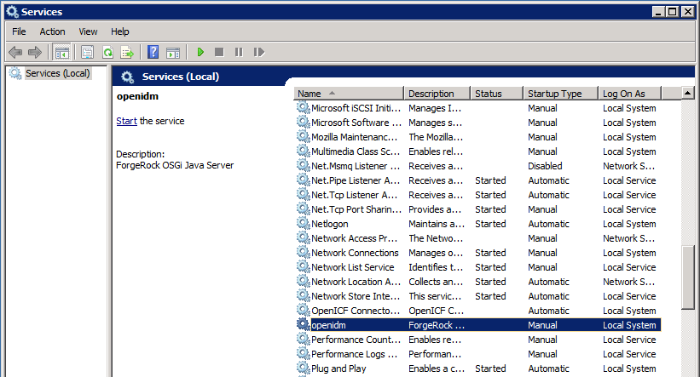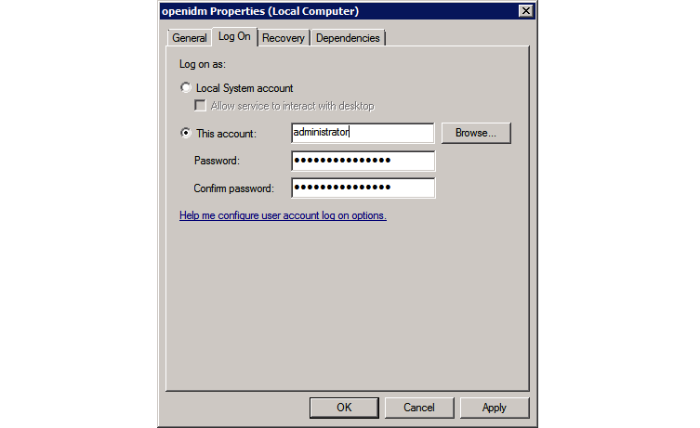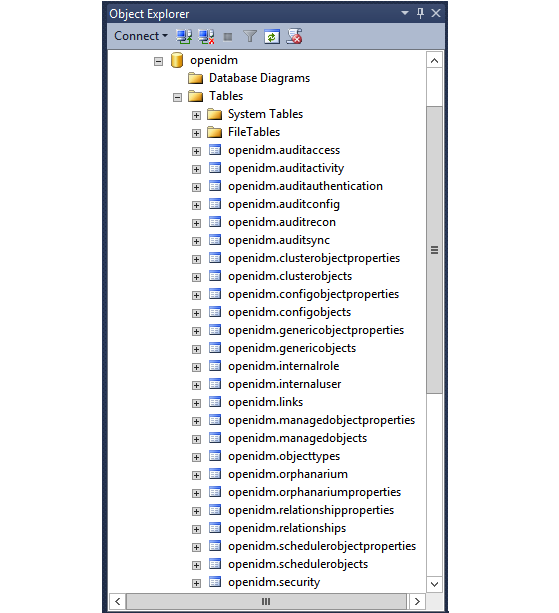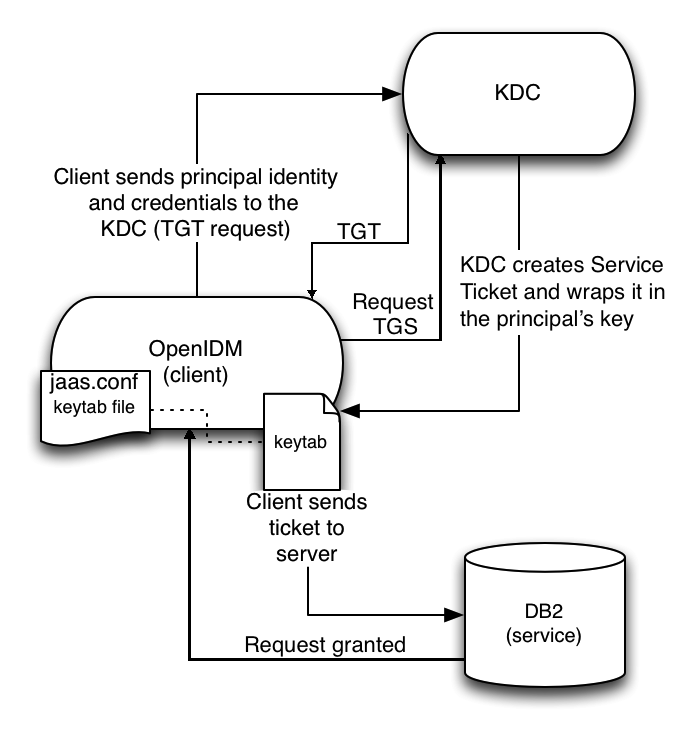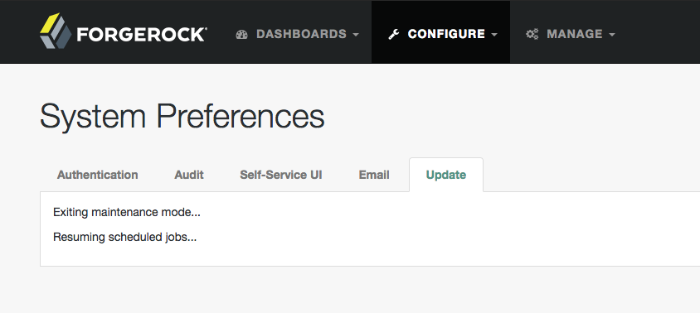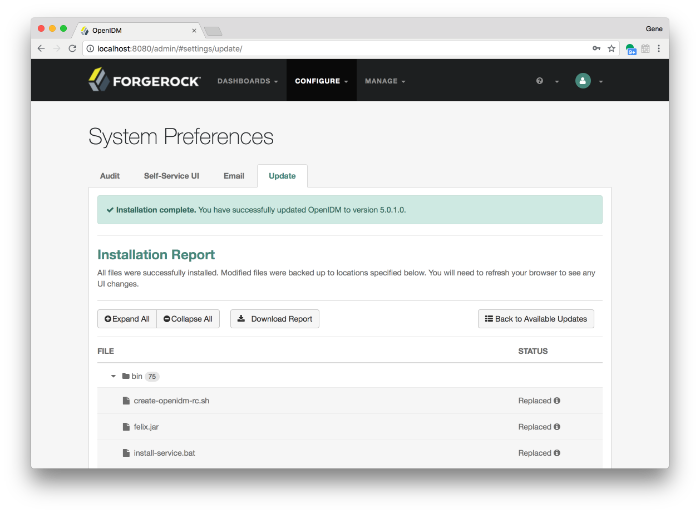Guide to installing, updating, and uninstalling OpenIDM software. This software offers flexible services for automating management of the identity life cycle.
Preface
ForgeRock Identity Platform™ serves as the basis for our simple and comprehensive Identity and Access Management solution. We help our customers deepen their relationships with their customers, and improve the productivity and connectivity of their employees and partners. For more information about ForgeRock and about the platform, see https://www.forgerock.com.
1. About This Guide
This guide shows you how to install OpenIDM services for identity management, provisioning, and compliance. Unless you are planning an evaluation or test installation, read the Release Notes before you get started.
This guide is written for anyone installing OpenIDM software to manage identities, and to ensure compliance with identity management regulations.
It covers the install and removal (uninstall) procedures that you theoretically perform only once per version. It aims to provide you with at least some idea of what happens behind the scenes when you perform the steps.
You do not need a complete understanding of OpenIDM software to learn something from this guide, though a background in identity management and maintaining web application software can help. You do need some background in managing services on your operating systems and in your application servers. You can nevertheless get started with this guide, and then learn more as you go along.
If you have a previous version of OpenIDM software installed, see "Compatibility" in the Release Notes before you install this version.
2. Formatting Conventions
Most examples in the documentation are created in GNU/Linux or Mac OS X
operating environments.
If distinctions are necessary between operating environments,
examples are labeled with the operating environment name in parentheses.
To avoid repetition file system directory names are often given
only in UNIX format as in /path/to/server,
even if the text applies to C:\path\to\server as well.
Absolute path names usually begin with the placeholder
/path/to/.
This path might translate to /opt/,
C:\Program Files\, or somewhere else on your system.
Command-line, terminal sessions are formatted as follows:
$ echo $JAVA_HOME /path/to/jdk
Command output is sometimes formatted for narrower, more readable output even though formatting parameters are not shown in the command.
Program listings are formatted as follows:
class Test {
public static void main(String [] args) {
System.out.println("This is a program listing.");
}
}3. Accessing Documentation Online
ForgeRock publishes comprehensive documentation online:
The ForgeRock Knowledge Base offers a large and increasing number of up-to-date, practical articles that help you deploy and manage ForgeRock software.
While many articles are visible to community members, ForgeRock customers have access to much more, including advanced information for customers using ForgeRock software in a mission-critical capacity.
ForgeRock product documentation, such as this document, aims to be technically accurate and complete with respect to the software documented. It is visible to everyone and covers all product features and examples of how to use them.
4. Using the ForgeRock.org Site
The ForgeRock.org site has links to source code for ForgeRock open source software, as well as links to the ForgeRock forums and technical blogs.
If you are a ForgeRock customer, raise a support ticket instead of using the forums. ForgeRock support professionals will get in touch to help you.
Chapter 1. Preparing to Install and Run Servers
This chapter covers the tasks required to prepare, install and start OpenIDM.
ForgeRock documentation includes a separate Samples Guide. When you have read the first two chapters of this document, use the Samples Guide to test a number of different deployment scenarios.
1.1. Before You Install
This section covers what you need to know before you install OpenIDM.
1.1.1. Java Environment
For details of the supported Java Environment, see the "Java Environment" in the Release Notes.
On Windows systems, you must set the JAVA_HOME
environment variable to point to the root of a valid Java installation. The
following steps indicate how to set the JAVA_HOME
environment variable on Windows Server 2008 R2. Adjust the steps for your
specific environment:
Locate your JRE Installation Directory. If you have not changed the installation path for the Java Runtime Environment during installation, it will be in a directory under
C:\Program Files\Java\.Select Start > Control Panel > System and Security > System.
Click Advanced System Settings.
Click Environment Variables.
Under System Variables, click New.
Enter the Variable name (
JAVA_HOME) and set the Variable value to the JRE installation directory, for exampleC:\Program Files\Java\jre7.Click OK.
1.2. Installing and Running Servers
Follow the procedures in this section to install and run OpenIDM. To set up the server on a read-only volume, read "Installing on a Read-Only Volume".
Follow these steps to install OpenIDM:
Make sure you have an appropriate version of Java installed:
$ java -version java version "1.7.0_79" Java(TM) SE Runtime Environment (build 1.7.0_79-b15) Java HotSpot(TM) 64-Bit Server VM (build 24.79-b02, mixed mode)
For a description of the Java requirements, see "Before You Install" in the Release Notes.
Download OpenIDM from ForgeRock's BackStage site.
Unpack the contents of the .zip file into the install location:
$ cd /path/to $ unzip ~/Downloads/IDM-5.0.0.zip Archive: IDM-5.0.0.zip inflating: openidm/.checksums.csv creating: openidm/bundle/ extracting: openidm/bundle/openidm-audit-5.0.0.jar ...
By default, OpenIDM listens for HTTP and HTTPS connections on ports 8080 and 8443, respectively. To change the default port, edit your project's
conf/boot/boot.propertiesfile. For more information, see "Host and Port Information" in the Integrator's Guide.The hostname associated with OpenIDM by default is
localhost. To change the default hostname, edit theopenidm.hostproperty in yourconf/boot/boot.propertiesfile.Before running OpenIDM in production, replace the default OrientDB repository, provided or evaluation, with a supported JDBC repository.
For more information, see "Installing a Repository For Production".
To run OpenIDM as a background process, see "Starting and Stopping the Server" in the Integrator's Guide.
Follow these steps to run OpenIDM interactively:
Start the Felix container, load all OpenIDM services, and start a command shell to allow you to manage the container:
Start OpenIDM (UNIX):
$ ./startup.sh Using OPENIDM_HOME: /path/to/openidm Using PROJECT_HOME: /path/to/openidm Using OPENIDM_OPTS: -Xmx1024m -Xms1024m Using LOGGING_CONFIG: -Djava.util.logging.config.file=/path/to/openidm/conf/logging.properties Using boot properties at /path/to/openidm/conf/boot/boot.properties -> OpenIDM ready
Start OpenIDM (Windows):
C:\> cd \path\to\openidm C:\> startup.bat "Using OPENIDM_HOME: \path\to\openidm" "Using PROJECT_HOME: \path\to\openidm" "Using OPENIDM_OPTS: -Xmx1024m -Xms1024m -Dfile.encoding=UTF-8" "Using LOGGING_CONFIG: -Djava.util.logging.config.file=\path\to\openidm\conf\logging.properties" Using boot properties at \path\to\openidm\conf\boot\boot.properties -> OpenIDM ready ->
At the OSGi console
->prompt, you can enter commands such as help for usage, or ps to view the bundles installed. To see a list of all the core services and their states, enter the following command:-> scr list Id State Name [ 16] [active ] org.forgerock.openidm.endpoint [ 17] [active ] org.forgerock.openidm.endpoint [ 37] [active ] org.forgerock.openidm.endpoint [ 36] [active ] org.forgerock.openidm.endpoint [ 18] [active ] org.forgerock.openidm.endpoint [ 38] [active ] org.forgerock.openidm.endpoint [ 39] [active ] org.forgerock.openidm.endpoint [ 40] [active ] org.forgerock.openidm.endpoint [ 32] [active ] org.forgerock.openidm.endpoint [ 19] [active ] org.forgerock.openidm.config.enhanced [ 49] [active ] org.forgerock.openidm.selfservice.userupdate [ 3] [unsatisfied ] org.forgerock.openidm.datasource.jdbc [ 7] [active ] org.forgerock.openidm.http.context [ 23] [active ] org.forgerock.openidm.info [ 41] [active ] org.forgerock.openidm.info [ 24] [active ] org.forgerock.openidm.info [ 35] [active ] org.forgerock.openidm.provisioner.openicf.connectorinfoprovider [ 44] [unsatisfied ] org.forgerock.openidm.provisioner.salesforce [ 28] [active ] org.forgerock.openidm.maintenance.update.log [ 26] [active ] org.forgerock.openidm.maintenance.updatemanager [ 5] [active ] org.forgerock.openidm.repo.orientdb [ 34] [active ] org.forgerock.openidm.openicf.syncfailure [ 8] [active ] org.forgerock.openidm.api-servlet [ 2] [active ] org.forgerock.openidm.config.enhanced.starter [ 0] [active ] org.forgerock.openidm.security [ 25] [active ] org.forgerock.openidm.maintenance.update [ 10] [active ] org.forgerock.openidm.audit [ 57] [unsatisfied ] org.forgerock.openidm.schedule [ 52] [active ] org.forgerock.openidm.servletfilter.registrator [ 11] [active ] org.forgerock.openidm.auth.config [ 4] [unsatisfied ] org.forgerock.openidm.repo.jdbc [ 55] [active ] org.forgerock.openidm.workflow [ 33] [unsatisfied ] org.forgerock.openidm.provisioner.openicf [ 15] [active ] org.forgerock.openidm.managed [ 22] [active ] org.forgerock.openidm.health [ 31] [active ] org.forgerock.openidm.provisioner [ 42] [active ] org.forgerock.openidm.internal [ 27] [active ] org.forgerock.openidm.maintenance.update.config [ 43] [active ] org.forgerock.openidm.provisioner.salesforce.confighelper [ 56] [active ] org.forgerock.openidm.taskscanner [ 21] [active ] org.forgerock.openidm.external.rest [ 50] [active ] org.forgerock.openidm.ui.context [ 51] [active ] org.forgerock.openidm.ui.context [ 46] [active ] org.forgerock.openidm.selfservice.kbaservice [ 9] [active ] org.forgerock.openidm.router [ 58] [active ] org.forgerock.openidm.scheduler [ 20] [unsatisfied ] org.forgerock.openidm.external.email [ 30] [active ] org.forgerock.openidm.policy [ 6] [active ] org.forgerock.openidm.cluster [ 13] [active ] org.forgerock.openidm.sync [ 45] [active ] org.forgerock.openidm.script [ 14] [active ] org.forgerock.openidm.recon [ 53] [active ] org.forgerock.openidm.servletfilter [ 54] [active ] org.forgerock.openidm.servletfilter [ 48] [unsatisfied ] org.forgerock.openidm.selfservice [ 47] [active ] org.forgerock.openidm.selfservice.kba [ 12] [active ] org.forgerock.openidm.authentication [ 1] [active ] org.forgerock.openidm.config.manage [ 29] [active ] org.forgerock.openidm.maintenance ->
A default startup does not include certain configurable services, which will indicate an
unsatisfiedstate until they are included in the configuration. As you work through the sample configurations described later in this guide, you will notice that these services are active.Startup errors and messages are logged to the console by default. You can also view these messages in the log files at
/path/to/openidm/logs.Alternatively, you can manage the container and services from the Apache Felix Web Console.
Use these hints to connect to the Apache Felix Web Console:
Default URL: https://localhost:8443/system/console
Default user name:
adminDefault password:
admin
Select Main > Components to see core services and their respective states.
You can stop OpenIDM from the -> prompt in the
OSGi console, or through the Apache Felix Web Console. Both of these
options stop the Felix container.
In the OSGi console, enter the shutdown command at the
->prompt:-> shutdown ... $
In the Apache Felix Web Console, select Web Console > System Information to stop the container.
On Unix systems, you can stop OpenIDM by using the shutdown.sh script, located in the
/path/to/openidmdirectory:$ ./shutdown.sh ./shutdown.sh Stopping OpenIDM (31391)
You can install OpenIDM to run as a Windows service so that the server starts and stops automatically when Windows starts and stops. You must be logged in as an administrator to install a Windows service:
Note
On a 64-bit Windows server, you must have a 64-bit Java version installed to start the service. If a 32-bit Java version is installed, you will be able to install OpenIDM as a service, but starting the service will fail.
Before you launch the
install-service.bat file, which registers the
service within the Windows registry, make sure that your
JAVA_HOME environment variable points to a
valid 64-bit version of the JRE or JDK. If you have already installed the
service with the JAVA_HOME environment variable
pointing to a 32-bit JRE or JDK, delete the service first, then reinstall
the service.
Unpack the IDM-5.0.0.zip file, as described previously, and change to the
install-location\bindirectory:C:\>cd openidm\bin C:\openidm\bin>
Run the
install-service.batcommand, specifying the name that the service should run as:C:\openidm\bin>install-service.bat openidm ForgeRock Launcher Java Service successfully installed as "openidm" service
Use the Windows Service manager to manage the OpenIDM service.
Change the user account for this service from the default (
local system) account to an account with administrative privileges. Thelocal systemaccount has limited permissions and an OpenIDM service that runs with this account will encounter problems during synchronization.To change the user account:
Double click the
openidmservice in the Windows Service manager.Select the Log On tab.
Select This Account and browse for an Active Directory administrative account.
Enter the password for the administrative account.
Click Apply to save the changes.
Use the Windows Service Manager to start, stop, or restart the service.
To uninstall the OpenIDM service stop the service, then run the following command:
C:\install-location\openidm\bin>launcher.bat /uninstall openidm ... Service "openidm" removed successfully ...
1.3. Getting Started With the REST Interface
OpenIDM provides RESTful access to users in its repository. To access the repository over REST, you can use a client application like Postman, or RESTClient for Firefox. Alternatively you can use the curl command-line utility that is included with most operating systems. For more information about curl, see https://github.com/bagder/curl.
OpenIDM is accessible over the regular and secure HTTP ports of the Jetty Servlet container, 8080, and 8443.
If you want to run curl over the secure port, 8443, you
must either include the --insecure option, or follow the
instructions in "Restrict REST Access to the HTTPS Port" in the Integrator's Guide. You can use those instructions with the
self-signed certificate that is generated when OpenIDM starts, or
with a *.crt file provided by a certificate authority.
In numerous cases, curl commands to the secure port
are depicted with a --cacert self-signed.crt option.
Instructions for creating that self-signed.crt file
are shown in "Restrict REST Access to the HTTPS Port" in the Integrator's Guide.
If you would rather use curl to connect to the regular
HTTP port, omit the --cacert self-signed.crt file and
point to a regular Jetty HTTP URL such as
http://localhost:8080/openidm/....
Note
Some of the examples in this documentation set use client-assigned IDs when creating resources, as it makes the examples easier to read. In general, immutable server-assigned UUIDs should be used in production.
Access the following URL to obtain the JSON representation of all users in the OpenIDM repository:
$ curl \ --header "X-OpenIDM-Username: openidm-admin" \ --header "X-OpenIDM-Password: openidm-admin" \ --request GET \ http://localhost:8080/openidm/managed/user/?_queryId=query-all-ids
When you first install OpenIDM with an empty repository, no users exist.
Create a user
joeby sending a RESTful POST.The following curl commands create the user
joein the repository.Create
joe(UNIX):$ curl \ --cacert self-signed.crt \ --header "Content-Type: application/json" \ --header "X-OpenIDM-Username: openidm-admin" \ --header "X-OpenIDM-Password: openidm-admin" \ --request POST \ --data '{ "userName":"joe", "givenName":"joe", "sn":"smith", "mail":"joe@example.com", "telephoneNumber":"555-123-1234", "password":"TestPassw0rd", "description":"My first user", "_id":"joe" }' \ https://localhost:8443/openidm/managed/user?_action=create { "_id": "joe", "_rev": "1", "userName": "joe", "givenName": "joe", "sn": "smith", "mail": "joe@example.com", "telephoneNumber": "555-123-1234", "description": "My first user", "accountStatus": "active", "effectiveRoles": [], "effectiveAssignments": [] }Create
joe(Windows):C:\> curl ^ --cacert self-signed.crt ^ --header "Content-Type: application/json" ^ --header "X-OpenIDM-Username: openidm-admin" ^ --header "X-OpenIDM-Password: openidm-admin" ^ --request POST ^ --data "{ \"userName\":\"joe\", \"givenName\":\"joe\", \"sn\":\"smith\", \"mail\":\"joe@example.com\", \"telephoneNumber\":\"555-123-1234\", \"password\":\"TestPassw0rd\", \"description\":\"My first user\" \"_id\":\"joe\" }" ^ https://localhost:8443/openidm/managed/user?_action=create
Fetch the newly created user from the repository with a RESTful GET:
$ curl \ --cacert self-signed.crt \ --header "X-OpenIDM-Username: openidm-admin" \ --header "X-OpenIDM-Password: openidm-admin" \ --request GET \ https://localhost:8443/openidm/managed/user/joe { "_id": "joe", "_rev": "1", "userName": "joe", "givenName": "joe", "sn": "smith", "mail": "joe@example.com", "telephoneNumber": "555-123-1234", "description": "My first user", "accountStatus": "active", "effectiveRoles": [], "effectiveAssignments": [] }Notice that more attributes are returned for user
joethan the attributes you added in the previous step. The additional attributes are added by a script namedonCreateUser.jsthat is triggered when a new user is created. For more information, see "Managed Object Configuration" in the Integrator's Guide.When you create a user some attributes might be required by the policy that is associated with that user. These are listed in the
conf/policy.jsonfile.
1.3.1. Format REST Output For Readability
By default, curl-based REST calls return the JSON object on one line.
Without a bit of help, the JSON output is formatted all on one line. One example is shown below, and it is difficult to read:
{"mail":"joe@example.com","sn":"smith","passwordAttempts":"0",
"lastPasswordAttempt":"Mon Apr 14 2014 11:13:37 GMT-0800 (GMT-08:00)",
"address2":"","givenName":"joe","effectiveRoles":["openidm-authorized"],
"password":{"$crypto":{"type":"x-simple-encryption","value":{"data":
"OBFVL9cG8uaLoo1N+SMJ3g==","cipher":"AES/CBC/PKCS5Padding","iv":
"7rlV4EwkwdRHkt19F8g22A==","key":"openidm-sym-default"}}},"country":"",
"city":"","_rev":"1","lastPasswordSet":"","postalCode":"","_id":"joe3",
"description":"My first user","accountStatus":"active","telephoneNumber":
"555-123-1234","roles":["openidm-authorized"],"effectiveAssignments":{},
"postalAddress":"","stateProvince":"","userName":"joe3"}At least two options are available to clean up this output.
The standard way to format JSON output is with a JSON parser such as jq. You can "pipe" the output of a REST call to jq, as follows:
$ curl \ --header "X-OpenIDM-Username: openidm-admin" \ --header "X-OpenIDM-Password: openidm-admin" \ --request GET \ "http://localhost:8080/openidm/managed/user/joe" \ | jq .
The ForgeRock REST API includes an optional _prettyPrint
request parameter. The default value is false. To
use the ForgeRock REST API to format output, add a parameter such as
?_prettyPrint=true or
&_prettyPrint=true, depending on whether it is added
to the end of an existing request parameter. In this case, the following
command would return formatted output:
$ curl \ --header "X-OpenIDM-Username: openidm-admin" \ --header "X-OpenIDM-Password: openidm-admin" \ --request GET \ "https://localhost:8443/openidm/managed/user/joe?_prettyPrint=true"
Note that most command-line examples in this guide do not show this parameter, although the output is formatted for readability.
1.4. OpenIDM User Interfaces
You can manage OpenIDM using Web-based user interfaces, called the UI in this documentation set.
OpenIDM includes UIs at two different endpoints,
/ and /admin. We refer to the
administrative tools available at each endpoint as the Self-Service UI and
the Administrative UI (Admin UI), respectively.
The Self-Service UI allows regular (non-administrative) users to update parts of their profile, such as passwords and addresses. For more information, see "Configuring User Self-Service" in the Integrator's Guide. When these features are enabled, anonymous users can self-register and regular users can reset their own passwords. For more information, see "Working With the Self-Service UI" in the Integrator's Guide.
In addition, administrative users can configure and manage workflows in the Self-Service UI. For more information, see "Managing User Access to Workflows" in the Integrator's Guide.
In essence, the Self-Service UI supports day-to-day administrative tasks.
In contrast, the Admin UI allows an administrator to define the server configuration. Administrators would access the Admin UI to learn about OpenIDM during initial system setup, and when they identify new requirements.
The Admin UI also enables you to configure connections to external data stores, and to specify the reconciliation and synchronization configuration between data stores.
When OpenIDM is running on the localhost system, you can access
these UIs at https://localhost:8443/ and
https://localhost:8443/admin, respectively.
1.5. About the Repository
OpenIDM comes with an internal noSQL database, OrientDB, for use as the internal repository out of the box. This makes it easy to get started. OrientDB is not supported for production use, however, so use a supported JDBC database when moving to production.
To query the internal noSQL database, download and extract OrientDB
(version 1.7.10). You will find the shell console in the
bin directory. Start the OrientDB console, using
console.sh or console.bat, and connect
to the running server instance, with the connect command:
$ cd /path/to/orientdb-community-1.7.10/bin $ ./console.sh OrientDB console v.1.7.10 (build @BUILD@) www.orientechnologies.com Type 'help' to display all the commands supported. Installing extensions for GREMLIN language v.2.5.0 orientdb> connect remote:localhost/openidm admin admin Connecting to database [remote:localhost/openidm] with user 'admin'...OK orientdb>
When you have connected to the database, you might find the following commands useful:
- info
Shows classes and records
- select * from managed_user
Shows all users in the repository
- select * from audit_activity
Shows all activity audit records
This table is created on install and populated when there is any activity on the server.
- select * from audit_recon
Shows all reconciliation audit records
This table is created on install and populated when you run a reconciliation operation.
You can also use OrientDB Studio to query the default OrientDB repository.
After you have installed and started OpenIDM, point your browser to
http://localhost:2480/. The default database is
openidm and the default user and password are
admin and admin. Click Connect to
connect to the repository.
To change the default password, use the following POST request on the
repo endpoint:
$ curl \ --cacert self-signed.crt \ --header "X-OpenIDM-Username: openidm-admin" \ --header "X-OpenIDM-Password: openidm-admin" \ --request POST \ "https://localhost:8443/openidm/repo?_action=updateDbCredentials&user=admin&password=newPassword"
You must restart OpenIDM for the change to take effect.
This command updates both the repository and the repository configuration file.
Chapter 2. Installing a Repository For Production
By default, OpenIDM uses OrientDB for its internal repository so that you do not have to install a database in order to evaluate OpenIDM. Before using OpenIDM in production, however, you must replace OrientDB with a supported JDBC repository.
In production environments, the following internal repositories are supported:
MySQL
MS SQL
PostgreSQL
Oracle Database
IBM DB2 Database
For details about the supported versions, see "Before You Install" in the Release Notes.
This chapter describes how to set up OpenIDM to work with each of these supported repositories, and lists the minimum rights required for database installation and operation. For information about the general JDBC repository configuration, and how to map OpenIDM objects to JDBC database tables, see "Managing the Repository" in the Integrator's Guide.
2.1. Minimum Database Access Rights
In general, OpenIDM requires minimal access rights to the JDBC repository for daily operation. This section lists the minimum permissions required, and suggests a strategy for restricting database access in an OpenIDM installation.
The JDBC repository used by OpenIDM requires only one
relevant user - the service account that is used to
create the tables. Generally, the details of this account are configured in
the repository connection file
(datasource.jdbc-default.json). By default, the username
and password for this account are openidm and
openidm, regardless of the database type.
All other users are created by the
database-type/conf/openidm.sql
script. The openidm user account must have SELECT, UPDATE,
INSERT, and DELETE permissions on all the openidm tables that are created by
this script, and by the scripts that create the tables specific to the
Activiti workflow engine.
Important
The scripts that create the Activiti tables are new in OpenIDM 5.0.0. Prior to OpenIDM 5.0.0, these tables were created the first time OpenIDM was started.
2.2. Setting Up a MySQL Repository
After you have installed MySQL on the local host and before starting OpenIDM for the first time, set up OpenIDM to use the new repository, as described in the following sections.
This procedure assumes that a password has already been set for the MySQL root user:
Download MySQL Connector/J, version 5.1 or later from the MySQL website. Unpack the delivery, and copy the .jar into the
openidm/bundledirectory:$ cp mysql-connector-java-version-bin.jar /path/to/openidm/bundle/
Make sure that OpenIDM is stopped:
$ cd /path/to/openidm/ $ ./shutdown.sh OpenIDM is not running, not stopping.
Remove the OrientDB configuration file (
repo.orientdb.json) from your project'sconf/directory:$ cd /path/to/openidm/my-project/conf/ $ rm repo.orientdb.json
Copy the MySQL database connection configuration file (
datasource.jdbc-default.json) and the database table configuration file (repo.jdbc.json) to your project'sconfdirectory:$ cd /path/to/openidm/ $ cp db/mysql/conf/datasource.jdbc-default.json my-project/conf/ $ cp db/mysql/conf/repo.jdbc.json my-project/conf/
Import the data definition language script for OpenIDM into MySQL:
$ cd /path/to/mysql $ mysql -u root -p < /path/to/openidm/db/mysql/scripts/openidm.sql Enter password: $
This step creates an
openidmdatabase for use as the internal repository, and a useropenidmwith passwordopenidmwho has all the required privileges to update the database:$ mysql -u root -p Enter password: Welcome to the MySQL monitor. Commands end with ; or \g. Your MySQL connection id is 18 Server version: 5.5.19 MySQL Community Server (GPL) ... mysql> use openidm; Reading table information for completion of table and column names You can turn off this feature to get a quicker startup with -A Database changed mysql> show tables; mysql> show tables; +---------------------------+ | Tables_in_openidm | +---------------------------+ | auditaccess | | auditactivity | | auditauthentication | | ... | | uinotification | | updateobjectproperties | | updateobjects | +---------------------------+ 27 rows in set (0.00 sec)
The table names are similar to those used with OrientDB.
Exit the mysql console.
mysql> exit Bye
Run the three scripts that set up the tables required by the Activiti workflow engine.
If you are running MySQL 5.6.4 or higher, run the following scripts:
$ cd /path/to/mysql $ mysql -D openidm -u root -p < /path/to/openidm/db/mysql/scripts/activiti.mysql.create.engine.sql Enter password: $ mysql -D openidm -u root -p < /path/to/openidm/db/mysql/scripts/activiti.mysql.create.history.sql Enter password: $ mysql -D openidm -u root -p < /path/to/openidm/db/mysql/scripts/activiti.mysql.create.identity.sql Enter password:
If you are running a MySQL version prior to 5.6.4, run the following scripts:
$ cd /path/to/mysql $ mysql -D openidm -u root -p < /path/to/openidm/db/mysql/scripts/activiti.mysql55.create.engine.sql Enter password: $ mysql -D openidm -u root -p < /path/to/openidm/db/mysql/scripts/activiti.mysql55.create.history.sql Enter password: $ mysql -D openidm -u root -p < /path/to/openidm/db/mysql/scripts/activiti.mysql.create.identity.sql Enter password:
Update the connection configuration to reflect your MySQL deployment. The default connection configuration in the
datasource.jdbc-default.jsonfile is as follows:{ "driverClass" : "com.mysql.jdbc.Driver", "jdbcUrl" : "jdbc:mysql://&{openidm.repo.host}:&{openidm.repo.port}/openidm?allowMultiQueries=true&characterEncoding=utf8", "databaseName" : "openidm", "username" : "openidm", "password" : "openidm", "connectionTimeout" : 30000, "connectionPool" : { "type" : "hikari", "minimumIdle" : 20, "maximumPoolSize" : 50 } }Specify the values for
openidm.repo.hostandopenidm.repo.portin one of the following ways:Set the values in your project's
conf/system.propertiesorconf/boot/boot.propertiesfile, for example:openidm.repo.host = localhost openidm.repo.port = 3306
Set the properties in the
OPENIDM_OPTSenvironment variable and export that variable before startup. You must include the JVM memory options when you set this variable. For example:$ export OPENIDM_OPTS="-Xmx1024m -Xms1024m -Dopenidm.repo.host=localhost -Dopenidm.repo.port=3306" $ ./startup.sh Executing ./startup.sh... Using OPENIDM_HOME: /path/to/openidm Using PROJECT_HOME: /path/to/openidm Using OPENIDM_OPTS: -Xmx1024m -Xms1024m -Dopenidm.repo.host=localhost -Dopenidm.repo.port=3306 Using LOGGING_CONFIG: -Djava.util.logging.config.file=/path/to/openidm/conf/logging.properties Using boot properties at /path/to/openidm/conf/boot/boot.properties -> OpenIDM version "5.0.0" OpenIDM ready
When you have set up MySQL for use as the OpenIDM internal repository, start
OpenIDM to check that the setup has been successful. After startup, you should
see that repo.jdbc is active, whereas
repo.orientdb is unsatisfied:
$ cd /path/to/openidm $ ./startup.sh Using OPENIDM_HOME: /path/to/openidm Using OPENIDM_OPTS: -Xmx1024m -Xms1024m Using LOGGING_CONFIG: -Djava.util.logging.config.file=/path/to/openidm/conf/logging.properties Using boot properties at /path/to/openidm/conf/boot/boot.properties -> scr list Id State Name [ 19] [active ] org.forgerock.openidm.config.starter ... [ 18] [unsatisfied ] org.forgerock.openidm.repo.orientdb ... [ 17] [active ] org.forgerock.openidm.repo.jdbc ...
2.3. Setting Up an MS SQL Repository
These instructions are specific to MS SQL Server 2012 R2 Standard Edition, running on a Windows Server 2012 R2 system. Adapt the instructions for your environment.
When you install Microsoft SQL Server, note that OpenIDM has the following specific configuration requirements:
During the Feature Selection installation step, make sure that at least SQL Server Replication, Full Text Search, and Management Tools - Basic are selected.
These instructions require SQL Management Studio so make sure that you include Management Tools in the installation.
During the Database Engine Configuration step, select Mixed Mode (SQL Server authentication and Windows authentication). OpenIDM requires SQL Server authentication.
TCP/IP must be enabled and configured for the correct IP address and port. To configure TCP/IP, follow these steps:
Navigate to SQL Server Configuration Manager.
Expand the SQL Server Network Configuration item and select "Protocols for MSSQLSERVER".
Check that TCP/IP is Enabled.
Select the IP Addresses tab and set the addresses and ports on which the server will listen.
For this sample procedure, scroll down to IPAll and set TCP Dynamic Ports to 1433 (the default port for MS SQL).
Click OK.
Restart MS SQL Server for the configuration changes to take effect.
To restart the server, select SQL Server Services in the left pane, double click SQL Server (MSSQLSERVER) and click Restart.
If you have a firewall enabled, ensure that the port you configured in the previous step is open for OpenIDM to access MS SQL.
After you have installed MS SQL on the local host, install OpenIDM, if you have not already done so, but do not start the OpenIDM instance. Import the data definition and set up OpenIDM to use the MS SQL repository, as described in the following steps:
Use SQL Management Studio to import the data definition language script for OpenIDM into MS SQL:
Navigate to SQL Server Management Studio.
On the Connect to Server panel, select Windows Authentication and click Connect.
Select File > Open > File and navigate to the OpenIDM data definition language script (
path\to\openidm\db\mssql\scripts\openidm.sql). Click Open to open the file.Click Execute to run the script.
This step creates an
openidmdatabase for use as the internal repository, and a useropenidmwith passwordopenidmwho has all the required privileges to update the database. You might need to refresh the view in SQL Server Management Studio to see theopenidmdatabase in the Object Explorer.Expand Databases > openidm > Tables. You should see the OpenIDM tables in the openidm database, as shown in the following example.
The table names are similar to those used with OrientDB.
Execute the three scripts that set up the tables required by the Activiti workflow engine:
You can use the
sqlcmdcommand to execute the scripts, for example:PS C:\Users\Administrator> sqlcmd -S localhost -d openidm ^ -i C:\path\to\openidm\db\mssql\scripts\activiti.mssql.create.engine.sql PS C:\Users\Administrator> sqlcmd -S localhost -d openidm ^ -i C:\path\to\openidm\db\mssql\scripts\activiti.mssql.create.history.sql PS C:\Users\Administrator> sqlcmd -S localhost -d openidm ^ -i C:\path\to\openidm\db\mssql\scripts\activiti.mssql.create.identity.sqlNote
When you run the
activiti.mssql.create.engine.sqlscript, you might see the following warning in the OpenIDM log:Warning! The maximum key length is 900 bytes. The index 'ACT_UNIQ_PROCDEF' has maximum length of 1024 bytes. For some combination of large values, the insert/update operation will fail.
It is very unlikely that the key length will be an issue in your deployment, and you can safely ignore this warning.
OpenIDM requires an MS SQL driver that must be created from two separate JAR files. Create the driver as follows:
Download the JDBC Driver 4.1 for SQL Server (
sqljdbc_4.1.5605.100_enu.tar.gz) from Microsoft's download site. The precise URL might vary, depending on your location.Run the downloaded executable file; it should extract multiple files, include Java archive files, to a dedicated folder.
Extract the executable Java archive file (
sqljdbc41.jar) from the dedicated folder, using 7-zip or an equivalent file management application.Copy the Java archive file to
openidm\db\mssql\scripts.Download the
bndJava archive file (bnd-1.50.0.jar) that enables you to create OSGi bundles. For more information aboutbnd, see http://bnd.bndtools.org/.Copy the file to
openidm\db\mssql\scripts.Your
openidm\db\mssql\scriptsdirectory should now contain the following files:bnd-1.50.0.jar openidm.sql sqljdbc4.bnd sqljdbc4.jar
Bundle the two JAR files together with the following command:
C:\> cd \path\to\openidm\db\mssql\scripts ./> java -jar bnd-1.50.0.jar wrap -properties sqljdbc4.bnd sqljdbc41.jar
This step creates a single
.barfile, namedsqljdbc41.bar.Rename the
sqljdbc41.barfile tosqljdbc41-osgi.jarand copy it to theopenidm\bundledirectory:./> ren sqljdbc41.bar sqljdbc41-osgi.jar ./> copy sqljdbc41-osgi.jar \path\to\openidm\bundle
Remove the default OrientDB repository configuration file (
repo.orientdb.json) from your project's configuration directory. For example:C:\> cd \path\to\openidm\my-project\conf\ .\> del repo.orientdb.json
Copy the database connection configuration file for MS SQL (
datasource.jdbc-default.json) and the database table configuration file (repo.jdbc.json) to your project's configuration directory. For example:C:\> cd \path\to\openidm .\> copy db\mssql\conf\datasource.jdbc-default.json my-project\conf\ .\> copy db\mssql\conf\repo.jdbc.json my-project\conf\
Update the connection configuration to reflect your MS SQL deployment. The default connection configuration in the
datasource.jdbc-default.jsonfile is as follows:{ "driverClass" : "com.microsoft.sqlserver.jdbc.SQLServerDriver", "jdbcUrl" : "jdbc:sqlserver://&{openidm.repo.host}:&{openidm.repo.port};instanceName=default;databaseName=openidm;applicationName=OpenIDM", "databaseName" : "openidm", "username" : "openidm", "password" : "openidm", "connectionTimeout" : 30000, "connectionPool" : { "type" : "hikari", "minimumIdle" : 20, "maximumPoolSize" : 50 } }Specify the values for
openidm.repo.hostandopenidm.repo.portin one of the following ways:Set the values in your project's
conf/system.propertiesorconf/boot/boot.propertiesfile, for example:openidm.repo.host = localhost openidm.repo.port = 1433
Set the properties in the
OPENIDM_OPTSenvironment variable and export that variable before startup. You must include the JVM memory options when you set this variable. For example:$ export OPENIDM_OPTS="-Xmx1024m -Xms1024m -Dopenidm.repo.host=localhost -Dopenidm.repo.port=1433" $ ./startup.sh Executing ./startup.sh... Using OPENIDM_HOME: /path/to/openidm Using PROJECT_HOME: /path/to/openidm Using OPENIDM_OPTS: -Xmx1024m -Xms1024m -Dopenidm.repo.host=localhost -Dopenidm.repo.port=1433 Using LOGGING_CONFIG: -Djava.util.logging.config.file=/path/to/openidm/conf/logging.properties Using boot properties at /path/to/openidm/conf/boot/boot.properties -> OpenIDM version "5.0.0" OpenIDM ready
When you have completed the preceding steps, start OpenIDM to check that the
setup has been successful. After startup, you should see that
repo.jdbc is active, whereas
repo.orientdb is unsatisfied:
C:> cd \path\to\openidm ./> startup.bat "Using OPENIDM_HOME: \path\to\openidm" "Using OPENIDM_OPTS: -Xmx1024m -Xms1024m -Dfile.encoding=UTF-8" "Using LOGGING_CONFIG: -Djava.util.logging.config.file=\path\to\openidm\conf\logging.properties" Using boot properties at \path\to\openidm\conf\boot\boot.properties -> scr list Id State Name ... [ 18] [unsatisfied ] org.forgerock.openidm.repo.orientdb ... [ 17] [active ] org.forgerock.openidm.repo.jdbc ...
2.4. Setting Up an Oracle Database Repository
When implementing an Oracle database for OpenIDM, confer with an Oracle DBA when creating the database schema, tables, and users. This section assumes that you have configured an Oracle Database with Local Naming Parameters (tnsnames.ora) and a service user for use by OpenIDM.
Import the OpenIDM schema using the data definition language script (
/path/to/openidm/db/oracle/scripts/openidm.sql), as the appropriate schema owner user.When you have run the script, you should be able to query the
internalusertable. The query should return two records (openidm-adminandanonymous). The output here has been formatted for legibility:SQL> select * from internaluser; OBJECTID openidm-admin ----------------------------------------------------------------------------- REV 0 ----------------------------------------------------------------------------- PWD openidm-admin ----------------------------------------------------------------------------- ROLES [ { "_ref" : "repo/internal/role/openidm-admin" }, { "_ref" : "repo/internal/role/openidm-authorized" } ] ----------------------------------------------------------------------------- OBJECTID anonymous ----------------------------------------------------------------------------- REV 0 ----------------------------------------------------------------------------- PWD anonymous ----------------------------------------------------------------------------- ROLES [ { "_ref" : "repo/internal/role/openidm-reg" } ] -----------------------------------------------------------------------------Run the three scripts that set up the tables required by the Activiti workflow engine.
You can use the Oracle SQL Developer Data Modeler to run the scripts, as described in the corresponding Oracle documentation.
You must run the following scripts:
/path/to/openidm/db/oracle/scripts/activiti.oracle.create.engine.sql /path/to/openidm/db/oracle/scripts/activiti.oracle.create.history.sql /path/to/openidm/db/oracle/scripts/activiti.oracle.create.identity.sql
Create an Oracle DB driver from two separate jar files and set up the OpenIDM repository configuration for Oracle DB, as follows:
Download the Oracle JDBC driver for your Oracle DB version from Oracle Technology Network and place it in the
openidm/db/oracle/scriptsdirectory:$ ls /path/to/openidm/db/oracle/scripts ojdbc7_g.jar openidm.sql
Create a bind file and edit it to match the version information for your JDBC driver.
You can use the sample bind file located in
openidm/db/mssql/scripts. Copy the bind file to the same location as the JDBC driver:$ cd /path/to/openidm/db $ cp mssql/scripts/sqljdbc4.bnd oracle/scripts $ ls oracle/scripts ojdbc7_g.jar openidm.sql sqljdbc4.bnd
The JDBC driver version information for your driver is located in the
Specification-Versionproperty in the MANIFEST file of the driver:$ cd /path/to/openidm/db/oracle/scripts $ unzip -q -c ojdbc7_g.jar META-INF/MANIFEST.MF ... Specification-Vendor: Sun Microsystems Inc. Specification-Title: JDBC Specification-Version: 4.0 ...
Edit the bind file to match the JDBC driver version:
$ more sqljdbc4.bnd ... version=4.0 Export-Package: *;version=${version} Bundle-Name: Oracle JDBC Driver 4.0 for SQL Server Bundle-SymbolicName: Oracle JDBC Driver 4.0 for SQL Server Bundle-Version: ${version}Download the
bndJava archive file (bnd-1.50.0.jar) that enables you to create OSGi bundles. For more information aboutbnd, see http://bnd.bndtools.org/.Place the
bndJava archive file in the same directory as the JDBC driver, and the bind file:$ ls /path/to/openidm/db/oracle/scripts bnd-1.50.0.jar ojdbc7_g.jar openidm.sql sqljdbc4.bnd
Change to the directory in which the script files are located and run the following command to create the OSGi bundle:
$ cd /path/to/openidm/db/oracle/scripts $ java -jar bnd-1.50.0.jar wrap -properties sqljdbc4.bnd ojdbc7_g.jar Dec 10, 2013 9:53:28 AM java.util.prefs.FileSystemPreferences$1 run INFO: Created user preferences directory. ojdbc7_g.jar 984 0
A new
.barfile has now been created:$ ls bnd-1.50.0.jar ojdbc7_g.bar ojdbc7_g.jar openidm.sql sqljdbc4.bnd
Move the
.barfile to theopenidm/bundledirectory and rename it with a.jarextension. It does not matter what you name the file:$ mv ojdbc7_g.bar /path/to/openidm/bundle/ojdbc7_g-osgi.jar
Remove the default OrientDB configuration file (
repo.orientdb.json) from your project's configuration directory. For example:$ rm /path/to/openidm/my-project/conf/repo.orientdb.json
Copy the database connection configuration file for Oracle (
datasource.jdbc-default.json) and the database table configuration file (repo.jdbc.json) to your project's configuration directory. For example:$ cd /path/to/openidm/ $ cp db/oracle/conf/datasource.jdbc-default.json my-project/conf/ $ cp db/oracle/conf/repo.jdbc.json my-project/conf/
Update the connection configuration to reflect your Oracle database deployment. The default connection configuration in the
datasource.jdbc-default.jsonfile is as follows:{ "driverClass" : "oracle.jdbc.OracleDriver", "jdbcUrl" : "jdbc:oracle:thin:@//&{openidm.repo.host}:&{openidm.repo.port}/DEFAULTCATALOG", "databaseName" : "openidm", "username" : "openidm", "password" : "openidm", "connectionTimeout" : 30000, "connectionPool" : { "type" : "hikari", "minimumIdle" : 20, "maximumPoolSize" : 50 } }Specify the values for
openidm.repo.hostandopenidm.repo.portin one of the following ways:Set the values in your project's
conf/system.propertiesorconf/boot/boot.propertiesfile, for example:openidm.repo.host = localhost openidm.repo.port = 1525
Set the properties in the
OPENIDM_OPTSenvironment variable and export that variable before startup. You must include the JVM memory options when you set this variable. For example:$ export OPENIDM_OPTS="-Xmx1024m -Xms1024m -Dopenidm.repo.host=localhost -Dopenidm.repo.port=1525" $ ./startup.sh Executing ./startup.sh... Using OPENIDM_HOME: /path/to/openidm Using PROJECT_HOME: /path/to/openidm Using OPENIDM_OPTS: -Xmx1024m -Xms1024m -Dopenidm.repo.host=localhost -Dopenidm.repo.port=1525 Using LOGGING_CONFIG: -Djava.util.logging.config.file=/path/to/openidm/conf/logging.properties Using boot properties at /path/to/openidm/conf/boot/boot.properties -> OpenIDM version "5.0.0" OpenIDM ready
The
jdbcUrlcorresponds to the URL of the Oracle DB listener, including the service name, based on your configured Local Naming Parameters (tnsnames.ora). It should be whatever is appropriate for your environment.The
DEFAULTCATALOGshould match the user who "owns" the tables. If your schema owner isopenidm, theDEFAULTCATALOGshould also beopenidm. This will cause OpenIDM to generate queries such as"SELECT objectid FROM openidm.internaluser".The
usernameandpasswordcorrespond to the credentials of the service user that connects from OpenIDM.
When you have set up Oracle database for use as the OpenIDM internal repository, start OpenIDM to check that the setup has been successful. On startup, a number of INFO messages are output, as the predefined queries are processed.
After startup, you should see that repo.jdbc is
active, whereas repo.orientdb is
unsatisfied:
$ cd /path/to/openidm $ ./startup.sh Using OPENIDM_HOME: /path/to/openidm Using OPENIDM_OPTS: -Xmx1024m -Xms1024m Using LOGGING_CONFIG: -Djava.util.logging.config.file=/path/to/openidm/conf/logging.properties Using boot properties at /path/to/openidm/conf/boot/boot.properties .... -> scr list Id State Name ... [ 2] [unsatisfied ] org.forgerock.openidm.repo.orientdb ... [ 3] [active ] org.forgerock.openidm.repo.jdbc ...
2.5. Setting Up a PostgreSQL Repository
This procedure assumes that PostgreSQL is installed and running on the local host. For supported versions, see "Supported Repositories" in the Release Notes.
Before starting OpenIDM for the first time, set up OpenIDM to use a PostgreSQL repository, as described in the following procedure:
OpenIDM includes a script (
path/to/openidm/db/postgresql/scripts/createuser.pgsql) that sets up anopenidmdatabase and user, with a default password ofopenidm. The script also grants the appropriate permissions.Edit this script if you want to change the password of the
openidmuser, for example:$ more /path/to/openidm/db/postgresql/scripts/createuser.pgsql create user openidm with password 'mypassword'; create database openidm encoding 'utf8' owner openidm; grant all privileges on database openidm to openidm;
Edit the Postgres client authentication configuration file,
pg_hba.conf. Add the following entries for the following users:postgresandopenidm:local all openidm trust local all postgres trust
As the
postgresuser, execute thecreateuser.pgsqlscript as follows:$ psql -U postgres < /path/to/openidm/db/postgresql/scripts/createuser.pgsql CREATE ROLE CREATE DATABASE GRANT
Execute the
openidm.pgsqlscript as the newopenidmuser that you created in the first step:$ psql -U openidm < /path/to/openidm/db/postgresql/scripts/openidm.pgsql CREATE SCHEMA CREATE TABLE CREATE TABLE CREATE TABLE CREATE INDEX CREATE INDEX ... START TRANSACTION INSERT 0 1 INSERT 0 1 COMMIT CREATE INDEX CREATE INDEX
Your database has now been initialized.
Run the three scripts that set up the tables required by the Activiti workflow engine:
$ psql -d openidm -U openidm < /path/to/openidm/db/postgresql/scripts/activiti.postgres.create.engine.sql $ psql -d openidm -U openidm < /path/to/openidm/db/postgresql/scripts/activiti.postgres.create.history.sql $ psql -d openidm -U openidm < /path/to/openidm/db/postgresql/scripts/activiti.postgres.create.identity.sql
Remove the OrientDB repository configuration file (
repo.orientdb.json) from your project's configuration directory. For example:$ rm /path/to/openidm/my-project/conf/repo.orientdb.json
Copy the database connection configuration file for PostgreSQL (
datasource.jdbc-default.json) and the database table file (repo.jdbc.json) to your project's configuration directory. For example:$ cd /path/to/openidm $ cp db/postgres/conf/datasource.jdbc-default.json my-project/conf/ $ cp db/postgres/conf/repo.jdbc.json my-project/conf/
Update the connection configuration to reflect your PostgreSQL deployment. The default connection configuration in the
datasource.jdbc-default.jsonfile is as follows:{ "driverClass" : "org.postgresql.Driver", "jdbcUrl" : "jdbc:postgresql://&{openidm.repo.host}:&{openidm.repo.port}/openidm", "databaseName" : "openidm", "username" : "openidm", "password" : "openidm", "connectionTimeout" : 30000, "connectionPool" : { "type" : "hikari", "minimumIdle" : 20, "maximumPoolSize" : 50 } }If you changed the password in step 1 of this procedure, edit the
datasource.jdbc-default.jsonfile to set the value for thepasswordfield to whatever password you set for theopenidmuser.Specify the values for
openidm.repo.hostandopenidm.repo.portin one of the following ways:Set the values in your project's
conf/boot/boot.propertiesfile:openidm.repo.host = localhost openidm.repo.port = 5432
Set the properties in the
OPENIDM_OPTSenvironment variable and export that variable before startup. You must include the JVM memory options when you set this variable. For example:$ export OPENIDM_OPTS="-Xmx1024m -Xms1024m -Dopenidm.repo.host=localhost -Dopenidm.repo.port=5432" $ ./startup.sh Executing ./startup.sh... Using OPENIDM_HOME: /path/to/openidm Using PROJECT_HOME: /path/to/openidm Using OPENIDM_OPTS: -Xmx1024m -Xms1024m -Dopenidm.repo.host=localhost -Dopenidm.repo.port=5432 Using LOGGING_CONFIG: -Djava.util.logging.config.file=/path/to/openidm/conf/logging.properties Using boot properties at /path/to/openidm/conf/boot/boot.properties -> OpenIDM version "5.0.0" OpenIDM ready
PostgreSQL is now set up for use as the OpenIDM internal repository.
Start OpenIDM to check that the setup has been successful. After startup, you should see that
repo.jdbcisactive, whereasrepo.orientdbisunsatisfied:-> OpenIDM ready scr list Id State Name ... [ 4] [unsatisfied ] org.forgerock.openidm.repo.orientdb ... [ 3] [active ] org.forgerock.openidm.repo.jdbc ... ->
If you are using the default project configuration, run the
default_schema_optimization.pgsqlscript to create the required indexes. This script must be executed by a user with SUPERUSER privileges, so that the extension can be created. By default, this is thepostgresuser.The file includes extensive comments on the indexes that are being created:
$ psql -U postgres openidm < /path/to/openidm/db/postgresql/scripts/default_schema_optimization.pgsql CREATE INDEX CREATE INDEX CREATE INDEX CREATE INDEX CREATE INDEX CREATE INDEX
2.6. Setting Up an IBM DB2 Repository
This section makes the following assumptions about the DB2 environment. If these assumptions do not match your DB2 environment, adapt the subsequent instructions accordingly.
DB2 is running on the localhost, and is listening on the default port (50000).
The user
db2inst1is configured as the DB2 instance owner, and has the passwordPassw0rd1.
This section assumes that you will use basic username/password authentication. For instructions on configuring Kerberos authentication with a DB2 repository, see "Configuring OpenIDM for Kerberos Authentication With a DB2 Repository".
Before you start, make sure that OpenIDM is stopped.
$ cd /path/to/openidm/ $ ./shutdown.sh OpenIDM is not running, not stopping.
Set up OpenIDM to use the DB2 repository, as described in the following steps.
Create a bundled DB2 JDBC driver, and copy it to the
openidm/bundledirectory, as follows:Download the DB2 JDBC driver for your database version from the IBM download site and place it in the
openidm/db/db2/scriptsdirectory.Use either the
db2jcc.jarordb2jcc4.jar, depending on your DB2 version. For more information, see the DB2 JDBC Driver Versions.$ ls /path/to/db/db2/scripts/ db2jcc.jar openidm.sql
Create a bind file and edit it to match the version information for your JDBC driver.
You can use the sample bind file located in
openidm/db/mssql/scripts. Copy the bind file to the same location as the JDBC driver.$ cd /path/to/openidm/db $ cp mssql/scripts/sqljdbc4.bnd db2/scripts/ $ ls db2/scripts db2jcc.jar openidm.sql sqljdbc4.bnd
The JDBC driver version information for your driver is located in the
Specification-Versionproperty in the MANIFEST file of the driver.$ cd /path/to/openidm/db/db2/scripts $ unzip -q -c db2jcc.jar META-INF/MANIFEST.MF Manifest-Version: 1.0 Created-By: 1.4.2 (IBM Corporation)
Edit the bind file to match the JDBC driver version.
$ more sqljdbc4.bnd ... version=1.0 Export-Package: *;version=${version} Bundle-Name: IBM JDBC DB2 Driver Bundle-SymbolicName: com.ibm.db2.jcc.db2driver Bundle-Version: ${version}Download the
bndJava archive file (bnd-1.50.0.jar) that enables you to create OSGi bundles. For more information aboutbnd, see http://bnd.bndtools.org/.Place the
bndJava archive file in the same directory as the JDBC driver, and the bind file.$ ls /path/to/openidm/db/db2/scripts bnd-1.50.0.jar db2jcc.jar openidm.sql sqljdbc4.bnd
Change to the directory in which the script files are located and run the following command to create the OSGi bundle.
$ cd /path/to/openidm/db/db2/scripts $ java -jar bnd-1.50.0.jar wrap -properties sqljdbc4.bnd db2jcc.jar Oct 01, 2015 11:50:56 PM java.util.prefs.FileSystemPreferences$1 run INFO: Created user preferences directory. db2jcc 1149 0
A new
.barfile has now been created.$ ls bnd-1.50.0.jar db2jcc.bar db2jcc.jar openidm.sql sqljdbc4.bnd
Move the
.barfile to theopenidm/bundledirectory and rename it with a.jarextension. The actual name of the file is unimportant.$ mv db2jcc.bar /path/to/openidm/bundle/db2jcc-osgi.jar
Remove the default OrientDB configuration file (
repo.orientdb.json) from your project's configuration directory. For example:$ rm /path/to/openidm/my-project/conf/repo.orientdb.json
Copy the database connection configuration file for DB2 (
datasource.jdbc-default.json) and the database table configuration file (repo.jdbc.json) to your project's configuration directory. For example:$ cd /path/to/openidm/ $ cp db/db2/conf/datasource.jdbc-default.json my-project/conf/ $ cp db/db2/conf/repo.jdbc.json my-project/conf/
Update the connection configuration to reflect your DB2 deployment. The default connection configuration in the
datasource.jdbc-default.jsonfile is as follows:{ "driverClass" : "com.ibm.db2.jcc.DB2Driver", "jdbcUrl" : "jdbc:db2://&{openidm.repo.host}:&{openidm.repo.port}/dopenidm:retrieveMessagesFromServerOnGetMessage=true;", "databaseName" : "sopenidm", "username" : "openidm", "password" : "openidm", "connectionTimeout" : 30000, "connectionPool" : { "type" : "hikari", "minimumIdle" : 20, "maximumPoolSize" : 50 } }Specify the values for
openidm.repo.hostandopenidm.repo.portin one of the following ways:Set the values in your project's
conf/system.propertiesorconf/boot/boot.propertiesfile, for example:openidm.repo.host = localhost openidm.repo.port = 50000
Set the properties in the
OPENIDM_OPTSenvironment variable and export that variable before startup. You must include the JVM memory options when you set this variable. For example:$ export OPENIDM_OPTS="-Xmx1024m -Xms1024m -Dopenidm.repo.host=localhost -Dopenidm.repo.port=50000" $ ./startup.sh Executing ./startup.sh... Using OPENIDM_HOME: /path/to/openidm Using PROJECT_HOME: /path/to/openidm Using OPENIDM_OPTS: -Xmx1024m -Xms1024m -Dopenidm.repo.host=localhost -Dopenidm.repo.port=50000 Using LOGGING_CONFIG: -Djava.util.logging.config.file=/path/to/openidm/conf/logging.properties Using boot properties at /path/to/openidm/conf/boot/boot.properties -> OpenIDM version "5.0.0" OpenIDM ready
Create a user database for OpenIDM (
dopenidm).$ db2 create database dopenidm
Import the data definition language script for OpenIDM into your DB2 instance.
$ cd /path/to/openidm $ db2 -i -tf db/db2/scripts/openidm.sql
The database schema is defined in the
SOPENIDMdatabase.You can show the list of tables in the repository, using the db2 list command, as follows:
$ db2 LIST TABLES for all Table/View Schema Type Creation time ------------------------------- --------------- ----- -------------------------- AUDITACCESS SOPENIDM T 2015-10-01-11.58.04.313685 AUDITACTIVITY SOPENIDM T 2015-10-01-11.58.03.671342 AUDITAUTHENTICATION SOPENIDM T 2015-10-01-11.58.02.159573 AUDITCONFIG SOPENIDM T 2015-10-01-11.58.03.307248 AUDITRECON SOPENIDM T 2015-10-01-11.58.02.526214 AUDITSYNC SOPENIDM T 2015-10-01-11.58.02.936434 CLUSTEROBJECTPROPERTIES SOPENIDM T 2015-10-01-11.58.05.968933 CLUSTEROBJECTS SOPENIDM T 2015-10-01-11.58.05.607075 CONFIGOBJECTPROPERTIES SOPENIDM T 2015-10-01-11.58.01.039999 CONFIGOBJECTS SOPENIDM T 2015-10-01-11.58.00.570231 GENERICOBJECTPROPERTIES SOPENIDM T 2015-10-01-11.57.59.583530 GENERICOBJECTS SOPENIDM T 2015-10-01-11.57.59.152221 INTERNALUSER SOPENIDM T 2015-10-01-11.58.04.060990 LINKS SOPENIDM T 2015-10-01-11.58.01.349194 MANAGEDOBJECTPROPERTIES SOPENIDM T 2015-10-01-11.58.00.261556 MANAGEDOBJECTS SOPENIDM T 2015-10-01-11.57.59.890152 ...
The table names are similar to those used with OrientDB.
Connect to the openidm database, then run the three scripts that set up the tables required by the Activiti workflow engine:
$ db2 connect to dopenidm $ db2 -i -tf /path/to/openidm/db/db2/scripts/activiti.db2.create.engine.sql $ db2 -i -tf /path/to/openidm/db/db2/scripts/activiti.db2.create.history.sql $ db2 -i -tf /path/to/openidm/db/db2/scripts/activiti.db2.create.identity.sql
When you have set up DB2 for use as the OpenIDM internal repository, start
OpenIDM to check that the setup has been successful. After startup, you should
see that repo.jdbc is active, whereas
repo.orientdb is unsatisfied.
$ cd /path/to/openidm $ ./startup.sh Using OPENIDM_HOME: /path/to/openidm Using OPENIDM_OPTS: -Xmx1024m -Xms1024m Using LOGGING_CONFIG: -Djava.util.logging.config.file=/path/to/openidm/conf/logging.properties Using boot properties at /path/to/openidm/conf/boot/boot.properties -> scr list Id State Name [ 19] [active ] org.forgerock.openidm.config.starter [ 23] [active ] org.forgerock.openidm.taskscanner [ 8] [active ] org.forgerock.openidm.external.rest [ 12] [active ] org.forgerock.openidm.provisioner.openicf.connectorinfoprovider [ 15] [active ] org.forgerock.openidm.ui.simple [ 1] [active ] org.forgerock.openidm.router [ 22] [active ] org.forgerock.openidm.scheduler [ 7] [unsatisfied ] org.forgerock.openidm.external.email [ 18] [unsatisfied ] org.forgerock.openidm.repo.orientdb [ 6] [active ] org.forgerock.openidm.sync [ 3] [active ] org.forgerock.openidm.script [ 5] [active ] org.forgerock.openidm.recon [ 2] [active ] org.forgerock.openidm.scope [ 10] [active ] org.forgerock.openidm.http.contextregistrator [ 20] [active ] org.forgerock.openidm.config [ 0] [active ] org.forgerock.openidm.audit [ 21] [active ] org.forgerock.openidm.schedule [ 17] [active ] org.forgerock.openidm.repo.jdbc [ 16] [active ] org.forgerock.openidm.workflow [ 13] [active ] org.forgerock.openidm.provisioner.openicf [ 4] [active ] org.forgerock.openidm.managed [ 9] [active ] org.forgerock.openidm.authentication [ 11] [active ] org.forgerock.openidm.provisioner
2.6.1. Configuring OpenIDM for Kerberos Authentication With a DB2 Repository
By default, OpenIDM uses the username and password configured in the
repository connection configuration file
(conf/datasource.jdbc-default.json) to connect to the
DB2 repository. You can configure OpenIDM to use Kerberos authentication
instead.
In this scenario, OpenIDM acts as a client and requests a Kerberos ticket for a service, which is DB2, through the JDBC driver.
This section assumes that you have configured DB2 for Kerberos authentication. If that is not the case, follow the instructions in the corresponding DB2 documentation before you read this section.
The following diagram shows how the ticket is obtained and how the keytab is
referenced from OpenIDM's jaas.conf file.
To configure OpenIDM for Kerberos authentication:
Create a keytab file, specifically for use by OpenIDM.
A Kerberos keytab file (
krb5.keytab) is an encrypted copy of the host's key. The keytab enables DB2 to validate the Kerberos ticket that it receives from OpenIDM. You must create a keytab file on the host that OpenIDM runs on. The keytab file must be secured in the same way that you would secure any password file. Specifically, only the user running OpenIDM should have read and write access to this file.Create a keytab for DB2 authentication, in the file
openidm/security/idm.keytab/:$ kadmin -p kadmin/admin -w password $ kadmin: ktadd -k /path/to/openidm/security/idm.keytab db2/idm.example.com
Make sure that the DB2 user has read access to the keytab.
Copy the DB2 Java Authentication and Authorization Service (JAAS) configuration file to the OpenIDM
securitydirectory:$ cd path/to/openidm $ cp db/db2/conf/jaas.conf security/
By default, OpenIDM assumes that the keytab is in the file
openidm/security/idm.keytaband that the principal identity isdb2/idm.example.com@EXAMPLE.COM. Change the following lines in thejaas.conffile if you are using a different keytab:keyTab="security/idm.keytab"
principal="db2/idm.example.com@EXAMPLE.COM"
Adjust the authentication details in your DB2 connection configuration file (
conf/datasource.jdbc-default.json). Edit that file to removepasswordfield and change the username to the instance owner (db2). The following excerpt shows the modified file:{ ... "databaseName" : "sopenidm", "username" : "db2", "connectionTimeout" : 30000, ... }Edit your project's
conf/system.propertiesfile, to add the required Java options for Kerberos authentication.In particular, add the following two lines to that file:
db2.jcc.securityMechanism=11 java.security.auth.login.config=security/jaas.conf
Restart OpenIDM.
Chapter 3. Removing and Moving Server Software
This chapter covers uninstallation and describes how to move an existing installation to a different location.
(Optional) Stop the service if it is running, as described in "To Stop OpenIDM".
Remove the file system directory where you installed the software:
$ rm -rf /path/to/openidm
(Optional) If you use a JDBC database for the internal repository, you can drop the
openidmdatabase.
To move OpenIDM to a different directory, you do not have to uninstall and reinstall the server. To move an existing instance, follow these steps:
Shut down the server, as described in "To Stop OpenIDM".
Remove the
felix-cachedirectory:$ cd path/to/openidm $ rm -rf felix-cache
Move the files:
$ mv path/to/openidm path/to/new-openidm
Start the server in the new location:
$ cd path/to/new-openidm $ ./startup.sh
Chapter 4. Updating Servers
This chapter describes the process to update an existing deployment to OpenIDM 5.
The update process is largely dependent on your deployment and on the extent to which you have customized OpenIDM. Engage ForgeRock Professional Services for help in updating an existing deployment.
If you are updating from OpenIDM 4 and above on UNIX/Linux systems, you can take advantage of new OpenIDM update options from the command-line and the Admin UI. For a generic view of the update process, see "An Overview of the Update Process".
4.1. Limitations of the Automated Update Process
You cannot use the automated update process in all OpenIDM deployments. This section lists the limitations:
- Phased Update From Previous Versions
You cannot update directly from OpenIDM 4.0 to OpenIDM 5. To update from OpenIDM 4.0, first update to OpenIDM 4.5, as described in Updating From OpenIDM 4.0 to OpenIDM 4.5 in the OpenIDM 4.5 Installation Guide. Then update from OpenIDM 4.5 to OpenIDM 5, as described in "Updating to OpenIDM 5".
If you are updating from a version prior to OpenIDM 4.0, follow the manual update process first:
To migrate a deployment from OpenIDM 3.1.0 to OpenIDM 4.0, see Migrating From OpenIDM 3.1 to OpenIDM 4.0 in the OpenIDM 4 Installation Guide.
To migrate a deployment from OpenIDM 3.0.0 to 3.1.0, see Migrating to OpenIDM 3.1.0 in the OpenIDM 3.1.0 Installation Guide.
To migrate a deployment from OpenIDM 2.1.0 to 3.0.0, see Migrating to OpenIDM 3.0.0 in the OpenIDM 3.0.0 Installation Guide.
- Update on Windows Systems
Automated update is not supported on Microsoft Windows systems. If you are updating to OpenIDM 4.5 or 5 on Microsoft Windows, follow the manual update process:
To migrate a Windows deployment from OpenIDM 4.0 to 4.5, see Migrating From OpenIDM 4.0 to OpenIDM 4.5 on Windows in the OpenIDM 4.5 Installation Guide.
To migrate a Windows deployment from OpenIDM 4.5 to OpenIDM 5, see "Migrating to OpenIDM 5 on Windows".
- Updating a Clustered Deployment
Updating nodes in a cluster is not presently supported. As a general practice, do not apply the update process to more than one node in a cluster. If you're updating a cluster, follow these steps:
Redirect client traffic to a different OpenIDM system or cluster.
Shut down every node in the cluster.
Update one node.
Clone the first node to the other OpenIDM instances in that cluster.
- Supported Project Directories
The automated update process works for an OpenIDM project directory in the following locations:
The default OpenIDM project directory,
/path/to/openidmOutside of the OpenIDM directory tree, such as
/home/projector/other/hard_drive/idm
The update process does not support changes to any project directory when configured as a subdirectory of
/path/to/openidm. That includes the samples listed in the/path/to/openidm/samplesdirectory. For more information on the samples, see "Overview of the Samples" in the Samples Guide.OpenIDM documentation represents the project directory as
project-dir.It is an OpenIDM best practice to copy the default project or sample to an external installation
project-dirdirectory, such as/path/to/project. If needed, this is an opportunity to move theproject-dirto such a location, to facilitate the OpenIDM update process.Apart from the repository update scripts, the update process does not change information related to data and schema.
The update process also generally does not change scripts in your project directories. For a list of files affected during the update process, see "Files Changed During the Update Process".
- Supported Repositories Only
Update is supported only with the supported JDBC repositories, and not with the default OrientDB repository. As such, repository update scripts are provided only for the supported JDBC repositories.
For instructions on installing a supported repository, see "Installing a Repository For Production".
- Custom Configuration Files
If you customized configuration files for your deployment of OpenIDM 4.5, such as JSON files, or files related to a custom UI, you'll need to reapply what you customized after the update is complete. For more information, see "Managing Custom Changes After an Update".
4.2. An Overview of the Update Process
This section provides background information on the update process. If you want to jump to the steps required to update from OpenIDM 4.5 to OpenIDM 5, read "Updating to OpenIDM 5".
4.2.1. The Update Process in Labels
When you start an update, OpenIDM goes through a process to determine the files to be updated, to facilitate repository updates, to move OpenIDM into maintenance mode before implementing an update, and then to restart OpenIDM after the update is complete. Most of these steps happen automatically when you run the update from the UI or CLI. The following basic steps include labels that you might see in log files, if there are problems.
PREVIEW_ARCHIVE: Preview the archive using appropriate checksums, to define the files to be updated.ACCEPT_LICENSE: Present the appropriate license for the update. If the license is not accepted, the update stops, and you retain all files in your current OpenIDM installation.LIST_REPO_UPDATES: Identify and save scripts to update the current repository.PAUSING_SCHEDULER: Pause the scheduler, to prevent new jobs from starting during the update process.WAIT_FOR_JOBS_TO_COMPLETE: Wait for any currently running jobs to complete.ENTER_MAINTENANCE_MODE: Set OpenIDM in maintenance mode, which disables non-essential OpenIDM services.INSTALL_ARCHIVE: Install the update archive into OpenIDM.WAIT_FOR_INSTALL_DONE: Wait until the installation of the update archive is complete.MARK_REPO_UPDATES_COMPLETE: Note status when repository updates are complete.EXIT_MAINTENANCE_MODE: Exit from maintenance mode.ENABLE_SCHEDULER: Enable the scheduler. OpenIDM will re-establish any schedules that were previously in place.FORCE_RESTARTRestart OpenIDM to implement all changes that require it.
4.2.2. Files Changed During the Update Process
OpenIDM 4 and above includes MD5 checksums for each file. When updating, these checksums allow OpenIDM to verify file changes.
The update process compares the current checksum of every file with:
The checksum of the file as originally installed.
The checksum of any file included in the update or patch.
When you run the update process, changes are applied to the OpenIDM
project-dir, either in the
default directory, /path/to/openidm, or outside
of the OpenIDM directory tree, such as /home/project.
If that project-dir is
outside of the OpenIDM directory tree, there is no MD5 checksum for that
file. Based on that information, the update mechanism takes the following
actions:
- Files in
openidm/bundle Because of the nature of Java archives in the
openidm/bundledirectory, OpenIDM updates all files in that directory, even if they have not changed.New files are written to the target directory.
Existing files are saved with a .old-unix_time extension.
- Files in
openidm/binandopenidm/ui/*/default New files are written to the target directory.
If the original file was customized, it is saved with a .old-unix_time extension.
project-dir/script/access.jsThe update process writes
access.jsfiles with a.new-unix_timeextension in the same directory. You must merge any changes from the latest version of the.newfile into your customized script file. For more information, see "Managing Custom Changes After an Update".- Files in the
project-dir/confdirectory, outside of the/path/to/openidmdirectory tree Project configuration files (JSON): Files related to your project are patched with the content of the corresponding version 5 configuration file, regardless of whether they have been customized.
Warning
If you have customized standard OpenIDM JSON configuration files, be careful. Analyze the OpenIDM 5 version of that file. It may include new features that you want. As a best practice, apply each customization to the corresponding version 5 file and test the change before you put it into production. For more information, see "Managing Custom Changes After an Update".
System configuration files: (
boot.properties,system.properties,config.properties,logging.properties, andjetty.xml) are written with a.-new-unix_timeextension in the same directory, regardless of whether they have been customized. You must merge any changes from the latest version of the.newfile into your existing configuration file. For more information, see "Managing Custom Changes After an Update".- Files in the default
project-dir/confdirectory, whereproject-diris/path/to/openidm Project configuration files (JSON): Files related to your project are overwritten with the content of the corresponding version 5 configuration file, regardless of whether they have been customized.
Warning
If you have customized any standard OpenIDM JSON configuration files, be careful. Analyze the version 5 file. It may include new features that you want. As a best practice, apply and test each custom change to the version 5 configuration file. For more information, see "Managing Custom Changes After an Update".
System configuration files: (
boot.properties,system.properties,config.properties,logging.properties, andjetty.xml) are not patched if they have been customized. Instead, the update process creates configuration files with a.new-unix_timeextension in the same directory. You must merge any changes from these.new-files into your customized configuration files. For more information, see "Managing Custom Changes After an Update". If you have not customized these files, the update process replaces the existing configuration file with the corresponding version 5 file.- Files in any other directory
Existing files are overwritten and no backup files are created.
- Configuration in the repository
OpenIDM configuration information is stored in your supported repository. The update process overwrites information in that data store.
Note
The unix_time is the number of seconds since the
Unix Epoch of January 1, 1970.
For a list of checksums, review the
openidm/.checksums.csv file. It contains a list of
checksums for every original file in your openidm/
directory.
You need to copy update archives, in zip format, to the
openidm/bin/update directory. OpenIDM creates that
directory during the start process.
Warning
If you've changed defaults in the boot.properties file,
be careful, as this can affect the OpenIDM boot process; refer to
Update boot.properties for details.
4.2.2.1. Updating logging.properties
Recent security fixes prevent Jetty from logging sensitive data, such as
passwords. Verify that your conf/logging.properties
file includes the following excerpt (and add the excerpt if necessary) to
prevent unnecessary data from being logged:
# Logs the output from Jetty # Sets the following Jetty classes to INFO level by default because if logging is set to FINE or higher, # sensitive information can be leaked into the logs org.eclipse.jetty.server.HttpChannel.level=INFO org.eclipse.jetty.server.HttpConnection.level=INFO org.eclipse.jetty.server.HttpInput.level=INFO org.eclipse.jetty.http.HttpParser.level=INFO org.eclipse.jetty.io.ssl.SslConnection.level=INFO
This configuration logs request data at INFO level,
preventing data such as password changes from being logged. In situations
where you need to log all data (for example, if you are
debugging an issue in a test environment) change the settings here to
FINE or FINEST. For example:
org.eclipse.jetty.server.HttpConnection.level=FINE
4.2.3. The update.json File
The update.json file, in the
/path/to/openidm directory, specifies basic
configuration parameters for the update process:
{
"update" : {
"description" : "Full product installation",
"resource" : "https://backstage.forgerock.com/docs/idm/<current version number>/release-notes",
"restartRequired" : true
},
"origin": {
"product": "OpenIDM",
"version": [
"<current version number>"
]
},
"destination": {
"product": "OpenIDM",
"version": "<update version number>"
},
"removeFile" : [
"<file to be removed>"
],
"filesToBeIgnored" : [
"security/keystore.jceks",
"security/realm.properties",
"security/truststore"
]
}
If you want to try your own update, make sure that the
origin and destination version numbers
match your current and planned update versions of OpenIDM.
The version numbers may be either specific, such as 5.0.0 or
a range, such as [5.0.0.1,5.0.0.3). That range supports
version numbers 5.0.0.1 and 5.0.0.2
(but not 5.0.0.3). For a full explanation of how you
can specify a range of versions, see "Setting the Connector Reference Properties" in the Integrator's Guide.
If you want to delete files during the update process, include them in the
removeFile code block.
Note
To preserve existing keystore and truststore files,
update.json includes the default versions of these
files in the filesToBeIgnored code block.
If you want to keep the update process from overwriting other files, add them to the same code block.
4.2.4. Command-Line Update Options
On UNIX/Linux systems, you can update OpenIDM 4.5 to OpenIDM 5 by using the cli.sh update command. For general information on cli.sh and cli.bat, see "Command-Line Interface" in the Integrator's Guide.
The following command updates the local system with the
idm-new.zip binary:
$ cd /path/to/openidm $ ./cli.sh update \ --acceptLicense \ --user openidm-admin:openidm-admin \ --url http://localhost:8080/openidm \ idm-new.zip
The update subcommand takes the following options:
-uor--userUSER[:PASSWORD]Allows you to specify the server user and password. Specifying a username is mandatory. If you do not specify a username, the following error is shown in the OSGi console:
Remote operation failed: Unauthorized. If you do not specify a password, you are prompted for one. This option is used by all three subcommands.--urlURLThe URL of the REST service. The default URL is
http://localhost:8080/openidm/. This can be used to import configuration files from a remote running instance. This option is used by all three subcommands.-Por--portPORTThe port number associated with the REST service. If specified, this option overrides any port number specified with the --url option. The default port is 8080. This option is used by all three subcommands.
--acceptLicenseAutomatically accept the license shown in
/path/to/openidm/legal-notices/Forgerock_License.txt. If you omit this option, the update process prompts you to accept or decline the license.--skipRepoUpdatePreviewBypasses a preview of repository updates. Suitable if you have already downloaded and approved changes to your repository.
--maxJobsFinishWaitTimeMsTIMEThe maximum time, in milliseconds, that the command should wait for scheduled jobs to finish before proceeding with the update.
Default:
-1, (the process exits immediately if any jobs are running)--maxUpdateWaitTimeMsTIMEThe maximum time, in milliseconds, that the server should wait for the update process to complete.
Default:
30000ms-lor--logLOG_FILEPath to the log file.
Default:
logs/update.log-Qor--quietUse quiet mode to minimize messages at the console; messages are still available in the log file defined by
--log.Note
If you use
--quietmode for updates, include the--acceptLicenseoption.
If you do not run the command in quiet mode, messages similar to the following are displayed in the console window where you launched the command:
Executing ./cli.sh... Starting shell in /path/to/openidm Using boot properties at /path/to/openidm/conf/boot/boot.properties Pausing the Scheduler Scheduler has been paused. Waiting for running jobs to finish. All running jobs have finished. Entering into maintenance mode... Now in maintenance mode. Installing the update archive idm-new.zip Update procedure is still processing... Update procedure is still processing... Update procedure is still processing... Update procedure is still processing... Update procedure is still processing... The update process is complete with a status of COMPLETE Restarting OpenIDM. Restart request completed.
4.2.5. Update File States
During the update process, you may see status information for each file, during three stages of an update:
| Status | Description |
|---|---|
| UNEXPECTED | Existing file is not in the list of known files for the original distribution. |
| NONEXISTENT |
A file in the new installation that does not exist in the original
distribution. This is always the status for versioned
files, such as the openidm-*.jar files in the
openidm/bundle/ directory.
|
| DELETED | The file should exist in the current installation but does not; The file is installed during the update. |
| DIFFERS | The file, located in a read-only directory, has changed, since the original deployment. |
| UNCHANGED | The file is not changed from the original distribution. |
4.3. Updating to OpenIDM 5
In the following sections, you'll:
4.3.1. Preparing for Updates
The following section lists the steps you must take before you start an automated update:
- Download the Software
Download OpenIDM (
IDM-5.0.0.zip) from ForgeRock's BackStage site.- Back up your deployment
Before starting the update process, back up your existing deployment by archiving the
openidmdirectory, as well as the contents of your repository. As there is no "undo" option available during the update process, this backup can be used to restore your deployment or restart the update process if something goes wrong.Save any customized
*.jsonconfiguration files, typically located in your project'sconf/subdirectory. You'll need to make judgements on how to apply these customizations to your OpenIDM 5 deployment after the update is complete.Identify files in custom directories. Save them, and apply them to your updated deployment after all stages of the update process are complete. For more information, see "Managing Custom Changes After an Update".
- Change read-only deployments
If your project directory is located on a read-only volume, mount that directory in read-write mode before starting the update process.
- Disable authentication modules used with OpenAM
If you have integrated OpenIDM with OpenAM, first disable the authentication module you used (
OPENID_CONNECT,OAUTH, orOPENAM_SESSION), as described in "Disabling and Re-enabling Connections to OpenAM". You can re-enable this module when the update is complete.- Update
boot.properties OpenIDM 5 is not compatible with the 4.5 version of the
boot.propertiesfile. If you start the update process with version 4.5 of this file, the update will fail on restart. Theboot.propertiesfile must include the options available with version 5 of the file. New defaults are shown in bold.openidm.port.http=8080 openidm.port.https=8443 openidm.port.mutualauth=8444 openidm.auth.clientauthonlyports=8444 openidm.https.keystore.cert.alias=openidm-localhost openidm.keystore.type=JCEKS openidm.truststore.type=JKS openidm.keystore.provider=SunJCE openidm.truststore.provider=SUN openidm.keystore.location=security/keystore.jceks openidm.truststore.location=security/truststore # Keystore password, adjust to match your keystore and protect this file openidm.keystore.password=changeit openidm.truststore.password=changeit # Optionally use the crypto bundle to obfuscate the password and set one of these: #openidm.keystore.password=OBF: #openidm.keystore.password=CRYPT: # PKCS#11 configuration file # openidm.security.pkcs11.config= # key in keystore to handle config encryption openidm.config.crypto.alias=openidm-sym-default #openidm.script.javascript.debug=transport=socket,suspend=y,address=9888,trace=true #openidm.script.javascript.sources=/Eclipse/workspace/External JavaScript Source/ # key in keystore to handle selfservice sharedkey openidm.config.crypto.selfservice.sharedkey.alias=openidm-selfservice-key # key in keystore to handle jwtsession hmac signing key openidm.config.crypto.jwtsession.hmackey.alias=openidm-jwtsessionhmac-key # optionally map a hostname to a specific client key alias openidm.ssl.host.aliases=localhost= # policy enforcement enable/disable openidm.policy.enforcement.enabled=true # node id if clustered; each node in a cluster must have a unique node id openidm.node.id=node1 # enables the execution of persistent schedulers openidm.scheduler.execute.persistent.schedules=true # substitute proper values for the datasource json files by specifying # the repo url and port (MSSQL = 1433, MYSQL = 3306, POSTGRES = 5432) ; # those can also be passed via java properties # # openidm.repo.host = # openidm.repo.port = # enables the statistics MBean for BoneCP. Enabling this will have a performance impact on BoneCP. openidm.bonecp.statistics.enabled=false # determines whether javascript exceptions will include debug information - e.g. file name, line number javascript.exception.debug.info=false # determines the TLS version used by the http client in the external rest service to connect to TLS-protected resources # valid values: SSLv3, TLSv1, TLSv1.1, TLSv1.2 # defaults to TLSv1.2 if not specified #openidm.external.rest.tls.version=TLSv1.1 # enables API Descriptor generation, which if set to 'false', renders the API Explorer non-functional openidm.apidescriptor.enabled=true
Follow this process before you start the update:
If you have customized the default
conf/boot/boot.propertiesfile in your OpenIDM 4.5 instance, rename that file to something likeconf/boot/boot.properties.bak.Extract
IDM-5.0.0.zip.Copy the default
conf/boot/boot.propertiesfile from the version 5 delivery to your 4.5conf/bootdirectory.If you have not customized the default 4.5
conf/boot/boot.propertiesfile, you can overwrite it with version 5 of this file.Compare the 4.5 file (
conf/boot/boot.properties.bak) with the version 5boot.propertiesfile and copy any customized properties from the 4.5 file to the new version 5 file.
Note that the version 5 file does not include the following lines from the previous version:
# valid instance types for node include standalone, clustered-first, and clustered-additional openidm.instance.type=standalone
The
openidm.instance.typeproperty was used to propagate a keystore to different nodes in a cluster. That responsibility is now up to you. For more information, see "Clustering, Failover, and Availability" in the Integrator's Guide.After your changes to
boot.propertiesare complete, the update process will add aboot.properties.new-unix-timefile to your project'sconf/boot/subdirectory.- Review Repository Update Scripts
OpenIDM 5 includes a number of scripts that you must run to update your repository schema. The update process detects which scripts are required for your repository, extracts them from the OpenIDM 5 binary, and prompts you to save them in a directory relative to the 4.5 installation directory.
The scripts must be run at different stages during the update process. The following section describes which scripts you must run at which time. You might need to get Database Administrator (DBA) help and approval to run these update scripts.
You can review what the scripts do by extracting the OpenIDM 5 binary and locating the scripts in the
/path/to/openidm/db/repo/script/updatedirectory, where repo refers to your JDBC repository type. The OpenIDM 5 binary includes repository update scripts for the update from version 4.0 to version 4.5. You can ignore these scripts in your update from version 4.5 to version 5. The update will extract only those scripts required for this specific update. For example, the following scripts are required for a MySQL repository:v3_add_audit_access_response_detail.sql v4_drop_security_table.sql v5_modify_indices_for_audit.sql
- Start OpenIDM
OpenIDM must be running when you launch an update (using the UI or the CLI).
Warning
If you use anything but the standard Admin and Self-Service UIs,
the update process may affect you in different ways; see
"Files Changed During the Update Process". If you followed the procedure
described in "Customizing the UI" in the Integrator's Guide,
you'll have custom files in the openidm/ui/admin/extension
and openidm/ui/selfservice/extension directories.
OpenIDM 5 includes significant UI improvements.
The update process does not copy those improvements to the noted
extension/ subdirectories.
When you're ready to run the update process, "Updating to OpenIDM 5".
4.3.1.1. Disabling and Re-enabling Connections to OpenAM
Before you update, you must disable connections to OpenAM. If you set up this connection as described in "Integrating OpenIDM With the ForgeRock Identity Platform" in the Samples Guide, you can use the following procedures to disable and re-enable the connection to OpenAM:
If you've followed the procedure in the OpenIDM 4.5 Full Stack Sample - Using OpenIDM in the ForgeRock Identity Platform, you've set up a ForgeRock Identity Provider.
In that sample, you've configured a OPENAM_SESSION
module, which you can disable as follows from the OpenIDM 4.5 Admin UI:
Select Configure > System Preferences. In the default OpenIDM 4.5 Authentication tab, edit the
OpenAM Sessionmodule and setModule Enabledto false.You should now be able to log into OpenIDM normally, without authenticating through OpenAM.
You can now proceed with the update process described in this chapter.
4.3.1.1.1. Re-enabling a Connection to OpenAM
If you need integration with OpenAM, we recommend that you also upgrade to AM 5. For more information, see the OpenAM Upgrade Guide.
You can then configure integration with OpenAM based on the scenario described in "Integrating OpenIDM With the ForgeRock Identity Platform" in the Samples Guide.
4.3.2. Updating to OpenIDM 5
When you have completed the steps in "Preparing for Updates", your OpenIDM 4.5 instance is ready for an update to version 5.
Copy the new update binary, IDM-5.0.0.zip,
to the /path/to/openidm/bin/update directory. OpenIDM
creates that directory the first time you start OpenIDM 4.5.
Now you can start the update process, using the CLI or the Admin UI. This section includes separate procedures for those options.
Note
During the update, you will see warnings similar to the following in the OpenIDM console:
WARNING: Unable to create dummy audit event handler for...
These warnings have no effect on the successful completion of the update and can be safely ignored.
Start the update process from the command-line:
$ cd /path/to/openidm $ ./cli.sh update \ --acceptLicense \ --user openidm-admin:openidm-admin \ --url http://localhost:8080/openidm \ IDM-5.0.0.zip
Note
If you are using a port other than
8080, specify the port number. Include --port number in the ./cli.sh update command.During the update process, you are prompted to save the repository update scripts for your particular repository. For example, the following message is displayed for a MySQL repository:
Database repo update files present in archive were found: v3_add_audit_access_response_detail.sql v4_drop_security_table.sql v5_modify_indices_for_audit.sql Please enter the directory to save repository update files:
Enter a directory name, for example,
update-scripts. The update process creates this directory, relative to your OpenIDM 4.5 installation directory, and saves the required scripts to that directory.The update then displays the following message and restarts the server:
Repository scripts are in the following directory: update-scripts. Please come back and run the update again with --skipRepoUpdatePreview after updates have been reviewed. Restarting OpenIDM. Restart request completed.
Apply the following update script, depending on your repository:
For MySQL, MSSQL, and DB2, apply the
v3_add_audit_access_response_detail.sqlscript.For Oracle Database, apply the
v3_add_fk_relationships.sqlandv4_add_audit_access_response_detail.sqlscripts, in numeric order.For PostgreSQL, apply the
v5_add_audit_access_response_detail.sqlscript.
How you apply these scripts will depend on your repository. The following example applies the first update script required for a MySQL repository:
$ mysql -u root -p < openidm/update-scripts/v3_add_audit_access_response_detail.sql
Launch the update command again. This time, include the --skipRepoUpdatePreview option because you have already obtained the repository update scripts:
$ ./cli.sh update \ --skipRepoUpdatePreview \ --acceptLicense \ --user openidm-admin:openidm-admin \ --url http://localhost:8080/openidm \ IDM-5.0.0.zip
The update can take some time. During the update, you will see the following messages in the terminal where you launched the update:
Update procedure is still processing... The update process is complete with a status of PENDING_REPO_UPDATES Run repository update scripts now, and then enter 'yes' to complete the OpenIDM update process.
At this point you can apply the remaining repository update scripts.
These scripts are numbered differently for the different repositories, but are essentially the same scripts:
v*_drop_security_table.sqlandv*_modify_indices_for_audit.sql.Apply the scripts in numeric order. The following example applies the remaining update scripts for a MySQL repository:
$ mysql -u root -p < openidm/update-scripts/v4_drop_security_table.sql $ mysql -u root -p < openidm/update-scripts/v5_modify_indices_for_audit.sql
When you have applied the scripts, type
yesin the terminal where you launched the update, to continue the update process.The update completes and restarts the server.
You should see the following message in the console:
-> OpenIDM version "5.0.0" OpenIDM ready
If you are using the Admin UI, you must refresh your browser after the update is complete.
Log into the Admin UI at
http://localhost:8080/admin.Select Configure > System Preferences, and choose the Update tab. You should see
IDM-5.0.0.zipin the list of Available Updates.Click Install to start the process, then Confirm and Install to enable Maintenance Mode.
The instructions in the UI are intuitive.
During the update, an Installation Preview screen will show you a list of the files that will be affected by the update, in the categories described in "Preview of File Updates". You'll be asked to confirm the Update and accept the license agreement.
The Repository Update Script Preview shows the scripts that you must run to update your repository. The scripts must be run at specific times during the update process, so follow these steps exactly.
Download all of the scripts and move them to a local directory (for example
openidm/update-scripts). Then, before you click Continue, apply the following scripts, depending on your repository:For MySQL, MSSQL, and DB2, apply the
v3_add_audit_access_response_detail.sqlscript.For Oracle Database, apply the
v3_add_fk_relationships.sqlandv4_add_audit_access_response_detail.sqlscripts, in numeric order.For PostgreSQL, apply the
v5_add_audit_access_response_detail.sqlscript.
How you apply these scripts will depend on your repository. The following example applies the first update script required for a MySQL repository:
$ mysql -u root -p < openidm/update-scripts/v3_add_audit_access_response_detail.sql
When you have applied the first script/scripts, click Continue.
The update restarts and processes most of the files that need to be updated. It then pauses with the following message:
Update paused. Process all repository updates manually before resuming.
At this point you can apply the remaining repository update scripts.
These scripts are numbered differently for the different repositories, but are essentially the same scripts:
v*_drop_security_table.sqlandv*_modify_indices_for_audit.sql.Apply the scripts in numeric order. The following example applies the remaining update scripts for a MySQL repository:
$ mysql -u root -p < openidm/update-scripts/v4_drop_security_table.sql $ mysql -u root -p < openidm/update-scripts/v5_modify_indices_for_audit.sql
When you have applied the scripts, click Mark Complete to continue the update process.
The update completes and restarts the server.
Note
You should already see the following messages in the console:
-> OpenIDM version "5.0.0" (revision: <someUUIDsubset>) jenkins-OpenIDM - postcommit-num origin/master OpenIDM readyWhen the update is complete, refresh the browser. Scroll to the bottom of the Admin UI. You should see the updated version number in the footer of the web page. You can also see the updated version by navigating to Configure > System Preferences > Update.
Refresh your browser after this update is complete.
Important
Regardless of the method you have used to run the update, you will have
additional work to do before putting your system back into production.
For customizations to the server, start with files that include
.new-unix_time
extensions. For more information, see "Managing Custom Changes After an Update".
In addition, if you are updating from OpenIDM 4.5.1 to IDM 5, remove the following file manually when the update has completed:
/path/to/openidm/bundle/json-patch-20.1.5.jar
4.3.3. Managing Custom Changes After an Update
If you've customized OpenIDM 4.5, you may find files with the following
extensions: .old and .new. For
more information, see "An Overview of the Update Process".
On Linux/UNIX systems, you can find some of these files with the following commands:
$ cd /path/to/openidm $ find . -type f -name "*.old*" $ find . -type f -name "*.new*"
Files with the
.old-unix_timeextension are saved from the configuration you had when starting this update process.Files with the
.new-unix_timeextension are files from OpenIDM 5 that have not been incorporated into your updated installation. For example, if you find asystem.properties.new-unix_timefile in yourproject-dirdirectory, OpenIDM is still using your pre-update version of this file, which would still be namedsystem.properties.To take full advantage of OpenIDM 5, analyze the new features shown in files with the
.new-unix_timeextension. If you have files with multiple.new-unix_timeextensions, use the file with the latest unix_time.Pay particular attention to your connector configuration files (
provisioner.openicf-connector-name.json). The update removes outdated connector versions so you must make sure that thebundleVersionin your connector configuration matches the version of the connector in/path/to/openidm/connectors, or specifies a range that includes the connector version, for example[1.1.0.0,1.4.0.0]. For more information, see "Setting the Connector Reference Properties" in the Integrator's Guide.
4.3.3.1. What You Should Do With Your JSON Files After Updating
The update process does not account for any changes that you made
to existing standard JSON files such as sync.json and
managed.json. In fact, the update process overwrites
these files with the standard OpenIDM 5 versions
of those files.
Do not overwrite the new version 5 files. Instead, analyze the custom settings from your original JSON files. Review "What's New" in the Release Notes. Apply each custom setting to the files in your updated deployment and test the results to make sure they still work as intended.
Note
If you've followed the recommendations in
"Configuring the Server for Production" in the Integrator's Guide,
changes you've written directly to JSON files may not be loaded into the
repository. This includes JSON files that may have been removed
per the removeFile code block in
"The update.json File".
To address these issues, you have two options:
Write changes directly to the repository, using an HTTP PATCH request.
Temporarily change production settings that may block configuration updates from JSON files, such as those described in "Disabling Automatic Configuration Updates" in the Integrator's Guide.
4.3.3.2. What You Should Do With Your UI After Updating
If you have a custom Admin UI or Self-Service UI, you need to take a few extra steps.
You will need the updated UI files from the
openidm/ui/admin/default and
openidm/ui/selfservice/default directories. So you'll
have to delete some files first.
Warning
Make sure you've saved any custom files from the
openidm/ui/admin/extension and
openidm/ui/selfservice/extension subdirectories, as
described in the introduction to "Updating to OpenIDM 5",
and then follow these steps:
Delete the existing
openidm/ui/admin/extensionandopenidm/ui/selfservice/extensionsubdirectories.Copy files from the
openidm/ui/admin/defaultandopenidm/ui/selfservice/defaultsubdirectories with the following commands:$ cd /path/to/openidm/ui $ cp -r selfservice/default/. selfservice/extension $ cp -r admin/default/. admin/extension
Review your UI custom files. Compare them against the OpenIDM 5 version of these files.
Apply your custom changes to each new OpenIDM 5 UI file in the
openidm/ui/admin/extensionandopenidm/ui/selfservice/extensionsubdirectories.
4.3.4. Migrating to OpenIDM 5 on Windows
The steps outlined in this section will help you take advantage of the new functionality offered in this version, while preserving your custom configuration where possible. Before you start, read through "Compatibility" in the Release Notes. Some of these changes might affect your existing deployment.
Note
Updates to OpenIDM 5 on Microsoft Windows remain a manual process.
To perform a migration from OpenIDM 4.5 to OpenIDM 5
on Windows, follow these steps. For the purposes of this procedure, the
path to the existing instance of OpenIDM 4.5 is defined as
\path\to\openidm-4.5.
In contrast, the path to the OpenIDM 5 deployment
is defined as \path\to\openidm-5:
Download and extract the OpenIDM 5 (
IDM-5.0.0.zip).Stop your existing OpenIDM 4.5 server, if it is running. Access the Java console where it is running and enter the shutdown command at the OSGi console:
-> OpenIDM ready -> shutdown
Backup: Save your current deployment. Archive the
openidmdirectory.Boot properties: On the OpenIDM 5 server, edit the
conf\boot\boot.propertiesfile to match any customizations that you made on your OpenIDM 4.5 server. Specifically, check the following elements:The HTTP, HTTPS, and mutual authentication ports are specified in the
conf\boot\boot.propertiesfile. If you changed the default ports in your OpenIDM 4.5 deployment, make sure that the corresponding ports are specified in this file.Check that the keystore and truststore passwords match the current passwords for the keystore and truststore of your OpenIDM 4.5 deployment.
Depending on the level of customization you have made in your current deployment, it might be simpler to start with your OpenIDM 5
boot.propertiesfile, and copy all new settings from that file to the version associated with OpenIDM 5. However, as a best practice, you should keep all configuration customizations (including new properties and changed settings) in a single location. You can then copy and paste these changes as appropriate.Security files: Copy the contents of your OpenIDM 4.5
security\folder to the OpenIDM 5 instance.Examine the following excerpt from the
boot.propertiesfile. The locations of thekeystore.jceksandtruststorefiles with the installation directory.... openidm.keystore.type=JCEKS openidm.truststore.type=JKS openidm.keystore.provider=SunJCE openidm.truststore.provider=SUN openidm.keystore.location=security/keystore.jceks openidm.truststore.location=security/truststoreScripts: Migrate any custom scripts or default scripts that you have modified to the scripts directory of your OpenIDM 5 instance. In general, custom and customized scripts should be located in the
openidm-4.5\scriptdirectory on the OpenIDM 4.5 deployment:For custom scripts, review "Compatibility" in the Release Notes. If you're confident that the scripts will work as intended on OpenIDM 5, then copy these scripts to the new instance. For example:
PS C:\> cd \path\to\openidm-5 PS C:\> cp \path\to\openidm-4.5\script\my-custom-script.js .\scriptIf you modified an existing OpenIDM 4.5 script, compare the default versions of the OpenIDM 4.5 and OpenIDM 5 scripts. If you verify that nothing has changed, review what you've customized against "Compatibility" in the Release Notes. If you're confident that your changes will work as intended, then copy the customized scripts to the new
openidm-5\scriptdirectory. For example:PS C:\> cd \path\to\openidm-5 PS C:\> cp \path\to\openidm-4.0\script\policy.js .\script\If a default script has changed since the 4.5 release, copy the modified script to the
openidm-5\scriptdirectory. For example:PS C:\> cd \path\to\openidm-5 PS C:\> cp bin\default\script\linkedView.js .\scriptCheck that your customizations work as expected, then port the changes to the new script in the
openidm-5\scriptdirectory.
Provisioner files: Modify any customized provisioner configurations in your existing project to point to the connectors that are provided with OpenIDM 5. Specifically, make sure that the
connectorRefproperties reflect the new connectors, where applicable. For example:"connectorRef" : { "bundleName": "org.forgerock.openicf.connectors.ldap-connector", "bundleVersion": "[1.4.0.0,1.5.0.0)", "connectorName": "org.identityconnectors.ldap.LdapConnector" },Alternatively, copy the connector .jar files from your existing installation into the
openidm\connectors\folder of the new installation.Complete the OpenIDM 5 installation, as described in "Preparing to Install and Run Servers".
As there is no automated way to migrate a customized configuration to OpenIDM 5, we recommend the following strategy:
Start with the default 4.5 configuration.
For each configuration file that you have customized, use a file comparison tool such as the Windows fc.exe utility to assess the differences between your customized file and the OpenIDM 5 file.
Based on the results of the fc.exe review, either use your existing file as a base and port the OpenIDM 5 changes to that file, or vice versa. Ultimately, you want to preserve your customizations but ensure that you are up to date with the latest default configuration. All files should end up in the
openidm-5/confdirectory.
If you are using the UI, clear your browser cache after the migration. The browser cache contains files from the previous release, that might not be refreshed when you log in to the new UI.
Start OpenIDM 5:
PS C:\> cd \path\to\openidm-5 PS C:\> .\startup.batTest that your existing clients and scripts are working as intended.
4.4. Updating to OpenIDM 5.0.1.1
You can only run an update to OpenIDM 5.0.1.1 from versions 5.0.0, 5.0.0.1, 5.0.0.2, 5.0.0.3 and 5.0.1.0. If you are on a version prior to 5.0.0, you must first update to 5.0.0. For more information, see "Updating to OpenIDM 5".
You can run the update process in one of two ways: using the command-line
interface script cli.sh or the Admin UI.
The following procedure is similar to the steps outlined in "Updating to OpenIDM 5". The steps are summarized here for your convenience:
Download OpenIDM (
openidm-5.0.1.1.zip) from ForgeRock's BackStage site.Copy openidm-5.0.1.1.zip to
/path/to/openidm/bin/update.Back up your 5.0.0 deployment. Save any customized
*.jsonconfiguration files, located in a/path/to/openidm/confsubdirectory. Save your custom directories.If you have a read-only deployment, mount the directory in read-write mode before starting the update.
If you integrated OpenIDM with OpenAM, disable the authentication modules that you enabled for the integration.
If you have a custom
conf/boot/boot.propertiesfile, rename the file to something likeconf/boot/boot.properties.bak.Extract openidm-5.0.1.1.zip to a temporary directory. Copy the custom
conf/boot/boot.propertiesfile to your 5.0.1.1conf/bootdirectory if you have customized theboot/boot.propertiesfile.If you have not customized the default 5.0.0
conf/boot/boot.propertiesfile, you can simply overwrite it with version 5.0.1.1 of this file.Start OpenIDM. OpenIDM must be running when you launch an update using the Admin UI or the CLI.
Disable and re-enable connections to OpenAM. See "Disabling and Re-enabling Connections to OpenAM" for more information.
The update steps using the CLI (cli.sh) are the same as the steps in
"Updating From the CLI", except for the zip file.
Go to your OpenIDM installation:
$ cd /path/to/openidm
Create a directory to store any update scripts:
$ mkdir update-scripts
Start the update process from the command-line:
$ cd /path/to/openidm $ ./cli.sh update \ --acceptLicense \ --user openidm-admin:openidm-admin \ --url http://localhost:8080/openidm \ openidm-5.0.1.1.zip
Note
If you are using a port other than
8080, specify the port number. Include --port number in the ./cli.sh update command.The update process continues.
Executing ./cli.sh... Starting shell in /idm Using boot properties at /idm/conf/boot/boot.properties License was accepted via command line argument. Database repo update files present in archive were found: v6_add_primary_key_to_properties_tables.sql
If the script discovers a database repository update file, it will ask you to specify a directory to save the file. Enter a directory and then press return. The update will continue then stop and ask you to run the cli.sh command again.
Please enter the directory to save the repository update files: <userinput>update-scripts</userinput> Repository scripts are in the following directory: update-scripts. Please come back and run the update again with --skipRepoUpdatePreview after updates have been reviewed.
Apply the update script, depending on your repository. The following example applies the update script required for a MySQL repository:
$ mysql -u root -p < openidm/update-scripts/v6_add_primary_key_to_properties_tables.sql
Run the cli.sh command again with the --skipRepoUpdatePreview option:
$ cd /path/to/openidm $ ./cli.sh update \ --acceptLicense \ --user openidm-admin:openidm-admin \ --url http://localhost:8080/openidm \ --skipRepoUpdatePreview \ openidm-5.0.1.1.zip
The update process continues and completes with a
PENDING_REPO_UPDATESstatus. Enteryesto complete the process.Executing ./cli.sh... Starting shell in /idm Using boot properties at /idm/conf/boot/boot.properties License was accepted via command line argument. Repository update preview was skipped. Pausing the Scheduler Scheduler has been paused. Waiting for running jobs to finish. All running jobs have finished. Entering into maintenance mode... Now in maintenance mode. Installing the update archive IDM-5.0.1.1.zip Update procedure is still processing... The update process is complete with a status of PENDING_REPO_UPDATES Run repository update scripts now, and then enter 'yes' to complete the IDM update process. <userinput>yes</userinput> Repo Updates status: COMPLETE Exiting maintenance mode... No longer in maintenance mode. Resuming the job scheduler. Scheduler has been resumed.
Restart your server.
Your update has successfully completed.
Log into the Admin UI at
http://localhost:8080/admin.Select Configure > System Preferences, and choose the Update tab. You should see
openidm-5.0.1.1.zipin the list of Available Updates.Click Install to start the process, then click Confirm and Install to enable Maintenance Mode.
Next, review the Installation Preview screen. The screen shows a list of the files that will be affected by the update in the categories described in "Preview of File Updates".
After reviewing the files, click Install Update to continue.
Review the License Agreement, and if you agree, click Accept Licence Agreement. At this point, you should see an Installing Update page.
Near the end of the update process, review the Repository Updates screen. The Repository Updates screen shows the script that you must apply to update your repository.
Click Download to save the script, and move it to a local directory (for example
openidm/update-scripts). Depending on your repository, download the following files:For MySQL, MSSQL, and DB2, apply the
v6_add_primary_key_to_properties_tables.sqlscript.For Oracle databases: use
v7_add_primary_key_to_properties_tables.sql.For PostgreSQL databases: use
v9_add_primary_key_to_properties_tables.sql.
Important
OpenIDM 5.0.1.1 has an existing bug with the Download button when downloading the
v6_add_primary_key_to_properties_tables.sqlfile (for MySQL, MSSQL, or DB2 databases), which results in a file with an undefined value.If you have a MySQL, MSSQL, or DB2 database, manually copy the
v6_add_primary_key_to_properties_tables.sqlfile from/path/to/openidm/db/repo_type/scripts/updatesto theopenidm/update-scriptsdirectory, then apply the script as shown in the next step.Apply the script depending on your repository.
For example, the following example applies the update script required for a MySQL repository:
$ mysql -u root -p < /path/to/openidm/update-scripts/v6_add_primary_key_to_properties_tables.sql
When you have applied the scripts, click Mark Complete.
When the update completes, refresh your browser. You should see an Installation Complete message that indicates that you have successfully updated OpenIDM to version 5.0.1.1. The page also displays an installation report of all the files that were modified and backed up to specific locations.
Restart your server.
Your update has successfully completed.
4.5. Placing a Server in Maintenance Mode
The Maintenance Service disables non-essential services of a running OpenIDM instance, in preparation for an update to a later version. When maintenance mode is enabled, services such as recon, sync, scheduling, and workflow are disabled. The complete list of disabled services is output to the log file.
The router remains functional and requests to the maintenance
endpoint continue to be serviced. Requests to endpoints that are serviced by
a disabled component return the following response:
404 Resource endpoint-name not found
Before you enable maintenance mode, you should temporarily suspend all scheduled tasks. For more information, see "Pausing Scheduled Jobs" in the Integrator's Guide.
You can enable and disable maintenance mode over the REST interface.
To enable maintenance mode, run the following command:
$ curl \
--cacert self-signed.crt \
--header "X-OpenIDM-Username: openidm-admin" \
--header "X-OpenIDM-Password: openidm-admin" \
--request POST \
"https://localhost:8443/openidm/maintenance?_action=enable"
{
"maintenanceEnabled": true
}When the update process starts, maintenance mode is enabled automatically. Before the update process is complete, maintenance mode is disabled. You can disable maintenance mode over REST with the following command:
$ curl \ --cacert self-signed.crt \ --header "X-OpenIDM-Username: openidm-admin" \ --header "X-OpenIDM-Password: openidm-admin" \ --request POST \ "https://localhost:8443/openidm/maintenance?_action=disable"
To check whether a server is in maintenance mode, run the following command:
$ curl \
--cacert self-signed.crt \
--header "X-OpenIDM-Username: openidm-admin" \
--header "X-OpenIDM-Password: openidm-admin" \
--request POST \
"https://localhost:8443/openidm/maintenance?_action=status"
{
"maintenanceEnabled": false
}
If the server is in maintenance mode, the command returns
"maintenanceEnabled": true, otherwise it returns
"maintenanceEnabled": false.
Appendix A. Installing on a Read-Only Volume
Some enterprises choose to enhance security of their applications by installing them on a dedicated read-only (ro) filesystem volume. This appendix describes how you can set up OpenIDM on such a volume.
This appendix assumes that you have prepared the read-only volume appropriate for your Linux/UNIX installation environment.
A.1. Preparing Your System
Before you continue, read "Preparing to Install and Run Servers", as well as the prerequisites described in "Before You Install" in the Release Notes.
This appendix assumes that you have set up a regular Linux
user named idm and a dedicated volume for the
/idm directory.
Configure the dedicated volume device,
/dev/volume in the
/etc/fstab file, as follows:
/dev/volume /idm ext4 ro,defaults 1,2
When you run the mount -a command, the
/dev/volume volume device gets
mounted on the /idm directory.
You can switch between read-write and read-only mode for the
/idm volume with the following commands:
$ sudo mount -o remount,rw /idm $ sudo mount -o remount,ro /idm
You can confirm the result with the mount command, which
should show whether the /idm volume is mounted in
read-only or read-write mode:
/dev/volume on /idm type ext4 (ro)
Set up the /idm volume in read-write mode:
$ sudo mount -o remount,rw /idm
With the following commands, you can unpack the OpenIDM binary in the
/idm directory, and give user idm
ownership of all files in that directory:
$ sudo unzip /idm/OpenIDM-5.0.0.zip $ sudo chown -R idm.idm /idm
A.2. Redirect Output Through Configuration Files
In this section, you will modify appropriate configuration files to redirect
data to writable volumes. This procedure assumes that you have a user
idm with Linux administrative (superuser) privileges.
Create an external directory where OpenIDM can send logging, auditing, and internal repository information.
$ sudo mkdir -p /var/log/openidm/audit $ sudo mkdir /var/log/openidm/logs $ sudo mkdir -p /var/cache/openidm/felix-cache $ sudo mkdir /var/run/openidm
Note
You can also route audit data to a remote data store. For an example of how to send audit data to a MySQL repository, see "Audit Samples" in the Samples Guide.
Give user
idmownership of the newly created directories:$ sudo chown -R idm.idm /var/log/openidm $ sudo chown -R idm.idm /var/cache/openidm $ sudo chown -R idm.idm /var/run/openidm
Note
If you use the unsupported OrientDB repository, you should also set up a writable directory to substitute for
project-dir/db/openidm.Open the audit configuration file for your project,
project-dir/conf/audit.json.Make sure
handlerForQueriesis set torepo.Redirect the
logDirectoryproperty to the newly created/var/log/openidm/auditsubdirectory:{ "auditServiceConfig" : { "handlerForQueries" : "repo", "availableAuditEventHandlers" : [ "org.forgerock.audit.events.handlers.csv.CSVAuditEventHandler", "org.forgerock.openidm.audit.impl.RepositoryAuditEventHandler", "org.forgerock.openidm.audit.impl.RouterAuditEventHandler" ] }, "eventHandlers" : [ { "name" : "csv", "class" : "org.forgerock.audit.events.handlers.csv.CSVAuditEventHandler", "config" : { "logDirectory" : "/var/log/openidm/audit" }, "topics" : [ "access", "activity", "recon", "sync", "authentication", "config" ] },Open the logging configuration file for your project:
project-dir/conf/logging.properties.Find the
java.util.logging.FileHandler.patternproperty and redirect it as shown:java.util.logging.FileHandler.pattern = /var/log/openidm/logs/openidm%u.log
Open the configuration properties file for your project:
project-dir/conf/config.properties.Activate the
org.osgi.framework.storageproperty. Activate and redirect thefelix.cache.rootdirproperty and change them as shown:# If this value is not absolute, then the felix.cache.rootdir controls # how the absolute location is calculated. (See buildNext property) org.osgi.framework.storage=${felix.cache.rootdir}/felix-cache # The following property is used to convert a relative bundle cache # location into an absolute one by specifying the root to prepend to # the relative cache path. The default for this property is the # current working directory. felix.cache.rootdir=/var/cache/openidm
Note
You may want to set up additional redirection. Watch for the following configuration details:
Connectors. Depending on the connector, and the read-only volume, you may need to configure connectors to direct output to writable volumes.
Scripts. If you're using Groovy, examine the
conf/script.jsonfile for your project. Make sure that output such as to thegroovy.target.directoryis directed to an appropriate location, such aslauncher.working.location
A.3. Additional Details
In a production environment, you must configure a supported repository, as described in "Installing a Repository For Production".
Disable monitoring of JSON configuration files. To do so, open the
project-dir/conf/system.properties
file, and activate the following option:
openidm.fileinstall.enabled=false
You should address one more detail, the value of the
OPENIDM_PID_FILE in the startup.sh
and shutdown.sh scripts.
For RHEL 6 and Ubuntu 14.04 systems, the default shell is bash.
You can set the value of OPENIDM_PID_FILE for user
idm by adding the following line to
/home/idm/.bashrc:
export OPENIDM_PID_FILE=/var/run/openidm/openidm.pid
If you have set up a different command line shell, adjust your changes accordingly.
When you log in again as user idm, your
OPENIDM_PID_FILE variable should redirect the process
identifier file, openidm.pid to the
/var/run/openidm directory, ready for access by the
shutdown.sh script.
You need to set up security keystore and truststore files, either by importing a signed certificate or by generating a self-signed certificate. For more information, see "Securing & Hardening Servers" in the Integrator's Guide.
While the volume is still mounted in read-write mode, start OpenIDM normally:
$ ./startup.sh -p project-dir
The first startup of OpenIDM either processes the signed certificate that you added, or generates a self-signed certificate.
Stop OpenIDM:
-> shutdown
You can now mount the /idm directory in read-only mode.
The configuration in /etc/fstab ensures that Linux
mounts the /idm directory in read-only mode the next
time that system is booted.
$ sudo mount -o remount,ro /idm
You can now start OpenIDM, configured on a secure read-only volume.
$ ./startup.sh -p project-dir
Glossary
- correlation query
A correlation query specifies an expression that matches existing entries in a source repository to one or more entries on a target repository. While a correlation query may be built with a script, it is not a correlation script.
As noted in "Correlating Source Objects With Existing Target Objects" in the Integrator's Guide, you can set up a query definition, such as
_queryId,_queryFilter, or_queryExpression, possibly with the help of alinkQualifier.- correlation script
A correlation script matches existing entries in a source repository, and returns the IDs of one or more matching entries on a target repository. While it skips the intermediate step associated with a
correlation query, a correlation script can be relatively complex, based on the operations of the script.- entitlement
An entitlement is a collection of attributes that can be added to a user entry via roles. As such, it is a specialized type of
assignment. A user or device with an entitlement gets access rights to specified resources. An entitlement is a property of a managed object.- JSON
JavaScript Object Notation, a lightweight data interchange format based on a subset of JavaScript syntax. For more information, see the JSON site.
- JWT
JSON Web Token. As noted in the JSON Web Token draft IETF Memo, "JSON Web Token (JWT) is a compact URL-safe means of representing claims to be transferred between two parties." For OpenIDM, the JWT is associated with the
JWT_SESSIONauthentication module.- managed object
An object that represents the identity-related data managed by OpenIDM. Managed objects are configurable, JSON-based data structures that OpenIDM stores in its pluggable repository. The default configuration of a managed object is that of a user, but you can define any kind of managed object, for example, groups or roles.
- mapping
A policy that is defined between a source object and a target object during reconciliation or synchronization. A mapping can also define a trigger for validation, customization, filtering, and transformation of source and target objects.
- OSGi
A module system and service platform for the Java programming language that implements a complete and dynamic component model. For a good introduction, see the OSGi site. While OpenIDM services are designed to run in any OSGi container, currently only Apache Felix is supported.
- reconciliation
During reconciliation, comparisons are made between managed objects and objects on source or target systems. Reconciliation can result in one or more specified actions, including, but not limited to, synchronization.
- resource
An external system, database, directory server, or other source of identity data to be managed and audited by the identity management system.
- REST
Representational State Transfer. A software architecture style for exposing resources, using the technologies and protocols of the World Wide Web. REST describes how distributed data objects, or resources, can be defined and addressed.
- role
OpenIDM includes two different types of provisioning roles and authorization roles. For more information, see "Working With Managed Roles" in the Integrator's Guide.
- source object
In the context of reconciliation, a source object is a data object on the source system, that OpenIDM scans before attempting to find a corresponding object on the target system. Depending on the defined mapping, OpenIDM then adjusts the object on the target system (target object).
- synchronization
The synchronization process creates, updates, or deletes objects on a target system, based on the defined mappings from the source system. Synchronization can be scheduled or on demand.
- system object
A pluggable representation of an object on an external system. For example, a user entry that is stored in an external LDAP directory is represented as a system object in OpenIDM for the period during which OpenIDM requires access to that entry.System objects follow the same RESTful resource-based design principles as managed objects.
- target object
In the context of reconciliation, a target object is a data object on the target system, that OpenIDM scans after locating its corresponding object on the source system. Depending on the defined mapping, OpenIDM then adjusts the target object to match the corresponding source object.
Index
A
- Application container
- Requirements, Application Container
J
- Java
- Requirements, Java Environment
R
- Repository database
- Production ready, Installing a Repository For Production
- Table names, Setting Up an IBM DB2 Repository
U
- Update
- File Changes, Update File States
- File Preview, Update File States
- File Status, Update File States