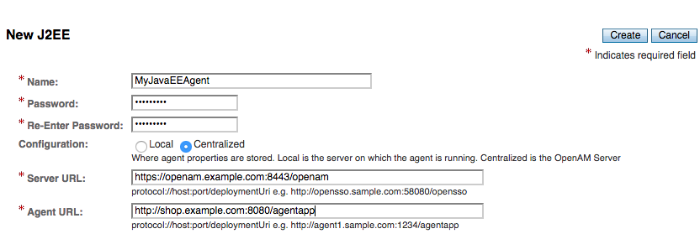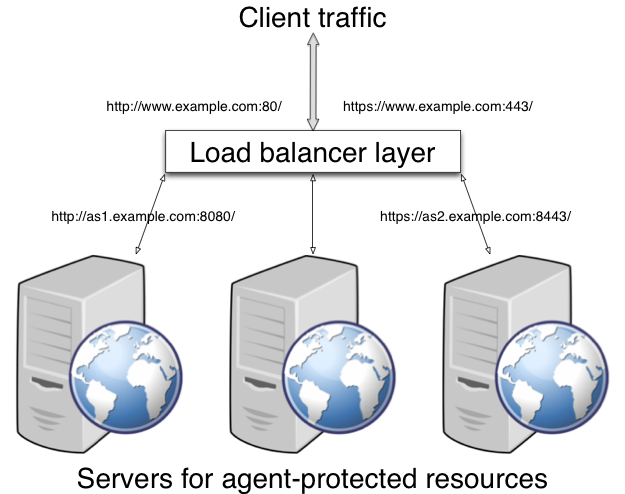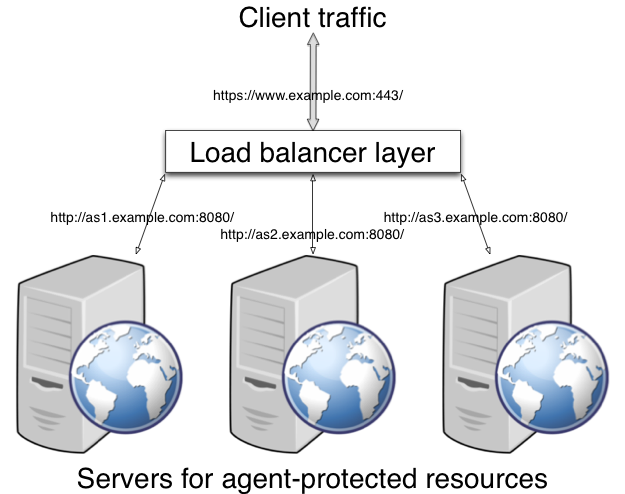Guide to installing and managing ForgeRock® Access Management Java agents. ForgeRock Access Management provides open source authentication, authorization, entitlement, and federation software.
Preface
This guide shows you how to install ForgeRock Access Management Java agents, as well as how to integrate with ForgeRock Access Management. Read the Release Notes before you get started.
This guide is written for anyone installing Java agents to interface with supported Java web application containers.
About ForgeRock Identity Platform™ Software
ForgeRock Identity Platform™ is the only offering for access management, identity management, user-managed access, directory services, and an identity gateway, designed and built as a single, unified platform.
The platform includes the following components that extend what is available in open source projects to provide fully featured, enterprise-ready software:
ForgeRock Access Management (AM)
ForgeRock Identity Management (IDM)
ForgeRock Directory Services (DS)
ForgeRock Identity Gateway (IG)
ForgeRock Identity Message Broker (IMB)
Chapter 1. Introducing Java Agents
A Java agent is an Access Management add-on component that operates as a Policy Enforcement Point (PEP) or policy agent for applications deployed on a Java container.
Java agents intercept inbound requests to applications. Depending on the filter mode configuration, Java agents interact with AM to:
Ensure that clients provide appropriate authentication.
Enforce AM resource-based policies.
This chapter covers how Java agents work and how their features can protect your applications.
1.1. Java Agent Components
Java agents comprise two main components; the agent filter and the agent application:
Agent Filter. Intercepts inbound client requests to a resource and processes them based on the filter mode of operation.
Agent Application. Deployed as
agentapp.war, it is required for authentication and the cross-domain single sign-on (CDSSO) flow.
The following components are not strictly part of the Java agent, but they play an important part in the agent's operation:
AM SDKs. Provide a set of APIs required to interact with AM.
Agent Profile. Contains a set of configuration properties that define the agent's behavior. The agent profile can be stored in AM's configuration store or as a text file local to the agent installation.
The following picture illustrates the Java agent's components when the agent profile is stored in the AM configuration store:
1.2. Configuration Location
Java agents have two sets of properties:
- Configuration properties
Configuration properties determine the behavior of the Java agent. AM stores configuration properties either centrally or locally:
Centralized configuration
AM stores the Java agent properties in the AM configuration store. Storing the agent configuration centrally allows you to configure your agents by using the AM console, the ssoadm command, and the REST API.
To access the centralized agent configuration in the AM console, navigate to Realms > Realm Name > Applications > Agents > J2EE > Agent Name.
For more information on creating centrally-stored agent profiles, see Section 2.3, "Creating Agent Profiles".
Local configuration
The Java agent installer creates the
/path/to/java_agents/agent_type/agent_instance/OpenSSOAgentConfiguration.propertiesfile to store configuration properties locally. To manage the configuration, edit the file to add properties, remove properties, and change values. You cannot update this file using the AM console, the ssoadm command, or the REST API.
- Bootstrap properties
Bootstrap properties enable Java agents to connect to an AM instance. These properties are required regardless of whether the configuration properties are stored centrally in AM or locally on the agent installation.
The agent installer creates the
/path/to/java_agents/agent_type/agent_instance/config/OpenSSOAgentBootstrap.propertiesfile, which contains the bootstrap properties.
1.3. Request Process Flow
Suppose you wanted to withdraw money from your bank account using an ATM. The ATM would not allow you to access your account unless you identified yourself to the bank with your card and PIN number. For a joint account, you may also require additional authorization to access the funds.
Java agents work on a similar premise. When a client requests access to an application resource, the Java agent intercepts the request. Then, AM validates the identity of the client as well as their authorization to access the protected resource.
The following sequence diagram shows the flow that occurs when an unauthenticated
client requests a resource protected by a Java agent and AM.
The diagram assumes that the filter mode
is set to ALL and is simplified
[1]
to show only the relevant steps in the flow.
An unauthenticated client attempts to access a resource at
www.example.com. The agent filter intercepts the inbound request.Java agents evaluate whether the requested resource or the client IP address matches any rule contained in the not-enforced lists.
Alternate Flow. The requested resource or the client IP address matches a not-enforced rule. The Java agent allows access to the resource.
Alternate Flow. The client receives a response from
www.example.com. The flow ends.The requested resource or the client IP address does not match a not-enforced rule. The Java agent redirects the client to log in to AM.
The client authenticates to AM.
AM's Authentication Service verifies the client's credentials and creates a valid OpenID Connect (OIDC) JSON Web Token (JWT) with session information.
AM sends the client a self-submitting form with the OIDC JWT.
The client posts the self-submitting form to the agent's endpoint, and the Java agent consumes it.
The Java agent sets the cookie domain to the FQDN of the resource.
The client attempts to access the protected resource again, and the Java agent filter intercepts the request.
The Java agent contacts AM to validate the session contained in the OIDC JWT.
AM validates the session.
The Java agent contacts AM's Policy Service, requesting a decision about whether the client is authorized to access the resource.
AM's Policy Service returns
ALLOW.The Java agent writes the policy decision to the audit log.
The Java agent enforces the policy decision. Since the Policy Service returned
ALLOW, the Java agent performs a pass-through operation to return the resource to the client.The client accesses the resource at
www.example.com.
1.4. Java Agent Features
Java agents provide a number of features to help you protect your applications. The following table contains a list of the features and the sections were you can have more information about each one:
1.4.1. Not-Enforced Lists
Java agents provide the capability to bypass authentication and grant immediate access to resources not requiring protection, thus speeding up agent operation.
You can configure different lists of not-enforced rules depending on the needs of your deployment:
Not-Enforced URI Lists
Configure not-enforced URI lists to allow access to resources, such as images, stylesheets, or the HTML pages that comprise the public front end of your site.
Not-Enforced IP Lists
Configure not-enforced IP lists to allow access to your site from an administrative IP address, an internal network range, or a search engine.
Compound Not-Enforced URI and IP Lists
Configure compound URI and IP not-enforced lists when you require more control over access.
To evaluate access, the Java agent constructs a list of compound rules, a list of simple URI rules, and a list of simple IP rules. The lists are evaluated in the following order:
Compound rules in both Not-Enforced URIs and Not-Enforced Client IP List properties
IP rules in the Not-Enforced Client IP List property
URI rules in the Not-Enforced URIs property
The first time the Java agent receives a request for a resource, it needs to evaluate if the request is for a protected resource or for a not-enforced resource. To make this decision, the agent tries to match the request with the patterns specified in the not-enforced lists.
The Java agent evaluates every rule in the lists in order until it finds the first match. It does not process any other rule, even though a rule further down the list might provide a better match. Because of this, place your most specific rules at or near the beginning of the list.
To speed up future requests, the Java agent caches whether the resource hit or miss any not-enforced rule. Therefore, if a request for the same resource reaches the agent again, the agent checks the result of the rules evaluation in the cache instead of running the rules again.
If no rule matches, the Java agent decides whether to grant access or defer to AM based on the configuration of the Invert Not-Enforced IPs and the Invert Not-Enforced URIs properties. See the following table for an analysis of the possibilities.
| Not-Enforced Client IP List Property | Not-Enforced URIs Property | Outcome | |
|---|---|---|---|
| Inverted? | No | No | Defer to AM |
| Inverted? | Yes | Yes | Grant access |
| Inverted? | Yes | No | Defer to AM |
| Inverted? | No | Yes | Defer to AM |
In the preceding table, if the Not-Enforced IP Client List and Not-Enforced
URIs properties are not inverted (the Not-Enforced IP Invert List and Invert
Not-Enforced URIs properties are set to false), the Java
agent defers any unmatched request to AM for authorization.
Not-Enforced lists support wildcards, regular expressions, and the possibility of specify HTTP methods for fine-tuning the rules.
For more information about configuring not-enforced lists and other related properties, see Not-Enforced URI Processing Properties.
1.4.2. Notification System
AM can notify Java agents of configuration and session state changes through WebSockets. Java agents can subscribe to up to three notification feeds:
Configuration Notifications. When the administrator makes a change to a hot-swappable Java agent configuration property, AM sends a notification to the agent to reread the agent profile from AM.
Configuration notifications are applicable when you store the agent profile in AM's configuration data store. For more information about enabling configuration notifications, see Profile Properties.
Session Notifications. When a client logs out or a stateful session expires, AM sends a notification to the Java agent to remove that entry from the session cache. For more information about enabling session notifications, see Session Client Service Properties.
Policy Notifications. When an administrator changes a policy, AM sends a notification to the Java agent to flush the policy cache. For more information about enabling policy notifications, see Policy Client Service Properties.
The AM advanced server configuration property,
org.forgerock.openam.notifications.agents.enabled, controls
whether the AM server sends notifications to connected Java agents.
This property is enabled by default.
Enabling notifications affects the validity of the Java agent caches. For more information, see Section 1.4.11, "Caching Capabilities".
Note
Ensure that load balancers and reverse proxies configured in your environment support WebSockets.
1.4.3. Attribute Fetch Modes
Java agents provide the capability to fetch and inject user information into HTTP headers, request objects, and cookies and pass them on to the protected client applications. The client applications can then personalize content using these attributes in their web pages or responses.
Specifically, you can configure the type of attributes to be fetched and the associated mappings for the attributes names used on AM to those values used in the containers. The Java agent securely fetches the user and session data from the authenticated user as well as policy response attributes.
For more details, see Session Attributes Processing Properties.
1.4.4. Login Attempt Limits
When the client does not present a valid SSO token, the Java agent will redirect the user to the login URL configured in AM. The Java agent can be configured to limit the login attempts made to the Java agent to mitigate any redirect loops that may result in an error page presented to the end-user.
You can use the com.sun.identity.agents.config.login.attempt.limit
property to specify a non-zero value for the number of login attempts.
For example, if the property is set to 3, then the Java agent will block the access
request to the protected resource on the fourth login request.
You can also limit the number of redirections the Java agent can take for a single
browser session by setting the
com.sun.identity.agents.config.redirect.attempt.limit.
For more details, see General Properties.
1.4.5. FQDN Checking
Java agents require that clients accessing protected resources use valid URLs with fully qualified domain names (FQDNs). If invalid URLs are referenced, policy evaluation can fail as the FQDN will not match the requested URL, leading to blocked access to the resource. Misconfigured URLs can also result in incorrect policy evaluation for subsequent access requests.
There are cases where clients may specify resource URLs that differ from
the FQDNs stored in AM policies; for example, in load
balanced and virtual host environments. To handle these cases,
the Java agent supports FQDN Checking properties:
FQDN Default
and FQDN Virtual Host Map properties.
The FQDN Default property specifies the default URL
with valid hostname.
The property ensures that the Java agent can redirect to
a URL with a valid hostname should it discover an invalid URL in the client request.
The FQDN Virtual Host Map property stores map keys
and their corresponding values, allowing invalid URLs, load balanced URLs,
and virtual host URLs to be correctly mapped to valid URLs.
Each entry in the Map has precedence over the FQDN Default
setting, so that if no valid URLs exist in the FQDN Virtual Host Map
property, the Java agent redirects to
the value specified in the FQDN Default property.
If you want the Java agent to redirect to a URL other than the one specified
in the FQDN Default property, then it is good practice to
include any anticipated invalid URLs in the FQDN Virtual Host Map property
and map it to a valid URL.
For more details, see Fully Qualified Domain Name Checking Properties.
1.4.6. Cookie Reset Properties
AM provides cookie reset properties that the Java agent carries out prior to redirecting the client to a login page for authentication.
Cookie reset is typically used when multiple parallel authentication mechanisms are in play with the Java agent and another authentication system. The Java agent can reset the cookies set by the other mechanism before redirecting the client to a login page.
The cookie reset properties include a name list specifying all of the cookies that will reset, a domain map specifying the domains set for each cookie, and a path map specifying the path from which the cookie will be reset.
If you have enabled attribute fetching using cookies to retrieve user data, it is good practice to use cookie reset, which will reset once you want to access an enforced URL without a valid session.
For more details, see Cookie Reset Properties.
1.4.7. Cross-Domain Single Sign-On
Cross-domain single sign-on (CDSSO) is an AM capability that lets users access multiple independent services from a single login session, using the Java agent to transfer a validated session ID on a single DNS domain or across domains.
Without AM's CDSSO, single sign-on cannot be implemented across domains;
the session cookie from one domain would not be accessible from another domain. For example,
in a configuration where the AM server (openam.example.com) is
in a different DNS domain than the Java agent (myapp.website.com),
single sign-on would not be possible.
Java agents work in CDSSO mode by default, regardless of the DNS domain of the AM servers and the DNS domain of the agents.
For more information and implementation details, see About Single Sign-On and Configuring Cross-Domain Single Sign-On in the ForgeRock Access Management Authentication and Single Sign-On Guide.
1.4.8. POST Data Preservation
Java agents can preserve HTML form data submitted as an HTTP POST by unauthenticated clients.
At a high level, when an unauthenticated client posts HTML form data to a protected resource, the Java agent stores the data in its cache and redirects the client to the login screen. Upon successful authentication, the agent recovers the data stores in the cache and autosubmits it to the protected resource.
Consider enabling POST data preservation if users or clients in your environment submit large amounts of data, such as blog posts and wiki pages, and their sessions are short-lived.
Java agents guarantee the integrity of the data and the authenticity of the client as follows:
Each unauthenticated form POST to a protected resource generates a random unique identifier as the dummy internal endpoint from which the client recovers the POST data after authentication. This identifier is then placed into an encrypted cookie and provided to the client.
During authentication, the client is provided with a one-time code placed in a different cookie that is also stored with the POST data in the cache. If the client cannot provide the code (because the cookie is missing) or the code differs from the one stored with the POST data, the Java agent denies access to the endpoint.
To mitigate against DoS attacks, manage the time the data lives in the cache and the size of the cache itself, either by limiting the total number of entries it can hold or the total size of the data held.
For more information about the POST data preservation cache and its properties, see Section 1.4.11, "Caching Capabilities" and Post Data Preservation Properties.
1.4.9. Continuous Security
Because Java agents are the first point of contact between users and your business applications, they can collect inbound login requests' cookie and header information which an AM server-side authorization script can then process.
For example, you may decide that only incoming requests containing the
InternalNetwork cookie can access intranet resources outside
working hours.
For more information about configuring continuous security properties, see Continuous Security Properties.
1.4.10. Redirection and Conditional Redirection
Java agents provide the capability to redirect users to a specific AM instance, an AM site, or a website other than AM. You can also redirect users based on the incoming request URL. Conditional redirection is available for login and logout requests.
For example, you can configure the Java agent such that any login request made
from the france.example.com domain is redirected to the
openam.france.example.com AM site. You can also
configure the Java agent to redirect any user to a specific page after logout.
You may also decide to configure conditional login redirection to specify the realm to which users must authenticate.
Java agents support the following redirection modes:
Custom Redirection Login Mode mode (Java Agents 5.0.1 or later)
1.4.10.1. Default Redirection Login Mode
By default, Java Agents 5.x and AM use OpenID Connect (OIDC) JSON web
tokens (JWT) for authentication. Unauthenticated users are redirected to
the oauth2/authorize endpoint. This endpoint
invokes both the XUI and other endpoints within AM, such as:
oauth2/authorizejson/authenticatejson/sessionsjson/serverinfoXUI/*
Unauthenticated users must be able to reach, at least, AM's
oauth2/authorize endpoint.
When configuring the default redirection login mode, consider the following points:
Ensure that the Allow Custom Login Mode property is disabled (
org.forgerock.openam.agents.config.allow.custom.loginis set tofalse).Configure the following property:
OpenAM Conditional Login URL (
org.forgerock.openam.agents.config.conditional.login.url)
For more information, see Login URL Properties.
The login flow is as follows:
The agent receives a request to access a page from an unauthenticated user.
The agent matches the request with the domains and URLs specified by the
org.forgerock.openam.agents.config.conditional.login.urlproperty, and redirects the user to the appropriate custom login page.During the redirection process, the agent appends a number of OIDC parameters to the request[2].
The user logs in to the custom login page.
The custom login page redirects back to the agent and provides, at least, the OIDC parameters appended during the redirection process.
The agent contacts AM to log the user into the appropriate realm.
1.4.10.2. Custom Redirection Login Mode
Java Agents 5.0.1 support a custom login redirection mode by configuring the custom login mode
property org.forgerock.openam.agents.config.allow.custom.login.
When this property is set to true, the agent expects the
custom login page to set an SSO token in the user's browser after authentication.
The agent will present the SSO token to AM, which would then
convert it into an OIDC JWT.
Use the custom redirection login mode when:
Your environment has customized login pages that expect user sessions to be stored in SSO tokens instead of in OIDC JWTs.
Your environment is configured so the users cannot access the AM servers directly.
Your environment is configured so the custom login pages are not part of AM's XUI.
Note
You should use the default redirection login mode when designing new environments. The custom redirection login mode is meant as an aid to support environments upgrading from earlier versions of the agents.
When configuring the custom redirection login mode, consider the following points:
Ensure that the Allow Custom Login Mode property is enabled (the
org.forgerock.openam.agents.config.allow.custom.loginproperty is set totrue).Configure one of the following properties:
OpenAM Login URL (
com.sun.identity.agents.config.login.url)org.forgerock.openam.agents.config.conditional.custom.login.url
For more information, see Login URL Properties.
The login flow is as follows:
The agent receives a request to access a page from an unauthorized user.
The agent checks the custom login redirection mode properties:
If configured, the agent redirects the user to the custom login page specified by the OpenAM Login URL property.
If not configured, the agent matches the request with the domains and URLs specified by the
org.forgerock.openam.agents.config.conditional.custom.login.urlproperty, and redirects the user to the appropriate custom login page.
During the redirection process, the agent appends a
gotoparameter and a nonce to the request.The user logs in to the custom login page.
The custom login page sets an SSO token in AM's session cookie (by default,
iPlanetDirectoryPro) in the user's browser and redirects back to the agent using thegotoparameter provided.If the agent is unable to access AM's session cookie, or if the session cookie contains an invalid SSO token, the login process will fail.
The agent contacts AM to log the user in to the appropriate realm and convert the SSO token into an OIDC JWT.
1.4.11. Caching Capabilities
Java agents allocate memory from the Java heap space in the web container to the following caches:
- Configuration Cache
When a Java agent with centralized configuration starts up, it makes a call to AM to retrieve a copy of the Java agent profile and stores it in the cache. The information stored in the cache is valid until one of the following events occurs:
AM notifies the Java agent of changes to hot-swappable Java agent configuration properties. The agent flushes the configuration cache and rereads the agent profile from AM.
The Java agent restarts.
The Java agent rereads the configuration from AM or from local files at the frequency specified by the
com.sun.identity.agents.config.load.intervalproperty.
If notifications and the
com.sun.identity.agents.config.load.intervalproperty are disabled, cached configuration remains valid until the Java agent restarts.- Session Cache
After authentication, AM presents the client with a JWT containing session information. The agent stores part of that session information in the cache. A session stored in the session cache is valid until one of the following events occurs:
The session contained in the JWT expires.
The client logs out from AM, and session notifications are enabled.
The session reaches the expiration time specified by the
org.forgerock.openam.agents.config.active.session.cache.ttl.minutesproperty.
- Policy Decision Cache
When a client attempts to access a protected resource, the Java agent checks whether there is a policy decision cached for the resource:
If the client's session is valid, the Java agent requests a policy decision from AM and then enforces it.
If the client's session is not valid, the Java agent redirects the client to AM for authentication regardless of why the session is invalid. The agent does not specify the reason why the client needs to authenticate.
Once the client authenticates, the Java agent requests policy decision to AM and enforces it.
Policy decisions are valid in the cache until one of the following events occur:
Table 1.2. Session and Policy Validity in CacheEvent What is invalidated? Session contained in the JWT expires Session and policy decisions related to the session Client logs out from AM (and session notifications are enabled) Session and policy decisions related to the session Policy decision reaches the expiration time specified by the com.sun.identity.agents.polling.intervalpropertyPolicy decision Administrator makes a change to policy configuration (and policy notifications are enabled) All sessions and all policy decisions Important
A Java agent that loses connectivity to AM cannot request policy decisions. Therefore, the Java agent denies access to inbound requests that do not have a policy decision cached until the connection is restored.
- Not-Enforced Lists Hit and Miss Caches
The first time the Java agent receives a request for a resource, it matches the request and the client's IP address against the rules specified in the not-enforced lists.
Java agents maintain a hit cache and a miss cache for each of the not-enforced lists specified in Section 1.4.1, "Not-Enforced Lists". To speed up future requests, the agent stores whether the resource hit or missed not-enforced rules in the corresponding caches. Therefore, if a request for the same resource reaches the agent again, the agent replays the result of the rules' evaluation stored in the caches instead of re-evaluating the request.
Entries stored in the hit and miss caches do not expire unless AM notifies the agent about configuration changes in the not-enforced lists properties.
For more information about not-enforced cache lists, see Section 1.4.1, "Not-Enforced Lists", Not-Enforced URI Processing Properties, and Not-Enforced IP Processing Properties.
- POST Data Preservation Cache
When POST data preservation is enabled, the Java agent caches HTML form data submitted as an HTTP POST by unauthenticated clients.
The POST data expires either when the client recovers the information from the cache or after the time interval specified by the
com.sun.identity.agents.config.postdata.preserve.cache.entry.ttlproperty.For more information about POST data preservation and its properties, see Section 1.4.8, "POST Data Preservation" and Post Data Preservation Properties.
- OpenID Connect JSON Web Token (JWT) Cache
Decoding JWTs into JSON objects is a CPU-intensive operation. To reduce the amount of processing required on each request, Java agents cache decoded JWTs.
When a Java agent receives a request for a resource, it passes the JWT through a fast hashing algorithm that creates a 128-bit hash unique for that JWT. Then the agent determines if the hash is in the JWT cache. One of the following scenarios occur:
The hash is in the cache. The Java agent retrieves the decoded JWT from the cache and continues processing the request.
The hash is not in the cache. The Java agent decodes the JWT and stores it and its hash in the cache. Then it continues processing the request.
JWTs in the cache expire after the time interval specified by the
org.forgerock.openam.agents.config.jwt.cache.ttl.minutesproperty.For information about the properties that control the JWT cache, see Profile Properties.
[1] For a detailed diagram, see About Cross-Domain Single Sign-On in the ForgeRock Access Management Authentication and Single Sign-On Guide.
[2] For more information, see the implementation details included in the OpenAM Conditional Login URL property.
Chapter 2. Preparing for Installation
This chapter covers tasks to perform before installing Java agents in your environment. The following table contains a list of the tasks:
| Task | Section |
|---|---|
| Download Java agent binaries | Section 2.1 |
| Secure communications between AM and the Java agents | Section 2.2 |
| Create agent profiles | Section 2.3 |
| Prepare your environment to use a reverse proxy between AM and the Java agents | Section 2.4 |
2.1. Downloading and Unzipping Java Agents
Navigate to the ForgeRock BackStage website and choose the agent to download based on your version, architecture, and operating system requirements. Remember to verify the checksum of the downloaded file against the checksum posted on the download page.
Unzip the file in the directory where you plan to store the Java agent's configuration and log files. The following directories are extracted:
binThe agentadmin installation and configuration program. For more information about the tool, see Section 8.3, "Command-Line Tool Reference"
configConfiguration templates used by the agentadmin command during installation
dataNot used
etcConfiguration templates used during installation
installer-logsLocation of log files written during installation
legal-noticesLicensing information including third-party licenses
libShared libraries used by the Java agent
localeProperty files used by the installation program
READMEREADME file containing platform and install information for the agent
2.2. Configuring Access Management Servers to Communicate With Java Agents
AM communicates all authentication and authorization information to agents using OpenID Connect (OIDC) JSON web tokens (JWT). To secure the integrity of the JSON payload (outlined in the JSON Web Algorithm specification RFC 7518), AM and the agents support signing the tokens for communication with the RS256 algorithm.
By default, AM signs the JWTs with the test key alias
available in AM's JCEKS keystore. Use this key alias for demo and test
purposes only. For production environments, create a new key alias for the
agents in the JCEKS keystore by performing the following steps:
Create a new key alias as instructed in the section Creating Key Aliases of the ForgeRock Access Management Setup and Maintenance Guide.
In the AM console, navigate to Configure > Global Services > OAuth2 Provider and replace the
testkey alias in the ID Token Signing Key Alias for Agent Clients field.This field affects web and Java agents configured in the AM environment. No further configuration is required in the agents.
2.3. Creating Agent Profiles
A Java agent requires a profile to connect to and communicate with AM, regardless of whether it is stored centrally in AM or on the agent installation.
Create an agent profile using the AM console by performing the following steps:
In the AM console, navigate to Realms > Realm Name > Applications > Agents > J2EE, and then select the
Newbutton in the Agent table.Complete the web form using the following hints:
- Name
The name for the agent profile. This name is used during the agent installation.
- Password
The password the agent uses to authenticate to AM. This password is used during the agent installation.
- Configuration
The location where the agent configuration is stored. Possible values are:
Local. The configuration is stored as a file in the agent installation. To manage the configuration, edit the file to add properties, remove properties, and change values.Centralized. The configuration is stored in the AM configuration store. To manage the configuration, use the AM console, the ssoadm command, or the AM REST API.
For more information, see Section 1.2, "Configuration Location".
- Server URL
The full URL of an AM instance. If AM is deployed in a site configuration (behind a load balancer), enter the site URL.
In centralized configuration mode, the Server URL property is used to populate the value of other properties in the agent profile, such as login, logout, naming, and cross-domain SSO.
- Agent URL
The URL the Java agent protects, for example,
http://shop.example.com:8080/agentapp.In centralized configuration mode, the Agent URL is used to populate the agent profile for services such as notifications.
You can create an agent profile in AM using the ssoadm command-line tool. You do so by specifying the agent properties either as a list of attributes, or by using an agent properties file as shown below. Export the configuration of an existing Java agent before you start to see what properties you want to set when creating the agent profile.
Perform the following steps to create an agent profile using the ssoadm command:
Make sure the ssoadm command is installed. See the section Installing and Using the Tools in the ForgeRock Access Management Install Guide.
Determine the list of properties to set in the agent profile using the configuration exported previously and store it in a file, for example,
myJavaEEAgent.properties.Create a password file, for example
$HOME/.pwd.txt. The file should only contain the password string, on a single line.The password file must be read-only for the user who creates the agent profile, and must not be accessible to other users:
$ chmod 400 $HOME/.pwd.txt
Create the agent profile, specifying
--agenttype J2EEAgent:$ ssoadm create-agent \ --realm / \ --agentname MyJavaEEAgent \ --agenttype J2EEAgent \ --adminid amadmin \ --password-file $HOME/.pwd.txt \ --datafile MyJavaEEAgent.properties Agent configuration was created.
Review the new profile in the AM console under Realms > Realm Name > Applications > Agents > J2EE > Agent Name.
Agent profile groups let you set up multiple agents that inherit settings from the group. To create a new agent profile group, perform the following steps:
In the AM console, navigate to Realms > Realm Name > Applications > Agents > J2EE.
Select New in the Group table, and provide a name for the group and the URL to the AM server in which to store the profile.
After creating the group profile, you can select the link to the new group profile to fine-tune or export the configuration.
Inherit group settings by selecting your agent profile, and then selecting the group name in the Group drop-down list near the top of the profile page.
You can then adjust inheritance by clicking Inheritance Settings on the OpenAM Services agent profile tab.
2.3.1. Delegating Agent Profile Creation
If you want to create agent profiles when installing Java agents, then you need the credentials of an AM user who can read and write agent profiles.
You can use the AM administrator account when creating agent profiles. If you delegate agent installation, then you might not want to share AM administrator credentials with everyone who installs Java agents.
Follow these steps to create agent administrator users for a realm:
In the AM console, navigate to Realms > Realm Name > Subjects.
Under Group click New... and create a group for agent administrators.
Switch to the Privileges tab for the realm, and click the name of the group you created.
Select Read and write access to all configured agents, and then Save your work.
Return to the Subjects tab, and under User create as many agent administrator users as needed.
For each agent administrator user, edit the user profile.
Under the Group tab of the user profile, add the user to agent profile administrator group, and then Save your work.
Provide each system administrator who installs Java agents with their agent administrator credentials.
When installing the Java agent with the
--custom-installoption, the system administrator can choose the option to create the profile during installation, and then provide the agent administrator user name and the path to a read-only file containing the agent administrator password. For silent installs, you can add the--acceptLicenseoption to auto-accept the software license agreement.
2.4. Preparing the Environment for Reverse Proxies
One of the most common deployment scenarios of AM and agents is to configure a reverse proxy between them to secure and load-balance traffic, as shown in the following diagram:
This section demonstrates how to configure Apache HTTP Server as a reverse proxy between AM and the agent, but you can use any reverse proxy that supports the WebSocket protocol. Refer to this section as an example of what you need to configure in your environment.
Before installing the agents in your environment, ensure you have configured the proxy as described in the following procedure:
This procedure demonstrates how to configure Apache HTTP Server as a reverse proxy between an agent and a single AM instance. Refer to the Apache documentation to configure Apache for load balancing and any other requirement for your environment.
Locate the
httpd.conffile in your deployed reverse proxy instance.Add the modules required for a proxy configuration as follows:
# Modules required for proxy LoadModule proxy_module modules/mod_proxy.so LoadModule proxy_http_module modules/mod_proxy_http.so LoadModule proxy_wstunnel_module modules/mod_proxy_wstunnel.so
The
mod_proxy_wstunnel.somodule is required to support the WebSocket protocol used for notification between AM and the agents.Add the proxy configuration. Consider the following directives:
# Proxy Config RequestHeader set X-Forwarded-Proto "https"
ProxyPass "/openam/notifications" "ws://openam.example.com:8080/openam/notifications" Upgrade=websocket
ProxyPass "/openam" "http://openam.example.com:8080/openam"
ProxyPassReverseCookieDomain "openam.internal.example.com" "proxy.example.com"
ProxyPassReverse "/openam" "http://openam.example.com:8080/openam"
Key:RequestHeader. Set this directive to
httpsorhttpdepending on the proxy configuration. If the proxy is configured for https, as in the example depicted in the diagram above, set the directive tohttps. Otherwise, set it tohttp.In the next procedure you configure AM to recognize the forwarded header and use it in the
gotoparameter for redirecting back to the agent after authentication.ProxyPass. Set this directive to allow WebSocket traffic between AM and the agent.
If you have HTTPS configured between the proxy and AM, set the directive to use the
wssprotocol instead ofws.ProxyPass. Set this directive to allow HTTP traffic between AM and the agent.
ProxyPassReverseCookieDomain. Set this directive to rewrite the domain string in
Set-Cookieheaders in the format internal domain (AM's domain) public domain (proxy's domain).ProxyPassReverse. Set this directive to the same value configured for the
ProxyPassdirective.For more information about configuring Apache as a reverse proxy, refer to the Apache documentation.
Restart the reverse proxy instance.
Configure AM to obtain the header forwarded by the
RequestHeaderdirective. See Procedure 2.6, "To Configure Access Management to Use Forwarded Headers".
AM determines the base URL of the agent using the incoming HTTP request.
When the agent is configured behind a proxy, AM cannot
determine the base URL as expected, and functionality such as redirection using
the goto parameter would not work.
AM supports configuring the Base URL Source service on the realm to configure options for obtaining the base URL.
Log in to the AM console with an administrative user, such as
amAdmin.Navigate to Realms > Realm Name > Services.
Select Add a Service, select Base URL Source, and then select Create, leaving the fields empty.
Configure the service with the following properties:
Base URL Source: X-Forwarded-* headers
This property allows AM to retrieve the base URL from the
Forwardedheader field in the HTTP request. The Forwarded HTTP header field is standardized and specified in RFC 7239.Context path: AM's deployment uri. For example,
/openam.
Leave the rest of the fields empty.
Tip
For more information about the Base URL Source service, see Base URL Source in the ForgeRock Access Management Reference.
Save your changes.
Install the agent. For more information, see Chapter 3, "Installing Java Agents".
Chapter 3. Installing Java Agents
Install Java agents in web application containers to police access to your web sites, web applications, and resources. Java agents depend on AM for all authentication and authorization decisions. The primary responsibility of Java agents is to enforce what AM decides in a way that is unobtrusive to the user.
When installing Java agents, consider the following points:
Configurations where AM and the Java agent are installed in the same container are not supported.
A single Java agent installation can hold multiple agent instances. Therefore, install only one Java agent per application server and configure as many agent instances as you require. Installing more than one Java agent in an application server is not supported.
The following table contains a list of sections containing information to install Java agents on supported platforms:
| Task | Section |
|---|---|
| Install Java agents on Apache Tomcat | Section 3.1 |
| Install Java agents on JBoss | Section 3.2 |
| Install Java agents on Jetty | Section 3.3 |
| Install Java agents on WebLogic | Section 3.4 |
| Install Java agents on WebSphere | Section 3.5 |
3.1. Installing the Tomcat Java Agent
This section covers prerequisites and installation procedures for Java Agents 5 on Apache Tomcat.
3.1.1. Before You Install
Download the agent from BackStage. For more information, see Section 2.1, "Downloading and Unzipping Java Agents".
Consider the following points before installing the Tomcat Java agent:
Install Apache Tomcat before you install the agent.
All of the Tomcat scripts must be present in the
$CATALINA_HOME/bindirectory. The Tomcat Windows executable installer does not include the scripts, for example. If the scripts are not present in your installation, copy the contents of thebindirectory from a.zipdownload of Tomcat of the same version as the one you installed.Install a supported version of the Java runtime environment, as described in Section 2.3, "Java Requirements" in the Release Notes. Set the
JAVA_HOMEenvironment variable accordingly. The agent installer requires Java.$ echo $JAVA_HOME /path/to/java
3.1.2. Installing the Tomcat Java Agent
Complete the following procedures to install the Tomcat Java Agent:
Perform the following steps to create the configuration required by the Java agent before installing it:
Create at least one policy in AM to protect resources with the agent, as described in the procedure Implementing Authorization Using the Access Management Console.
Create an agent profile in AM, required by the Java agent to connect and communicate with AM. For more information, see Section 2.3, "Creating Agent Profiles".
Ensure that the key pair configured for signing the OpenID Connect JWTs exchanged between AM and the Java agents is not the default
testkey pair. For more information, see Section 2.2, "Configuring Access Management Servers to Communicate With Java Agents".Ensure that AM is configured for cross-domain single sign-on (CDSSO), which is the default Java agent mode of operation. For more information, see Implementing Cross-Domain Single Sign-On in the ForgeRock Access Management Authentication and Single Sign-On Guide.
Create a text file containing only the password specified when creating the agent profile, and protect it:
Windows example:
C:\> echo password > pwd.txt
In Windows Explorer, right-click the password file, for example
pwd.txt, select Read-Only, and then click OK.UNIX example:
$ echo password > /tmp/pwd.txt
$ chmod 400 /tmp/pwd.txt
Shut down the Tomcat server where you plan to install the agent.
Make sure AM is running.
Run agentadmin --install to install the agent:
$ /path/to/java_agents/tomcat_agent/bin/agentadmin --install --acceptLicense
When you run the command, you will be prompted to read and accept the software license agreement for the agent installation. You can suppress the license agreement prompt by including the
--acceptLicenceparameter. The inclusion of the option indicates that you have read and accepted the terms stated in the license. To view the license agreement, open<server-root>/legal-notices/license.txt.Enter the path to the Tomcat configuration folder. For example,
/path/to/apache-tomcat/conf.Enter the complete path to the directory which is used by Tomcat Server to store its configuration Files. This directory uniquely identifies the Tomcat Server instance that is secured by this Agent. [ ? : Help, ! : Exit ] Enter the Tomcat Server Config Directory Path [/opt/apache-tomcat-6.0.14/conf]: /path/to/apache-tomcat/confEnter the AM URL. For example,
https://openam.example.com:8443/openam.To balance agent connections to an AM site, configure the URL of the load balancer in front of the AM site.
Note
If your environment has a reverse proxy configured between AM and the agent, set the AM URL to the proxy URL instead. For example,
https://proxy.example.com:443/openam. For more information about setting up the environment for reverse proxies, see Section 2.4, "Preparing the Environment for Reverse Proxies".Enter the URL where the OpenAM server is running. Please include the deployment URI also as shown below: (http://openam.sample.com:58080/openam) [ ? : Help, < : Back, ! : Exit ] OpenAM server URL: https://openam.example.com:8443/openam
Enter the
$CATALINA_HOMEenvironment variable specifying the path to the root of the Tomcat server. For example,/path/to/apache-tomcat.$CATALINA_HOME environment variable is the root of the tomcat installation. [ ? : Help, < : Back, ! : Exit ] Enter the $CATALINA_HOME environment variable: /path/to/apache-tomcat
Enter the agent URL. For example,
http://www.example.com:8080/agentapp.Enter the Agent URL. Please include the deployment URI also as shown below: (http://agent1.sample.com:1234/agentapp) [ ? : Help, < : Back, ! : Exit ] Agent URL: http://www.example.com:8080/agentapp
Enter the agent profile name that you created in AM as part of the pre-installation procedure. For example,
TomcatAgent.Enter the Agent profile name [ ? : Help, < : Back, ! : Exit ] Enter the Agent Profile name: TomcatAgent
Enter the path to the password file you created as part of the pre-installation procedure. For example,
/tmp/pwd.txt.Enter the path to a file that contains the password to be used for identifying the Agent. [ ? : Help, < : Back, ! : Exit ] Enter the path to the password file: /tmp/pwd.txt
Review a summary of your responses and select an action to continue: install, go back a step, start over, or exit from the install:
----------------------------------------------- SUMMARY OF YOUR RESPONSES ----------------------------------------------- Tomcat Server Config Directory : /path/to/tomcat/conf OpenAM server URL : http://openam.example.com:8080/openam $CATALINA_HOME environment variable : /path/to/tomcat Tomcat global web.xml filter install : false Agent URL : http://www.example.com:8080/agentapp Agent Profile name : TomcatAgent Agent Profile Password file name : /tmp/pwd.txt Verify your settings above and decide from the choices below. 1. Continue with Installation 2. Back to the last interaction 3. Start Over 4. Exit Please make your selection [1]: 1 ... SUMMARY OF AGENT INSTALLATION ----------------------------- Agent instance name: Agent_001 Agent Bootstrap file location: /path/to/java_agents/tomcat_agent/Agent_001/config/ OpenSSOAgentBootstrap.properties Agent Configuration file location /path/to/java_agents/tomcat_agent/Agent_001/config/ OpenSSOAgentConfiguration.properties Agent Audit directory location: /path/to/java_agents/tomcat_agent/Agent_001/logs/audit Agent Debug directory location: /path/to/java_agents/tomcat_agent/Agent_001/logs/debug Install log file location: /path/to/java_agents/tomcat_agent/installer-logs/audit/install.log Thank you for using OpenAM Policy Agent
Upon successful completion, the installer adds the agent configuration to the Tomcat configuration, and also set up the configuration and log directories for the agent.
Take note of the configuration files and log locations.
Each agent instance that you install on the system has its own numbered configuration and logs directory. The first agent's configuration and logs are thus located under the directory
java_agents/tomcat_agent/Agent_001/:config/OpenSSOAgentBootstrap.propertiesUsed to bootstrap the agent, allowing it to connect to AM and download its configuration.
config/OpenSSOAgentConfiguration.propertiesOnly used if you configured the agent to use local configuration.
logs/audit/Operational audit log directory, only used if remote logging to AM is disabled.
logs/debug/Debug directory where the
debug.outdebug file resides. Useful in troubleshooting agent issues.
If the agent configuration is not in the top-level realm (/), edit the
config/OpenSSOAgentBootstrap.propertiesfile to identify the sub-realm that has your agent configuration. Find thecom.sun.identity.agents.config.organization.nameproperty and change/to the realm containing the agent profile. This allows the agent to properly identify itself to the AM server.Caution
The agent will be unable to start until the realm has been correctly configured.
Review Tomcat's global
web.xmlfile and your application'sweb.xmlfiles and configure the agent filter.(Optional) If you have a policy configured, you can test your agent installation. For example, try to browse to a resource that your agent protects. You should be redirected to AM to authenticate, for example, as user
demo, passwordchangeit. After you authenticate, AM then redirects you back to the resource you tried to access.
3.1.3. Installing the Tomcat Java Agent Silently
To install the Tomcat Java agent silently you must create a response file containing the installation parameters, and then provide it to the agentadmin command.
The following is an example of the response file:
# Agent User Response File CONFIG_DIR= /usr/local/apache-tomcat-8.0.38/conf AM_SERVER_URL= https://openam.example.com:8443/openam CATALINA_HOME= /usr/local/apache-tomcat-8.0.38 INSTALL_GLOBAL_WEB_XML= AGENT_URL= http://www.example.com:8080/agentapp AGENT_PROFILE_NAME= TomcatAgent AGENT_PASSWORD_FILE= /tmp/pwd.txt
Set the INSTALL_GLOBAL_WEB_XML variable to true
for the agentadmin command to configure the agent filter
automatically in the global web.xml file. If not specified,
the value of the variable is false.
To balance agent connections to an AM site, set the
AM_SERVER_URL variable as the URL
of the load balancer in front of the AM site.
Note
If your environment has a reverse proxy configured between AM
and the agent, set the AM URL to the proxy URL instead. For example,
https://proxy.example.com:443/openam. For more information
about setting up the environment for reverse proxies, see
Section 2.4, "Preparing the Environment for Reverse Proxies".
You can also create this file automatically when installing the agent
by running the agentadmin command with
the --saveResponse option. For example:
$ agentadmin --install --saveResponse response-file
Complete the following procedures to install the Tomcat Java agent silently:
Perform the following steps to create the configuration required by the Java agent before installing it:
Create at least one policy in AM to protect resources with the agent, as described in the procedure Implementing Authorization Using the Access Management Console.
Create an agent profile in AM, required by the Java agent to connect and communicate with AM. For more information, see Section 2.3, "Creating Agent Profiles".
Ensure that the key pair configured for signing the OpenID Connect JWTs exchanged between AM and the Java agents is not the default
testkey pair. For more information, see Section 2.2, "Configuring Access Management Servers to Communicate With Java Agents".Ensure that AM is configured for cross-domain single sign-on (CDSSO), which is the default Java agent mode of operation. For more information, see Implementing Cross-Domain Single Sign-On in the ForgeRock Access Management Authentication and Single Sign-On Guide.
Create a text file containing only the password specified when creating the agent profile, and protect it:
Windows example:
C:\> echo password > pwd.txt
In Windows Explorer, right-click the password file, for example
pwd.txt, select Read-Only, and then click OK.UNIX example:
$ echo password > /tmp/pwd.txt
$ chmod 400 /tmp/pwd.txt
Review the information in Section 3.1.1, "Before You Install".
Shut down the Tomcat server where you plan to install the agent.
Make sure that AM is running.
Make sure you have a response file ready. For example,
response-file. For more information, see Section 3.1.3, "Installing the Tomcat Java Agent Silently".Run the agentadmin command with the
--useResponseoption. For example:$ agentadmin --install --acceptLicense --useResponse response-file
If the agent configuration is not in the top-level realm (/), edit the
config/OpenSSOAgentBootstrap.propertiesfile to identify the sub-realm that has your agent configuration. Find thecom.sun.identity.agents.config.organization.nameproperty and change/to the realm containing the agent profile. This allows the agent to properly identify itself to the AM server.Caution
The agent will be unable to start until the realm has been correctly configured.
Review Tomcat's global
web.xmlfile and your application'sweb.xmlfiles and configure the agent filter.
3.2. Installing the JBoss Java Agent
This section covers prerequisites and installation procedures for Java Agents 5 on JBoss. All the examples assume that you are using the agent on JBoss, but the procedures are the same for WildFly.
3.2.1. Before You Install
Download the agent from BackStage. For more information, see Section 2.1, "Downloading and Unzipping Java Agents".
Agent binaries for JBoss and WildFly are the same.
Consider the following points before installing JBoss Java agents:
Install JBoss before installing the agent.
Install a supported version of the Java runtime environment, as described in Section 2.3, "Java Requirements" in the Release Notes. Set the
JAVA_HOMEenvironment variable accordingly. The agent installer requires Java.$ echo $JAVA_HOME /path/to/java
3.2.2. Installing the JBoss Java Agent
Complete the following procedures to install the JBoss Java agent:
Perform the following steps to create the configuration required by the Java agent before installing it:
Create at least one policy in AM to protect resources with the agent, as described in the procedure Implementing Authorization Using the Access Management Console.
Create an agent profile in AM, required by the Java agent to connect and communicate with AM. For more information, see Section 2.3, "Creating Agent Profiles".
Ensure that the key pair configured for signing the OpenID Connect JWTs exchanged between AM and the Java agents is not the default
testkey pair. For more information, see Section 2.2, "Configuring Access Management Servers to Communicate With Java Agents".Ensure that AM is configured for cross-domain single sign-on (CDSSO), which is the default Java agent mode of operation. For more information, see Implementing Cross-Domain Single Sign-On in the ForgeRock Access Management Authentication and Single Sign-On Guide.
Create a text file containing only the password specified when creating the agent profile, and protect it:
Windows example:
C:\> echo password > pwd.txt
In Windows Explorer, right-click the password file, for example
pwd.txt, select Read-Only, and then click OK.UNIX example:
$ echo password > /tmp/pwd.txt
$ chmod 400 /tmp/pwd.txt
Shut down the JBoss server where you plan to install the agent.
Make sure AM is running.
Run agentadmin --install to install the JBoss Java agent:
$ /path/to/java_agents/jboss_agent/bin/agentadmin --install --acceptlicense
When you run the command, you will be prompted to read and accept the software license agreement for the agent installation. You can suppress the license agreement prompt by including the
--acceptLicenceparameter. The inclusion of the option indicates that you have read and accepted the terms stated in the license. To view the license agreement, open<server-root>/legal-notices/license.txt.Enter the path to the JBoss installation directory. For example,
/path/to/jboss.Enter the complete path to the home directory of the JBoss instance. [ ? : Help, ! : Exit ] Enter the path to the JBoss installation: /path/to/jboss
Enter the JBoss deployment mode. Supported modes are
domain, which allows you to manage multiple server instances from a single control point, orstandalone, which is a single JBoss instance.Enter the name of the deployment mode of the JBoss installation that you wish to use with this agent. Supported values are: domain, standalone. [ ? : Help, < : Back, ! : Exit ] Enter the deployment mode of JBoss [standalone]: standalone
If you chose
domain, enter the name of the JBoss domain:Enter the name of the profile to use in domain mode. [ ? : Help, < : Back, ! : Exit ] Enter the profile name: mydomain
Decide if you want to deploy the Java agent as a global JBoss module. If you want to include application-specific modules, enter
false.Enter true if you'd like to deploy the policy agent as a global JBoss module. [ ? : Help, < : Back, ! : Exit ] Install agent as global module? [true]:true
Enter the AM URL. For example,
https://openam.example.com:8443/openam.To balance agent connections to an AM site, configure the URL of the load balancer in front of the AM site.
Note
If your environment has a reverse proxy configured between AM and the agent, set the AM URL to the proxy URL instead. For example,
https://proxy.example.com:443/openam. For more information about setting up the environment for reverse proxies, see Section 2.4, "Preparing the Environment for Reverse Proxies".Enter the URL where the OpenAM server is running. Please include the deployment URI also as shown below: (http://openam.sample.com:58080/openam) [ ? : Help, < : Back, ! : Exit ] OpenAM server URL: https://openam.example.com:8443/openam
Enter the Java agent URL. For example,
http://www.example.com:8080/agentapp.Enter the Agent URL. Please include the deployment URI also as shown below: (http://agent1.sample.com:1234/agentapp) [ ? : Help, < : Back, ! : Exit ] Agent URL: http://www.example.com:8080/agentapp
Enter the agent profile name that you created in AM as part of the pre-installation procedure. For example,
JBossAgent.Enter the Agent profile name [ ? : Help, < : Back, ! : Exit ] Enter the Agent Profile name: JBossAgent
Enter the path to the password file that you created as part of the pre-installation procedure. For example,
/tmp/pwd.txt.Enter the path to a file that contains the password to be used for identifying the Agent. [ ? : Help, < : Back, ! : Exit ] Enter the path to the password file: /tmp/pwd.txt
Review a summary of your responses and select an action to continue: install, go back a step, start over, or exit from the install:
----------------------------------------------- SUMMARY OF YOUR RESPONSES ----------------------------------------------- JBoss home directory : /path/to/jboss/ JBoss deployment mode: standalone Install agent as global module: true OpenAM server URL : https://openam.example.com:8443/openam Agent URL : http://www.example.com:8080/agentapp Agent Profile name : JBossAgent Agent Profile Password file name : /tmp/pwd.txt Verify your settings above and decide from the choices below. 1. Continue with Installation 2. Back to the last interaction 3. Start Over 4. Exit Please make your selection [1]: 1 ... SUMMARY OF AGENT INSTALLATION ----------------------------- Agent instance name: Agent_001 Agent Bootstrap file location: /path/to/java_agents/jboss_agent/Agent_001/config/ OpenSSOAgentBootstrap.properties Agent Configuration file location /path/to/java_agents/jboss_agent/Agent_001/config/ OpenSSOAgentConfiguration.properties Agent Audit directory location: /path/to/java_agents/jboss_agent/Agent_001/logs/audit Agent Debug directory location: /path/to/java_agents/jboss_agent/Agent_001/logs/debug Install log file location: /path/to/java_agents/jboss_agent/installer-logs/audit/install.log Thank you for using OpenAM Policy Agent
Upon successful completion, the installer updates the JBoss configuration, adds the Java agent application under
JBOSS_HOME/server/standalone/deployments, and also sets up configuration and log directories for the Java agent.Take note of the configuration files and log locations.
Each Java agent instance that you install on the system has its own numbered configuration and logs directory. The first Java agent instance configuration files and logs are thus located under the directory
java_agents/jboss_agent/Agent_001/:config/OpenSSOAgentBootstrap.propertiesUsed to bootstrap the Java agent, allowing it to connect to AM and download its configuration.
config/OpenSSOAgentConfiguration.propertiesOnly used if you configured the Java agent to use local configuration.
logs/audit/Operational audit log directory, only used if remote logging to AM is disabled.
logs/debug/Debug directory where the debug file resides. Useful in troubleshooting Java agent issues.
If the agent configuration is not in the top-level realm (/), edit the
config/OpenSSOAgentBootstrap.propertiesfile to identify the sub-realm that has your agent configuration. Find thecom.sun.identity.agents.config.organization.nameproperty and change/to the realm containing the agent profile. This allows the agent to properly identify itself to the AM server.Caution
The agent will be unable to start until the realm has been correctly configured.
To protect an application in the container, configure the agent filter.
(Optional) If you responded
falseto theDeploy the policy agent as a global JBoss modulequestion during the installation process, perform the following steps:Add the following line to the
/path/to/protected/app/META-INF/MANIFEST.MFfile of the application:Dependencies: org.forgerock.openam.agent
Create a
/path/to/protected/app/WEB-INF/jboss-deployment-structure.xmlfile with the following content:<?xml version="1.0"?> <jboss-deployment-structure xmlns="urn:jboss:deployment-structure:1.2" xmlns:xsi="http://www.w3.org/2001/XMLSchema-instance"> <deployment> <dependencies> <module name="org.forgerock.openam.agent" > <imports> <include path="META-INF**"/> <include path="org**"/> </imports> </module> </dependencies> </deployment> </jboss-deployment-structure>
(Optional) If you responded
domainto theEnter the name of the deployment modequestion during the installation process, you must manually deploy thejava_agents/jboss_agent/etc/agentapp.warfile to JBoss.The reason manual deployment is required when running JBoss in domain mode is that the agent installer uses auto-deployment capabilities provided by the JBoss deployment scanner. The deployment scanner is used only in standalone mode. When running JBoss in standalone mode, it is not necessary to manually deploy the
agentapp.warfile.(Optional) If you have a policy configured, you can test your agent installation. For example, try to browse to a resource that your agent protects. You should be redirected to AM to authenticate, for example, as user
demo, passwordchangeit. After you authenticate, AM then redirects you back to the resource you tried to access.
3.2.3. Installing the JBoss Java Agent Silently
To install the JBoss Java agent silently, you must create a response file containing the installation parameters that you will then provide to the agentadmin command.
The following is an example of the response file to install the agent when
JBoss is configured in standalone mode:
# Agent User Response File HOME_DIR= /usr/share/JBoss_7 INSTANCE_NAME= standalone GLOBAL_MODULE= true INSTALL_PROFILE_NAME= AM_SERVER_URL= https://openam.example.com:8443/openam AGENT_URL= http://www.example.com:8080/agentapp AGENT_PROFILE_NAME= JBossAgent AGENT_PASSWORD_FILE= /tmp/pwd.txt
The INSTALL_PROFILE_NAME variable is only used when
the INSTANCE_NAME is set to domain,
and it specifies the name of the JBoss domain profile.
To balance agent connections to an AM site, set the
AM_SERVER_URL variable as the URL
of the load balancer in front of the AM site.
Note
If your environment has a reverse proxy configured between AM
and the agent, set the AM URL to the proxy URL instead. For example,
https://proxy.example.com:443/openam. For more information
about setting up the environment for reverse proxies, see
Section 2.4, "Preparing the Environment for Reverse Proxies".
You can also create this file automatically when installing the agent
by running the agentadmin command with the
--saveResponse option. For example:
$ agentadmin --install --saveResponse response-file
Complete the following procedures to install the JBoss Java agent silently:
Perform the following steps to create the configuration required by the Java agent before installing it:
Create at least one policy in AM to protect resources with the agent, as described in the procedure Implementing Authorization Using the Access Management Console.
Create an agent profile in AM, required by the Java agent to connect and communicate with AM. For more information, see Section 2.3, "Creating Agent Profiles".
Ensure that the key pair configured for signing the OpenID Connect JWTs exchanged between AM and the Java agents is not the default
testkey pair. For more information, see Section 2.2, "Configuring Access Management Servers to Communicate With Java Agents".Ensure that AM is configured for cross-domain single sign-on (CDSSO), which is the default Java agent mode of operation. For more information, see Implementing Cross-Domain Single Sign-On in the ForgeRock Access Management Authentication and Single Sign-On Guide.
Create a text file containing only the password specified when creating the agent profile, and protect it:
Windows example:
C:\> echo password > pwd.txt
In Windows Explorer, right-click the password file, for example
pwd.txt, select Read-Only, and then click OK.UNIX example:
$ echo password > /tmp/pwd.txt
$ chmod 400 /tmp/pwd.txt
Review the information in Section 3.2.1, "Before You Install" before proceeding.
Shut down the JBoss server where you plan to install the agent.
Make sure AM is running.
Make sure you have a response file ready. For example,
response-file. For more information, see Section 3.2.3, "Installing the JBoss Java Agent Silently".Run the agentadmin command with the
--useResponseoption. For example:$ agentadmin --install --acceptLicense --useResponse response-file
If the agent configuration is not in the top-level realm (/), edit the
config/OpenSSOAgentBootstrap.propertiesfile to identify the sub-realm that has your agent configuration. Find thecom.sun.identity.agents.config.organization.nameproperty and change/to the realm containing the agent profile. This allows the agent to properly identify itself to the AM server.Caution
The agent will be unable to start until the realm has been correctly configured.
To protect an application in the container, configure the agent filter.
If you configured the
GLOBAL_MODULEvariable asfalsein the response file, add the following line to theMETA-INF/MANIFEST.MFfile of the application:Dependencies: org.forgerock.openam.agent
If you configured the
INSTANCE_NAMEvariable asdomainin the response file, you must manually deploy thejava_agents/jboss_agent/etc/agentapp.warfile to JBoss.The reason manual deployment is required when running JBoss in domain mode is that the agent installer uses auto-deployment capabilities provided by the JBoss deployment scanner. The deployment scanner is used only in standalone mode. When running JBoss in standalone mode, it is not necessary to manually deploy the
agentapp.warfile.
3.3. Installing the Jetty Java Agent
f This section covers prerequisites and installation procedures for Java Agents 5 on Jetty.
3.3.1. Before You Install
Download the Java agent from BackStage. For more information, see Section 2.1, "Downloading and Unzipping Java Agents".
Consider the following points before installing the Jetty Java agent:
Install Jetty before you install the agent.
Install a supported version of the Java runtime environment, as described in Section 2.3, "Java Requirements" in the Release Notes. Set the
JAVA_HOMEenvironment variable accordingly. The agent installer requires Java.$ echo $JAVA_HOME /path/to/java
Command-line examples in this chapter show Jetty accessed remotely. If you are following the examples and have issues accessing Jetty remotely, you might have to change filter settings in the deployment descriptor file, such as
/path/to/jetty/webapps/test/WEB-INF/web.xml, as shown in the following example:<filter> <filter-name>TestFilter</filter-name> <filter-class>com.acme.TestFilter</filter-class> <init-param> <param-name>remote</param-name> <param-value>true</param-value> <!-- default: false --> </init-param> </filter>
3.3.2. Installing the Jetty Java Agent
Complete the following procedures to install the Jetty Java agent:
Perform the following steps to create the configuration required by the Java agent before installing it:
Create at least one policy in AM to protect resources with the agent, as described in the procedure Implementing Authorization Using the Access Management Console.
Create an agent profile in AM, required by the Java agent to connect and communicate with AM. For more information, see Section 2.3, "Creating Agent Profiles".
Ensure that the key pair configured for signing the OpenID Connect JWTs exchanged between AM and the Java agents is not the default
testkey pair. For more information, see Section 2.2, "Configuring Access Management Servers to Communicate With Java Agents".Ensure that AM is configured for cross-domain single sign-on (CDSSO), which is the default Java agent mode of operation. For more information, see Implementing Cross-Domain Single Sign-On in the ForgeRock Access Management Authentication and Single Sign-On Guide.
Create a text file containing only the password specified when creating the agent profile, and protect it:
Windows example:
C:\> echo password > pwd.txt
In Windows Explorer, right-click the password file, for example
pwd.txt, select Read-Only, and then click OK.UNIX example:
$ echo password > /tmp/pwd.txt
$ chmod 400 /tmp/pwd.txt
Shut down the Jetty server where you plan to install the agent.
Make sure AM is running.
Run agentadmin --install to install the agent:
$ /path/to/java_agents/jetty_agent/bin/agentadmin --install --acceptLicense
When you run the command, you will be prompted to read and accept the software license agreement for the agent installation. You can suppress the license agreement prompt by including the
--acceptLicenceparameter. The inclusion of the option indicates that you have read and accepted the terms stated in the license. To view the license agreement, open<server-root>/legal-notices/license.txt.Enter the path to the Jetty configuration directory. For example,
/path/to/jetty/etc.Enter the complete path to the directory which is used by Jetty Server to store its configuration Files. This directory uniquely identifies the Jetty Server instance that is secured by this Agent. [ ? : Help, ! : Exit ] Enter the Jetty Server Config Directory Path [/opt/jetty/etc]: /path/to/jetty/etc
Enter the path to the Jetty root directory. For example,
/path/to/jetty.This is the root of the Jetty installation. [ ? : Help, < : Back, ! : Exit ] Enter the Jetty home directory path: /path/to/jetty
Enter the AM URL. For example,
https://openam.example.com:8443/openam.To balance agent connections to an AM site, configure the URL of the load balancer in front of the AM site.
Note
If your environment has a reverse proxy configured between AM and the agent, set the AM URL to the proxy URL instead. For example,
https://proxy.example.com:443/openam. For more information about setting up the environment for reverse proxies, see Section 2.4, "Preparing the Environment for Reverse Proxies".Enter the URL where the OpenAM server is running. Please include the deployment URI also as shown below: (http://openam.sample.com:58080/openam) [ ? : Help, < : Back, ! : Exit ] OpenAM server URL: https://openam.example.com:8443/openam
Enter the agent URL. For example,
http://www.example.com:8080/agentapp.Enter the Agent URL. Please include the deployment URI also as shown below: (http://agent1.sample.com:1234/agentapp) [ ? : Help, < : Back, ! : Exit ] Agent URL: http://www.example.com:8080/agentadmin
Enter the agent profile name that you created in AM as part of the pre-installation procedure. For example,
JettyAgent.Enter the Agent profile name [ ? : Help, < : Back, ! : Exit ] Enter the Agent Profile name: JettyAgent
Enter the path to the password file you created as part of the pre-installation procedure. For example,
/tmp/pwd.txt.Enter the path to a file that contains the password to be used for identifying the Agent. [ ? : Help, < : Back, ! : Exit ] Enter the path to the password file: /tmp/pwd.txt
Review a summary of your responses and select an action to continue: install, go back a step, start over, or exit from the installer:
----------------------------------------------- SUMMARY OF YOUR RESPONSES ----------------------------------------------- Jetty Server Config Directory : /path/to/jetty/etc OpenAM server URL : http://openam.example.com:8080/openam Jetty installation directory. : /path/to/jetty Agent URL : http://www.example.com:8080/agentapp Agent Profile name : JettyAgent Agent Profile Password file name : /tmp/pwd.txt Verify your settings above and decide from the choices below. 1. Continue with Installation 2. Back to the last interaction 3. Start Over 4. Exit Please make your selection [1]: 1 ... SUMMARY OF AGENT INSTALLATION ----------------------------- Agent instance name: Agent_001 Agent Bootstrap file location: /path/to/java_agents/jetty_agent/Agent_001/config/ OpenSSOAgentBootstrap.properties Agent Configuration file location /path/to/java_agents/jetty_agent/Agent_001/config/ OpenSSOAgentConfiguration.properties Agent Audit directory location: /path/to/java_agents/jetty_agent/Agent_001/logs/audit Agent Debug directory location: /path/to/java_agents/jetty_agent/Agent_001/logs/debug Install log file location: /path/to/java_agents/jetty_agent/installer-logs/audit/install.log Thank you for using OpenAM Policy Agent
Upon successful completion, the installer updates Jetty's
start.jarto reference the agent, sets up the agent web application, and also sets up configuration and log directories for the agent.Take note of the configuration files and log locations.
Each agent instance that you install on the system has its own numbered configuration and logs directory. The first agent's configuration and logs are thus located under the directory
java_agents/jetty_agent/Agent_001/:config/OpenSSOAgentBootstrap.propertiesUsed to bootstrap the Java agent, allowing the agent to connect to AM and download its configuration.
config/OpenSSOAgentConfiguration.propertiesOnly used if you configured the Java agent to use local configuration.
logs/audit/Operational audit log directory, only used if remote logging to AM is disabled.
logs/debug/Debug directory where the
debug.outdebug file resides. Useful in troubleshooting Java agent issues.
If the agent configuration is not in the top-level realm (/), edit the
config/OpenSSOAgentBootstrap.propertiesfile to identify the sub-realm that has your agent configuration. Find thecom.sun.identity.agents.config.organization.nameproperty and change/to the realm containing the agent profile. This allows the agent to properly identify itself to the AM server.Caution
The agent will be unable to start until the realm has been correctly configured.
To protect an application in the container, configure the agent filter.
(Optional) If you have a policy configured, you can test the agent installation. For example, try to browse to a resource that your agent protects. You should be redirected to AM to authenticate, for example, as user
demo, passwordchangeit. After you authenticate, AM then redirects you back to the resource you tried to access.
3.3.3. Installing the Jetty Java Agent Silently
To install the Jetty Java agent silently, you must create a response file contanining the installation parameters and then provide it to the agentadmin command.
The following is an example of the response file:
# Agent User Response File CONFIG_DIR= /usr/local/jetty-distribution-9.4.7/etc JETTY_HOME= /usr/local/jetty-distribution-9.4.7 AM_SERVER_URL= https://openam.example.com:8443/openam AGENT_URL= http://www.example.com:8080/agentapp AGENT_PROFILE_NAME= JettyAgent AGENT_PASSWORD_FILE= /tmp/pwd.txt
To balance agent connections to an AM site, set the
AM_SERVER_URL variable as the URL
of the load balancer in front of the AM site.
Note
If your environment has a reverse proxy configured between AM
and the agent, set the AM URL to the proxy URL instead. For example,
https://proxy.example.com:443/openam. For more information
about setting up the environment for reverse proxies, see
Section 2.4, "Preparing the Environment for Reverse Proxies".
You can also create this file automatically when installing the Java agent
by running the agentadmin command with
the --saveResponse option. For example:
$ agentadmin --install --saveResponse response-file
Complete the following procedures to install the Jetty Java agent silently:
Perform the following steps to create the configuration required by the Java agent before installing it:
Create at least one policy in AM to protect resources with the agent, as described in the procedure Implementing Authorization Using the Access Management Console.
Create an agent profile in AM, required by the Java agent to connect and communicate with AM. For more information, see Section 2.3, "Creating Agent Profiles".
Ensure that the key pair configured for signing the OpenID Connect JWTs exchanged between AM and the Java agents is not the default
testkey pair. For more information, see Section 2.2, "Configuring Access Management Servers to Communicate With Java Agents".Ensure that AM is configured for cross-domain single sign-on (CDSSO), which is the default Java agent mode of operation. For more information, see Implementing Cross-Domain Single Sign-On in the ForgeRock Access Management Authentication and Single Sign-On Guide.
Create a text file containing only the password specified when creating the agent profile, and protect it:
Windows example:
C:\> echo password > pwd.txt
In Windows Explorer, right-click the password file, for example
pwd.txt, select Read-Only, and then click OK.UNIX example:
$ echo password > /tmp/pwd.txt
$ chmod 400 /tmp/pwd.txt
Check the information in Section 3.3.1, "Before You Install".
Shut down the Jetty server where you plan to install the agent.
Make sure that AM is running.
Make sure you have a response file ready. For example,
response-file. For more information, see Section 3.3.3, "Installing the Jetty Java Agent Silently".Run the agentadmin command with the
--useResponseoption. For example:$ agentadmin --install --acceptLicense --useResponse response-file
If the agent configuration is not in the top-level realm (/), edit the
config/OpenSSOAgentBootstrap.propertiesfile to identify the sub-realm that has your agent configuration. Find thecom.sun.identity.agents.config.organization.nameproperty and change/to the realm containing the agent profile. This allows the agent to properly identify itself to the AM server.Caution
The agent will be unable to start until the realm has been correctly configured.
To protect an application in the container, configure the agent filter.
3.4. Installing the WebLogic Java Agent
This section covers prerequisites and installation procedures for Java Agents 5 on Oracle WebLogic.
3.4.1. Before You Install
Download the agent from BackStage. For more information, see Section 2.1, "Downloading and Unzipping Java Agents".
Consider the following points before installing the WebLogic Java agent:
Install WebLogic before you install the agent.
Install a supported version of the Java runtime environment, as described in Section 2.3, "Java Requirements" in the Release Notes. Set the
JAVA_HOMEenvironment variable accordingly. The agent installer requires Java.$ echo $JAVA_HOME /path/to/java
3.4.2. Installing the WebLogic Java Agent
Complete the following procedures to install the WebLogic Java agent:
Perform the following steps to create the configuration required by the Java agent before installing it:
Create at least one policy in AM to protect resources with the agent, as described in the procedure Implementing Authorization Using the Access Management Console.
Create an agent profile in AM, required by the Java agent to connect and communicate with AM. For more information, see Section 2.3, "Creating Agent Profiles".
Ensure that the key pair configured for signing the OpenID Connect JWTs exchanged between AM and the Java agents is not the default
testkey pair. For more information, see Section 2.2, "Configuring Access Management Servers to Communicate With Java Agents".Ensure that AM is configured for cross-domain single sign-on (CDSSO), which is the default Java agent mode of operation. For more information, see Implementing Cross-Domain Single Sign-On in the ForgeRock Access Management Authentication and Single Sign-On Guide.
Create a text file containing only the password specified when creating the agent profile, and protect it:
Windows example:
C:\> echo password > pwd.txt
In Windows Explorer, right-click the password file, for example
pwd.txt, select Read-Only, and then click OK.UNIX example:
$ echo password > /tmp/pwd.txt
$ chmod 400 /tmp/pwd.txt
Shut down the WebLogic server where you plan to install the agent.
Make sure AM is running.
Run agentadmin --install to install the agent:
$ /path/to/java_agents/weblogic_agent/bin/agentadmin --install --acceptlicense
When you run the command, you will be prompted to read and accept the software license agreement for the agent installation. You can suppress the license agreement prompt by including the
--acceptLicenceparameter. The inclusion of the option indicates that you have read and accepted the terms stated in the license. To view the license agreement, open<server-root>/legal-notices/license.txt.Enter the path to the
startWebLogic.shfile of the WebLogic domain where you want to install the agent. For example,/Oracle_Home/user_projects/domains/base_domain/startWebLogic.sh.Enter the path to the location of the script used to start the WebLogic domain. Please ensure that the agent is first installed on the admin server instance before installing on any managed server instance. [ ? : Help, ! : Exit ] Enter the Startup script location [/usr/local/bea/user_projects/domains/base_domain/startWebLogic.sh]: /Oracle_Home/user_projects/domains/base_domain/startWebLogic.sh
Enter the path to the WebLogic installation directory. For example,
/path/to/weblogic.Enter the WebLogic home directory [ ? : Help, < : Back, ! : Exit ] Enter the WebLogic home directory [/usr/local/bea/wlserver_10.0]: /path/to/weblogic
Enter the AM URL. For example,
https://openam.example.com:8443/openam.To balance agent connections to an AM site, configure the URL of the load balancer in front of the AM site.
Note
If your environment has a reverse proxy configured between AM and the agent, set the AM URL to the proxy URL instead. For example,
https://proxy.example.com:443/openam. For more information about setting up the environment for reverse proxies, see Section 2.4, "Preparing the Environment for Reverse Proxies".Enter the URL where the OpenAM server is running. Please include the deployment URI also as shown below: (http://openam.sample.com:58080/openam) [ ? : Help, < : Back, ! : Exit ] OpenAM server URL: https://openam.example.com:8443/openam
To balance agent connections to an AM site, configure the URL of the load balancer in front of the AM site.
Enter the agent URL. For example,
http://www.example.com:8080/agentapp.Enter the Agent URL. Please include the deployment URI also as shown below: (http://agent1.sample.com:1234/agentapp) [ ? : Help, < : Back, ! : Exit ] Agent URL: http://www.example.com:8080/agentapp
Enter the agent profile name that you created in AM as part of the pre-installation procedure. For example,
WebLogicAgent.Enter the Agent profile name [ ? : Help, < : Back, ! : Exit ] Enter the Agent Profile name: WebLogicAgent
Enter the path to the password file that you created as part of the pre-installation procedure. For example,
/tmp/pwd.txt.Enter the path to a file that contains the password to be used for identifying the Agent. [ ? : Help, < : Back, ! : Exit ] Enter the path to the password file: /tmp/pwd.txt
Review a summary of your responses and select an action to continue: install, go back a step, start over, or exit from the install:
$ /path/to/java_agents/weblogic_agent/bin/agentadmin --install --acceptLicense ----------------------------------------------- SUMMARY OF YOUR RESPONSES ----------------------------------------------- Startup script location : /Oracle_Home/user_projects/domains/base_domain/startWebLogic.sh WebLogic Server instance name : AdminServer WebLogic home directory : /path/to/weblogic OpenAM server URL : https://openam.example.com:8443/openam Agent URL : http://www.example.com:8080/agentapp Agent Profile name : WebLogicAgent Agent Profile Password file name : /tmp/pwd.txt Verify your settings above and decide from the choices below. 1. Continue with Installation 2. Back to the last interaction 3. Start Over 4. Exit Please make your selection [1]: 1 ... ... SUMMARY OF AGENT INSTALLATION ----------------------------- Agent instance name: Agent_001 Agent Bootstrap file location: /path/to/java_agents/weblogic_agent/Agent_001/config/ OpenSSOAgentBootstrap.properties Agent Configuration file location /path/to/java_agents/weblogic_agent/Agent_001/config/ OpenSSOAgentConfiguration.properties Agent Audit directory location: /path/to/java_agents/weblogic_agent/Agent_001/logs/audit Agent Debug directory location: /path/to/java_agents/weblogic_agent/Agent_001/logs/debug Install log file location: /path/to/java_agents/weblogic_agent/installer-logs/audit/install.log Thank you for using OpenAM Policy Agent
Take note of the configuration files and log locations.
Each agent instance that you install on the system has its own numbered configuration and logs directory. The first agent's configuration and logs are thus located under the directory
java_agents/weblogic_agent/Agent_001/:config/OpenSSOAgentBootstrap.propertiesUsed to bootstrap the Java agent, allowing the agent to connect to AM and download its configuration.
config/OpenSSOAgentConfiguration.propertiesOnly used if you configured the Java agent to use local configuration.
logs/audit/Operational audit log directory, only used if remote logging to AM is disabled.
logs/debug/Debug directory where the debug file resides. Useful in troubleshooting agent issues.
If the agent configuration is not in the top-level realm (/), edit the
config/OpenSSOAgentBootstrap.propertiesfile to identify the sub-realm that has your agent configuration. Find thecom.sun.identity.agents.config.organization.nameproperty and change/to the realm containing the agent profile. This allows the agent to properly identify itself to the AM server.Caution
The agent will be unable to start until the realm has been correctly configured.
The agent requires sourcing before it will work properly. There are two ways to source:
Manually source the file containing the agent environment settings for WebLogic before starting the application server.
$ . /path/to/setAgentEnv_AdminServer.sh
Or edit the
startWebLogic.shscript to set the sourcing needed for the agent, by adding these lines after the code block shown. Add the setAgentEnv_AdminServer.sh line to the following location in the file. The drawback to this approach is that it could be overwritten, as noted in the file:$ cat /path/to/startWebLogic.sh ... # Any changes to this script may be lost when adding extensions to this # configuration. DOMAIN_HOME="/opt/Oracle/Middleware/user_projects/domains/base_domain" . /path/to/setAgentEnv_AdminServer.sh ${DOMAIN_HOME}/bin/startWebLogic.sh $*
Note
If the sourcing is not set properly, the following message appears:
<Error> <HTTP> <cent.example.com> <AdminServer> <[STANDBY] ExecuteThread: '5' for queue: 'weblogic.kernel. Default (self-tuning)'> <<WLS Kernel>> <><> <> <1360800613441> <BEA-101165> <Could not load user defined filter in web.xml: ServletContext@1761850405[app:agentapp module:agentapp.war path:null spec-version:null] com.sun.identity.agents.filter.AmAgentFilter. java.lang.ClassNotFoundException: com.sun.identity.agents.filter.AmAgentFilter
Start the WebLogic server.
Deploy the
/path/to/java_agents/weblogic_agent/etc/agentapp.waragent application in WebLogic.Depending on your configuration, you might need to update additional configuration files. See the sample application located under
/path/to/java_agents/weblogic_agent/sampleappfor examples.Complete post-installation tasks. For more information, see Section 3.4.4, "Post-Installation Tasks".
To protect an application in the container, configure the agent filter.
(Optional) If you have a policy configured, you can test your agent installation. For example, try to browse to a resource that your agent protects. You should be redirected to AM to authenticate, for example, as user
demo, passwordchangeit. After you authenticate, AM then redirects you back to the resource you tried to access.
3.4.3. Installing the WebLogic Java Agent Silently
To install the WebLogic Java agent silently, you must create a response file containing the installation parameters that you will then provide to the agentadmin command.
The following is an example of the response file:
# Agent User Response File STARTUP_SCRIPT= /Oracle_Home/user_projects/domains/base_domain/startWebLogic.sh SERVER_NAME= AdminServer WEBLOGIC_HOME_DIR= /usr/local/weblogic12 AM_SERVER_URL= https://openam.example.com:8443/openam AGENT_URL= http://www.example.com:8080/agentapp AGENT_PROFILE_NAME= WebLogicAgent AGENT_PASSWORD_FILE= /tmp/pwd.txt
To balance agent connections to an AM site, set the
AM_SERVER_URL variable as the URL
of the load balancer in front of the AM site.
Note
If your environment has a reverse proxy configured between AM
and the agent, set the AM URL to the proxy URL instead. For example,
https://proxy.example.com:443/openam. For more information
about setting up the environment for reverse proxies, see
Section 2.4, "Preparing the Environment for Reverse Proxies".
You can also create this file automatically when installing the Java agent
by running the agentadmin command with the
--saveResponse option. For example:
$ agentadmin --install --saveResponse response-file
Complete the following procedures to install the WebLogic Java agent silently:
Perform the following steps to create the configuration required by the Java agent before installing it:
Create at least one policy in AM to protect resources with the agent, as described in the procedure Implementing Authorization Using the Access Management Console.
Create an agent profile in AM, required by the Java agent to connect and communicate with AM. For more information, see Section 2.3, "Creating Agent Profiles".
Ensure that the key pair configured for signing the OpenID Connect JWTs exchanged between AM and the Java agents is not the default
testkey pair. For more information, see Section 2.2, "Configuring Access Management Servers to Communicate With Java Agents".Ensure that AM is configured for cross-domain single sign-on (CDSSO), which is the default Java agent mode of operation. For more information, see Implementing Cross-Domain Single Sign-On in the ForgeRock Access Management Authentication and Single Sign-On Guide.
Create a text file containing only the password specified when creating the agent profile, and protect it:
Windows example:
C:\> echo password > pwd.txt
In Windows Explorer, right-click the password file, for example
pwd.txt, select Read-Only, and then click OK.UNIX example:
$ echo password > /tmp/pwd.txt
$ chmod 400 /tmp/pwd.txt
Review the information in Section 3.4.1, "Before You Install".
Shut down the WebLogic server where you plan to install the agent.
Make sure AM is running.
Run the agentadmin command with the
--useResponseoption. For example:$ agentadmin --install --acceptLicense --useResponse response-file
The agent requires sourcing before it will work properly. There are two ways to source:
Manually source the file containing the agent environment settings for WebLogic before starting the application server.
$ . /path/to/setAgentEnv_AdminServer.sh
Or edit the
startWebLogic.shscript to set the sourcing needed for the agent, by adding these lines after the code block shown. Add the setAgentEnv_AdminServer.sh line to the following location in the file. The drawback to this approach is that it could be overwritten, as noted in the file:$ cat /path/to/startWebLogic.sh ... # Any changes to this script may be lost when adding extensions to this # configuration. DOMAIN_HOME="/opt/Oracle/Middleware/user_projects/domains/base_domain" . /path/to/setAgentEnv_AdminServer.sh ${DOMAIN_HOME}/bin/startWebLogic.sh $*
Start the WebLogic Server.
Deploy the
/path/to/java_agents/weblogic_agent/etc/agentapp.waragent application in WebLogic.If the agent configuration is not in the top-level realm (/), edit the
config/OpenSSOAgentBootstrap.propertiesfile to identify the sub-realm that has your agent configuration. Find thecom.sun.identity.agents.config.organization.nameproperty and change/to the realm containing the agent profile. This allows the agent to properly identify itself to the AM server.Caution
The agent will be unable to start until the realm has been correctly configured.
Complete post-installation tasks. For more information, see Section 3.4.4, "Post-Installation Tasks".
To protect an application in the container, configure the agent filter.
3.4.4. Post-Installation Tasks
After installing the Java agent, perform the steps in the following procedure to configure WebLogic for the agent:
Open the WebLogic Server Administration Console and log in.
Click
Security realms.Click the name of the realm to use for AM.
Click
Providers>Authentication.Click
Lock & Edit>New.Enter the desired type in
Type as AgentAuthenticator, provide a name, and clickOK.Click on the name of the agent authenticator you just created.
Use
OPTIONALfor the control flag and save.Click on
Providersto display the Authentication Providers Table.Click on
Default Authenticator, useOPTIONALfor the control flag, and save.Activate the changes once the default authenticator is done saving.
You will need to restart the WebLogic Server to implement the changes.
3.4.5. Installing the WebLogic Java Agent in Multi-Server Domains
In many WebLogic domains, the administration server provides a central point for controlling and managing the configuration of the managed servers that host protected applications.
If WebLogic-managed servers run on different hosts, you must create separate agent profiles and perform separate installations for each so that AM can send notifications to the appropriate addresses.
For multi-server WebLogic domains, install the Java agent as follows:
If servers are on different hosts, create agent profiles for each server where you plan to install the agent.
The steps are described under Section 3.4.2, "Installing the WebLogic Java Agent".
Prepare your protected web applications by adding the agent filter configuration as described in Section 4.1.1, "Configuring the Agent Filter for an Application".
Use the agentadmin command to install the agent either interactively, or silently on each server in the domain:
For interactive installation, follow the instructions in Procedure 3.14, "To Install the WebLogic Java Agent".
For silent installation, follow the instructions in Section 3.4.3, "Installing the WebLogic Java Agent Silently".
On each managed server in the domain, update the classpath to include agent .jar files.
In WebLogic Node Manager console, navigate to Environment > Servers > server > Server Start > Class Path, and then edit the classpath as in the following example, but all on a single line:
/path/to/java_agents/weblogic_agent/lib/agent.jar: /path/to/java_agents/weblogic_agent/lib/openssoclientsdk.jar: ... /path/to/java_agents/weblogic_agent/locale: /path/to/java_agents/weblogic_agent/Agent_001/config: $CLASSPATH
Replace the paths in the example with the actual paths for your domain.
Restart the managed servers.
3.5. Installing the WebSphere Java Agent
This section covers prerequisites and installation procedures for Java Agents 5 on IBM WebSphere.
3.5.1. Before You Install
Download the agent from BackStage. For more information, see Section 2.1, "Downloading and Unzipping Java Agents".
Consider the following points before installing the WebSphere Java agent:
Install WebSphere before you install the agent.
Install a supported version of the Java runtime environment, as described in Section 2.3, "Java Requirements" in the Release Notes. Set the
JAVA_HOMEenvironment variable accordingly. The agent installer requires Java.$ echo $JAVA_HOME /path/to/java
If you are using IBM Java, perform the following procedure:
Procedure 3.19. To Install With IBM JavaThe WebSphere Java agent runs with IBM Java. To install the agent using IBM Java on platforms other than AIX, you must change the agentadmin script to use the IBM Java Cryptography Extensions (JCE).
Note that line breaks and continuation marker (\) characters have been manually added to the following examples to aid display in the documentation. These are not required when editing the script.
Open the file
bin/agentadminfor editing.Edit the line that calls the AdminToolLauncher jar file to move the
$AGENT_OPTSenvironment variable before the classpath is set:Before:
$JAVA_VM -classpath "$AGENT_CLASSPATH" $AGENT_OPTS \ com.sun.identity.install.tools.launch.AdminToolLauncher $*After:
$JAVA_VM $AGENT_OPTS -classpath "$AGENT_CLASSPATH" \ com.sun.identity.install.tools.launch.AdminToolLauncher $*Save your work.
You can now install the WebSphere Java agent with IBM Java as described in Section 3.5.2, "Installing the WebSphere Java Agent".
3.5.2. Installing the WebSphere Java Agent
Complete the following procedures to install the WebSphere Java agent:
Perform the following steps to create the configuration required by the Java agent before installing it:
Create at least one policy in AM to protect resources with the agent, as described in the procedure Implementing Authorization Using the Access Management Console.
Create an agent profile in AM, required by the Java agent to connect and communicate with AM. For more information, see Section 2.3, "Creating Agent Profiles".
Ensure that the key pair configured for signing the OpenID Connect JWTs exchanged between AM and the Java agents is not the default
testkey pair. For more information, see Section 2.2, "Configuring Access Management Servers to Communicate With Java Agents".Ensure that AM is configured for cross-domain single sign-on (CDSSO), which is the default Java agent mode of operation. For more information, see Implementing Cross-Domain Single Sign-On in the ForgeRock Access Management Authentication and Single Sign-On Guide.
Create a text file containing only the password specified when creating the agent profile, and protect it:
Windows example:
C:\> echo password > pwd.txt
In Windows Explorer, right-click the password file, for example
pwd.txt, select Read-Only, and then click OK.UNIX example:
$ echo password > /tmp/pwd.txt
$ chmod 400 /tmp/pwd.txt
Shut down the WebSphere server where you plan to install the agent.
Make sure AM is running.
Run agentadmin --install to install the agent:
$ /path/to/java_agents/websphere_agent/bin/agentadmin --install --acceptlicense
When you run the command, you will be prompted to read and accept the software license agreement for the agent installation. You can suppress the license agreement prompt by including the
--acceptLicenceparameter. The inclusion of the option indicates that you have read and accepted the terms stated in the license. To view the license agreement, open<server-root>/legal-notices/license.txt.Enter the path to the configuration directory of the server instance for the WebSphere node. For example,
/path/to/WebSphere/AppServer/profiles/AppServ01/config/cells/DefaultCell01/nodes/DefaultNode01/servers/server1.Enter the fully qualified path to the configuration directory of the Server Instance for the WebSphere node. [ ? : Help, ! : Exit ] Enter the Instance Config Directory [/opt/IBM/WebSphere/AppServer/profiles/AppSrv01/config/cells/<hostname>Node01Cell/nodes/<hostname>Node01/servers/server1]: /path/to/WebSphere/AppServer/profiles/AppServ01/config/cells/DefaultCell01/nodes/DefaultNode01/servers/server1
Enter the name of the server instance where the agent will be installed. For example,
server1.Enter the Server Instance name. [ ? : Help, < : Back, ! : Exit ] Enter the Server Instance name [server1]: server1
Enter the path to the WebSphere install directory. For example,
/path/to/WebSphere/AppServer.Enter the WebSphere Install Root directory. [ ? : Help, < : Back, ! : Exit ] Enter the WebSphere Install Root directory [/opt/IBM/WebSphere/AppServer]: /path/to/WebSphere/AppServer
Enter the AM URL. For example,
https://openam.example.com:8443/openam.To balance agent connections to an AM site, configure the URL of the load balancer in front of the AM site.
Note
If your environment has a reverse proxy configured between AM and the agent, set the AM URL to the proxy URL instead. For example,
https://proxy.example.com:443/openam. For more information about setting up the environment for reverse proxies, see Section 2.4, "Preparing the Environment for Reverse Proxies".Enter the URL where the OpenAM server is running. Please include the deployment URI also as shown below: (http://openam.sample.com:58080/openam) [ ? : Help, < : Back, ! : Exit ] OpenAM server URL: https://openam.example.com:8443/openam
Enter the agent URL. For example,
http://www.example.com:8080/agentapp.Enter the Agent URL. Please include the deployment URI also as shown below: (http://agent1.sample.com:1234/agentapp) [ ? : Help, < : Back, ! : Exit ] Agent URL: http://www.example.com:8080/agentapp
Enter the agent profile name that you created in AM as part of the pre-installation procedure. For example,
WebSphereAgent.Enter the Agent profile name [ ? : Help, < : Back, ! : Exit ] Enter the Agent Profile name: WebSphereAgent
Enter the path to the password file that you created as part of the pre-installation procedure. For example,
/tmp/pwd.txt.Enter the path to a file that contains the password to be used for identifying the Agent. [ ? : Help, < : Back, ! : Exit ] Enter the path to the password file: /tmp/pwd.txt
Review a summary of your responses and select an action to continue: install, go back a step, start over, or exit:
----------------------------------------------- SUMMARY OF YOUR RESPONSES ----------------------------------------------- Instance Config Directory : /path/to/WebSphere/AppServer/profiles/AppServ01/config/cells/DefaultCell01/nodes/DefaultNode01/servers/server1 Instance Server name : server1 WebSphere Install Root Directory : /path/to/WebSphere/AppServer OpenAM server URL : https://openam.example.com:8443/openam Agent URL : http://www.example.com:8080/agentapp Agent Profile name : WebSphereAgent Agent Profile Password file name : /tmp/pwd.txt Verify your settings above and decide from the choices below. 1. Continue with Installation 2. Back to the last interaction 3. Start Over 4. Exit Please make your selection [1]: 1 ... SUMMARY OF AGENT INSTALLATION ----------------------------- Agent instance name: Agent_001 Agent Bootstrap file location: /path/to/java_agents/websphere_agent/Agent_001/config/ OpenSSOAgentBootstrap.properties Agent Configuration file location /path/to/java_agents/websphere_agent/Agent_001/config/ OpenSSOAgentConfiguration.properties Agent Audit directory location: /path/to/java_agents/websphere_agent/Agent_001/logs/audit Agent Debug directory location: /path/to/java_agents/websphere_agent/Agent_001/logs/debug Install log file location: /path/to/java_agents/websphere_agent/installer-logs/audit/install.log Thank you for using OpenAM Policy Agent
Upon successful completion, the installer updates the WebSphere configuration, copies the agent libraries to WebSphere's external library directory, and also sets up configuration and log directories for the agent.
Take note of the configuration files and log locations.
Each agent instance that you install on the system has its own numbered configuration and logs directory. The first agent's configuration and logs are thus located under the directory
java_agents/websphere_agent/Agent_001/:config/OpenSSOAgentBootstrap.propertiesUsed to bootstrap the Java agent, allowing the agent to connect to AM and download its configuration.
config/OpenSSOAgentConfiguration.propertiesOnly used if you configured the Java agent to use local configuration.
logs/audit/Operational audit log directory, only used if remote logging to AM is disabled.
logs/debug/Debug directory where the debug file resides. Useful in troubleshooting agent issues.
If the agent configuration is not in the top-level realm (/), edit the
config/OpenSSOAgentBootstrap.propertiesfile to identify the sub-realm that has your agent configuration. Find thecom.sun.identity.agents.config.organization.nameproperty and change/to the realm containing the agent profile. This allows the agent to properly identify itself to the AM server.Caution
The agent will be unable to start until the realm has been correctly configured.
Restart the WebSphere server.
Deploy the
/path/to/java_agents/websphere_agent/etc/agentapp.waragent application in WebSphere.To protect an application in the container, configure the agent filter.
(Optional) Depending on your configuration, you might need to update additional configuration files. See the sample application located under
/path/to/java_agents/websphere_agent/sampleappfor examples.(Optional) If you have a policy configured, you can test your agent installation. For example, try to browse to a resource that your agent protects. You should be redirected to AM to authenticate, for example, as user
demo, passwordchangeit. After you authenticate, AM then redirects you back to the resource you tried to access.
3.5.3. Installing the WebSphere Java Agent Silently
To install the WebSphere Java agent silently, you must create a response file containing the installation parameters that you will then provide to the agentadmin command.
The following is an example of the response file:
# Agent User Response File SERVER_INSTANCE_DIR= /opt/IBM/WebSphere/AppServer/profiles/AppSrv01/config/cells/DefaultCell01/nodes/DefaultNode01/servers/server1 SERVER_INSTANCE_NAME= server1 HOME_DIRECTORY= /opt/IBM/WebSphere/AppServer AM_SERVER_URL= https://openam.example.com:8443/openam AGENT_URL= http://www.example.com:8080/agentapp AGENT_PROFILE_NAME= WebSphereAgent AGENT_PASSWORD_FILE= /tmp/pwd.txt
To balance agent connections to an AM site, set the
AM_SERVER_URL variable as the URL
of the load balancer in front of the AM site.
Note
If your environment has a reverse proxy configured between AM
and the agent, set the AM URL to the proxy URL instead. For example,
https://proxy.example.com:443/openam. For more information
about setting up the environment for reverse proxies, see
Section 2.4, "Preparing the Environment for Reverse Proxies".
You can also create this file automatically when installing the Java
agent by running the agentadmin command
with the --saveResponse option. For example:
$ agentadmin --install --saveResponse response-file
Complete the following procedure to install the WebSphere Java agent silently:
Perform the following steps to create the configuration required by the Java agent before installing it:
Create at least one policy in AM to protect resources with the agent, as described in the procedure Implementing Authorization Using the Access Management Console.
Create an agent profile in AM, required by the Java agent to connect and communicate with AM. For more information, see Section 2.3, "Creating Agent Profiles".
Ensure that the key pair configured for signing the OpenID Connect JWTs exchanged between AM and the Java agents is not the default
testkey pair. For more information, see Section 2.2, "Configuring Access Management Servers to Communicate With Java Agents".Ensure that AM is configured for cross-domain single sign-on (CDSSO), which is the default Java agent mode of operation. For more information, see Implementing Cross-Domain Single Sign-On in the ForgeRock Access Management Authentication and Single Sign-On Guide.
Create a text file containing only the password specified when creating the agent profile, and protect it:
Windows example:
C:\> echo password > pwd.txt
In Windows Explorer, right-click the password file, for example
pwd.txt, select Read-Only, and then click OK.UNIX example:
$ echo password > /tmp/pwd.txt
$ chmod 400 /tmp/pwd.txt
Check the information in Section 3.5.1, "Before You Install".
Shut down the WebSphere server where you plan to install the agent.
Make sure AM is running.
Run the agentadmin command with the
--useResponseoption. For example:$ agentadmin --install --acceptLicense --useResponse response-file
If the agent configuration is not in the top-level realm (/), edit the
config/OpenSSOAgentBootstrap.propertiesfile to identify the sub-realm that has your agent configuration. Find thecom.sun.identity.agents.config.organization.nameproperty and change/to the realm containing the agent profile. This allows the agent to properly identify itself to the AM server.Caution
The agent will be unable to start until the realm has been correctly configured.
Start the WebSphere server.
Deploy the
/path/to/java_agents/websphere_agent/etc/agentapp.waragent application in WebSphere.To protect an application in the container, configure the agent filter.
(Optional) Depending on your configuration, you might need to update additional configuration files. See the sample application located under
/path/to/java_agents/websphere_agent/sampleappfor examples.(Optional) If you have a policy configured, you can test your agent installation. For example, try to browse to a resource that your agent protects. You should be redirected to AM to authenticate, for example, as user
demo, passwordchangeit. After you authenticate, AM then redirects you back to the resource you tried to access.
3.5.4. Notes About WebSphere Network Deployment
When using WebSphere Application Server Network Deployment, you must install WebSphere Java agents on the Deployment Manager, on each Node Agent, and on each Application Server. Installation requires that you stop and then restart the Deployment Manager, each Node Agent, and each Application Server in the Network Deployment.
Before installation, synchronize each server configuration with the
profile saved by the Deployment Manager using the syncNode
command. After agent installation, copy the server configuration for each
node stored in server.xml to the corresponding
Deployment Manager profile. After you have synchronized the configurations,
you must restart the Deployment Manager for the Network Deployment.
Chapter 4. Post-Installation Tasks
This chapter covers tasks to perform after installing Java agents in your environment. The following table contains a list of the tasks:
| Task | Section |
|---|---|
| Configure the agent filter and mode of operation. You must configure the agent filter to protect your applications | Section 4.1, "Configuring the Agent Filter" |
| Configure Java agents to log audit messages | Section 4.2, "Configuring Audit Logging" |
| Configure Java agents that operate behind load balancers | Section 4.3, "Configuring Java Agents Behind Load Balancers" |
| Configure Java agents to communicate with AM using HTTPS | Section 4.4, "Configuring Java Agents for SSL Communication" |
4.1. Configuring the Agent Filter
The agent filter is a servlet that intercepts inbound client requests to a resource and processes them based on the filter mode of operation.
Configuring the agent filter is a two-step process:
4.1.1. Configuring the Agent Filter for an Application
The agent filter is configured in the application's
web.xml file. Therefore, to protect several
applications in the same container, you must configure the agent
filter in each application.
Consider the following example configuration:
<filter> <filter-name>Agent</filter-name> <display-name>AM Agent</display-name> <description>AM Agent Filter</description> <filter-class>com.sun.identity.agents.filter.AmAgentFilter</filter-class> </filter> <filter-mapping> <filter-name>Agent</filter-name> <url-pattern>/*</url-pattern> <dispatcher>REQUEST</dispatcher> <dispatcher>INCLUDE</dispatcher> <dispatcher>FORWARD</dispatcher> <dispatcher>ERROR</dispatcher> </filter-mapping>
The agent filter's configuration requires two elements:
filter. Defines the unique identifier of the filter and the filter class. It contains the following elements:filter-name. The value is a string, for example,Agent.display-name. The value is a string, for example,AM Agent. The container's management console may use this string as an identifier for the filter.description. The value is a string, for example,AM Agent Filter. The container's management console may use this string as description for the filter.filter-class. The value is the agent filter class,com.sun.identity.agents.filter.AmAgentFilter.
filter-mapping. Defines the resources protected by the filter. It contains the following elements:filter-name. The value must match the value of thefilter-nameelement defined in thefilterelement.url-pattern. The value defines the resources that the agent protects. For example, set the value to/*to protect every resource in the application.dispatcher. Optional. Set one or moredispatcherelements to protect the Java container dispatchers as well as the application.Refer to the container vendor's documentation for more information about the container's dispatchers.
If you configure additional filters in the web.xml file,
ensure the agent filter is defined first.
4.1.2. Configuring the Agent Filter's Modes of Operation
The agent filter's behavior when processing requests is based on the filter mode of operation. To configure the mode of operation, perform the following steps:
Navigate to Realms > Realm Name > Applications > Agents > J2EE > Agent Name > General.
Change the mode in the Agent Filter Mode (
com.sun.identity.agents.config.filter.mode) property. The filter mode can be set to one of the following values:Table 4.1. Agent Filter ModesFilter Mode Requires Authentication? Requires Authorization? Comments URL_POLICYYes Yes AM performs the following tasks: SSO_ONLYYes No AM issues an OIDC JWT to the client after successful authentication. NONENo No This mode disables the agent filter from taking any action on incoming requests. If logging is enabled, the agent filter logs all incoming requests for auditing purposes. ALLYes Yes This mode behaves in the same way as the URL_POLICYmode and is kept for backward-compatibility purposes.J2EE_POLICY- - This mode does not apply to Java Agents 5, but it shows in the AM 5.5 agent profile page for backward-compatibility purposes. [a] For more information about AM authentication mechanisms, see ForgeRock Access Management Authentication and Single Sign-On Guide.
[b] For more information about AM policies, see ForgeRock Access Management Authorization Guide.
4.2. Configuring Audit Logging
Java agents support logging audit events for security, troubleshooting, and regulatory compliance. You can store agent audit event logs in the following ways:
Remotely. Log audit events to the audit event handler configured in the AM realm. In a site comprised of several AM servers, Java agents write audit logs to the AM server that satisfies the agent's request for client authentication or resource authorization.
Java agents cannot log audit events remotely if:
AM's Audit Logging Service is disabled.
No audit event handler is configured in the realm where the agent is configured.
All audit event handlers configured in the realm where the agent is configured are disabled.
For more information about audit logging in AM, see the chapter Setting Up Audit Logging in the ForgeRock Access Management Setup and Maintenance Guide.
Locally. Log audit events in JSON format to a file in the Java agent installation directory,
/java_agents/agent_type/logs/audit/.Locally and remotely. Log audit events:
To a file in the agent installation directory.
To the audit event handler configured in the AM realm in which the agent profile is configured.
The following is an example of an agent log record:
{
"timestamp":"2017-10-30T11:56:57Z",
"eventName":"AM-ACCESS-OUTCOME",
"transactionId":"608831c4-7351-4277-8a5f-b1a83fe2277e",
"userId":"id=demo,ou=user,dc=openam,dc=forgerock,dc=org",
"trackingIds":[
"fd5c8ccf-7d97-49ba-a775-76c3c06eb933-82095",
"fd5c8ccf-7d97-49ba-a775-76c3c06eb933-82177"
],
"component":"Java Policy Agent",
"realm":"/",
"server":{
"ip":"127.0.0.1",
"port":8020
},
"client":{
"ip":"127.0.0.1",
"port":55180
},
"request":{
"protocol":"HTTP/1.1",
"operation":"GET"
},
"http":{
"request":{
"secure":false,
"method":"GET",
"path":"http://my.example.com:8020/examples/",
"headers":{
"referer":[
"https://openam.example.com:8443/openam/oauth2/authorize?scope[...]"
],
"accept-language":[
"en,en-US;q=0.8,da;q=0.6,fr;q=0.4"
],
"host":[
"my.example.com:8020"
],
"upgrade-insecure-requests":[
"1"
],
"connection":[
"keep-alive"
],
"cache-control":[
"max-age=0"
],
"accept-encoding":[
"gzip, deflate"
],
"user-agent":[
"Mozilla/5.0 (Macintosh; Intel Mac OS X 10_12_6) AppleWebKit/537.36 (KHTML, like Gecko)[...]"
],
"accept":[
"text/html,application/xhtml+xml,application/xml;q=0.9,image/webp,image/apng,*/*;q=0.8"
]
},
"cookies":{
"am-auth-jwt":"eyJ0eXAiOiJKV1QiLCJhbGciOi[...]"
"i18next":"en",
"amlbcookie":"01",
"iPlanetDirectoryPro":"Ts2zDkGUqgtkoxR[...]"
}
}
},
"response":{
"status":"DENIED"
},
"_id":"fd5c8ccf-7d97-49ba-a775-76c3c06eb933-81703"
}
Note
Local audit logs do not have an _id attribute, which is an
internal AM id.
The audit log format adheres to the log structure shared across the ForgeRock Identity Platform. For more information about the audit log format, see the section Audit Logging File Format in the ForgeRock Access Management Setup and Maintenance Guide.
Java agents support propagation of the transaction ID across the ForgeRock platform
using the HTTP header X-ForgeRock-TransactionId. For more
information about configuring the header, see
ForgeRock Access Management Setup and Maintenance Guide.
By default, Java agents do not write audit log records. To configure audit logging, perform the following procedure:
The procedure assumes the agent uses centralized configuration. Property names are also provided for local configuration agents.
In the AM console, navigate to Realms > Realm Name > Applications > Agents > J2EE > Agent Name > Global > Audit.
In the Audit Access Type property (
com.sun.identity.agents.config.audit.accesstype), select the type of messages to log. For example, selectLOG_ALLto log access allowed and access denied events.In the Audit Log Location property (
com.sun.identity.agents.config.log.disposition), select whether to write the audit logs locally to the agent installation (LOCAL), remotely to AM (REMOTE), or to both places (ALL). For example, keepREMOTEto log audit events to the AM instances.(Optional) If you chose to log audit messages locally, enable the Rotate Local Audit Log property (
com.sun.identity.agents.config.local.log.rotate) to rotate the audit log files upon reaching a maximum size.(Optional) If you enabled the Rotate Local Audit Log property (
com.sun.identity.agents.config.local.log.size), specify the maximum size of the audit log files in the Local Audit Log Rotation Size property.
4.3. Configuring Java Agents Behind Load Balancers
This section provides information about configuring Java agents on protected application servers that operate behind network load balancers.
4.3.1. The Role of the Load Balancing Layer
A load balancing layer that stands between clients and protected servers can distribute the client load, and fail client traffic over when a protected server goes offline. In the simplest case, the load balancing layer passes requests from the clients to servers and responses from servers to clients, managing the traffic so the client experience is as smooth as possible.
A load balancing layer can also offload processor-intensive public-key encryption algorithms involved in SSL transactions to a hardware accelerator, reducing the load on the protected servers. The client connects to the load balancer over HTTPS, but the load balancer connects to the servers over HTTP.
4.3.2. Configuring the Agent Behind the Load Balancer
Configure your Java agent to map the Java agent host name to the load balancer host name, and to set alternate agent URL properties. Follow the steps in Procedure 4.2, "To Map the Agent Host Name to the Load Balancer Host Name" and Procedure 4.3, "To Set Alternate Agent URL Properties".
This procedure explains how to do so for a centralized Java agent profile configured in AM. The steps also mention the properties for Java profiles that rely on local, file-based configurations:
Log in to AM as an administrative user with rights to modify the agent profile.
Navigate to Realms > Realm Name > Applications > Agents > J2EE > Agent Name to open the agent profile for editing.
In the Global tab page section Fully Qualified Domain Name Checking, make sure FQDN checking is selected (the default).
The equivalent property setting is
com.sun.identity.agents.config.fqdn.check.enable=true.Set FQDN Default to the fully qualified domain name of the load balancer, such as
lb.example.com, rather than the protected server FQDN where the Java agent is installed.The equivalent property setting is
com.sun.identity.agents.config.fqdn.default=lb.example.com.Set FQDN Virtual Host Map to map the protected server FQDN to the load balancer FQDN, for example, where the key
agent.example.com(protected server) has valuelb.example.com(load balancer).The equivalent property setting is
com.sun.identity.agents.config.fqdn.mapping[agent.example.com]=lb.example.com.Save your work, and restart the container where the Java agent is installed.
Use the alternate Java agent URL properties to show the load balancer protocol, host, and port to show client browsers.
This procedure explains how to do so for a centralized Java agent profile configured in AM. The steps also mention the properties for Java agent profiles that rely on local, file-based configurations.
Log in to AM as an administrative user with rights to modify the agent profile.
Navigate to Realms > Realm Name > Applications > Agents > J2EE > Agent Name to open the Java agent profile for editing.
In the Advanced tab page section Alternate Agent URL, set the Alternative Agent Host Name to that of the load balancer. such as
lb.The equivalent property setting is similar to the following:
com.sun.identity.agents.config.agent.host=lb.If the port number is different on the load balancer, set the Alternative Agent Port number to that of the load balancer, such as
80.The equivalent property setting is similar to the following:
com.sun.identity.agents.config.agent.port=80.If the protocol is different on the load balancer, in the Advanced tab page section Alternate Agent URL, set the Alternative Agent Protocol to either
httporhttps.The equivalent property setting is similar to the following:
com.sun.identity.agents.config.agent.protocol=https.Save your work, and restart the container where the Java agent is installed.
4.4. Configuring Java Agents for SSL Communication
For security reasons, your environment may require that your Java agents communicate with AM over SSL. To configure the agents, perform the steps in the following procedure:
Import a CA certificate in the JDK truststore, usually
$JAVA_HOME/jre/lib/security/cacerts. The certificate should be either the same one configured for SSL purposes in the container where AM is installed, or one signed with the same CA root certificate. For example:$ keytool \ -import \ -trustcacerts \ -alias agentcert \ -file /path/to/cacert.pem \ -keystore $JAVA_HOME/jre/lib/security/cacerts
Ensure all containers where AM is installed trust the certificate stored in the JDK truststore, and that the JDK trusts the certificates stored on the containers where AM is installed.
Edit the
/path/to/java_agents/agent_type/agent_instance/config/OpenSSOAgentBootstrap.propertiesfile and add the following properties:javax.net.ssl.trustStore. Specifies the full path to the JDK truststore.javax.net.ssl.trustStorePassword. Specifies the password of the truststore.
For example:
javax.net.ssl.trustStore=/Library/Java/JavaVirtualMachines/jdk1.8.0_101.jdk/Contents/Home/jre/lib/security/cacerts javax.net.ssl.trustStorePassword=changeit
Note
For backward-compatibility purposes, you can also provide the truststore and the password to the agent by specifying them as Java properties in the container's start-up sequence. For example, add them to Tomcat's
$CATALINA_OPSvariable instead of specifying them in theOpenSSOAgentBootstrap.propertiesfile:$ export CATALINA_OPTS="$CATALINA_OPTS \ -Djavax.net.ssl.trustStore=$JAVA_HOME/jre/lib/security/cacerts \ -Djavax.net.ssl.trustStorePassword=changeit"
Restart the Java agent.
Chapter 5. Upgrading Java Agents
The process of upgrading a Java agent consist of uninstalling the old agent and installing a new one. There is no requirement to create a new agent profile.
To upgrade Java agents, perform the following procedure:
Refer to the Release Notes for information about changes in support and functionality.
Back up the agent installation and the application container configuration directories. For example:
$ cp -r /path/to/java_agents/tomcat_v7_agent /path/to/backup $ cp -r /path/to/tomcat/webapps/agentapp /path/to/backup
If the configuration is stored centrally in AM, back it up as described in the ForgeRock Access Management Maintenance Guide.
Redirect client traffic away from the protected application.
Stop the web application container where the Java agent is installed.
Remove the old Java agent.
For example, to remove an old Tomcat Java agent, see Section 6.1, "Removing the Tomcat Java Agent". If the uninstall process has changed, refer to the version of the Java Agent Guide that corresponds to your Java agent.
Install the new agent.
For example, to install a Tomcat Java agent, see Section 3.1, "Installing the Tomcat Java Agent".
The installer creates new
OpenSSOAgentConfiguration.propertiesandOpenSSOAgentBootstrap.propertiesfiles containing adequate properties for the particular agent version.Review the agent configuration:
If the agent configuration is stored in the AM configuration store, review the Release Notes and the ForgeRock Access Management Release Notes to check what is new and possible changes to AM and the agent. Then, adjust the agent configuration if required using the AM console.
If the agent configuration is stored locally, review the
OpenSSOAgentConfiguration.propertiesfile. Use the backed-up copy of the configuration file for guidance, and the Release Notes and the ForgeRock Access Management Release Notes to check what is new and possible changes to AM and the agent. Then, update the file manually to contain the properties required for your environment.The
OpenSSOAgentBootstrap.propertiesfile created by the installer already contain bootstrap properties relevant to the new version of the agent.
Ensure the communication between AM and the Java agent is secured with a key alias that is different from the
testkey alias. For more information, see Section 2.2, "Configuring Access Management Servers to Communicate With Java Agents".Start the web application container where the agent is installed.
Validate that the Java agent is performing as expected.
For example, navigate to a protected page on the web site and confirm whether you can access it according to your configuration.
Allow client traffic to flow to the protected application.
Chapter 6. Removing Java Agents
The following table contains a list of sections containing information about removing Java agents on supported platforms:
| Task | Section |
|---|---|
| Remove Java agents on Apache Tomcat | Section 6.1 |
| Remove Java agents on JBoss | Section 6.2 |
| Remove Java agents on Jetty | Section 6.3 |
| Remove Java agents on WebLogic | Section 6.4 |
| Remove Java agents on WebSphere | Section 6.5 |
6.1. Removing the Tomcat Java Agent
Complete the following procedure to remove the Tomcat Java agent:
Shut down the Tomcat server where the agent is installed.
Run the agentadmin command with the
--listAgentsoption to output a list of installed agent instances. For example:$ agentadmin --listAgents The following agents are configured on this Application Server. The following are the details for agent Agent_001 :- Tomcat Server Config Directory: /path/to/apache-tomcat/conf
Make a note of the agent configuration details of the instance you want to remove.
Run the agentadmin command with the
--uninstalloption.$ agentadmin --uninstall
Enter the path of the Tomcat installation directory. For example,
/path/to/apache-tomcat/conf.Enter the complete path to the directory which is used by Tomcat Server to store its configuration Files. This directory uniquely identifies the Tomcat Server instance that is secured by this Agent. [ ? : Help, ! : Exit ] Enter the Tomcat Server Config Directory Path [/opt/apache-tomcat-6.0.14/conf]: /path/to/apache-tomcat/conf
Review a summary of your responses and select an action to continue: uninstall, go back a step, start over, or exit:
----------------------------------------------- SUMMARY OF YOUR RESPONSES ----------------------------------------------- Tomcat Server Config Directory : /path/to/apache-tomcat/conf Verify your settings above and decide from the choices below. 1. Continue with Uninstallation 2. Back to the last interaction 3. Start Over 4. Exit Please make your selection [1]: 1 DONE. Removing the Agent jar/locale files from the classloader directory ...DONE. Deleting the config directory /path/to/java_agents/tomcat_agent/Agent_001/config ...DONE. Removing OpenAM Tomcat Agent Realm from Server XML file : /path/to/apache-tomcat/conf/server.xml ...DONE. Removing filter from Global deployment descriptor file : /path/to/apache-tomcat/conf/web.xml ...DONE. Removing OpenAM Tomcat Agent Filter and Form login authentication from Web applications ...DONE. Uninstall log file location: /path/to/java_agents/tomcat_agent/installer-logs/audit/uninstall.log Thank you for using OpenAM Policy Agent
6.2. Removing the JBoss Java Agent
Complete the following procedure to remove the JBoss Java agent:
Shut down the JBoss server where the agent is installed.
Run the agentadmin command with the
--listAgentsoption to output a list of installed agent instances. For example:$ agentadmin --listAgents The following agents are configured on this Application Server. The following are the details for agent Agent_001 :- JBoss home directory: /path/to/jboss JBoss domain profile name: null JBoss deployment mode: standalone
Make a note of the agent configuration details of the instance you want to remove.
Run the agentadmin command with the
--uninstalloption.$ agentadmin --uninstall
Enter the path to the JBoss installation directory. For example,
/path/to/jboss.Enter the complete path to the home directory of the JBoss instance. [ ? : Help, ! : Exit ] Enter the path to the JBoss installation: /path/to/jboss
Enter the deployment mode of the JBoss installation to uninstall. Possible values are
domainorstandalone.Enter the name of the deployment mode of the JBoss installation that you wish to use with this agent. Supported values are: domain, standalone. [ ? : Help, < : Back, ! : Exit ] Enter the deployment mode of JBoss [standalone]: standalone
Review a summary of your responses and select an action to continue: uninstall, go back a step, start over, or exit:
----------------------------------------------- SUMMARY OF YOUR RESPONSES ----------------------------------------------- JBoss home directory : /path/to/jboss JBoss deployment mode : standalone Verify your settings above and decide from the choices below. 1. Continue with Uninstallation 2. Back to the last interaction 3. Start Over 4. Exit Please make your selection [1]: 1 Removing Agent settings from /path/to/jboss/standalone/configuration/standalone.xml file ...DONE. DONE. DONE. Deleting the config directory /path/to/java_agents/jboss_agent/Agent_001/config ...DONE. Uninstall log file location: /path/to/java_agents/jboss_agent/installer-logs/audit/uninstall.log Thank you for using OpenAM Policy Agent.
6.3. Removing the Jetty Java Agent
Complete the following procedure to remove the Jetty Java agent:
Shut down the Jetty server where the agent is installed.
Run the agentadmin command with the
--listAgentsoptions to output a list of installed agent instances. For example:$ ./agentadmin --listAgents The following agents are configured on this Application Server. The following are the details for agent Agent_001 :- Jetty Server Config Directory: /path/to/jetty/etc
Make a note of the agent configuration details of the instance you want to remove.
Run the agentadmin command with the
--uninstalloption.$ agentadmin --uninstall
Enter the path of the Jetty configuration directory. For example,
/path/to/jetty/etc.Enter the complete path to the directory which is used by Jetty Server to store its configuration Files. This directory uniquely identifies the Jetty Server instance that is secured by this Agent. [ ? : Help, ! : Exit ] Enter the Jetty Server Config Directory Path [/opt/jetty/etc]: /path/to/jetty/etc
Review a summary of your responses and select an action to continue: uninstall, go back a step, start over, or exit:
----------------------------------------------- SUMMARY OF YOUR RESPONSES ----------------------------------------------- Jetty Server Config Directory : /path/to/jetty/ Verify your settings above and decide from the choices below. 1. Continue with Uninstallation 2. Back to the last interaction 3. Start Over 4. Exit Please make your selection [1]: 1 Removing the agent classpath from start.conf file ...DONE. Deleting the config directory /path/to/java_agents/jetty_agent/Agent_001/config ...DONE. Removing Login configuration files: amlogin.conf amlogin.xml...DONE. Removing Agent app...DONE. Uninstall log file location: /path/to/java_agents/jetty_agent/installer-logs/audit/uninstall.log Thank you for using OpenAM Policy Agent
6.4. Removing the WebLogic Java Agent
Complete the following procedure to remove the WebLogic Java agent:
Shut down the WebLogic server where the agent is installed.
Run the agentadmin with the
--listAgentsoption to output a list of installed agent instances. For example:The following agents are configured on this Application Server. The following are the details for agent Agent_001 :- WebLogic Server instance name: AdminServer Startup script location: /Oracle_Home/user_projects/domains/base_domain/startWebLogic.sh
Make a note of the agent configuration details of the instance you want to remove.
Run the agentadmin with the
--uninstalloption.$ agentadmin --uninstall
Enter the path to the
startWebLogic.shfile of the WebLogic domain where you want to install the agent. For example,/Oracle_Home/user_projects/domains/base_domain/startWebLogic.sh.Enter the path to the location of the script used to start the WebLogic domain. Please ensure that the agent is first installed on the admin server instance before installing on any managed server instance. [ ? : Help, ! : Exit ] Enter the Startup script location [/usr/local/bea/user_projects/domains/base_domain/startWebLogic.sh]: /Oracle_Home/user_projects/domains/base_domain/startWebLogic.sh
Enter the name of the WebLogic instance. For example,
AdminServer.Enter the name of the WebLogic Server instance secured by the agent. [ ? : Help, < : Back, ! : Exit ] Enter the WebLogic Server instance name [AdminServer]: AdminServer
Review a summary of your responses and select an action to continue: uninstall, go back a step, start over, or exit:
----------------------------------------------- SUMMARY OF YOUR RESPONSES ----------------------------------------------- Startup script location : /path/to/weblogic/mydomain/startWebLogic.sh WebLogic Server instance name : AdminServer Verify your settings above and decide from the choices below. 1. Continue with Uninstallation 2. Back to the last interaction 3. Start Over 4. Exit Please make your selection [1]: 1 Remove amauthprovider.jar from /path/to/weblogic/server/lib/mbeantypes ...DONE. Deleting the config directory /path/to/java_agents/weblogic_vs_agent/Agent_001/config ...DONE. UnConfigure /path/to/weblogic/mydomain/setAgentEnv_AdminServer.sh ...DONE. Uninstall log file location: /path/to/java_agents/weblogic_vs_agent/installer-logs/audit/uninstall.log Thank you for using OpenAM Policy Agent
6.5. Removing the WebSphere Java Agent
Complete the following procedure to remove the WebSphere Java Agent:
Shut down the WebSphere server where the agent is installed.
Run the agentadmin command with the
--listAgentsoption to output a list of installed agent instances. For example:The following agents are configured on this Application Server. The following are the details for agent Agent_001 :- WebSphere Install Root Directory: /path/to/WebSphere/AppServer Instance Server name: server1 Instance Config Directory: /path/to/WebSphere/AppServer/profiles/AppServ01/config/cells/DefaultCell01/nodes/DefaultNode01/servers/server1
Make a note of the agent configuration details of the instance you want to remove.
Run the agentadmin command with the
--uninstalloption:$ agentadmin --uninstall
Enter the path to the configuration directory of the server instance for the WebSphere node. For example,
/path/to/WebSphere/AppServer/profiles/AppServ01/config/cells/DefaultCell01/nodes/DefaultNode01/servers/server1.Enter the fully qualified path to the configuration directory of the Server Instance for the WebSphere node. [ ? : Help, ! : Exit ] Enter the Instance Config Directory [/opt/IBM/WebSphere/AppServer/profiles/AppSrv01/config/cells/<hostname>Node01Cell/nodes/<hostname>Node01/servers/server1]: /path/to/WebSphere/AppServer/profiles/AppServ01/config/cells/DefaultCell01/nodes/DefaultNode01/servers/server1
Enter the name of the server instance where the agent will be removed. For example,
server1.Enter the Server Instance name. [ ? : Help, < : Back, ! : Exit ] Enter the Server Instance name [server1]: server1
Enter the path to the WebSphere install directory. For example,
/path/to/WebSphere/AppServer.Enter the WebSphere Install Root directory. [ ? : Help, < : Back, ! : Exit ] Enter the WebSphere Install Root directory [/opt/IBM/WebSphere/AppServer]: /path/to/WebSphere/AppServer
Review a summary of your responses and select an action to continue: uninstall, go back a step, start over, or exit:
----------------------------------------------- SUMMARY OF YOUR RESPONSES ----------------------------------------------- Instance Config Directory : /path/to/WebSphere/AppServer/profiles/AppServ01/config/cells/DefaultCell01/nodes/DefaultNode01/servers/server1 Instance Server name : server1 WebSphere Install Root Directory : /path/to/WebSphere/AppServer Verify your settings above and decide from the choices below. 1. Continue with Uninstallation 2. Back to the last interaction 3. Start Over 4. Exit Please make your selection [1]: 1 Remove jars from /path/to/WebSphere/AppServer/lib/ext...DONE. Deleting the config directory /path/to/java_agents/websphere_agent/Agent_001/config ...DONE. Unconfigure server.xml file /path/to/WebSphere/AppServer/profiles/AppServ01/config/cells/DefaultCell01/nodes/DefaultNode01/servers/server1/server.xml ...DONE. Uninstall log file location: /path/to/java_agents/websphere_agent/installer-logs/audit/uninstall.log Thank you for using OpenAM Policy Agent
Chapter 7. Troubleshooting
This chapter offers solutions to issues that may occur during installation of AM Java agents.
Solutions to Common Issues
Q: | I am trying to install a Java agent, connecting to AM over HTTPS, and seeing the following error: OpenAM server URL: https://openam.example.com:8443/openam WARNING: Unable to connect to OpenAM server URL. Please specify the correct OpenAM server URL by hitting the Back button (<) or if the OpenAM server URL is not started and you want to start it later, please proceed with the installation. If OpenAM server is SSL enabled and the root CA certificate for the OpenAM server certificate has been not imported into installer JVMs key store (see installer-logs/debug/Agent.log for detailed exception), import the root CA certificate and restart the installer; or continue installation without verifying OpenAM server URL. What should I do? |
A: | The Java platform includes certificates from many certificate authorities (CAs). If, however, you run your own CA, or you use self-signed certificates for HTTPS on the web application container where you run AM, then the agentadmin command cannot trust the certificate presented during connection to AM, and so cannot complete installation correctly. After setting up the web application container where you run AM to use HTTPS, get the certificate to trust in a certificate file. The certificate you want is that of the CA who signed the container certificate, or the certificate itself if the container certificate is self-signed. Copy the certificate file to the system where you plan to install the Java agent. Import the certificate into a trust store that you will use during Java agent installation. If you import the certificate into the default trust store for the Java platform, then the agentadmin command can recognize it without additional configuration. Export and import of self-signed certificates is demonstrated in the ForgeRock Access Management Install Guide section Using Self-Signed Certificates. |
Q: | I am trying to install the WebSphere Java agent on Linux. The system has IBM Java. When I run agentadmin --install, the script fails to encrypt the password from the password file, ending with this message: ERROR: An unknown error has occurred (null). Please try again. What should I do? |
A: | You must edit agentadmin to use IBMJCE, and then try again. |
Q: |
I have client-based (stateless) sessions configured in AM, and I am
getting infinite redirection loops. In the 2018-03-15 16:23:10.538 +0000 ERROR [c5319caa-beeb-5a44-a098-d5575e768348]state identifier not present in authentication state 2018-03-15 16:23:10.538 +0000 WARNING [c5319caa-beeb-5a44-a098-d5575e768348]unable to verify pre-authentication cookie 2018-03-15 16:23:10.538 +0000 WARNING [c5319caa-beeb-5a44-a098-d5575e768348]convert_request_after_authn_post(): unable to retrieve pre-authentication request data 2018-03-15 16:23:10.538 +0000 DEBUG [c5319caa-beeb-5a44-a098-d5575e768348] exit status: forbidden (3), HTTP status: 403, subrequest 0 What is happening? |
A: | In this case, the redirection loop happens because the client-based (stateless) session cookie is surpassing the maximum supported browser header size. Since the cookie is incomplete, AM cannot validate it. To ensure the session cookie does not surpass the browser supported size, configure either signing and compression or encryption and compression. For more information, see the ForgeRock Access Management Authentication and Single Sign-On Guide. |
Q: | I have upgraded my agent and I see the following message in the Java agent log: redirect_uri_mismatch. The redirection URI provided does not match a pre-registered value. What should I do? |
A: |
Java agents 5 only accept requests sent
to the URL specified by the Agent Root URL for CDSSO property. For example,
As a security measure, Java agents prevent you from accessing the agent on URLs not defined in the Agent Root URL for CDSSO property. Add entries to this property when:
|
Q: |
After installing a Java agent on WebSphere,
accessing a URL for a folder in a protected application such as
|
A: |
Perform the following steps to work around the problem, by setting
the WebSphere custom property
See the IBM documentation on Setting webcontainer custom properties for additional information. |
Chapter 8. Reference
This reference section covers Java agent and agent authenticator configuration properties.
8.1. Configuring Java Agent Properties
When you create the agent profile, you can choose whether to store the agent configuration in AM's configuration store or locally to the agent installation [3]. This section covers centralized configuration, indicating the corresponding properties for use in a local configuration file where applicable. [4]
Tip
To show the Java agent properties in configuration file format that correspond to what you see in the console, click Export Configuration after editing agent properties.
After changing properties specified as "Hot-swap: no", you must restart the container where the Java agent is installed for the changes to take effect.
8.1.1. Configuring Bootstrap Properties
These properties are set in the
config/OpenSSOAgentBootstrap.properties file.
am.encryption.pwdWhen using an encrypted password, set this to the encryption key used to encrypt the agent profile password.
com.iplanet.am.naming.urlThis property does not apply to Java Agents 5, although it may appear in the AM console.
com.iplanet.am.service.secretWhen using a plain text password, set this to the password for the agent profile, and leave
am.encryption.pwdblank.When using an encrypted password, set this to the encrypted version of the password for the agent profile. Use the command ./agentadmin --encrypt agentInstance passwordFile to get the encrypted version.
com.iplanet.am.services.deploymentDescriptorSpecifies the URI under which AM is deployed, such as
/openam.com.iplanet.services.debug.directorySpecifies the full path of the directory where the Java agent writes debug log files.
com.sun.identity.agents.app.usernameSpecifies the agent profile name.
com.sun.identity.agents.config.local.logfileSpecifies the full path of the Java agent's audit log file.
com.sun.identity.agents.config.lock.enableWhen
true, specifies that an agent restart is required to allow agent configuration changes, even for hot-swappable parameters. Default isfalse.com.sun.identity.agents.config.organization.nameSpecifies the realm name where the agent authenticates to AM.
com.sun.identity.agents.config.profilenameSpecifies the profile name used to fetch agent configuration data. Unless multiple Java agents use the same credentials to authenticate, this is the same as
com.sun.identity.agents.app.username.com.sun.identity.agents.config.service.resolverSpecifies the class name of the service resolver used by the Java agent.
com.sun.services.debug.mergeallWhen
on, the Java agent writes all debug messages to a single file undercom.iplanet.services.debug.directory. Default ison.- javax.net.ssl.trustStore
Specifies the full path to the JVM truststore. Use this property to enable SSL communication with AM.
For more information, see Section 4.4, "Configuring Java Agents for SSL Communication".
- javax.net.ssl.trustStorePassword
Specifies the password of the truststore defined by the
javax.net.ssl.trustStoreproperty.For more information, see Section 4.4, "Configuring Java Agents for SSL Communication".
8.1.2. Configuring Global Properties
This section covers global Java agent properties. After creating the agent profile, access these properties in the AM console by navigating to Realms > Realm Name > Applications > Agents > J2EE > Agent Name > Global.
This section describes the following property groups:
- Group
For assigning the Java agent to a previously configured group in order to inherit selected properties from the group.
- Password
Specifies the password used when creating the password file and when installing the Java agent.
- Status
Specifies the status of the agent configuration.
- Agent Notification URL
This property does not apply to Java Agents 5, although it may appear in the AM console. When creating an agent profile, the AM console configures a default value for this property to maintain compatibility with earlier versions of the Java agent. The default value can be safely removed.
Property:
com.sun.identity.client.notification.url- Location of Agent Configuration Repository
Specifies whether the Java agent configuration is managed centrally by using AM (
centralized) or locally in the agent configuration file (local).If you change this to a local configuration, you can no longer manage the agent configuration by using AM console.
Property:
com.sun.identity.agents.config.repository.location- Configuration Reload Interval
Specifies the time interval in seconds after which the Java agent reloads the agent profile. The behavior of this property is determined by the agent profile's configuration location:
Centralized configuration. The Java agent reloads the configuration from AM.
Local configuration. The Java agent reloads the configuration from the local files if the local files have been modified.
Tip
Notifications ensure that Java agents with centralized configuration reload the configuration when the administrator makes a change to a hot-swappable configuration property. Enable this property if notifications are disabled or if the Java agent stores its configuration locally.
Set the property to
0to disable it.Default:
0Property:
com.sun.identity.agents.config.load.intervalHot-swap: yes
- Agent Configuration Change Notification
Specifies whether AM sends a notification to the Java agent to reread the agent profile after a change to a hot-swappable property. This property only applies when you store the agent profile in AM's configuration data store.
Default:
FALSEProperty:
com.sun.identity.agents.config.change.notification.enableHot-swap: no
- Web Socket Connection Interval
Specifies the time in minutes after which Java agents reopen their WebSocket connection to AM. This property helps ensure a balanced distribution of connections across the AM servers on the site.
Default:
30Property:
org.forgerock.openam.agents.config.balance.websocket.connection.interval.in.minutesHot-swap: yes
- JWT Cookie Name
Specifies the name of the cookie that holds the OpenID Connect JSON web token (JWT) on the user's browser.
Before changing the name of this cookie, consider the following points:
This cookie is only used by the Java agent and is never presented to AM.
The name of this cookie must be unique across the set of cookies the user's browser receives, since some browsers behave in unexpected ways when receiving several cookies with the same name. For example, you should not set the JWT cookie name to
iPlanetDirectoryPro, which is the default name of AM's session cookie.
Default:
am-auth-jwtProperty:
org.forgerock.openam.agents.config.jwt.nameHot-swap: yes
- JWT Cache Size (Not yet in the AM console)[5]
Specifies the maximum number of decoded OpenID Connect JWTs the Java agent stores in the cache. When the cache fills up, it evicts items on a last-accessed basis.
Default:
1000Property:
org.forgerock.openam.agents.config.jwt.cache.size- JWT Cache Timeout (Not yet in the AM console)[5]
Specifies the time interval in minutes after which a JWT in the Java agent's cache expires.
Default:
30Property:
org.forgerock.openam.agents.config.jwt.cache.ttl.minutes- Agent Root URL for CDSSO
The Java agent root URL for CDSSO. The valid value is in the format
protocol://hostname:port/where protocol represents the protocol used, such ashttporhttps, hostname represents the host name of the system where the Java agent resides, and port represents the port number on which the Java agent is installed. The slash following the port number is required.If the server where the Java agent is installed has virtual host names, add URLs with the virtual host names to this list as well. AM checks that
gotoURLs match one of the Java agent root URLs for CDSSO.Property:
sunIdentityServerDeviceKeyValue[n]
- Agent Filter Mode
Specifies the agent filter's mode of operation. The mode can be set to one of the following values:
Table 8.1. Agent Filter ModesFilter Mode Requires Authentication? Requires Authorization? Comments URL_POLICYYes Yes AM performs the following tasks: SSO_ONLYYes No AM issues an OIDC JWT to the client after successful authentication. NONENo No This mode disables the agent filter from taking any action on incoming requests. If logging is enabled, the agent filter logs all incoming requests for auditing purposes. ALLYes Yes This mode behaves in the same way as the URL_POLICYmode and is kept for backward-compatibility purposes.J2EE_POLICY- - This mode does not apply to Java Agents 5, but it shows in the AM 5.5 agent profile page for backward-compatibility purposes. [a] For more information about AM authentication mechanisms, see ForgeRock Access Management Authentication and Single Sign-On Guide.
[b] For more information about AM policies, see ForgeRock Access Management Authorization Guide.
Property:
com.sun.identity.agents.config.filter.modeHot-swap: no
- HTTP Session Binding
When enabled, the Java agent invalidates the HTTP session upon login failure, when the user has no SSO session, or when the principal user name does not match the SSO user name.
Property:
com.sun.identity.agents.config.httpsession.binding- Login Attempt Limit
When set to a value other than zero, this defines the maximum number of failed login attempts allowed during a single browser session, after which the Java agent blocks requests from the user.
Property:
com.sun.identity.agents.config.login.attempt.limit- Custom Response Header
Specifies the custom headers the Java agent sets for the client. The key is the header name. The value is the header value.
Property:
com.sun.identity.agents.config.response.headerFor example,
com.sun.identity.agents.config.response.header[Cache-Control]=no-cache.- Redirect Attempt Limit
When set to a value other than zero, this defines the maximum number of redirects allowed for a single browser session, after which the Java agent blocks the request.
Property:
com.sun.identity.agents.config.redirect.attempt.limit- Agent Debug Level
Default is
Error. Increase toMessageor evenAllfor fine-grained detail.Property:
com.iplanet.services.debug.level
- User Mapping Mode
Specifies the mechanism used to determine the user ID. This property can take four values:
USER_ID. The Java agent reads the propertycom.sun.identity.agents.config.user.principal:If
true, the Java agent sets the principal user name as the user ID.If
false, the user ID is set to the value of the session property specified by thecom.sun.identity.agents.config.user.tokenproperty as the user ID.
PROFILE_ATTRIBUTE. The user ID is set to the value of a named profile attribute, as specified by thecom.sun.identity.agents.config.user.attribute.nameproperty.HTTP_HEADER. The user ID is set to the value of a named HTTP header, as specified by thecom.sun.identity.agents.config.user.attribute.nameproperty.SESSION_PROPERTY. The user ID is set to the value of a named session property, as specified by thecom.sun.identity.agents.config.user.attribute.nameproperty.
If the user ID cannot be set, the user will not be logged in and access requests will be denied.
Default:
USER_IDProperty:
com.sun.identity.agents.config.user.mapping.mode- User Attribute Name
Specifies the data store attribute that contains the user ID.
Default:
employeenumberProperty:
com.sun.identity.agents.config.user.attribute.name- User Principal Flag
When enabled, AM uses both the principal user name and also the user ID for authentication.
Property:
com.sun.identity.agents.config.user.principal- User Token Name
Specifies the session property name for the authenticated user's ID.
Default:
USER_IDProperty:
com.sun.identity.agents.config.user.token
- Audit Access Types
Specify the type of messages to log. Valid values include:
LOG_NONE. Disable audit logging.LOG_ALLOW. Log access allowed events.LOG_DENY. Log access denied events.LOG_BOTH. Log access allowed and access denied events.
Default:
LOG_NONEProperty:
com.sun.identity.agents.config.audit.accesstypeHot-swap: yes
- Audit Log Location
Specifies the location where the Java agent audit message logs. Valid values include:
REMOTE. Log audit event messages to the audit event handler configured in the AM realm.LOCAL. Log audit event messages locally to the agent installation.ALL. Log audit event messages to the audit event handler configured in the AM realm and locally to the agent installation.
Default:
REMOTEProperty:
com.sun.identity.agents.config.log.dispositionHot-swap: yes
- Remote Log File Name
This property does not apply to Java Agents 5, although it may appear in the AM console.
Property:
com.sun.identity.agents.config.remote.logfile- Rotate Local Audit Log
When enabled, rotate local audit log files that have reached the size specified by the Local Audit Log Rotation Size property.
Default:
DisabledProperty:
com.sun.identity.agents.config.local.log.rotateHot-swap: yes
- Local Audit Log Rotation Size
Specifies the maximum size in bytes of the local audit log files. When audit log rotation is enabled, the Java agent rotates the log file when it reaches this size.
Default:
52428800Property:
com.sun.identity.agents.config.local.log.sizeHot-swap: yes
- FQDN Check
Enables checking of FQDN default value and FQDN map values.
Property:
com.sun.identity.agents.config.fqdn.check.enable- FQDN Default
FQDN users should use to access resources.
This property ensures that when users access protected resources on the web server without specifying the FQDN, the Java agent can redirect the users to URLs containing the correct FQDN.
Property:
com.sun.identity.agents.config.fqdn.default- FQDN Virtual Host Map
Maps virtual, invalid, or partial hostnames, and IP addresses to the FQDN to access protected resources. The property allows Java agents to redirect users to the FQDN and receive cookies belonging to the domain. It also ensures that invalid FQDN values that can cause the application server to become unusable or render resources inaccessible get properly mapped to the FQDN.
The property accepts an invalid_hostname and a validN Map Key value. The invalid_hostname maps an invalid or a partial hostname, or an IP address to a FQDN. The validN (where N = 1, 2, 3 ...) Map Key maps virtual hostnames to a FQDN.
com.sun.identity.agents.config.fqdn.mapping[invalid_hostname] = valid_hostname com.sun.identity.agents.config.fqdn.mapping[validN] = valid_hostname
For example, to map the partial hostname
myservertomyserver.mydomain.example, entermyserverin the Map Key field, entermyserver.mydomain.examplein the Corresponding Map Value field and then click Add. This corresponds to:com.sun.identity.agents.config.fqdn.mapping[myserver] = myserver.mydomain.example
To address a server as
xyz.hostname.com, when the actual name of the server isabc.hostname.com, entervalid1in the Map Key field, enterxyz.hostname.examplein the Corresponding Map Value field and then click Add. This corresponds to:com.sun.identity.agents.config.fqdn.mapping[valid1] = xyz.hostname.com
If you have multiple virtual servers
rst.hostname.com,uvw.hostname.com, andxyz.hostname.compointing to the same actual serverabc.hostname.comand each virtual server has its own policies defined, the properties can be defined as:com.sun.identity.agents.config.fqdn.mapping[valid1] = rst.hostname.com com.sun.identity.agents.config.fqdn.mapping[valid2] = uvw.hostname.com com.sun.identity.agents.config.fqdn.mapping[valid3] = xyz.hostname.com
Property:
com.sun.identity.agents.config.fqdn.mapping
8.1.3. Configuring Application Properties
After creating the agent profile, access the following properties in the AM console by navigating to Realms > Realm Name > Applications > Agents > J2EE > Agent Name > Application.
This section describes the following property groups:
- Login Form URI
Specifies the list of absolute URIs corresponding to a protected application's
web.xmlform-login-pageelement, such as/myApp/jsp/login.jsp.Property:
com.sun.identity.agents.config.login.form- Login Error URI
Specifies the list of absolute URIs corresponding to a protected application's
web.xmlform-error-pageelement, such as/myApp/jsp/error.jsp.Property:
com.sun.identity.agents.config.login.error.uri- Use Internal Login
When enabled, the Java agent uses the internal default content file for the login.
Property:
com.sun.identity.agents.config.login.use.internal- Login Content File Name
Full path name to the file containing custom login content when Use Internal Login is enabled.
Property:
com.sun.identity.agents.config.login.content.file
- Application Logout Handler
Specifies how logout handlers map to specific applications. The key is the web application name. The value is the logout handler class.
To set a global logout handler for applications without other logout handlers defined, leave the key empty and set the value to the global logout handler class name,
GlobalApplicationLogoutHandler.To set a logout handler for a specific application, set the key to the name of the application, and the value to the logout handler class name.
Property:
com.sun.identity.agents.config.logout.application.handler- Application Logout URI
Specifies request URIs that indicate logout events. The key is the web application name. The value is the application logout URI.
To set a global logout URI for applications without other logout URIs defined, leave the key empty and set the value to the global logout URI,
/logout.jsp.To set a logout URI for a specific application, set the key to the name of the application, and the value to the application logout page.
Property:
com.sun.identity.agents.config.logout.uri- Logout Request Parameter
Specifies parameters in the HTTP request that indicate logout events. The key is the web application name. The value is the logout request parameter.
To set a global logout request parameter for applications without other logout request parameters defined, leave the key empty and set the value to the global logout request parameter,
logoutparam.To set a logout request parameter for a specific application, set the key to the name of the application, and the value to the application logout request parameter, such as
logoutparam.Property:
com.sun.identity.agents.config.logout.request.param- Logout Introspect Enabled
When enabled, the Java agent checks the HTTP request body to locate the Logout Request Parameter you set.
Property:
com.sun.identity.agents.config.logout.introspect.enabled- Logout Entry URI
Specifies the URIs to return after successful logout and subsequent authentication. The key is the web application name. The value is the URI to return.
To set a global logout entry URI for applications without other logout entry URIs defined, leave the key empty and set the value to the global logout entry URI,
/welcome.html.To set a logout entry URI for a specific application, set the key to the name of the application, and the value to the application logout entry URI, such as
/myApp/welcome.html.Property:
com.sun.identity.agents.config.logout.entry.uri
- Resource Access Denied URI
Specifies the URIs of custom pages to return when access is denied. The key is the web application name. The value is the custom URI.
To set a global custom access denied URI for applications without other custom access denied URIs defined, leave the key empty and set the value to the global custom access denied URI,
/sample/accessdenied.html.To set a custom access denied URI for a specific application, set the key to the name of the application, and the value to the application access denied URI, such as
/myApp/accessdenied.html.Property:
com.sun.identity.agents.config.access.denied.uri
- Not-Enforced Compound Rules Separator
Specifies a delimiter for the not-enforced compound rules. The delimiter can be a single character or a string. For example, setting the delimiter to
&&allows compound rules to be specified as:com.sun.identity.agents.config.notenforced.uri[n]=GET 10.5.1.5 100.2.21.36 && /public/* com.sun.identity.agents.config.notenforced.uri[n]=REGEX 10\.4\.3\.5 && [^/]+\/free.jpg
Default:
|Property:
org.forgerock.openam.agents.config.notenforced.rule.compound.separator
Configure not-enforced URI properties to bypass authentication and grant immediate access to resources not requiring protection, such as images, stylesheets, or static HTML pages.
For more information about not-enforced rule evaluation and caching, see Section 1.4.1, "Not-Enforced Lists".
- Not-Enforced URIs
Specifies a space-delimited list of URIs for which no authentication is required. For example:
com.sun.identity.agents.config.notenforced.uri[n]=/public/* /images/*
URIs with spaces, for example,
/my public app/, are not supported.To fine-tune the not-enforced URI list, the Java agent supports inverting rules using regular expressions and wildcards and specifying HTTP methods:
Inverting Rules
Not-enforced URI rules can be inverted either by rule or by property:
By rule. Invert any rule in the Not-Enforced URIs property by preceding it with the keyword
NOT, separated by a space (blank) character. In the following example, the agent will defer to AM any request of a.jpgfile in the/privateURI:com.sun.identity.agents.config.notenforced.uri[n]=NOT /private/*.jpg
By property. Invert all the rules in the Not-Enforced URIs property by setting the Invert Not-Enforced URIs property to
true.
Wildcards, Regular Expressions, and HTTP Methods
For finer control over the filtering of not-enforced URI rules, use wildcards, regular expressions, and HTTP methods:
Wildcards
Not-Enforced URI rules support two types of wildcards:
The * wildcard matches all characters except the question mark ? character. It cannot be escaped, and spans multiple levels in a URI. For example:
com.sun.identity.agents.config.notenforced.uri[n]=/images/* com.sun.identity.agents.config.notenforced.uri[n]=/*.jsp?locale=*
Multiple forward slashes do not match a single forward slash, so * matches
mult/iple/dirs, yetmult/*/dirsdoes not matchmult/dirs.The -*- wildcard matches all characters except the forward slash / and the question mark ? character. It cannot be escaped. Because it does not match the / character, the -*- wildcard does not span multiple levels in a URI. For example:
com.sun.identity.agents.config.notenforced.uri[n]=/css/-*-
When using wildcards on not-enforced URI rules, consider the following points:
The use of the * and -*- wildcards in the same rule is not supported. However, you can use them in different rules in the same list. For example:
com.sun.identity.agents.config.notenforced.uri[n]=/css/-*- /images/*
Trailing forward slashes are not recognized as part of a resource name. Therefore,
/images//and/imagesare equivalent.
For more information on wildcard usage, see Specifying Resource Patterns with Wildcards.
Regular Expressions
To use regular expressions in a not-enforced URI rule, add the keyword
REGEXfollowed by a blank (space) character before the URI to match. For example:com.sun.identity.agents.config.notenforced.uri[n]=REGEX https?://www\.example\.com/([^/])+/.*\.jpg
When using regular expressions in a not-enforced URI list, consider the following points:
The use of wildcards and regular expressions in the same rule is not supported.
If an invalid regular expression is specified in a rule, the rule is dropped and an error message will show in the logs.
HTTP Methods
Specify not-enforced HTTP methods by adding one of the following keywords:
GET,HEAD,POST,PUT,PATCH,DELETE,OPTIONS, andTRACE.By default, if no HTTP method is specified for a particular rule, all methods are not-enforced for that rule. For example, the following rule does not enforce every supported HTTP method for any file contained in
/public:com.sun.identity.agents.config.notenforced.uri[n]=/public/*
To specify which methods should not be enforced, add a comma-delimited list of methods followed by a blank (space) character before the URL to match. For example:
com.sun.identity.agents.config.notenforced.uri[n]=GET,POST /public/* com.sun.identity.agents.config.notenforced.uri[n]=GET,POST,PUT /examples/notenforced/*.jpg com.sun.identity.agents.config.notenforced.uri[n]=GET,REGEX https?://www\.example\.com/([^/])+/.*\.jpg
Any method that is not specified will be enforced.
Methods can be inverted by adding an exclamation mark ! character in front of them. For example, all methods but
POSTare enforced in the following example:com.sun.identity.agents.config.notenforced.uri[n]=!POST /public/*
Unrecognized keywords in a rule are ignored and do not invalidate the rest of the rule.
Compound Not-Enforced Rules
Compound not-enforced rules allow you to combine not-enforced URI and IP rules in a single rule. They can be configured either in the Not-Enforced URIs or the Not-Enforced Client IP List properties.
To write not-enforced URI and IP rules, follow the guidelines explained in Not-Enforced IP Processing Properties and Not-Enforced URI Processing Properties.
The format for compound rules requires the IP rule or list of IP rules, a delimiter, by default the horizontal line | character, and the URI rule or list of URI rules. Blank (space) characters around the delimiter are optional. For example:
com.sun.identity.agents.config.notenforced.ip[n]=192.168.1.1-192.168.4.3 | /images/*
In the example, the agent will not enforce any HTTP requests coming from the ip range
192.168.1.1-192.168.4.3to any file (*) in the/imagesURI.When configuring compound rules, consider the following points:
Keywords, such as HTTP methods,
NOT, andREGEX, are required at the beginning of the compound rule, and affect both the IP and the URI rules. For example:com.sun.identity.agents.config.notenforced.ip[n]=GET,POST 192.168.1.1-192.168.4.3 | /images/*
In the preceding example, the agent will not enforce
GETandPOSTHTTP requests coming from the ip range192.168.1.1-192.168.4.3to any file (*) in the/imagesURI.com.sun.identity.agents.config.notenforced.uri[n=NOT,!POST 192.168.1.* | /private/*
In the preceding example, the agent will defer to AM (
NOTkeyword) any request done to all supported HTTP methods butPOST(!) coming from any ip address in the192.168.1subnet to any file (*) in the/privateURI.When working with the
REGEXkeyword, ensure both sides of the rule can be parsed as a regular expression. For example:com.sun.identity.agents.config.notenforced.ip[n]=POST,REGEX 192\.168\.10\.(10|\d) && \/images\/([^/])+\.*\.jpg
Note that the delimiter in the previous example is &&. This is because the | character can lead to invalid regular expressions. To configure a different delimiter, see the Not-Enforced Compound Rules Multi-Value Separator property in Not-Enforced Processing Properties.
When dealing with compound rules, the agent caches hits and misses for each resource accessed. IP and URI not-enforced lists have a property each to enable or disable their caches; for compound rules, caching is enabled if either the IP or URI not-enforced cache is enabled. The size of its cache has the size of the larger of the two IP or URI cache sizes.
For more information about not-enforced rule evaluation and caching, see Section 1.4.1, "Not-Enforced Lists".
Property:
com.sun.identity.agents.config.notenforced.uri[n]- Invert Not-Enforced URIs
When set to
true, enforce policy for the URIs and patterns specified in the Not-Enforced URIs property instead of allowing access to them without authentication.Note
ForgeRock recommends using the
NOTkeyword to invert specific rules in the Not-Enforced URI list, instead of inverting all rules by setting the Invert Not-Enforced URIs property totrue.Property:
com.sun.identity.agents.config.notenforced.uri.invert- Not-Enforced URIs Cache Enabled
When set to
true, the agent caches evaluation (hits and misses) of the not-enforced URI list. When configuring many rules (in the hundreds) this setting should be enabled.For more information about not-enforced caching, see Section 1.4.1, "Not-Enforced Lists".
Default:
trueProperty:
com.sun.identity.agents.config.notenforced.uri.cache.enable- Not-Enforced URIs Cache Size
When caching is enabled, this limits the number of not-enforced URIs cached.
Default:
10000Property:
com.sun.identity.agents.config.notenforced.uri.cache.size- Refresh Session Idle Time
When set to
true, the agent resets the stateful session idle time when granting access to a not-enforced URI, prolonging the time before the user must authenticate again. This setting has no effect on users with stateless sessions.Property:
com.sun.identity.agents.config.notenforced.refresh.session.idletime
Configure not-enforced client IP rules to allow access to the site from an administrative IP address, an internal network range, or a search engine.
For more information about not-enforced rule evaluation and caching, see Section 1.4.1, "Not-Enforced Lists".
- Not-Enforced IP Client List
Specifies a space-delimited list of IP addresses or network CIDR notation for which no authentication is required.
Supported values are IPV4 and IPV6 addresses, IPV4 and IPV6 ranges of addresses delimited by the - character, and network ranges specified in CIDR notation. For example:
com.sun.identity.agents.config.notenforced.ip[n]=192.168.1.0/24 192.168.100.0/24 com.sun.identity.agents.config.notenforced.ip[n]=2001:5c0:9168:0:0:0:0:2/128 com.sun.identity.agents.config.notenforced.ip[n]=192.168.1.1-192.168.4.3 com.sun.identity.agents.config.notenforced.ip[n]=2001:5c0:9168:0:0:0:0:1-2001:5c0:9168:0:0:0:0:2
To fine-tune the not-enforced IP list, the Java agent supports inverting rules, using regular expressions and wildcards, and specifying HTTP methods:
Inverting Rules
Not-enforced IP rules can be inverted either by rule or by property:
By rule. Invert any rule in the Not-Enforced IP CLient List property by preceding it with the keyword
NOT, separated by a space (blank) character. In the following example, the agent will defer to AM any request from the network specified by the192.168.1.0/24CIDR notation:com.sun.identity.agents.config.notenforced.ip[n]=NOT 192.168.1.0/24
By property. Invert all the rules in the Not-Enforced IP Client List property by setting the Not-Enforced IP Invert List to
true.
Wildcards, Regular Expressions, and HTTP Methods
For finer control over the filtering of not-enforced IP rules, use wildcards, regular expressions, and HTTP methods:
Wildcards
The * wildcard matches all characters except the question mark ? character, and cannot be escaped. For example:
com.sun.identity.agents.config.notenforced.ip[n]=192.168.*
For more information on wildcard usage, see Specifying Resource Patterns with Wildcards.
Regular Expressions
To use regular expressions in a not-enforced IP rule, add the keyword
REGEXfollowed by a blank (space) character before the URI to match. For example:com.sun.identity.agents.config.notenforced.ip[n]=REGEX 192\.168\.10\.\d+
When using regular expressions in a not-enforced IP list, consider the following points:
The use of wildcards and regular expressions in the same rule is not supported.
The use of netmask CIDR notation or ip address ranges and regular expressions is not supported. However, you can create a regular expression that matches a range of IP addresses, such as:
com.sun.identity.agents.config.notenforced.ip[n]=REGEX 192\.168\.10\.(10|\d)
If an invalid regular expression is specified in a rule, the rule is dropped and an error message will show in the logs.
HTTP Methods
Specify not-enforced HTTP methods by adding one of the following keywords:
GET,HEAD,POST,PUT,PATCH,DELETE,OPTIONS, andTRACE.By default, if no HTTP method is specified for a particular rule, all methods are not-enforced for that rule. For example, the following rule does not enforce every supported HTTP method for the ips specified by
192.168.10.*:com.sun.identity.agents.config.notenforced.ip[n]=192.168.10.*
To specify which methods should not be not-enforced, add a comma-delimited list of methods followed by a blank (space) character before the URL to match. For example:
com.sun.identity.agents.config.notenforced.ip[n]=NOT,GET,REGEX 192\.168\.10\.\d+ com.sun.identity.agents.config.notenforced.ip[n]=POST 192.168.10.* com.sun.identity.agents.config.notenforced.ip[n]=GET 192.168.10.1-192.168.10.254 192.168.0.1 com.sun.identity.agents.config.notenforced.ip[n]=POST,PUT 192.168.1.0/24
Any method that is not specified will be enforced.
Methods can be inverted by adding an exclamation point ! character in front of them. For example, all methods but
POSTare enforced in the following example:com.sun.identity.agents.config.notenforced.ip[n]=!POST 192.168.1.0/24
Unrecognized keywords in a rule are ignored and do not invalidate the rest of the rule.
Compound Not-Enforced Rules
Compound not-enforced rules allow you to combine not-enforced URI and IP rules in a single rule. They can be configured either in the Not-Enforced URIs or the Not-Enforced Client IP List properties.
To write not-enforced URI and IP rules, follow the guidelines explained in Not-Enforced IP Processing Properties and Not-Enforced URI Processing Properties.
The format for compound rules requires the IP rule or list of IP rules, a delimiter, by default the horizontal line | character, and the URI rule or list of URI rules. Blank (space) characters around the delimiter are optional. For example:
com.sun.identity.agents.config.notenforced.ip[n]=192.168.1.1-192.168.4.3 | /images/*
In the example, the agent will not enforce any HTTP requests coming from the ip range
192.168.1.1-192.168.4.3to any file (*) in the/imagesURI.When configuring compound rules, consider the following points:
Keywords, such as HTTP methods,
NOT, andREGEX, are required at the beginning of the compound rule, and affect both the IP and the URI rules. For example:com.sun.identity.agents.config.notenforced.ip[n]=GET,POST 192.168.1.1-192.168.4.3 | /images/*
In the preceding example, the agent will not enforce
GETandPOSTHTTP requests coming from the ip range192.168.1.1-192.168.4.3to any file (*) in the/imagesURI.com.sun.identity.agents.config.notenforced.uri[n=NOT,!POST 192.168.1.* | /private/*
In the preceding example, the agent will defer to AM (
NOTkeyword) any request done to all supported HTTP methods butPOST(!) coming from any ip address in the192.168.1subnet to any file (*) in the/privateURI.When working with the
REGEXkeyword, ensure both sides of the rule can be parsed as a regular expression. For example:com.sun.identity.agents.config.notenforced.ip[n]=POST,REGEX 192\.168\.10\.(10|\d) && \/images\/([^/])+\.*\.jpg
Note that the delimiter in the previous example is &&. This is because the | character can lead to invalid regular expressions. To configure a different delimiter, see the Not-Enforced Compound Rules Multi-Value Separator property in Not-Enforced Processing Properties.
When dealing with compound rules, the agent caches hits and misses for each resource accessed. IP and URI not-enforced lists have a property each to enable or disable their caches; for compound rules, caching is enabled if either the IP or URI not-enforced cache is enabled. The size of its cache has the size of the larger of the two IP or URI cache sizes.
For more information about not-enforced rule evaluation and caching, see Section 1.4.1, "Not-Enforced Lists".
Property:
com.sun.identity.agents.config.notenforced.ip[n]- Not-Enforced IP Invert List
When set to
true, enforce policy for the IPs specified in the Not-Enforced Client IP List property instead of allowing access to them without authentication.Note
ForgeRock recommends using the
NOTkeyword to invert specific rules in the Not-Enforced IP Client List, instead of inverting all the rules by setting the Not-Enforced IP Invert List property totrue.Property:
com.sun.identity.agents.config.notenforced.ip.invert- Not-Enforced IP Cache Flag
When set to
true, the agent caches evaluation (hits and misses) of the not-enforced IP list. When configuring many rules (in the hundreds), this setting must be enabled.For more information about not-enforced caching, see Section 1.4.1, "Not-Enforced Lists".
Default:
trueProperty:
com.sun.identity.agents.config.notenforced.ip.cache.enable- Not-Enforced IP Cache Size
When caching is enabled, this limits the number of not-enforced addresses cached.
Default:
10000Property:
com.sun.identity.agents.config.notenforced.ip.cache.size
- Profile Attribute Fetch Mode
When set to
HTTP_COOKIEorHTTP_HEADER, profile attributes are introduced into the cookie or the headers, respectively. When set toREQUEST_ATTRIBUTE, profile attributes are part of the HTTP request.Property:
com.sun.identity.agents.config.profile.attribute.fetch.mode- Profile Attribute Mapping
Maps the profile attributes to HTTP headers for the currently authenticated user. Map Keys are attribute names, and Map Values are HTTP header names. The user profile can be stored in LDAP or any other arbitrary data store.
To populate the value of profile attribute CN under
CUSTOM-Common-Name: enter CN in the Map Key field, and enterCUSTOM-Common-Namein the Corresponding Map Value field. This corresponds tocom.sun.identity.agents.config.profile.attribute.mapping[cn]=CUSTOM-Common-Name.In most cases, in a destination application where an HTTP header name shows up as a request header, it is prefixed by
HTTP_, lower case letters become upper case, and hyphens (-) become underscores (_). For example,common-namebecomesHTTP_COMMON_NAME.Property:
com.sun.identity.agents.config.profile.attribute.mapping
- Response Attribute Fetch Mode
When set to
HTTP_COOKIEorHTTP_HEADER, response attributes are introduced into the cookie or the headers, respectively. When set toREQUEST_ATTRIBUTE, response attributes are part of the HTTP request.Property:
com.sun.identity.agents.config.response.attribute.fetch.mode- Response Attribute Mapping
Maps the policy response attributes to HTTP headers for the currently authenticated user. The response attribute is the attribute in the policy response to be fetched.
To populate the value of response attribute
uidunderCUSTOM-User-Name: enteruidin the Map Key field, and enterCUSTOM-User-Namein the Corresponding Map Value field. This corresponds tocom.sun.identity.agents.config.response.attribute.mapping[uid]=Custom-User-Name.In most cases, in a destination application where an HTTP header name shows up as a request header, it is prefixed by
HTTP_, lower case letters become upper case, and hyphens (-) become underscores (_). For example,response-attr-onebecomesHTTP_RESPONSE_ATTR_ONE.Property:
com.sun.identity.agents.config.response.attribute.mapping
- Cookie Separator Character
Specifies the separator for multiple values of the same attribute when it is set as a cookie.
Default:
|Property:
com.sun.identity.agents.config.attribute.cookie.separator- Fetch Attribute Date Format
Specifies the
java.text.SimpleDateFormatof date attribute values used when an attribute is set in an HTTP header.Default:
EEE, d MMM yyyy hh:mm:ss z.Property:
com.sun.identity.agents.config.attribute.date.format- Attribute Cookie Encode
When enabled, attribute values are URL-encoded before being set as a cookie.
Property:
com.sun.identity.agents.config.attribute.cookie.encode
- Session Attribute Fetch Mode
When set to
HTTP_COOKIEorHTTP_HEADER, session attributes are introduced into the cookie or the headers, respectively. When set toREQUEST_ATTRIBUTE, session attributes are part of the HTTP request.Property:
com.sun.identity.agents.config.session.attribute.fetch.mode- Session Attribute Mapping
Maps session attributes to HTTP headers for the currently authenticated user. The session attribute is the attribute in the session to be fetched.
To populate the value of session attribute
UserTokenunderCUSTOM-userid: enterUserTokenin the Map Key field, and enterCUSTOM-useridin the Corresponding Map Value field. This corresponds tocom.sun.identity.agents.config.session.attribute.mapping[UserToken]=CUSTOM-userid.In most cases, in a destination application where an HTTP header name shows up as a request header, it is prefixed by
HTTP_, lower case letters become upper case, and hyphens (-) become underscores (_). For example,success-urlbecomesHTTP_SUCCESS_URL.Property:
com.sun.identity.agents.config.session.attribute.mapping
The following properties do not apply to Java Agents 5, although they may appear in the AM console:
- Default Privileged Attribute
Property:
com.sun.identity.agents.config.default.privileged.attribute- Privileged Attribute Type
Property:
com.sun.identity.agents.config.privileged.attribute.type- Privileged Attributes To Lower Case
Property:
com.sun.identity.agents.config.privileged.attribute.tolowercase- Privileged Session Attribute
Property:
com.sun.identity.agents.config.privileged.session.attribute- Enable Privileged Attribute Mapping
Property:
com.sun.identity.agents.config.privileged.attribute.mapping.enable- Privileged Attribute Mapping
Property:
com.sun.identity.agents.config.privileged.attribute.mapping
- Custom Authentication Handler
Specifies custom authentication handler classes for users authenticated with the application server. The key is the web application name and the value is the authentication handler class name.
Property:
com.sun.identity.agents.config.auth.handler- Custom Logout Handler
Specifies custom logout handler classes to log users out of the application server. The key is the web application name and the value is the logout handler class name.
Property:
com.sun.identity.agents.config.logout.handler- Custom Verification Handler
Specifies custom verification classes to validate user credentials with the local user repository. The key is the web application name and the value is the validation handler class name.
Property:
com.sun.identity.agents.config.verification.handler
- Continuous Security Cookies
Maps cookie values available in inbound resource requests to entries in the environmental conditions map, which Java agents send to AM during policy evaluation.
This property has the format
[cookie_name]=map_entry_name, where:[cookie_name]specifies the name of the cookie in the inbound request.map_entry_namespecifies the name of the entry within the environmental conditions map that contains the value ofcookie_name.
Example:
org.forgerock.openam.agents.config.continuous.security.cookies[trackingcookie1]=myCookieEntry
Java agents add entries from both of the continuous security properties into the environmental conditions map, which AM's authorization framework accesses during policy evaluation.
Use server-side authorization scripts to:
Access the map's contents
Write scripted conditions based on cookies and headers in the request
For more information about server-side authorization scripts in AM, see the ForgeRock Access Management Authorization Guide.
When you specify continuous security properties, Java agents generate environmental condition entries in the map as follows:
Key Value requestIp[a]Contains the inbound request's IP address. The Java agent determines the IP as follows:
If the
com.sun.identity.agents.config.client.ip.headerproperty is configured, the agent extracts the IP address from the header.If the
com.sun.identity.agents.config.client.ip.headerproperty is not configured, the agent uses theHttpServletRequest.getRemoteAddrJava function to determine the IP address.
requestDNSName[b]Contains the inbound request's host name. The Java agent determines the host name as follows:
If the
com.sun.identity.agents.config.client.hostname.headerproperty is configured, the agent extracts the host name from the header.If the
com.sun.identity.agents.config.client.hostname.headerproperty is not configured, the agent uses theHttpServletRequest.getRemoteHostJava function to determine the host name.
variable_name[c]Contains an array of cookie or header values. [a] The
requestIpentry is created in the map regardless of how the continuous security properties are configured.[b] The
requestDNSNameentry is created in the map regardless of how the continuous security properties are configured.[c] There may be as many
variable_nameentries as values specified in the continuous security properties.Consider the following example:
org.forgerock.openam.agents.config.continuous.security.cookies[ssid]=mySsid org.forgerock.openam.agents.config.continuous.security.headers[User-Agent]=myUser-Agent
Assuming the incoming request contains an
ssidcookie and anUser-Agentheader, the environmental conditions map would contain the following variables:requestIp, containing the IP address of the client. For example,192.16.8.0.1.requestDNSName, containing the host name of the client. For example,client.example.com.mySsid, containing the value of thessidcookie. For example,77xe99f4zqi1l99z.myUser-Agent, containing the value of thefromheader. For example,Mozilla/5.0 (Windows NT 6.3; Trident/7.0; rv:11.0) like Gecko.
Property:
org.forgerock.openam.agents.config.continuous.security.cookies[cookie_name]=map_entry_name- Continuous Security Headers
Maps header values in inbound resource requests to entries in the environmental conditions map, which Java agents send to AM during policy evaluation.
This property has the format
[header_name]=map_entry_name, where:[header_name]specifies the name of the header in the inbound request.map_entry_namespecifies the name of the entry within the environmental conditions map that contains the value ofheader_name.
Example:
org.forgerock.openam.agents.config.continuous.security.headers[User-Agent]=myUserAgentHeaderEntry
Java agents add entries from both of the continuous security properties into the environmental conditions map, which AM's authorization framework accesses during policy evaluation.
Use server-side authorization scripts to:
Access the map's contents
Write scripted conditions based on cookies and headers in the request
For more information about server-side authorization scripts in AM, see the ForgeRock Access Management Authorization Guide.
When you specify continuous security properties, Java agents generate environmental condition entries in the map as follows:
Key Value requestIp[a]Contains the inbound request's IP address. The Java agent determines the IP as follows:
If the
com.sun.identity.agents.config.client.ip.headerproperty is configured, the agent extracts the IP address from the header.If the
com.sun.identity.agents.config.client.ip.headerproperty is not configured, the agent uses theHttpServletRequest.getRemoteAddrJava function to determine the IP address.
requestDNSName[b]Contains the inbound request's host name. The Java agent determines the host name as follows:
If the
com.sun.identity.agents.config.client.hostname.headerproperty is configured, the agent extracts the host name from the header.If the
com.sun.identity.agents.config.client.hostname.headerproperty is not configured, the agent uses theHttpServletRequest.getRemoteHostJava function to determine the host name.
variable_name[c]Contains an array of cookie or header values. [a] The
requestIpentry is created in the map regardless of how the continuous security properties are configured.[b] The
requestDNSNameentry is created in the map regardless of how the continuous security properties are configured.[c] There may be as many
variable_nameentries as values specified in the continuous security properties.Consider the following example:
org.forgerock.openam.agents.config.continuous.security.cookies[ssid]=mySsid org.forgerock.openam.agents.config.continuous.security.headers[User-Agent]=myUser-Agent
Assuming the incoming request contains an
ssidcookie and anUser-Agentheader, the environmental conditions map would contain the following variables:requestIp, containing the IP address of the client. For example,192.16.8.0.1.requestDNSName, containing the host name of the client. For example,client.example.com.mySsid, containing the value of thessidcookie. For example,77xe99f4zqi1l99z.myUser-Agent, containing the value of thefromheader. For example,Mozilla/5.0 (Windows NT 6.3; Trident/7.0; rv:11.0) like Gecko.
Property:
org.forgerock.openam.agents.config.continuous.security.headers[header_name]=map_entry_name
8.1.4. Configuring SSO Properties
This section covers SSO Java agent properties. After creating the agent profile, you access these properties in the AM console under Realms > Realm Name > Applications > Agents > J2EE > Agent Name > SSO.
This section describes the following property groups:
- Cookie Name
Specifies the name of the SSO token cookie used between the AM server and the Java gent.
Default:
iPlanetDirectoryProProperty:
com.iplanet.am.cookie.nameHot-swap: no
- SSO Cache Enable
This property does not apply to Java Agents 5, although it may appear in the AM console
Property:
com.sun.identity.agents.config.amsso.cache.enable
- Cross-Domain SSO
This property does not apply to Java Agents 5, although it may appear in the AM console. CDSSO is always enabled.
Property:
com.sun.identity.agents.config.cdsso.enable- CDSSO Redirect URI
Specifies a URI the Java agent uses to process CDSSO requests.
Property:
com.sun.identity.agents.config.cdsso.redirect.uri- CDSSO Servlet URL
This property does not apply to Java Agents 5, although it may appear in the AM console.
Property:
com.sun.identity.agents.config.cdsso.cdcservlet.url- CDSSO Clock Skew
This property does not apply to Java Agents 5, although it may appear in the AM console.
Property:
>com.sun.identity.agents.config.cdsso.clock.skew- CDSSO Trusted ID Provider
This property does not apply to Java Agents 5, although it may appear in the AM console.
Property:
com.sun.identity.agents.config.cdsso.trusted.id.provider- CDSSO Secure Enable
When enabled, the Java agent marks the SSO Token cookie as secure, thus the cookie is only transmitted over secure connections.
Property:
com.sun.identity.agents.config.cdsso.secure.enable- CDSSO Domain List
List of domains, such as
.example.com, in which cookies have to be set for CDSSO.Note
The following limitations apply when configuring cookie domains:
On Apache Tomcat 8.0.46 and later, specifying domains with leading dots (.) may result in the following issues:
Java agents returning HTTP 403 errors.
Apache Tomcat servers logging messages similar to the following:
An invalid domain [.example.com] was specified for this cookie
On a WildFly or a JBoss server, specifying more than one cookie domain may result in redirection loops.
For more information and workarounds, see Section 4.2, "Limitations" in the Release Notes.
Property:
com.sun.identity.agents.config.cdsso.domain[n]
- Cookie Reset
When enabled, Java agents reset cookies in the response before redirecting to authentication.
Property:
com.sun.identity.agents.config.cookie.reset.enable- Cookie Reset Name List
List of cookies to reset if Cookie Reset is enabled.
Property:
com.sun.identity.agents.config.cookie.reset.name- Cookie Reset Domain Map
Specifies how names from the Cookie Reset Name List correspond to cookie domain values when the cookie is reset.
Property:
com.sun.identity.agents.config.cookie.reset.domain- Cookie Reset Path Map
Specifies how names from the Cookie Reset Name List correspond to cookie paths when the cookie is reset.
Property:
com.sun.identity.agents.config.cookie.reset.path
8.1.5. Configuring AM Services Properties
This section covers AM services' Java agent properties. After creating the agent profile, you access these properties in the AM console under Realms > Realm Name > Applications > Agents > J2EE > Agent Name > AM Services.
This section describes the following property groups:
- Allow Custom Login Mode (Java Agents 5.0.1 or later) (Not yet in the AM console)[5]
Specifies whether the agent should use the default or the custom login mode when redirecting unauthenticated users.
Before configuring this property, ensure you have read Section 1.4.10, "Redirection and Conditional Redirection".
true. Custom login redirection mode enabled (Non-OIDC compliant login flow). Use with the following properties:OpenAM Login URL (
com.sun.identity.agents.config.login.url)org.forgerock.openam.agents.config.conditional.custom.login.url
false. Default login redirection mode enabled (OIDC compliant login flow). Use with the following properties:OpenAM Conditional Login URL (
org.forgerock.openam.agents.config.conditional.login.url)
Property:
org.forgerock.openam.agents.config.allow.custom.loginDefault:
false- OpenAM Login URL (Java Agents 5.0.1 or later)
When configured, specifies the URL of a custom login page to which the agent redirects incoming users without sufficient credentials so that they can authenticate.
Important
You must add the custom login page to either the not-enforced IP or URI lists.
Before configuring this property, ensure you have read Section 1.4.10, "Redirection and Conditional Redirection".
The login URL has the format
URL[?realm=realm_name?parameter1=value1&...], where:URLis the custom login page to where the agent redirects the unauthenticated user.[?realm=realm_name¶meter1=value1&...]specifies optional parameters that the agent will pass to the custom login page, for example, the AM realm where the user should log to.You do not need to specify the realm in the login URL if any of the following conditions is true:
The custom login page itself sets the
realmparameter, for example, because it lets the user choose it. In this case, you must ensure the custom login page always returns arealmparameter to the agent.The realm that the agent is logging the user into has DNS aliases configured in AM.
AM logs the user into the realm whose DNS alias matches the incoming request URL. For example, an inbound request from the
http://marketplace.example.comURL logs in themarketplacerealm if the realm alias is set tomarketplace.example.com.The users should always log in to the Top Level Realm.
Even if you decide to specify the realm by default, this parameter can be overwritten by the custom login page if, for example, the user can choose the realm for authentication.
You can specify as many parameters your custom login pages require.
Example:
https://login.example.com/login.jsp?realm=marketplace¶m1=value1
In some versions of AM you may be able to configure more than one value for this property, but only the first value is honored.
Important
When the agent redirects the user to the custom login page, it appends a
gotoparameter (as configured in thecom.sun.identity.agents.config.redirect.paramproperty) with the agent's CDSSO endpoint and anonceparameter.The following is an example of a redirection from the agent to a custom login page:
http://login.example.com/login.jsp?realm=marketplace¶m1=value1&goto=http%3A%2F%2Fagent.example.com%3A8020%2Flogin%2Fendpoint%3Fnonce%3Df2fc384a07b7668e05fc6c26c01edf1bac8a3b55%26realm%3Dmarketplace
Note that the
gotoparameter is URL encoded. If therealmparameter is configured in the redirection rule, it is also appended to thegotoparameter.Once the user has logged in, the custom login page must redirect back to the agent. To avoid redirection loops and login failures, consider the following constraints:
You must ensure that the custom login page redirects back to the agent using the URL contained in the
gotoparameter, and that the request contains thenonceparameter.You must set the
realmparameter in the redirection request to the agent if the users should not log in to AM's Top Level Realm.For example, you could use the realm specified in the redirection request from the agent to the custom login pages (if configured in the conditional redirection rule), or the custom login page can let the user chose to which realm authenticate to.
The following is an example of a redirection from a custom login page to the agent:
http://agent.example.com:8020/login/endpoint?nonce=f2fc384a07b7668e05fc6c26c01edf1bac8a3b55&realm=marketplace
There is one exception; if the realm where the agent should log the user in to has DNS alias configured, AM will log in the user to the realm whose DNS alias matches the incoming request URL. For example, an inbound request from the
http://marketplace.example.comURL will be logged in to the marketplace realm if the realm alias is set tomarketplace.example.com, whether there is arealmparameter or not.
Default: Not set
Property:
com.sun.identity.agents.config.login.urlHot-swap: Yes
- OpenAM Conditional Login URL
Conditionally redirect users based on the incoming request URL. If the incoming request URL matches a specified domain name, the Java agent redirects the request to an specific URL. That specific URL can be an AM instance, site, or a different website.
Important
When redirecting incoming login requests to a custom login page, you must add it to either the not-enforced IP or URI lists.
Before configuring this property, ensure you have read Section 1.4.10, "Redirection and Conditional Redirection".
If the FQDN Check property (
com.sun.identity.agents.config.fqdn.check.enable) is enabled, the Java agent iterates through the list of URLs until it finds an appropriate redirect URL that matches the FQDN check values. Otherwise, the Java agent redirects the user to the URL configured in the conditional redirect rules.Conditional redirects have the format
[Domain/path]|[URL][?realm=value&module=value2&service=value3], with no spaces between values. Specify values in conditional redirects as follows:Domain/pathSpecifies the incoming login request URL. It can take the following values:
A domain. For example,
example.com.When you specify a domain in a conditional redirect, Java agents match both the domain itself and its subdomains. For example,
example.commatchesmydomain.example.comandwww.example.com.Domains can also include path information, for example,
www.example.com/market, but cannot specify ports.A subdomain. For example,
mydomain.example.com.Subdomains can include path information, for example,
example.com/secure, but cannot specify ports.A path. For example,
/myapp.No value, in which case nothing is specified before the | character. Conditional rules that do not specify the incoming request's domain apply to every incoming request.
URLSpecifies the URL to which redirect incoming login requests. The URL may be an AM instance, an AM site, or a website other than AM.
When redirecting to AM, specify the URL of an AM instance or site in the format
protocol://FQDN[:port]/URI/oauth2/authorize, where the port is optional if it is 80 or 443. For example,https://openam.example.com/openam/oauth2/authorize.When redirecting to a website other than AM, specify a URL in the format
protocol://FQDN[:port]/URI, where the port is optional if it is 80 or 443. For example,https://myweb.example.com/authApp.If the redirection URL is not specified, the Java agent redirects the request to the AM instance or site specified by the following bootstrap properties:
com.iplanet.am.server.protocol://com.iplanet.am.server.host:com.iplanet.am.server.port/com.iplanet.am.services.deploymentDescriptor
?realm=valueSpecifies the AM realm into which the agent logs users. For example,
?realm=marketplace.You do not need to specify the realm in the login URL if any of the following conditions is true:
The custom login page itself sets the
realmparameter, for example, because it lets the user choose it. In this case, you must ensure the custom login page always returns arealmparameter to the agent.The realm that the agent is logging the user into has DNS aliases configured in AM.
AM logs the user into the realm whose DNS alias matches the incoming request URL. For example, an inbound request from the
http://marketplace.example.comURL logs in themarketplacerealm if the realm alias is set tomarketplace.example.com.The users should always log in to the Top Level Realm.
Even if you decide to specify the realm by default, this parameter can be overwritten by the custom login page if, for example, the user can choose the realm for authentication.
&module=value2&service=value3¶m1=value1...Specifies parameters that can be added to the URL, such as:
module, which specifies the authentication module the user authenticates against. For example,?module=myAuthModule.service, which specifies an authentication chain or tree the user authenticates against. For example,?service=myAuthChain.Any other parameters your custom login pages require.
Chain parameters with an & character, for example,
realm=value&service=value.
Important
Java agent requests contain a number of parameters required by AM's
oauth2/authorizeendpoint. You must ensure that the custom login page redirects back to the agent using the URL contained in thegotoparameter, and that the request contains the following parameters:response_type=id_tokenscope=openidresponse_mode=form_postnonce=one_off_codeclient_id=agent_profile_nameagent_realm=agent_realm_nameredirect_uri=agent_CDSSO_endpoint
The following is an example of the call that should reach AM:
https://openam.example.com:443/openam/oauth2/authorize ?scope=openid &response_type=id_token &agent_realm=%2F &redirect_uri=http%3A%2F%2Fopenam.example.com%3A9080%2Ffrqa%2FsunwCDSSORedirectURI &nonce=sf2fc384a07b7668e05fc6c26c01edf1bac8a3b55 &client_id=myJEEAgent &response_mode=form_post
Failure to maintain these parameters when redirecting to AM may cause unexpected problems, such as redirect loops.
You must also set the
realmparameter in the redirection request made to the agent if users should not log in to AM's Top Level Realm.For example, you could use the realm specified in the redirection request from the agent to the custom login pages (if configured in the conditional redirection rule), or the custom login page can let the user chose to which realm authenticate to, and then pass the
realmparameter to the redirection to the agent.There is one exception; if the realm where the agent should log in the user has DNS alias configured, AM will log in the user to the realm whose DNS alias matches the incoming request URL. For example, an inbound request from the
http://marketplace.example.comURL will be logged in the marketplace realm if the realm alias is set tomarketplace.example.com.Examples:
org.forgerock.openam.agents.config.conditional.login.url[0]=example.com|https://openam.example.com/openam/oauth2/authorize org.forgerock.openam.agents.config.conditional.login.url[1]=myapp.domain.com|https://openam2.example.com/openam/oauth2/authorize?realm=sales org.forgerock.openam.agents.config.conditional.login.url[2]=sales.example.com/marketplace|?realm=marketplace org.forgerock.openam.agents.config.conditional.login.url[3]=|https://openam3.example.com/openam/oauth2/authorize?realm=customers&module=myAuthModule
Property:
org.forgerock.openam.agents.config.conditional.login.url[n]=[Domain]|[URL][?realm=value&module=value2&service=value3]Hot-swap: Yes
- Custom Conditional Login URL (Java Agents 5.0.1 or later) (Not yet in the AM console)[5]
Conditionally redirect users based on the incoming request URL. If the incoming request URL matches a specified domain name, the Java agent redirects the request to an specific URL. That specific URL can be an AM instance, site, or a different website.
Important
When redirecting incoming login requests to a custom login page, you must add it to either the not-enforced IP or URI lists.
Before configuring this property, ensure you have read Section 1.4.10, "Redirection and Conditional Redirection".
Use this property only if the OpenAM Login URL (
com.sun.identity.agents.config.login.url) is empty.If the FQDN Check property (
com.sun.identity.agents.config.fqdn.check.enable) is enabled, the Java agent iterates through the list of URLs until it finds an appropriate redirect URL that matches the FQDN check values. Otherwise, the Java agent redirects the user to the URL configured in the conditional redirect rules.Conditional redirects have the format
[Domain/path]|[URL?realm=value¶meter1=value1...], with no spaces between values. Specify values in conditional redirects as follows:Domain/pathSpecifies the incoming login request URL. It can take the following values:
A domain. For example,
example.com.When you specify a domain in a conditional redirect, Java agents match both the domain itself and its subdomains. For example,
example.commatchesmydomain.example.comandwww.example.com.Domains can also include path information, for example,
www.example.com/market, but cannot specify ports.A subdomain. For example,
mydomain.example.com.Subdomains can include path information, for example,
example.com/secure, but cannot specify ports.A path. For example,
/myapp.No value, in which case nothing is specified before the | character. Conditional rules that do not specify the incoming request's domain apply to every incoming request.
URLSpecifies the URL to which redirect incoming login requests. The URL may be an AM instance, an AM site, or a website other than AM.
Specify a URL in the format
protocol://FQDN[:port]/URI, where the port is optional if it is 80 or 443. For example:https://myweb.example.com/authApp/login.jsp https://openam.example.com:8443/openam/XUI/#login/ https://openam.example.com:8443/openam/customlogin/login.jsp
If the redirection URL is not specified, the Java agent redirects the request to the AM instance or site specified by the following bootstrap properties:
com.iplanet.am.server.protocol://com.iplanet.am.server.host:com.iplanet.am.server.port/com.iplanet.am.services.deploymentDescriptor
?realm=valueSpecifies the AM realm into which the agent logs the users. For example,
?realm=marketplace.When redirecting to AM's XUI, use an ampersand (&) character instead of a question mark (?) character. For example,
https://openam.example.com:8443/openam/XUI/#login/&realm=marketplaceYou do not need to specify the realm in the login URL if any of the following conditions is true:
The custom login page itself sets the
realmparameter, for example, because it lets the user choose it. In this case, you must ensure the custom login page always returns arealmparameter to the agent.The realm that the agent is logging the user into has DNS aliases configured in AM.
AM logs the user into the realm whose DNS alias matches the incoming request URL. For example, an inbound request from the
http://marketplace.example.comURL logs in themarketplacerealm if the realm alias is set tomarketplace.example.com.The users should always log in to the Top Level Realm.
Even if you decide to specify the realm by default, this parameter can be overwritten by the custom login page if, for example, the user can choose the realm for authentication.
¶meter1=value1...Specifies parameters that can be added to the URL. You can add as many parameters as your custom login pages need.
Chain parameters with an & character, for example,
realm=value¶meter1=value1¶meter2=value2.
Important
When the agent redirects the user to the custom login page, it appends a
gotoparameter (as configured in thecom.sun.identity.agents.config.redirect.paramproperty) with the agent's CDSSO endpoint and anonceparameter.The following is an example of a redirection from the agent to a custom login page:
http://login.example.com/login.jsp?realm=marketplace¶m1=value1&goto=http%3A%2F%2Fagent.example.com%3A8020%2Flogin%2Fendpoint%3Fnonce%3Df2fc384a07b7668e05fc6c26c01edf1bac8a3b55%26realm%3Dmarketplace
Note that the
gotoparameter is URL encoded. If therealmparameter is configured in the redirection rule, it is also appended to thegotoparameter.Once the user has logged in, the custom login page must redirect back to the agent. To avoid redirection loops and login failures, consider the following constraints:
You must ensure that the custom login page redirects back to the agent using the URL contained in the
gotoparameter, and that the request contains thenonceparameter.You must set the
realmparameter in the redirection request to the agent if the users should not log in to AM's Top Level Realm.For example, you could use the realm specified in the redirection request from the agent to the custom login pages (if configured in the conditional redirection rule), or the custom login page can let the user chose to which realm authenticate to.
The following is an example of a redirection from a custom login page to the agent:
http://agent.example.com:8020/login/endpoint?nonce=f2fc384a07b7668e05fc6c26c01edf1bac8a3b55&realm=marketplace
There is one exception; if the realm where the agent should log the user in to has DNS alias configured, AM will log in the user to the realm whose DNS alias matches the incoming request URL. For example, an inbound request from the
http://marketplace.example.comURL will be logged in to the marketplace realm if the realm alias is set tomarketplace.example.com, whether there is arealmparameter or not.
Examples:
org.forgerock.openam.agents.config.conditional.custom.login.url[0]=example.com|https://openam.example.com/openam/XUI/#login&realm=customers org.forgerock.openam.agents.config.conditional.custom.login.url[1]=myapp.domain.com|https://login.example.com/apps/login.jsp?realm=sales org.forgerock.openam.agents.config.conditional.custom.login.url[2]=sales.example.com/marketplace|?realm=marketplace org.forgerock.openam.agents.config.conditional.login.custom.url[3]=|https://login.example.com/apps/login.jsp?realm=sales&isblue=true&carowner=true
Property:
org.forgerock.openam.agents.config.conditional.login.url[n]Hot-swap: Yes
- Login URL Prioritized
This property does not apply to Java Agents 5, although it may appear in the AM console.
Property:
com.sun.identity.agents.config.login.url.prioritized- Login URL Probe
This property does not apply to Java Agents 5, although it may appear in the AM console.
Property:
com.sun.identity.agents.config.login.url.probe.enabled- Login URL Probe Timeout
This property does not apply to Java Agents 5, although it may appear in the AM console.
Property:
com.sun.identity.agents.config.login.url.probe.timeout
- OpenAM Logout URL
This property does not apply to Java Agents 5, although it may appear in the AM console.
Property:
com.sun.identity.agents.config.logout.url- OpenAM Conditional Logout URL
Conditionally redirect users based on the incoming request URL. If the incoming request URL matches a specified domain name, the Java agent redirects the request to an specific URL. That specific URL can be an AM instance, site, or a different website.
If the FQDN Check property (
com.sun.identity.agents.config.fqdn.check.enable) is enabled, the Java agent iterates through the list of URLs until it finds an appropriate redirect URL that matches the FQDN check values. Otherwise, the Java agent redirects the user to the URL configured in the conditional redirect rules.Conditional redirects have the format
[Domain]|[URL][?realm=value, with no spaces between values. Specify values in conditional redirects as follows:DomainSpecifies the incoming logout request URL. It can take the following values:
A domain. For example,
example.com.When you specify a domain in a conditional redirect, Java agents match both the domain itself and its subdomains. For example,
example.commatchesmydomain.example.comandwww.example.com.Domains can also include path information, for example,
www.example.com/market, but cannot specify ports.A subdomain. For example,
mydomain.example.com.Subdomains can include path information, for example,
example.com/secure, but cannot specify ports.A path. For example,
/myapp.No value, in which case nothing is specified before the | character. Conditional rules that do not specify the incoming request's domain apply to every incoming request.
URLSpecifies the URL to which redirect incoming logout requests. The URL may be an AM instance, an AM site, or a website other than AM.
When redirecting to AM, specify the URL of an AM instance or site in the format
protocol://FQDN[:port]/URI/oauth2/authorize, where the port is optional if it is 80 or 443. For example,https://openam.example.com/openam/oauth2/authorize.When redirecting to a website other than AM, specify a URL in the format
protocol://FQDN[:port]/URI, where the port is optional if it is 80 or 443. For example,https://myweb.example.com/authApp.If the redirection URL is not specified, the Java agent redirects the request to the AM instance or site specified by the following bootstrap properties:
com.iplanet.am.server.protocol://com.iplanet.am.server.host:com.iplanet.am.server.port/com.iplanet.am.services.deploymentDescriptor
?realm=valueSpecifies the realm the user should log out from. For example,
realm=marketplace.The realm can also be specified in the URL. For example, if the user should log out from the
/customersrealm, construct the URL ashttps://openam.example.com/openam/oauth2/realms/root/realms/customers/authorizeand do not add therealmparameter.
Examples:
org.forgerock.openam.agents.config.conditional.logout.url[0]=example.com|https://openam.example.com/openam/oauth2/authorize org.forgerock.openam.agents.config.conditional.logout.url[2]=sales.example.com/marketplace|?realm=marketplace org.forgerock.openam.agents.config.conditional.logout.url[3]=|https://openam3.example.com/openam/oauth2/authorize?realm=customers
Property:
org.forgerock.openam.agents.config.conditional.logout.url[n]Hot-swap: Yes
- Logout URL Prioritized
This property does not apply to Java Agents 5, although it may appear in the AM console.
Property:
com.sun.identity.agents.config.logout.url.prioritized- Logout URL Probe
This property does not apply to Java Agents 5, although it may appear in the AM console.
Property:
com.sun.identity.agents.config.logout.url.probe.enabled- Logout URL Probe Timeout
This property does not apply to Java Agents 5, although it may appear in the AM console.
Property:
com.sun.identity.agents.config.logout.url.probe.timeout
- OpenAM Authentication Service Protocol
Specifies the protocol used by the AM authentication service.
Property:
com.iplanet.am.server.protocolHot-swap: no
- OpenAM Authentication Service Host Name
Specifies the AM authentication service host name.
Property:
com.iplanet.am.server.hostHot-swap: no
- OpenAM Authentication Service Port
Specifies the AM authentication service port number.
Property:
com.iplanet.am.server.portHot-swap: no
- Realm
Realm where AM starts policy evaluation for this Java agent.
Default:
Top Level Realm (/)Edit this property when AM should start policy evaluation in a realm other than the Top Level Realm,
/, when handling policy decision requests from this Java agent.This property is recognized by AM, not the agent.
Property:
org.forgerock.openam.agents.config.policy.evaluation.realmHot-swap: yes
- Application
The name of the policy set where AM looks for policies to evaluate for this Java agent.
Edit this property when AM should look for policies that belong to a policy set other than
iPlanetAMWebAgentServicewhen handling policy decision requests from this Java agent.This property is recognized by AM, not the agent.
Default:
iPlanetAMWebAgentServiceProperty:
org.forgerock.openam.agents.config.policy.evaluation.applicationHot-swap: yes
- Enable Policy Notifications
Specifies whether AM notifies the Java agent when the administrator changes a policy.
Default:
FALSEProperty:
com.sun.identity.agents.notification.enabledHot-swap: no
- Policy Client Polling Interval
Specifies the time in minutes after which policy cache entries expire.
Default:
3Property:
com.sun.identity.agents.polling.intervalHot-swap: no
- Active Session Cache Timeout (Not yet in the AM console)[5]
Specifies the time interval in minutes after which an active session expires in the Java agent's cache. The session cache holds information about logged in users, such as session properties and profile attributes.
If the value is not set, the Java agent sets the property to five times the value of the
com.sun.identity.agents.polling.intervalproperty.Default:
3Property:
org.forgerock.openam.agents.config.active.session.cache.ttl.minutesHot-Swap: yes
- Policy Client Cache Mode
Set to cache mode subtree when only a small number of policy rules are defined. For large numbers of policy rules, set to self.
Default:
selfProperty:
com.sun.identity.policy.client.cacheModeHot-swap: no
- Policy Client Boolean Action Values
Specifies the values, such as
allowanddeny, that are associated with boolean policy decisions. The string is presented below in multiple lines for readability purposes.Default:
iPlanetAMWebAgentService|GET|allow|deny: iPlanetAMWebAgentService|POST|allow|deny: iPlanetAMWebAgentService|PUT|allow|deny: iPlanetAMWebAgentService|DELETE|allow|deny: iPlanetAMWebAgentService|HEAD|allow|deny: iPlanetAMWebAgentService|OPTIONS|allow|deny: iPlanetAMWebAgentService|PATCH|allow|denyProperty:
com.sun.identity.policy.client.booleanActionValuesHot-swap: no
- Policy Client Resource Comparators
Specifies the comparators used for service names in policy.
Default:
serviceType=iPlanetAMWebAgentService| class=com.sun.identity.policy.plugins.HttpURLResourceName|wildcard=*| delimiter=/|caseSensitive=falseProperty:
com.sun.identity.policy.client.resourceComparatorsHot-swap: no
- Policy Client Clock Skew
This property does not apply to Java Agents 5, although it may appear in the AM console.
Property:
com.sun.identity.policy.client.clockSkew- URL Policy Env GET Parameters
Specifies the list of HTTP GET request parameters whose names and values the Java agent sets in the environment map for URL policy evaluation by the AM server.
Property:
com.sun.identity.agents.config.policy.env.get.param- URL Policy Env POST Parameters
Specifies the list of HTTP POST request parameters whose names and values the Java agent sets in the environment map for URL policy evaluation by the AM server.
Property:
com.sun.identity.agents.config.policy.env.post.param- URL Policy Env jsession Parameters
Specifies the list of HTTP session attributes whose names and values the Java agent sets in the environment map for URL policy evaluation by the AM server.
Property:
com.sun.identity.agents.config.policy.env.jsession.param- Use HTTP-Redirect for composite advice
When enabled, the remote policy client is configured to use HTTP-Redirect instead of HTTP-POST for composite advice.
Property:
com.sun.identity.agents.config.policy.advice.use.redirect
- Enable Notification of User Data Caches
When enabled, receive notification from AM to update user management data caches.
Property:
com.sun.identity.idm.remote.notification.enabledHot-swap: no
- User Data Cache Polling Time
If notifications are not enabled and set to a value other than zero, specifies the time in minutes after which the Java agent polls to update cached user management data.
Default:
1Property:
com.iplanet.am.sdk.remote.pollingTimeHot-swap: no
- Enable Notification of Service Data Caches
When enabled, receive notification from AM to update service configuration data caches.
Property:
com.sun.identity.sm.notification.enabledHot-swap: no
- Service Data Cache Time
If notifications are not enabled and set to a value other than zero, specifies the time in minutes after which the agent polls to update cached service configuration data.
Default:
1Property:
com.sun.identity.sm.cacheTimeHot-swap: no
- Enable Client Polling
Specifies whether AM notifies the Java agent to refresh the session cache when a stateful session times out or a client logs out from AM.
Default:
TRUEProperty:
com.iplanet.am.session.client.polling.enableHot-swap: no
- Client Polling Period
This property does not apply to Java Agents 5, although it may appear in the AM console.
Property:
com.iplanet.am.session.client.polling.period
8.1.6. Configuring Miscellaneous Properties
This section covers miscellaneous Java agent properties. After creating the agent profile, you access these properties in the AM console under Realms > Realm Name > Applications > Agents > J2EE > Agent Name > Miscellaneous.
This section describes the following property groups:
- Locale Language
The default language for the agent.
Property:
com.sun.identity.agents.config.locale.languageHot-swap: no
- Locale Country
The default country for the agent.
Property:
com.sun.identity.agents.config.locale.countryHot-swap: no
- Port Check Enable
When enabled, activate port checking, correcting requests on the wrong port.
Default:
falseProperty:
com.sun.identity.agents.config.port.check.enable- Port Check File
Specifies the name of the file containing the content to handle requests on the wrong port when port checking is enabled.
Property:
com.sun.identity.agents.config.port.check.file- Port Check Setting
Specifies which ports correspond to which protocols. The Java agent uses the map when handling requests with invalid port numbers during port checking.
Property:
com.sun.identity.agents.config.port.check.setting
- Bypass Principal List
Specifies a list of principals the Java agent bypasses for authentication and search purposes, such as
guestortestuser.Property:
com.sun.identity.agents.config.bypass.principal
- Encryption Provider
This property does not apply to Java Agents 5, although it may appear in the AM console.
Property:
com.iplanet.security.encryptor
- Ignore Path Info in Request URL
When enabled, strip the path information from the request URL while doing not-enforced list checks and URL policy evaluation. This property is designed to prevent a user from accessing a URI by appending the matching pattern in the policy or not-enforced list.
For example, if the not-enforced list includes
/*.gif, then stripping path info from the request URL prevents access tohttp://host/index.htmlby usinghttp://host/index.html?hack.gif.Property:
com.sun.identity.agents.config.ignore.path.info
- Goto Parameter Name
Allows you to rename the
gotoparameter. The Java agent appends the requested URL to the renamed parameter during redirection. Rename the parameter when your application requires a parameter other thangoto.Consider the following example:
com.sun.identity.agents.config.redirect.param=goto2
A valid redirection URL using the
goto2parameter may look similar to the following:https://www.example.com:8443/accessDenied.html?goto2=http%3A%2F%www.example.com%3A8020%managers%2Findex.jsp
In this example, the URL appended to the
goto2parameter is the URL that the user tried to access when the Java agent redirected the request to theaccessDenied.htmlpage. Note that you configure the access denied page using the Access Denied URI Processing (com.sun.identity.agents.config.access.denied.uri) property.Default:
gotoProperty:
com.sun.identity.agents.config.redirect.param- Legacy User Agent Support Enable
When enabled, provide support for legacy browsers.
Property:
com.sun.identity.agents.config.legacy.support.enable- Legacy User Agent List
List of header values that identify legacy browsers. Entries can use the wildcard character,
*.Property:
com.sun.identity.agents.config.legacy.user.agent- Legacy User Agent Redirect URI
Specifies a URI the Java agent uses to redirect legacy user agent requests.
Property:
com.sun.identity.agents.config.legacy.redirect.uri
8.1.7. Configuring Advanced Properties
This section covers advanced Java agent properties. After creating the agent profile, you access these properties in the AM console under Realms > Realm Name > Applications > Agents > J2EE > Agent Name > Advanced.
This section describes the following property groups:
If the Java agent is behind a proxy or load balancer, then the Java agent can get client IP and host name values from the proxy or load balancer. For proxies and load balancers that support providing the client IP and host name in HTTP headers, you can use the following properties.
When multiple proxies or load balancers sit in the request path,
the header values can include a comma-separated list of values with the
first value representing the client, as in
client,next-proxy,first-proxy.
- Client IP Address Header
HTTP header name that holds the IP address of the client.
If the Java agent is behind a proxy or load balancer, then the Java agent can get client IP address values from the proxy or load balancer. Use this property if the proxy or load balancer supports providing the IP address in an HTTP header.
Property:
com.sun.identity.agents.config.client.ip.header- Client Hostname Header
HTTP header name that holds the hostname of the client.
If the Javaagent is behind a proxy or load balancer, then the Java agent can get client host name values from the proxy or load balancer. Use this property if the proxy or load balancer supports providing the host name in an HTTP header.
When multiple proxies or load balancers sit in the request path, the header values can include a comma-separated list of values with the first value representing the client, as in
client,next-proxy,first-proxy.Property:
com.sun.identity.agents.config.client.hostname.header
The following properties do not apply to Java Agents 5, although they may appear in the AM console:
- Web Service Enable
Property:
com.sun.identity.agents.config.webservice.enable- Web Service End Points
Property:
com.sun.identity.agents.config.webservice.endpoint- Web Service Process GET Enable
Property:
com.sun.identity.agents.config.webservice.process.get.enable- Web Service Authenticator
Property:
com.sun.identity.agents.config.webservice.authenticator- Web Service Response Processor
Property:
com.sun.identity.agents.config.webservice.responseprocessor- Web Service Internal Error Content File
Property:
com.sun.identity.agents.config.webservice.internalerror.content- Web Service Authorization Error Content File
Property:
com.sun.identity.agents.config.webservice.autherror.content
- Alternative Agent Host Name
Specifies the host name of the Java agent protected server to show to client browsers, rather than the actual host name.
After configuring this property, you must add an entry to the Agent Root URL for CDSSO property with the new hostname. Failure to do so may result in redirection loops or
redirect_uri_mismatcherrors.Property:
com.sun.identity.agents.config.agent.host- Alternative Agent Port Name
Specifies the port number of the Java agent protected server to show to client browsers, rather than the actual port number.
After configuring this property, you must add an entry to the Agent Root URL for CDSSO property with the new port. Failure to do so may result in redirection loops or
redirect_uri_mismatcherrors.Property:
com.sun.identity.agents.config.agent.port- Alternative Agent Protocol
Specifies the protocol used to contact the Java agent from the browser client browsers, rather than the actual protocol used by the server. Either
httporhttps.After configuring this property, you must add an entry to the Agent Root URL for CDSSO property with the new protocol. Failure to do so may result in redirection loops or
redirect_uri_mismatcherrors.Property:
com.sun.identity.agents.config.agent.protocol
- WebAuthentication Available
This property does not apply to Java Agents 5, although it may appear in the AM console.
Property:
com.sun.identity.agents.config.jboss.webauth.available
- Possible XSS code elements
Specifies strings that, when found in the request, cause the agent to redirect the client to an error page.
Property:
com.sun.identity.agents.config.xss.code.elements- XSS detection redirect URI
Maps applications to URIs of customized pages to which to redirect clients upon detection of XSS code elements.
For example, to redirect clients of MyApp to
/myapp/error.html, enter MyApp as the Map Key and/myapp/error.htmlas the Corresponding Map Value.Property:
com.sun.identity.agents.config.xss.redirect.uri
- POST Data Preservation enabled
Enables HTTP POST data preservation, storing POST data before redirecting the browser to the login screen, and then autosubmitting the same POST after successful authentication to the original URL.
For more information, see Section 1.4.8, "POST Data Preservation".
Property:
com.sun.identity.agents.config.postdata.preserve.enable- Missing PDP entry URI
Specifies a list of application-specific URIs if the referenced Post Data Preservation entry cannot be found in the local cache because it has exceeded its POST entry TTL. Either the Java agent redirects to a URI in this list, or it shows an HTTP 403 Forbidden error.
Property:
com.sun.identity.agents.config.postdata.preserve.cache.noentry.url- PDP entry TTL
POST data storage lifetime in the PDP cache, in milliseconds.
Default:
300000Property:
com.sun.identity.agents.config.postdata.preserve.cache.entry.ttl- PDP Stickysession mode
Specifies whether to create a cookie, or to append a query string to the URL to assist with sticky load balancing.
Property:
com.sun.identity.agents.config.postdata.preserve.stickysession.mode- PDP Stickysession key-value
Specifies the key-value pair for stickysession mode. For example, a setting of
lb=myservereither sets anlbcookie withmyservervalue, or addslb=myserverto the URL query string.Property:
com.sun.identity.agents.config.postdata.preserve.stickysession.value- PDP Maximum Number of Cache Entries
Specifies the maximum number of entries to hold in the PDP cache. Old entries in the cache are discarded if the cache reaches the maximum number of entries.
Limiting the amount of entries in the PDP cache mitigates against DoS attacks. If a malicious user posts a large amount of information to the cache, the cache will grow to the maximum number of entries rather than consume all available memory.
Default:
1000Property:
com.sun.identity.agents.config.postdata.preserve.cache.entry.max.entries- PDP Maximum Cache Size
Specifies the maximum size of the PDP cache in megabytes. Old entries in the cache are discarded if the cache reaches the maximum size.
Limiting the size of the PDP cache mitigates against DoS attacks. If a malicious user posts a large amount of information to the cache, the cache will grow to the maximum size rather than consume all available memory.
Note
If both PDP Cache Maximum Size and PDP Cache Maximum Number of Entries properties are set, the PDP Cache Maximum Number of Entries property is ignored.
Default: Not set
Property:
org.forgerock.openam.agents.config.postdata.preserve.cache.entry.max.total.size.mb
- TCP Connection Timeout
Sets the TCP connection timeout for outbound HTTP connections created by the Java agent. Set the property in the
OpenSSOAgentBootstrap.propertiesfile.Property:
org.forgerock.openam.url.connectTimeout
- Custom Properties
Additional properties to augment the set of properties supported by the Java agent. Such properties take the following forms.
customproperty=custom-value1customlist[0]=customlist-value-0customlist[1]=customlist-value-1custommap[key1]=custommap-value-1custommap[key2]=custommap-value-2
Property:
com.sun.identity.agents.config.freeformproperties
8.2. Configuring Agent Authenticators
An agent authenticator has read-only access to multiple agent profiles defined in the same realm, typically allowing an agent to read web service agent profiles.
After creating the agent profile, access agent properties in the AM console navigatin to Realms > Realm Name > Applications > Agents > Agent Authenticator > Agent Name.
- Password
Specifies the password the agent uses to connect to AM.
- Status
Specifies whether the agent profile is active, and so can be used.
- Agent Profiles allowed to Read
Specifies which agent profiles the agent authenticator can read in the realm.
- Agent Root URL for CDSSO
Specifies the list of agent root URLs for CDSSO. The valid value is in the format
protocol://hostname:port/where protocol represents the protocol used, such ashttporhttps, hostname represents the host name of the system where the agent resides, and port represents the port number on which the agent is installed. The slash following the port number is required.If your agent system also has virtual host names, add URLs with the virtual host names to this list as well. AM checks that
gotoURLs match one of the agent root URLs for CDSSO.Property:
sunIdentityServerDeviceKeyValue[n]=protocol://hostname:port/
8.3. Command-Line Tool Reference
Name
agentadmin — manage the installation of Java agents
Synopsis
agentadmin {options}
Description
This command manages Java Agent installations. The agentadmin command requires a Java runtime environment.
Options
The following options are supported.
--installInstalls a new agent instance.
Usage: agentadmin --install [--useResponse | --saveResponse file-name]
--useResponseUse this option to install in silent mode by specifying all the responses in the file-name file. When this option is used, agentadmin runs in non-interactive mode.
--saveResponseUse this option to save all the supplied responses in a response file specified by file-name.
--custom-installInstalls a new agent instance, specifying additional configuration options such as the key used to encrypt passwords.
Usage: agentadmin --custom-install [--useResponse | --saveResponse file-name]
--useResponseUse this option to install in silent mode by specifying all the responses in the file-name file. When this option is used, agentadmin runs in non-interactive mode.
--saveResponseUse this option to save all the supplied responses to the file-name file.
--acceptLicenseAuto-accepts the software license agreement. If this option is present on the command line with the
--installor--custom-installoption, the license agreement prompt is suppressed and the agent installation continues. To view the license agreement, open<server-root>/legal-notices/license.txt.--uninstallUninstalls an existing agent instance.
Usage: agentadmin --uninstall [--useResponse | --saveResponse file-name]
--useResponseUse this option to uninstall in silent mode by specifying all the responses in the file-name file. When this option is used, agentadmin runs in non-interactive mode.
--saveResponseUse this option to save all the supplied responses to the file-name file.
--versionDisplays the version information.
--uninstallAllUninstalls all the agent instances.
--listAgentsDisplays details of all the configured agents.
--agentInfoDisplays details of the agent corresponding to the specified agent-id.
Example: agentadmin --agentInfo agent_001
--encryptEncrypts a given string.
Usage: agentadmin --encrypt agent-instance password-file
- agent-instance
Agent instance identifier. The encryption functionality requires the use of agent instance specific encryption key present in its configuration file.
- password-file
File containing the password to encrypt.
--getEncryptKeyGenerates an agent encryption key.
Examples
The following example installs an Apache HTTP Server 2.2 interactively,
where Apache HTTP Server has been installed under
/path/to/apache22.
$ ./agentadmin --install --acceptLicense ... ----------------------------------------------- SUMMARY OF YOUR RESPONSES ----------------------------------------------- Apache Server Config Directory : /path/to/apache22/conf OpenSSO server URL : http://openam.example.com:8080/openam Agent URL : http://www.example.com:80 Agent Profile name : Apache Web Agent Agent Profile Password file name : /tmp/pwd.txt ... SUMMARY OF AGENT INSTALLATION ----------------------------- Agent instance name: Agent_001 Agent Bootstrap file location: /path/to/web_agents/apache22_agent/Agent_001/config/ OpenSSOAgentBootstrap.properties Agent Configuration Tag file location /path/to/web_agents/apache22_agent/Agent_001/config/ OpenSSOAgentConfiguration.properties Agent Audit directory location: /path/to/web_agents/apache22_agent/Agent_001/logs/audit Agent Debug directory location: /path/to/web_agents/apache22_agent/Agent_001/logs/debug Install log file location: /path/to/web_agents/apache22_agent/installer-logs/audit/install.log ...
[3] See Section 1.2, "Configuration Location" for more information about the agent configuration.
[4] The configuration file syntax is the same as of a standard Java properties file. See java.util.Properties.load() for a description of the format.
[5] Set this property as a custom property in AM, by navigating to Realms > Realm Name > Applications > Agents > J2EE > Agent Name > Advanced > Custom Properties.
Appendix A. Getting Support
For more information or resources about AM and ForgeRock Support, see the following sections:
A.1. Accessing Documentation Online
ForgeRock publishes comprehensive documentation online:
The ForgeRock Knowledge Base offers a large and increasing number of up-to-date, practical articles that help you deploy and manage ForgeRock software.
While many articles are visible to community members, ForgeRock customers have access to much more, including advanced information for customers using ForgeRock software in a mission-critical capacity.
ForgeRock product documentation, such as this document, aims to be technically accurate and complete with respect to the software documented. It is visible to everyone and covers all product features and examples of how to use them.
A.2. Using the ForgeRock.org Site
The ForgeRock.org site has links to source code for ForgeRock open source software, as well as links to the ForgeRock forums and technical blogs.
If you are a ForgeRock customer, raise a support ticket instead of using the forums. ForgeRock support professionals will get in touch to help you.
A.3. Getting Support and Contacting ForgeRock
ForgeRock provides support services, professional services, training through ForgeRock University, and partner services to assist you in setting up and maintaining your deployments. For a general overview of these services, see https://www.forgerock.com.
ForgeRock has staff members around the globe who support our international customers and partners. For details, visit https://www.forgerock.com, or send an email to ForgeRock at info@forgerock.com.
Glossary
- Access control
Control to grant or to deny access to a resource.
- Account lockout
The act of making an account temporarily or permanently inactive after successive authentication failures.
- Actions
Defined as part of policies, these verbs indicate what authorized subjects can do to resources.
- Advice
In the context of a policy decision denying access, a hint to the policy enforcement point about remedial action to take that could result in a decision allowing access.
- Agent administrator
User having privileges only to read and write agent profile configuration information, typically created to delegate agent profile creation to the user installing a Java agent.
- Agent authenticator
Entity with read-only access to multiple agent profiles defined in the same realm; allows an agent to read web service profiles.
- Application
In general terms, a service exposing protected resources.
In the context of AM policies, the application is a template that constrains the policies that govern access to protected resources. An application can have zero or more policies.
- Application type
Application types act as templates for creating policy applications.
Application types define a preset list of actions and functional logic, such as policy lookup and resource comparator logic.
Application types also define the internal normalization, indexing logic, and comparator logic for applications.
- Attribute-based access control (ABAC)
Access control that is based on attributes of a user, such as how old a user is or whether the user is a paying customer.
- Authentication
The act of confirming the identity of a principal.
- Authentication chaining
A series of authentication modules configured together which a principal must negotiate as configured in order to authenticate successfully.
- Authentication level
Positive integer associated with an authentication module, usually used to require success with more stringent authentication measures when requesting resources requiring special protection.
- Authentication module
AM authentication unit that handles one way of obtaining and verifying credentials.
- Authorization
The act of determining whether to grant or to deny a principal access to a resource.
- Authorization Server
In OAuth 2.0, issues access tokens to the client after authenticating a resource owner and confirming that the owner authorizes the client to access the protected resource. AM can play this role in the OAuth 2.0 authorization framework.
- Auto-federation
Arrangement to federate a principal's identity automatically based on a common attribute value shared across the principal's profiles at different providers.
- Bulk federation
Batch job permanently federating user profiles between a service provider and an identity provider based on a list of matched user identifiers that exist on both providers.
- Circle of trust
Group of providers, including at least one identity provider, who have agreed to trust each other to participate in a SAML v2.0 provider federation.
- Client
In OAuth 2.0, requests protected web resources on behalf of the resource owner given the owner's authorization. AM can play this role in the OAuth 2.0 authorization framework.
- Conditions
Defined as part of policies, these determine the circumstances under which which a policy applies.
Environmental conditions reflect circumstances like the client IP address, time of day, how the subject authenticated, or the authentication level achieved.
Subject conditions reflect characteristics of the subject like whether the subject authenticated, the identity of the subject, or claims in the subject's JWT.
- Configuration datastore
LDAP directory service holding AM configuration data.
- Cross-domain single sign-on (CDSSO)
AM capability allowing single sign-on across different DNS domains.
- Delegation
Granting users administrative privileges with AM.
- Entitlement
Decision that defines which resource names can and cannot be accessed for a given subject in the context of a particular application, which actions are allowed and which are denied, and any related advice and attributes.
- Extended metadata
Federation configuration information specific to AM.
- Extensible Access Control Markup Language (XACML)
Standard, XML-based access control policy language, including a processing model for making authorization decisions based on policies.
- Federation
Standardized means for aggregating identities, sharing authentication and authorization data information between trusted providers, and allowing principals to access services across different providers without authenticating repeatedly.
- Fedlet
Service provider application capable of participating in a circle of trust and allowing federation without installing all of AM on the service provider side; AM lets you create Java Fedlets.
- Hot-swappable
Refers to configuration properties for which changes can take effect without restarting the container where AM runs.
- Identity
Set of data that uniquely describes a person or a thing such as a device or an application.
- Identity federation
Linking of a principal's identity across multiple providers.
- Identity provider (IdP)
Entity that produces assertions about a principal (such as how and when a principal authenticated, or that the principal's profile has a specified attribute value).
- Identity repository
Data store holding user profiles and group information; different identity repositories can be defined for different realms.
- Java Agent
Java web application installed in a web container that acts as a policy enforcement point, filtering requests to other applications in the container with policies based on application resource URLs.
- Metadata
Federation configuration information for a provider.
- Policy
Set of rules that define who is granted access to a protected resource when, how, and under what conditions.
- Policy Agent
Web, Java, or custom agent that intercepts requests for resources, directs principals to AM for authentication, and enforces policy decisions from AM.
- Policy Administration Point (PAP)
Entity that manages and stores policy definitions.
- Policy Decision Point (PDP)
Entity that evaluates access rights and then issues authorization decisions.
- Policy Enforcement Point (PEP)
Entity that intercepts a request for a resource and then enforces policy decisions from a PDP.
- Policy Information Point (PIP)
Entity that provides extra information, such as user profile attributes that a PDP needs in order to make a decision.
- Principal
Represents an entity that has been authenticated (such as a user, a device, or an application), and thus is distinguished from other entities.
When a Subject successfully authenticates, AM associates the Subject with the Principal.
- Privilege
In the context of delegated administration, a set of administrative tasks that can be performed by specified subjects in a given realm.
- Provider federation
Agreement among providers to participate in a circle of trust.
- Realm
AM unit for organizing configuration and identity information.
Realms can be used for example when different parts of an organization have different applications and user data stores, and when different organizations use the same AM deployment.
Administrators can delegate realm administration. The administrator assigns administrative privileges to users, allowing them to perform administrative tasks within the realm.
- Resource
Something a user can access over the network such as a web page.
Defined as part of policies, these can include wildcards in order to match multiple actual resources.
- Resource owner
In OAuth 2.0, entity who can authorize access to protected web resources, such as an end user.
- Resource server
In OAuth 2.0, server hosting protected web resources, capable of handling access tokens to respond to requests for such resources.
- Response attributes
Defined as part of policies, these allow AM to return additional information in the form of "attributes" with the response to a policy decision.
- Role based access control (RBAC)
Access control that is based on whether a user has been granted a set of permissions (a role).
- Security Assertion Markup Language (SAML)
Standard, XML-based language for exchanging authentication and authorization data between identity providers and service providers.
- Service provider (SP)
Entity that consumes assertions about a principal (and provides a service that the principal is trying to access).
- Session
The interval that starts with the user authenticating through AM and ends when the user logs out, or when their session is terminated. For browser-based clients, AM manages user sessions across one or more applications by setting a session cookie. See also Stateful session and Stateless session.
- Session high availability
Capability that lets any AM server in a clustered deployment access shared, persistent information about users' sessions from the CTS token store. The user does not need to log in again unless the entire deployment goes down.
- Session token
Unique identifier issued by AM after successful authentication. For a Stateful session, the session token is used to track a principal's session.
- Single log out (SLO)
Capability allowing a principal to end a session once, thereby ending her session across multiple applications.
- Single sign-on (SSO)
Capability allowing a principal to authenticate once and gain access to multiple applications without authenticating again.
- Site
Group of AM servers configured the same way, accessed through a load balancer layer.
The load balancer handles failover to provide service-level availability. Use sticky load balancing based on
amlbcookievalues to improve site performance.The load balancer can also be used to protect AM services.
- Standard metadata
Standard federation configuration information that you can share with other access management software.
- Stateful session
An AM session that resides in the Core Token Service's token store. Stateful sessions might also be cached in memory on one or more AM servers. AM tracks stateful sessions in order to handle events like logout and timeout, to permit session constraints, and to notify applications involved in SSO when a session ends.
- Stateless session
An AM session for which state information is encoded in AM and stored on the client. The information from the session is not retained in the CTS token store. For browser-based clients, AM sets a cookie in the browser that contains the session information.
- Subject
Entity that requests access to a resource
When a subject successfully authenticates, AM associates the subject with the Principal that distinguishes it from other subjects. A subject can be associated with multiple principals.
- User data store
Data storage service holding principals' profiles; underlying storage can be an LDAP directory service, a relational database, or a custom
IdRepoimplementation.- Web agent
Native library installed in a web server that acts as a policy enforcement point with policies based on web page URLs.