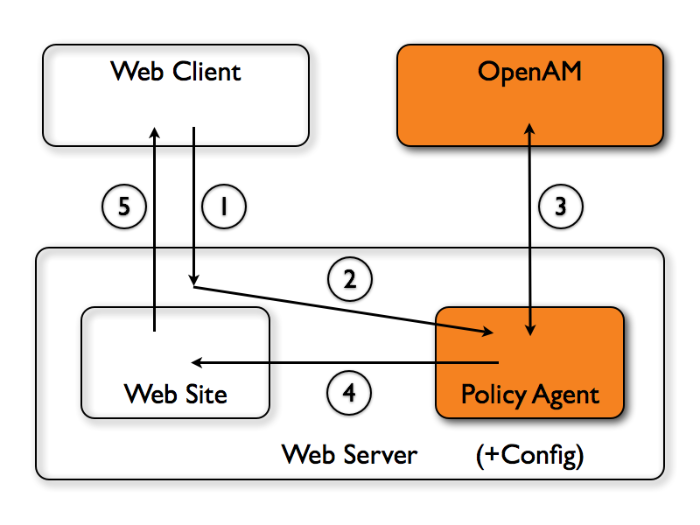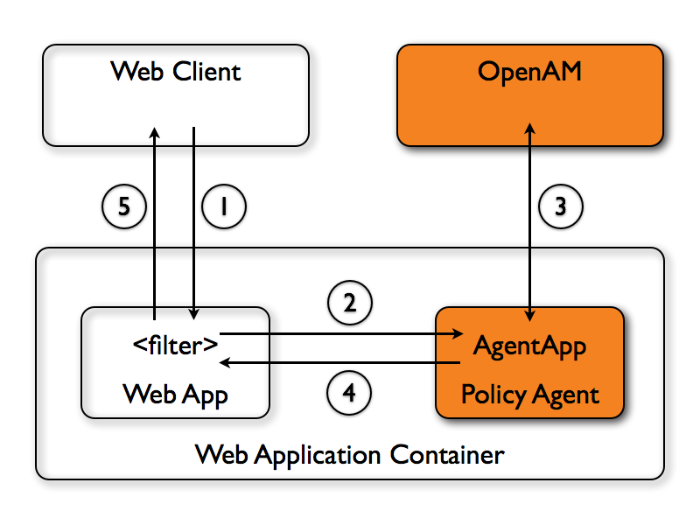Guide to installing OpenAM policy agents. OpenAM provides open source Authentication, Authorization, Entitlement and Federation software.
Preface
This guide shows you how to install OpenAM web server and Java EE policy agents, as well as how to integrate with other access management software. Unless you are planning a throwaway evaluation or test installation, read the Release Notes before you get started.
1. Who Should Use this Guide
This guide is written for anyone installing OpenAM policy agents to interface with supported web servers and Java EE application containers.
This guide covers procedures that you theoretically perform only once per version. This guide aims to provide you with at least some idea of what happens behind the scenes when you perform the steps.
You do not need to be an OpenAM wizard to learn something from this guide, though a background in access management and maintaining web application software can help. You do need some background in managing services on your operating systems and in your application servers. You can nevertheless get started with this guide, and then learn more as you go along.
2. Formatting Conventions
Most examples in the documentation are created in GNU/Linux or Mac OS X
operating environments.
If distinctions are necessary between operating environments,
examples are labeled with the operating environment name in parentheses.
To avoid repetition file system directory names are often given
only in UNIX format as in /path/to/server,
even if the text applies to C:\path\to\server as well.
Absolute path names usually begin with the placeholder
/path/to/.
This path might translate to /opt/,
C:\Program Files\, or somewhere else on your system.
Command-line, terminal sessions are formatted as follows:
$ echo $JAVA_HOME /path/to/jdk
Command output is sometimes formatted for narrower, more readable output even though formatting parameters are not shown in the command.
Program listings are formatted as follows:
class Test {
public static void main(String [] args) {
System.out.println("This is a program listing.");
}
}3. Accessing Documentation Online
ForgeRock publishes comprehensive documentation online:
The ForgeRock Knowledge Base offers a large and increasing number of up-to-date, practical articles that help you deploy and manage ForgeRock software.
While many articles are visible to community members, ForgeRock customers have access to much more, including advanced information for customers using ForgeRock software in a mission-critical capacity.
ForgeRock product documentation, such as this document, aims to be technically accurate and complete with respect to the software documented. It is visible to everyone and covers all product features and examples of how to use them.
4. Using the ForgeRock.org Site
The ForgeRock.org site has links to source code for ForgeRock open source software, as well as links to the ForgeRock forums and technical blogs.
If you are a ForgeRock customer, raise a support ticket instead of using the forums. ForgeRock support professionals will get in touch to help you.
Chapter 1. About OpenAM Web Policy Agents
OpenAM web policy agents provide light touch integration for web applications running on supported web servers. This chapter covers what web policy agents do and how they work.
A policy agent enforces policy for OpenAM. A web policy agent installed in a web server intercepts requests from users trying to access a protected web resource, and denies access until the user has authorization from OpenAM to access the resource.
1.1. How the User, Web Policy Agent, & OpenAM Interact
Imagine that a user attempts to access a protected resource before having authenticated by pointing her browser to a web page. Assume that you have configured OpenAM to protect the web page. Then the web policy agent intercepting her browser's request finds no session token in the request, and so redirects the user's browser to the OpenAM login page for authentication. After the user has successfully authenticated, OpenAM sets a session token in a browser cookie, and redirects her browser back to the page she tried to access initially.
When the user's browser reiterates the request, the policy agent again checks that the request has a session token, finds a session token this time, and validates the session token with OpenAM. Given the valid session token, the policy agent gets a policy decision from OpenAM concerning whether the user can access the page. If OpenAM's Policy Service determines that the user is allowed to access the page, OpenAM responds to the policy agent that access should be granted. The web policy agent then permits the web page to be returned to the user's browser.
The following diagram shows how the pieces fit together when a web client accesses a web page protected by a policy agent. This diagram is simplified to show only the essential principals rather than to describe every possible case.
A web policy agent is a library installed in the web server and configured to be called by the web server when a client requests access to a protected resource in a web site.
The web client requests access to a protected resource.
The web server runs the request through the policy agent that protects the resource according to OpenAM policy. The policy agent acts to enforce policy, whereas the policy configuration and decisions are handled by OpenAM.
The policy agent communicates with OpenAM to get the policy decision to enforce.
For a resource to which OpenAM approves access, the policy agent allows access.
The web server returns the requested access to the web client.
1.2. How Web Policy Agents are Configured
You install web policy agents in the web servers holding web resources that you want to protect. By default, the web policy agent has only enough configuration at installation time to connect to OpenAM in order to get the rest of its configuration from the OpenAM configuration store. With nearly all configuration stored centrally, you can manage policy agents centrally from the OpenAM console.
You can opt to store the agent configuration locally if necessary. If you store the configuration locally, then avoid issues with the configuration by making sure you provide valid values for configuration properties ending in the following.
.cookie.name.fqdn.default.agenturi.prefix.naming.url.login.url.instance.name.username.password.connection_timeout.policy_clock_skew
You configure web policy agents per realm. Thus to access centralized configuration, you select Access Control > Realm Name > Agents > Web > Agent Name. Web policy agent configuration is distinct from policy configuration. The only policy-like configuration that you apply to web policy agents is indicating which URLs in the web server can be ignored (not enforced URLs) and which client IP address are exempt from policy enforcement (not enforced IPs).
For each aspect of web policy agent configuration, you can configure the policy agent through the OpenAM console during testing, and then export the resulting configuration in order to script configuration in your production environment.
Chapter 2. Installing the Apache 2.0.x Policy Agent
This chapter covers installation of the policy agent for Apache Web Server 2.0.x.
2.1. Before You Install
Make sure OpenAM is installed and running, and that you can contact OpenAM from the system running the policy agent. Next, create a profile for your policy agent as described in the Administration Guide section on Creating Agent Profiles. To protect resources with the agent also create at least one policy as described in the Administration Guide section on Configuring Policies. Consider creating a simple policy, such as a policy that allows only authenticated users to access your resources, in order to test your policy agent after installation.
You must install Apache HTTP Server before you install the policy agent, and you must stop the server during installation.
You must install a Java 6 runtime environment, and set the
JAVA_HOME environment variable. The policy agent installer
requires Java.
$ echo $JAVA_HOME /path/to/java1.6 $ which java /usr/bin/java
Download the Apache 2.0 policy agent for your platform from the download page. Also verify the checksum of the file you download against the checksum posted on the download page.
Unzip the file in the directory where you plan to install the web policy agent. The agent you install stores its configuration and logs under this directory.
When you unzip the policy agent .zip download, you find the following
directories under the web_agents/apache_agent
directory.
binContains the installation and configuration program, agentadmin; the certificate management tool certutil and the password hashing tool crypt_util.
configConfiguration templates used by the agentadmin command during installation
dataNot used
etcApache configuration template used during installation
installer-logsLocation for log files written during installation
libShared libraries used by the web policy agent
localeProperty files used by the installation program
2.2. Installing Apache 2.0 Web Policy Agent
Complete the following procedures to install the policy agent.
Regardless of whether you store configurations centrally in OpenAM or locally with your agents, the agent requires a profile so that it can connect to and communicate with OpenAM.
In the OpenAM console, browse to Access Control > Realm Name> Agents > Web, and then click the New... button in the Agent table.
Complete the web form using the following hints.
- Name
The name for the agent profile used when you install the agent
- Password
Password the agent uses to authenticate to OpenAM
- Configuration
Centralized configurations are stored in the OpenAM configuration store. You can manage the centralized configuration through the OpenAM console. Local configurations are stored in a file alongside the agent.
- Server URL
The full URL to an OpenAM instance, or if OpenAM is deployed in a site configuration (behind a load balancer) then the site URL
In centralized configuration mode, the Server URL is used to populate the agent profile for services such as Login, Logout, Naming, and Cross Domain SSO.
- Agent URL
The web server URL that the agent protects
In centralized configuration mode, the Agent URL is used to populate the Agent Profile for services such as notifications.
Create a text file containing only the password.
$ echo password > /tmp/pwd.txt
Protect the password file you create as appropriate for your operating system.
$ chmod 400 /tmp/pwd.txt
Shut down the Apache 2.0 server where you plan to install the agent.
$ /path/to/apache20/bin/apachectl -k stop
Make sure OpenAM is running.
Run ./agentadmin --install to install the agent.
$ cd /path/to/web_agents/apache_agent/bin/ $ ./agentadmin --install ... ----------------------------------------------- SUMMARY OF YOUR RESPONSES ----------------------------------------------- Apache Server Config Directory : /path/to/apache20/conf OpenAM server URL : http://openam.example.com:8080/openam Agent URL : http://www.example.com:80 Agent Profile name : Apache 2.0 Agent Agent Profile Password file name : /tmp/pwd.txt ... SUMMARY OF AGENT INSTALLATION ----------------------------- Agent instance name: Agent_001 Agent Bootstrap file location: /path/to/web_agents/apache_agent/Agent_001/config/ OpenSSOAgentBootstrap.properties Agent Configuration Tag file location /path/to/web_agents/apache_agent/Agent_001/config/ OpenSSOAgentConfiguration.properties Agent Audit directory location: /path/to/web_agents/apache_agent/Agent_001/logs/audit Agent Debug directory location: /path/to/web_agents/apache_agent/Agent_001/logs/debug Install log file location: /path/to/web_agents/apache_agent/installer-logs/audit/install.log ...
Upon successful completion, the installer has added the agent as a module to the Apache 2.0 configuration, and also set up configuration and log directories for the agent.
Note
If the agent is in a different domain than the server, refer to the Administration Guide procedure, Configuring Cross-Domain Single Sign On.
Take note of the configuration files and log locations.
Each agent instance that you install on the system has its own numbered configuration and logs directory. The first agent's configuration and logs are thus located under the directory
web_agents/apache_agent/Agent_001/.config/OpenSSOAgentBootstrap.propertiesUsed to bootstrap the web policy agent, allowing the agent to connect to OpenAM and download its configuration
config/OpenSSOAgentConfiguration.propertiesOnly used if you configured the web policy agent to use local configuration
logs/audit/Operational audit log directory, only used if remote logging to OpenAM is disabled
logs/debug/Debug directory where the
amAgentdebug file resides. Useful in troubleshooting policy agent issues.
If your policy agent configuration is not in the top-level realm (/), then you must edit config/OpenSSOAgentBootstrap.properties to identify the sub-realm that has your policy agent configuration. Find com.sun.identity.agents.config.organization.name and change the / to the path to your policy agent profile. This allows the policy agent to properly identify itself to the OpenAM server.
Start the Apache 2.0 server where you installed the agent.
$ /path/to/apache20/bin/apachectl -k start
Check the Apache 2.0 error log after you start the server to make sure startup completed successfully.
$ tail -n 1 /path/to/apache20/logs/error_log [Fri Sep 09 17:01:37 2011] [notice] Apache/2.0.64 (Unix) configured -- resuming normal operations
Check the
amAgentdebug log to verify that no errors occurred on startup.$ tail /path/to/web_agents/apache_agent/Agent_001/logs/debug/amAgent 2011-09-09 17:01:37.179 -1 14516:94c6e58 all: ==============...===== 2011-09-09 17:01:37.179 -1 14516:94c6e58 all: Version: ... 2011-09-09 17:01:37.179 -1 14516:94c6e58 all: 2011-09-09 17:01:37.179 -1 14516:94c6e58 all: Build Date: ... 2011-09-09 17:01:37.179 -1 14516:94c6e58 all: Build Machine: ..forgerock.com 2011-09-09 17:01:37.179 -1 14516:94c6e58 all: ==============...=====
(Optional) If you have a policy configured, you can test your policy agent. For example, try to browse to a resource that your policy agent protects. You should be redirected to OpenAM to authenticate, for example as user
demo, passwordchangeit. After you authenticate, OpenAM then redirects you back to the resource you tried to access.
2.3. Custom Apache 2.0 Web Policy Agent Installation
When running multiple Apache 2.0 servers on the same host, use ./agentadmin --custom-install.
When performing a scripted, silent installation, use ./agentadmin --install --saveResponse response-file to create a response file for scripted installation. Then install silently using ./agentadmin --install --useResponse response-file.
With ./agentadmin --custom-install, you can opt to
create the policy agent profile during installation. The OpenAM administrator
must first create an agent administrator user, as described in
Delegating Agent Profile Creation, and provide you with the agent
administrator user name and password. Before running the
./agentadmin --custom-install command, put the password
alone in a read-only file only the user installing can access, as for the
agent password. When the agentadmin command prompts you to
create the profile during installation, enter true, and
then respond to the agentadmin prompts for the agent
administrator user name and password file.
2.4. Remove Apache 2.0 Web Policy Agent Software
Shut down the Apache 2.0 server before you uninstall the policy agent.
$ /path/to/apache20/bin/apachectl -k stop
To remove the web policy agent, use ./agentadmin --uninstall.
$ ./agentadmin --uninstall ... ----------------------------------------------- SUMMARY OF YOUR RESPONSES ----------------------------------------------- Apache Server Config Directory : /path/to/apache20/conf ... Deleting the config directory /path/to/web_agents/apache_agent/Agent_001/config ...DONE. Removing Agent parameters from /path/to/apache20/conf/httpd.conf file ...DONE. Uninstall log file location: /path/to/web_agents/apache_agent/installer-logs/audit/uninstall.log ...
Chapter 3. Installing the Apache 2.2 Policy Agent
This chapter covers installation of the policy agent for Apache HTTP Server 2.2.x.
3.1. Before You Install
Make sure OpenAM is installed and running, and that you can contact OpenAM from the system running the policy agent. Next, create a profile for your policy agent as described in the Administration Guide section on Creating Agent Profiles. To protect resources with the agent also create at least one policy as described in the Administration Guide section on Configuring Policies. Consider creating a simple policy, such as a policy that allows only authenticated users to access your resources, in order to test your policy agent after installation.
You must install Apache HTTP Server before you install the policy agent, and you must stop the server during installation.
You must install a Java 6 runtime environment, and set the
JAVA_HOME environment variable. The policy agent installer
requires Java.
$ echo $JAVA_HOME /path/to/java1.6 $ which java /usr/bin/java
Download the Apache 2.2 policy agent for your platform from the download page. Also verify the checksum of the file you download against the checksum posted on the download page.
Unzip the file in the directory where you plan to install the web policy agent. The agent you install stores its configuration and logs under this directory.
When you unzip the policy agent .zip download, you find the following
directories under the web_agents/apache22_agent
directory.
binContains the installation and configuration program, agentadmin; the certificate management tool certutil and the password hashing tool crypt_util.
configConfiguration templates used by the agentadmin command during installation
dataNot used
etcApache configuration template used during installation
installer-logsLocation for log files written during installation
libShared libraries used by the web policy agent
localeProperty files used by the installation program
3.2. Installing Apache 2.2 Web Policy Agent
Complete the following procedures to install the policy agent.
Regardless of whether you store configurations centrally in OpenAM or locally with your agents, the agent requires a profile so that it can connect to and communicate with OpenAM.
In the OpenAM console, browse to Access Control > Realm Name> Agents > Web, and then click the New... button in the Agent table.
Complete the web form using the following hints.
- Name
The name for the agent profile used when you install the agent
- Password
Password the agent uses to authenticate to OpenAM
- Configuration
Centralized configurations are stored in the OpenAM configuration store. You can manage the centralized configuration through the OpenAM console. Local configurations are stored in a file alongside the agent.
- Server URL
The full URL to an OpenAM instance, or if OpenAM is deployed in a site configuration (behind a load balancer) then the site URL
In centralized configuration mode, the Server URL is used to populate the agent profile for services such as Login, Logout, Naming, and Cross Domain SSO.
- Agent URL
The web server URL that the agent protects
In centralized configuration mode, the Agent URL is used to populate the Agent Profile for services such as notifications.
Create a text file containing only the password.
$ echo password > /tmp/pwd.txt
Protect the password file you create as appropriate for your operating system.
$ chmod 400 /tmp/pwd.txt
Shut down the Apache 2.2 server where you plan to install the agent.
$ /path/to/apache22/bin/apachectl -k stop
Make sure OpenAM is running.
Run ./agentadmin --install to install the agent.
$ cd /path/to/web_agents/apache22_agent/bin/ $ ./agentadmin --install ... ----------------------------------------------- SUMMARY OF YOUR RESPONSES ----------------------------------------------- Apache Server Config Directory : /path/to/apache22/conf OpenAM server URL : http://openam.example.com:8080/openam Agent URL : http://www.example.com:80 Agent Profile name : Apache Web Agent Agent Profile Password file name : /tmp/pwd.txt ... SUMMARY OF AGENT INSTALLATION ----------------------------- Agent instance name: Agent_001 Agent Bootstrap file location: /path/to/web_agents/apache22_agent/Agent_001/config/ OpenSSOAgentBootstrap.properties Agent Configuration Tag file location /path/to/web_agents/apache22_agent/Agent_001/config/ OpenSSOAgentConfiguration.properties Agent Audit directory location: /path/to/web_agents/apache22_agent/Agent_001/logs/audit Agent Debug directory location: /path/to/web_agents/apache22_agent/Agent_001/logs/debug Install log file location: /path/to/web_agents/apache22_agent/installer-logs/audit/install.log ...
Upon successful completion, the installer has added the agent as a module to the Apache 2.2 configuration, and also set up configuration and log directories for the agent.
Note
If the agent is in a different domain than the server, refer to Administration Guide procedure, Configuring Cross-Domain Single Sign On.
Take note of the configuration files and log locations.
Each agent instance that you install on the system has its own numbered configuration and logs directory. The first agent's configuration and logs are thus located under the directory
web_agents/apache22_agent/Agent_001/.config/OpenSSOAgentBootstrap.propertiesUsed to bootstrap the web policy agent, allowing the agent to connect to OpenAM and download its configuration
config/OpenSSOAgentConfiguration.propertiesOnly used if you configured the web policy agent to use local configuration
logs/audit/Operational audit log directory, only used if remote logging to OpenAM is disabled
logs/debug/Debug directory where the
amAgentdebug file resides. Useful in troubleshooting policy agent issues.
If your policy agent configuration is not in the top-level realm (/), then you must edit config/OpenSSOAgentBootstrap.properties to identify the sub-realm that has your policy agent configuration. Find com.sun.identity.agents.config.organization.name and change the / to the path to your policy agent profile. This allows the policy agent to properly identify itself to the OpenAM server.
Start the Apache 2.2 server where you installed the agent.
$ /path/to/apache22/bin/apachectl -k start
Check the Apache 2.2 error log after you start the server to make sure startup completed successfully.
$ tail -n 2 /path/to/apache22/logs/error_log [Sat Sep 03 13:28:16 2011] [notice] Policy web agent shared memory conf... [Sat Sep 03 13:28:16 2011] [notice] Apache/2.2.19 (Unix) DSAME/3.0 configured -- resuming normal operations
Check the
amAgentdebug log to verify that no errors occurred on startup.$ tail /path/to/web_agents/apache22_agent/Agent_001/logs/debug/amAgent 2011-09-03 13:28:16.971 -1 32686:9daae60 all: ==============...===== 2011-09-03 13:28:16.972 -1 32686:9daae60 all: Version: ... 2011-09-03 13:28:16.972 -1 32686:9daae60 all: 2011-09-03 13:28:16.972 -1 32686:9daae60 all: Build Date: ... 2011-09-03 13:28:16.972 -1 32686:9daae60 all: Build Machine: ..forgerock.com 2011-09-03 13:28:16.972 -1 32686:9daae60 all: ==============...=====
(Optional) If you have a policy configured, you can test your policy agent. For example, try to browse to a resource that your policy agent protects. You should be redirected to OpenAM to authenticate, for example as user
demo, passwordchangeit. After you authenticate, OpenAM then redirects you back to the resource you tried to access.
3.3. Custom Apache 2.2 Web Policy Agent Installation
When running multiple Apache 2.2 servers on the same host, use ./agentadmin --custom-install.
When performing a scripted, silent installation, use ./agentadmin --install --saveResponse response-file to create a response file for scripted installation. Then install silently using ./agentadmin --install --useResponse response-file.
With ./agentadmin --custom-install, you can opt to
create the policy agent profile during installation. The OpenAM administrator
must first create an agent administrator user, as described in
Delegating Agent Profile Creation, and provide you with the agent
administrator user name and password. Before running the
./agentadmin --custom-install command, put the password
alone in a read-only file only the user installing can access, as for the
agent password. When the agentadmin command prompts you to
create the profile during installation, enter true, and
then respond to the agentadmin prompts for the agent
administrator user name and password file.
3.4. Remove Apache 2.2 Web Policy Agent Software
Shut down the Apache 2.2 server before you uninstall the policy agent.
$ /path/to/apache22/bin/apachectl -k stop
To remove the web policy agent, use ./agentadmin --uninstall.
$ ./agentadmin --uninstall ... ----------------------------------------------- SUMMARY OF YOUR RESPONSES ----------------------------------------------- Apache Server Config Directory : /path/to/apache22/conf ... Deleting the config directory /path/to/web_agents/apache22_agent/Agent_001/config ...DONE. Removing Agent parameters from /path/to/apache22/conf/httpd.conf file ...DONE. Uninstall log file location: /path/to/web_agents/apache22_agent/installer-logs/audit/uninstall.log ...
Chapter 4. Installing the Apache 2.4 Policy Agent
This chapter covers installation of the policy agent for Apache HTTP Server 2.4.x.
4.1. Before You Install
Make sure OpenAM is installed and running, and that you can contact OpenAM from the system running the policy agent. Next, create a profile for your policy agent as described in the Administration Guide section on Creating Agent Profiles. To protect resources with the agent also create at least one policy as described in the Administration Guide section on Configuring Policies. Consider creating a simple policy, such as a policy that allows only authenticated users to access your resources, in order to test your policy agent after installation.
You must install Apache HTTP Server before you install the policy agent, and you must stop the server during installation.
You must install a Java 6 runtime environment, and set the
JAVA_HOME environment variable. The policy agent installer
requires Java.
Download the Apache 2.4 policy agent for your platform from the download page. Also verify the checksum of the file you download against the checksum posted on the download page.
Unzip the file in the directory where you plan to install the web policy agent. The agent you install stores its configuration and logs under this directory.
When you unzip the policy agent .zip download, you find the following
directories under the web_agents/apache24_agent
directory.
binContains the installation and configuration program, agentadmin; the certificate management tool certutil and the password hashing tool crypt_util.
configConfiguration templates used by the agentadmin command during installation
dataNot used
etcApache configuration template used during installation
installer-logsLocation for log files written during installation
libShared libraries used by the web policy agent
localeProperty files used by the installation program
4.2. Installing Apache 2.4 Web Policy Agent
Complete the following procedures to install the policy agent.
Regardless of whether you store configurations centrally in OpenAM or locally with your agents, the agent requires a profile so that it can connect to and communicate with OpenAM.
In the OpenAM console, browse to Access Control > Realm Name> Agents > Web, and then click the New... button in the Agent table.
Complete the web form using the following hints.
- Name
The name for the agent profile used when you install the agent
- Password
Password the agent uses to authenticate to OpenAM
- Configuration
Centralized configurations are stored in the OpenAM configuration store. You can manage the centralized configuration through the OpenAM console. Local configurations are stored in a file alongside the agent.
- Server URL
The full URL to an OpenAM instance, or if OpenAM is deployed in a site configuration (behind a load balancer) then the site URL
In centralized configuration mode, the Server URL is used to populate the agent profile for services such as Login, Logout, Naming, and Cross Domain SSO.
- Agent URL
The web server URL that the agent protects
In centralized configuration mode, the Agent URL is used to populate the Agent Profile for services such as notifications.
Create a text file containing only the password.
$ echo password > /tmp/pwd.txt
Protect the password file you create as appropriate for your operating system.
$ chmod 400 /tmp/pwd.txt
Shut down the Apache 2.4 server where you plan to install the agent.
$ /path/to/apache24/bin/apachectl -k stop
Make sure OpenAM is running.
Run ./agentadmin --install to install the agent.
$ cd /path/to/web_agents/apache24_agent/bin/ $ ./agentadmin --install ... ----------------------------------------------- SUMMARY OF YOUR RESPONSES ----------------------------------------------- Apache Server Config Directory : /path/to/apache24/conf OpenAM server URL : http://openam.example.com:8080/openam Agent URL : http://www.example.com:80 Agent Profile name : Apache Web Agent Agent Profile Password file name : /tmp/pwd.txt ... SUMMARY OF AGENT INSTALLATION ----------------------------- Agent instance name: Agent_001 Agent Bootstrap file location: /path/to/web_agents/apache24_agent/Agent_001/config/ OpenSSOAgentBootstrap.properties Agent Configuration Tag file location /path/to/web_agents/apache24_agent/Agent_001/config/ OpenSSOAgentConfiguration.properties Agent Audit directory location: /path/to/web_agents/apache24_agent/Agent_001/logs/audit Agent Debug directory location: /path/to/web_agents/apache24_agent/Agent_001/logs/debug Install log file location: /path/to/web_agents/apache24_agent/installer-logs/audit/install.log ...
Upon successful completion, the installer has added the agent as a module to the Apache 2.4 configuration, and also set up configuration and log directories for the agent. You can find a backup Apache HTTPD configuration file,
http.conf-preAmAgent-*, in the Apache HTTPD configuration directory.Note
If the agent is in a different domain than the OpenAM server, refer to the Administration Guide procedure, Configuring Cross-Domain Single Sign On.
Take note of the configuration files and log locations.
Each agent instance that you install on the system has its own numbered configuration and logs directory. The first agent's configuration and logs are thus located under the directory
web_agents/apache24_agent/Agent_001/.config/OpenSSOAgentBootstrap.propertiesUsed to bootstrap the web policy agent, allowing the agent to connect to OpenAM and download its configuration
config/OpenSSOAgentConfiguration.propertiesOnly used if you configured the web policy agent to use local configuration
logs/audit/Operational audit log directory, only used if remote logging to OpenAM is disabled
logs/debug/Debug directory where the
amAgentdebug file resides. Useful in troubleshooting policy agent issues.
If your policy agent configuration is not in the top-level realm (/), then you must edit
config/OpenSSOAgentBootstrap.propertiesto indentify the sub-realm that has your policy agent configuration. Find com.sun.identity.agents.config.organization.name and change the / to the path to your policy agent profile. This allows the policy agent to properly identify itself to the OpenAM server.Start the Apache 2.4 server where you installed the agent.
$ /path/to/apache24/bin/apachectl -k start
Check the Apache 2.4 error log after you start the server to make sure startup completed successfully.
$ tail -n 2 /path/to/apache24/logs/error_log [Fri Sep 14 12:48:55.765192 2012] [dsame:notice:notice] [pid 18991:tid 3075335872:tid 3075335872] Policy web agent shared memory configuration: notif_shm_size[2099200], pdp_shm_size[3213312], max_pid_count[256], max_pdp_count[256] [Fri Sep 14 12:48:55.774790 2012] [mpm_event:notice:notice] [pid 18991:tid 3075335872:tid 3075335872] AH00489: Apache/2.4.3 (Unix) DSAME/3.0 configured -- resuming normal operations
Check the
amAgentdebug log to verify that no errors occurred on startup.$ tail /path/to/web_agents/apache24_agent/Agent_001/logs/debug/amAgent 2012-09-14 12:48:55.613 -1 18991:85fdd48 all: ==============...===== 2012-09-14 12:48:55.614 -1 18991:85fdd48 all: Version: ... 2012-09-14 12:48:55.614 -1 18991:85fdd48 all: Revision: ... 2012-09-14 12:48:55.614 -1 18991:85fdd48 all: Build Date: ... 2012-09-14 12:48:55.614 -1 18991:85fdd48 all: Build Machine: ... 2012-09-14 12:48:55.614 -1 18991:85fdd48 all: ==============...=====
(Optional) If you have a policy configured, you can test your policy agent. For example, try to browse to a resource that your policy agent protects. You should be redirected to OpenAM to authenticate, for example as user
demo, passwordchangeit. After you authenticate, OpenAM then redirects you back to the resource you tried to access.
4.3. Custom Apache 2.4 Web Policy Agent Installation
When running multiple Apache 2.4 servers on the same host, use ./agentadmin --custom-install.
When performing a scripted, silent installation, use ./agentadmin --install --saveResponse response-file to create a response file for scripted installation. Then install silently using ./agentadmin --install --useResponse response-file.
With ./agentadmin --custom-install, you can opt to
create the policy agent profile during installation. The OpenAM administrator
must first create an agent administrator user, as described in
Delegating Agent Profile Creation, and provide you with the agent
administrator user name and password. Before running the
./agentadmin --custom-install command, put the password
alone in a read-only file only the user installing can access, as for the
agent password. When the agentadmin command prompts you to
create the profile during installation, enter true, and
then respond to the agentadmin prompts for the agent
administrator user name and password file.
4.4. Remove Apache 2.4 Web Policy Agent Software
Shut down the Apache 2.4 server before you uninstall the policy agent.
$ /path/to/apache24/bin/apachectl -k stop
To remove the web policy agent, use ./agentadmin --uninstall.
$ ./agentadmin --uninstall ... ----------------------------------------------- SUMMARY OF YOUR RESPONSES ----------------------------------------------- Apache Server Config Directory : /path/to/apache24/conf ... Deleting the config directory /path/to/web_agents/apache24_agent/Agent_001/config ...DONE. Removing Agent parameters from /path/to/apache24/conf/httpd.conf file ...DONE. Uninstall log file location: /path/to/web_agents/apache24_agent/installer-logs/audit/uninstall.log ...
Chapter 5. Installing the Microsoft IIS 6 Policy Agent
This chapter covers installation of the policy agent for Microsoft Internet Information Services 6.
5.1. Before You Install
Make sure OpenAM is installed and running, and that you can contact OpenAM from the system running the policy agent. Next, create a profile for your policy agent as described in the Administration Guide section on Creating Agent Profiles. To protect resources with the agent also create at least one policy as described in the Administration Guide section on Configuring Policies. Consider creating a simple policy, such as a policy that allows only authenticated users to access your resources, in order to test your policy agent after installation.
You must install Microsoft IIS 6 before you install the policy agent,
and make sure that IIS 6 allows anonymous authentication. Make sure that IIS
6 listens on the URL used during the web policy agent installation, such as
http://win2003.example.com:80/. Furthermore, you
must reset IIS 6 after installing the policy agent.
Download the IIS 6 policy agent for 32 or 64-bit Windows from the download page. Also verify the checksum of the file you download against the checksum posted on the download page.
Unpack the file in the directory where you plan to install the web policy agent. The agent you install stores its configuration and logs under this directory.
When you unpack the policy agent you download, you find the following
directories under the web_agents\iis6_agent\
directory.
binContains the configuration creation script, IIS6CreateConfig.vbs; the agent administration and installation script, IIS6Admin.vbs; the certificate management tool certutil.exe; the password hashing tool cryptit.exe; additional .dll and support files.
configConfiguration templates used by the scripts during configuration and installation
5.2. Installing IIS 6 Web Policy Agent
Complete the following procedures to install the policy agent.
Regardless of whether you store configurations centrally in OpenAM or locally with your agents, the agent requires a profile so that it can connect to and communicate with OpenAM.
In the OpenAM console, browse to Access Control > Realm Name> Agents > Web, and then click the New... button in the Agent table.
Complete the web form using the following hints.
- Name
The name for the agent profile used when you install the agent
- Password
Password the agent uses to authenticate to OpenAM
- Configuration
Centralized configurations are stored in the OpenAM configuration store. You can manage the centralized configuration through the OpenAM console. Local configurations are stored in a file alongside the agent.
- Server URL
The full URL to an OpenAM instance, or if OpenAM is deployed in a site configuration (behind a load balancer) then the site URL
In centralized configuration mode, the Server URL is used to populate the agent profile for services such as Login, Logout, Naming, and Cross Domain SSO.
- Agent URL
The web server URL that the agent protects
In centralized configuration mode, the Agent URL is used to populate the Agent Profile for services such as notifications.
Protect the password file you will create as appropriate.
Create a text file containing only the password.
C:\>notepad C:\Windows\Temp\pwd.txt
Log on as a user with Administrator privileges.
Change to the directory where you unpacked the agent download.
C:\>cd web_agents\iis6_agent\bin
Create a configuration file using the IIS6CreateConfig.vbs script.
Note
The Web Site Identifier is the value of
id, not the site name.C:\web_agents\iis6_agent\bin>cscript IIS6CreateConfig.vbs config.txt ... Enter the Agent Resource File Name [IIS6Resource.en] : Enter the Agent URL (Example: http://agent.example.com:80) : http://windows2003.example.com:80 Displaying the list of Web Sites and its corresponding Identifiers Site Name (Site Id) Default Web Site (1) Web Site Identifier : 1 ... Enter the URL where the OpenAM server is running...: http://openam.example.com:8080/openam Please enter the Agent Profile name : IIS 6 Web Agent Enter the Agent profile password file : C:\Windows\Temp\pwd.txt ----------------------------------------------------- Agent Configuration file created : config.txt -----------------------------------------------------
Log on as a user with Administrator privileges.
Make sure OpenAM is running.
Run IIS6Admin.vbs to install the agent.
C:\web_agents\iis6_agent\bin>cscript IIS6Admin.vbs -config config.txt ... Enter the Agent Resource File Name [IIS6Resource.en] : Creating the Agent Config Directory Creating the OpenSSOAgentBootstrap.properties and OpenSSOAgentConfiguration.properties File Updating the Windows Product Registry Loading the IIS 6.0 Agent Completed Configuring the IIS 6.0 Agent
Restart IIS 6.
C:\web_agents\iis6_agent\bin>iisreset Attempting stop... Internet services successfully stopped Attempting start... Internet services successfully restarted
Note
If the agent is in a different domain than the server, refer to Administration Guide procedure, Configuring Cross-Domain Single Sign On.
Take note of the configuration files and log locations.
Each agent instance that you install on the system has its own configuration and logs directory. The agent protecting the Default Web Site (1) shown in the examples above has configuration and logs located under the directory
web_agents\iis6_agent\Identifier_1. The number in the path to the agent configuration reflects the IIS site ID, unlike the other agents for which the number in the path is a counter. The number in the path therefore remains the same when you uninstall and then reinstall an agent to protect the same site.config\OpenSSOAgentBootstrap.propertiesUsed to bootstrap the web policy agent, allowing the agent to connect to OpenAM and download its configuration
config\OpenSSOAgentConfiguration.propertiesOnly used if you configured the web policy agent to use local configuration
audit\Operational audit log directory, only used if remote logging to OpenAM is disabled
debug\Debug directory where the
amAgentdebug file resides. Useful in troubleshooting policy agent issues.
If your policy agent configuration is not in the top-level realm (/), then you must edit config\OpenSSOAgentBootstrap.properties to identify the sub-realm that has your policy agent configuration. Find com.sun.identity.agents.config.organization.name and change the / to the path to your policy agent profile. This allows the policy agent to properly identify itself to the OpenAM server.
If the web policy agent performs naming URL validation, which you can configure by setting the
com.forgerock.agents.ext.url.validation.disableproperty inconfig\OpenSSOAgentBootstrap.properties, then make sure theIUSR_MachineNameuser has read-write access toC:\Windows\Temp\before you start IIS.(Optional) If you have a policy configured, you can test your policy agent. For example, try to browse to a resource that your policy agent protects. You should be redirected to OpenAM to authenticate, for example as user
demo, passwordchangeit. After you authenticate, OpenAM then redirects you back to the resource you tried to access.
5.3. Custom IIS 6 Web Policy Agent Installation
When protecting multiple IIS 6 websites on the same host, use different configuration files for each site.
When preparing a scripted, silent installation, notice that the configuration file generated using IIS6CreateConfig.vbs is a text file containing all of the configuration information in clear text plus the encrypted password retrieved originally from the password file. Encrypt passwords using cryptit.exe.
C:\web_agents\iis6_agent\bin>cryptit.exe pwd-file encryption-key
5.4. Remove IIS 6 Web Policy Agent Software
To remove the web policy agent, log on as a user with Administrator privileges, run cscript IIS6Admin.vbs -unconfig config.txt, and then run iisreset.
Chapter 6. Installing the Microsoft IIS 7 Policy Agent
This chapter covers installation of the policy agent for Microsoft Internet Information Services 7.
6.1. Before You Install
Make sure OpenAM is installed and running, and that you can contact OpenAM from the system running the policy agent. Next, create a profile for your policy agent as described in the Administration Guide section on Creating Agent Profiles. To protect resources with the agent also create at least one policy as described in the Administration Guide section on Configuring Policies. Consider creating a simple policy, such as a policy that allows only authenticated users to access your resources, in order to test your policy agent after installation.
You must install Microsoft IIS 7 before you install the policy agent,
and make sure that IIS 7 allows anonymous authentication. Make sure that IIS
7 listens on the URL used during the web policy agent installation, such as
http://windows7.example.com:80/. Furthermore, you
must reset IIS 7 after installing the policy agent.
Download the IIS 7 policy agent for 32 or 64-bit Windows from the download page. Also verify the checksum of the file you download against the checksum posted on the download page.
Unpack the file in the directory where you plan to install the web policy agent. The agent you install stores its configuration and logs under this directory.
When you unpack the policy agent you download, you find the following
directories under the web_agents\iis7_agent\
directory.
binContains the configuration creation script, IIS7CreateConfig.vbs; the agent administration and installation script, IIS7Admin.vbs; the certificate management tool certutil.exe; the password hashing tool cryptit.exe; additional .dll and support files.
configConfiguration templates used by the scripts during configuration and installation
6.2. Installing IIS 7 Web Policy Agent
Complete the following procedures to install the policy agent.
Regardless of whether you store configurations centrally in OpenAM or locally with your agents, the agent requires a profile so that it can connect to and communicate with OpenAM.
In the OpenAM console, browse to Access Control > Realm Name> Agents > Web, and then click the New... button in the Agent table.
Complete the web form using the following hints.
- Name
The name for the agent profile used when you install the agent
- Password
Password the agent uses to authenticate to OpenAM
- Configuration
Centralized configurations are stored in the OpenAM configuration store. You can manage the centralized configuration through the OpenAM console. Local configurations are stored in a file alongside the agent.
- Server URL
The full URL to an OpenAM instance, or if OpenAM is deployed in a site configuration (behind a load balancer) then the site URL
In centralized configuration mode, the Server URL is used to populate the agent profile for services such as Login, Logout, Naming, and Cross Domain SSO.
- Agent URL
The web server URL that the agent protects
In centralized configuration mode, the Agent URL is used to populate the Agent Profile for services such as notifications.
Protect the password file you will create as appropriate.
Create a text file containing only the password.
C:\>notepad C:\Windows\Temp\pwd.txt
Log on as a user with Administrator privileges.
Change to the directory where you unpacked the agent download.
C:\>cd web_agents\iis7_agent\bin
Create a configuration file using the IIS7CreateConfig.vbs script.
Note
The Web Site Identifier is the value of
id, not the site name.C:\web_agents\iis7_agent\bin>cscript IIS7CreateConfig.vbs config.txt ... Enter the Agent Resource File Name [IIS7Resource.en] : Enter the Agent URL (Example: http://agent.example.com:80) : http://windows7.example.com:80 Displaying the list of Web Sites and its corresponding Identifiers (id) SITE "Default Web Site" (id:1,bindings:http/*:80:,state:Started) Web Site Identifier : 1 ... Enter the URL where the OpenAM server is running...: http://openam.example.com:8080/openam Please enter the Agent Profile name : IIS 7 Web Agent Enter the Agent profile password file : C:\Windows\Temp\pwd.txt ----------------------------------------------------- Agent Configuration file created : config.txt -----------------------------------------------------
Log on as a user with Administrator privileges.
Make sure OpenAM is running.
Run IIS7Admin.vbs to install the agent.
C:\web_agents\iis7_agent\bin>cscript IIS7Admin.vbs -config config.txt ... Enter the Agent Resource File Name [IIS7Resource.en] : Creating the Agent Config Directory Creating the OpenSSOAgentBootstrap.properties and OpenSSOAgentConfiguration.properties File Updating the Windows Product Registry Installing policy web agent module in IIS (status: 0) Adding policy web agent module to "Default Web Site" (status: 0) Completed Configuring the IIS 7.0 Agent
Make sure the authentication method for IIS 7 is set to anonymous.
Restart IIS 7.
C:\web_agents\iis7_agent\bin>iisreset Attempting stop... Internet services successfully stopped Attempting start... Internet services successfully restarted
Note
If the agent is in a different domain than the server, refer to Administration Guide procedure, Configuring Cross-Domain Single Sign On.
Take note of the configuration files and log locations.
Each agent instance that you install on the system has its own configuration and logs directory. The agent protecting the Default Web Site (id: 1) shown in the examples above has configuration and logs located under the directory
web_agents\iis7_agent\Identifier_1. The number in the path to the agent configuration reflects the IIS site ID, unlike the other agents for which the number in the path is a counter. The number in the path therefore remains the same when you uninstall and then reinstall an agent to protect the same site.config\OpenSSOAgentBootstrap.propertiesUsed to bootstrap the web policy agent, allowing the agent to connect to OpenAM and download its configuration
config\OpenSSOAgentConfiguration.propertiesOnly used if you configured the web policy agent to use local configuration
audit\Operational audit log directory, only used if remote logging to OpenAM is disabled
debug\Debug directory where the
amAgentdebug file resides. Useful in troubleshooting policy agent issues.
If your policy agent configuration is not in the top-level realm (/), then you must edit config\OpenSSOAgentBootstrap.properties to identify the sub-realm that has your policy agent configuration. Find com.sun.identity.agents.config.organization.name and change the / to the path to your policy agent profile. This allows the policy agent to properly identify itself to the OpenAM server.
(Optional) If you have a policy configured, you can test your policy agent. For example, try to browse to a resource that your policy agent protects. You should be redirected to OpenAM to authenticate, for example as user
demo, passwordchangeit. After you authenticate, OpenAM then redirects you back to the resource you tried to access.
6.3. Custom IIS 7 Web Policy Agent Installation
When protecting multiple IIS 7 websites on the same host, use different configuration files for each site.
When preparing a scripted, silent installation, notice that the configuration file generated using IIS7CreateConfig.vbs is a text file containing all of the configuration information in clear text plus the encrypted password retrieved originally from the password file. Encrypt passwords using cryptit.exe.
C:\web_agents\iis7_agent\bin>cryptit.exe pwd-file encryption-key
6.4. Enable IIS 7 Basic Authentication & Password Replay Support
The IIS 7 web policy agent now supports IIS 7 basic authentication and password replay. You must use the appropriate software versions.
For Microsoft Office integration, you must use Microsoft Office 2007 SP2 or later.
For Microsoft SharePoint integration, you must use Microsoft SharePoint Server 2007 SP2 or later.
You must also apply workarounds as described for the following Microsoft issues.
- Microsoft Support Issue: 841215
Link: http://support.microsoft.com/kb/841215
Description: Error message when you try to connect to a Windows SharePoint document library: "System error 5 has occurred"
Summary: Enable Basic Authentication on the client computer.
- Microsoft Support Issue: 870853
Link: http://support.microsoft.com/kb/870853
Description: Office 2003 and 2007 Office documents open read-only in Internet Explorer
Summary: Add registry keys as described in Microsoft's support document.
- Microsoft Support Issue: 928692
Link: http://support.microsoft.com/kb/928692
Description: Error message when you open a Web site by using Basic authentication in Expression Web on a computer that is running Windows Vista: "The folder name is not valid"
Summary: Edit the registry as described in Microsoft's support document.
- Microsoft Support Issue: 932118
Link: http://support.microsoft.com/kb/932118
Description: Persistent cookies are not shared between Internet Explorer and Office applications
Summary: Add the web site the list of trusted sites.
- Microsoft Support Issue: 943280
Link: http://support.microsoft.com/kb/943280
Description: Prompt for Credentials When Accessing FQDN Sites From a Windows Vista or Windows 7 Computer
Summary: Edit the registry as described in Microsoft's support document.
- Microsoft Support Issue: 968851
Link: http://support.microsoft.com/kb/968851
Description: SharePoint Server 2007 Cumulative Update Server Hotfix Package (MOSS server-package): April 30, 2009
Summary: Apply the fix from Microsoft if you use SharePoint.
- Microsoft Support Issue: 2123563
Link: http://support.microsoft.com/kb/2123563
Description: You cannot open Office file types directly from a server that supports only Basic authentication over a non-SSL connection
Summary: Enable SSL encryption on the web server.
Follow these steps.
Generate and store an encryption key.
Generate the key using
com.sun.identity.common.DESGenKeyusing the .jars where you deployed OpenAM, as in the following example.$ cd /path/to/tomcat/webapps/openam/WEB-INF/lib $ java -cp openam-core-10.1.0.jar:openam-shared-10.1.0.jar com.sun.identity.common.DESGenKey Key ==> sxVoaDRAN0o=
Store the key in the agent configuration on the property in the OpenAM console under Access Control > realm-name > Agents > Web > agent-name > Advanced > Microsoft IIS Server > Replay Password Key (property name:
com.sun.identity.agents.config.replaypasswd.key), and then Save your work.Store the key in the server configuration in the OpenAM console under Configuration > Servers and Sites > server-name > Advanced > Add... to add the property
com.sun.am.replaypasswd.keywith the key you generated as the value, and then Save your work.
In the OpenAM console under Access Control > realm-name > Authentication > All Core Settings... > Authentication Post Processing Classes, add the class
com.sun.identity.authentication.spi.ReplayPasswd, and then Save your work.If you require Windows logon, or you need to use basic authentication with SharePoint or OWA, then you must configure Active Directory as a user date store, and you must configure the IIS 7 policy agent profile User ID Parameter and User ID Parameter Type so that the policy agent requests OpenAM to provide the appropriate account information from Active Directory in its policy response.
Skip this step if you do not use SharePoint or OWA and no Windows logon is required.
Make sure OpenAM data store is configured to use Active Directory as the user data store.
In the OpenAM console under Access Control > realm-name > Agents > Web > agent-name > OpenAM Services > Policy Client Service, set User ID Parameter and User ID Parameter Type, and then Save your work. For example if the real username for Windows domain logon in Active Directory is stored on the
samaccountnameattribute, then set the User ID Parameter tosamaccountname, and the User ID Parameter Type toLDAP.Setting the User ID Parameter Type to
LDAPcauses the policy agent to request that OpenAM get the value of the User ID Parameter attribute from the data store, in this case Active Directory. Given that information, the policy agent can set the HTTP headersremote_user,auth_user, orlogon_useranduser_passwordwith Active Directory attribute values suitable for Windows logon, setting the remote user, and so forth.To set the encrypted password in the AUTH_PASSWORD header, in the OpenAM console under Access Control > realm-name > Agents > Web > agent-name > Advanced > Microsoft IIS Server, select Show Password in HTTP Header, and then Save your work.
To have the agent perform Windows logon (for user token impersonation), in the OpenAM console under Access Control > realm-name > Agents > Web > agent-name > Advanced > Microsoft IIS Server, select Logon and Impersonation, and then Save your work.
In the OpenAM console under Access Control > realm-name > Agents > Web > agent-name > Advanced > Microsoft IIS Server, set Authentication Type to basic, and then Save your work.
To use the agent with SharePoint or Microsoft Office, configure OpenAM to support the
iPlanetDirectoryProas a persistent cookie.In the OpenAM console under Access Control > realm-name > Authentication > All Core Settings... > Persistent Cookie Mode, select Enabled, and then Save your work.
6.5. Remove IIS 7 Web Policy Agent Software
To remove the web policy agent, log on as a user with Administrator privileges, run cscript IIS7Admin.vbs -unconfig config.txt, and then run iisreset.
Chapter 7. Installing the Sun Web Server Policy Agent
This chapter covers installation of the policy agent for Sun Web Server.
7.1. Before You Install
Make sure OpenAM is installed and running, and that you can contact OpenAM from the system running the policy agent. Next, create a profile for your policy agent as described in the Administration Guide section on Creating Agent Profiles. To protect resources with the agent also create at least one policy as described in the Administration Guide section on Configuring Policies. Consider creating a simple policy, such as a policy that allows only authenticated users to access your resources, in order to test your policy agent after installation.
You must install Apache HTTP Server before you install the policy agent, and you must stop the server during installation.
You must install a Java 6 runtime environment, and set the
JAVA_HOME environment variable. The policy agent installer
requires Java.
$ echo $JAVA_HOME /path/to/java1.6 $ which java /usr/bin/java
Download the Sun Web Server policy agent for your platform from the download page. Also verify the checksum of the file you download against the checksum posted on the download page.
Unzip the file in the directory where you plan to install the web policy agent. The agent you install stores its configuration and logs under this directory.
When you unzip the policy agent .zip download, you find the following
directories under the web_agents/sjsws_agent
directory.
binContains the installation and configuration program, agentadmin; the certificate management tool certutil and the password hashing tool crypt_util.
configConfiguration templates used by the agentadmin command during installation
dataNot used
etcNot used
installer-logsLocation for log files written during installation
libShared libraries used by the web policy agent
localeProperty files used by the installation program
7.2. Installing Sun Web Server Web Policy Agent
Complete the following procedures to install the policy agent.
Regardless of whether you store configurations centrally in OpenAM or locally with your agents, the agent requires a profile so that it can connect to and communicate with OpenAM.
In the OpenAM console, browse to Access Control > Realm Name> Agents > Web, and then click the New... button in the Agent table.
Complete the web form using the following hints.
- Name
The name for the agent profile used when you install the agent
- Password
Password the agent uses to authenticate to OpenAM
- Configuration
Centralized configurations are stored in the OpenAM configuration store. You can manage the centralized configuration through the OpenAM console. Local configurations are stored in a file alongside the agent.
- Server URL
The full URL to an OpenAM instance, or if OpenAM is deployed in a site configuration (behind a load balancer) then the site URL
In centralized configuration mode, the Server URL is used to populate the agent profile for services such as Login, Logout, Naming, and Cross Domain SSO.
- Agent URL
The web server URL that the agent protects
In centralized configuration mode, the Agent URL is used to populate the Agent Profile for services such as notifications.
Create a text file containing only the password.
$ echo password > /tmp/pwd.txt
Protect the password file you create as appropriate for your operating system.
$ chmod 400 /tmp/pwd.txt
Shut down Sun Web Server instance where you plan to install the agent.
Make sure OpenAM is running.
Run agentadmin --install to install the agent.
$ /path/to/web_agents/sjsws_agent/bin/agentadmin --install ... ----------------------------------------------- SUMMARY OF YOUR RESPONSES ----------------------------------------------- Sun Java System Web Server Config Directory : /path/to/webserver7/https-www.example.com/config/ OpenAM server URL : http://openam.example.com:8080/openam Agent URL : http://www.example.com:8080 Agent Profile name : Sun Web Server Agent Agent Profile Password file name : /tmp/pwd.txt ... SUMMARY OF AGENT INSTALLATION ----------------------------- Agent instance name: Agent_001 Agent Bootstrap file location: /path/to/web_agents/sjsws_agent/Agent_001/config/ OpenSSOAgentBootstrap.properties Agent Configuration Tag file location /path/to/web_agents/sjsws_agent/Agent_001/config/ OpenSSOAgentConfiguration.properties Agent Audit directory location: /path/to/web_agents/sjsws_agent/Agent_001/logs/audit Agent Debug directory location: /path/to/web_agents/sjsws_agent/Agent_001/logs/debug Install log file location: /path/to/web_agents/sjsws_agent/installer-logs/audit/install.log ...
Upon successful completion, the installer has backed up and updated the Sun Web Server instance configuration, and has also set up configuration and log directories for the agent.
Note
If the agent is in a different domain than the server, refer to Administration Guide procedure, Configuring Cross-Domain Single Sign On.
Take note of the configuration files and log locations.
Each agent instance that you install on the system has its own numbered configuration and logs directory. The first agent's configuration and logs are thus located under the directory
web_agents/sjsws_agent/Agent_001/.config/OpenSSOAgentBootstrap.propertiesUsed to bootstrap the web policy agent, allowing the agent to connect to OpenAM and download its configuration
config/OpenSSOAgentConfiguration.propertiesOnly used if you configured the web policy agent to use local configuration
logs/audit/Operational audit log directory, only used if remote logging to OpenAM is disabled
logs/debug/Debug log directory. Useful in troubleshooting policy agent issues.
If your policy agent configuration is not in the top-level realm (/), then you must edit config/OpenSSOAgentBootstrap.properties to identify the sub-realm that has your policy agent configuration. Find com.sun.identity.agents.config.organization.name and change the / to the path to your policy agent profile. This allows the policy agent to properly identify itself to the OpenAM server.
Restart the Sun Web Server instance where you installed the agent.
Check that the agent protects the web site.
If you have not yet configured any policies to allow access, then you should receive an HTTP 403 Forbidden error. In the above example, when accessing
http://www.example.com:8080/, the content of the page returned appears in the browser as follows.Forbidden
Your client is not allowed to access the requested object.
7.3. Custom Sun Web Policy Agent Installation
For alternative installations, use agentadmin --custom-install.
When performing a scripted, silent installation, use agentadmin --install --saveResponse response-file to create a response file for scripted installation. Then install silently using agentadmin --install --useResponse response-file.
With ./agentadmin --custom-install, you can opt to
create the policy agent profile during installation. The OpenAM administrator
must first create an agent administrator user, as described in
Delegating Agent Profile Creation, and provide you with the agent
administrator user name and password. Before running the
./agentadmin --custom-install command, put the password
alone in a read-only file only the user installing can access, as for the
agent password. When the agentadmin command prompts you to
create the profile during installation, enter true, and
then respond to the agentadmin prompts for the agent
administrator user name and password file.
7.4. Remove Sun Web Policy Agent Software
Shut down the Sun Web Server before you uninstall the policy agent.
To remove the web policy agent, use agentadmin --uninstall.
Chapter 8. About OpenAM Java EE Policy Agents
OpenAM Java EE policy agents provide medium touch integration for web applications running in supported web application containers. Java EE policy agents require some configuration and code changes to deployed web applications. This chapter covers what Java EE policy agents do and how they work.
A policy agent enforces policy for OpenAM. A J2EE policy agent installed in a web application container intercepts requests from users trying to access resources in protected web applications. The agent denies access until the user has authorization from OpenAM to access a particular resource.
8.1. How the User, Application, Policy Agent, & OpenAM Interact
Imagine that a user attempts to access a protected resource before having authenticated by pointing her browser to a page in a protected application. Assume that you have configured OpenAM to protect the web application. You have therefore installed the J2EE agent in the web container, and also configured the protected web application to use the agent filter, thus sending requests through the agent. Then the J2EE policy agent intercepting her filtered browser's request finds no session token in the request, and so redirects the user's browser to the OpenAM login page for authentication. After the user has successfully authenticated, OpenAM sets a session token in a browser cookie, and redirects her browser back to the page she tried to access initially.
When the user's browser reiterates the request, the policy agent again checks that the request has a session token, finds a session token this time, and validates the session token with OpenAM. Given the valid session token, the policy agent gets a policy decision from OpenAM concerning whether the user can access the page. If OpenAM's Policy Service determines that the user is allowed to access the page, OpenAM responds to the policy agent that access should be granted. The J2EE policy agent then permits the page to be returned to the user's browser.
You can also configure J2EE agent filters to work in tandem with the J2EE security policies defined alongside the policies for OpenAM. In this case the filter ensures the J2EE security policy grants access to the resource before the agent gets a decision from OpenAM.
The following diagram shows how the pieces fit together when a Java EE client accesses a resource protected by a policy agent. This diagram is simplified to show only the essential principals rather than to describe every possible case.
A Java EE policy agent is a web application installed in the web application container. Other applications have filters configured to call the policy agent when a client requests access to a protected resource in the application.
The web client requests access to a protected resource.
The web application filter settings put the request through the policy agent that protects the resource according to OpenAM policy. The policy agent acts to enforce policy, whereas the policy configuration and decisions are handled by OpenAM.
The policy agent communicates with OpenAM to get the policy decision to enforce.
For a resource to which OpenAM approves access, the policy agent allows access.
The web application returns the requested access to the web client.
8.2. How J2EE Policy Agents are Configured
You install J2EE policy agents in the web application containers serving web applications that you want to protect. J2EE policy agents are themselves web applications running in the container whose applications you configure OpenAM to protect. By default, the J2EE policy agent has only enough configuration at installation time to connect to OpenAM in order to get the rest of its configuration from the OpenAM configuration store. With nearly all configuration stored centrally, you can manage policy agents centrally from the OpenAM console.[1]
For each web application that you protect, you also configure at least
the deployment descriptor to filter requests through the policy agent.
ForgeRock delivers the J2EE policy agents with a sample application under
j2ee_agents/container_agent/sampleapp/
demonstrating the configuration to use to protect your web application.
You configure J2EE policy agents per OpenAM realm. Thus to access centralized configuration, you select Access Control > Realm Name > Agents > J2EE > Agent Name. J2EE policy agent configuration is distinct from policy configuration. The only policy-like configuration that you apply to J2EE policy agents is indicating which URLs in the web server can be ignored (not enforced URLs) and which client IP address are exempt from policy enforcement (not enforced IPs).
For each aspect of J2EE policy agent configuration, you can configure the policy agent through the OpenAM console during testing, and then export the resulting configuration in order to script configuration in your production environment.
Chapter 9. Installing the Apache Tomcat Policy Agent
This chapter covers installation of the policy agent for Apache Tomcat.
9.1. Before You Install
Make sure OpenAM is installed and running, and that you can contact OpenAM from the system running the policy agent. Next, create a profile for your policy agent as described in the Administration Guide section on Creating Agent Profiles. To protect resources with the agent also create at least one policy as described in the Administration Guide section on Configuring Policies. Consider creating a simple policy, such as a policy that allows only authenticated users to access your resources, in order to test your policy agent after installation.
You must install Apache Tomcat before you install the policy agent, and you must stop the server during installation.
All of the Tomcat scripts must be present in
$CATALINA_HOME/bin. The Tomcat Windows executable
installer does not include the scripts, for example. If the scripts
are not present in your installation, copy the contents of the
bin directory from a .zip download of Tomcat of
the same version as the one you installed.
You must install a Java 6 runtime environment, and set the
JAVA_HOME environment variable.
$ echo $JAVA_HOME /path/to/java1.6 $ which java /usr/bin/java
Download the Tomcat policy agent from the download page. Also verify the checksum of the file you download against the checksum posted on the download page.
Unzip the file in the directory where you plan to install the J2EE policy agent. The agent you install stores its configuration and logs under this directory.
When you unzip the policy agent, you find the following directories
under the j2ee_agents/tomcat_v6_agent directory.
binThe installation and configuration program, agentadmin.
configConfiguration templates used by the agentadmin command during installation
dataNot used
etcConfiguration templates used during installation
installer-logsLocation for log files written during installation
libShared libraries used by the J2EE policy agent
localeProperty files used by the installation program
sampleappSample application that demonstrates key features of the policy agent. Wait until you have installed the agent to deploy this.
9.2. Installing the Tomcat Policy Agent
Complete the following procedures to install the policy agent.
Regardless of whether you store configurations centrally in OpenAM or locally with your agents, the agent requires a profile so that it can connect to and communicate with OpenAM.
In the OpenAM console, browse to Access Control > Realm Name > Agents > J2EE, and then click the New... button in the Agent table.
Complete the web form using the following hints.
- Name
The name for the agent profile used when you install the agent
- Password
Password the agent uses to authenticate to OpenAM
- Configuration
Centralized configurations are stored in the OpenAM configuration store. You can manage the centralized configuration through the OpenAM console. Local configurations are stored in a file alongside the agent.
- Server URL
The full URL to an OpenAM instance, or if OpenAM is deployed in a site configuration (behind a load balancer) then the site URL
In centralized configuration mode, the Server URL is used to populate the agent profile for services such as Login, Logout, Naming, and Cross Domain SSO.
- Agent URL
The URL to the J2EE application that the agent protects
In centralized configuration mode, the Agent URL is used to populate the Agent Profile for services such as notifications.
Create a text file containing only the password.
$ echo password > /tmp/pwd.txt
Protect the password file you create as appropriate for your operating system.
$ chmod 400 /tmp/pwd.txt
Shut down the Tomcat server where you plan to install the agent.
$ /path/to/tomcat/bin/shutdown.sh
Make sure OpenAM is running.
Run agentadmin --install to install the agent.
$ /path/to/j2ee_agents/tomcat_v6_agent/bin/agentadmin --install ... ----------------------------------------------- SUMMARY OF YOUR RESPONSES ----------------------------------------------- Tomcat Server Config Directory : /path/to/tomcat/conf OpenAM server URL : http://openam.example.com:8080/openam $CATALINA_HOME environment variable : /path/to/tomcat Tomcat global web.xml filter install : true Agent URL : http://www.example.com:8080/agentapp Agent Profile name : Tomcat Agent Agent Profile Password file name : /tmp/pwd.txt ... SUMMARY OF AGENT INSTALLATION ----------------------------- Agent instance name: Agent_001 Agent Bootstrap file location: /path/to/j2ee_agents/tomcat_v6_agent/Agent_001/config/ OpenSSOAgentBootstrap.properties Agent Configuration file location /path/to/j2ee_agents/tomcat_v6_agent/Agent_001/config/ OpenSSOAgentConfiguration.properties Agent Audit directory location: /path/to/j2ee_agents/tomcat_v6_agent/Agent_001/logs/audit Agent Debug directory location: /path/to/j2ee_agents/tomcat_v6_agent/Agent_001/logs/debug Install log file location: /path/to/j2ee_agents/tomcat_v6_agent/installer-logs/audit/install.log ...
Upon successful completion, the installer has added the agent configuration to Tomcat's configuration, and also set up configuration and log directories for the agent.
Note
If the agent is in a different domain than the server, refer to Administration Guide procedure, Configuring Cross-Domain Single Sign On.
Take note of the configuration files and log locations.
Each agent instance that you install on the system has its own numbered configuration and logs directory. The first agent's configuration and logs are thus located under the directory
j2ee_agents/tomcat_v6_agent/Agent_001/.config/OpenSSOAgentBootstrap.propertiesUsed to bootstrap the J2EE policy agent, allowing the agent to connect to OpenAM and download its configuration
config/OpenSSOAgentConfiguration.propertiesOnly used if you configured the J2EE policy agent to use local configuration
logs/audit/Operational audit log directory, only used if remote logging to OpenAM is disabled
logs/debug/Debug directory where the
debug.outdebug file resides. Useful in troubleshooting policy agent issues.
If your policy agent configuration is not in the top-level realm (/), then you must edit config/OpenSSOAgentBootstrap.properties to identify the sub-realm that has your policy agent configuration. Find com.sun.identity.agents.config.organization.name and change the / to the path to your policy agent profile. This allows the policy agent to properly identify itself to the OpenAM server.
(Optional) If you choose not to let the installer install a global filter in Tomcat's
web.xml, then you must add the filter manually for each protected application'sweb.xmlconfiguration, following the opening <web-app> tag. The file for the sample application delivered with the agent is/path/to/j2ee_agents/tomcat_v6_agent/sampleapp/etc/web.xml.<filter> <filter-name>Agent</filter-name> <display-name>Agent</display-name> <description>OpenAM Policy Agent Filter</description> <filter-class>com.sun.identity.agents.filter.AmAgentFilter</filter-class> </filter> <filter-mapping> <filter-name>Agent</filter-name> <url-pattern>/*</url-pattern> <dispatcher>REQUEST</dispatcher> <dispatcher>INCLUDE</dispatcher> <dispatcher>FORWARD</dispatcher> <dispatcher>ERROR</dispatcher> </filter-mapping>
Add the agent application web archive to Tomcat's webapps.
$ cp /path/to/j2ee_agents/tomcat_v6_agent/etc/agentapp.war /path/to/tomcat/webapps/
Start the Tomcat server where you installed the agent.
$ /path/to/tomcat/bin/startup.sh
Check the Tomcat server log after you start the server to make sure startup completed successfully.
$ tail -n 1 /path/to/tomcat/logs/catalina.out INFO: Server startup in 810 ms
Check the
debug.outdebug log to verify that the agent did start up.$ tail -n 7 /path/to/j2ee_agents/tomcat_v6_agent/Agent_001/logs/debug/debug.out ======================================= Version: ... Revision: 3111 Build Date: 20120915 Build Machine: builds.forgerock.org =======================================
(Optional) If you have a policy configured, you can test your policy agent. For example, try to browse to a resource that your policy agent protects. You should be redirected to OpenAM to authenticate, for example as user
demo, passwordchangeit. After you authenticate, OpenAM then redirects you back to the resource you tried to access.
9.3. Silent Tomcat Policy Agent Installation
When performing a scripted, silent installation, use agentadmin --install --saveResponse response-file to create a response file for scripted installation. Then install silently using agentadmin --install --useResponse response-file.
9.4. Remove Tomcat Policy Agent Software
Shut down the Tomcat server before you uninstall the policy agent.
$ /path/to/tomcat/bin/shutdown.sh
To remove the J2EE policy agent, use agentadmin --uninstall. You must provide the Tomcat server configuration directory location.
Uninstall does not remove the agent instance directory, but you can do so manually after removing the agent configuration from Tomcat.
Chapter 10. Installing the GlassFish Policy Agent
This chapter covers installation of the policy agent for GlassFish.
10.1. Before You Install
Make sure OpenAM is installed and running, and that you can contact OpenAM from the system running the policy agent. Next, create a profile for your policy agent as described in the Administration Guide section on Creating Agent Profiles. To protect resources with the agent also create at least one policy as described in the Administration Guide section on Configuring Policies. Consider creating a simple policy, such as a policy that allows only authenticated users to access your resources, in order to test your policy agent after installation.
You must install GlassFish before you install the policy agent, and you must stop the domain with applications to protect during installation.
You must install a Java 6 runtime environment, and set the
JAVA_HOME environment variable.
$ echo $JAVA_HOME /path/to/java1.6 $ which java /usr/bin/java
Download the GlassFish policy agent from the download page. Also verify the checksum of the file you download against the checksum posted on the download page.
Unzip the file in the directory where you plan to install the J2EE policy agent. The agent you install stores its configuration and logs under this directory.
When you unzip the policy agent, you find the following directories
under the j2ee_agents/appserver_v10_agent directory.
binThe installation and configuration program, agentadmin.
configConfiguration templates used by the agentadmin command during installation
dataNot used
etcAgent web application used during installation
installer-logsLocation for log files written during installation
libShared libraries used by the J2EE policy agent
localeProperty files used by the installation program
sampleappSample application that demonstrates key features of the policy agent. Wait until you have installed the agent to deploy this.
10.2. Installing the GlassFish Policy Agent
Complete the following procedures to install the policy agent.
Regardless of whether you store configurations centrally in OpenAM or locally with your agents, the agent requires a profile so that it can connect to and communicate with OpenAM.
In the OpenAM console, browse to Access Control > Realm Name > Agents > J2EE, and then click the New... button in the Agent table.
Complete the web form using the following hints.
- Name
The name for the agent profile used when you install the agent
- Password
Password the agent uses to authenticate to OpenAM
- Configuration
Centralized configurations are stored in the OpenAM configuration store. You can manage the centralized configuration through the OpenAM console. Local configurations are stored in a file alongside the agent.
- Server URL
The full URL to an OpenAM instance, or if OpenAM is deployed in a site configuration (behind a load balancer) then the site URL
In centralized configuration mode, the Server URL is used to populate the agent profile for services such as Login, Logout, Naming, and Cross Domain SSO.
- Agent URL
The URL to the J2EE agent application, such as
http://www.example.com:8080/agentappIn centralized configuration mode, the Agent URL is used to populate the Agent Profile for services such as notifications.
Create a text file containing only the password.
$ echo password > /tmp/pwd.txt
Protect the password file you create as appropriate for your operating system.
$ chmod 400 /tmp/pwd.txt
Shut down the GlassFish domain where you plan to install the agent.
$ /path/to/glassfish/bin/asadmin stop-domain domain1 Waiting for the domain to stop .... Command stop-domain executed successfully.
Make sure OpenAM is running.
Run agentadmin --install to install the agent.
$ /path/to/j2ee_agents/appserver_v10_agent/bin/agentadmin --install ... ----------------------------------------------- SUMMARY OF YOUR RESPONSES ----------------------------------------------- Application Server Config Directory : /path/to/glassfish/glassfish/domains/domain1/config Application Server Instance name : server OpenAM server URL : http://openam.example.com:8080/openam Agent URL : http://www.example.com:8080/agentapp Agent Profile name : GlassFish Agent Agent Profile Password file name : /tmp/pwd.txt ... SUMMARY OF AGENT INSTALLATION ----------------------------- Agent instance name: Agent_001 Agent Bootstrap file location: /path/to/j2ee_agents/appserver_v10_agent/Agent_001/config/ OpenSSOAgentBootstrap.properties Agent Configuration file location /path/to/j2ee_agents/appserver_v10_agent/Agent_001/config/ OpenSSOAgentConfiguration.properties Agent Audit directory location: /path/to/j2ee_agents/appserver_v10_agent/Agent_001/logs/audit Agent Debug directory location: /path/to/j2ee_agents/appserver_v10_agent/Agent_001/logs/debug Install log file location: /path/to/j2ee_agents/appserver_v10_agent/installer-logs/audit/install.log ...
Upon successful completion, the installer has updated the GlassFish configuration, and also set up configuration and log directories for the agent.
Note
If the agent is in a different domain than the server, refer to Administration Guide procedure, Configuring Cross-Domain Single Sign On.
Take note of the configuration files and log locations.
Each agent instance that you install on the system has its own numbered configuration and logs directory. The first agent's configuration and logs are thus located under the directory
j2ee_agents/appserver_v10_agent/Agent_001/.config/OpenSSOAgentBootstrap.propertiesUsed to bootstrap the J2EE policy agent, allowing the agent to connect to OpenAM and download its configuration
config/OpenSSOAgentConfiguration.propertiesOnly used if you configured the J2EE policy agent to use local configuration
logs/audit/Operational audit log directory, only used if remote logging to OpenAM is disabled
logs/debug/Debug directory where the debug file resides. Useful in troubleshooting policy agent issues.
If your policy agent configuration is not in the top-level realm (/), then you must edit config/OpenSSOAgentBootstrap.properties to identify the sub-realm that has your policy agent configuration. Find com.sun.identity.agents.config.organization.name and change the / to the path to your policy agent profile. This allows the policy agent to properly identify itself to the OpenAM server.
To protect a web application, you must add the following filter to the application's
web.xmlconfiguration, following the opening <web-app> tag. The file for the sample application delivered with the agent is/path/to/j2ee_agents/appserver_v10_agent/sampleapp/etc/web.xml.<filter> <filter-name>Agent</filter-name> <display-name>Agent</display-name> <description>OpenAM Policy Agent Filter</description> <filter-class>com.sun.identity.agents.filter.AmAgentFilter</filter-class> </filter> <filter-mapping> <filter-name>Agent</filter-name> <url-pattern>/*</url-pattern> <dispatcher>REQUEST</dispatcher> <dispatcher>INCLUDE</dispatcher> <dispatcher>FORWARD</dispatcher> <dispatcher>ERROR</dispatcher> </filter-mapping>
Start the GlassFish domain where you installed the agent.
$ /path/to/glassfish/bin/asadmin start-domain domain1 Waiting for domain1 to start ..... Successfully started the domain : domain1 domain Location: /path/to/glassfish/glassfish/domains/domain1 Log File: /path/to/glassfish/glassfish/domains/domain1/logs/server.log Admin Port: 4848 Command start-domain executed successfully.
Deploy the agent web application.
cd /path/to/glassfish/glassfish/bin/asadmin $ deploy --name agentapp --contextroot /agentapp /path/to/j2ee_agents/appserver_v10_agent/etc/agentapp.warCheck your work by quickly deploying the sample application,
/path/to/j2ee_agents/appserver_v10_agent/sampleapp/dist/agentsample.earthrough the GlassFish administration console, and verifying that the agent redirects to OpenAM for authentication and that access is denied after successful login to OpenAM. (Access is denied because when no policy exists for a protected resource the default decision for OpenAM is to deny all access.)
10.3. Silent GlassFish Policy Agent Installation
When performing a scripted, silent installation, use agentadmin --install --saveResponse response-file to create a response file for scripted installation. Then install silently using agentadmin --install --useResponse response-file.
10.4. Removing GlassFish Policy Agent Software
Shut down the GlassFish domain before you uninstall the policy agent.
$ /path/to/glassfish/bin/asadmin stop-domain domain1
Waiting for the domain to stop ....
Command stop-domain executed successfully.To remove the J2EE policy agent, use agentadmin --uninstall. You must provide the GlassFish configuration directory location, and the instance name.
Uninstall does not remove the agent instance directory, but you can do so manually after removing the agent configuration from GlassFish.
Chapter 11. Installing the JBoss Application Server Policy Agent
This chapter covers installation of the policy agent for JBoss Application Server.
11.1. Before You Install
Make sure OpenAM is installed and running, and that you can contact OpenAM from the system running the policy agent. Next, create a profile for your policy agent as described in the Administration Guide section on Creating Agent Profiles. To protect resources with the agent also create at least one policy as described in the Administration Guide section on Configuring Policies. Consider creating a simple policy, such as a policy that allows only authenticated users to access your resources, in order to test your policy agent after installation.
You must install JBoss before you install the policy agent, and you must stop the server during installation.
You must install a Java 6 runtime environment, and set the
JAVA_HOME environment variable.
$ echo $JAVA_HOME /path/to/java1.6 $ which java /usr/bin/java
Download the JBoss policy agent from the download page. Also verify the checksum of the file you download against the checksum posted on the download page.
Unzip the file in the directory where you plan to install the J2EE policy agent. The agent you install stores its configuration and logs under this directory.
When you unzip the policy agent, you find the following directories
under the j2ee_agents/jboss_v42_agent directory.
binThe installation and configuration program, agentadmin.
configConfiguration templates used by the agentadmin command during installation
dataNot used
etcAgent web application and configuration templates used during installation
installer-logsLocation for log files written during installation
libShared libraries used by the J2EE policy agent
localeProperty files used by the installation program
sampleappSample application that demonstrates key features of the policy agent. Wait until you have installed the agent to deploy this.
11.2. Installing the JBoss Policy Agent
Complete the following procedures to install the policy agent.
Regardless of whether you store configurations centrally in OpenAM or locally with your agents, the agent requires a profile so that it can connect to and communicate with OpenAM.
In the OpenAM console, browse to Access Control > Realm Name > Agents > J2EE, and then click the New... button in the Agent table.
Complete the web form using the following hints.
- Name
The name for the agent profile used when you install the agent
- Password
Password the agent uses to authenticate to OpenAM
- Configuration
Centralized configurations are stored in the OpenAM configuration store. You can manage the centralized configuration through the OpenAM console. Local configurations are stored in a file alongside the agent.
- Server URL
The full URL to an OpenAM instance, or if OpenAM is deployed in a site configuration (behind a load balancer) then the site URL
In centralized configuration mode, the Server URL is used to populate the agent profile for services such as Login, Logout, Naming, and Cross Domain SSO.
- Agent URL
The URL to the J2EE agent application, such as
http://www.example.com:8080/agentappIn centralized configuration mode, the Agent URL is used to populate the Agent Profile for services such as notifications.
Create a text file containing only the password.
$ echo password > /tmp/pwd.txt
Protect the password file you create as appropriate for your operating system.
$ chmod 400 /tmp/pwd.txt
Shut down the JBoss server where you plan to install the agent.
Make sure OpenAM is running.
Run agentadmin --install to install the agent.
$ /path/to/j2ee_agents/jboss_v42_agent/bin/agentadmin --install ... ----------------------------------------------- SUMMARY OF YOUR RESPONSES ----------------------------------------------- JBoss Server Config Directory : /path/to/jboss/server/default/conf JBoss Server Home Directory : /path/to/jboss OpenAM server URL : http://openam.example.com:8080/openam Agent URL : http://www.example.com:8080/agentapp Agent Profile name : JBoss Agent Agent Profile Password file name : /tmp/pwd.txt Agent permissions gets added to java permissions policy file : false ... SUMMARY OF AGENT INSTALLATION ----------------------------- Agent instance name: Agent_001 Agent Bootstrap file location: /path/to/j2ee_agents/jboss_v42_agent/Agent_001/config/ OpenSSOAgentBootstrap.properties Agent Configuration file location /path/to/j2ee_agents/jboss_v42_agent/Agent_001/config/ OpenSSOAgentConfiguration.properties Agent Audit directory location: /path/to/j2ee_agents/jboss_v42_agent/Agent_001/logs/audit Agent Debug directory location: /path/to/j2ee_agents/jboss_v42_agent/Agent_001/logs/debug Install log file location: /path/to/j2ee_agents/jboss_v42_agent/installer-logs/audit/install.log ...
Upon successful completion, the installer has updated the JBoss configuration, created a
JBOSS_HOME/bin/setAgentClasspathdefault.shscript, added the agent web application underJBOSS_HOME/server/default/deploy/, and also set up configuration and log directories for the agent.Note
If the agent is in a different domain than the server, refer to Administration Guide procedure, Configuring Cross-Domain Single Sign On.
Take note of the configuration files and log locations.
Each agent instance that you install on the system has its own numbered configuration and logs directory. The first agent's configuration and logs are thus located under the directory
j2ee_agents/jboss_v42_agent/Agent_001/.config/OpenSSOAgentBootstrap.propertiesUsed to bootstrap the J2EE policy agent, allowing the agent to connect to OpenAM and download its configuration
config/OpenSSOAgentConfiguration.propertiesOnly used if you configured the J2EE policy agent to use local configuration
logs/audit/Operational audit log directory, only used if remote logging to OpenAM is disabled
logs/debug/Debug directory where the debug file resides. Useful in troubleshooting policy agent issues.
If your policy agent configuration is not in the top-level realm (/), then you must edit config/OpenSSOAgentBootstrap.properties to identify the sub-realm that has your policy agent configuration. Find com.sun.identity.agents.config.organization.name and change the / to the path to your policy agent profile. This allows the policy agent to properly identify itself to the OpenAM server.
To protect a web application, you must add the following filter to the application's
web.xmlconfiguration, following the opening <web-app> tag. The file for the sample application delivered with the agent is/path/to/j2ee_agents/jboss_v42_agent/sampleapp/etc/web.xml.<filter> <filter-name>Agent</filter-name> <display-name>Agent</display-name> <description>OpenAM Policy Agent Filter</description> <filter-class>com.sun.identity.agents.filter.AmAgentFilter</filter-class> </filter> <filter-mapping> <filter-name>Agent</filter-name> <url-pattern>/*</url-pattern> <dispatcher>REQUEST</dispatcher> <dispatcher>INCLUDE</dispatcher> <dispatcher>FORWARD</dispatcher> <dispatcher>ERROR</dispatcher> </filter-mapping>
You must also add the following security domain specification to the application's
jboss.xmlandjboss-web.xmlconfiguration files.<security-domain>java:/jaas/AMRealm</security-domain>
Render the script to set the agent classpath executable.
$ chmod +x $JBOSS_HOME/bin/setAgentClasspathdefault.sh
Open the
JBOSS_HOME/bin/run.shscript for editing, and locate the following code block.if [ "x$JBOSS_CLASSPATH" = "x" ]; then JBOSS_CLASSPATH="$JBOSS_BOOT_CLASSPATH" else JBOSS_CLASSPATH="$JBOSS_CLASSPATH:$JBOSS_BOOT_CLASSPATH" fi if [ "x$JAVAC_JAR_FILE" != "x" ]; then JBOSS_CLASSPATH="$JBOSS_CLASSPATH:$JAVAC_JAR_FILE" fiEdit the
JBOSS_HOME/bin/run.shscript to set the classpath needed for the agent, by adding these lines after the code block you located in the previous step.if [ -r "setAgentClasspathdefault.sh" ]; then . $JBOSS_HOME/bin/setAgentClasspathdefault.sh fiStart the JBoss server where you installed the agent.
$ cd $JBOSS_HOME ; ./bin/run.sh -b 0.0.0.0 ... 16:30:31,172 INFO [ServerImpl] JBoss ... Started in 1m:44s:759ms
(Optional) If you have a policy configured, you can test your policy agent. For example, try to browse to a resource that your policy agent protects. You should be redirected to OpenAM to authenticate, for example as user
demo, passwordchangeit. After you authenticate, OpenAM then redirects you back to the resource you tried to access.
11.3. Silent JBoss Policy Agent Installation
When performing a scripted, silent installation, use agentadmin --install --saveResponse response-file to create a response file for scripted installation. Then install silently using agentadmin --install --useResponse response-file.
11.4. Removing JBoss Policy Agent Software
Shut down the JBoss server before you uninstall the policy agent.
To remove the J2EE policy agent, use agentadmin --uninstall. You must provide the JBoss configuration directory location.
Uninstall does not remove the agent instance directory, but you can do so manually after removing the agent configuration from JBoss.
Chapter 12. Installing the Jetty Server Policy Agent
This chapter covers installation of the policy agent for Jetty.
12.1. Before You Install
Make sure OpenAM is installed and running, and that you can contact OpenAM from the system running the policy agent. Next, create a profile for your policy agent as described in the Administration Guide section on Creating Agent Profiles. To protect resources with the agent also create at least one policy as described in the Administration Guide section on Configuring Policies. Consider creating a simple policy, such as a policy that allows only authenticated users to access your resources, in order to test your policy agent after installation.
You must install Jetty before you install the policy agent, and you must stop the server during installation.
You must install a Java 6 runtime environment, and set the
JAVA_HOME environment variable.
$ echo $JAVA_HOME /path/to/java1.6 $ which java /usr/bin/java
Download the Jetty policy agent from the download page. Also verify the checksum of the file you download against the checksum posted on the download page.
Note
Command line examples in this chapter show Jetty accessed remotely. If
you are following the examples and have issues accessing Jetty remotely,
you might have to change the test filter settings in
/path/to/jetty/webapps/test/WEB-INF/web.xml.
<filter> <filter-name>TestFilter</filter-name> <filter-class>com.acme.TestFilter</filter-class> <init-param> <param-name>remote</param-name> <param-value>true</param-value> <!-- default: false --> </init-param> </filter>
Unzip the file in the directory where you plan to install the J2EE policy agent. The agent you install stores its configuration and logs under this directory.
When you unzip the policy agent, you find the following directories
under the j2ee_agents/jetty_v61_agent directory.
binThe installation and configuration program, agentadmin.
configConfiguration templates used by the agentadmin command during installation
dataNot used
etcAgent web application used during installation
installer-logsLocation for log files written during installation
libShared libraries used by the J2EE policy agent
localeProperty files used by the installation program
sampleappSample application that demonstrates key features of the policy agent. Wait until you have installed the agent to deploy this.
12.2. Installing the Jetty Policy Agent
Complete the following procedures to install the policy agent.
Regardless of whether you store configurations centrally in OpenAM or locally with your agents, the agent requires a profile so that it can connect to and communicate with OpenAM.
In the OpenAM console, browse to Access Control > Realm Name > Agents > J2EE, and then click the New... button in the Agent table.
Complete the web form using the following hints.
- Name
The name for the agent profile used when you install the agent
- Password
Password the agent uses to authenticate to OpenAM
- Configuration
Centralized configurations are stored in the OpenAM configuration store. You can manage the centralized configuration through the OpenAM console. Local configurations are stored in a file alongside the agent.
- Server URL
The full URL to an OpenAM instance, or if OpenAM is deployed in a site configuration (behind a load balancer) then the site URL
In centralized configuration mode, the Server URL is used to populate the agent profile for services such as Login, Logout, Naming, and Cross Domain SSO.
- Agent URL
The URL to the J2EE agent application, such as
http://www.example.com:8080/agentappIn centralized configuration mode, the Agent URL is used to populate the Agent Profile for services such as notifications.
Create a text file containing only the password.
$ echo password > /tmp/pwd.txt
Protect the password file you create as appropriate for your operating system.
$ chmod 400 /tmp/pwd.txt
Shut down the Jetty server where you plan to install the agent.
Make sure OpenAM is running.
Run agentadmin --install to install the agent.
$ /path/to/j2ee_agents/jetty_v61_agent/bin/agentadmin --install ... ----------------------------------------------- SUMMARY OF YOUR RESPONSES ----------------------------------------------- Jetty Server Config Directory : /path/to/jetty/etc OpenAM server URL : http://openam.example.com:8080/openam Jetty installation directory. : /path/to/jetty Agent URL : http://www.example.com:8080/agentapp Agent Profile name : Jetty Agent Agent Profile Password file name : /tmp/pwd.txt ... SUMMARY OF AGENT INSTALLATION ----------------------------- Agent instance name: Agent_001 Agent Bootstrap file location: /path/to/j2ee_agents/jetty_v61_agent/Agent_001/config/ OpenSSOAgentBootstrap.properties Agent Configuration file location /path/to/j2ee_agents/jetty_v61_agent/Agent_001/config/ OpenSSOAgentConfiguration.properties Agent Audit directory location: /path/to/j2ee_agents/jetty_v61_agent/Agent_001/logs/audit Agent Debug directory location: /path/to/j2ee_agents/jetty_v61_agent/Agent_001/logs/debug Install log file location: /path/to/j2ee_agents/jetty_v61_agent/installer-logs/audit/install.log ...
Upon successful completion, the installer has updated Jetty's
start.jarto reference the agent, set up the agent web application, and also set up configuration and log directories for the agent.Note
If the agent is in a different domain than the server, refer to Administration Guide procedure, Configuring Cross-Domain Single Sign On.
Take note of the configuration files and log locations.
Each agent instance that you install on the system has its own numbered configuration and logs directory. The first agent's configuration and logs are thus located under the directory
j2ee_agents/jetty_v61_agent/Agent_001/.config/OpenSSOAgentBootstrap.propertiesUsed to bootstrap the J2EE policy agent, allowing the agent to connect to OpenAM and download its configuration
config/OpenSSOAgentConfiguration.propertiesOnly used if you configured the J2EE policy agent to use local configuration
logs/audit/Operational audit log directory, only used if remote logging to OpenAM is disabled
logs/debug/Debug directory where the
debug.outdebug file resides. Useful in troubleshooting policy agent issues.
If your policy agent configuration is not in the top-level realm (/), then you must edit config/OpenSSOAgentBootstrap.properties to identify the sub-realm that has your policy agent configuration. Find com.sun.identity.agents.config.organization.name and change the / to the path to your policy agent profile. This allows the policy agent to properly identify itself to the OpenAM server.
To protect a web application, you must add the following filter to the application's
web.xmlconfiguration, following the opening <web-app> tag. The file for the sample application delivered with the agent is/path/to/j2ee_agents/jetty_v61_agent/sampleapp/etc/web.xml.<filter> <filter-name>Agent</filter-name> <display-name>Agent</display-name> <description>OpenAM Policy Agent Filter</description> <filter-class>com.sun.identity.agents.filter.AmAgentFilter</filter-class> </filter> <filter-mapping> <filter-name>Agent</filter-name> <url-pattern>/*</url-pattern> <dispatcher>REQUEST</dispatcher> <dispatcher>INCLUDE</dispatcher> <dispatcher>FORWARD</dispatcher> <dispatcher>ERROR</dispatcher> </filter-mapping>
Start the Jetty server where you installed the agent.
$ cd /path/to/jetty ; java -jar start.jar ... 2011-09-15 12:49:55.469:INFO::Extract file:/path/to/jetty/webapps/agentapp.war ... 2011-09-15 12:50:14.163:INFO::Started SelectChannelConnector@0.0.0.0:8080
(Optional) If you have a policy configured, you can test your policy agent. For example, try to browse to a resource that your policy agent protects. You should be redirected to OpenAM to authenticate, for example as user
demo, passwordchangeit. After you authenticate, OpenAM then redirects you back to the resource you tried to access.
12.3. Silent Jetty Policy Agent Installation
When performing a scripted, silent installation, use agentadmin --install --saveResponse response-file to create a response file for scripted installation. Then install silently using agentadmin --install --useResponse response-file.
12.4. Removing Jetty Policy Agent Software
Shut down the Jetty server before you uninstall the policy agent.
To remove the J2EE policy agent, use agentadmin --uninstall. You must provide the Jetty configuration directory location.
Uninstall does not remove the agent instance directory, but you can do so manually after removing the agent configuration from Jetty.
Chapter 13. Installing the IBM WebSphere Policy Agent
This chapter covers installation of the policy agent for IBM WebSphere.
13.1. Before You Install
Make sure OpenAM is installed and running, and that you can contact OpenAM from the system running the policy agent. Next, create a profile for your policy agent as described in the Administration Guide section on Creating Agent Profiles. To protect resources with the agent also create at least one policy as described in the Administration Guide section on Configuring Policies. Consider creating a simple policy, such as a policy that allows only authenticated users to access your resources, in order to test your policy agent after installation.
You must install WebSphere before you install the policy agent, and you must stop the server during installation.
You must install a Java 6 runtime environment, and set the
JAVA_HOME environment variable.
$ echo $JAVA_HOME /path/to/java1.6 $ which java /usr/bin/java
If you are using IBM Java, see Procedure 13.1, "To Install With IBM Java".
Download the WebSphere policy agent from the download page. Also verify the checksum of the file you download against the checksum posted on the download page.
Unzip the file in the directory where you plan to install the J2EE policy agent. The agent you install stores its configuration and logs under this directory.
When you unzip the policy agent, you find the following directories
under the j2ee_agents/websphere_v61_agent directory.
binThe installation and configuration program, agentadmin.
configConfiguration templates used by the agentadmin command during installation
dataNot used
etcAgent web application that handles notifications and Cross Domain SSO
installer-logsLocation for log files written during installation
libShared libraries used by the J2EE policy agent
localeProperty files used by the installation program
sampleappSample application that demonstrates key features of the policy agent. Wait until you have installed the agent to deploy this.
The WebSphere policy agent runs with IBM Java. In order to install the policy agent using IBM Java on platforms other than AIX, you must first change the agentadmin script to use IBMJCE.
Open the file,
bin/agentadmin(bin/agentadmin.baton Windows), for editing.Edit the line specifying
AGENT_OPTSon platforms other than AIX.AGENT_OPTS="-DamKeyGenDescriptor.provider=IBMJCE \ -DamCryptoDescriptor.provider=IBMJCE -DamRandomGenProvider=IBMJCE"
Edit the last line to include the IBMJCE settings before the classpath is set.
$JAVA_VM \ -DamCryptoDescriptor.provider=IBMJCE -DamKeyGenDescriptor.provider=IBMJCE \ -classpath "$AGENT_CLASSPATH" $AGENT_OPTS \ com.sun.identity.install.tools.launch.AdminToolLauncher $*
Save your work.
You can now install the WebSphere policy agent with IBM Java as described in Section 13.2, "Installing the WebSphere Policy Agent".
13.2. Installing the WebSphere Policy Agent
Complete the following procedures to install the policy agent.
Regardless of whether you store configurations centrally in OpenAM or locally with your agents, the agent requires a profile so that it can connect to and communicate with OpenAM.
In the OpenAM console, browse to Access Control > Realm Name > Agents > J2EE, and then click the New... button in the Agent table.
Complete the web form using the following hints.
- Name
The name for the agent profile used when you install the agent
- Password
Password the agent uses to authenticate to OpenAM
- Configuration
Centralized configurations are stored in the OpenAM configuration store. You can manage the centralized configuration through the OpenAM console. Local configurations are stored in a file alongside the agent.
- Server URL
The full URL to an OpenAM instance, or if OpenAM is deployed in a site configuration (behind a load balancer) then the site URL
In centralized configuration mode, the Server URL is used to populate the agent profile for services such as Login, Logout, Naming, and Cross Domain SSO.
- Agent URL
The URL to the J2EE agent application, such as
http://www.example.com:8080/agentappIn centralized configuration mode, the Agent URL is used to populate the Agent Profile for services such as notifications.
Create a text file containing only the password.
$ echo password > /tmp/pwd.txt
Protect the password file you create as appropriate for your operating system.
$ chmod 400 /tmp/pwd.txt
Shut down the WebSphere server where you plan to install the agent.
Make sure OpenAM is running.
Run agentadmin --install to install the agent.
$ /path/to/j2ee_agents/websphere_v61_agent/bin/agentadmin --install ... ----------------------------------------------- SUMMARY OF YOUR RESPONSES ----------------------------------------------- Instance Config Directory : /path/to/WebSphere/AppServer/profiles/AppSrv01/config/cells/wwwNode01Cell/ nodes/wwwNode01/servers/server1 Instance Server name : server1 WebSphere Install Root Directory : /path/to/WebSphere/AppServer OpenAM server URL : http://openam.example.com:8080/openam Agent URL : http://www.example.com:9080/agentapp Agent Profile name : WebSphere Agent Agent Profile Password file name : /tmp/pwd.txt ... SUMMARY OF AGENT INSTALLATION ----------------------------- Agent instance name: Agent_001 Agent Bootstrap file location: /path/to/j2ee_agents/websphere_v61_agent/Agent_001/config/ OpenSSOAgentBootstrap.properties Agent Configuration file location /path/to/j2ee_agents/websphere_v61_agent/Agent_001/config/ OpenSSOAgentConfiguration.properties Agent Audit directory location: /path/to/j2ee_agents/websphere_v61_agent/Agent_001/logs/audit Agent Debug directory location: /path/to/j2ee_agents/websphere_v61_agent/Agent_001/logs/debug Install log file location: /path/to/j2ee_agents/websphere_v61_agent/installer-logs/audit/install.log ...
Upon successful completion, the installer has updated the WebSphere configuration, copied the agent libraries to WebSphere's external library directory, and also set up configuration and log directories for the agent.
Note
If the agent is in a different domain than the server, refer to Administration Guide procedure, Configuring Cross-Domain Single Sign On.
Take note of the configuration files and log locations.
Each agent instance that you install on the system has its own numbered configuration and logs directory. The first agent's configuration and logs are thus located under the directory
j2ee_agents/websphere_v61_agent/Agent_001/.config/OpenSSOAgentBootstrap.propertiesUsed to bootstrap the J2EE policy agent, allowing the agent to connect to OpenAM and download its configuration
config/OpenSSOAgentConfiguration.propertiesOnly used if you configured the J2EE policy agent to use local configuration
logs/audit/Operational audit log directory, only used if remote logging to OpenAM is disabled
logs/debug/Debug directory where the debug file resides. Useful in troubleshooting policy agent issues.
If your policy agent configuration is not in the top-level realm (/), then you must edit config/OpenSSOAgentBootstrap.properties to identify the sub-realm that has your policy agent configuration. Find com.sun.identity.agents.config.organization.name and change the / to the path to your policy agent profile. This allows the policy agent to properly identify itself to the OpenAM server.
Restart the WebSphere server.
(Optional) Deploy the
/path/to/j2ee_agents/websphere_v61_agent/etc/agentapp.waragent application in WebSphere.For each web application to protect, add the following filter to the application's
web.xmlconfiguration, following the opening <web-app> tag. The file for the sample application delivered with the agent is/path/to/j2ee_agents/websphere_v61_agent/sampleapp/etc/web.xml.<filter> <filter-name>Agent</filter-name> <display-name>Agent</display-name> <description>OpenAM Policy Agent Filter</description> <filter-class>com.sun.identity.agents.filter.AmAgentFilter</filter-class> </filter> <filter-mapping> <filter-name>Agent</filter-name> <url-pattern>/*</url-pattern> <dispatcher>REQUEST</dispatcher> <dispatcher>INCLUDE</dispatcher> <dispatcher>FORWARD</dispatcher> <dispatcher>ERROR</dispatcher> </filter-mapping>
You might also have to update additional configuration files. See the sample application located under
/path/to/j2ee_agents/websphere_v61_agent/sampleappfor examples.(Optional) If you have a policy configured, you can test your policy agent. For example, try to browse to a resource that your policy agent protects. You should be redirected to OpenAM to authenticate, for example as user
demo, passwordchangeit. After you authenticate, OpenAM then redirects you back to the resource you tried to access.
13.3. Silent WebSphere Policy Agent Installation
When performing a scripted, silent installation, use agentadmin --install --saveResponse response-file to create a response file for scripted installation. Then install silently using agentadmin --install --useResponse response-file.
13.4. Removing WebSphere Policy Agent Software
Shut down the WebSphere server before you uninstall the policy agent.
To remove the J2EE policy agent, use agentadmin --uninstall. You must provide the WebSphere configuration directory location.
Uninstall does not remove the agent instance directory, but you can do so manually after removing the agent configuration from WebSphere.
13.5. Notes About WebSphere Network Deployment
When using WebSphere Application Server Network Deployment, you must install policy agents on the Deployment Manager, on each Node Agent, and on each Application Server. Installation requires that you stop and then restart the Deployment Manager, each Node Agent, and each Application Server in the Network Deployment.
Before installation, synchronize each server configuration with the
profile saved by the Deployment Manager using the syncNode
command. After agent installation, copy the server configuration for each
node, stored in server.xml, to the corresponding
Deployment Manager profile. After you have synchronized the configurations,
you must restart the Deployment Manager for the Network Deployment.
Chapter 14. Installing the Oracle WebLogic Policy Agent
This chapter covers installation of the policy agent for Oracle WebLogic.
14.1. Before You Install
Make sure OpenAM is installed and running, and that you can contact OpenAM from the system running the policy agent. Next, create a profile for your policy agent as described in the Administration Guide section on Creating Agent Profiles. To protect resources with the agent also create at least one policy as described in the Administration Guide section on Configuring Policies. Consider creating a simple policy, such as a policy that allows only authenticated users to access your resources, in order to test your policy agent after installation.
You must install WebLogic before you install the policy agent, and you must stop the server during installation.
You must install a Java 6 runtime environment, and set the
JAVA_HOME environment variable.
$ echo $JAVA_HOME /path/to/java1.6 $ which java /usr/bin/java
Download the WebLogic policy agent from the download page. Also verify the checksum of the file you download against the checksum posted on the download page.
Unzip the file in the directory where you plan to install the J2EE policy agent. The agent you install stores its configuration and logs under this directory.
When you unzip the policy agent, you find the following directories
under the j2ee_agents/weblogic_v10_agent directory.
binThe installation and configuration program, agentadmin.
configConfiguration templates used by the agentadmin command during installation
dataNot used
etcAgent web application and startup configuration
installer-logsLocation for log files written during installation
libShared libraries used by the J2EE policy agent
localeProperty files used by the installation program
sampleappSample application that demonstrates key features of the policy agent. Wait until you have installed the agent to deploy this.
14.2. Installing the WebLogic Policy Agent
Complete the following procedures to install the policy agent.
Regardless of whether you store configurations centrally in OpenAM or locally with your agents, the agent requires a profile so that it can connect to and communicate with OpenAM.
In the OpenAM console, browse to Access Control > Realm Name > Agents > J2EE, and then click the New... button in the Agent table.
Complete the web form using the following hints.
- Name
The name for the agent profile used when you install the agent
- Password
Password the agent uses to authenticate to OpenAM
- Configuration
Centralized configurations are stored in the OpenAM configuration store. You can manage the centralized configuration through the OpenAM console. Local configurations are stored in a file alongside the agent.
- Server URL
The full URL to an OpenAM instance, or if OpenAM is deployed in a site configuration (behind a load balancer) then the site URL
In centralized configuration mode, the Server URL is used to populate the agent profile for services such as Login, Logout, Naming, and Cross Domain SSO.
- Agent URL
The URL to the J2EE agent application, such as
http://www.example.com:8080/agentappIn centralized configuration mode, the Agent URL is used to populate the Agent Profile for services such as notifications.
Create a text file containing only the password.
$ echo password > /tmp/pwd.txt
Protect the password file you create as appropriate for your operating system.
$ chmod 400 /tmp/pwd.txt
Shut down the WebLogic server where you plan to install the agent.
Make sure OpenAM is running.
Run agentadmin --install to install the agent.
$ /path/to/j2ee_agents/weblogic_v10_agent/bin/agentadmin --install ... ----------------------------------------------- SUMMARY OF YOUR RESPONSES ----------------------------------------------- Startup script location : /path/to/domain/mydomain/bin/startWebLogic.sh WebLogic Server instance name : AdminServer WebLogic home directory : /path/to/wlserver OpenAM server URL : http://openam.example.com:8080/openam Agent URL : http://www.example.com:7001/agentapp Agent Profile name : WebLogic Agent Agent Profile Password file name : /tmp/pwd.txt ... SUMMARY OF AGENT INSTALLATION ----------------------------- Agent instance name: Agent_001 Agent Bootstrap file location: /path/to/j2ee_agents/weblogic_v10_agent/Agent_001/config/ OpenSSOAgentBootstrap.properties Agent Configuration file location /path/to/j2ee_agents/weblogic_v10_agent/Agent_001/config/ OpenSSOAgentConfiguration.properties Agent Audit directory location: /path/to/j2ee_agents/weblogic_v10_agent/Agent_001/logs/audit Agent Debug directory location: /path/to/j2ee_agents/weblogic_v10_agent/Agent_001/logs/debug Install log file location: /path/to/j2ee_agents/weblogic_v10_agent/installer-logs/audit/install.log ...
Upon successful completion, the installer has updated the WebLogic configuration, copied the agent libraries to WebLogic's library directory, and also set up configuration and log directories for the agent.
Note
If the agent is in a different domain than the server, refer to Administration Guide procedure, Configuring Cross-Domain Single Sign On.
Take note of the configuration files and log locations.
Each agent instance that you install on the system has its own numbered configuration and logs directory. The first agent's configuration and logs are thus located under the directory
j2ee_agents/weblogic_v10_agent/Agent_001/.config/OpenSSOAgentBootstrap.propertiesUsed to bootstrap the J2EE policy agent, allowing the agent to connect to OpenAM and download its configuration
config/OpenSSOAgentConfiguration.propertiesOnly used if you configured the J2EE policy agent to use local configuration
logs/audit/Operational audit log directory, only used if remote logging to OpenAM is disabled
logs/debug/Debug directory where the debug file resides. Useful in troubleshooting policy agent issues.
If your policy agent configuration is not in the top-level realm (/), then you must edit config/OpenSSOAgentBootstrap.properties to identify the sub-realm that has your policy agent configuration. Find com.sun.identity.agents.config.organization.name and change the / to the path to your policy agent profile. This allows the policy agent to properly identify itself to the OpenAM server.
Restart the WebLogic server.
First you must get the environment settings from the script installed with the policy agent, then run the startup script.
$ . ./domain/mydomain/bin/setAgentEnv_AdminServer.sh $ ./domain/mydomain/bin/startWebLogic.sh
Configure shutdown classes for the environment.
In WebLogic console, browse to Environment > Startup & Shutdown Classes.
Click Lock & Edit.
Click New.
Select the Shutdown Class option, and then click Next.
Provide the Name
Agent, and the Class Nameorg.forgerock.agents.weblogic.v10.lifecycle.ShutdownListener.Select the appropriate targets to call the shutdown class once per Java Virtual Machine, and then click Finish.
Click Activate Changes.
(Optional) Deploy the
/path/to/j2ee_agents/weblogic_v10_agent/etc/agentapp.waragent application in WebLogic.For each web application to protect, add the following filter to the application's
web.xmlconfiguration, following the opening <web-app> tag. The file for the sample application delivered with the agent is/path/to/j2ee_agents/weblogic_v10_agent/sampleapp/etc/web.xml.<filter> <filter-name>Agent</filter-name> <display-name>Agent</display-name> <description>OpenAM Policy Agent Filter</description> <filter-class>com.sun.identity.agents.filter.AmAgentFilter</filter-class> </filter> <filter-mapping> <filter-name>Agent</filter-name> <url-pattern>/*</url-pattern> <dispatcher>REQUEST</dispatcher> <dispatcher>INCLUDE</dispatcher> <dispatcher>FORWARD</dispatcher> <dispatcher>ERROR</dispatcher> </filter-mapping>
You might also have to update additional configuration files. See the sample application located under
/path/to/j2ee_agents/weblogic_v10_agent/sampleappfor examples.(Optional) If you have a policy configured, you can test your policy agent. For example, try to browse to a resource that your policy agent protects. You should be redirected to OpenAM to authenticate, for example as user
demo, passwordchangeit. After you authenticate, OpenAM then redirects you back to the resource you tried to access.
14.3. Silent WebLogic Policy Agent Installation
When performing a scripted, silent installation, use agentadmin --install --saveResponse response-file to create a response file for scripted installation. Then install silently using agentadmin --install --useResponse response-file.
14.4. Post Installation of WebLogic Policy Agent
After installing WebLogic, some configuration is required before the policy agent will work.
WebLogic is unique in that it requires additional configuration after the installation is complete.
Go to the WebLogic Server Administratotion Console and login.
Click
Security realms.Click the name of the realm to use for OpenAM.
Click
Providers>Authentication.Click
Lock & Edit>New.Enter the desired type in
Type as AgentAuthenticator, provide a name, and clickOK.Click on the name of the agent authenticator you just created.
Use
OPTIONALfor the control flag and save.Click on
Providersto display the Authentication Providers Table.Click on
Default Authenticator, useOPTIONALfor the control flag, and save.Activate the changes once the default authenticator is done saving.
You will need to restart the WebLogic Server to implement the changes.
14.5. Removing WebLogic Policy Agent Software
Shut down the WebLogic server before you uninstall the policy agent.
To remove the J2EE policy agent, use agentadmin --uninstall. You must provide the WebLogic configuration directory location.
Uninstall does not remove the agent instance directory, but you can do so manually after removing the agent configuration from WebLogic.
Chapter 15. Troubleshooting
This chapter offers solutions to issues during installation of OpenAM policy agents.
Solutions to Common Issues
This section offers solutions to common problems when installing OpenAM policy agents.
Q: | I am trying to install the policy agent on SELinux and I am getting error messages after installation. What happened? |
A: | SELinux must be properly configured to connect the web policy agent and OpenAM nodes. Either re-configure SELinux or disable it, then reinstall the policy agent. |
Q: | My Apache HTTPD server is not using port 80. But when I install the web policy agent it defaults to port 80. How do I fix this? |
A: | You probably set Instead you must set both the host name and port number for
<VirtualHost *:8080> ServerName www.localhost.example:8080 |
Q: | I am trying to install the WebSphere policy agent on Linux. The system has IBM Java. When I run agentadmin --install, the script fails to encrypt the password from the password file, ending with this message: ERROR: An unknown error has occurred (null). Please try again. What should I do? |
A: | You must edit agentadmin to use IBMJCE, and then try again. |
Appendix A. Web Agent Configuration Properties
Web Agents use the following configuration properties. Bootstrap properties are always configured locally, whereas other agent configuration properties are either configured centrally in OpenAM or locally using the agent properties file.
A.1. Bootstrap Configuration Properties
These properties are set in
config/OpenSSOAgentBootstrap.properties.
com.forgerock.agents.ext.url.validation.disableThe bootstrap configuration property,
com.forgerock.agents.ext.url.validation.disable, lets you configure naming URL validation during the initial bootstrap phase when the policy agent reads its configuration. When URL validation is fully disabled the policy agent does not need to connect to OpenAM during the bootstrap phase.If you leave URL validation disabled, make sure that the URLs in the policy agent bootstrap configuration file are valid and correct. As the policy agent performs no further validation after the bootstrap phase, incorrect naming URLs can cause the agent to crash.
To enable full URL validation, set the property as shown:
com.forgerock.agents.ext.url.validation.disable = 0
This property can take the following values.
- 0
Fully validate naming URLs specified by using the
com.sun.identity.agents.config.naming.urlproperty. The web policy agent logs into and logs out of OpenAM to check that a naming URL is valid.- 1
Check that naming URLs are valid by performing an HTTP GET, which should receive an HTTP 200 response.
- 2 (Default)
Disable all naming URL validation.
When naming URL validation is enabled, then set the following properties.
com.forgerock.agents.ext.url.validation.poll.intervalcom.forgerock.agents.ext.url.validation.scan.intervalcom.sun.identity.agents.config.connect.timeoutcom.sun.identity.agents.config.receive.timeout
com.forgerock.agents.ext.url.validation.poll.intervalSet this property to the number of seconds to wait before contacting OpenAM to check that naming URLs are valid. This property should be set to a larger value than
com.forgerock.agents.ext.url.validation.scan.interval. For example,com.forgerock.agents.ext.url.validation.poll.interval = 10.com.forgerock.agents.ext.url.validation.scan.intervalSet this property to the number of seconds to wait before rescanning the list of valid naming URLs, and persisting the list to a temporary file. This property should be set to a smaller value than
com.forgerock.agents.ext.url.validation.poll.interval. For example,com.forgerock.agents.ext.url.validation.scan.interval = 3.com.sun.identity.agents.config.certdb.passwordWhen SSL is configured, set this to the password for the certificate database.
com.sun.identity.agents.config.certdb.prefixWhen SSL is configured, set this property if the certificate databases in the directory specified by
com.sun.identity.agents.config.sslcert.dirhave a prefix.com.sun.identity.agents.config.certificate.aliasWhen SSL is configured, set this to the alias of the certificate used to authenticate.
com.sun.identity.agents.config.connect.timeoutSet this to the number of milliseconds to keep the socket connection open before timing out. If you have the web policy agent perform naming URL validation, then set this property to a reasonable value such as 2000 (2 seconds). The default value is 0 which implies no timeout.
com.sun.identity.agents.config.debug.fileSet this to the full path of the agent's debug log file.
com.sun.identity.agents.config.debug.levelDefault is
Error. Increase toMessageor evenAllfor fine-grained detail.Set the level in the configuration file by module using the format
module[:level][,module[:level]]*, where module is one ofAuthService,NamingService,PolicyService,SessionService,PolicyEngine,ServiceEngine,Notification,PolicyAgent,RemoteLog, orall, and level is one of the following.0: Disable logging from specified moduleAt this level the agent nevertheless logs messages having the level value
always.1: Log error messages2: Log warning and error messages3: Log info, warning, and error messages4: Log debug, info, warning, and error messages5: Like level 4, but with even more debugging messages
When you omit level, the agent uses the default level, which is the level associated with the
allmodule.The following example used in the local configuration sets the log overall level to debug for all messages.
com.sun.identity.agents.config.debug.level=all:4
com.sun.identity.agents.config.forward.proxy.hostWhen OpenAM and the agent communicate through a web proxy server configured in forward proxy mode, set this to the proxy server host name.
com.sun.identity.agents.config.forward.proxy.passwordWhen OpenAM and the agent communicate through a web proxy server configured in forward proxy mode and the proxy server has the agent authenticate using Basic Authentication, set this to the agent's password.
com.sun.identity.agents.config.forward.proxy.portWhen OpenAM and the agent communicate through a web proxy server configured in forward proxy mode, set this to the proxy server port number.
com.sun.identity.agents.config.forward.proxy.userWhen OpenAM and the agent communicate through a web proxy server configured in forward proxy mode and the proxy server has the agent authenticate using Basic Authentication, set this to the agent's user name.
com.sun.identity.agents.config.keySet this to the encryption key used to encrypt the agent profile password.
com.sun.identity.agents.config.local.logfileSet this to the full path for agent's audit log file.
com.sun.identity.agents.config.naming.urlSet this to the naming service URL(s) used for naming lookups in OpenAM. Separate multiple URLs with single space characters.
com.sun.identity.agents.config.organization.nameSet this to the realm name where the agent authenticates to OpenAM.
com.sun.identity.agents.config.passwordSet this to the encrypted version of the password for the agent authenticator. Use the command ./agentadmin --encrypt agentInstance passwordFile to get the encrypted version.
com.sun.identity.agents.config.profilenameSet this to the agent profile name.
com.sun.identity.agents.config.receive.timeoutSet this to the number of milliseconds to wait for a response from OpenAM before timing out and dropping the connection. If you have the web policy agent perform naming URL validation, then set this property to a reasonable value such as 2000 (2 seconds). The default value is 0 which implies no timeout.
com.sun.identity.agents.config.sslcert.dirWhen SSL is configured, set this to the directory containing SSL certificate databases.
com.sun.identity.agents.config.tcp.nodelay.enableSet to
trueto enable the socket optionTCP_NODELAY. Default isfalse.com.sun.identity.agents.config.trust.server.certsWhen SSL is configured, set to
falseto trust the OpenAM SSL certificate only if the certificate is found to be correct and valid. Default istrue.com.sun.identity.agents.config.usernameSet this to the user name of the agent authenticator.
A.2. Agent Configuration Properties
These properties are set in
config/OpenSSOAgentConfiguration.properties if your
agent uses local configuration. If your agent uses centralized configuration,
the properties are set in OpenAM.
com.forgerock.agents.cache_control_header.enableSet this property to
trueto enable use of Cache-Control headers that prevent proxies from caching resources accessed by unauthenticated users. Default:false.com.forgerock.agents.cdsso.disable.redirect.on_postSet this property to
trueto disable the HTTP 302 redirect after the LARES POST. By default, the policy agent does an HTTP redirect after processing the LARES POST message. Default:false.This property applies only to Apache HTTPD 2.2 and 2.4, Lotus Domino, and Varnish Cache policy agents. Other policy agents do not redirect after processing the LARES POST message.
com.forgerock.agents.conditional.login.urlTo conditionally redirect users based on the incoming request URL, set this property.
This takes the incoming request URL to match, a vertical bar (
|), and then a comma-separated list of URLs to which to redirect incoming users.If the string before the vertical bar matches an incoming request URL, then the policy agent uses the list of URLs to determine how to redirect the user-agent. If the global property FQDN Check (
com.sun.identity.agents.config.fqdn.check.enable) is enabled for the policy agent, then the policy agent iterates through the list until it finds an appropriate redirect URL that matches the FQDN check. Otherwise, the policy agent redirects the user-agent to the first URL in the list.Examples:
com.forgerock.agents.conditional.login.url[0]= login.example.com/|http://openam1.example.com/openam/UI/Login, http://openam2.example.com/openam/UI/Login,com.forgerock.agents.conditional.login.url[1]= login.example.com|http://openam3.example.com/openam/UI/Login, http://openam4.example.com/openam/UI/Logincom.forgerock.agents.config.notenforced.ip.handlerAs of version 3.0.4, web policy agents with this property set to
cidrcan use IPv4 netmasks and IP ranges instead of wildcards as values forcom.sun.identity.agents.config.notenforced.ipaddresses. Version 3.0.5 adds support for IPv6, including the IPv6 loopback address,::1.When the parameter is defined, wildcards are ignored in
com.sun.identity.agents.config.notenforced.ipsettings. Instead, you can use settings such as those shown in the following examples.- Netmask Example
To disable policy agent enforcement for addresses in 192.168.1.1 to 192.168.1.255, use the following setting.
com.sun.identity.agents.config.notenforced.ip = 192.168.1.1/24
The following example shows a configuration using IPv6.
com.sun.identity.agents.config.notenforced.ip = 2001:5c0:9168:0:0:0:0:2/128
Currently the policy agent stops evaluating properties after reaching an invalid netmask in the list.
- IP Range Example
To disable policy agent enforcement for addresses between 192.168.1.1 to 192.168.4.3 inclusive, use the following setting.
com.sun.identity.agents.config.notenforced.ip = 192.168.1.1-192.168.4.3
The following example shows a configuration using IPv6.
com.sun.identity.agents.config.notenforced.ip = 2001:5c0:9168:0:0:0:0:1-2001:5c0:9168:0:0:0:0:2
com.forgerock.agents.config.pdpuri.prefixIf you run multiple web servers with policy agents behind a load balancer that directs traffic based on the request URI, and you need to preserve POST data, then set this property.
By default, policy agents use a dummy URL for POST data preservation,
http://agent.host:port/dummypost/sunpostpreserve, to handle POST data across redirects to and from OpenAM. When you set this property, the policy agent prefixes the property value to the dummy URL path. In other words, when you setcom.forgerock.agents.config.pdpuri.prefix = app1, the policy agent uses the dummy URL,http://agent.host:port/app1/dummypost/sunpostpreserve.Next, use the prefix you set when you define load balancer URI rules. This ensures that clients end up being redirected to the policy agent that preserved the POST data.
com.sun.identity.agents.config.access.denied.urlThe URL of the customized access denied page. If no value is specified (default), then the agent returns an HTTP status of 403 (Forbidden).
For centralized configurations this property is configured under Access Control > Realm Name > Agents > Web > Agent Name > Global > Resources Access Denied URL.
com.sun.identity.agents.config.agent.logout.urlList of application logout URLs, such as
http://www.example.com/logout.html. The user is logged out of the OpenAM session when these URLs are accessed. When using this property, specify a value for the Logout Redirect URL property.For centralized configurations this property is configured under Access Control > Realm Name > Agents > Web > Agent Name > OpenAM Services > Logout URL List.
com.sun.identity.agents.config.agenturi.prefixThe default value is
agent-root-URL/amagent.For centralized configurations this property is configured under Access Control > Realm Name > Agents > Web > Agent Name > Global > Agent Deployment URI Prefix.
com.sun.identity.agents.config.anonymous.user.enableEnable or disable REMOTE_USER processing for anonymous users.
For centralized configurations this property is configured under Access Control > Realm Name > Agents > Web > Agent Name > Miscellaneous > Anonymous User.
com.sun.identity.agents.config.anonymous.user.idUser ID of unauthenticated users. Default:
anonymous.For centralized configurations this property is configured under Access Control > Realm Name > Agents > Web > Agent Name > Miscellaneous > Anonymous User Default Value.
com.sun.identity.agents.config.attribute.multi.value.separatorSpecifies separator for multiple values. Applies to all types of attributes such as profile, session and response attributes. Default:
|.For centralized configurations this property is configured under Access Control > Realm Name > Agents > Web > Agent Name > Application > Attribute Multi Value Separator.
com.sun.identity.agents.config.audit.accesstypeTypes of messages to log based on user URL access attempts.
Valid values for the configuration file property include
LOG_NONE,LOG_ALLOW,LOG_DENY, andLOG_BOTH.For centralized configurations this property is configured under Access Control > Realm Name > Agents > Web > Agent Name > Global > Audit Access Types.
com.sun.identity.agents.config.auth.connection.timeoutTimeout period in seconds for an agent connection with OpenAM auth server. Default: 2
For centralized configurations this property is configured under Access Control > Realm Name > Agents > Web > Agent Name > OpenAM Services > Agent Connection Timeout.
com.sun.identity.agents.config.cdsso.cdcservlet.urlList of URLs of the available CDSSO controllers that the agent can use for CDSSO processing. For example,
http://openam.example.com:8080/openam/cdcservelet.For centralized configurations this property is configured under Access Control > Realm Name > Agents > Web > Agent Name > SSO > CDSSO Servlet URL.
com.sun.identity.agents.config.cdsso.cookie.domainList of domains, such as
.example.com, in which cookies have to be set in CDSSO. If this property is left blank, then the fully qualified domain name of the cookie for the agent server is used to set the cookie domain, meaning that a host cookie rather than a domain cookie is set.To set the list to
.example.com, and.example.netusing the configuration file property, include the following.com.sun.identity.agents.config.cdsso.cookie.domain[0]=.example.com com.sun.identity.agents.config.cdsso.cookie.domain[1]=.example.net
For centralized configurations this property is configured under Access Control > Realm Name > Agents > Web > Agent Name > SSO > Cookies Domain List.
com.sun.identity.agents.config.cdsso.enableEnables Cross Domain Single Sign On.
For centralized configurations this property is configured under Access Control > Realm Name > Agents > Web > Agent Name > SSO > Cross Domain SSO.
com.sun.identity.agents.config.cleanup.intervalInterval in minutes to cleanup old agent configuration entries unless they are referenced by current requests. Default: 30.
For centralized configurations this property is configured under Access Control > Realm Name > Agents > Web > Agent Name > Global > Configuration Cleanup Interval.
com.sun.identity.agents.config.client.hostname.headerHTTP header name that holds the hostname of the client.
For centralized configurations this property is configured under Access Control > Realm Name > Agents > Web > Agent Name > Advanced > Client Hostname Header.
com.sun.identity.agents.config.client.ip.headerHTTP header name that holds the IP address of the client.
For centralized configurations this property is configured under Access Control > Realm Name > Agents > Web > Agent Name > Advanced > Client IP Address Header.
com.sun.identity.agents.config.client.ip.validation.enableWhen enabled, validate that the subsequent browser requests come from the same IP address that the SSO token is initially issued against.
For centralized configurations this property is configured under Access Control > Realm Name > Agents > Web > Agent Name > Application > Client IP Validation.
com.sun.identity.agents.config.convert.mbyte.enableWhen enabled, the agent encodes the LDAP header values in the default encoding of operating system locale. When disabled, the agent uses UTF-8.
For centralized configurations this property is configured under Access Control > Realm Name > Agents > Web > Agent Name > Miscellaneous > Native Encoding of Profile Attributes.
com.sun.identity.agents.config.cookie.nameName of the SSO Token cookie used between the OpenAM server and the agent. Default:
iPlanetDirectoryPro.For centralized configurations this property is configured under Access Control > Realm Name > Agents > Web > Agent Name > SSO > Cookie Name.
com.sun.identity.agents.config.cookie.reset.enableWhen enabled, agent resets cookies in the response before redirecting to authentication.
For centralized configurations this property is configured under Access Control > Realm Name > Agents > Web > Agent Name > SSO > Cookie Reset.
com.sun.identity.agents.config.cookie.resetList of cookies in the format
name[=value][;Domain=value].Concrete examples include the following with two list items configured.
LtpaToken, corresponding tocom.sun.identity.agents.config.cookie.reset[0]=LtpaToken. The default domain is taken from FQDN Default.token=value;Domain=subdomain.domain.com, corresponding tocom.sun.identity.agents.config.cookie.reset[1]= token=value;Domain=subdomain.domain.com
For centralized configurations this property is configured under Access Control > Realm Name > Agents > Web > Agent Name > SSO > Cookie Reset Name List.
com.sun.identity.agents.config.cookie.secureWhen enabled, the agent marks cookies secure, sending them only if the communication channel is secure.
For centralized configurations this property is configured under Access Control > Realm Name > Agents > Web > Agent Name > SSO > Cookie Security.
com.sun.identity.agents.config.debug.file.rotateWhen enabled, rotate the debug file when specified file size is reached.
For centralized configurations this property is configured under Access Control > Realm Name > Agents > Web > Agent Name > Global > Agent Debug File Rotation.
com.sun.identity.agents.config.debug.file.sizeDebug file size in bytes beyond which the log file is rotated. The minimum is 3000 bytes, and lower values are reset to 3000 bytes. Default: 10 MB.
For centralized configurations this property is configured under Access Control > Realm Name > Agents > Web > Agent Name > Global > Agent Debug File Size.
com.sun.identity.agents.config.debug.levelDefault is
Error. Increase toMessageor evenAllfor fine-grained detail.You can set the level in the configuration file by module using the format
module[:level][,module[:level]]*, where module is one ofAuthService,NamingService,PolicyService,SessionService,PolicyEngine,ServiceEngine,Notification,PolicyAgent,RemoteLog, orall, and level is one of the following.0: Disable logging from specified moduleAt this level the agent nevertheless logs messages having the level value
always.1: Log error messages2: Log warning and error messages3: Log info, warning, and error messages4: Log debug, info, warning, and error messages5: Like level 4, but with even more debugging messages
When you omit level, the agent uses the default level, which is the level associated with the
allmodule.The following example used in the local configuration sets the log overall level to debug for all messages.
com.sun.identity.agents.config.debug.level=all:4
For centralized configurations this property is configured under Access Control > Realm Name > Agents > Web > Agent Name > Global > Agent Debug Level.
com.sun.identity.agents.config.domino.check.name.databaseWhen enabled, the agent checks whether the user exists in the Domino name database.
For centralized configurations this property is configured under Access Control > Realm Name > Agents > Web > Agent Name > Advanced > Check User in Domino Database.
com.sun.identity.agents.config.domino.ltpa.config.nameThe configuration name that the agent uses in order to employ the LTPA token mechanism.
For centralized configurations this property is configured under Access Control > Realm Name > Agents > Web > Agent Name > Advanced > LTPA Token Configuration Name.
com.sun.identity.agents.config.domino.ltpa.cookie.nameThe name of the cookie that contains the LTPA token.
For centralized configurations this property is configured under Access Control > Realm Name > Agents > Web > Agent Name > Advanced > LTPA Token Cookie Name.
com.sun.identity.agents.config.domino.ltpa.enableEnable if the agent needs to use LTPA Token.
For centralized configurations this property is configured under Access Control > Realm Name > Agents > Web > Agent Name > Advanced > Use LTPA token.
com.sun.identity.agents.config.domino.ltpa.org.nameThe organization name to which the LTPA token belongs.
For centralized configurations this property is configured under Access Control > Realm Name > Agents > Web > Agent Name > Advanced > LTPA Token Organization Name.
com.sun.identity.agents.config.encode.cookie.special.chars.enableWhen enabled, encode special chars in cookie by URL encoding. This is useful when profile, session, and response attributes contain special characters, and the attributes fetch mode is set to
HTTP_COOKIE.For centralized configurations this property is configured under Access Control > Realm Name > Agents > Web > Agent Name > Miscellaneous > Encode special chars in Cookies.
com.sun.identity.agents.config.encode.url.special.chars.enableWhen enabled, encodes the URL which has special characters before doing policy evaluation.
For centralized configurations this property is configured under Access Control > Realm Name > Agents > Web > Agent Name > Miscellaneous > Encode URL's Special Characters.
com.sun.identity.agents.config.fetch.from.root.resourceWhen enabled, the agent caches the policy decision of the resource and all resources from the root of the resource down. For example, if the resource is
http://host/a/b/c, then the root of the resource ishttp://host/. This setting can be useful when a client is expect to access multiple resources on the same path. Yet, caching can be expensive if very many policies are defined for the root resource.For centralized configurations this property is configured under Access Control > Realm Name > Agents > Web > Agent Name > OpenAM Services > Fetch Policies from Root Resource.
com.sun.identity.agents.config.fqdn.check.enableEnables checking of FQDN default value and FQDN map values.
For centralized configurations this property is configured under Access Control > Realm Name > Agents > Web > Agent Name > Global > FQDN Check.
com.sun.identity.agents.config.fqdn.defaultFully qualified domain name that the users should use in order to access resources. Without this value, the web server can fail to start, thus you set the property on agent installation, and only change it when absolutely necessary.
This property ensures that when users access protected resources on the web server without specifying the FQDN, the agent can redirect the users to URLs containing the correct FQDN.
For centralized configurations this property is configured under Access Control > Realm Name > Agents > Web > Agent Name > Global > FQDN Default.
com.sun.identity.agents.config.fqdn.mappingEnables virtual hosts, partial hostname and IP address to access protected resources. Maps invalid or virtual name keys to valid FQDN values so the agent can properly redirect users and the agents receive cookies belonging to the domain.
To map
myservertomyserver.mydomain.example, entermyserverin the Map Key field, and entermyserver.mydomain.examplein the Corresponding Map Value field. This corresponds tocom.sun.identity.agents.config.fqdn.mapping[myserver]= myserver.mydomain.example.Invalid FQDN values can cause the web server to become unusable or render resources inaccessible.
For centralized configurations this property is configured under Access Control > Realm Name > Agents > Web > Agent Name > Global > FQDN Virtual Host Map.
com.sun.identity.agents.config.get.client.host.nameWhen enabled, get the client hostname through DNS reverse lookup for use in policy evaluation. This setting can impact performance.
For centralized configurations this property is configured under Access Control > Realm Name > Agents > Web > Agent Name > OpenAM Services > Retrieve Client Hostname.
com.sun.identity.agents.config.ignore.path.infoWhen enabled, strip path info from the request URL while doing the Not Enforced List check, and URL policy evaluation. This is designed to prevent a user from accessing a URI by appending the matching pattern in the policy or not enforced list.
For example, if the not enforced list includes
http://host/*.gif, then stripping path info from the request URI prevents access tohttp://host/index.htmlby usinghttp://host/index.html?hack.gif.However, when a web server is configured as a reverse proxy for a J2EE application server, the path info is interpreted to map a resource on the proxy server rather than the application server. This prevents the not enforced list or the policy from being applied to the part of the URI below the application server path if a wildcard character is used.
For example, if the not enforced list includes
http://host/webapp/servcontext/*and the request URL ishttp://host/webapp/servcontext/example.jsp, the path info is/servcontext/example.jspand the resulting request URL with path info stripped ishttp://host/webapp/, which does not match the not enforced list. Thus when this property is enabled, path info is not stripped from teh request URL even if there is a wildcard in the not enforced list or policy.Make sure therefore when this property is enabled that there is nothing following the wildcard in the not enforced list or policy.
For centralized configurations this property is configured under Access Control > Realm Name > Agents > Web > Agent Name > Miscellaneous > Ignore Path Info in Request URL.
com.sun.identity.agents.config.ignore.path.info.for.not.enforced.listWhen enabled, the path info and query are stripped from the request URL before being compared with the URLs of the not enforced list for those URLs containing a wildcard character. This prevents a user from accessing
http://host/index.htmlby requestinghttp://host/index.html/hack.gifwhen the not enforced list includeshttp://host/*.gif.For centralized configurations this property is configured under Access Control > Realm Name > Agents > Web > Agent Name > Application > Ignore Path Info for Not Enforced URLs.
com.sun.identity.agents.config.ignore.preferred.naming.urlWhen enabled, do not send a preferred naming URL in the naming request.
For centralized configurations this property is configured under Access Control > Realm Name > Agents > Web > Agent Name > Miscellaneous > Ignore Preferred Naming URL in Naming Request.
com.sun.identity.agents.config.ignore.server.checkWhen enabled, do not check whether OpenAM is up before doing a 302 redirect.
For centralized configurations this property is configured under Access Control > Realm Name > Agents > Web > Agent Name > Miscellaneous > Ignore Server Check.
com.sun.identity.agents.config.iis.auth.typeThe agent should normally perform authentication, so this is not required. If necessary, set to
none.For centralized configurations this property is configured under Access Control > Realm Name > Agents > Web > Agent Name > Advanced > Authentication Type.
com.sun.identity.agents.config.iis.filter.priorityThe loading priority of filter, DEFAULT, HIGH, LOW, or MEDIUM.
For centralized configurations this property is configured under Access Control > Realm Name > Agents > Web > Agent Name > Advanced > Filter Priority.
com.sun.identity.agents.config.iis.owa.enableEnable if the IIS agent filter is configured for OWA.
For centralized configurations this property is configured under Access Control > Realm Name > Agents > Web > Agent Name > Advanced > Filter configured with OWA.
com.sun.identity.agents.config.iis.owa.enable.change.protocolEnable to avoid IE6 security pop-ups.
For centralized configurations this property is configured under Access Control > Realm Name > Agents > Web > Agent Name > Advanced > Change URL Protocol to https.
com.sun.identity.agents.config.iis.owa.enable.session.timeout.urlURL of the local idle session timeout page.
For centralized configurations this property is configured under Access Control > Realm Name > Agents > Web > Agent Name > Advanced > Idle Session Timeout Page URL.
com.sun.identity.agents.config.load.balancer.enableEnable if a load balancer is used for OpenAM services.
For centralized configurations this property is configured under Access Control > Realm Name > Agents > Web > Agent Name > Advanced > Load Balancer Setup.
com.sun.identity.agents.config.local.log.rotateWhen enabled, audit log files are rotated when reaching the specified size.
For centralized configurations this property is configured under Access Control > Realm Name > Agents > Web > Agent Name > Global > Rotate Local Audit Log.
com.sun.identity.agents.config.local.log.sizeBeyond this size limit in bytes the agent rotates the local audit log file if rotation is enabled. Default: 50 MB
For centralized configurations this property is configured under Access Control > Realm Name > Agents > Web > Agent Name > Global > Local Audit Log Rotation Size.
com.sun.identity.agents.config.localeThe default locale for the agent.
For centralized configurations this property is configured under Access Control > Realm Name > Agents > Web > Agent Name > Miscellaneous > Agent Locale.
com.sun.identity.agents.config.log.dispositionSpecifies where audit messages are logged. By default, audit messages are logged remotely.
Valid values for the configuration file property include
REMOTE,LOCAL, andALL.For centralized configurations this property is configured under Access Control > Realm Name > Agents > Web > Agent Name > Global > Audit Log Location.
com.sun.identity.agents.config.login.urlOpenAM login page URL, such as
http://openam.example.com:8080/openam/UI/Login, to which the agent redirects incoming users without sufficient credentials so then can authenticate.For centralized configurations this property is configured under Access Control > Realm Name > Agents > Web > Agent Name > OpenAM Services > OpenAM Login URL.
com.sun.identity.agents.config.logout.cookie.resetCookies to be reset upon logout in the same format as the cookie reset list.
For centralized configurations this property is configured under Access Control > Realm Name > Agents > Web > Agent Name > OpenAM Services > Logout Cookies List for Reset.
com.sun.identity.agents.config.logout.redirect.urlUser gets redirected to this URL after logout. Specify this property alongside a Logout URL List.
For centralized configurations this property is configured under Access Control > Realm Name > Agents > Web > Agent Name > OpenAM Services > Logout Redirect URL.
com.sun.identity.agents.config.logout.urlOpenAM logout page URL, such as
http://openam.example.com:8080/openam/UI/Logout.For centralized configurations this property is configured under Access Control > Realm Name > Agents > Web > Agent Name > OpenAM Services > OpenAM Logout URL.
com.sun.identity.agents.config.notenforced.ipNo authentication and authorization are required for the requests coming from these client IP addresses.
For centralized configurations this property is configured under Access Control > Realm Name > Agents > Web > Agent Name > Application > Not Enforced Client IP List.
com.sun.identity.agents.config.notenforced.url.attributes.enableWhen enabled, the agent fetches profile attributes for not enforced URLs by doing policy evaluation.
For centralized configurations this property is configured under Access Control > Realm Name > Agents > Web > Agent Name > Application > Fetch Attributes for Not Enforced URLs.
com.sun.identity.agents.config.notenforced.url.invertOnly enforce not enforced list of URLs. In other words, enforce policy only for those URLs and patterns specified in the list.
For centralized configurations this property is configured under Access Control > Realm Name > Agents > Web > Agent Name > Application > Invert Not Enforced URLs.
com.sun.identity.agents.config.notenforced.urlList of URLs for which no authentication is required. You can use wildcards to define a pattern for a URL.
The
*wildcard matches all characters except question mark (?), cannot be escaped, and spans multiple levels in a URL. Multiple forward slashes do not match a single forward slash, so*matchesmult/iple/dirs, yetmult/*/dirsdoes not matchmult/dirs.The
-*-wildcard matches all characters except forward slash (/) or question mark (?), and cannot be escaped. As it does not match/,-*-does not span multiple levels in a URL.OpenAM does not let you mix
*and-*-in the same URL.Examples include
http://www.example.com/logout.html,http://www.example.com/images/*,http://www.example.com/css/-*-, andhttp://www.example.com/*.jsp?locale=*.Trailing forward slashes are not recognized as part of a resource name. Therefore
http://www.example.com/images//andhttp://www.example.com/imagesare equivalent.For centralized configurations this property is configured under Access Control > Realm Name > Agents > Web > Agent Name > Application > Not Enforced URLs.
com.sun.identity.agents.config.notification.enableIf enabled, the agent receives policy updates from the OpenAM notification mechanism to maintain its internal cache. If disabled, the agent must poll OpenAM for changes.
For centralized configurations this property is configured under Access Control > Realm Name > Agents > Web > Agent Name > Global > Enable Notifications.
com.sun.identity.agents.config.override.hostEnable if the agent is sitting behind a SSL/TLS off-loader, load balancer, or proxy such that the host name users use is different from the host name the agent uses. When enabled, the host is overridden with the value from the Agent Deployment URI Prefix (property:
com.sun.identity.agents.config.agenturi.prefix).For centralized configurations this property is configured under Access Control > Realm Name > Agents > Web > Agent Name > Advanced > Override Request URL Host.
com.sun.identity.agents.config.override.notification.urlEnable if the agent is sitting behind a SSL/TLS off-loader, load balancer, or proxy such that the URL users use is different from the URL the agent uses. When enabled, the URL is overridden with the value from the Agent Deployment URI Prefix (property:
com.sun.identity.agents.config.agenturi.prefix).For centralized configurations this property is configured under Access Control > Realm Name > Agents > Web > Agent Name > Advanced > Override Notification URL.
com.sun.identity.agents.config.override.portEnable if the agent is sitting behind a SSL/TLS off-loader, load balancer, or proxy such that the port users use is different from the port the agent uses. When enabled, the port is overridden with the value from the Agent Deployment URI Prefix (property:
com.sun.identity.agents.config.agenturi.prefix).For centralized configurations this property is configured under Access Control > Realm Name > Agents > Web > Agent Name > Advanced > Override Request URL Port.
com.sun.identity.agents.config.override.protocolEnable if the agent is sitting behind a SSL/TLS off-loader, load balancer, or proxy such that the protocol users use is different from the protocol the agent uses. When enabled, the protocol is overridden with the value from the Agent Deployment URI Prefix (property:
com.sun.identity.agents.config.agenturi.prefix).For centralized configurations this property is configured under Access Control > Realm Name > Agents > Web > Agent Name > Advanced > Override Request URL Protocol.
com.sun.identity.agents.config.policy.cache.polling.intervalPolling interval in minutes during which an entry remains valid after being added to the agent's cache.
For centralized configurations this property is configured under Access Control > Realm Name > Agents > Web > Agent Name > OpenAM Services > Policy Cache Polling Period.
com.sun.identity.agents.config.policy.clock.skewTime in seconds used adjust time difference between agent system and OpenAM. Clock skew in seconds = AgentTime - OpenAMServerTime.
Use this property to adjust for small time differences encountered despite use of a time synchronization service. When this property is not set and agent time is greater than OpenAM server time, the agent can make policy calls to the OpenAM server before the policy subject cache has expired, or you can see infinite redirection occur.
For centralized configurations this property is configured under Access Control > Realm Name > Agents > Web > Agent Name > OpenAM Services > Policy Clock Skew.
com.sun.identity.agents.config.poll.primary.serverInterval in minutes, agent polls to check the primary server is up and running. Default: 5.
For centralized configurations this property is configured under Access Control > Realm Name > Agents > Web > Agent Name > OpenAM Services > Polling Period for Primary Server.
com.sun.identity.agents.config.polling.intervalInterval in minutes to fetch agent configuration from OpenAM. Used if notifications are disabled. Default: 60.
For centralized configurations this property is configured under Access Control > Realm Name > Agents > Web > Agent Name > Global > Configuration Reload Interval.
com.sun.identity.agents.config.postcache.entry.lifetimePOST cache entry lifetime in minutes. Default: 10.
For centralized configurations this property is configured under Access Control > Realm Name > Agents > Web > Agent Name > Advanced > POST Data Entries Cache Period.
com.sun.identity.agents.config.postdata.preserve.enableEnables HTTP POST data preservation. This feature is available in the Apache 2.2, Microsoft IIS 6, Microsoft IIS 7, and Sun Java System Web Server web policy agents as of version 3.0.3.
For centralized configurations this property is configured under Access Control > Realm Name > Agents > Web > Agent Name > Advanced > POST Data Preservation.
com.sun.identity.agents.config.postdata.preserve.lbcookieWhen HTTP POST data preservation is enabled, override properties are set to true, and the agent is behind a load balancer, then this property sets the name and value of the sticky cookie to use.
com.sun.identity.agents.config.profile.attribute.cookie.maxageMaximum age in seconds of custom cookie headers. Default: 300.
For centralized configurations this property is configured under Access Control > Realm Name > Agents > Web > Agent Name > Miscellaneous > Profile Attributes Cookie Maxage.
com.sun.identity.agents.config.profile.attribute.cookie.prefixSets cookie prefix in the attributes headers. Default:
HTTP_.For centralized configurations this property is configured under Access Control > Realm Name > Agents > Web > Agent Name > Miscellaneous > Profile Attributes Cookie Maxage.
com.sun.identity.agents.config.profile.attribute.fetch.modeWhen set to
HTTP_COOKIEorHTTP_HEADER, profile attributes are introduced into the cookie or the headers, respectively.For centralized configurations this property is configured under Access Control > Realm Name > Agents > Web > Agent Name > Application > Profile Attribute Fetch Mode.
com.sun.identity.agents.config.profile.attribute.mappingMaps the profile attributes to HTTP headers for the currently authenticated user. Map Keys are LDAP attribute names, and Map Values are HTTP header names.
To populate the value of profile attribute CN under
CUSTOM-Common-Name: enter CN in the Map Key field, and enterCUSTOM-Common-Namein the Corresponding Map Value field. This corresponds tocom.sun.identity.agents.config.profile.attribute.mapping[cn]=CUSTOM-Common-Name.In most cases, in a destination application where an HTTP header name shows up as a request header, it is prefixed by
HTTP_, lower case letters become upper case, and hyphens (-) become underscores (_). For example,common-namebecomesHTTP_COMMON_NAME.For centralized configurations this property is configured under Access Control > Realm Name > Agents > Web > Agent Name > Application > Profile Attribute Map.
com.sun.identity.agents.config.proxy.override.host.portWhen enabled ignore the host and port settings for Sun Java System Proxy.
For centralized configurations this property is configured under Access Control > Realm Name > Agents > Web > Agent Name > Advanced > Override Proxy Server's Host and Port.
com.sun.identity.agents.config.redirect.paramProperty used only when CDSSO is enabled. Only change the default value,
gotowhen the login URL has a landing page specified such as,com.sun.identity.agents.config.cdsso.cdcservlet.url = http://openam.example.com:8080/openam/cdcservlet?goto= http://www.example.com/landing.jsp. The agent uses this parameter to append the original request URL to this cdcservlet URL. The landing page consumes this parameter to redirect to the original URL.As an example, if you set this value to
goto2, then the complete URL sent for authentication ishttp://openam.example.com:8080/openam/cdcservlet?goto= http://www.example.com/landing.jsp?goto2=http://www.example.com/original.jsp.For centralized configurations this property is configured under Access Control > Realm Name > Agents > Web > Agent Name > Miscellaneous > Goto Parameter Name.
com.sun.identity.agents.config.remote.log.intervalPeriodic interval in minutes in which audit log messages are sent to the remote log file. Default: 5
For centralized configurations this property is configured under Access Control > Realm Name > Agents > Web > Agent Name > Global > Remote Audit Log Interval.
com.sun.identity.agents.config.remote.logfileName of file stored on OpenAM server that contains agent audit messages if log location is remote or all.
For centralized configurations this property is configured under Access Control > Realm Name > Agents > Web > Agent Name > Global > Remote Log Filename.
com.sun.identity.agents.config.replaypasswd.keyDES key for decrypting the basic authentication password in the session for IIS.
For centralized configurations this property is configured under Access Control > Realm Name > Agents > Web > Agent Name > Advanced > Replay Password Key.
com.sun.identity.agents.config.response.attribute.fetch.modeWhen set to
HTTP_COOKIEorHTTP_HEADER, response attributes are introduced into the cookie or the headers, respectively.For centralized configurations this property is configured under Access Control > Realm Name > Agents > Web > Agent Name > Application > Response Attribute Fetch Mode.
com.sun.identity.agents.config.response.attribute.mappingMaps the policy response attributes to HTTP headers for the currently authenticated user. The response attribute is the attribute in the policy response to be fetched.
To populate the value of response attribute
uidunderCUSTOM-User-Name: enteruidin the Map Key field, and enterCUSTOM-User-Namein the Corresponding Map Value field. This corresponds tocom.sun.identity.agents.config.response.attribute.mapping[uid]=Custom-User-Name.In most cases, in a destination application where an HTTP header name shows up as a request header, it is prefixed by
HTTP_, lower case letters become upper case, and hyphens (-) become underscores (_). For example,response-attr-onebecomesHTTP_RESPONSE_ATTR_ONE.For centralized configurations this property is configured under Access Control > Realm Name > Agents > Web > Agent Name > Application > Response Attribute Map.
com.sun.identity.agents.config.session.attribute.fetch.modeWhen set to
HTTP_COOKIEorHTTP_HEADER, session attributes are introduced into the cookie or the headers, respectively.For centralized configurations this property is configured under Access Control > Realm Name > Agents > Web > Agent Name > Application > Session Attribute Fetch Mode.
com.sun.identity.agents.config.session.attribute.mappingMaps session attributes to HTTP headers for the currently authenticated user. The session attribute is the attribute in the session to be fetched.
To populate the value of session attribute
UserTokenunderCUSTOM-userid: enterUserTokenin the Map Key field, and enterCUSTOM-useridin the Corresponding Map Value field. This corresponds tocom.sun.identity.agents.config.session.attribute.mapping[UserToken] =CUSTOM-userid.In most cases, in a destination application where an HTTP header name shows up as a request header, it is prefixed by
HTTP_, lower case letters become upper case, and hyphens (-) become underscores (_). For example,success-urlbecomesHTTP_SUCCESS_URL.For centralized configurations this property is configured under Access Control > Realm Name > Agents > Web > Agent Name > Application > Session Attribute Map.
com.sun.identity.agents.config.sso.cache.polling.intervalPolling interval in minutes during which an SSO entry remains valid after being added to the agent's cache.
For centralized configurations this property is configured under Access Control > Realm Name > Agents > Web > Agent Name > OpenAM Services > SSO Cache Polling Period.
com.sun.identity.agents.config.sso.onlyWhen enabled, agent only enforces authentication (SSO), but no policies for authorization.
For centralized configurations this property is configured under Access Control > Realm Name > Agents > Web > Agent Name > Global > SSO Only Mode.
com.sun.identity.agents.config.url.comparison.case.ignoreWhen enabled, enforce case sensitivity in both policy and not enforced URL evaluation.
For centralized configurations this property is configured under Access Control > Realm Name > Agents > Web > Agent Name > Miscellaneous > URL Comparison Case Sensitivity Check.
com.sun.identity.agents.config.userid.paramAgent sets this value for User Id passed in the session from OpenAM to the REMOTE_USER server variable. Default: UserToken.
For centralized configurations this property is configured under Access Control > Realm Name > Agents > Web > Agent Name > OpenAM Services > User ID Parameter.
com.sun.identity.agents.config.userid.param.typeUser ID can be fetched from either SESSION and LDAP attributes. Default:
SESSION.For centralized configurations this property is configured under Access Control > Realm Name > Agents > Web > Agent Name > OpenAM Services > User ID Parameter Type.
com.sun.identity.client.notification.urlURL used by agent to register notification listeners.
For centralized configurations this property is configured under Access Control > Realm Name > Agents > Web > Agent Name > Global > Agent Notification URL.
com.sun.identity.cookie.httponlySet this property to
trueto markiPlanetDirectoryProcookies as HTTPOnly, preventing scripts and third-party programs from accessing the cookies.
Appendix B. Java EE Agent Configuration Properties
Java EE Agents use the following configuration properties. Bootstrap properties are always configured locally, whereas other agent configuration properties are either configured centrally in OpenAM or locally using the agent properties file.
B.1. Bootstrap Configuration Properties
These properties are set in
config/OpenSSOAgentBootstrap.properties.
am.encryption.pwdWhen using an encrypted password, set this to the encryption key used to encrypt the agent profile password.
com.iplanet.am.naming.urlSet this to the naming service URL(s) used for naming lookups in OpenAM. Separate multiple URLs with single space characters.
com.iplanet.am.service.secretWhen using a plain text password, set this to the password for the agent profile, and leave
am.encryption.pwdblank.When using an encrypted password, set this to the encrypted version of the password for the agent profile. Use the command ./agentadmin --encrypt agentInstance passwordFile to get the encrypted version.
com.iplanet.am.services.deploymentDescriptorSet this to the URI under which OpenAM is deployed, such as
/openam.com.iplanet.services.debug.directorySet this to the full path of the agent's debug log directory where the agent writes debug log files.
com.sun.identity.agents.app.usernameSet this to the agent profile name.
com.sun.identity.agents.config.local.logfileSet this to the full path for agent's audit log file.
com.sun.identity.agents.config.lock.enableSet this to
trueto require an agent restart to allow agent configuration changes, even for hot-swappable parameters. Default isfalse.com.sun.identity.agents.config.organization.nameSet this to the realm name where the agent authenticates to OpenAM.
com.sun.identity.agents.config.profilenameSet this to the profile name used to fetch agent configuration data. Unless multiple agents use the same credentials to authenticate, this is the same as
com.sun.identity.agents.app.username.com.sun.identity.agents.config.service.resolverSet this to the class name of the service resolver used by the agent.
com.sun.services.debug.mergeallWhen set to
on, the default, the agent writes all debug messages to a single file undercom.iplanet.services.debug.directory.
B.2. Agent Configuration Properties
These properties are set in
config/OpenSSOAgentConfiguration.properties if your
agent uses local configuration. If your agent uses centralized configuration,
the properties are set in OpenAM.
com.forgerock.agents.conditional.login.urlTo conditionally redirect users based on the incoming request URL, set this property.
This takes the incoming request URL to match, a vertical bar (
|), and then a comma-separated list of URLs to which to redirect incoming users.If the string before the vertical bar matches an incoming request URL, then the policy agent uses the list of URLs to determine how to redirect the user-agent. If the global property FQDN Check (
com.sun.identity.agents.config.fqdn.check.enable) is enabled for the policy agent, then the policy agent iterates through the list until it finds an appropriate redirect URL that matches the FQDN check. Otherwise, the policy agent redirects the user-agent to the first URL in the list.Examples:
com.forgerock.agents.conditional.login.url[0]= login.example.com/|http://openam1.example.com/openam/UI/Login, http://openam2.example.com/openam/UI/Login,com.forgerock.agents.conditional.login.url[1]= login.example.com|http://openam3.example.com/openam/UI/Login, http://openam4.example.com/openam/UI/Logincom.iplanet.am.cookie.nameName of the SSO Token cookie used between the OpenAM server and the agent. Default:
iPlanetDirectoryPro.For centralized configurations this property is configured under Access Control > Realm Name > Agents > J2EE > Agent Name > Global > Cookie Name.
com.iplanet.am.sdk.remote.pollingTimeIf notifications are not enabled and set to a value other than zero, specifies the time in minutes after which the agent polls to update cached user management data. Default: 1
For centralized configurations this property is configured under Access Control > Realm Name > Agents > J2EE > Agent Name > OpenAM Services > User Data Cache Polling Time.
com.iplanet.am.server.hostSpecifies the OpenAM authentication service host name.
For centralized configurations this property is configured under Access Control > Realm Name > Agents > J2EE > Agent Name > OpenAM Services > OpenAM Authentication Service Host Name.
com.iplanet.am.server.portSpecifies the OpenAM authentication service port number.
For centralized configurations this property is configured under Access Control > Realm Name > Agents > J2EE > Agent Name > OpenAM Services > OpenAM Authentication Service Port.
com.iplanet.am.server.protocolSpecifies the protocol used by the OpenAM authentication service.
For centralized configurations this property is configured under Access Control > Realm Name > Agents > J2EE > Agent Name > OpenAM Services > OpenAM Authentication Service Protocol.
com.iplanet.am.session.client.polling.enableWhen enabled, the session client polls to update the session cache rather than relying on notifications from OpenAM.
For centralized configurations this property is configured under Access Control > Realm Name > Agents > J2EE > Agent Name > OpenAM Services > Enable Client Polling.
com.iplanet.am.session.client.polling.periodSpecifies the time in seconds after which the session client requests an update from OpenAM for cached session information. Default: 180
For centralized configurations this property is configured under Access Control > Realm Name > Agents > J2EE > Agent Name > OpenAM Services > Client Polling Period.
com.iplanet.security.encryptorSpecifies the agent's encryption provider class.
Default:
com.iplanet.services.util.JCEEncryptionFor centralized configurations this property is configured under Access Control > Realm Name > Agents > J2EE > Agent Name > Miscellaneous > Encryption Provider.
com.iplanet.services.debug.levelDefault is
Error. Increase toMessageor evenAllfor fine-grained detail.For centralized configurations this property is configured under Access Control > Realm Name > Agents > J2EE > Agent Name > Global > Agent Debug Level.
com.sun.identity.agents.config.access.denied.uriSpecifies the URIs of custom pages to return when access is denied. The key is the web application name. The value is the custom URI.
To set a global custom access denied URI for applications without other custom access denied URIs defined, leave the key empty and set the value to the global custom access denied URI,
/sample/accessdenied.html.To set a custom access denied URI for a specific application, set the key to the name of the application, and the value to the application access denied URI, such as
/myApp/accessdenied.html.For centralized configurations this property is configured under Access Control > Realm Name > Agents > J2EE > Agent Name > Application > Resource Access Denied URI.
com.sun.identity.agents.config.agent.hostSpecifies the host name of the agent protected server to show to client browsers, rather than the actual host name.
For centralized configurations this property is configured under Access Control > Realm Name > Agents > J2EE > Agent Name > Advanced > Alternative Agent Host Name.
com.sun.identity.agents.config.agent.portSpecifies the port number of the agent protected server to show to client browsers, rather than the actual port number.
For centralized configurations this property is configured under Access Control > Realm Name > Agents > J2EE > Agent Name > Advanced > Alternative Agent Port Name.
com.sun.identity.agents.config.agent.protocolSpecifies the protocol used to contact the agent from the browser client browsers, rather than the actual protocol used by the server. Either
httporhttps.For centralized configurations this property is configured under Access Control > Realm Name > Agents > J2EE > Agent Name > Advanced > Alternative Agent Protocol.
com.sun.identity.agents.config.amsso.cache.enableWhen enabled, the agent exposes SSO Cache through the agent SDK APIs.
For centralized configurations this property is configured under Access Control > Realm Name > Agents > J2EE > Agent Name > SSO > SSO Cache Enable.
com.sun.identity.agents.config.attribute.cookie.encodeWhen enabled, attribute values are URL encoded before being set as a cookie.
For centralized configurations this property is configured under Access Control > Realm Name > Agents > J2EE > Agent Name > Application > Attribute Cookie Encode.
com.sun.identity.agents.config.attribute.cookie.separatorSpecifies the separator for multiple values of the same attribute when it is set as a cookie. Default:
|.For centralized configurations this property is configured under Access Control > Realm Name > Agents > J2EE > Agent Name > Application > Cookie Separator Character.
com.sun.identity.agents.config.attribute.date.formatSpecifies the
java.text.SimpleDateFormatof date attribute values used when an attribute is set in an HTTP header. Default:EEE, d MMM yyyy hh:mm:ss z.For centralized configurations this property is configured under Access Control > Realm Name > Agents > J2EE > Agent Name > Application > Fetch Attribute Date Format.
com.sun.identity.agents.config.audit.accesstypeTypes of messages to log based on user URL access attempts.
Valid values for the configuration file property include
LOG_NONE,LOG_ALLOW,LOG_DENY, andLOG_BOTH.For centralized configurations this property is configured under Access Control > Realm Name > Agents > J2EE > Agent Name > Global > Audit Access Types.
com.sun.identity.agents.config.auth.handlerSpecifies custom authentication handler classes for users authenticated with the application server. The key is the web application name and the value is the authentication handler class name.
For centralized configurations this property is configured under Access Control > Realm Name > Agents > J2EE > Agent Name > Application > Custom Authentication Handler.
com.sun.identity.agents.config.bypass.principalSpecifies a list of principals the agent bypasses for authentication and search purposes, such as
guestortestuser.For centralized configurations this property is configured under Access Control > Realm Name > Agents > J2EE > Agent Name > Miscellaneous > Bypass Principal List.
com.sun.identity.agents.config.cdsso.cdcservlet.urlList of URLs of the available CDSSO controllers that the agent can use for CDSSO processing. For example,
http://openam.example.com:8080/openam/cdcservelet.For centralized configurations this property is configured under Access Control > Realm Name > Agents > J2EE > Agent Name > SSO > CDSSO Servlet URL.
com.sun.identity.agents.config.cdsso.clock.skewWhen set to a value other than zero, specifies the clock skew in seconds that the agent accepts when determining the validity of the CDSSO authentication response assertion.
For centralized configurations this property is configured under Access Control > Realm Name > Agents > J2EE > Agent Name > SSO > CDSSO Clock Skew.
com.sun.identity.agents.config.cdsso.enableEnables Cross Domain Single Sign On.
For centralized configurations this property is configured under Access Control > Realm Name > Agents > J2EE > Agent Name > SSO > Cross Domain SSO.
com.sun.identity.agents.config.cdsso.redirect.uriSpecifies a URI the agent uses to process CDSSO requests.
For centralized configurations this property is configured under Access Control > Realm Name > Agents > J2EE > Agent Name > SSO > CDSSO Redirect URI.
com.sun.identity.agents.config.cdsso.trusted.id.providerSpecifies the list of OpenAM servers or identity providers the agent trusts when evaluating CDC Liberty Responses.
For centralized configurations this property is configured under Access Control > Realm Name > Agents > J2EE > Agent Name > SSO > CDSSO Trusted ID Provider.
com.sun.identity.agents.config.client.hostname.headerIf the agent is behind a proxy or load balancer, then the agent can get client IP and host name values from the proxy or load balancer. For proxies and load balancer that support providing the client IP and host name in HTTP headers, you can use the following properties.
When multiple proxies are load balancers sit in the request path, the header values can include a comma-separated list of values with the first value representing the client, as in
client,next-proxy,first-proxy.HTTP header name that holds the hostname of the client.
For centralized configurations this property is configured under Access Control > Realm Name > Agents > J2EE > Agent Name > Advanced > Client Hostname Header.
com.sun.identity.agents.config.client.ip.headerSimilar to
com.sun.identity.agents.config.client.hostname.header, HTTP header name that holds the IP address of the client.For centralized configurations this property is configured under Access Control > Realm Name > Agents > J2EE > Agent Name > Advanced > Client IP Address Header.
com.sun.identity.agents.config.cookie.reset.domainSpecifies how names from
com.sun.identity.agents.config.cookie.reset.namecorrespond to cookie domain values when the cookie is reset.For centralized configurations this property is configured under Access Control > Realm Name > Agents > J2EE > Agent Name > SSO > Cookie Reset Domain Map.
com.sun.identity.agents.config.cookie.reset.enableWhen enabled, agent resets cookies in the response before redirecting to authentication.
For centralized configurations this property is configured under Access Control > Realm Name > Agents > J2EE > Agent Name > SSO > Cookie Reset.
com.sun.identity.agents.config.cookie.reset.nameList of cookies to reset if
com.sun.identity.agents.config.cookie.reset.enableis enabled.For centralized configurations this property is configured under Access Control > Realm Name > Agents > J2EE > Agent Name > SSO > Cookie Reset Name List.
com.sun.identity.agents.config.cookie.reset.pathSpecifies how names from the
com.sun.identity.agents.config.cookie.reset.namecorrespond to cookie paths when the cookie is reset.For centralized configurations this property is configured under Access Control > Realm Name > Agents > J2EE > Agent Name > SSO > Cookie Reset Path Map.
com.sun.identity.agents.config.default.privileged.attributeSpecifies the list of privileged attributes granted to all users with a valid OpenAM session, such as
AUTHENTICATED_USERS.For centralized configurations this property is configured under Access Control > Realm Name > Agents > J2EE > Agent Name > Application > Default Privileged Attribute.
com.sun.identity.agents.config.filter.modeSpecifies how the agent filters requests to protected web applications. The global value functions as a default, and applies for protected applications that do not have their own filter settings. Valid settings include the following.
ALLEnforce both the J2EE policy defined for the web container where the protected application runs, and also OpenAM policies.
When setting the filter mode to
ALL, set the Map Key, but do not set any Corresponding Map Value.J2EE_POLICYEnforce only the J2EE policy defined for the web container where the protected application runs.
NONEDo not enforce policies to protect resources. In other words, turn off access management. Not for use in production.
SSO_ONLYEnforce only authentication, not policies.
URL_POLICYEnforce only OpenAM, URL resource based policies.
When setting the filter mode to
URL_POLICY, set the Map Key to the application name and the Corresponding Map Value toURL_POLICY.
For centralized configurations this property is configured under Access Control > Realm Name > Agents > J2EE > Agent Name > Global > Agent Filter Mode.
com.sun.identity.agents.config.fqdn.check.enableEnables checking of FQDN default value and FQDN map values.
For centralized configurations this property is configured under Access Control > Realm Name > Agents > J2EE > Agent Name > Global > FQDN Check.
com.sun.identity.agents.config.fqdn.defaultFully qualified domain name that the users should use in order to access resources.
This property ensures that when users access protected resources on the web server without specifying the FQDN, the agent can redirect the users to URLs containing the correct FQDN.
For centralized configurations this property is configured under Access Control > Realm Name > Agents > J2EE > Agent Name > Global > FQDN Default.
com.sun.identity.agents.config.fqdn.mappingEnables virtual hosts, partial hostname and IP address to access protected resources. Maps invalid or virtual name keys to valid FQDN values so the agent can properly redirect users and the agents receive cookies belonging to the domain.
To map
myservertomyserver.mydomain.example, entermyserverin the Map Key field, and entermyserver.mydomain.examplein the Corresponding Map Value field. This corresponds tocom.sun.identity.agents.config.fqdn.mapping[myserver]= myserver.mydomain.example.For centralized configurations this property is configured under Access Control > Realm Name > Agents > J2EE > Agent Name > Global > FQDN Virtual Host Map.
com.sun.identity.agents.config.httpsession.bindingWhen enabled the agent invalidates the HTTP session upon login failure, when the user has no SSO session, or when the principal user name does not match the SSO user name.
For centralized configurations this property is configured under Access Control > Realm Name > Agents > J2EE > Agent Name > Global > HTTP Session Binding.
com.sun.identity.agents.config.ignore.path.infoWhen enabled, strip path info from the request URL while doing the Not Enforced List check, and URL policy evaluation. This is designed to prevent a user from accessing a URI by appending the matching pattern in the policy or not enforced list.
For example, if the not enforced list includes
/*.gif, then stripping path info from the request URL prevents access tohttp://host/index.htmlby usinghttp://host/index.html?hack.gif.For centralized configurations this property is configured under Access Control > Realm Name > Agents > J2EE > Agent Name > Miscellaneous > Ignore Path Info in Request URL.
com.sun.identity.agents.config.legacy.redirect.uriSpecifies a URI the agent uses to redirect legacy user agent requests.
For centralized configurations this property is configured under Access Control > Realm Name > Agents > J2EE > Agent Name > Miscellaneous > Legacy User Agent Redirect URI.
com.sun.identity.agents.config.legacy.support.enableWhen enabled, provide support for legacy browsers.
For centralized configurations this property is configured under Access Control > Realm Name > Agents > J2EE > Agent Name > Miscellaneous > Legacy User Agent Support Enable.
com.sun.identity.agents.config.legacy.user.agentList of header values that identify legacy browsers. Entries can use the wildcard character,
*.For centralized configurations this property is configured under Access Control > Realm Name > Agents > J2EE > Agent Name > Miscellaneous > Legacy User Agent List.
com.sun.identity.agents.config.load.intervalInterval in seconds to fetch agent configuration from OpenAM. Used if notifications are disabled. Default: 0
For centralized configurations this property is configured under Access Control > Realm Name > Agents > J2EE > Agent Name > Global > Configuration Reload Interval.
com.sun.identity.agents.config.local.log.rotateWhen enabled, audit log files are rotated when reaching the specified size.
For centralized configurations this property is configured under Access Control > Realm Name > Agents > J2EE > Agent Name > Global > Rotate Local Audit Log.
com.sun.identity.agents.config.local.log.sizeBeyond this size limit in bytes the agent rotates the local audit log file if rotation is enabled. Default: 50 MB
For centralized configurations this property is configured under Access Control > Realm Name > Agents > J2EE > Agent Name > Global > Local Audit Log Rotation Size.
com.sun.identity.agents.config.locale.countryThe default country for the agent.
For centralized configurations this property is configured under Access Control > Realm Name > Agents > J2EE > Agent Name > Miscellaneous > Locale Country.
com.sun.identity.agents.config.locale.languageThe default language for the agent.
For centralized configurations this property is configured under Access Control > Realm Name > Agents > J2EE > Agent Name > Miscellaneous > Locale Language.
com.sun.identity.agents.config.log.dispositionSpecifies where audit messages are logged. By default, audit messages are logged remotely.
Valid values for the configuration file property include
REMOTE,LOCAL, andALL.For centralized configurations this property is configured under Access Control > Realm Name > Agents > J2EE > Agent Name > Global > Audit Log Location.
com.sun.identity.agents.config.login.attempt.limitWhen set to a value other than zero, this defines the maximum number of failed login attempts allowed during a single browser session, after which the agent blocks requests from the user.
For centralized configurations this property is configured under Access Control > Realm Name > Agents > J2EE > Agent Name > Global > Login Attempt Limit.
com.sun.identity.agents.config.login.content.fileFull path name to the file containing custom login content when Use Internal Login is enabled.
For centralized configurations this property is configured under Access Control > Realm Name > Agents > J2EE > Agent Name > Application > Login Content File Name.
com.sun.identity.agents.config.login.error.uriSpecifies the list of absolute URIs corresponding to a protected application's
web.xmlform-error-pageelement, such as/myApp/jsp/error.jsp.For centralized configurations this property is configured under Access Control > Realm Name > Agents > J2EE > Agent Name > Application > Login Error URI.
com.sun.identity.agents.config.login.formSpecifies the list of absolute URIs corresponding to a protected application's
web.xmlform-login-pageelement, such as/myApp/jsp/login.jsp.For centralized configurations this property is configured under Access Control > Realm Name > Agents > J2EE > Agent Name > Application > Login Form URI.
com.sun.identity.agents.config.login.url.prioritizedWhen enabled, OpenAM uses the priority defined in the OpenAM Login URL list as the priority for Login and CDSSO URLs when handling failover.
For centralized configurations this property is configured under Access Control > Realm Name > Agents > J2EE > Agent Name > OpenAM Services > Login URL Prioritized.
com.sun.identity.agents.config.login.url.probe.enabledWhen enabled, OpenAM checks the availability of OpenAM Login URLs before redirecting to them.
For centralized configurations this property is configured under Access Control > Realm Name > Agents > J2EE > Agent Name > OpenAM Services > Login URL Probe.
com.sun.identity.agents.config.login.url.probe.timeoutTimeout period in milliseconds for OpenAM to determine whether to failover between Login URLs when Login URL Probe is enabled. Default: 2000
For centralized configurations this property is configured under Access Control > Realm Name > Agents > J2EE > Agent Name > OpenAM Services > Login URL Probe Timeout.
com.sun.identity.agents.config.login.urlOpenAM login page URL, such as
http://openam.example.com:8080/openam/UI/Login, to which the agent redirects incoming users without sufficient credentials so then can authenticate.For centralized configurations this property is configured under Access Control > Realm Name > Agents > J2EE > Agent Name > OpenAM Services > OpenAM Login URL.
com.sun.identity.agents.config.login.use.internalWhen enabled, the agent uses the internal default content file for the login.
For centralized configurations this property is configured under Access Control > Realm Name > Agents > J2EE > Agent Name > Application > Use Internal Login.
com.sun.identity.agents.config.logout.application.handlerSpecifies how logout handlers map to specific applications. The key is the web application name. The value is the logout handler class.
To set a global logout handler for applications without other logout handlers defined, leave the key empty and set the value to the global logout handler class name,
GlobalApplicationLogoutHandler.To set a logout handler for a specific application, set the key to the name of the application, and the value to the logout handler class name.
For centralized configurations this property is configured under Access Control > Realm Name > Agents > J2EE > Agent Name > Application > Application Logout Handler.
com.sun.identity.agents.config.logout.entry.uriSpecifies the URIs to return after successful logout and subsequent authentication. The key is the web application name. The value is the URI to return.
To set a global logout entry URI for applications without other logout entry URIs defined, leave the key empty and set the value to the global logout entry URI,
/welcome.html.To set a logout entry URI for a specific application, set the key to the name of the application, and the value to the application logout entry URI, such as
/myApp/welcome.html.For centralized configurations this property is configured under Access Control > Realm Name > Agents > J2EE > Agent Name > Application > Logout Entry URI.
com.sun.identity.agents.config.logout.handlerSpecifies custom logout handler classes to log users out of the application server. The key is the web application name and the value is the logout handler class name.
For centralized configurations this property is configured under Access Control > Realm Name > Agents > J2EE > Agent Name > Application > Custom Logout Handler.
com.sun.identity.agents.config.logout.introspect.enabledWhen enabled, the agent checks the HTTP request body to locate the Logout Request Parameter you set.
For centralized configurations this property is configured under Access Control > Realm Name > Agents > J2EE > Agent Name > Application > Logout Introspect Enabled.
com.sun.identity.agents.config.logout.request.paramSpecifies parameters in the HTTP request that indicate logout events. The key is the web application name. The value is the logout request parameter.
To set a global logout request parameter for applications without other logout request parameters defined, leave the key empty and set the value to the global logout request parameter,
logoutparam.To set a logout request parameter for a specific application, set the key to the name of the application, and the value to the application logout request parameter, such as
logoutparam.For centralized configurations this property is configured under Access Control > Realm Name > Agents > J2EE > Agent Name > Application > Logout Request Parameter.
com.sun.identity.agents.config.logout.uriSpecifies request URIs that indicate logout events. The key is the web application name. The value is the application logout URI.
To set a global logout URI for applications without other logout URIs defined, leave the key empty and set the value to the global logout URI,
/logout.jsp.To set a logout URI for a specific application, set the key to the name of the application, and the value to the application logout page.
For centralized configurations this property is configured under Access Control > Realm Name > Agents > J2EE > Agent Name > Application > Application Logout URI.
com.sun.identity.agents.config.logout.url.prioritizedWhen enabled, OpenAM uses the priority defined in the OpenAM Logout URL list as the priority for Logout URLs when handling failover.
For centralized configurations this property is configured under Access Control > Realm Name > Agents > J2EE > Agent Name > OpenAM Services > Logout URL Prioritized.
com.sun.identity.agents.config.logout.url.probe.enabledWhen enabled, OpenAM checks the availability of OpenAM Logout URLs before redirecting to them.
For centralized configurations this property is configured under Access Control > Realm Name > Agents > J2EE > Agent Name > OpenAM Services > Logout URL Probe.
com.sun.identity.agents.config.logout.url.probe.timeoutTimeout period in milliseconds for OpenAM to determine whether to failover between Logout URLs when Logout URL Probe is enabled. Default: 2000
For centralized configurations this property is configured under Access Control > Realm Name > Agents > J2EE > Agent Name > OpenAM Services > Logout URL Probe Timeout.
com.sun.identity.agents.config.logout.urlOpenAM logout page URLs, such as
http://openam.example.com:8080/openam/UI/Logout. The user is logged out of the OpenAM session when accessing these URLs.For centralized configurations this property is configured under Access Control > Realm Name > Agents > J2EE > Agent Name > OpenAM Services > OpenAM Logout URL.
com.sun.identity.agents.config.notenforced.ip.cache.enableWhen enabled, the agent caches evaluation of the not enforced IP list.
For centralized configurations this property is configured under Access Control > Realm Name > Agents > J2EE > Agent Name > Application > Not Enforced IP Cache Flag.
com.sun.identity.agents.config.notenforced.ip.cache.sizeWhen caching is enabled, this limits the number of not enforced addresses cached. Default: 1000
For centralized configurations this property is configured under Access Control > Realm Name > Agents > J2EE > Agent Name > Application > Not Enforced IP Cache Size.
com.sun.identity.agents.config.notenforced.ip.invertOnly enforce the not enforced list of IP addresses. In other words, enforce policy only for those client addresses and patterns specified in the list.
For centralized configurations this property is configured under Access Control > Realm Name > Agents > J2EE > Agent Name > Application > Not Enforced IP Invert List.
com.sun.identity.agents.config.notenforced.ipNo authentication and authorization are required for the requests coming from these client IP addresses.
For centralized configurations this property is configured under Access Control > Realm Name > Agents > J2EE > Agent Name > Application > Not Enforced Client IP List.
com.sun.identity.agents.config.notenforced.refresh.session.idletimeWhen enabled, the agent reset the session idle time when granting access to a not enforced URI, prolonging the time before the user must authenticate again.
For centralized configurations this property is configured under Access Control > Realm Name > Agents > J2EE > Agent Name > Application > Refresh Session Idle Time.
com.sun.identity.agents.config.notenforced.uri.cache.enableWhen enabled, the agent caches evaluation of the not enforced URI list.
For centralized configurations this property is configured under Access Control > Realm Name > Agents > J2EE > Agent Name > Application > Not Enforced URIs Cache Enabled.
com.sun.identity.agents.config.notenforced.uri.cache.sizeWhen caching is enabled, this limits the number of not enforced URIs cached.
For centralized configurations this property is configured under Access Control > Realm Name > Agents > J2EE > Agent Name > Application > Not Enforced URIs Cache Size.
com.sun.identity.agents.config.notenforced.uri.invertOnly enforce not enforced list of URIs. In other words, enforce policy only for those URIs and patterns specified in the list.
For centralized configurations this property is configured under Access Control > Realm Name > Agents > J2EE > Agent Name > Application > Invert Not Enforced URIs.
com.sun.identity.agents.config.notenforced.uriList of URIs for which no authentication is required, and the agent does not protect access. You can use wildcards to define a pattern for a URI.
The
*wildcard matches all characters except question mark (?), cannot be escaped, and spans multiple levels in a URI. Multiple forward slashes do not match a single forward slash, so*matchesmult/iple/dirs, yetmult/*/dirsdoes not matchmult/dirs.The
-*-wildcard matches all characters except forward slash (/) or question mark (?), and cannot be escaped. As it does not match/,-*-does not span multiple levels in a URI.OpenAM does not let you mix
*and-*-in the same URI.Examples include
/logout.html,/images/*,/css/-*-, and/*.jsp?locale=*.Trailing forward slashes are not recognized as part of a resource name. Therefore
/images//and/imagesare equivalent.For centralized configurations this property is configured under Access Control > Realm Name > Agents > J2EE > Agent Name > Application > Not Enforced URIs.
com.sun.identity.agents.config.policy.env.get.paramSpecifies the list of HTTP GET request parameters whose names and values the agents sets in the environment map for URL policy evaluation by the OpenAM server.
For centralized configurations this property is configured under Access Control > Realm Name > Agents > J2EE > Agent Name > OpenAM Services > URL Policy Env GET Parameters.
com.sun.identity.agents.config.policy.env.jsession.paramSpecifies the list of HTTP session attributes whose names and values the agents sets in the environment map for URL policy evaluation by the OpenAM server.
For centralized configurations this property is configured under Access Control > Realm Name > Agents > J2EE > Agent Name > OpenAM Services > URL Policy Env jsession Parameters.
com.sun.identity.agents.config.policy.env.post.paramSpecifies the list of HTTP POST request parameters whose names and values the agents sets in the environment map for URL policy evaluation by the OpenAM server.
For centralized configurations this property is configured under Access Control > Realm Name > Agents > J2EE > Agent Name > OpenAM Services > URL Policy Env POST Parameters.
com.sun.identity.agents.config.port.check.enableWhen enabled, activate port checking, correcting requests on the wrong port.
For centralized configurations this property is configured under Access Control > Realm Name > Agents > J2EE > Agent Name > Miscellaneous > Port Check Enable.
com.sun.identity.agents.config.port.check.fileSpecifies the name of the file containing the content to handle requests on the wrong port when port checking is enabled.
For centralized configurations this property is configured under Access Control > Realm Name > Agents > J2EE > Agent Name > Miscellaneous > Port Check File.
com.sun.identity.agents.config.port.check.settingSpecifies which ports correspond to which protocols. The agent uses the map when handling requests with invalid port numbers during port checking.
For centralized configurations this property is configured under Access Control > Realm Name > Agents > J2EE > Agent Name > Miscellaneous > Port Check Setting.
com.sun.identity.agents.config.privileged.attribute.mapping.enableWhen enabled, lets you use Privileged Attribute Mapping.
For centralized configurations this property is configured under Access Control > Realm Name > Agents > J2EE > Agent Name > Application > Enable Privileged Attribute Mapping.
com.sun.identity.agents.config.privileged.attribute.mappingMaps OpenAM UUIDs to principal names specified in your web application's deployment descriptor, such as
com.sun.identity.agents.config.privileged.attribute.mapping [id\=manager,ou\=group,o\=openam] = am_manager_roleorcom.sun.identity.agents.config.privileged.attribute.mapping [id\=employee,ou\=group,o\=openam] = am_employee_roleFor centralized configurations this property is configured under Access Control > Realm Name > Agents > J2EE > Agent Name > Application > 0Privileged Attribute Mapping.
com.sun.identity.agents.config.privileged.attribute.tolowercaseSpecifies how privileged attribute types should be converted to lower case.
For centralized configurations this property is configured under Access Control > Realm Name > Agents > J2EE > Agent Name > Application > Privileged Attributes To Lower Case.
com.sun.identity.agents.config.privileged.attribute.typeSpecifies the list of privileged attribute types fetched for each user.
For centralized configurations this property is configured under Access Control > Realm Name > Agents > J2EE > Agent Name > Application > Privileged Attribute Type.
com.sun.identity.agents.config.privileged.session.attributeSpecifies the list of session property names, such as
UserTokenwhich hold privileged attributes for authenticated users.For centralized configurations this property is configured under Access Control > Realm Name > Agents > J2EE > Agent Name > Application > Privileged Session Attribute.
com.sun.identity.agents.config.profile.attribute.fetch.modeWhen set to
HTTP_COOKIEorHTTP_HEADER, profile attributes are introduced into the cookie or the headers, respectively.For centralized configurations this property is configured under Access Control > Realm Name > Agents > J2EE > Agent Name > Application > Profile Attribute Fetch Mode.
com.sun.identity.agents.config.profile.attribute.mappingMaps the profile attributes to HTTP headers for the currently authenticated user. Map Keys are LDAP attribute names, and Map Values are HTTP header names.
To populate the value of profile attribute CN under
CUSTOM-Common-Name: enter CN in the Map Key field, and enterCUSTOM-Common-Namein the Corresponding Map Value field. This corresponds tocom.sun.identity.agents.config.profile.attribute.mapping[cn]=CUSTOM-Common-Name.In most cases, in a destination application where an HTTP header name shows up as a request header, it is prefixed by
HTTP_, lower case letters become upper case, and hyphens (-) become underscores (_). For example,common-namebecomesHTTP_COMMON_NAME.For centralized configurations this property is configured under Access Control > Realm Name > Agents > J2EE > Agent Name > Application > Profile Attribute Mapping.
com.sun.identity.agents.config.redirect.attempt.limitWhen set to a value other than zero, this defines the maximum number of redirects allowed for a single browser session, after which the agent blocks the request.
For centralized configurations this property is configured under Access Control > Realm Name > Agents > J2EE > Agent Name > Global > Redirect Attempt Limit.
com.sun.identity.agents.config.redirect.paramProperty used only when CDSSO is enabled. Only change the default value,
gotowhen the login URL has a landing page specified such as,com.sun.identity.agents.config.cdsso.cdcservlet.url = http://openam.example.com:8080/openam/cdcservlet?goto= http://www.example.com/landing.jsp. The agent uses this parameter to append the original request URL to this cdcserlet URL. The landing page consumes this parameter to redirect to the original URL.As an example, if you set this value to
goto2, then the complete URL sent for authentication ishttp://openam.example.com:8080/openam/cdcservlet?goto= http://www.example.com/landing.jsp?goto2=http://www.example.com/original.jsp.For centralized configurations this property is configured under Access Control > Realm Name > Agents > J2EE > Agent Name > Miscellaneous > Goto Parameter Name.
com.sun.identity.agents.config.remote.logfileName of file stored on OpenAM server that contains agent audit messages if log location is remote or all.
For centralized configurations this property is configured under Access Control > Realm Name > Agents > J2EE > Agent Name > Global > Remote Log Filename.
com.sun.identity.agents.config.response.attribute.fetch.modeWhen set to
HTTP_COOKIEorHTTP_HEADER, response attributes are introduced into the cookie or the headers, respectively. When set toREQUEST_ATTRIBUTE, response attributes are part of the HTTP response.For centralized configurations this property is configured under Access Control > Realm Name > Agents > J2EE > Agent Name > Application > Response Attribute Fetch Mode.
com.sun.identity.agents.config.response.attribute.mappingMaps the policy response attributes to HTTP headers for the currently authenticated user. The response attribute is the attribute in the policy response to be fetched.
To populate the value of response attribute
uidunderCUSTOM-User-Name: enteruidin the Map Key field, and enterCUSTOM-User-Namein the Corresponding Map Value field. This corresponds tocom.sun.identity.agents.config.response.attribute.mapping[uid]=Custom-User-Name.In most cases, in a destination application where an HTTP header name shows up as a request header, it is prefixed by
HTTP_, lower case letters become upper case, and hyphens (-) become underscores (_). For example,response-attr-onebecomesHTTP_RESPONSE_ATTR_ONE.For centralized configurations this property is configured under Access Control > Realm Name > Agents > J2EE > Agent Name > Application > Response Attribute Map.
com.sun.identity.agents.config.response.headerSpecifies the custom headers the agent sets for the client. The key is the header name. The value is the header value.
For example,
com.sun.identity.agents.config.response.header[Cache-Control]=no-cache.For centralized configurations this property is configured under Access Control > Realm Name > Agents > J2EE > Agent Name > Global > Custom Response Header.
com.sun.identity.agents.config.session.attribute.fetch.modeWhen set to
HTTP_COOKIEorHTTP_HEADER, session attributes are introduced into the cookie or the headers, respectively. When set toREQUEST_ATTRIBUTE, session attributes are part of the HTTP response.For centralized configurations this property is configured under Access Control > Realm Name > Agents > J2EE > Agent Name > Application > Session Attribute Fetch Mode.
com.sun.identity.agents.config.session.attribute.mappingMaps session attributes to HTTP headers for the currently authenticated user. The session attribute is the attribute in the session to be fetched.
To populate the value of session attribute
UserTokenunderCUSTOM-userid: enterUserTokenin the Map Key field, and enterCUSTOM-useridin the Corresponding Map Value field. This corresponds tocom.sun.identity.agents.config.session.attribute.mapping[UserToken]=CUSTOM-userid.In most cases, in a destination application where an HTTP header name shows up as a request header, it is prefixed by
HTTP_, lower case letters become upper case, and hyphens (-) become underscores (_). For example,success-urlbecomesHTTP_SUCCESS_URL.For centralized configurations this property is configured under Access Control > Realm Name > Agents > J2EE > Agent Name > Application > Session Attribute Map.
com.sun.identity.agents.config.user.attribute.nameSpecifies the data store attribute that contains the user ID.
For centralized configurations this property is configured under Access Control > Realm Name > Agents > J2EE > Agent Name > Global > User Attribute Name.
com.sun.identity.agents.config.user.mapping.modeSpecifies the mechanism used to determine the user ID.
For centralized configurations this property is configured under Access Control > Realm Name > Agents > J2EE > Agent Name > Global > User Mapping Mode.
com.sun.identity.agents.config.user.principalWhen enabled, OpenAM uses both the principal user name and also the user ID for authentication.
For centralized configurations this property is configured under Access Control > Realm Name > Agents > J2EE > Agent Name > Global > User Principal Flag.
com.sun.identity.agents.config.user.tokenSpecifies the session property name for the authenticated user's ID. Default:
UserToken.For centralized configurations this property is configured under Access Control > Realm Name > Agents > J2EE > Agent Name > Global > User Token Name.
com.sun.identity.agents.config.verification.handlerSpecifies custom verification classes to validate user credentials with the local user repository. The key is the web application name and the value is the validation handler class name.
For centralized configurations this property is configured under Access Control > Realm Name > Agents > J2EE > Agent Name > Application > Custom Verification Handler.
com.sun.identity.agents.config.webservice.authenticatorSpecifies an implementation class of interface
com.sun.identity.agents.filter.IWebServiceAuthenticatorthat can be used to authenticate web-service requests.For centralized configurations this property is configured under Access Control > Realm Name > Agents > J2EE > Agent Name > Advanced > Web Service Authenticator.
com.sun.identity.agents.config.webservice.autherror.contentSpecifies a file the agent uses to generate an authorization error fault for the client application.
For centralized configurations this property is configured under Access Control > Realm Name > Agents > J2EE > Agent Name > Advanced > Web Service Authorization Error Content File.
com.sun.identity.agents.config.webservice.enableEnable web service processing.
For centralized configurations this property is configured under Access Control > Realm Name > Agents > J2EE > Agent Name > Advanced > Web Service Enable.
com.sun.identity.agents.config.webservice.endpointSpecifies a list of web application end points that represent web services.
For centralized configurations this property is configured under Access Control > Realm Name > Agents > J2EE > Agent Name > Advanced > Web Service End Points.
com.sun.identity.agents.config.webservice.internalerror.contentSpecifies a file the agent uses to generate an internal error fault for the client application.
For centralized configurations this property is configured under Access Control > Realm Name > Agents > J2EE > Agent Name > Advanced > Web Service Internal Error Content File.
com.sun.identity.agents.config.webservice.process.get.enableWhen enabled, the agent processes HTTP GET requests for web service endpoints.
For centralized configurations this property is configured under Access Control > Realm Name > Agents > J2EE > Agent Name > Advanced > Web Service Process GET Enable.
com.sun.identity.agents.config.webservice.responseprocessorSpecifies a class implementing
com.sun.identity.agents.filter.IWebServiceResponseProcessor, used to process web service reponses.For centralized configurations this property is configured under Access Control > Realm Name > Agents > J2EE > Agent Name > Advanced > Web Service Response Processor.
com.sun.identity.agents.notification.enabledWhen enabled, OpenAM sends notification about changes to policy.
For centralized configurations this property is configured under Access Control > Realm Name > Agents > J2EE > Agent Name > OpenAM Services > Enable Policy Notifications.
com.sun.identity.agents.polling.intervalSpecifies the time in minutes after which the policy cache is refreshed. Default: 3
For centralized configurations this property is configured under Access Control > Realm Name > Agents > J2EE > Agent Name > OpenAM Services > Policy Client Polling Interval.
com.sun.identity.client.notification.urlURL used by agent to register notification listeners.
For centralized configurations this property is configured under Access Control > Realm Name > Agents > J2EE > Agent Name > Global > Agent Notification URL.
com.sun.identity.idm.remote.notification.enabledWhen enabled, receive notification from OpenAM to update user management data caches.
For centralized configurations this property is configured under Access Control > Realm Name > Agents > J2EE > Agent Name > OpenAM Services > Enable Notification of User Data Caches.
com.sun.identity.policy.client.booleanActionValuesSpecifies the values, such as
allowanddeny, that are associated with boolean policy decisions.Default:
iPlanetAMWebAgentService|GET|allow|deny:iPlanetAMWebAgentService|POST|allow|denyFor centralized configurations this property is configured under Access Control > Realm Name > Agents > J2EE > Agent Name > OpenAM Services > Policy Client Boolean Action Values.
com.sun.identity.policy.client.cacheModeSet to cache mode subtree when only a small number of policy rules are defined. For large numbers of policy rules, set to self.
For centralized configurations this property is configured under Access Control > Realm Name > Agents > J2EE > Agent Name > OpenAM Services > Policy Client Cache Mode.
com.sun.identity.policy.client.clockSkewTime in seconds used adjust time difference between agent system and OpenAM. Clock skew in seconds = AgentTime - OpenAMServerTime.
Default: 10.
For centralized configurations this property is configured under Access Control > Realm Name > Agents > J2EE > Agent Name > OpenAM Services > Policy Client Clock Skew.
com.sun.identity.policy.client.resourceComparatorsSpecifies the comparators used for service names in policy.
Default:
serviceType=iPlanetAMWebAgentService| class=com.sun.identity.policy.plugins.HttpURLResourceName|wildcard=*| delimiter=/|caseSensitive=falseFor centralized configurations this property is configured under Access Control > Realm Name > Agents > J2EE > Agent Name > OpenAM Services > Policy Client Resource Comparators.
com.sun.identity.sm.cacheTimeIf notifications are not enabled and set to a value other than zero, specifies the time in minutes after which the agent polls to update cached service configuration data. Default: 1
For centralized configurations this property is configured under Access Control > Realm Name > Agents > J2EE > Agent Name > OpenAM Services > Service Data Cache Time.
com.sun.identity.sm.notification.enabledWhen enabled, receive notification from OpenAM to update service configuration data caches.
For centralized configurations this property is configured under Access Control > Realm Name > Agents > J2EE > Agent Name > OpenAM Services > Enable Notification of Service Data Caches.
Index
A
- Apache HTTP Server, Installing the Apache 2.0.x Policy Agent, Installing the Apache 2.2 Policy Agent, Installing the Apache 2.4 Policy Agent
- Apache Tomcat Server, Installing the Apache Tomcat Policy Agent
G
- GlassFish Server, Installing the GlassFish Policy Agent
I
- IBM WebSphere Application Server, Installing the IBM WebSphere Policy Agent
J
- JBoss Application Server, Installing the JBoss Application Server Policy Agent
- Jetty Server, Installing the Jetty Server Policy Agent
M
O
- Oracle WebLogic Server, Installing the Oracle WebLogic Policy Agent
S
- Sun Web Server, Installing the Sun Web Server Policy Agent
T
- Troubleshooting, Troubleshooting