Deployment Tasks
Autonomous Identity administrators and deployers must set up additional tasks during installment.
The following are some deployments tasks that may occur:
Customize the Domain and Namespace (New deployments)
By default, the Autonomous Identity URL and domain for the UI console is set to autoid-ui.forgerock.com,
and the URL and domain for the self-service feature is autoid-selfservice.forgerock.com.
| These instructions are for new deployments. To change the domain and certificates in existing deployments, refer to Customize domain and namespace (existing deployments). |
Customize domain and namespace (new deployments)
-
Customize the domain name and target environment by editing the
/autoid-config/vars.xmlfile. By default, the domain name is set toforgerock.comand the target environment is set toautoid. The default Autonomous Identity URL will be:https://autoid-ui.forgerock.com. For example, set the domain name to the following: + [subs="verbatim,normal"] ---- domain_name: example.com target_environment: autoid ---- -
If you set up your domain name and target environment in the previous step, you need to change the certificates to reflect the changes. Autonomous Identity generates self-signed certificates for its default configuration. You must generate new certificates as follows:
-
Generate the private key (that is,
server.key). + [subs="verbatim,normal"] ---- openssl genrsa -out server.key 2048 ---- -
Generate the certificate signing request using your key. When prompted enter attributes sent with your certificate request: + [subs="verbatim,normal"] ---- openssl req -new -key server.key -out server.csr
Country Name (2 letter code) [XX]:US State or Province Name (full name) {}:Texas Locality Name (eg, city) [Default City]:Austin Organization Name (eg, company) [Default Company Ltd]:Ping Organizational Unit Name (eg, section) []:Eng Common Name (eg, your name or your server's hostname) []:autoid-ui.example.com Email Address []:A challenge password []: An optional company name []: ----
-
-
Generate the self-signed certificate. + [subs="verbatim,normal"] ---- openssl x509 -req -days 365 -in server.csr -signkey server.key -out server.crt ----
-
Copy the certificate to the
/autoid-config/certsdirectory. Make sure to use the following filename:nginx-jas-wildcard.pem.+ [subs="verbatim,normal"] ---- openssl x509 -in server.crt -out nginx-jas-wildcard.pem cp nginx-jas-wildcard.pem ~/autoid-config/certs ---- -
Copy the key to the
/autoid-config/certsdirectory. Make sure to use the following filename:nginx-jas.key', depending on where your `/autoid-config/certs/resides. + [subs="verbatim,normal"] ---- cp -i ~/.ssh/server.key /autoid-config/certs/nginx-jas.keyor
scp -i ~/.ssh/server.key autoid@remotehost:/autoid-config/certs/nginx-jas.key ----
-
Run the Autonomous Identity deployer. Make sure that there are no errors after running the
./deployer.sh runcommand. + [subs="verbatim,normal"] ---- ./deployer.sh run -----
Make the domain changes on your DNS server or update your
/etc/hosts(Linux/Unix) file orC:\Windows\System32\drivers\etc\hosts(Windows) locally on your machine.
-
Customize domain and namespace (existing deployments)
-
Modify the server name values with your updated domain name in the following files under
/opt/autoid/mounts/nginx/conf.d:-
api.conf
-
ui.conf
-
kibana.conf
-
jas.conf
-
-
Copy the SSL certificate file and corresponding SSL certificate key to the
/opt/autoid/mounts/nginx/certdirectory. The/opt/autoid/mounts/nginx/certdirectory is mounted under/etc/nginx/certin the container. -
Modify
ssl_certificateandssl_certificate_keyin/opt/autoid/mounts/nginx/nginx.confwith the correct filenames. Only the name of the files need to be updated, the path stays the same.When using self-signed certificates, you need to import the new certificates in the JAS keystore and truststore at:
/opt/autoid/certs/jas/jas-client-keystore.jksand/opt/autoid/certs/jas/jas-server-truststore.jks:keytool -importcert -keystore jas-client-keystore.jks -alias myalias -file /opt/autoid/mounts/nginx/cert/cert.crt -noprompt -keypass mypass -storepass mypass keytool -importcert -keystore jas-server-truststore.jks -alias myalias -file /opt/autoid/mounts/nginx/cert/cert.crt -noprompt -keypass mypass -storepass mypass
-
Restart the nginx container:
docker stack rm nginx docker stack deploy -c /opt/autoid/res/nginx/docker-compose.yml nginx
-
Update the new domain name in your hosts file where an entry exists for
JAS. For example, the default JAS url isautoid-jas.forgerock.com.Change the JAS URL with your domain name. -
Update the
JAS_URLenvironment variable on all nodes by updating and sourcing your.bashrcfile. -
Restart Spark and Livy.
Configuring Your Filters
The filters on the Applications pages let you focus your searches based on entitlement and user attributes. In most cases, the default filters should suffice for most environments. However, if you need to customize the filters, you can do so by accessing Searchable attribute under entity definitions. For information, refer to Set Entity Definitions.
The default filters for an entitlement are the following:
-
Risk Level
-
Criticality
The default filters for an user attributes are the following:
-
User Department Name
-
Line of Business Subgroup
-
City
-
Jobcode Name
-
User Employee Type
-
Chief Yes No
-
Manager Name
-
Line of Business
-
Cost Center
Change the Vault Passwords
Autonomous Identity uses the ansible vault to store passwords in encrypted files, rather than in plaintext. Autonomous Identity stores the vault file at /autoid-config/vault.yml
saves the encrypted passwords to /config/.autoid_vault_password
. The /config/
mount is internal to the deployer container. The default encryption algorithm used is AES256.
By default, the /autoid-config/vault.yml
file uses the following parameters:
configuration_service_vault: basic_auth_password: Welcome123 openldap_vault: openldap_password: Welcome123 cassandra_vault: cassandra_password: Welcome123 cassandra_admin_password: Welcome123 mongo_vault: mongo_admin_password: Welcome123 mongo_root_password: Welcome123 elastic_vault: elastic_admin_password: Welcome123 elasticsearch_password: Welcome123
Assume that the vault file is encrypted during the installation. To edit the file:
-
Change to the
/autoid-config/directory.$ cd ~/autoid-config/
-
First, decrypt the vault file.
$ ./deployer.sh decrypt-vault
-
Open a text editor and edit the
vault.ymlfile. -
Encrypt the file again.
$ ./deployer.sh encrypt-vault
Set Up Single Sign-On (SSO)
Autonomous Identity supports single sign-on (SSO) using OpenID Connect (OIDC) JWT tokens. SSO lets you log in once and access multiple applications without the need to re-authenticate yourself. You can use any third-party identity provider (IdP) to connect to Autonomous Identity.
There are two scenarios for SSO configuration:
-
Set up SSO for initial deployments. In this example, we use ForgeRock Access Management (AM) as an OpenID Connect (OIDC) IdP for Autonomous Identity during the original installation of Autonomous Identity. See Set up SSO in initial deployments.
-
Set up SSO for existing deployments. For procedures to set up SSO in an existing Autonomous Identity deployment, see Set up SSO in existing deployments.
|
If you set up SSO-only, be aware that the following services are not deployed with this setting:
If you want to use these services and SSO, set up the authentication as |
Set up SSO in initial deployments
The following procedure requires a running instance of ForgeRock AM. For more information, see ForgeRock Access Management Authentication and Single Sign-On Guide.
-
First, set up your hostnames locally in
/etc/hosts(Linux/Unix) file orC:\Windows\System32\drivers\etc\hosts(Windows):35.189.75.99 autoid-ui.forgerock.com autoid-selfservice.forgerock.com 35.246.65.234 openam.example.com
-
Open a browser and point to
http://openam.example.com:8080/openam. Log in with username:amadmin, password:cangetinam. -
In AM, select Realm > Identities > Groups tab, and add the following groups:
-
AutoIdAdmin
-
AutoIdEntitlementOwner
-
AutoIdExecutive
-
AutoIdSupervisor
-
AutoIdUser
-
AutoIdAppOwner
-
AutoIdRoleOwner
-
AutoIdRoleEngineer
The group names above are arbitrary and are defined in the
/autoid-config/vars.ymlfile. Ensure that the groups you create in AM match the values in thevars.ymlfile.
-
-
Add the
demouser to each group. -
Go back to the main AM Admin UI page. Click Configure OAuth Provider.
-
Click Configure OpenID Connect, and then Create.
-
Select desired Realm > Go to Applications > OAuth 2.0, and then click Add Client. Enter the following properties, specific to your deployment:
Client ID: <autoid> Client secret: <password> Redirection URIs: https://<autoid-ui>.<domain>/api/sso/finish Scope(s): openid profile
For example:
Client ID: autoid Client secret: Welcome123 Redirection URIs: https://autoid-ui.forgerock.com/api/sso/finish Scope(s): openid profile
-
On the New Client page, go to to the Advanced tab, and enable
Implied Consent. Next, change theToken Endpoint Authentication Methodtoclient_secret_post. -
Edit the OIDC claims script to return
roles (groups), so that AM can match the Autonomous Identity groups. Additionally, add the groups as a claim in the script:"groups": { claim, identity -> [ "groups" : identity.getMemberships(IdType.GROUP).collect { group -> group.name }]}In the
utils.setScopeClaimsMapblock, add:groups: ['groups']
For more information about the OIDC claims script, see the ForgeRock Knowledge Base. The
id_tokenreturns the content that includes the group names.{ "at_hash": "QJRGiQgr1c1sOE4Q8BNyyg", "sub": "demo", "auditTrackingId": "59b6524d-8971-46da-9102-704694cae9bc-48738", "iss": "http://openam.example.com:8080/openam/oauth2", "tokenName": "id_token", "groups": [ "AutoIdAdmin", "AutoIdSupervisor", "AutoIdUser", "AutoIdExecutive", "AutoIdEntitlementOwner", "AutoIdAppOwner", "AutoIdRoleOwner", "AutoIdRoleEngineer" ], "given_name": "demo", "aud": "autoid", "c_hash": "SoLsfc3zjGq9xF5mJG_C9w", "acr": "0", "org.forgerock.openidconnect.ops": "B15A_wXm581fO8INtYHHcwSQtJI", "s_hash": "bOhtX8F73IMjSPeVAqxyTQ", "azp": "autoid", "auth_time": 1592390726, "name": "demo", "realm": "/", "exp": 1592394729, "tokenType": "JWTToken", "family_name": "demo", "iat": 1592391129, "email": "demo@example.com" }For more information on how to retrieve the id_tokenfor observation, see OpenID Connect 1.0 Endpoints.You have successfully configured AM as an OIDC provider.
-
Next, we set up Autonomous Identity. Change to the Autonomous Identity install directory on the deployer machine.
cd ~/autoid-config/
-
Open a text editor, and set the SSO parameters in the
/autoid-config/vars.ymlfile. Make sure to changeLDAPtoSSO.authentication_option: "SSO" oidc_issuer: "http://openam.example.com:8080/openam/oauth2" oidc_auth_url: "http://openam.example.com:8080/openam/oauth2/authorize" oidc_token_url: "http://openam.example.com:8080/openam/oauth2/access_token" oidc_user_info_url: "http://openam.example.com:8080/openam/oauth2/userinfo" oidc_jwks_url: "http://openam.example.com:8080/openam/oauth2/connect/jwk_uri" oidc_callback_url: "https://autoid-ui.forgerock.com/api/sso/finish" oidc_client_scope: 'openid profile' oidc_groups_attribute: groups oidc_uid_attribute: sub oidc_client_id: autoid oidc_client_secret: Welcome1 admin_object_id: AutoIdAdmin entitlement_owner_object_id: AutoIdEntitlementOwner executive_object_id: AutoIdExecutive supervisor_object_id: AutoIdSupervisor user_object_id: AutoIdUser application_owner_object_id: AutoIdAppOwner role_owner_object_id: AutoIdRoleOwner role_engineer_object_id: AutoIdRoleEngineer oidc_end_session_endpoint: "http://openam.example.com:8080/openam/oauth2/logout" oidc_logout_redirect_url: "http://openam.example.com:8088/openam/logout"
-
On the target machine, edit the
/etc/hostsfile or your DNS server, and add an entry foropenam.example.com.35.134.60.234 openam.example.com
-
On the deployer machine, run
deployer.shto push the new configuration.$ deployer.sh run
-
Test the connection now. Access
https://autoid-ui/forgerock.com. The redirect should occur with the following:
Set up SSO in existing deployments
-
First, update the permissions configuration object as follows:
-
Obtain an Autonomous Identity admin level JWT bearer token. You can obtain it using curl and the Autonomous Identity login endpoint with administrator credentials. Use your admin username and password:
curl -X POST \ https://autoid-ui.forgerock.com/api/authentication/login \ -k \ -H 'Content-Type: application/json' \ -d '{ "username": "bob.rodgers@forgerock.com", "password": "Welcome123" }'
The response is:
{ "user": { "dn": "cn=bob.rodgers@zoran.com,ou=People,dc=zoran,dc=com", "controls": [], "displayName": "Bob Rodgers", "gidNumber": "999", "uid": "bob.rodgers", "_groups": [ "Zoran Admin" ] }, "token": "eyJhbGciOiJIUzI1NiIsInR5 …” } -
Use curl and the bearer token from the previous step to obtain the Autonomous Identity JAS tenant ID:
curl -k -L -X GET 'https://autoid-ui.forgerock.com/jas/tenants' \ -H 'Authorization: Bearer <token_value>'
The response is:
[ { "id": "31092f95-3eed-418e-8ffb-f1b707bc9372", "name": "autonomous-iam", "description": "System Tenancy", "created": "2023-03-02T20:15:30.166Z" } ] -
To open the current permissions object, run the following curl command with the bearer token and tenant ID from the previous steps:
curl -k -L -X POST 'https://autoid-ui.forgerock.com/jas/entity/search/common/config' \ -H 'X-TENANT-ID: <tenant_id>' \ -H 'Content-Type: application/json' \ -H 'Authorization: Bearer <token_value> \ -d '{ "query": { "query": { "bool": { "must": { "match": { "name": "PermissionsConf" } } } } } }'An example response is as follows:
You can find the permissions value under the hitsobject >hitsarray >_source>value.{ "took": 1, "timed_out": false, "_shards": { "total": 3, "successful": 3, "skipped": 0, "failed": 0 }, "hits": { "total": { "value": 1, "relation": "eq" }, "max_score": 0.9808291, "hits": [ { "_index": "autonomous-iam_common_config_latest", "_type": "_doc", "_id": "f72a58dd8bf5a38205c2d4c9eeafe85ebbaa1c3a2670b45c57f0219022b90ea6fc50ebf88e720c98410600e427528f0fe702b55f70975c8f49cb73c64ab1e101", "_score": 0.9808291, "_source": { "name": "PermissionsConf", "value": { "permissions": { "Zoran Admin": { "title": "Admin", "can": "*" }, … -
Edit the Permissions object in the template by replacing the "###Zoran_.._Token###" fields with the SSO group ID. For example, the Permissions object would appear as follows before the change:
"###Zoran_Admin_Token###": { "title": "Admin", "can": "*" },For SSO only setup, the following is used:
f5bd09ca-096c-4a6e-b06d-65decc22cb09is an example group ID for an organization’s administrators."f5bd09ca-096c-4a6e-b06d-65decc22cb09": { "title": "Admin", "can": "*" },For SSO and local setup, use the following:
"###Zoran_Admin_Token###": { "title": "Admin", "can": "*" }, "f5bd09ca-096c-4a6e-b06d-65decc22cb09": { "title": "Admin", "can": "*" }, -
Update the Permissions object in JAS with the edited JSON file:
curl -k -L -X PATCH 'https://autoid-ui.forgerock.com/jas/entity/upsert/common/config' \ -H 'X-TENANT-ID: <tenant_id>' \ -H 'Content-Type: application/json' \ -H 'Authorization: Bearer <token_value>' \ -d @<path/to/SSO.json>
A successful response is:
{ "indexName": "autonomous-iam_common_config_latest", "indices": { "latest": "autonomous-iam_common_config_latest", "log": "autonomous-iam_common_config" } } -
Depending on how you want to configure SSO, use one of the following templates:
The ContextID is an arbitrary UUID that can be any UUID. It is used just to track this transaction. localAndSSO template (
LocalAndSSO.json){ "branch": "actual", "contextId": "ecba1baa-66d1-4548-8c74-6012bea9b838", "indexingRequired": true, "tags": {}, "indexInSync": true, "entityData": [ { "name": "PermissionsConf", "value": { "permissions": { "Zoran Admin": { "title": "Admin", "can": "*" }, "###Zoran_Admin_Token###": { "title": "Admin", "can": "*" }, "Zoran Role Engineer": { "title": "Role Engineer", "can": [ "SHOW__ROLE_PAGE", "SEARCH__ALL_ROLES", "CREATE__ROLE", "UPDATE__ROLE", "DELETE__ROLE", "SHOW__ENTITLEMENT", "SHOW__USER", "SHOW__CERTIFICATIONS", "STATS_ALL__USERS", "SEARCH_ALL__USERS", "SEARCH_ALL__ENTITLEMENTS", "SEARCH__ROLE_USERS", "SEARCH__ROLE_ENTITLEMENTS", "SEARCH__ROLE_JUSTIFICATIONS", "SHOW_JUSTIFICATIONS", "SHOW_ROLE_METADATA", "SHOW_ROLE_ATTRIBUTES", "WORKFLOW__REQUESTS", "WORKFLOW__TASKS", "WORKFLOW__TASK_APPROVE" ] }, "###Zoran_Role_Engineer_Token###": { "title": "Role Engineer", "can": [ "SHOW__ROLE_PAGE", "SEARCH__ALL_ROLES", "CREATE__ROLE", "UPDATE__ROLE", "DELETE__ROLE", "SHOW__ENTITLEMENT", "SHOW__USER", "SHOW__CERTIFICATIONS", "STATS_ALL__USERS", "SEARCH_ALL__USERS", "SEARCH_ALL__ENTITLEMENTS", "SEARCH__ROLE_USERS", "SEARCH__ROLE_ENTITLEMENTS", "SEARCH__ROLE_JUSTIFICATIONS", "SHOW_JUSTIFICATIONS", "SHOW_ROLE_METADATA", "SHOW_ROLE_ATTRIBUTES", "WORKFLOW__REQUESTS", "WORKFLOW__TASKS", "WORKFLOW__TASK_APPROVE" ] }, "Zoran Role Owner": { "title": "Role Owner", "can": [ "SHOW__ROLE_PAGE", "SEARCH__ROLES", "CREATE__ROLE", "UPDATE__ROLE", "DELETE__ROLE", "SHOW__ENTITLEMENT", "SHOW__USER", "SHOW__CERTIFICATIONS", "STATS__USERS", "SEARCH_ALL__USERS", "SEARCH_ALL__ENTITLEMENTS", "SEARCH__ROLES", "SEARCH__ROLE_USERS", "SEARCH__ROLE_ENTITLEMENTS", "SEARCH__ROLE_JUSTIFICATIONS", "SHOW_JUSTIFICATIONS", "SHOW_ROLE_METADATA", "SHOW_ROLE_ATTRIBUTES", "WORKFLOW__REQUESTS", "WORKFLOW__TASKS", "WORKFLOW__TASK_APPROVE" ] }, "###Zoran_Role_Owner_Token###": { "title": "Role Owner", "can": [ "SHOW__ROLE_PAGE", "SEARCH__ROLES", "CREATE__ROLE", "UPDATE__ROLE", "DELETE__ROLE", "SHOW__ENTITLEMENT", "SHOW__USER", "SHOW__CERTIFICATIONS", "STATS__USERS", "SEARCH_ALL__USERS", "SEARCH_ALL__ENTITLEMENTS", "SEARCH__ROLES", "SEARCH__ROLE_USERS", "SEARCH__ROLE_ENTITLEMENTS", "SEARCH__ROLE_JUSTIFICATIONS", "SHOW_JUSTIFICATIONS", "SHOW_ROLE_METADATA", "SHOW_ROLE_ATTRIBUTES", "WORKFLOW__REQUESTS", "WORKFLOW__TASKS", "WORKFLOW__TASK_APPROVE" ] }, "Zoran Role Auditor": { "title": "Role Auditor", "can": [ "SEARCH__ALL_ROLES", "STATS_ALL__USERS", "SEARCH_ALL__USERS", "SEARCH_ALL__ENTITLEMENTS", "SEARCH__ROLE_USERS", "SEARCH__ROLE_ENTITLEMENTS", "SEARCH__ROLE_JUSTIFICATIONS", "SHOW_JUSTIFICATIONS", "SHOW_ROLE_METADATA", "SHOW_ROLE_ATTRIBUTES", "WORKFLOW__REQUESTS", "WORKFLOW__TASKS" ] }, "###Zoran_Role_Auditor_Token###": { "title": "Role Auditor", "can": [ "SEARCH__ALL_ROLES", "STATS_ALL__USERS", "SEARCH_ALL__USERS", "SEARCH_ALL__ENTITLEMENTS", "SEARCH__ROLE_USERS", "SEARCH__ROLE_ENTITLEMENTS", "SEARCH__ROLE_JUSTIFICATIONS", "SHOW_JUSTIFICATIONS", "SHOW_ROLE_METADATA", "SHOW_ROLE_ATTRIBUTES", "WORKFLOW__REQUESTS", "WORKFLOW__TASKS" ] }, "Zoran Application Owner": { "title": "Application Owner", "can": [ "SHOW__APPLICATION_PAGE", "SEARCH__USER", "SEARCH__ENTITLEMENTS_BY_APP_OWNER", "SHOW_OVERVIEW_PAGE", "SHOW__ENTITLEMENT", "SHOW__ENTITLEMENT_USERS", "SHOW__APP_OWNER_FILTER_OPTIONS", "SHOW__ENTT_OWNER_UNSCORED_ENTITLEMENTS", "SHOW__ENTT_OWNER_PAGE", "SHOW__ENTT_OWNER_USER_PAGE", "SHOW__ENTT_OWNER_ENT_PAGE", "SHOW__USER_ENTITLEMENTS", "SHOW__RULES_BY_APP_OWNER", "REVOKE__CERTIFY_ACCESS", "SHOW__USER", "SHOW__CERTIFICATIONS" ] }, "###Zoran_Application_Owner_Token###": { "title": "Application Owner", "can": [ "SHOW__APPLICATION_PAGE", "SEARCH__USER", "SEARCH__ENTITLEMENTS_BY_APP_OWNER", "SHOW_OVERVIEW_PAGE", "SHOW__ENTITLEMENT", "SHOW__ENTITLEMENT_USERS", "SHOW__APP_OWNER_FILTER_OPTIONS", "SHOW__ENTT_OWNER_UNSCORED_ENTITLEMENTS", "SHOW__ENTT_OWNER_PAGE", "SHOW__ENTT_OWNER_USER_PAGE", "SHOW__ENTT_OWNER_ENT_PAGE", "SHOW__USER_ENTITLEMENTS", "SHOW__RULES_BY_APP_OWNER", "REVOKE__CERTIFY_ACCESS", "SHOW__USER", "SHOW__CERTIFICATIONS" ] }, "Zoran Entitlement Owner": { "title": "Entitlement Owner", "can": [ "SEARCH__ENTITLEMENTS_BY_ENTT_OWNER", "SHOW_OVERVIEW_PAGE", "SHOW__ENTITLEMENT", "SHOW__ENTITLEMENT_USERS", "SHOW__ENTT_OWNER_FILTER_OPTIONS", "SHOW__ENTT_OWNER_UNSCORED_ENTITLEMENTS", "SHOW__ENTT_OWNER_PAGE", "SHOW__ENTT_OWNER_USER_PAGE", "SHOW__ENTT_OWNER_ENT_PAGE", "SHOW__USER_ENTITLEMENTS", "SHOW__RULES_BY_ENTT_OWNER", "REVOKE__CERTIFY_ACCESS", "SHOW__USER", "SHOW__CERTIFICATIONS", "LOOKUP_USER", "SEARCH__ROLE_USERS", "SEARCH__ROLE_ENTITLEMENTS", "SEARCH__ROLE_JUSTIFICATIONS", "SHOW_ROLE_METADATA", "SHOW_ROLE_ATTRIBUTES", "WORKFLOW__REQUESTS", "WORKFLOW__TASKS", "WORKFLOW__TASK_APPROVE" ] }, "###Zoran_Entitlement_Owner_Token###": { "title": "Entitlement Owner", "can": [ "SEARCH__ENTITLEMENTS_BY_ENTT_OWNER", "SHOW_OVERVIEW_PAGE", "SHOW__ENTITLEMENT", "SHOW__ENTITLEMENT_USERS", "SHOW__ENTT_OWNER_FILTER_OPTIONS", "SHOW__ENTT_OWNER_UNSCORED_ENTITLEMENTS", "SHOW__ENTT_OWNER_PAGE", "SHOW__ENTT_OWNER_USER_PAGE", "SHOW__ENTT_OWNER_ENT_PAGE", "SHOW__USER_ENTITLEMENTS", "SHOW__RULES_BY_ENTT_OWNER", "REVOKE__CERTIFY_ACCESS", "SHOW__USER", "SHOW__CERTIFICATIONS", "LOOKUP_USER", "SEARCH__ROLE_USERS", "SEARCH__ROLE_ENTITLEMENTS", "SEARCH__ROLE_JUSTIFICATIONS", "SHOW_ROLE_METADATA", "SHOW_ROLE_ATTRIBUTES", "WORKFLOW__REQUESTS", "WORKFLOW__TASKS", "WORKFLOW__TASK_APPROVE" ] }, "Zoran Executive": { "title": "Executive", "can": [ "SEARCH__USER", "SHOW__ASSIGNMENTS_STATS", "SHOW__COMPANY_PAGE", "SHOW__COMPANY_ENTITLEMENTS_DATA", "SHOW__CRITICAL_ENTITLEMENTS", "SHOW__ENTITLEMENT_AVG_GROUPS", "SHOW__USER_ENTITLEMENTS" ] }, "###Zoran_Executive_Token###": { "title": "Executive", "can": [ "SEARCH__USER", "SHOW__ASSIGNMENTS_STATS", "SHOW__COMPANY_PAGE", "SHOW__COMPANY_ENTITLEMENTS_DATA", "SHOW__CRITICAL_ENTITLEMENTS", "SHOW__ENTITLEMENT_AVG_GROUPS", "SHOW__USER_ENTITLEMENTS" ] }, "Zoran Supervisor": { "title": "Supervisor", "can": [ "SEARCH__USER", "SHOW_OVERVIEW_PAGE", "SHOW__SUPERVISOR_FILTER_OPTIONS", "SHOW__SUPERVISOR_PAGE", "SHOW__SUPERVISOR_ENTITLEMENT_USERS", "SHOW__SUPERVISOR_USER_ENTITLEMENTS", "SHOW__SUPERVISOR_UNSCORED_ENTITLEMENTS", "SEARCH__SUPERVISOR_USER_ENTITLEMENTS", "REVOKE__CERTIFY_ACCESS", "SHOW__ENTITLEMENT", "SHOW__USER", "SHOW__CERTIFICATIONS" ] }, "###Zoran_Supervisor_Token###": { "title": "Supervisor", "can": [ "SEARCH__USER", "SHOW_OVERVIEW_PAGE", "SHOW__SUPERVISOR_FILTER_OPTIONS", "SHOW__SUPERVISOR_PAGE", "SHOW__SUPERVISOR_ENTITLEMENT_USERS", "SHOW__SUPERVISOR_USER_ENTITLEMENTS", "SHOW__SUPERVISOR_UNSCORED_ENTITLEMENTS", "SEARCH__SUPERVISOR_USER_ENTITLEMENTS", "REVOKE__CERTIFY_ACCESS", "SHOW__ENTITLEMENT", "SHOW__USER", "SHOW__CERTIFICATIONS" ] }, "Zoran User": { "title": "User", "can": [ "SHOW__ENTITLEMENT", "SHOW__USER", "SHOW__CERTIFICATIONS" ] }, "###Zoran_User_Token###": { "title": "User", "can": [ "SHOW__ENTITLEMENT", "SHOW__USER", "SHOW__CERTIFICATIONS" ] }, "Zoran Service Connector": { "title": "Service Connector", "can": [ "SERVICE_CONNECTOR", "SHOW__API_KEY_MGMT_PAGE", "SHOW__ENTITLEMENT", "SHOW__USER", "SHOW__CERTIFICATIONS", "SHOW__RULES", "REVOKE__CERTIFY_ACCESS" ] }, "###Zoran_Service_Connector_Token###": { "title": "Service Connector", "can": [ "SERVICE_CONNECTOR", "SHOW__API_KEY_MGMT_PAGE", "SHOW__ENTITLEMENT", "SHOW__USER", "SHOW__CERTIFICATIONS", "SHOW__RULES", "REVOKE__CERTIFY_ACCESS" ] } } } } ] }SSO template (
SSO.json){ "branch": "actual", "contextId": "ecba1baa-66d1-4548-8c74-6012bea9b838", "indexingRequired": true, "tags": {}, "indexInSync": true, "entityData": [ { "name": "PermissionsConf", "value": { "permissions": { "###Zoran_Admin_Token###": { "title": "Admin", "can": "*" }, "###Zoran_Role_Engineer_Token###": { "title": "Role Engineer", "can": [ "SHOW__ROLE_PAGE", "SEARCH__ALL_ROLES", "CREATE__ROLE", "UPDATE__ROLE", "DELETE__ROLE", "SHOW__ENTITLEMENT", "SHOW__USER", "SHOW__CERTIFICATIONS", "STATS_ALL__USERS", "SEARCH_ALL__USERS", "SEARCH_ALL__ENTITLEMENTS", "SEARCH__ROLE_USERS", "SEARCH__ROLE_ENTITLEMENTS", "SEARCH__ROLE_JUSTIFICATIONS", "SHOW_JUSTIFICATIONS", "SHOW_ROLE_METADATA", "SHOW_ROLE_ATTRIBUTES", "WORKFLOW__REQUESTS", "WORKFLOW__TASKS", "WORKFLOW__TASK_APPROVE" ] }, "###Zoran_Role_Owner_Token###": { "title": "Role Owner", "can": [ "SHOW__ROLE_PAGE", "SEARCH__ROLES", "CREATE__ROLE", "UPDATE__ROLE", "DELETE__ROLE", "SHOW__ENTITLEMENT", "SHOW__USER", "SHOW__CERTIFICATIONS", "STATS__USERS", "SEARCH_ALL__USERS", "SEARCH_ALL__ENTITLEMENTS", "SEARCH__ROLES", "SEARCH__ROLE_USERS", "SEARCH__ROLE_ENTITLEMENTS", "SEARCH__ROLE_JUSTIFICATIONS", "SHOW_JUSTIFICATIONS", "SHOW_ROLE_METADATA", "SHOW_ROLE_ATTRIBUTES", "WORKFLOW__REQUESTS", "WORKFLOW__TASKS", "WORKFLOW__TASK_APPROVE" ] }, "###Zoran_Role_Auditor_Token###": { "title": "Role Auditor", "can": [ "SEARCH__ALL_ROLES", "STATS_ALL__USERS", "SEARCH_ALL__USERS", "SEARCH_ALL__ENTITLEMENTS", "SEARCH__ROLE_USERS", "SEARCH__ROLE_ENTITLEMENTS", "SEARCH__ROLE_JUSTIFICATIONS", "SHOW_JUSTIFICATIONS", "SHOW_ROLE_METADATA", "SHOW_ROLE_ATTRIBUTES", "WORKFLOW__REQUESTS", "WORKFLOW__TASKS" ] }, "###Zoran_Application_Owner_Token###": { "title": "Application Owner", "can": [ "SHOW__APPLICATION_PAGE", "SEARCH__USER", "SEARCH__ENTITLEMENTS_BY_APP_OWNER", "SHOW_OVERVIEW_PAGE", "SHOW__ENTITLEMENT", "SHOW__ENTITLEMENT_USERS", "SHOW__APP_OWNER_FILTER_OPTIONS", "SHOW__ENTT_OWNER_UNSCORED_ENTITLEMENTS", "SHOW__ENTT_OWNER_PAGE", "SHOW__ENTT_OWNER_USER_PAGE", "SHOW__ENTT_OWNER_ENT_PAGE", "SHOW__USER_ENTITLEMENTS", "SHOW__RULES_BY_APP_OWNER", "REVOKE__CERTIFY_ACCESS", "SHOW__USER", "SHOW__CERTIFICATIONS" ] }, "###Zoran_Entitlement_Owner_Token###": { "title": "Entitlement Owner", "can": [ "SEARCH__ENTITLEMENTS_BY_ENTT_OWNER", "SHOW_OVERVIEW_PAGE", "SHOW__ENTITLEMENT", "SHOW__ENTITLEMENT_USERS", "SHOW__ENTT_OWNER_FILTER_OPTIONS", "SHOW__ENTT_OWNER_UNSCORED_ENTITLEMENTS", "SHOW__ENTT_OWNER_PAGE", "SHOW__ENTT_OWNER_USER_PAGE", "SHOW__ENTT_OWNER_ENT_PAGE", "SHOW__USER_ENTITLEMENTS", "SHOW__RULES_BY_ENTT_OWNER", "REVOKE__CERTIFY_ACCESS", "SHOW__USER", "SHOW__CERTIFICATIONS", "LOOKUP_USER", "SEARCH__ROLE_USERS", "SEARCH__ROLE_ENTITLEMENTS", "SEARCH__ROLE_JUSTIFICATIONS", "SHOW_ROLE_METADATA", "SHOW_ROLE_ATTRIBUTES", "WORKFLOW__REQUESTS", "WORKFLOW__TASKS", "WORKFLOW__TASK_APPROVE" ] }, "###Zoran_Executive_Token###": { "title": "Executive", "can": [ "SEARCH__USER", "SHOW__ASSIGNMENTS_STATS", "SHOW__COMPANY_PAGE", "SHOW__COMPANY_ENTITLEMENTS_DATA", "SHOW__CRITICAL_ENTITLEMENTS", "SHOW__ENTITLEMENT_AVG_GROUPS", "SHOW__USER_ENTITLEMENTS" ] }, "###Zoran_Supervisor_Token###": { "title": "Supervisor", "can": [ "SEARCH__USER", "SHOW_OVERVIEW_PAGE", "SHOW__SUPERVISOR_FILTER_OPTIONS", "SHOW__SUPERVISOR_PAGE", "SHOW__SUPERVISOR_ENTITLEMENT_USERS", "SHOW__SUPERVISOR_USER_ENTITLEMENTS", "SHOW__SUPERVISOR_UNSCORED_ENTITLEMENTS", "SEARCH__SUPERVISOR_USER_ENTITLEMENTS", "REVOKE__CERTIFY_ACCESS", "SHOW__ENTITLEMENT", "SHOW__USER", "SHOW__CERTIFICATIONS" ] }, "###Zoran_User_Token###": { "title": "User", "can": [ "SHOW__ENTITLEMENT", "SHOW__USER", "SHOW__CERTIFICATIONS" ] }, "###Zoran_Service_Connector_Token###": { "title": "Service Connector", "can": [ "SERVICE_CONNECTOR", "SHOW__API_KEY_MGMT_PAGE", "SHOW__ENTITLEMENT", "SHOW__USER", "SHOW__CERTIFICATIONS", "SHOW__RULES", "REVOKE__CERTIFY_ACCESS" ] } } } } ] } -
Verify your changes by opening the permissions object as shown in step 1c.
-
-
Next, update the JAS container environment variables:
-
On the instance where Docker is running, create a backup of the
/opt/autoid/res/jas/docker-compose.ymlfile, and edit the variables in the environment section. For example, change the following variables:From:
- OIDC_ENABLED=False - GROUPS_ATTRIBUTE=_groups - OIDC_JWKS_URL=na
To:
- OIDC_ENABLED=True - GROUPS_ATTRIBUTE=groups - OIDC_JWKS_URL= <Same value as in the zoran-api. See step 3 below>
The GROUPS_ATTRIBUTEvariable must match theOIDC_GROUPS_ATTRIBUTEvariable used in thedocker-compose.ymlfile. -
Remove the running JAS container and re-deploy:
docker stack rm jas docker stack deploy --with-registry-auth --compose-file /opt/autoid/res/jas/docker-compose.yml jas
-
-
Next, update the
zoran-apicontainer environment variables:-
On the instance where Docker is running, create a backup of the
/opt/autoid/res/api/docker-compose.ymlfile, and edit the following variables in the file replacing the\$\{…\}placeholders:- OIDC_ISSUER=${OIDC_ISSUER} - OIDC_AUTH_URL=${OIDC_AUTH_URL} - OIDC_TOKEN_URL=${OIDC_TOKEN_URL} - OIDC_USER_INFO_URL=${OIDC_USER_INFO_URL} - OIDC_CLIENT_ID=${OIDC_CLIENT_ID} - OIDC_CLIENT_SECRET=${OIDC_CLIENT_SECRET} - OIDC_CALLBACK_URL=${OIDC_CALLBACK_URL} - OIDC_JWKS_URL=${OIDC_JWKS_URL} - OIDC_CLIENT_SCOPE=${OIDC_CLIENT_SCOPE} - OIDC_GROUPS_ATTRIBUTE=${OIDC_GROUPS_ATTRIBUTE} - OIDC_UID_ATTRIBUTE=${OIDC_UID_ATTRIBUTE} - OIDC_END_SESSION_ENDPOINT=${OIDC_END_SESSION_ENDPOINT} - OIDC_LOGOUT_REDIRECT_URL=${OIDC_LOGOUT_REDIRECT_URL}For example, you should see something similar below (the example uses Asure links and object IDs):
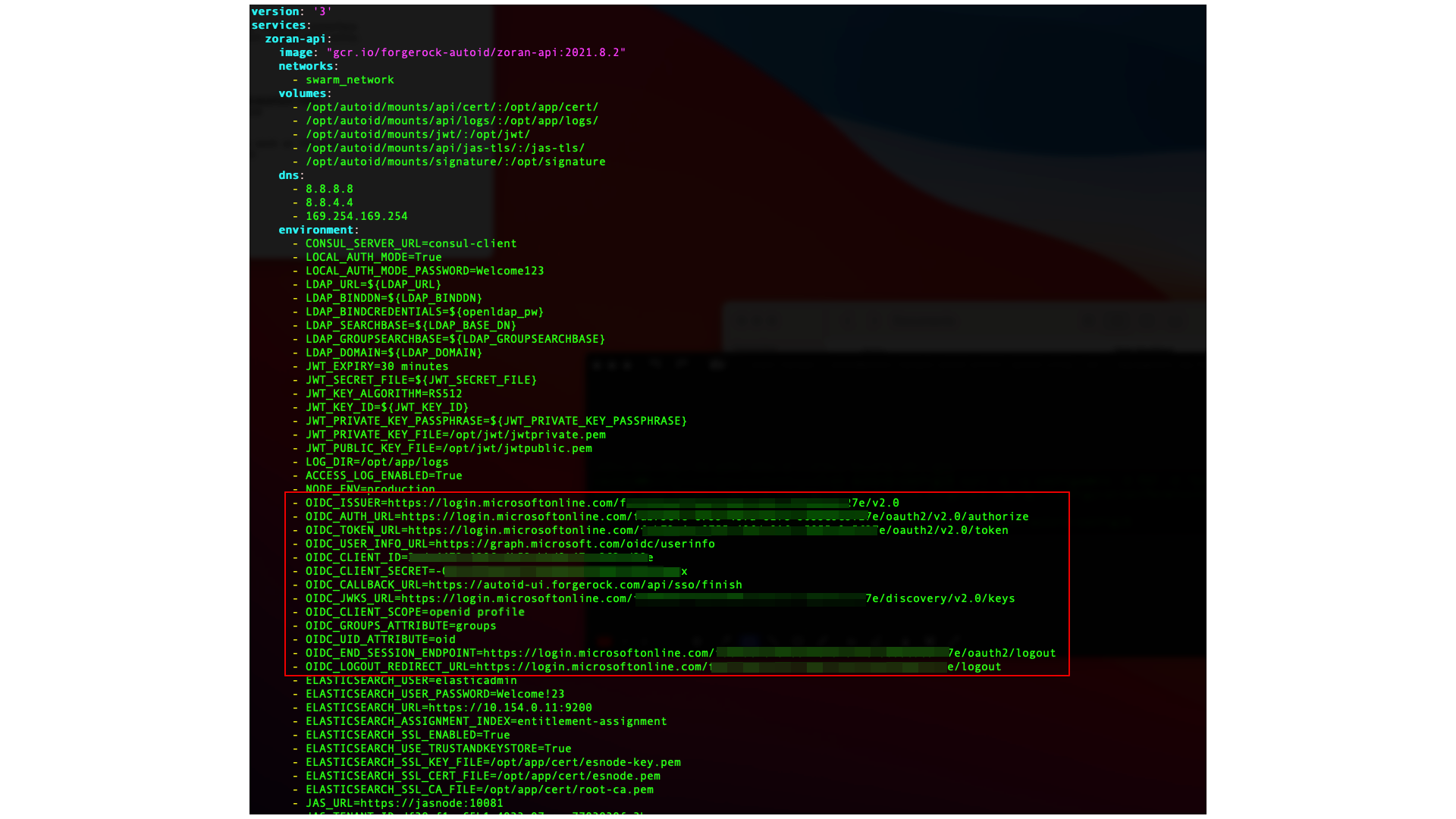
If you are configuring SSO only for the login mode, set LOCAL_AUTH_MODEtofalse(for example, LOCAL_AUTH_MODE=false). If you keepLOCAL_AUTH_MODEtotrue, Autonomous Identity defaults toLocalAndSSO,which uses the OIDC and email options for login. -
Remove the running zoran-api Docker container and re-deploy:
docker stack rm api docker stack deploy --with-registry-auth --compose-file /opt/autoid/res/api/docker-compose.yml api
-
Restart the UI and Nginx Docker containers:
docker service update --force ui_zoran-ui docker service update --force nginx_nginx
-
-
Open the Autonomous Identity UI to verify the SSO login.
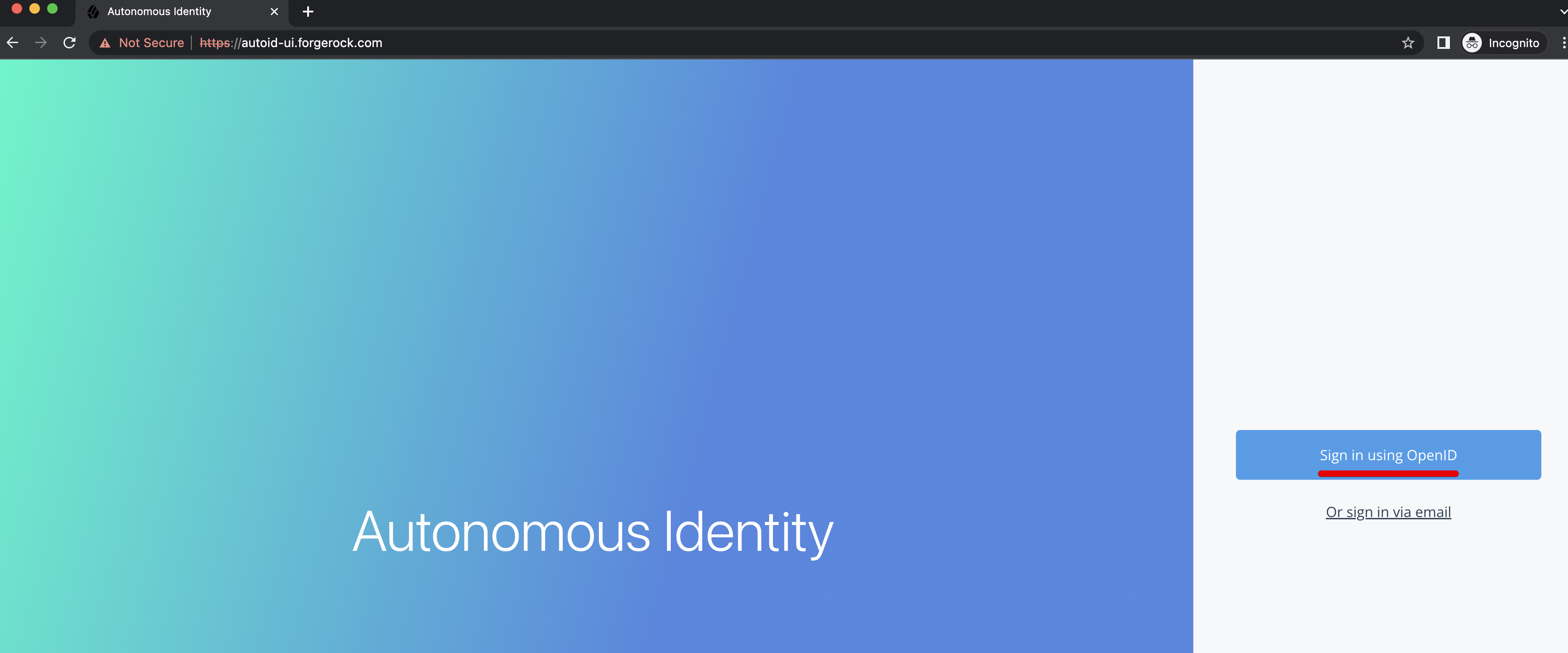
Setting the Session Duration
By default, the session duration is set to 30 minutes. You can change this value at installation by setting the JWT_EXPIRY property in the /autoid-config/vars.yml
file.
If you did not set the value at installation, you can make the change after installation by setting the JWT_EXPIRY property using the API service.
-
Log in to the Docker manager node.
-
Verify the
JWT_EXPIRYproperty.$ docker inspect api_zoran-api
-
Go to the API folder.
$ cd /opt/autoid/res/api
-
Edit the
docker-compose.ymlfile and update theJWT_EXPIRYproperty. TheJWT_EXPIRYproperty is set to minutes. -
Redeploy the Docker stack API.
$ docker stack deploy --with-registry-auth --compose-file docker-compose.yml api
If the command returns any errors, such as "image could not be accessed by the registry," then try the following command:
$ docker stack deploy --with-registry-auth --resolve-image changed \ --compose-file /opt/autoid/res/api/docker-compose.yml api -
Verify the new
JWT_EXPIRYproperty.$ docker inspect api_zoran-api
-
Log in to the Docker worker node.
-
Stop the worker node.
$ docker stop [container ID]
The Docker manager node re-initiates the worker node. Repeat this step on any other worker node.
Custom certificates
By default, Autonomous Identity uses self-signed certificates in its services. You can replace these self-signed certificates with a certificate issued by a Certificate Authority (CA). This section provides instructions on how to replace your self-signed certificates and also update your existing certificates when expired.
Pre-requisites
The following items were used to test the custom certificate procedures:
-
Private key file. The procedure uses a private key file privkey.pem.
-
Full trust chain. The procedure also uses a full trust certificate chain, fullchain.pem.
-
Keystore password. The procedure was tested using the keystore password is Acc#1234.
-
NGINX certificate. The NGINX certificate must support subject alternative name (SAN) for the following domains:
-
autoid-ui.<domain-name>
-
autoid-jas.<domain-name>
-
autoid-configuration-service.<domain-name>
-
autoid-kibana.<domain-name>
-
autoid-api.<domain-name>
-
-
Domain name. The domain name used in the procedure below is
certupdate.autoid.me.Change the value in various places to the domain name applicable to your deployment. -
Autonomous Identity version. The procedures were tested on Autonomous Identity versions 2021.8.5 and 2021.8.6.
Update certificates on Cassandra
The following section shows how to replace the certificates in Cassandra.
-
Create the Java keystore and truststore files for the server using
keytool.The commands generate two JKS files:cassandra-keystore.jksandcassandra-truststore.jks.You need these files for configuring Cassandra and the Java API Service (JAS).openssl pkcs12 -export -in fullchain.pem -inkey privkey.pem -out server.p12 -name cassandranode keytool -importkeystore -deststorepass Acc#1234 -destkeypass Acc#1234 -destkeystore cassandra-keystore.jks -srckeystore server.p12 -srcstoretype PKCS12 -srcstorepass Acc#1234 -alias cassandranode keytool -importcert -keystore cassandra-truststore.jks -alias rootCa -file fullchain.pem -noprompt -keypass Acc#1234 -storepass Acc#1234
-
Create the client certificate. The client certificate is used by external clients, such as JAS and
cqlshto authenticate to Cassandra. In the following example, use the same client certificate for the Cassandra nodes to authenticate with each other.You can create a different certificate, if desired, using similar steps. # Create client.conf with following contents [ req ] distinguished_name = CA_DN prompt = no default_bits = 2048 [ CA_DN ] C = cc O = eng OU = cass CN = CA_CN # Create client key and CSR openssl req -newkey rsa:2048 -nodes -keyout client.key -out signing_request.csr -config client.conf # Create client certificate openssl x509 -req -CA fullchain.pem -CAkey privkey.pem -in signing_request.csr -out client.crt -days 3650 -CAcreateserial # Import client cert into a Java keystore for JAS openssl pkcs12 -export -in client.crt -inkey client.key -out client.p12 -name jas keytool -importkeystore -deststorepass Acc#1234 -destkeypass Acc#1234 -destkeystore client-keystore.jks -srckeystore client.p12 -srcstoretype PKCS12 -srcstorepass Acc#1234 -alias jas
-
View the files that are needed in later steps:
$ ls -1 . cassandra-keystore.jks cassandra-truststore.jks client.conf client.crt client.key client-keystore.jks client.p12 fullchain.pem fullchain.srl privkey.pem server.p12 signing_request.csr
-
Copy the following files to the
/opt/autoid/apache-cassandra-3.11.2/conf/certsdirectory on each Cassandra node:-
cassandra-keystore.jks
-
cassandra-truststore.jks
-
client-keystore.jks
-
-
Copy the following files to the
<autoid-user-home-dir>/.cassandradirectory on each Cassandra node:-
client.key
-
client.crt
-
fullchain.pem
-
-
Make the following edits in the
/opt/autoid/apache-cassandra-3.11.2/conf/cassandra.yamlfile on each Cassandra node:-
Change the keystore and truststore paths in the
server_encryption_optionsandclient_encryption_optionssections:keystore: /opt/autoid/apache-cassandra-3.11.2/conf/certs/client-keystore.jks truststore: /opt/autoid/apache-cassandra-3.11.2/conf/certs/cassandra-truststore.jks
-
-
Update the
<autoid-user-home-dir>/.cassandra/cqlshrcfile with the following edits:[authentication] username = zoranuser password = <password> [connection] hostname = <ip address> factory = cqlshlib.ssl.ssl_transport_factory [ssl] certfile = <autoid-user-home-dir>/.cassandra/fullchain.pem validate = false version = SSLv23 # Next 2 lines must be provided when require_client_auth = true in the cassandra.yaml file userkey = <autoid-user-home-dir>/.cassandra/client_key.key usercert = <autoid-user-home-dir>/.cassandra/client.crt
-
Restart Cassandra.
ps auxf | grep cassandra kill <pid> cd /opt/autoid/apache-cassandra-3.11.2/bin nohup ./cassandra >/opt/autoid/apache-cassandra-3.11.2/cassandra.out 2>&1 &
-
Make sure that Cassandra is running normally using
cqlsh.Use your server’s IP. :$ cqlsh --ssl Connected to Zoran Cluster at <server-ip>:9042. [cqlsh 5.0.1 | Cassandra 3.11.2 | CQL spec 3.4.4 | Native protocol v4] Use HELP for help. zoranuser@cqlsh> describe keyspaces; autonomous_iam system_auth system_distributed autoid_analytics autoid system system_traces autoid_base system_schema autoid_meta autoid_staging zoranuser@cqlsh>
Update certificates on MongoDB
-
Create the keystore and truststore using
keytool.openssl pkcs12 -export -in fullchain.pem -inkey privkey.pem -out server.p12 -name mongonode keytool -importkeystore -deststorepass Acc#1234 -destkeypass Acc#1234 -destkeystore mongo-client-keystore.jks -srckeystore server.p12 -srcstoretype PKCS12 -srcstorepass Acc#1234 -alias mongonode keytool -importcert -keystore mongo-server-truststore.jks -alias rootCa -file fullchain.pem -noprompt -keypass Acc#1234 -storepass Acc#1234
-
Create a new mongodb.pem file.
cat fullchain.pem privkey.pem > mongodb.pem
-
Download the
isg root x1root certificate from Lets Encrypt at https://letsencrypt.org/certs/isgrootx1.pem, and save it asrootCA.pem. -
Back up the MongoDB certificates.
cd /opt/autoid/mongo/certs/ mkdir backup mv mongodb.pem backup/ mv rootCA.pem backup/ mv mongo-*.jks backup
-
Copy the new certificates to the mongodb installation.
cp mongodb.pem /opt/autoid/mongo/certs/ cp rootCA.pem /opt/autoid/mongo/certs/
-
Restart Mongo DB.
sudo systemctl stop mongo-autoid sudo systemctl start mongo-autoid
-
Check for logs for errors in
/opt/autoid/mongo/mongo-autoid.log.The log may show connection errors until JAS has been updated and restarted. -
Add the hostname to the hosts file. For example, we are using:
autoid-mongo.certupdate.autoid.me. -
Check the MongoDB connection from the command line.
mongo --tls --host autoid-mongo.certupdate.autoid.me --tlsCAFile /opt/autoid/mongo/certs/rootCA.pem --tlsCertificateKeyFile /opt/autoid/mongo/certs/mongodb.pem --username mongoadmin
-
Back up and copy the new keystore and truststore to JAS.
cd /opt/autoid/mounts/jas mkdir backup mv mongo-*.jks backup cp mongo-server-truststore.jks /opt/autoid/mounts/jas cp mongo-client-keystore.jks /opt/autoid/mounts/jas
-
Update the JAS configuration. On each Docker manager and worker node, copy the following files to the
/opt/autoid/mount/jasdirectory.-
mongo-client-keystore.jks
-
mongo-server-truststore.jks
The certificates must exist on all Docker nodes (all managers and worker nodes).
-
-
On each Docker manager node, update
/opt/autoid/res/jas/docker-compose.ymlfile and set the Mongo keystore, truststore, and host, and add theextra_hostsline as follows:MONGO_KEYSTORE_PATH=/db-certs/mongo-client-keystore.jks MONGO_TRUSTSTORE_PATH=/db-certs/mongo-server-truststore.jks MONGO_HOST=autoid-mongo.certupdate.autoid.me extra_hosts: - "autoid-mongo.certupdate.autoid.me:<ip of mongodb host>"
-
Restart JAS.
docker stack rm jas nginx docker stack deploy -c /opt/autoid/res/jas/docker-compose.yml jas docker stack deploy -c /opt/autoid/res/nginx/docker-compose.yml nginx
-
Check JAS logs for errors.
docker service logs -f jas_jasnode
Update certificates on JAS
-
On each Docker manager and worker node, copy the following keystore and truststore files to
/opt/autoid/mounts/jasdirectory:-
client-keystore.jks
-
cassandra-truststore.jks
-
-
On each Docker manager node, update
/opt/autoid/res/jas/docker-compose.ymlwith the correct keystore and truststore paths:CASSANDRA_KEYSTORE_PATH=/db-certs/client-keystore.jks CASSANDRA_TRUSTSTORE_PATH=/db-certs/cassandra-truststore.jks
-
Redeploy the JAS server.
docker stack rm jas docker stack deploy jas -c /opt/autoid/res/jas/docker-compose.yml
-
Make sure JAS has no errors.
docker service logs -f jas_jasnode
Update the certificates on NGINX
-
Copy the following files to
/opt/autoid/mounts/nginx/cert/:-
privkey.pem
-
fullchain.pem
-
-
In the
/opt/autoid/mounts/nginx/nginx.conffile, update thessl_certificateandssl_certificate_keyproperties as follows:#SSL Settings ssl_certificate /etc/nginx/cert/fullchain.pem; ssl_certificate_key /etc/nginx/cert/privkey.pem;
-
Make sure that the domain names in the configuration files (
/opt/autoid/mounts/nginx/conf.d) matches the domain names used for certificate generation. -
Restart the Docker container.
docker stack rm nginx docker stack deploy -c /opt/autoid/res/nginx/docker-compose.yml nginx
Update certificates on OpenSearch
-
Create a keystore and truststore using
keystore.openssl pkcs12 -export -in fullchain.pem -inkey privkey.pem -out server.p12 -name esnodekey keytool -importkeystore -deststorepass Acc#1234 -destkeypass Acc#1234 -destkeystore elastic-client-keystore.jks -srckeystore server.p12 -srcstoretype PKCS12 -srcstorepass Acc#1234 -alias esnodekey keytool -importcert -keystore elastic-server-truststore.jks -alias rootCa -file fullchain.pem -noprompt -keypass Acc#1234 -storepass Acc#1234
-
Create backups.
cd /opt/autoid/certs/elastic mkdir backup mv *.jks backup
-
Copy the new jks files,
fullchain.pem,privkey.pem, andchain.pemto/opt/autoid/certs/elastic. -
Also, copy the
fullchain.pem,privkey.pem, andchain.pemcertificates to/opt/autoid/elastic/opensearch-1.3.6/config/. -
Update the following attributes in the
/opt/autoid/elastic/opensearch-1.3.6/config/elasticsearch.ymlfile:opensearch_security.ssl.transport.pemcert_filepath: fullchain.pem opensearch_security.ssl.transport.pemkey_filepath: privkey.pem opensearch_security.ssl.transport.pemtrustedcas_filepath: chain.pem opensearch_security.ssl.http.pemcert_filepath: fullchain.pem opensearch_security.ssl.http.pemkey_filepath: privkey.pem opensearch_security.ssl.http.pemtrustedcas_filepath: chain.pem opensearch_security.nodes_dn: - CN=elastic.certupdate.autoid.me
-
Restart OpenSearch on all OpenSearch nodes:
sudo systemctl restart elastic
-
Check
/opt/autoid/elastic/logs/elasticcluster.logfor errors. The file shows any certificate error until all nodes have been restarted. -
In the
/opt/autoid/res/jas/docker-compose.ymlfile, add the following:extra_hosts: - "elastic.certupdate.autoid.me:<ip of ES host>" update ES_HOST env var: ES_HOST=elastic.certupdate.autoid.me
-
Restart the JAS container:
docker stack rm jas docker stack rm nginx docker stack deploy -c /opt/autoid/res/jas/docker-compose.yml jas docker stack deploy -c /opt/autoid/res/nginx/docker-compose.yml nginx
-
Test the connection from the JAS container to OpenSearch:
docker container exec -it <jas container id> sh apk add curl curl -v --cacert /elastic-certs/fullchain.pem -u elasticadmin https://elastic.certupdate.autoid.me:9200
-
Update the configuration in the JAS service using curl:
-
First log in using
curl.curl -X POST https://autoid-ui.certupdate.autoid.me:443/api/authentication/login -k -H 'Content-Type: application/json' -H 'X-TENANT_ID: <tenant_id >' -d '{ "username": "bob.rodgers@forgerock.com", "password": "Welcome123" }'
-
Pull in the current configuration using
curl.curl -k -H "Content-Type: application/json" -H 'X-TENANT-ID: <tenant_id>' -H 'Authorization: Bearer <bearer_token>' --request GET https://jasnode:10081/config/analytics_env_config
-
Modify value for
elasticsearch" to "host":elastic.certupdate.autoid.me``. -
Push the updated configuration:
curl -k -H "Content-Type: application/json" -H 'X-TENANT-ID: <tenant_id>' -H 'Authorization: Bearer <bearer_token>' --request PUT https://jasnode:10081/config/analytics_env_config -d '<updated json config>'
-
-
Update the environment variable in your
.bashrcon all OpenSearch nodes and Spark nodes:ES_HOST=elastic.certupdate.autoid.me