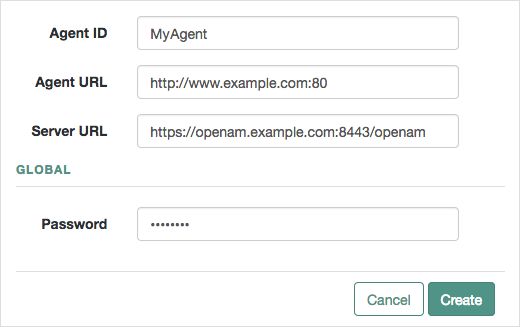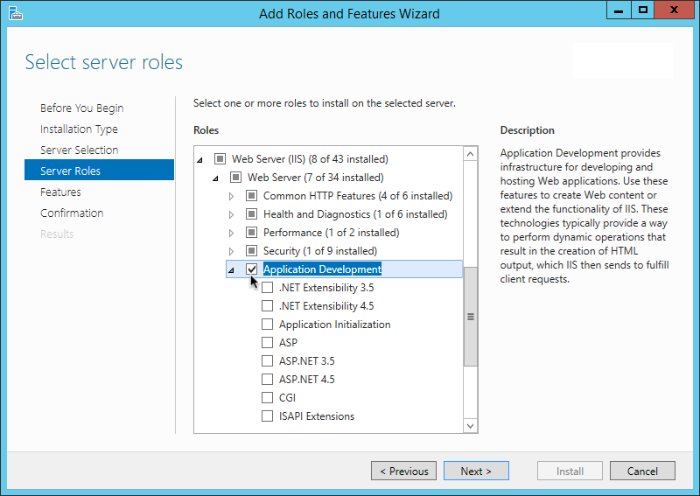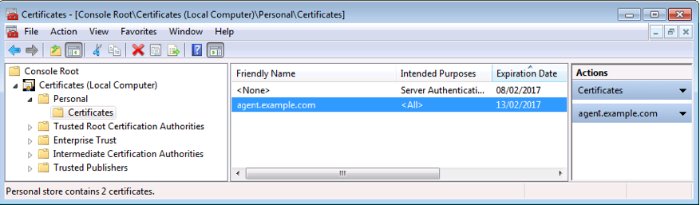Guide to installing ForgeRock® Access Management web agents. ForgeRock Access Management provides authentication, authorization, entitlement, and federation software.
Preface
This guide shows you how to install ForgeRock Access Management web server agents, as well as how to integrate with ForgeRock Access Management. Read the Release Notes.
This guide is written for anyone installing web agents to interface with supported web servers application containers.
About ForgeRock Identity Platform™ Software
ForgeRock Identity Platform™ serves as the basis for our simple and comprehensive Identity and Access Management solution. We help our customers deepen their relationships with their customers, and improve the productivity and connectivity of their employees and partners. For more information about ForgeRock and about the platform, see https://www.forgerock.com.
Chapter 1. Introducing Web Agents
A web agent is an Access Management add-on component that operates as a policy enforcement point (PEP) for a website deployed on a web server.
Web agents intercept inbound requests to websites and interact with AM to:
Ensure that clients provide appropriate authentication.
Enforce AM resource-based policies [1].
This chapter covers how web agents work and how they can protect your websites.
1.1. Web Agent Components
Web agents comprise two main components:
Agent Modules. Intercept and process inbound requests to protected resources.
Native Shared Libraries. Enable agents to interact with AM.
The agent profile is not strictly part of the web agent, but plays an important part in the agent's operation. It contains a set of configuration properties that define the web agent's behavior.
The following figure illustrates the web agent's components when the agent profile is stored in AM's configuration store:
1.2. Configuration Location
Web agent configuration properties determine the behavior of the agent. AM stores configuration properties either centrally or locally:
Centralized configuration
AM stores the web agent properties in the AM configuration store. Storing the agent configuration centrally allows you to configure your agents using the AM console, the ssoadm command, and the REST API.
To access the centralized web agent configuration, navigate to Realms > Realm Name > Applications > Agents > Web > Agent Name in the AM console.
You can configure properties that are not present in the UI as custom properties in the Advanced tab. For a list of property names, see the "Reference".
In the AM console, go to Realms > Realm Name > Applications > Agents > Web > Web Agent Name > Advanced.
When defined, properties and value pairs set as custom properties are the source of truth for that property. Therefore, make sure you do not configure a property as a custom property if it has a UI counterpart, since it may result in configuration mistakes.
For more information on creating centrally-stored agent profiles, see "Creating Agent Profiles".
Local configuration
The web agent installer creates the file
/web_agents/agent_version/instances/Agent_nnn/config/agent.confto store the web agent configuration properties. The installer populates this file with enough information to make the web agent start. To manage the configuration, edit the file to add properties, remove properties, and change value. You cannot update this file using the AM console, the ssoadm command, or the REST API.The
agent.confmust contain at least the following properties:### Bootstrap properties com.sun.identity.agents.config.organization.name = / com.sun.identity.agents.config.username = ApacheAgentProfile com.sun.identity.agents.config.password = o7OuvnaDnQ== com.sun.identity.agents.config.key = OGM1MWEwZWMtNmM4Zi00Yg= com.sun.identity.agents.config.naming.url = https://openam.example.com:8443/openam ### Configuration properties com.sun.identity.agents.config.repository.location = local org.forgerock.openam.agents.config.jwt.name = am-auth-jwt com.sun.identity.agents.config.cdsso.redirect.uri = agent/cdsso-oauth2 org.forgerock.openam.agents.config.policy.evaluation.application = iPlanetAMWebAgentService org.forgerock.openam.agents.config.policy.evaluation.realm = / com.sun.identity.agents.config.polling.interval = 60 com.sun.identity.agents.config.sso.cache.polling.interval = 3 com.sun.identity.agents.config.policy.cache.polling.interval = 3 com.sun.identity.agents.config.cookie.name = iPlanetDirectoryPro com.sun.identity.agents.config.debug.file.size = 10000000 com.sun.identity.agents.config.local.logfile = /web_agents/agent_type/instances/agent_1/logs/debug/debug.log com.sun.identity.agents.config.local.audit.logfile = /web_agents/agent_type/instances/agent_1/logs/audit/audit.log com.sun.identity.agents.config.debug.level = Error
The properties previously discussed are provided with an example value. For information on each of these properties, see "Configuring Web Agent Properties".
1.3. Request Process Flow
Suppose you wanted to withdraw money from your bank account using an ATM. The ATM would not allow you to access your account unless you identified yourself to the bank with your card and PIN number. For a joint account, you may also require additional authorization to access the funds.
Web agents work on a similar premise. When a client requests access to a resource, the web agent intercepts the request. Then, AM validates the identity of the client as well as authorizes access the protected resource.
The following sequence diagram shows the simplified[2] flow that occurs when an unauthenticated client requests a resource protected by a web agent and AM:
An unauthenticated client attempts to access a resource at
www.example.com. The agent intercepts the inbound request.The agent evaluates whether the requested resource or the client IP address matches any rule contained in the not-enforced lists.
Alternate Flow. The requested resource or the client IP address matches a not-enforced rule. The agent allows access to the resource.
Alternate Flow. The client receives a response from
www.example.com. The flow ends.The requested resource or the client IP address does not match a not-enforced rule. The agent redirects the client to log in to AM.
The client authenticates to AM.
To protect against reply attacks, the agent issues pre-authentication cookies, named
agent-authn-tx, to identify authentication requests to AM.Depending on the value of Multivalue for Pre-Authn Cookie, the agent issues one pre-authentication cookie for each request, or one pre-authentication cookie for all requests.
The pre-authentication cookie expires after 5 minutes, or after the time specified in Profile Attributes Cookie Maxage.
If POST data preservation is enabled, the request expires after the time specified in POST Data Entries Cache Period, which is by default 10 minutes. In this case, consider increasing Profile Attributes Cookie Maxage to at least 10 minutes.
AM's Authentication Service verifies the client's credentials and creates a valid OpenID Connect (OIDC) ID token with session information.
AM sends the client a self-submitting form with the session ID token.
The client posts the self-submitting form to the agent's endpoint while redirecting to
www.example.comagain. The agent intercepts the requests and consumes the form.The agent contacts AM to validate the session contained in the ID token.
AM validates the session.
The agent contacts AM's Policy Service, requesting a decision about whether the client is authorized to access the resource.
AM's Policy Service returns
ALLOW.The agent writes the policy decision to the audit log.
The agent enforces the policy decision. Since the Policy Service returned
ALLOW, the agent performs a pass-through operation to return the resource to the client.The client accesses the resource at
www.example.com.
1.4. Web Agent Features
The Web Agent provides the following features to help you protect your applications:
1.4.1. Multiple Sites and Virtual Host Support
Web Agent instances can be configured to operate with multiple websites in IIS, and with multiple virtual hosts in Apache.
Each configuration instance is independent and has its own configuration file, debug logs, and audit logs. Each instance can connect to a different AM realm, or even different AM servers.
For more information, see "Installing Apache Web Agents on a Virtual Host" and "Installing the IIS Web Agent".
1.4.2. Web Agent Single Sign-on (SSO) Only Mode
The agent intercepts all inbound client requests to access a protected resource and processes the request based on a global configuration property, com.sun.identity.agents.config.sso.only. The configuration setting determines the mode of operation that should be carried out on the intercepted inbound request.
When com.sun.identity.agents.config.sso.only is true, the web agent only manages user authentication. The filter invokes the AM Authentication Service to verify the identity of the user. If the user's identity is verified, the user is issued a session token through AM's Session Service.
When com.sun.identity.agents.config.sso.only is false, which is the default, the web agents will also manage user authorization, by using the policy engine in AM.
For more information, see "SSO Properties".
1.4.3. Not-Enforced URL and Client IP Lists
The web agent supports properties to bypass authentication and grant immediate access to resources not requiring protection, such as images, stylesheets, or static HTML pages.
You can configure a Not-Enforced URL List using the com.sun.identity.agents.config.notenforced.url property that grants the user access to resources whose URLs match those in the list.
For example, you can set URL patterns with wildcards in the AM console using the following patterns:
/logout.html /images/* /css/-*- /*.jsp?locale=*
For more information on wildcard usage, see Specifying Resource Patterns with Wildcards.
To add not enforced URLs, navigate to Applications > Agents > Web > Agent Name > Application, and configure the Not Enforced URLs property.
You can specify the HTTP method that must be used to access the URL in order for it to be not enforced. For example, if you did not want to enforce OPTIONS HTTP requests to your scripts, you can specify a not-enforced URL rule as follows:
com.sun.identity.agents.config.notenforced.url[OPTIONS,1]=/scripts/*
Create separate rules to match multiple HTTP methods for a single URL, for example:
com.sun.identity.agents.config.notenforced.url[OPTIONS,1]=/scripts/* com.sun.identity.agents.config.notenforced.url[TRACE,2]=/scripts/*
Tip
Due to the different format for not enforced rules that apply an HTTP method filter, when using centralized configuration you must create these rules as Custom Properties. To do so, navigate to Applications > Agents > Web > Agent Name > Advanced, and add the not enforced rule into the Custom Properties field.
The web agent supports a Not-Enforced Client IP List, which specifies the client IP addresses that can be excluded from authentication and authorization. This property is useful to allow administrators access to the web site from a certain IP address or allow a search engine access to the web resources.
For finer control, you can configure a not-enforced policy that applies to requests to specified URLs, which also come from a list of specified IP addresses. See Not-Enforced URL from IP Processing Properties.
For more information on not-enforced lists, see "Application Properties".
1.4.4. Notification System
AM can notify web agents about configuration and session state changes through WebSockets. Web agents can subscribe to three notification feeds:
Configuration Notifications. When the administrator makes a change to a hot-swappable web agent configuration property, AM sends a notification to the web agent to reread the agent profile from AM.
Configuration notifications are applicable when you store the web agent profile in AM's configuration data store.
Session Notifications. When a client logs out or a CTS-based session expires, AM sends a notification to the web agent to remove the client's entry from the session cache.
Policy Notifications. When an administrator changes a policy, AM sends a notification to the web agent to empty the session and policy cache.
Enabling notifications affects the validity of the web agent caches. For more information, see "Caching Capabilities". To enable notifications, configure the Agent Configuration Change Notification and Enable Notifications properties as described in the Profile Global Properties section.
The AM advanced server configuration property, org.forgerock.openam.notifications.agents.enabled, controls whether the AM server sends notifications to connected web agents. This property is enabled by default.
Note
Ensure that load balancers and reverse proxies configured in your environment support WebSockets.
1.4.5. Attribute Fetch Modes
Web Agents provide the capability to fetch and inject user information into HTTP headers, request objects, and cookies and pass them on to the protected client applications. The client applications can then personalize content using these attributes in their web pages or responses.
Specifically, you can configure the type of attributes to be fetched and the associated mappings for the attributes names used in AM to those values used in the containers. The web web agent securely fetches the user and session data from the authenticated user as well as policy response attributes.
For example, you can have a web page that addresses the user by name retrieved from the user profile, for example "Welcome Your Name!" AM populates part of the request (header, form data) with the CN from the user profile, and the web site consumes and displays it.
For more details, see Profile Attributes Processing Properties.
1.4.6. FQDN Checking
The web agent requires that clients accessing protected resources use valid URLs with fully qualified domain names (FQDNs). If invalid URLs are referenced, policy evaluation can fail as the FQDN will not match the requested URL, leading to blocked access to the resource. Misconfigured URLs can also result in incorrect policy evaluation for subsequent access requests.
There are cases where clients may specify resource URLs that differ from the FQDNs stored in AM policies, for example, in load balanced and virtual host environments. To handle these cases, the web agent supports FQDN Checking properties: FQDN Default and FQDN Virtual Host Map properties.
The FQDN Default property specifies the default URL with valid hostname. The property ensures that the web agent can redirect to a URL with a valid hostname should it discover an invalid URL in the client request.
The FQDN Virtual Host Map property stores map keys and their corresponding values, allowing invalid URLs, load balanced URLs, and virtual host URLs to be correctly mapped to valid URLs. Each entry in the Map has precedence over the FQDN Default setting, so that if no valid URLs exist in the FQDN Virtual Host Map property, the agent redirects to the value specified in the FQDN Default property.
If you want the agent to redirect to a URL other than the one specified in the FQDN Default property, then it is good practice to include any anticipated invalid URLs in the FQDN Virtual Host Map property and map it to a valid URL.
For more details, see Fully Qualified Domain Name Checking Properties.
1.4.7. Cookie Reset Properties
Web agents can reset cookies prior to redirecting the client to a login page for authentication by issuing a Set-Cookie header to the client to reset the cookie values.
Cookie reset is typically used when multiple parallel authentication mechanisms are in play with the web agent and another authentication system. The web agent can reset the cookies set by the other mechanism before redirecting the client to a login page.
Note
To be able to set, and reset secure or HTTP Only cookies, in addition to the cookie reset properties, you must also set the relevant cookie option, as follows:
To reset secure cookies, enable the
com.sun.identity.agents.config.cookie.secureproperty.To reset HTTP only cookies, enable the
com.sun.identity.cookie.httponlyproperty.
For more information about these properties, see Cookie Properties.
If you have enabled attribute fetching using cookies to retrieve user data, it is good practice to use cookie reset, which will reset the cookies when accessing an enforced URL without a valid session.
For more information about cookie reset properties, see Cookie Reset.
1.4.8. Cross-Domain Single Sign-On
Cross-domain single sign-on (CDSSO) is an AM capability that lets users access multiple independent services from a single login session, using the web agent to transfer a validated session ID on a single DNS domain or across domains.
Without AM's CDSSO, SSO cannot be implemented across domains; the session cookie from one domain would not be accessible from another domain. For example, in a configuration where the AM server (openam.example.com) is in a different DNS domain than the web agent (myapp.website.com), single sign-on would not be possible.
Web Agents work in CDSSO mode by default, regardless of the DNS domain of the AM servers and the DNS domain of the web agents.
For more information and implementation details, see Single Sign-On and Implementing CDSSO in the ForgeRock Access Management Authentication and Single Sign-On Guide.
1.4.9. Supporting Load Balancers
The web agent provides a number of advanced properties for load balancer deployments fronting multiple web agents. Properties are available to get the client IP and host name from the load balancer.
If the web agent is running behind a load balancer, you can configure the web agent to set a sticky cookie or a query parameter in the URL to ensure subsequent requests are routed to the same instance to preserve session data.
These mechanisms ensure that unauthenticated POST data can be preserved. Web agents store POST data in the cache and do not share the data among the agents behind the load balancer.
For more details, see "Configuring Environments With Load Balancers and Reverse Proxies".
Also, web agents can communicate with an AM site configured behind a load balancer. To improve AM server performance in this scenario, ensure that the value of the amlbcookie cookie is set up to the AM's server ID. For more information, see Configuring Site Sticky Load Balancing in the ForgeRock Access Management Setup Guide.
1.4.10. Continuous Security
Because web agents are the first point of contact between users and your business applications, they can collect inbound login requests' cookie and header information which an AM server-side authorization script can then process.
For example, you may decide that only incoming requests containing the InternalNetwork cookie can access intranet resources outside working hours.
For more information about configuring continuous security properties, see Continuous Security Properties.
1.4.11. Login Redirection and Login Conditional Redirection
Web agents provide the capability to redirect users to a specific AM instance, an AM site, or a website other than AM. You can also redirect users based on the incoming request URL by configuring conditional redirection, which is available for login and logout requests.
For example, you can configure the web agent such that any login request made from the france.example.com domain is redirected to the openam.france.example.com AM site. You can also configure the web agent to redirect any user to a specific page after logout.
Web agents support the following login modes:
"Default Login Redirection Mode"
The default login mode of the agent, which uses OpenID Connect ID tokens as session tokens and the AM UI end user pages to log in users.
Use the default redirection mode for all new implementations.
"Custom Login Redirection Mode"
A special login mode meant to support environments with custom login pages that are upgrading from Web Agents 4.x. It lets the agent use AM-specific SSO tokens as session tokens.
Additionally, you can redirect users conditionally to AM instances or sites, custom pages, or realms. Use conditional redirection with any of the login modes.
1.4.11.1. Default Login Redirection Mode
The agent redirects unauthenticated users to the /oauth2/authorize endpoint. Therefore, unauthenticated users must be able to reach, at least, AM's /oauth2/authorize endpoint, as well as the AM user pages to which AM redirects for authentication.
Expose the following endpoints:
oauth2/authorizejson/authenticatejson/sessionsjson/serverinfoXUI/*
After a successful authentication, AM returns the user's session as an ID token.
During the default flow, the agent uses the endpoint configured in the CDSSO Redirect URI property to process authentication requests. This endpoint is not the same as what the agent uses when processing custom login redirection mode requests.
Keep in mind:
In this login mode, the agent redirects to the AM instance list defined by the
com.sun.identity.agents.config.naming.urlbootstrap property. This is the default.To redirect to different AM instances or sites conditionally, or redirect to the realm to which users must authenticate, see "Conditional Redirection".
Reference Information
1.4.11.2. Custom Login Redirection Mode
Enable the custom login redirection mode when your environment has custom login pages (as part of a migration from an earlier version of the agents). Custom login pages must be defined in the not-enforced URL or IP lists.
Important
The custom login redirection mode requires AM 6 or later.
Agents configured for the custom login redirection mode will use the default login redirection mode if the redirection URL contains the /oauth2/authorize endpoints. They will also use it as a fallback mechanism, in case they cannot see or validate the SSO token.
The custom login redirection mode supports two scenarios, depending on whether the custom login pages are in the same domain as the agent:
Cookies are only accessible to the domain they are set to. If the custom login pages set the SSO token cookie in the example.com domain, and the agent is in the internal.com domain, it will not be able to see the cookie.
Depending on your environment, the agent will still manage to contact AM to validate the cookie even if it cannot see it, but in other cases, you will need to configure an additional property.
In this scenario, the custom login pages set the SSO token in the domain where the agent is. Therefore, the agent can see the SSO token cookie and validate it against the AM endpoints.
You can configure the agent so that, at the end of the login flow, it does one of the following:
Redirect the client to the protected resource they tried to access originally.
In this case, the agent tracks the user authentication using the pre-authentication cookie, and uses the special
/agent/custom-login-responseendpoint to process the authentication request. Unlike the endpoint for the default login flow, this one is not configurable.Then, the agent converts the SSO Token into an ID Token.
Custom Login Mode (
org.forgerock.openam.agents.config.allow.custom.login)AM Login URL (
com.sun.identity.agents.config.login.url)
Custom Login Mode In the Same Domain that Redirects to the Protected Resource(Migration mode) Redirect the client with a
gotoquery parameter to the originally requested resourceThe custom login pages obtain the SSO token from AM, but the agent does not create the pre-authentication cookie, which is used (among other things) to protect against CSRF attacks.
Part of this flow happens outside the agent control, and therefore, the SSO token may expire or become invalid before the agent has a chance to validate it. In these cases, the user/client will need to authenticate again.
This mode only operates on HTTP GET requests. POST requests are not supported.
Caution
This is not a standard flow, and this feature is evolving. Use it only when migrating from earlier versions of the agents. Contact ForgeRock if you suspect your environment has a similar use case.
In this scenario, the login pages set the SSO token cookie in the login domain. Since the agent is in a different domain, it cannot see the cookie; therefore, it redirects to AM to follow the "Default Login Redirection Mode". If AM can validate the SSO token, it will return an ID token as part of the default redirection login flow.
Keep in mind:
You must ensure that the login pages do not set the SSO token cookie with the
SameSite=Strictattribute.If, for any reason, AM could not be able to validate the SSO token (for example, because it cannot recognize the domain set for the cookie), it will redirect the end user to authenticate again using the "Default Login Redirection Mode".
AM must be visible to the custom login pages, either because they both are in the same network/domain, or because you exposed the relevant AM endpoints using a proxy:
Shared Network
The server where AM is running has two interfaces: one connected to the internal network, where the agent is, and another connected to the external network, where the custom login pages are.
The web server where the protected resources are may be connected to the external network in different ways; with two interfaces, or through a proxy. It is not important for the purposes of custom login, so it is not shown in the following diagram:
Custom Login Mode (
org.forgerock.openam.agents.config.allow.custom.login)AM Login URL (
com.sun.identity.agents.config.login.url)
Using a Proxy
The server where AM is running has one interface to the internal network, where the agent is. A proxy hides AM from the external network, which forwards traffic to the /oauth2/authorize endpoint.
The web server where the protected resources are may be connected to the external network in different ways; with two interfaces, or through a proxy. It is not important for the purposes of custom login, so it is not shown in the following diagram:
Custom Login Mode (
org.forgerock.openam.agents.config.allow.custom.login)AM Login URL (
com.sun.identity.agents.config.login.url)Public AM URL (
com.forgerock.agents.public.am.url)
Reference information:
1.4.11.3. Conditional Redirection
Conditional redirection allows the agent to redirect the end user to different AM instances or sites, or to different custom pages depending on the incoming request URL. Use conditional redirection, for example, to specify the realm to which users must authenticate.
Web agents supports the following types of conditional login redirection:
Redirect to different AM realms, instances, or sites conditionally for authentication. Depending on the incoming request URL, the agent redirects to the URLs defined in the AM Conditional Login URL property.
Redirect to different AM realms, instances, or sites for authentication, if the incoming URL matches a regular expression. In this case, configure the Regular Expression AM Conditional Login URL properties.
Examples:
Custom Login Mode (
org.forgerock.openam.agents.config.allow.custom.login)AM Conditional Login URL (
com.forgerock.agents.conditional.login.url)CDSSO Redirect URI (
com.sun.identity.agents.config.cdsso.redirect.uri)
You can also use conditional redirection during the custom login redirection mode.
Related: "Default Login Redirection Mode".
Reference information
1.4.12. Logout Redirection
Web agents can redirect users on logout to a specific AM page or to a custom logout page in your web server.
Logout URL List (
com.sun.identity.agents.config.agent.logout.url)Agent Logout URL Regular Expression (
com.forgerock.agents.agent.logout.url.regex)OpenAM Logout URL (
com.sun.identity.agents.config.logout.url)Logout Redirect URL (
com.sun.identity.agents.config.logout.redirect.url)Invalidate Logout Session (
org.forgerock.agents.config.logout.session.invalidate)Disabled Logout Redirection (
com.forgerock.agents.config.logout.redirect.disable)Logout Cookies List for Reset (
com.sun.identity.agents.config.logout.cookie.reset)
The logout flow is triggered when the incoming URL matches one of the values configured in the Logout URL List or the Agent Logout URL Regular Expression properties.
These pages must exist in your web server and should be the logout pages for your application.
If the incoming URL matches a logout URL, the agent creates a URL and redirects the web client to it. The URL contains:
A logout page in your application or in AM. This page is configured in the OpenAM Logout URL property.
If the Invalidate Logout Session property is enabled, the agent invalidates the session in AM. Configure this if the Logout URL List property is set to a page in your application, and your application does not handle the session invalidation process.
If it is disabled, the logout page is responsible for invalidating the user session. Configure this if the Logout URL List property page is a SAML v2.0 logout page, the AM logout page, or a page in your application that can handle the session invalidation process.
A
gotoparameter. Its value is the URL configured in the Logout Redirect URL property.Configure this if you want the user to end on a specific page of your application after logout. For example, the landing page, or a login page. This page must exist in your web server.
If the Disabled Logout Redirection property is true, the agent does not add the
gotoparameter, and the web client will remain in the logout page.
Tip
You can also configure the agent to reset specific cookies during logout by configuring the Logout Cookies List for Reset property.
Examples:
Reference information:
1.4.13. POST Data Preservation
Web agents can preserve HTML form data submitted as an HTTP POST by unauthenticated clients.
At a high level, when an unauthenticated client posts HTML POST data to a protected resource, the web agent stores the data in its cache and redirects the client to the login screen. Upon successful authentication, the agent recovers the data stored in the cache and autosubmits it to the protected resource.
Consider enabling POST data preservation if users or clients in your environment submit large amounts of data, such as blog posts and wiki pages, and their sessions are short-lived.
Web agents guarantee the integrity of the data and the authenticity of the client as follows:
Each unauthenticated form POST to a protected resource generates a random unique identifier. This identifier is then handled as follows:
The agent places it into a cookie and provides the cookie to the client.
The agent sends it to AM along with the authentication request for the client.
After authentication, AM returns the session for the client alongside with the unique identifier. If the client cannot provide the identifier (because the cookie is missing) or the identifier differs from the one returned by AM, the web agent denies access to the stored POST data.
The unique identifier and the cookie protect the client against cross-site request forgery (CSRF) attacks by ensuring a request cannot be replayed after authentication unless it was originally sent in the same browser session within a finite time.
For more information about the POST data preservation cache and its properties, see "Caching Capabilities" and Post Data Preservation.
1.4.14. Caching Capabilities
Web Agents support the following caches to speed up agent operations:
- Configuration Cache
The configuration cache stores web agent configuration properties.
When a web agent starts up, it either makes a call to AM to retrieve a copy of the agent profile (centralized configuration) or reads the agent profile from the local configuration file (local configuration). Then, the agent stores the configuration in its cache. The information stored in the cache is valid until one of the following events occur:
AM notifies the agent of changes to hot-swappable web agent configuration properties. This only applies to deployments that use centralized configuration.
The information in cache reaches the expiration time specified by the
com.sun.identity.agents.config.polling.intervalproperty.
When a configuration property in the cache is invalid, the web agent clears the cached property value and rereads it from the agent profile.
- Session and Policy Decision Cache
Stored in the shared memory pool defined by the
AM_MAX_SESSION_CACHE_SIZEenvironment variable, the session and policy decision cache stores session information, and the results of previous policy decisions.The default size of the cache is 16 MB, but you may need to increase its size if you plan to hold many active sessions in the cache at any given time. For more information about the environment variable, see "Configuring Web Agent Environment Variables".
After authentication, AM presents the client with an ID token containing session information. The web agent stores part of that session information in the cache. When a client attempts to access a protected resource, the web agent checks whether there is a policy decision cached for the resource:
If there is a cached policy decision, the agent reuses it without contacting AM.
If there is no cached policy decision, the validity of the client's session determines the agent's behavior:
If the client's session is valid, the web agent requests a policy decision from AM, caches it, and then enforces it.
If the client's session is not valid, the agent redirects the client to AM for authentication regardless of why the session is invalid. The web agent does not specify the reason why the client needs to authenticate.
Once the client authenticates and the session is cached, the web agent requests a policy decision from AM, caches it, and then enforces it.
Session and policy decisions are valid in the cache until one of the following events occur:
Session and Policy Decision Validity in CacheEvent What is invalidated? Session contained in the ID token expires Session and policy decisions related to the session Client logs out from AM (and session notifications are enabled) Session and policy decisions related to the session Session reaches the expiration time specified by the com.sun.identity.agents.config.sso.cache.polling.intervalpropertySession Policy decision reaches the expiration time specified by the com.sun.identity.agents.config.policy.cache.polling.intervalpropertyPolicy decision Administrator makes a change to policy configuration (and policy notifications are enabled) All sessions and all policy decisions Important
A web agent that loses connectivity with AM cannot request policy decisions. Therefore, the web agent denies access to inbound requests that do not have a policy decision cached until the connection is restored(*).
For more information about properties related to the session and policy decision cache, see Policy Client Service Properties.
- Policy Cache
The policy cache builds upon the policy decision cache. It downloads and stores details about policies from AM, and uses the downloaded policies to make authorization decisions, without contacting AM each time.
Web agents use the policy cache without contacting AM in the following situations:
A requested resource matches the resource pattern of a policy that has been cached due to a previous evaluation.
A requested resource does not match any cached policy patterns. In this case, the agent denies access immediately.
A requested resource matches the resource pattern of a simple policy that applies to the
All Authenticated Usersvirtual group.
If the resource matches the policy used for a previous policy decision, the agent does not request policy evaluation from AM. Therefore, policy conditions based on scripts, LDAP filter conditions, or session properties, which rely on attributes that can vary during a session, may not be enforced.
To reduce this risk, you should:
Enable the session property change notification feature. See "Notification System".
Reduce the amount of time that sessions can remain in the agent session cache. See Policy Client Service Properties.
Caveats
The following caveats apply when using the policy cache:
If you have a large number of policies, for example more than one million in an UMA deployment, the time to download the policies and the memory consumption of the agent may affect performance.
The agent downloads the policy rules, and uses them to evaluate policies locally. If a policy is customized in AM in a way that changes the way it is evaluated (for example, a wildcard or delimiter is changed), the policy decision made by the agent might not match the policy defined in AM.
Even though delimiters and wildcards are configurable in AM (Configure > Global Services > Policy Configuration > Global Attributes > Resource Comparator), the policy cache only supports the default configuration.
Do not enable the agent's policy cache if your policies use custom delimiters and/or wildcards.
Enable the policy cache by creating an environment variable named
AM_POLICY_CACHE_MODE.Change the location of the policy cache by creating an environment variable named
AM_POLICY_CACHE_DIR.For more information about properties related to the policy cache, see "Configuring Web Agent Environment Variables".
- POST Data Preservation Cache
Stored in files saved in the agent installation directory, the POST data preservation cache stores short-lived POST data.
When POST data preservation is enabled (
com.sun.identity.agents.config.postdata.preserve.enable), the web agent caches HTML form data submitted as an HTTP POST by unauthenticated clients. By default, this data is stored in the directory specified by theorg.forgerock.agents.config.postdata.preserve.dirproperty.POST data information is cached for the amount of time specified by the POST Data Entries Cache Period (
com.sun.identity.agents.config.postcache.entry.lifetime) property.For more information about POST data preservation, see "POST Data Preservation" and Post Data Preservation.
1.4.15. Connection Pooling
By default, the agent uses connection pooling to improve performance when AM is available over low bandwidth connections, or to throttle the maximum number of connections made by the agent.
When AM is available over high bandwidth connections, connection pooling can reduce performance.
Enable and disable connection pooling with the bootstrap property org.forgerock.agents.config.connection.pool.enable.
[1] You can configure the web agent to only enforce user authentication. For more information, see "Web Agent Single Sign-on (SSO) Only Mode".
[2] For a detailed diagram, see Single Sign-On in the ForgeRock Access Management Authentication and Single Sign-On Guide.
Chapter 2. Preparing for Installation
This chapter covers tasks to perform before installing web agents in your environment. The following table contains a list of the tasks:
| Task | Section |
|---|---|
| Download web agent binaries | Section 2.1 |
| Secure communications between AM and the web agents | Section 2.2 |
| Create agent profiles | Section 2.3 |
| Ensure that the correct SSL libraries are available to the web agent | Section 2.4 |
| Configure your environment when communication between AM and agents happens behind load balancers or reverse proxies | Section 2.5 |
2.1. Downloading and Unzipping Web Agents
Download the product software from the ForgeRock BackStage download site. Verify the checksum of the downloaded file against the checksum posted on the download page.
Unzip the file in the directory where you plan to store the web agent's configuration and log files.
The following directories are extracted:
bin/Contains the installation and configuration program agentadmin.
config/Contains configuration templates used by the agentadmin command during installation.
instances/Contains configuration files, and audit and debug logs for individual instances of the web agents. The directory is empty when first extracted.
Important
Agent configuration files are created in
instances/agent_n/config/agent.conf.Ensure this path, including the parent path, does not exceed 260 characters in length.
legal/Contains licensing information including third-party licenses.
lib/Contains shared libraries used by the web agent.
log/Contains log files written during installation. The directory is empty when first extracted.
When the web agent is running, the directory may also contain the following files:
POST data preservation files (configurable in the
org.forgerock.agents.config.postdata.preserve.dirproperty).The
system_n.logfile, where the agent logs information related to agent tasks running in the background.Web agents timestamp events in coordinated universal time (UTC).
The backup of the site and application configuration files created after running the agentadmin -g command (IIS web agent only).
Files related to the web agent caches (IIS web agent only).
2.2. Configuring AM to Sign Authentication Information
AM communicates all authentication and authorization information to web agents using OpenID Connect ID tokens. To secure the integrity of the JSON payload (outlined in the JSON Web Algorithm specification RFC 7518), AM and the web agent support signing the tokens for communication with the RS256 algorithm.
AM also uses an HMAC signing key to protect requested ACR claims values between sending the user to the authentication endpoint, and returning from successful authentication.
By default, AM uses a demo key and an autogenerated secret for these purposes. For production environments, perform the steps in one of the following procedures to create new key aliases and configure them in AM:
By default, AM 6.0 or earlier signs the session ID tokens with the test key alias provided in AM's JCEKS keystore and sign the claims with a secret autogenerated at time.
Perform the following steps to create and set up a new key and a new secret in AM 6.0 or earlier:
Create the following aliases in one of the secret stores configured in AM, for example, the default JCEKS keystore:
Create an RSA key pair.
For more information about creating a key alias in the AM keystore, see the section Creating Key Aliases of the ForgeRock Access Management Security Guide.
Create an HMAC secret.
In the AM console, navigate to Configure > Global Services > OAuth2 Provider.
Perform the following actions:
Replace the
testkey alias in the ID Token Signing Key Alias for Agent Clients field with the new RSA key alias.Replace the value in the Authenticity Secret field with the new HMAC secret.
Note that you may already have a secret configured for this secret ID, since it is also used for signing certain OpenID Connect ID tokens and remote consent requests.
Save your changes.
No further configuration is required in the agents.
By default, AM 6.5 or later is configured to:
Sign the session ID tokens with the secret mapped to the
am.global.services.oauth2.oidc.agent.idtoken.signingsecret ID. This secret ID defaults to thersajwtsigningkeykey alias provided in AM's JCEKS keystore.Sign the claims with the secret mapped to the
am.services.oauth2.jwt.authenticity.signingsecret ID. This secret ID defaults to thehmacsigningtestkey alias available in AM's JCEKS keystore.
Perform the following steps to create and set up new keys on a keystore secret store:
Create the following aliases in one of the secret stores configured in AM, for example, the default JCEKS keystore:
Create an RSA key pair.
Create an HMAC secret.
In the AM console, navigate to Configure > Secret Stores > Keystore Secret Store Name > Mappings.
Configure the following secret IDs:
Configure the new RSA key alias in the
am.global.services.oauth2.oidc.agent.idtoken.signingsecret ID.Configure the new HMAC secret in the
am.services.oauth2.jwt.authenticity.signingsecret ID.Note that you may already have a secret configured for this secret ID, since it is also used for signing certain OpenID Connect ID tokens and remote consent requests. For more information, see Secret ID Default Mappings in the ForgeRock Access Management Security Guide.
Save your changes.
For more information about secret stores, see the chapter Configuring Secret Stores of the ForgeRock Access Management Security Guide.
No further configuration is required in the agents.
2.3. Creating Agent Profiles
A web agent requires a profile to connect to and communicate with AM, regardless of whether it is stored centrally in AM or on the agent server.
Create an agent profile using the AM console by performing the following steps:
In the AM console, go to Realms > Realm Name > Applications > Agents > Web, and add an agent.
Complete the web form using the following hints:
- Agent ID
The ID of the agent profile, used during the agent installation.
- Agent URL
The URL the agent protects, such as
http://www.example.com:80In centralized configuration mode, the Agent URL is used to populate the agent profile for services, such as notifications.
- Server URL
The full URL to an AM instance. If AM is deployed in a site configuration (behind a load balancer), enter the site URL.
In centralized configuration mode, Server URL is used to populate the agent profile for use with as login, logout, naming, and cross-domain SSO.
- Password
The password the agent uses to authenticate to AM. Use this password when installing an agent.
Agent profile groups let you set up multiple agents to inherit settings from the group. To create a new agent profile group, perform the following steps:
In the AM console, navigate to Realms > Realm Name > Applications > Agents > Web.
Select Add Group in the Group tab, and provide an ID for the group and the URL to the AM server in which to store the profile.
After creating the group profile, you can select the link to the new group profile to fine-tune or export the configuration.
Inherit group settings by selecting your agent profile, and then selecting the group name in the Group drop-down list near the top of the profile page.
You can then adjust inheritance by clicking Inheritance Settings on the OpenAM Services agent profile tab.
Tip
You can also create agent profiles by using the /realm-config/agents/WebAgent/{id} endpoint in the REST API.
For more information, navigate to the API Explorer in your AM instance.
2.4. Preparing your Environment for Secure Communication Between the Agents and AM
Web agents require either OpenSSL or the Windows built-in Secure Channel API to be available at install time. Unix agents only support OpenSSL, while Windows agents support both OpenSSL and the Windows Secure Channel API.
For information about supported OpenSSL versions, see "OpenSSL Requirements" in the Release Notes.
Before installing web agents, ensure that the OpenSSL libraries are located or referenced as shown in the following table:
| Operating System | OpenSSL Library | Location or Variable | ||||
|---|---|---|---|---|---|---|
| Windows 32-bit |
| \windows\syswow64 | ||||
| Windows 64-bit |
| \windows\system32 | ||||
| Linux |
| $LD_LIBRARY_PATH or $LD_LIBRARY_PATH_64 | ||||
| AIX |
| $LIBPATH | ||||
[a] OpenSSL 1.1.0+ only | ||||||
Note
Windows 64-bit servers require both 32-bit and 64-bit OpenSSL libraries.
2.5. Supporting Load Balancers and Reverse Proxies Between AM and the Agents
When your environment has reverse proxies or load balancers configured between the agents and AM, you must perform additional configuration in both AM and your environment before installing the agents.
Failure to do so may cause the agent installation to fail, or it may compromise the agent's functionality.
For more information, see "Configuring Environments With Load Balancers and Reverse Proxies".
Chapter 3. Configuring Environments With Load Balancers and Reverse Proxies
When working with AM and agents, the most common deployment scenario is to configure a load balancer and a reverse proxy between the clients and the agents, and another load balancer and reverse proxy between the agent and an AM site, as shown in the following diagram:
Usually, you want to anonymize client traffic as it gets into your network by using a reverse proxy, then balance the load among different web servers and agents.
AM sites are usually deployed behind a load balancer so the load can be spread among different instances. A reverse proxy may be deployed in front of the AM site to protect its APIs, too.
Note that the reverse proxy and the load balancer may be the same entity. In very complex environments, there may be more than the depicted load balancers and reverse proxies deployed in the network.
In any case, when installing web agents in an environment with load balancers or reverse proxies, you must consider the communication between the clients and the web agents, and between the agents and the AM servers.
Refer to the following sections for more information:
3.1. Regarding Communication Between AM and Agents
Before attempting to install web agents in an environment where AM is behind a load balancer, reverse proxy, or both, consider the following points:
- Agent's IP Address and/or FQDN
When a load balancer or a reverse proxy is configureed between AM and the web agents, the agents' IP addresses and FQDNs are concealed by the load balancer/reverse proxy's own IP or FQDN. As a result, AM cannot determine the agents' base URL as expected.
This could cause trouble during the installation process and also hinder functionality such as redirection using the
gotoparameter.Therefore, you must configure the following:
The load balancer or reverse proxy, to forward the agents' IP address and/or FQDN in a header.
The AM site, to recover the forwarded headers. For more information, see "Configuring AM to Use Forwarded Headers".
Note
A load balancer or reverse proxy conceals the AM instances' IP addresses and FQDNs. When installing web agents, use the load balancer or reverse proxy IP address or FQDN as the point of contact for the AM site.
- AM Sessions and Session Stickiness
When web agents communicate with an AM site that is behind a load balancer, improve policy evaluation performance by setting AM's sticky cookie (by default,
amlbcookie) to the AM's server ID. For more information, see Configuring Site Sticky Load Balancing in the ForgeRock Access Management Setup Guide.Important
When configuring multiple agents behind a load balancer or reverse proxy, take into consideration whether you use one or multiple agent profiles, since it impacts sticky load balancer requirements:
If the agents are configured with multiple agent profiles, you must configure sticky load balancing. This is because the agent profile name is contained in the session ID token the agent and AM use to communicate. Without session stickiness, there is no way to make sure that the appropriate session ID token ends in the appropriate web agent instance.
To disable validation of the
audclaim in the session ID token, enable thecom.forgerock.agents.jwt.aud.disableproperty or configurecom.forgerock.agents.jwt.aud.whitelistproperty. This way, you can have multiple agent profiles without sticky load balancing.We recommend that you use this approach sparingly and mostly for migrations, because, for security reasons, agents should validate all the claims in the session ID tokens.
If multiple agents are configured with the same agent profile, you can decide whether to configure sticky load balancing or not depending on other requirements of your environment.
- WebSockets
Your load balancers and reverse proxies must support the WebSocket protocol for communication between the web agents and the AM servers.
For more information, refer to the load balancer or proxy documentation.
Tip
For an example of how to configure Apache HTTP as a reverse proxy, see "Configuring Apache HTTP Server as a Reverse Proxy Example".
3.1.1. Configuring AM to Use Forwarded Headers
When web agents are behind a load balancer or reverse proxy, you must configure AM to recover the forwarded headers that expose the agents' real IP address or FQDN.
To configure how AM obtains the base URL of web agents, use the Base URL Source service:
Log in to the AM console as an administrative user, such as
amAdmin.Navigate to Realms > Realm Name > Services.
Select Add a Service, select Base URL Source, and then select Create, leaving the fields empty.
Configure the service with the following properties:
Base URL Source: X-Forwarded-* headers
This property allows AM to retrieve the base URL from the
Forwardedheader field in the HTTP request. The Forwarded HTTP header field is standardized and specified in RFC 7239.Context path: AM's deployment uri. For example,
/openam.
Leave the rest of the fields empty.
Tip
For more information about the Base URL Source service, see Base URL Source in the ForgeRock Access Management Reference.
Save your changes.
3.2. Regarding Communication Between Clients and Agents
When your environment has load balancers or reverse proxies between clients and agents, you must consider the following points:
- Client's IP Address and/or FQDNs
When configuring web agents behind a load balancer or reverse proxy, the clients' IP addresses and FQDNs are hidden by the load balancer's IP or FQDN, which results in agents not being able to determine the clients' base URLs.
Therefore, you must configure the load balancer or reverse proxy to forward the client's IP address and/or the client's FQDN in a header. Failure to do so will will prevent the agent from performing policy evaluation, and applying not-enforced and conditional login/logout rules.
For more information, see "Configuring Client Identification Properties".
- POST Data Preservation
When using POST data preservation, you must use sticky load balancing to ensure that the client always hits the same agent and, therefore, their saved POST data.
Web agents provide properties to set either a sticky cookie or a URL query string for load balancers and reverse proxies.
For more information, see "Configuring POST Data Preservation for Load Balancers or Reverse Proxies".
- Web Server FQDNs, Ports, and Protocols
When the protected web servers and their agents are behind a load balancer or reverse proxy, it is imperative that the agent is configured to match the load balancer FQDN, port, and protocol.
Failure to do so would make the agent to return HTTP 403 errors when clients request access to resources.
There are two use-cases:
The load balancer or reverse proxy forwards requests and responses between clients and protected web servers only. In this case, ports and protocols configured in the web server match those on the load balancer or reverse proxy, but FQDNs do not.
The load balancer or reverse proxy also performs SSL offloading, terminating the SSL traffic and converting the requests reaching the web server to HTTP. This reduces the load on the protected servers, since the processing of the public key is usually done by a hardware accelerator.
In this case, neither ports, protocols, or FQDNs match.
For more information about matching FQDNs, ports and protocols, see "Matching Protected Web Server Ports, Protocols, and FQDNs".
3.2.1. Matching Protected Web Server Ports, Protocols, and FQDNs
When the protocol and port configured on the load balancer or reverse proxy differ from those configured on the protected web server, you must override them in the web agent configuration. The following diagram illustrates this scenario:
In this case, configure the web agents following the steps in "To Override Protocol, Host, and Port".
When the protocol and port configured on the load balancer or reverse proxy match those configured on the protected web server, you must map the agent host name to the load balancer or reverse proxy host name. The following diagram illustrates this scenario:
In this case, configure the web agents following the steps in "To Map the Agent Host Name to the Load Balancer or Reverse Proxy Host Name".
Use the Agent Deployment URI Prefix setting to override the agent protocol, host, and port with that of the load balancer or reverse proxy.
Note
The following headers, when defined on the proxy or load-balancer, override the value of the com.sun.identity.agents.config.agenturi.prefix property:
X-Forwarded-ProtoX-Forwarded-HostX-Forwarded-Port
Do not configure the agent to override its hostname, port, or protocol, if you are already using these headers.
The web agent configuration for SSL offloading has the side effect of preventing FQDN checking and mapping. As a result, URL rewriting and redirection does not work correctly when the web agent is accessed directly and not through the load balancer or proxy. This should not be a problem for client traffic, but potentially could be an issue for applications accessing the protected server directly, from behind the load balancer.
This procedure explains how to do so for a centralized web agent profile configured in the AM console. The steps also mention the properties for web agent profiles that rely on local, file-based configurations:
Log in to the AM console as an administrative user with rights to modify the web agent profile.
Navigate to Realms > Realm Name > Applications > Agents > Web > Agent Name.
In the Global tab, set the Agent Deployment URI Prefix (
com.sun.identity.agents.config.agenturi.prefix) to that of the load balancer or proxy. For example,https://external.example.com:443.The value you set here is used when overriding protocol, host, and port on the protected server with the web agent.
In the Advanced tab, perform the following steps:
Enable Override Request URL Protocol.
The equivalent property setting is
com.sun.identity.agents.config.override.protocol=true.Enable Override Request URL Host.
The equivalent property setting is
com.sun.identity.agents.config.override.host=true.Enable Override Request URL Port.
The equivalent property setting is
com.sun.identity.agents.config.override.port=true.
Tip
Depending on your configuration, you may only need to override a combination of protocol, hostname, or the port. In these cases, set the Agent Deployment URI Prefix property appropriately, and enable the required override properties only.
Save your work.
Restart the web server where the agent is installed.
When protocols and port numbers match, configure fully qualified domain name (FQDN) mapping.
This procedure explains how to do so for a centralized web agent profile configured in the AM console. The steps also mention the properties for web agent profiles that rely on local, file-based configurations:
Log in to the AM console as an administrative user with rights to modify the web agent profile.
Navigate to Realms > Realm Name > Applications > Agents > Web > Agent Name.
In the Global tab, enable FQDN check.
The equivalent property setting is
com.sun.identity.agents.config.fqdn.check.enable=true.Set the FQDN Default field to the fully qualified domain name of the load balancer or proxy, such as
lb.example.com, rather than the protected server FQDN where the web agent is installed.The equivalent property setting is
com.sun.identity.agents.config.fqdn.default=lb.example.com.Append the FQDN of the load balancer or proxy to the Agent Root URL for CDSSO field.
The equivalent property setting is
sunIdentityServerDeviceKeyValue[n]=lb.example.com.Map the load balancer or proxy FQDN to the FQDN where the web agent is installed in the FQDN Virtual Host Map key-pair map. For example, set the key
agent.example.com(protected server) and a valuelb.example.com(load balancer or proxy).The equivalent property setting is
com.sun.identity.agents.config.fqdn.mapping[agent.example.com]=lb.example.com.Save your work.
Restart the web server where the agent is installed.
3.2.2. Configuring Client Identification Properties
After configuring your proxies or load balancers to forward the client's FQDN and/or IP address, configure the web agents to check the appropriate headers.
This procedure explains how to configure the client identification properties for a centralized web agent profile configured in the AM console. The steps also mention the properties for web agent profiles that rely on local, file-based configurations:
Log in to the AM console with a user that has permissions to modify the web agent profile.
Navigate to Realms > Realm Name > Applications > Agents > Web > Agent Name > Advanced.
(Optional) In the Client IP Address Header field, configure the name of the header containing the IP address of the client. For example,
X-Forwarded-For.The equivalent property setting is
com.sun.identity.agents.config.client.ip.header=X-Forwarded-Fo.Configure this property if your AM policies are IP address-based, you configured the agent for not-enforced IP rules, or if you configured the agent to take any decision based on the client's IP address.
(Optional) In the Client Hostname Header field, configure the name of the header containing the FQDN of the client. For example,
X-Forwarded-Host.The equivalent property setting is
com.sun.identity.agents.config.client.hostname.header=X-Forwarded-Host.Configure this property if your AM policies are URL-based, you configured the agent for not-enforced URL rules, or if you configured the agent to take any decision based on the client's URL.
Save your changes.
3.2.3. Configuring POST Data Preservation for Load Balancers or Reverse Proxies
When configuring POST data preservation behind a load balancer or a reverse proxy, you must configure both your load balancer/reverse proxy and the web agents for session stickiness.
Log in to the AM console with a user that has permissions to modify the web agent profile.
Navigate to Realms > Realm Name > Applications > Agents > Web > Agent Name > Advanced.
Decide whether the web agent should create a cookie or append a string to the URL to assist with sticky load balancing.
In the Advanced field, configure the
com.sun.identity.agents.config.postdata.preserve.stickysession.modeproperty with one of the following options:COOKIE. The web agent will create a cookie for POST data preservation session stickiness. The contents of the cookie is configured in the next step.
URL. The web agent will append to the URL a string specified in the next step.
In the Advanced field, configure a key-pair value separated by the = character as the value of the
com.sun.identity.agents.config.postdata.preserve.stickysession.valueproperty.For example, specifying
lb=myservereither sets a cookie calledlbwithmyserveras a value, or appendslb=myserverto the URL query string.(Optional) When using cookies, in the Advanced field, configure the name of the sticky cookie as the value of the
com.sun.identity.agents.config.postdata.preserve.lbcookieproperty. For example,lb.Save your changes.
Configure your load balancer or reverse proxy to ensure session stickiness when the cookie or URL query parameter are present.
Chapter 4. Installing Web Agents
You install web agents in web servers and web application containers to enforce access policies AM applies to protected web sites and web applications. Web agents depend on AM for all authentication and authorization decisions. The primary responsibility of web agents is to enforce what AM decides in a way that is unobtrusive to the user.
When installing web agents consider that a single web agent installation can hold multiple web agent instances. As installing more than one web agent in a web server is not supported, install only one web agent per web server and configure as many agent instances as you require.
The following table contains a list of sections containing information about installing web agents on supported platforms:
| Task | Section |
|---|---|
| Install web agents on Apache HTTP Server or IBM HTTP Server | Section 4.1 |
| Install web agents on Microsoft Internet Information Services (IIS) | Section 4.2 |
| Install web agents on NGINX Plus | Section 4.3 |
4.1. Installing the Apache Web Agent
This section covers prerequisites and installation procedures for Web Agents 5.8.2.1 on Apache HTTP Servers and IBM HTTP Servers.
The examples on this chapter use Apache and the Apache HTTP Server agent path. For IBM HTTP Servers, replace the Apache HTTP Server agent path, apache_24_agent, with the IBM HTTP agent path, httpserver7_agent.
4.1.1. Before You Install
Ensure you have completed the tasks in "Preparing for Installation".
Consider the following points before installing web agents on Apache:
The web agent replaces authentication functionality provided by Apache, for example, the
mod_auth_*modules. Integration with built-in Apache authentication directives, such asAuthName,FilesMatch, andRequireis not supported.SELinux can prevent the web server from accessing agent libraries and the agent from being able to write to audit and debug logs. See "Troubleshooting".
Ensure AM is installed and running, so that you can contact AM from the system running the web agent.
4.1.1.1. Tuning Apache Multi-Processing Modules
The Apache HTTP Server and the IBM HTTP Server include Multi-Processing Modules (MPMs) that extend the basic functionality of a web server to support the wide variety of operating systems and customizations for a particular site.
You must configure and tune the MPMs before installing the Apache Web Agent, as follows:
Configure either the
mpm-eventor thempm-workermodules for Unix-based servers, or thempm_winntmodule for Windows servers.The
prefork-mpmmodule may cause performance issues to both the agent and AM.Ensure that there are enough processes and threads available to service the expected number of client requests.
MPM-related performance is configured in the
conf/extra/http-mpm.conffile. The key properties in this file areThreadsPerChildandMaxClients. Together, these the properties control the maximum number of concurrent requests that can be processed by Apache. The default configuration allows for 150 concurrent clients spread across 6 processes of 25 threads each.<IfModule mpm_worker_module> StartServers 2 MaxClients 150 MinSpareThreads 25 MaxSpareThreads 75 ThreadsPerChild 25 MaxRequestsPerChild 0 </IfModule>
For the web agent notification feature, the
MaxSpareThreads,ThreadLimitandThreadsPerChilddefault values must not be altered; otherwise the notification queue listener thread cannot be registered.Any other values apart from these three in the worker MPM can be customized. For example, it is possible to use a combination of
MaxClientsandServerLimitto achieve a high level of concurrent clients.
4.1.2. Installing the Apache Web Agent
Complete the following procedures to install Web Agent 5.8.2.1 on Apache:
Perform the following steps to create the configuration required by the web agent before installing it:
Create at least one policy in AM to protect resources with the agent, as described in the procedure Configuring Policies.
Configure AM to protect the cross-domain single sign-on (CDSSO) cookie from hijacking. For more information, see Enabling Restricted Tokens for CDSSO Session Cookies in the ForgeRock Access Management Security Guide.
Create a text file containing only the password specified when creating the agent profile, and protect it:
Windows example:
C:\>
echo password > pwd.txtIn Windows Explorer, right-click the password file, for example
pwd.txt, select Read-Only, and then click OKNote
Windows 2008 R2 users must not create the password file using PowerShell.
Unix example:
$
echo password > /tmp/pwd.txt$
chmod 400 /tmp/pwd.txt(Optional) If AM is configured to perform client authentication, or if the container where the agent will be installed is configured to validate AM's server certificate, set up the required environment variables before installing the agent.
For more information, see Web Agent Installer Environment Variables.
Check the information in "Before You Install" before proceeding.
Shut down the Apache server where you plan to install the agent.
Make sure AM is running.
Run the agentadmin --i command to install the agent. You will be prompted to read and accept the software license agreement for the agent installation.
Unix example:
$
cd /web_agents/apache24_agent/bin/$./agentadmin --iWindows example:
C:\>
cd web_agents\apache24_agent\binC:\path\to\web_agents\apache24_agent\bin>agentadmin.exe --i
When prompted for information, enter the inputs appropriate for your deployment.
Tip
You can cancel the web agent installation at anytime by pressing CTRL+C
Enter the full path to the Apache configuration file. The installer modifies this file to include the web agent configuration and module.
Enter the complete path to the httpd.conf file which is used by Apache HTTP Server to store its configuration. [ q or 'ctrl+c' to exit ] Configuration file [/opt/apache/conf/httpd.conf]: /etc/httpd/conf/httpd.conf
When installing the web agent as the
rootuser, the agentadmin command can change the directory ownership to the same user and group specified in the Apache configuration. Determine which user or group is running the Apache server by viewing theGroupandUserdirectives in the Apache server configuration file. Enteryesto alter directory ownership, press Enter to accept the default:no.Change ownership of created directories using User and Group settings in httpd.conf [ q or 'ctrl+c' to exit ] (yes/no): [no]: yes
Failure to set permissions causes issues, such as the Apache server not starting up, getting a blank page when accessing a protected resource, or the web agent generating errors during log file rotation.
The installer can import settings from an existing web agent on the new installation and skips prompts for any values present in the existing configuration file. You will be required to re-enter the agent profile password.
Enter the full path to an existing agent configuration file to import the settings, or press Enter to skip the import.
To set properties from an existing configuration enter path to file [ q or 'ctrl+c' to exit, return to ignore ] Existing agent.conf file:
Enter the full URL of the AM instance the web agents will be using. Ensure that the deployment URI is specified.
Note
If your environment has a reverse proxy configured between AM and the agent, set the AM URL to the proxy URL instead. For example,
https://proxy.example.com:443/openam. For more information about setting up the environment for reverse proxies, see "Configuring Apache HTTP Server as a Reverse Proxy Example".Enter the URL where the AM server is running. Please include the deployment URI also as shown below: (http://openam.sample.com:58080/openam) [ q or 'ctrl+c' to exit ] OpenAM server URL: http://openam.example.com:8080/openam
Enter the full URL of the server the agent is running on.
Enter the Agent URL as shown below: (http://agent.sample.com:1234) [ q or 'ctrl+c' to exit ] Agent URL: http://www.example.com:80
Enter the name given to the agent profile created in AM.
Enter the Agent profile name [ q or 'ctrl+c' to exit ] Agent Profile name: webagent4
Enter the AM realm containing the agent profile. Realms are case-sensitive.
Enter the Agent realm/organization [ q or 'ctrl+c' to exit ] Agent realm/organization name: [/]: /
Enter the full path to the file containing the agent profile password created earlier.
Enter the path to a file that contains the password to be used for identifying the Agent [ q or 'ctrl+c' to exit ] The path to the password file: /tmp/pwd.txt
The installer displays a summary of the configuration settings you specified.
If a setting is incorrect, type
no, or press Enter. The installer loops through the configuration prompts again, using your provided settings as the default. Press Enter to accept each one, or enter a replacement setting.If the settings are correct, type
yesto proceed with installation.Installation parameters: OpenAM URL: http://openam.example.com:8080/openam Agent URL: http://www.example.com:80 Agent Profile name: webagent4 Agent realm/organization name: / Agent Profile password source: /tmp/pwd.txt Confirm configuration (yes/no): [no]: yes
Validating... Validating... Success. Cleaning up validation data... Creating configuration... Installation complete.
Upon successful completion, the installer adds the agent as a module to the Apache configuration file. You can find a backup configuration file in the Apache configuration directory, called
http.conf_amagent_date_and_time_of_installation.The installer also sets up configuration and log directories for the agent instance. Each agent instance that you install on the system has its own numbered configuration and logs directory. The first agent's configuration and logs are located under the directory
web_agents/apache24_agent/instances/agent_1/.The configuration files and log locations are as follows:
config/agent.confContains the bootstrap properties the web agent requires to connect to AM and download its configuration. Also contains properties that are only used if you configure the web agent to use local configuration.
logs/audit/Audit log directory, used if the
localorallaudit locations are enabled.logs/debug/Debug directory where the
debug.logdebug file resides. Useful in troubleshooting web agent issues.
(Unix only) Configure whether the Apache agent instance should share runtime resources and shared memory, or not.
For more information, see "Configuring Whether Unix Web Agents Should Share Runtime Resources and Shared Memory".
(Unix only) Ensure the user or group running the Apache HTTP server has the appropriate permissions on the following directories:
Read Permission
/web_agents/apache_24_agent/lib
Read and Write Permission
/web_agents/apache_24_agent/instances/agent_nnn/web_agents/apache_24_agent/log
Apply execute permissions on the folders listed above, recursively, for the user that runs the Apache HTTP server.
To determine which user or group is running the Apache HTTP server, check the
GroupandUserdirectives in the Apache HTTP server configuration file.Failure to set permissions causes issues, such as the Apache HTTP server not starting up, getting a blank page when accessing a protected resource, or the web agent generating errors during log file rotation.
Note
You may see the same issues if SELinux is enabled in
enforcingmode and it is not configured to allow access to agent directories. For more information, see "Troubleshooting".Run the configuration validator for the new agent instance you just created.
The validator will ensure, among other things, that WebSocket communication between your web server and AM is possible.
Perform the following steps to find the agent instance and run the agentadmin command:
Change directories to the location where your web agent instances are installed. For example,
/path/to/web_agents/agent_name/instances.Find the agent instance you just created, for example,
agent_2.Run the agentadmin --Vi command. On Unix systems, ensure that you run the command as the user running the web server processes.
Windows Example:
C:\web_agents\iis_agent\bin>
agentadmin --Vi ^ agent_2 am_user C:\path\to\am_user_password_file /Unix Example:
$
sudo -u daemon /path/to/web_agents/agent_name/bin/agentadmin --Vi \ agent_2 am_user /path/to/am_user_password_file /Running configuration validation for agent_2: Agent instance is configured with 1 naming.url value(s): 1. https://openam.example.com:8443/openam is valid selected https://openam.example.com:8443/openam as naming.url value validate_bootstrap_configuration: ok validate_ssl_libraries: ok validate_agent_login: ok get_allocator_blockspace_sz(): trying for configured cache size 16777216 bytes validate_system_resources: ok validate_session_profile: ok validate_websocket_connection: ok validate_worker_init_shutdown: ok Result: 7 out of 7 tests passed, 0 skipped.Do not use the
--Vioption to check the instance configuration while the agent is actively protecting a website, as the agent instance may become unresponsive. Instead, use the--Voption only. For more information about the--Vioption, see "Command-Line Tool Reference".If
validate_websocket_connectionisnot ok, ensure your web server and the network infrastructure between the web server and the AM servers support WebSockets.Web agents require WebSocket communication.
Start the Apache server.
Check the Apache HTTP server error log after you start the server to make sure startup completed successfully:
[Tue Sep 08 15:51:27.667625 2016] AH00163: Apache/2.4.6 (CentOS) OpenAM Web Agent/5.8.2.1 configured -- resuming normal operationsMake an HTTP request to a resource protected by the agent, then check the
/web_agents/apache24_agent/log/system_0.logfile to verify that no errors occurred on startup. Expected output should resemble the following:22019-03-26 08:17:44 GMT INFO [0x7fb89e7a6700:22]: OpenAM Web Agent Version: 5.8.2.1 Revision: ab12cde, Container: Apache 2.4 Linux 64bit (Centos6), Build date: Mar 21 2019 13:43:12(Optional) If you have a policy configured, you can test that your web agent is processing requests. For example, when you make an HTTP request to a resource protected by the agent you should be redirected to AM to authenticate. As an example, authenticate as user
demo, passwordchangeit. After you authenticate, AM redirects you back to the resource you tried to access.
4.1.3. Installing Apache Web Agents on a Virtual Host
Complete the following procedures to install Web Agent 5.8.2.1 on Apache virtual hosts.
Installing on an Apache virtual host is a manual process, which involves copying an instance directory created by the agentadmin installer and adding to the Apache configuration file of the virtual host.
Perform the following steps to create the configuration required to install a web agent on an Apache virtual host:
Install a web agent in the default root configuration of the Apache installation. For more information, see "Installing the Apache Web Agent"
Create an agent profile in AM for the web agent. For more information, see "Creating Agent Profiles".
Create at least one policy in AM to protect resources on the virtual host, as described in the procedure Configuring Policies.
This procedure assumes you have installed a web agent on the default root configuration of your Apache installation, with configuration in /web_agents/apache24_agent/instances/agent_1. To install on a virtual host, copy this configuration folder, modify required settings, and enable the web agent in the virtual host configuration file.
Check the information in "Before You Install" before proceeding.
Shut down the Apache server where you plan to install the agent.
Locate the web agent configuration instance to duplicate, and make a copy, for example
agent_2:Unix example:
$
cd /web_agents/apache24_agent/instances$cp -r agent_1 agent_2Windows example:
c:\>
cd c:\web_agents\apache24_agent\instancesc:\path\to\web_agents\apache24_agent\instances>xcopy /E /I agent_1 agent_2
Give the user that runs the virtual host modify privileges to the new instance folder. The following examples demonstrate giving privileges to the
agent_2configuration instance to a user named apache:Unix example:
$
cd /web_agents/apache24_agent/instances$chown -hR apache agent_2Windows example:
c:\>
cd c:\web_agents\apache24_agent\instancesc:\path\to\web_agents\apache24_agent\instances>icacls "agent_2" /grant apache:M
In the new instance folder, edit the
/config/agent.confconfiguration file as follows:Alter the value of
com.sun.identity.agents.config.usernameto be the name of the agent profile you created in AM for the virtual host.Configure the virtual host's web agent encryption key and password. Consider the following scenarios and choose the one that suits your environment best:
Scenario 1. The password of the virtual host's agent profile is the same as the password of the Apache root's agent profile[3].
The encryption key and encryption password of the Apache root's agent and the virtual host's agent must match. Because you copied the configuration file, you do not need to perform any additional action.
Scenario 2. The password of the virtual host's agent profile is different from the password of the Apache root's agent profile[3].
You need to generate a new encryption key and encrypt the new password before configuring them in the virtual host's agent profile. Perform the following steps:
Generate a new encryption key by running the agentadmin command with the
--koption. For example:$
agentadmin --kEncryption key value: YWM0OThlMTQtMzMxOS05Nw==Unix users only: Store the agent profile password in a file, for example,
newpassword.file.Encrypt the agent's profile password with the encryption key by running the agentadmin command with the
--poption.Unix example:
$
./agentadmin --p "YWM0OThlMTQtMzMxOS05Nw==" "`cat newpassword.file`"Encrypted password value: 07bJOSeM/G8ydO4=Windows example:
$
agentadmin.exe --p "YWM0OThlMTQtMzMxOS05Nw==" "newpassword"Encrypted password value: 07bJOSeM/G8ydO4=In the virtual host's
agent.conffile, set the following properties:com.sun.identity.agents.config.key. Its value is the generated encryption key. For example:com.sun.identity.agents.config.key = YWM0OThlMTQtMzMxOS05Nw==
com.sun.identity.agents.config.password. Its value is the encrypted password. For example:com.sun.identity.agents.config.password = 07bJOSeM/G8ydO4=
Replace any references to the original instance directory with the new instance directory. For example, replace the string
agent_1withagent_2wherever it occurs in the configuration file.Configuration options that are likely to require alterations include:
com.sun.identity.agents.config.local.logfilecom.sun.identity.agents.config.local.audit.logfile
Replace any references to the original website being protected with the new website being protected. For example, replace
http://www.example.com:80/amagentwithhttp://customers.example.com:80/amagent.Configuration options that are likely to require alterations include:
com.sun.identity.agents.config.agenturi.prefixcom.sun.identity.agents.config.fqdn.default
Save and close the configuration file.
Edit the Apache configuration file. This is the same file specified when installing the web agent on the default Apache website. For example,
/etc/httpd/conf/httpd.conf.At the end of the file the installer will have added three new lines of settings, for example:
LoadModule amagent_module /web_agents/apache24_agent/lib/mod_openam.so AmAgent On AmAgentConf /web_agents/apache24_agent/bin/../instances/agent_1/config/agent.conf
Leave the first line,
LoadModule ..., and move the other two lines on the virtual host configuration element of the default site, for example:<VirtualHost *:80> # This first-listed virtual host is also the default for *:80 ServerName www.example.com ServerAlias example.com DocumentRoot "/var/www/html" AmAgent On AmAgentConf /web_agents/apache24_agent/instances/agent_1/config/agent.conf </VirtualHost>
Copy the same two lines on the new virtual host, and replace
agent_1with the new agent configuration instance folder, for exampleagent_2:<VirtualHost *:80> ServerName customers.example.com DocumentRoot "/var/www/customers" AmAgent On AmAgentConf /web_agents/apache24_agent/instances/agent_2/config/agent.conf </VirtualHost>
Tip
If the new virtual host configuration is in a separate file, copy the two configuration lines on the
VirtualHostelement within that file.
Save and close the Apache configuration file.
(Unix only) Configure whether the Apache agent instance should share runtime resources and shared memory, or not.
For more information, see "Configuring Whether Unix Web Agents Should Share Runtime Resources and Shared Memory".
(Unix only) Ensure the user or group running the Apache HTTP server has the appropriate permissions on the following directories:
Read Permission
/web_agents/apache_24_agent/lib
Read and Write Permission
/web_agents/apache_24_agent/instances/agent_nnn/web_agents/apache_24_agent/log
Apply execute permissions on the folders listed above, recursively, for the user that runs the Apache HTTP server.
To determine which user or group is running the Apache HTTP server, check the
GroupandUserdirectives in the Apache HTTP server configuration file.Failure to set permissions causes issues, such as the Apache HTTP server not starting up, getting a blank page when accessing a protected resource, or the web agent generating errors during log file rotation.
Note
You may see the same issues if SELinux is enabled in
enforcingmode and it is not configured to allow access to agent directories. For more information, see "Troubleshooting".Run the configuration validator for the new agent instance you just created.
The validator will ensure, among other things, that WebSocket communication between your web server and AM is possible.
Perform the following steps to find the agent instance and run the agentadmin command:
Change directories to the location where your web agent instances are installed. For example,
/path/to/web_agents/agent_name/instances.Find the agent instance you just created, for example,
agent_2.Run the agentadmin --Vi command. On Unix systems, ensure that you run the command as the user running the web server processes.
Windows Example:
C:\web_agents\iis_agent\bin>
agentadmin --Vi ^ agent_2 am_user C:\path\to\am_user_password_file /Unix Example:
$
sudo -u daemon /path/to/web_agents/agent_name/bin/agentadmin --Vi \ agent_2 am_user /path/to/am_user_password_file /Running configuration validation for agent_2: Agent instance is configured with 1 naming.url value(s): 1. https://openam.example.com:8443/openam is valid selected https://openam.example.com:8443/openam as naming.url value validate_bootstrap_configuration: ok validate_ssl_libraries: ok validate_agent_login: ok get_allocator_blockspace_sz(): trying for configured cache size 16777216 bytes validate_system_resources: ok validate_session_profile: ok validate_websocket_connection: ok validate_worker_init_shutdown: ok Result: 7 out of 7 tests passed, 0 skipped.Do not use the
--Vioption to check the instance configuration while the agent is actively protecting a website, as the agent instance may become unresponsive. Instead, use the--Voption only. For more information about the--Vioption, see "Command-Line Tool Reference".If
validate_websocket_connectionisnot ok, ensure your web server and the network infrastructure between the web server and the AM servers support WebSockets.Web agents require WebSocket communication.
Start the Apache server.
Check the Apache HTTP server error log after you start the server to make sure startup completed successfully:
[Tue Sep 08 15:51:27.667625 2016] AH00163: Apache/2.4.6 (CentOS) OpenAM Web Agent/5.8.2.1 configured -- resuming normal operationsMake an HTTP request to a resource protected by the agent, then check the
/web_agents/apache24_agent/log/system_0.logfile to verify that no errors occurred on startup. Expected output should resemble the following:22019-03-26 08:17:44 GMT INFO [0x7fb89e7a6700:22]: OpenAM Web Agent Version: 5.8.2.1 Revision: ab12cde, Container: Apache 2.4 Linux 64bit (Centos6), Build date: Mar 21 2019 13:43:12(Optional) If you have a policy configured, you can test that your web agent is processing requests. For example, when you make an HTTP request to a resource protected by the agent you should be redirected to AM to authenticate. As an example, authenticate as user
demo, passwordchangeit. After you authenticate, AM redirects you back to the resource you tried to access.
4.1.4. Installing the Apache Web Agent Silently
You can run a silent, non-interactive installation by running agentadmin --s, along with arguments used to configure the instance.
The required arguments, and the order in which to specify them are:
- Web server configuration file
Enter the full path to the Apache configuration file. The installer modifies this file to include the web agent configuration and module.
- OpenAM URL
Enter the full URL of the AM instance the web agents will be using. Ensure the deployment URI is specified.
To balance agent connections to an AM site, enter the URL of the load balancer in front of the AM site.
Note
If your environment has a reverse proxy configured between AM and the agent, set the AM URL to the proxy URL instead. For example,
https://proxy.example.com:443/openam. For more information about setting up the environment for reverse proxies, see "Configuring Apache HTTP Server as a Reverse Proxy Example".- Agent URL
Enter the full URL of the server the agent is running on.
- Realm
Enter the AM realm containing the agent profile. Realms are case-sensitive.
- Agent profile name
Enter the name given to the agent profile created in AM.
- Agent profile password
Enter the full path to the file containing the agent profile password.
--changeOwnerOn Unix systems, use this option to set the ownership of created directories to the user and group as specified in the Apache configuration file.
Note that this option will only change the ownership of the files and directories if you run the agentadmin command as the
rootuser or using the sudo command.If you cannot run the agentadmin as the
rootuser or using the sudo command, you must change the ownership manually. Refer to the next steps for more information.--acceptLicenceYou can suppress the license agreement prompt during a silent, non-interactive install by including the
--acceptLicenceparameter. The inclusion of the option indicates that you have read and accepted the terms stated in the license. To view the license agreement, open/path/to/web_agents/agent_type/legal/Forgerock_License.txt.--forceInstallOptionally have the installer proceed with a silent installation even if it cannot connect to the specified AM server during installation, rather than exiting.
Complete the following procedures to install a web agent silently on Apache:
Perform the following steps to create the configuration required by the web agent before installing it:
Create at least one policy in AM to protect resources with the agent, as described in the procedure Configuring Policies.
Configure AM to protect the cross-domain single sign-on (CDSSO) cookie from hijacking. For more information, see Enabling Restricted Tokens for CDSSO Session Cookies in the ForgeRock Access Management Security Guide.
Create a text file containing only the password specified when creating the agent profile, and protect it:
Windows example:
C:\>
echo password > pwd.txtIn Windows Explorer, right-click the password file, for example
pwd.txt, select Read-Only, and then click OKNote
Windows 2008 R2 users must not create the password file using PowerShell.
Unix example:
$
echo password > /tmp/pwd.txt$
chmod 400 /tmp/pwd.txt(Optional) If AM is configured to perform client authentication, or if the container where the agent will be installed is configured to validate AM's server certificate, set up the required environment variables before installing the agent.
For more information, see Web Agent Installer Environment Variables.
Check the information in "Before You Install" before proceeding.
Shut down the Apache server where you plan to install the agent.
Make sure AM is running.
Run the agentadmin --s command with the required arguments. For example:
$
sudo agentadmin --s \ "/etc/httpd/conf/httpd.conf" \ "http://openam.example.com:8080/openam" \ "http://www.example.com:80" \ "/" \ "webagent4" \ "/tmp/pwd.txt" \ --changeOwner \ --acceptLicenceOpenAM Web Agent for Apache Server installation. Validating... Validating... Success. Cleaning up validation data... Creating configuration... Installation complete.(Unix only) Configure whether the Apache agent instance should share runtime resources and shared memory, or not.
For more information, see "Configuring Whether Unix Web Agents Should Share Runtime Resources and Shared Memory".
(Unix only) Ensure the user or group running the Apache HTTP server has the appropriate permissions on the following directories:
Read Permission
/web_agents/apache_24_agent/lib
Read and Write Permission
/web_agents/apache_24_agent/instances/agent_nnn/web_agents/apache_24_agent/log
Apply execute permissions on the folders listed above, recursively, for the user that runs the Apache HTTP server.
To determine which user or group is running the Apache HTTP server, check the
GroupandUserdirectives in the Apache HTTP server configuration file.Failure to set permissions causes issues, such as the Apache HTTP server not starting up, getting a blank page when accessing a protected resource, or the web agent generating errors during log file rotation.
Note
You may see the same issues if SELinux is enabled in
enforcingmode and it is not configured to allow access to agent directories. For more information, see "Troubleshooting".Run the configuration validator for the new agent instance you just created.
The validator will ensure, among other things, that WebSocket communication between your web server and AM is possible.
Perform the following steps to find the agent instance and run the agentadmin command:
Change directories to the location where your web agent instances are installed. For example,
/path/to/web_agents/agent_name/instances.Find the agent instance you just created, for example,
agent_2.Run the agentadmin --Vi command. On Unix systems, ensure that you run the command as the user running the web server processes.
Windows Example:
C:\web_agents\iis_agent\bin>
agentadmin --Vi ^ agent_2 am_user C:\path\to\am_user_password_file /Unix Example:
$
sudo -u daemon /path/to/web_agents/agent_name/bin/agentadmin --Vi \ agent_2 am_user /path/to/am_user_password_file /Running configuration validation for agent_2: Agent instance is configured with 1 naming.url value(s): 1. https://openam.example.com:8443/openam is valid selected https://openam.example.com:8443/openam as naming.url value validate_bootstrap_configuration: ok validate_ssl_libraries: ok validate_agent_login: ok get_allocator_blockspace_sz(): trying for configured cache size 16777216 bytes validate_system_resources: ok validate_session_profile: ok validate_websocket_connection: ok validate_worker_init_shutdown: ok Result: 7 out of 7 tests passed, 0 skipped.Do not use the
--Vioption to check the instance configuration while the agent is actively protecting a website, as the agent instance may become unresponsive. Instead, use the--Voption only. For more information about the--Vioption, see "Command-Line Tool Reference".If
validate_websocket_connectionisnot ok, ensure your web server and the network infrastructure between the web server and the AM servers support WebSockets.Web agents require WebSocket communication.
Start the Apache server.
Check the Apache HTTP server error log after you start the server to make sure startup completed successfully:
[Tue Sep 08 15:51:27.667625 2016] AH00163: Apache/2.4.6 (CentOS) OpenAM Web Agent/5.8.2.1 configured -- resuming normal operationsMake an HTTP request to a resource protected by the agent, then check the
/web_agents/apache24_agent/log/system_0.logfile to verify that no errors occurred on startup. Expected output should resemble the following:22019-03-26 08:17:44 GMT INFO [0x7fb89e7a6700:22]: OpenAM Web Agent Version: 5.8.2.1 Revision: ab12cde, Container: Apache 2.4 Linux 64bit (Centos6), Build date: Mar 21 2019 13:43:12(Optional) If you have a policy configured, you can test that your web agent is processing requests. For example, when you make an HTTP request to a resource protected by the agent you should be redirected to AM to authenticate. As an example, authenticate as user
demo, passwordchangeit. After you authenticate, AM redirects you back to the resource you tried to access.
4.2. Installing the IIS Web Agent
This section covers prerequisites and installation procedures for Web Agents 5.8.2.1 on IIS.
4.2.1. Before You Install
Ensure you have completed the tasks in "Preparing for Installation".
Consider the following points before installing web agents on IIS servers:
Ensure AM is installed and running, so that you can contact AM from the system running the web agent.
Web agents requires IIS to be run in Integrated mode.
A web agent configured for a site or a parent application protects any application configured within. The same is true for protected applications containing applications within.
The following restrictions apply to the previous statements:
Web agents configured in a site or parent application do not protect children applications that do not inherit the parent's IIS configuration.
Agents configured for a site or parent application running under a 64-bit pool will not protect child applications running under 32-bit pools due to architectural differences; 32-bit applications cannot load 64-bit web agent libraries and, therefore, will not be protected.
The same is true for the opposite scenario.
In this case, the child applications require their own web agent installation, as explained in the next item of this list. Both 32-bit and 64-bit agent libraries are supplied with the IIS Web Agent binaries.
If an application requires a specific web agent configuration or, for example, the application is a 32-bit application configured within a 64-bit site, follow the procedures in this section to create a new web agent instance for it. Configuring a web agent on an application overrides the application's parent web agent configuration, if any.
Important
You must install the web agent on the child application before installing a web agent in the parent. Trying to install a web agent on a child that is already protected will result in error.
You can disable the web agent protection at any level of the IIS hierarchy, with the following constraints:
Disabling the web agent in a parent application disables the protection on all children applications that do not have a specific web agent instance installed on them.
Disabling the web agent in a child application does not disable protection on its parent application.
Web agents require that the Application Development component is installed alongside the core IIS services. Application Development is an optional component of the IIS web server. The component provides required infrastructure for hosting web applications.
4.2.2. Installing the IIS Web Agent
Complete the following procedures to install Web Agent 5.8.2.1 on IIS servers.
Perform the following steps to create the configuration required by the web agent before installing it:
Create at least one policy in AM to protect resources with the agent, as described in the procedure Configuring Policies.
Configure AM to protect the cross-domain single sign-on (CDSSO) cookie from hijacking. For more information, see Enabling Restricted Tokens for CDSSO Session Cookies in the ForgeRock Access Management Security Guide.
Create a text file containing only the password specified when creating the agent profile, and protect it:
Windows example:
C:\>
echo password > pwd.txtIn Windows Explorer, right-click the password file, for example
pwd.txt, select Read-Only, and then click OKNote
Windows 2008 R2 users must not create the password file using PowerShell.
Unix example:
$
echo password > /tmp/pwd.txt$
chmod 400 /tmp/pwd.txt(Optional) If AM is configured to perform client authentication, or if the container where the agent will be installed is configured to validate AM's server certificate, set up the required environment variables before installing the agent.
For more information, see Web Agent Installer Environment Variables.
Check the information in "Before You Install" before proceeding.
Log on to Windows as a user with administrator privileges.
Make sure AM is running.
Run agentadmin.exe with the
--iswitch to install the agent. You will be prompted to read and accept the software license agreement for the agent installation.c:\>
cd web_agents\iis_agent\binc:\web_agents\iis_agent\bin>agentadmin.exe --iWhen prompted for information, enter the input appropriate for your deployment.
Tip
You can cancel the web agent installation at anytime by pressing CTRL+C
Choose the site and application in which to install the web agent.
The agentadmin command reads the IIS server configuration and converts the IIS hierarchy into an ID composed of three values separated by the . character:
The first value specifies an IIS site. The number
1specifies the first site in the server.The second value specifies an application configured in an IIS site. The number
1specifies the first application in the site.The third value specifies an internal value for the web agent.
The following is an example IIS server configuration read by the agentadmin command:
IIS Server Site configuration: ==================================== id details ==================================== Default Web Site application path:/, pool DefaultAppPool 1.1.1 virtualDirectory path:/, configuration: C:\inetpub\wwwroot\web.config MySite application path:/, pool: MySite 2.1.1 virtualDirectory path:/, configuration C:\inetpub\MySite\web.config application path:/MyApp1, pool: MySite 2.2.1 virtualDirectory path:/ configuration C:\inetpub\MySite\MyApp1\web.config application path:/MyApp1/MyApp2, pool: MySite 2.3.1 virtualDirectory path:/ configuration C:\inetpub\MySite\MyApp1\MyApp2\web.config Enter IIS Server Site identification number. [ q or 'ctrl+c' to exit ] Site id:2.1.1The ID
2.1.1corresponds to the first application,/configured in a second IIS site,MySite. You would choose this ID to install the web agent at the root of the site.The ID
2.2.1corresponds to a second application,MyApp1, configured in a second IIS site,MySite. You would choose this ID to install the web agent in theMyApp1application.The ID
2.3.1corresponds to a child application,MyApp1/MyApp2, configured in the second application,MyApp1, configured in a second IIS site,MySite. You would choose this ID to install the web agent in the sub-application,MyApp1/MyApp2.
The installer can import settings from an existing web agent on the new installation and skips prompts for any values present in the existing configuration file. You will be required to re-enter the agent profile password.
Enter the full path to an existing agent configuration file to import the settings, or press Enter to skip the import.
To set properties from an existing configuration enter path to file [ q or 'ctrl+c' to exit, return to ignore ] Existing agent.conf file:
Enter the full URL of the AM instance the web agents will be using. Ensure the deployment URI is specified.
Note
If your environment has a reverse proxy configured between AM and the agent, set the AM URL to the proxy URL instead. For example,
https://proxy.example.com:443/openam. For more information about setting up the environment for reverse proxies, see "Configuring Apache HTTP Server as a Reverse Proxy Example".Enter the URL where the AM server is running. Please include the deployment URI also as shown below: (http://openam.sample.com:58080/openam) [ q or 'ctrl+c' to exit ] OpenAM server URL:
https://openam.example.com:8443/openamEnter the full URL of the site the agent will be running in.
Enter the Agent URL as shown below: (http://agent.sample.com:1234) [ q or 'ctrl+c' to exit ] Agent URL:
http://customers.example.com:80Enter the name given to the agent profile created in AM.
Enter the Agent profile name [ q or 'ctrl+c' to exit ] Agent Profile name:
iisagentEnter the AM realm containing the agent profile. Realms are case-sensitive.
Enter the Agent realm/organization [ q or 'ctrl+c' to exit ] Agent realm/organization name: [/]:
/Enter the full path to the file containing the agent profile password created earlier.
Enter the path to a file that contains the password to be used for identifying the Agent [ q or 'ctrl+c' to exit ] The path to the password file:
c:\pwd.txtThe installer displays a summary of the configuration settings you specified.
If a setting is incorrect, type
no, or press Enter. The installer loops through the configuration prompts using your provided settings as the default. Press Enter to accept each one, or enter a replacement setting.If the settings are correct, type
yesto proceed with installation.Installation parameters: OpenAM URL: https://openam.example.com:8443/openam Agent URL: http://customers.example.com:80 Agent Profile name: iisagent Agent realm/organization name: / Agent Profile password source: c:\pwd.txt Confirm configuration (yes/no): [no]:
yesValidating... Validating... Success. Cleaning up validation data... Creating configuration... Installation complete.
Upon successful completion, the installer adds the agent as a module to the IIS site configuration.
The installer also sets up configuration and log directories for the agent instance. Each agent instance that you install on the system has its own numbered configuration and logs directory. The first agent's configuration and logs are located under the directory
web_agents\iis_agent\instances\agent_1\.Note
The installer grants full access permissions on the created instance folder to the user that the selected IIS site is running under, so that log files can be written correctly.
The configuration files and log locations are as follows:
config/agent.confContains the bootstrap properties the web agent requires to connect to AM and download its configuration. Also contains properties that are only used if you configure the web agent to use local configuration.
logs/audit/Audit log directory, used if the
localorallaudit locations are enabled.logs/debug/Debug directory where the
debug.logdebug file resides. Useful in troubleshooting web agent issues.
Ensure the application pool identity related to the IIS site has the appropriate permissions on the following agent installation folders:
\web_agents\iis_agent\lib\web_agents\iis_agent\log\web_agents\iis_agent\instances\agent_nnn
To change the ACLs for files and folders related to the agent instance, run the agentadmin --o command. For example:
C:\web_agents\iis_agent\bin>agentadmin.exe --o "ApplicationPoolIdentity1" "C:\web_agents\iis_agent\lib"
For more information about the agentadmin --o, see "Command-Line Tool Reference".
Failure to set permissions cause issues, such as getting a blank page when accessing a protected resource, or the web agent generating errors during log file rotation.
Run the configuration validator for the new agent instance you just created.
The validator will ensure, among other things, that WebSocket communication between your web server and AM is possible.
Perform the following steps to find the agent instance and run the agentadmin command:
Change directories to the location where your web agent instances are installed. For example,
/path/to/web_agents/agent_name/instances.Find the agent instance you just created, for example,
agent_2.Run the agentadmin --Vi command. On Unix systems, ensure that you run the command as the user running the web server processes.
Windows Example:
C:\web_agents\iis_agent\bin>
agentadmin --Vi ^ agent_2 am_user C:\path\to\am_user_password_file /Unix Example:
$
sudo -u daemon /path/to/web_agents/agent_name/bin/agentadmin --Vi \ agent_2 am_user /path/to/am_user_password_file /Running configuration validation for agent_2: Agent instance is configured with 1 naming.url value(s): 1. https://openam.example.com:8443/openam is valid selected https://openam.example.com:8443/openam as naming.url value validate_bootstrap_configuration: ok validate_ssl_libraries: ok validate_agent_login: ok get_allocator_blockspace_sz(): trying for configured cache size 16777216 bytes validate_system_resources: ok validate_session_profile: ok validate_websocket_connection: ok validate_worker_init_shutdown: ok Result: 7 out of 7 tests passed, 0 skipped.Do not use the
--Vioption to check the instance configuration while the agent is actively protecting a website, as the agent instance may become unresponsive. Instead, use the--Voption only. For more information about the--Vioption, see "Command-Line Tool Reference".If
validate_websocket_connectionisnot ok, ensure your web server and the network infrastructure between the web server and the AM servers support WebSockets.Web agents require WebSocket communication.
(Optional) If you installed the web agent in an application, configure the web agent's CDSSO Redirect URI property,
com.sun.identity.agents.config.cdsso.redirect.uri, to the application path by performing the following steps:Navigate to Realms > Realm Name > Agents > Web > Agent Name > SSO > Cross Domain SSO.
Add the application path to the default value of the CDSSO Redirect URI property. For example, if you installed the web agent in an application such as
MyApp1/MyApp2, set the property toMyApp1/MyApp2/agent/cdsso-oauth2.Save your changes.
4.2.3. Installing IIS Web Agents Silently
You can run a silent, non-interactive installation by running agentadmin.exe --s, along with arguments used to configure the instance.
The required arguments, and the order in which to specify them are:
- Web server configuration file
Enter the ID number of the IIS site in which to install the web web agent. For a description of the supported IDs, see "To Install the IIS Web Agent".
Tip
To list the sites in an IIS server, run agentadmin.exe --n
- OpenAM URL
Enter the full URL of the AM instance the web agents will be using. Ensure the deployment URI is specified.
To balance agent connections to an AM site, enter the URL of the load balancer in front of the AM site.
Note
If your environment has a reverse proxy configured between AM and the agent, set the AM URL to the proxy URL instead. For example,
https://proxy.example.com:443/openam. For more information about setting up the environment for reverse proxies, see "Configuring Apache HTTP Server as a Reverse Proxy Example".- Agent URL
Enter the full URL of the IIS site the agent will be running on.
- Realm
Enter the AM realm containing the agent profile. Realms are case-sensitive.
- Agent profile name
Enter the name given to the agent profile created in AM.
- Agent profile password
Enter the full path to the file containing the agent profile password.
--acceptLicenceYou can suppress the license agreement prompt during a silent, non-interactive install by including the
--acceptLicenceparameter. The inclusion of the option indicates that you have read and accepted the terms stated in the license. To view the license agreement, open/path/to/web_agents/agent_type/legal/Forgerock_License.txt.--forceInstallAdd this optional switch to have the installer proceed with a silent installation even if it cannot connect to the specified AM server during installation, rather than exiting.
Complete the following procedures to install a web agent silently on an IIS server:
Perform the following steps to create the configuration required by the web agent before installing it:
Create at least one policy in AM to protect resources with the agent, as described in the procedure Configuring Policies.
Configure AM to protect the cross-domain single sign-on (CDSSO) cookie from hijacking. For more information, see Enabling Restricted Tokens for CDSSO Session Cookies in the ForgeRock Access Management Security Guide.
Create a text file containing only the password specified when creating the agent profile, and protect it:
Windows example:
C:\>
echo password > pwd.txtIn Windows Explorer, right-click the password file, for example
pwd.txt, select Read-Only, and then click OKNote
Windows 2008 R2 users must not create the password file using PowerShell.
Unix example:
$
echo password > /tmp/pwd.txt$
chmod 400 /tmp/pwd.txt(Optional) If AM is configured to perform client authentication, or if the container where the agent will be installed is configured to validate AM's server certificate, set up the required environment variables before installing the agent.
For more information, see Web Agent Installer Environment Variables.
Check the information in "Before You Install" before proceeding.
Make sure AM is running.
Run the agentadmin --s command with the required arguments. For example:
c:\web_agents\iis_agent\bin>
agentadmin.exe --s ^ "2.1.1" ^ "https://openam.example.com:8443/openam" ^ "http://iis.example.com:80" ^ "/" ^ "iisagent" ^ "c:\pwd.txt" ^ --acceptLicenceOpenAM Web Agent for IIS Server installation. Validating... Validating... Success. Cleaning up validation data... Creating configuration... Installation complete.Ensure the application pool identity related to the IIS site has the appropriate permissions on the following agent installation folders:
\web_agents\iis_agent\lib\web_agents\iis_agent\log\web_agents\iis_agent\instances\agent_nnn
To change the ACLs for files and folders related to the agent instance, run the agentadmin --o command. For example:
C:\web_agents\iis_agent\bin>agentadmin.exe --o "ApplicationPoolIdentity1" "C:\web_agents\iis_agent\lib"
For more information about the agentadmin --o, see "Command-Line Tool Reference".
Failure to set permissions cause issues, such as getting a blank page when accessing a protected resource, or the web agent generating errors during log file rotation.
Run the configuration validator for the new agent instance you just created.
The validator will ensure, among other things, that WebSocket communication between your web server and AM is possible.
Perform the following steps to find the agent instance and run the agentadmin command:
Change directories to the location where your web agent instances are installed. For example,
/path/to/web_agents/agent_name/instances.Find the agent instance you just created, for example,
agent_2.Run the agentadmin --Vi command. On Unix systems, ensure that you run the command as the user running the web server processes.
Windows Example:
C:\web_agents\iis_agent\bin>
agentadmin --Vi ^ agent_2 am_user C:\path\to\am_user_password_file /Unix Example:
$
sudo -u daemon /path/to/web_agents/agent_name/bin/agentadmin --Vi \ agent_2 am_user /path/to/am_user_password_file /Running configuration validation for agent_2: Agent instance is configured with 1 naming.url value(s): 1. https://openam.example.com:8443/openam is valid selected https://openam.example.com:8443/openam as naming.url value validate_bootstrap_configuration: ok validate_ssl_libraries: ok validate_agent_login: ok get_allocator_blockspace_sz(): trying for configured cache size 16777216 bytes validate_system_resources: ok validate_session_profile: ok validate_websocket_connection: ok validate_worker_init_shutdown: ok Result: 7 out of 7 tests passed, 0 skipped.Do not use the
--Vioption to check the instance configuration while the agent is actively protecting a website, as the agent instance may become unresponsive. Instead, use the--Voption only. For more information about the--Vioption, see "Command-Line Tool Reference".If
validate_websocket_connectionisnot ok, ensure your web server and the network infrastructure between the web server and the AM servers support WebSockets.Web agents require WebSocket communication.
(Optional) If you installed the web agent in a parent application, enable the web agent for its child applications by following the steps in "To Disable And Enable Web Agent Protection for Children Applications".
4.2.4. Enabling and Disabling IIS Web Agents
The following table contains a list of procedures containing information about enabling and disabling IIS web agent protection:
| Task | Section |
|---|---|
| Enable or disable web agent protection on an IIS site or application | Procedure 4.14 |
| Enable or disable web agent protection on a child application | Procedure 4.15 |
Follow the steps on this procedure to enable and disable web agents installed in an application. Note that the agentadmin command only shows instances of the web agent; if you need to enable or disable the protection of children applications, see "To Disable And Enable Web Agent Protection for Children Applications".
Log on to Windows as a user with administrator privileges.
Run agentadmin.exe --l to output a list of the installed web agent configuration instances.
c:\web_agents\iis_agent\bin>
agentadmin.exe --lOpenAM Web Agent configuration instances: id: agent_1 configuration: c:\web_agents\iis_agent\bin\..\instances\agent_1 server/site: 2.2.1Make a note of the ID value of the configuration instance you want to disable or enable.
Perform one of the following steps:
To disable the web agent in a site, run agentadmin.exe --d, and specify the ID of the web web agent configuration instance to disable.
c:\web_agents\iis_agent\bin>
agentadmin.exe --d agent_1Disabling agent_1 configuration... Disabling agent_1 configuration... Done.To enable the web agent in a site, run agentadmin.exe --e, and specify the ID of the web web agent configuration instance to enable.
c:\web_agents\iis_agent\bin>
agentadmin.exe --e agent_1Enabling agent_1 configuration... Enabling agent_1 configuration... Done.
Perform the steps in this procedure to enable and disable web agent protection for children applications:
Edit the child application's
web.configconfiguration.Decide whether to enable or disable web agent protection:
Disabling web agent protection. Add the following lines to the child application's
web.configfile:<OpenAmModule enabled="false" configFile="C:\web_agents\iis_agent\instances\agent_1\config\agent.conf" /> <modules> <add name="OpenAmModule64" preCondition="bitness64" /> </modules>
Note that the path specified in
configFilemay be different for your environment.Enabling web agent protection. Web agents configured in a site or parent application also protect any applications that are inheriting the IIS configuration from that site or parent.
If you have disabled the web agent's protection for a child application following the steps in this procedure, remove the lines added to the
web.configfile to enable protection again.
4.2.5. Enable IIS Basic Authentication and Password Replay Support
The IIS web agent now supports IIS basic authentication and password replay. You must use the appropriate software versions.
Given the proper configuration and with Active Directory as a user data store for AM, the IIS web agent can provide access to the IIS server variables. The instructions for configuring the capability follow in this section, though you should read the section in full, also paying attention to the required workarounds for Microsoft issues.
When configured as described, the web agent requests IIS server variable values from AM, which gets them from Active Directory. The web agent then sets the values in HTTP headers so that they can be accessed by your application.
The following IIS server variables all take the same value when set: REMOTE_USER, AUTH_USER, and LOGON_USER. The web agent either sets all three, or does not set any of them.
When you enable Logon and Impersonation in the console (com.sun.identity.agents.config.iis.logonuser=true in the web agent configuration), the web agent performs Windows logon and sets the user impersonation token in the IIS session context.
When you enable Show Password in HTTP Header in the console (com.sun.identity.agents.config.iis.password.header=true in the web agent configuration), the web agent adds it in the USER_PASSWORD header.
The web agent does not modify any other IIS server variables related to the authenticated user's session.
The web agent requires that IIS runs in Integrated mode. Consider the following points for integration with additional Microsoft products:
For Microsoft Office integration, you must use Microsoft Office 2007 SP2 or later.
For Microsoft SharePoint integration, you must use Microsoft SharePoint Server 2007 SP2 or later.
You must also apply workarounds as described for the following Microsoft issues.
- Microsoft Support Issue: 841215
Link: http://support.microsoft.com/kb/841215
Description: Error message when you try to connect to a Windows SharePoint document library: "System error 5 has occurred".
Summary: Enable Basic Authentication on the client computer.
- Microsoft Support Issue: 870853
Link: http://support.microsoft.com/kb/870853
Description: Office 2003 and 2007 Office documents open read-only in Internet Explorer.
Summary: Add registry keys as described in Microsoft's support document.
- Microsoft Support Issue: 928692
Link: http://support.microsoft.com/kb/928692
Description: Error message when you open a Web site by using Basic authentication in Expression Web on a computer that is running Windows Vista: "The folder name is not valid".
Summary: Edit the registry as described in Microsoft's support document.
- Microsoft Support Issue: 932118
Link: http://support.microsoft.com/kb/932118
Description: Persistent cookies are not shared between Internet Explorer and Office applications.
Summary: Add the web site the list of trusted sites.
- Microsoft Support Issue: 943280
Link: http://support.microsoft.com/kb/943280
Description: Prompt for Credentials When Accessing FQDN Sites From a Windows Vista or Windows 7 Computer.
Summary: Edit the registry as described in Microsoft's support document.
- Microsoft Support Issue: 968851
Link: http://support.microsoft.com/kb/968851
Description: SharePoint Server 2007 Cumulative Update Server Hotfix Package (MOSS server-package): April 30, 2009.
Summary: Apply the fix from Microsoft if you use SharePoint.
- Microsoft Support Issue: 2123563
Link: http://support.microsoft.com/kb/2123563
Description: You cannot open Office file types directly from a server that supports only Basic authentication over a non-SSL connection.
Summary: Enable SSL encryption on the web server.
Follow these steps:
Use the openssl tool to generate a suitable encryption key, as follows:
$
openssl rand -base64 32e63+9+KQZ0fYu3B2nRsy1tyU3rvqLjMuP9EXKTAxisw=In the AM console, navigate to Deployment > Servers > Server Name > Advanced, and then add a property
com.sun.am.replaypasswd.keywith the encryption key you generated in a previous step as the value.Navigate to Realms > Realm Name > Authentication > Settings > Post Authentication Processing, and in the Authentication Post Processing Classes property, add the class
com.sun.identity.authentication.spi.ReplayPasswd.Restart AM or the container where it runs.
In the AM console navigate to Realms > Realm Name > Applications > Agents > Web > Agent Name > Advanced
In the Replay Password Key (
com.sun.identity.agents.config.replaypasswd.key) property, enter the encryption key generated in a previous step.(Optional) To have the agent perform Windows logon (for user token impersonation), enable the Logon and Impersonation (com.sun.identity.agents.config.iis.logonuser) property.
Save our changes.
(Optional) To set the encrypted password in the IIS
AUTH_PASSWORDserver variable, navigate to Realms > Realm Name > Applications > Agents > Web > Agent Name > Advanced, and then enable the Show Password in HTTP Header property (property name:com.sun.identity.agents.config.iis.password.header).(Optional) If you require Windows logon, or you need to use basic authentication with SharePoint or OWA, then you must configure Active Directory as a user data store, and you must configure the IIS web agent profile User ID Parameter and User ID Parameter Type so that the web agent requests AM to provide the appropriate account information from Active Directory in its policy response.
Skip this step if you do not use SharePoint or OWA and no Windows logon is required.
Make sure the AM data store is configured to use Active Directory as the user data store.
In the AM console under Realms > Realm Name > Applications > Agents > Web > Agent Name > OpenAM Services > Policy Client Service, set User ID Parameter and User ID Parameter Type, and then save your work. For example if the real username for Windows domain logon in Active Directory is stored on the
sAMAccountNameattribute, then set the User ID Parameter tosAMAccountName, and the User ID Parameter Type toLDAP.Setting the User ID Parameter Type to
LDAPcauses the web agent to request that AM get the value of the User ID Parameter attribute from the data store, in this case, Active Directory. Given that information, the web agent can set the HTTP headersREMOTE_USER,AUTH_USER, orLOGON_USERandUSER_PASSWORDwith Active Directory attribute values suitable for Windows logon, setting the remote user, and so forth.(Optional) To access Microsoft Office from SharePoint pages, configure AM to persist the authentication cookie. For details, see "Persistent Cookie Module" or " Persistent Cookie Decision Node in the ForgeRock Access Management Authentication and Single Sign-On Guide.
4.3. Installing the NGINX Plus Web Agent
This section covers prerequisites and installation procedures for Web Agents 5.8.2.1 into NGINX Plus servers.
The examples in this chapter use the NGINX Plus R17 agent path. For other supported versions, replace the R17 agent path with the required version.
4.3.1. Before You Install
Ensure you have completed the tasks in "Preparing for Installation".
Consider the following points before installing web agents on NGINX Plus servers:
Ensure AM is installed and running, so that you can contact AM from the system running the web agent.
SELinux can prevent the web server from accessing agent libraries and the agent from being able to write to audit and debug logs. See "Troubleshooting".
4.3.2. Installing the NGINX Plus Web Agent
Complete the following procedures to install a web agent in an NGINX Plus server.
Perform the following steps to create the configuration required by the web agent before installing it:
Create at least one policy in AM to protect resources with the agent, as described in the procedure Configuring Policies.
Configure AM to protect the cross-domain single sign-on (CDSSO) cookie from hijacking. For more information, see Enabling Restricted Tokens for CDSSO Session Cookies in the ForgeRock Access Management Security Guide.
Create a text file containing only the password specified when creating the agent profile, and protect it:
Windows example:
C:\>
echo password > pwd.txtIn Windows Explorer, right-click the password file, for example
pwd.txt, select Read-Only, and then click OKNote
Windows 2008 R2 users must not create the password file using PowerShell.
Unix example:
$
echo password > /tmp/pwd.txt$
chmod 400 /tmp/pwd.txt(Optional) If AM is configured to perform client authentication, or if the container where the agent will be installed is configured to validate AM's server certificate, set up the required environment variables before installing the agent.
For more information, see Web Agent Installer Environment Variables.
Check the information in "Before You Install" before proceeding.
Shut down the NGINX Plus server where you plan to install the agent.
Make sure AM is running.
Run the agentadmin --i command to install the agent. You will be prompted to read and accept the software license agreement for the agent installation:
$
cd /web_agents/nginx17_agent/bin/$./agentadmin --iWhen prompted for information, enter the inputs appropriate for your deployment.
Tip
You can cancel the web agent installation at anytime by pressing CTRL+C
Enter the full path to the NGINX Plus server configuration file,
nginx.conf:Enter the complete path to your NGINX server configuration file [ q or 'ctrl+c' to exit ] [nginx.conf]: /etc/nginx/nginx.conf
The installer can import settings from an existing web agent to the new installation and skips prompts for any values present in the existing configuration file. You will be required to re-enter the agent profile password.
Enter the full path to an existing agent configuration file to import the settings, or press Enter to skip the import:
To set properties from an existing configuration enter path to file [ q or 'ctrl+c' to exit, return to ignore ] Existing OpenSSOAgentBootstrap.properties file:
Enter the full URL of the AM instance this agent should connect to:
Note
If your environment has a reverse proxy configured between AM and the agent, set the AM URL to the proxy URL instead. For example,
https://proxy.example.com:443/openam. For more information about setting up the environment for reverse proxies, see "Configuring Apache HTTP Server as a Reverse Proxy Example".Enter the URL where the AM server is running. Please include the deployment URI also as shown below: (http://openam.sample.com:58080/openam) [ q or 'ctrl+c' to exit ] OpenAM server URL: https://openam.example.com:8443/openam
Enter the full URL of the server the agent is running on.
Enter the Agent URL as shown below: (http://agent.sample.com:1234) [ q or 'ctrl+c' to exit ] Agent URL: http://www.example.com:80
Enter the name given to the agent profile created in AM:
Enter the Agent profile name [ q or 'ctrl+c' to exit ] Agent Profile name: nginx_agent
Enter the AM realm containing the agent profile. Realms are case-sensitive:
Enter the Agent realm/organization [ q or 'ctrl+c' to exit ] Agent realm/organization name: [/]: /
Enter the full path to the file containing the agent profile password created in the prerequisites:
Enter the path to a file that contains the password to be used for identifying the Agent [ q or 'ctrl+c' to exit ] The path to the password file: /tmp/pwd.txt
The installer displays a summary of the configuration settings you specified.
If a setting is incorrect, type
no, or press Enter. The installer loops through the configuration prompts again, using your provided settings as the default. Press Enter to accept each one, or enter a replacement setting.If the settings are correct, type
yesto proceed with installation:Installation parameters: OpenAM URL: https://openam.example.com:8443/openam Agent URL: http://www.example.com:80 Agent Profile name: nginx_agent Agent realm/organization name: / Agent Profile password source: /tmp/pwd.txt Confirm configuration (yes/no): [no]: yes Validating... Validating... Success. Cleaning up validation data... Creating configuration... In order to complete the installation of the agent, update the configuration file /etc/nginx/nginx.conf if this is the first agent in the installation, please insert the following directives into the top section of the NGINX configuration load_module /web_agents/nginx17_agent/lib/openam_ngx_auth_module.so; then insert the following directives into the server or location NGINX configuration sections that you wish this agent to protect: openam_agent on; openam_agent_configuration /web_agents/nginx17_agent/instances/agent_1/config/agent.conf; Please ensure that the agent installation files have read/write permissions for the NGINX server's user Please press any key to continue. Installation complete.
The installer sets up configuration and log directories for the agent instance. Each agent instance has its own numbered configuration and logs directories. The first agent is located under the directory
/web_agents/nginx17_agent/instances/agent_1/.The configuration files and log locations are as follows:
config/agent.confContains the bootstrap properties the web agent requires to connect to AM and download its configuration. Also contains properties that are only used if the web agent is configured to use local configuration.
logs/audit/Audit log directory, used if the
localorallaudit locations are enabled.logs/debug/Debug directory that contains the
debug.logfile. Useful in troubleshooting web agent issues.
Finish the NGINX Plus web agent installation by performing the steps in "To Complete the NGINX PLus Web Agent Installation".
4.3.3. Installing NGINX Plus Web Agents Silently
You can run a silent, non-interactive installation by running agentadmin --s, along with arguments used to configure the instance, but you must complete the configuration by performing the steps in "To Complete the NGINX PLus Web Agent Installation".
The required arguments, and the order in which to specify them are:
- Web server configuration file
Enter the full path to the NGINX Plus server configuration file. The installer modifies this file to include the web agent configuration and module.
- OpenAM URL
Enter the full URL of the AM instance the web agents should connect to. Ensure the deployment URI is specified.
To balance agent connections to an AM site, enter the URL of the load balancer in front of the AM site.
Note
If your environment has a reverse proxy configured between AM and the agent, set the AM URL to the proxy URL instead. For example,
https://proxy.example.com:443/openam. For more information about setting up the environment for reverse proxies, see "Configuring Apache HTTP Server as a Reverse Proxy Example".- Agent URL
Enter the full URL of the server the agent is running on.
- Realm
Enter the AM realm containing the agent profile. Realms are case-sensitive.
- Agent profile name
Enter the name of the agent profile created in AM.
- Agent profile password
Enter the full path to the file containing the agent profile password.
--acceptLicenceYou can suppress the license agreement prompt during a silent, non-interactive install by including the
--acceptLicenceparameter. The inclusion of the option indicates that you have read and accepted the terms stated in the license. To view the license agreement, open/path/to/web_agents/agent_type/legal/Forgerock_License.txt.--forceInstallOptionally have the installer proceed with a silent installation even if it cannot connect to the specified AM server during installation, rather than exiting.
Complete the following procedures to install a web agent silently on an NGINX Plus server:
Perform the following steps to create the configuration required by the web agent before installing it:
Create at least one policy in AM to protect resources with the agent, as described in the procedure Configuring Policies.
Configure AM to protect the cross-domain single sign-on (CDSSO) cookie from hijacking. For more information, see Enabling Restricted Tokens for CDSSO Session Cookies in the ForgeRock Access Management Security Guide.
Create a text file containing only the password specified when creating the agent profile, and protect it:
Windows example:
C:\>
echo password > pwd.txtIn Windows Explorer, right-click the password file, for example
pwd.txt, select Read-Only, and then click OKNote
Windows 2008 R2 users must not create the password file using PowerShell.
Unix example:
$
echo password > /tmp/pwd.txt$
chmod 400 /tmp/pwd.txt(Optional) If AM is configured to perform client authentication, or if the container where the agent will be installed is configured to validate AM's server certificate, set up the required environment variables before installing the agent.
For more information, see Web Agent Installer Environment Variables.
Check the information in "Before You Install" before proceeding.
Shut down the NGINX Plus server where you plan to install the agent.
Make sure AM is running.
Run the agentadmin --s command with the required arguments. For example:
$
agentadmin --s \ "/etc/nginx/nginx.conf" \ "https://openam.example.com:8443/openam" \ "http://www.example.com:80" \ "/" \ "nginx_agent" \ "/tmp/pwd.txt" \ --acceptLicenceOpenAM Web Agent for NGINX Server installation. Validating... Validating... Success. Cleaning up validation data... Creating configuration... In order to complete the installation of the agent, update the configuration file /etc/nginx/nginx.conf if this is the first agent in the installation, please insert the following directives into the top section of the NGINX configuration load_module /web_agents/nginx17_agent/lib/openam_ngx_auth_module.so; then insert the following directives into the server or location NGINX configuration sections that you wish this agent to protect: openam_agent on; openam_agent_configuration /web_agents/nginx17_agent/instances/agent_3/config/agent.conf; Please ensure that the agent installation files have read/write permissions for the NGINX server's user Please press any key to continue.Finish the NGINX Plus web agent installation by performing the steps in "To Complete the NGINX PLus Web Agent Installation".
4.3.4. Complete the NGINX Plus Web Agent Installation
After you have performed the procedures on either "Installing the NGINX Plus Web Agent" or "Installing NGINX Plus Web Agents Silently", perform the steps in the following procedure to complete the instalation of the NGINX Plus web agent:
Edit the NGINX Plus server configuration file
nginx.confto load the web agent moduleopenam_ngx_auth_module.so, if it is not already configured:$
vi nginx.confuser nginx; worker_processes auto; error_log /var/log/nginx/error.log notice; pid /var/run/nginx.pid;load_module /web_agents/nginx17_agent/lib/openam_ngx_auth_module.so;...Edit the NGINX Plus server configuration file containing the context you want to protect and add web agent directives to it. The following directives are supported:
openam_agent [on | off]Controls if an agent instance is
onorofffor a particularhttp,server, orlocationcontext.Set the
openam_agentdirective toonfor a context to protect it and its contents.If a context already protected requires a specific web agent configuration, follow the procedures in this section again to create a new web agent instance for it. The installer will configure the next available web agent instance, for example,
agent_2.Set the
openam_agentdirective toofffor a context to disable the web agent protection for that context and its contents. If the context has a parent, disabling the directive does not affect the protection for the parent.
Consider the following examples:
Example 1
server { listen 80 default_server; server_name localhost;openam_agent on; openam_agent_configuration /web_agents/nginx17_agent/instances/agent_1/config/agent.conf;#charset koi8-r; #access_log /var/log/nginx/log/host.access.log main; location / { root /www/; index index.html index.htm; } location /customers {openam_agent on; openam_agent_configuration /web_agents/nginx17_agent/instances/agent_2/config/agent.conf;root /www/customers index index.html } location /market {root /www/marketplace index index.html } }The web agent instance
agent_1configured at theservercontext is protecting the/and/marketlocationcontexts. Thelocationcontext/customersis protected by a second web agent instance,agent_2.Example 2
server { listen 80 default_server; server_name localhost;openam_agent on; openam_agent_configuration /web_agents/nginx17_agent/instances/agent_1/config/agent.conf;#charset koi8-r; #access_log /var/log/nginx/log/host.access.log main; location / { root /www/; index index.html index.htm; } location /customers {openam_agent offroot /www/customers index index.html } location /market {root /www/marketplace index index.html } }The web agent instance
agent_1is protecting theservercontext and the/and/marketlocationcontexts. Protection is disabled for the/customerslocationcontext.
Configure whether the NGINX Plus agent instance should share runtime resources and shared memory, or not.
For more information, see "Configuring Whether Unix Web Agents Should Share Runtime Resources and Shared Memory".
Ensure the user or group running the NGINX Plus server has the appropriate permissions over the following directories:
Read Permission
/web_agents/nginx17_agent/lib
Read and Write Permission
/web_agents/nginx17_agent/instances/agent_nnn/web_agents/nginx17_agent/log
Apply execute permissions on the folders listed above, recursively, for the user that runs the NGINX Plus server.
To determine which user or group is running the NGINX Plus server, check the
Userdirective in the NGINX Plus server configuration file.Failure to set permissions causes issues, such as the NGINX Plus server not starting up, getting a blank page when accessing a protected resource, or the web agent generating errors during log file rotation.
Note
You may see the same issues if SELinux is enabled in
enforcingmode and it is not configured to allow access to agent directories. For more information, see "Troubleshooting".Run the configuration validator for the new agent instance you just created.
The validator will ensure, among other things, that WebSocket communication between your web server and AM is possible.
Perform the following steps to find the agent instance and run the agentadmin command:
Change directories to the location where your web agent instances are installed. For example,
/path/to/web_agents/agent_name/instances.Find the agent instance you just created, for example,
agent_2.Run the agentadmin --Vi command. On Unix systems, ensure that you run the command as the user running the web server processes.
Windows Example:
C:\web_agents\iis_agent\bin>
agentadmin --Vi ^ agent_2 am_user C:\path\to\am_user_password_file /Unix Example:
$
sudo -u daemon /path/to/web_agents/agent_name/bin/agentadmin --Vi \ agent_2 am_user /path/to/am_user_password_file /Running configuration validation for agent_2: Agent instance is configured with 1 naming.url value(s): 1. https://openam.example.com:8443/openam is valid selected https://openam.example.com:8443/openam as naming.url value validate_bootstrap_configuration: ok validate_ssl_libraries: ok validate_agent_login: ok get_allocator_blockspace_sz(): trying for configured cache size 16777216 bytes validate_system_resources: ok validate_session_profile: ok validate_websocket_connection: ok validate_worker_init_shutdown: ok Result: 7 out of 7 tests passed, 0 skipped.Do not use the
--Vioption to check the instance configuration while the agent is actively protecting a website, as the agent instance may become unresponsive. Instead, use the--Voption only. For more information about the--Vioption, see "Command-Line Tool Reference".If
validate_websocket_connectionisnot ok, ensure your web server and the network infrastructure between the web server and the AM servers support WebSockets.Web agents require WebSocket communication.
Start the NGINX Plus server.
Tip
The NGINX Plus server only sets the
REMOTE_USERvariable if the request contains an HTTP Authorization header, but the NGINX agent does not set an an HTTP Authorization header after the user has authenticated. Therefore, if you need to set the variable so CGI scripts can use it, configure the agent to create a custom header with the required attribute (see Profile Attributes Processing Properties) and then configure the NGINX Plus server to capture that header and convert it into theREMOTE_USERvariable.
After you start the server, check the server error log to make sure startup completed successfully:
2021... [info] 31#31: agent worker startup completeMake an HTTP request to a resource protected by the agent, then check the
/web_agents/nginx23_agent/log/system_0.logfile to make sure no startup errors occurred:OpenAM Web Agent Version: 5.8.2.1 Revision: ab12cde, Container: NGINX Plus 23 Linux 64bit (Ubuntu20), Build date: ...(Optional) If you have a policy configured, test that the agent is processing requests. For example, make an HTTP request to a resource protected by the agent and check that you are redirected to AM to authenticate. After authentication, AM redirects you back to the resource you tried to access.
[3] The Apache root's profile refers to the web agent installation you performed as part of the prerequisites to install web agents on virtual hosts.
Chapter 5. Post-Installation Tasks
This chapter covers tasks to perform after installing web agents in your environment. The following table contains a list of the tasks:
| Task | Section |
|---|---|
| Configure web agents to log audit messages | Section 5.1 |
| Configure whether Unix web agents should share runtime resources and shared memory | Section 5.2 |
| Configure your environment when communication between clients and agents happens behind load balancers or reverse proxies | Section 5.3 |
| Secure communication between the agents and AM | Section 5.4 |
5.1. Configuring Audit Logging
Web agents support logging audit events for security, troubleshooting, and regulatory compliance. You can store web agent audit event logs in the following ways:
Remotely. Log audit events to the audit event handler configured in the AM realm. In a site comprised of several AM servers, web agents write audit logs to the AM server that satisfies the web agent's request for client authentication or resource authorization.
Web agents cannot log audit events remotely if:
AM's Audit Logging Service is disabled.
No audit event handler is configured in the realm where the web agent is configured.
All audit event handlers configured in the realm where the web agent is configured are disabled.
For more information about audit logging in AM, see the chapter Setting Up Audit Logging in the ForgeRock Access Management Security Guide.
Locally. Log audit events in JSON format to a file in the web agent installation directory,
/web_agents/agent_type/logs/audit/.Locally and remotely. Log audit events:
To a file in the agent installation directory.
To the audit event handler configured in the AM realm in which the agent profile is configured.
The following is an example of an agent log record:
{
"timestamp":"2017-10-30T11:56:57Z",
"eventName":"AM-ACCESS-OUTCOME",
"transactionId":"608831c4-7351-4277-8a5f-b1a83fe2277e",
"userId":"id=demo,ou=user,dc=openam,dc=forgerock,dc=org",
"trackingIds":[
"fd5c8ccf-7d97-49ba-a775-76c3c06eb933-82095",
"fd5c8ccf-7d97-49ba-a775-76c3c06eb933-82177"
],
"component":"Web Policy Agent",
"realm":"/",
"server":{
"ip":"127.0.0.1",
"port":8020
},
"request":{
"protocol":"HTTP/1.1",
"operation":"GET"
},
"http":{
"request":{
"secure":false,
"method":"GET",
"path":"http://my.example.com:8020/examples/",
"cookies":{
"am-auth-jwt":"eyJ0eXAiOiJKV1QiLCJhbGciOi[...]"
"i18next":"en",
"amlbcookie":"01",
"iPlanetDirectoryPro":"Ts2zDkGUqgtkoxR[...]"
}
}
},
"response":{
"status":"DENIED"
},
"_id":"fd5c8ccf-7d97-49ba-a775-76c3c06eb933-81703"
}
Note
Local audit logs do not have an _id attribute, which is an internal AM id.
The audit log format adheres to the log structure shared across the ForgeRock Identity Platform. For more information about the audit log format, see the section Audit Log Format in the ForgeRock Access Management Security Guide.
Web agents support propagation of the transaction ID across the ForgeRock platform using the HTTP header X-ForgeRock-TransactionId. For more information about configuring the header, see Configuring the Trust Transaction Header System Property in the ForgeRock Access Management Security Guide.
By default, web agents do not write audit log records. To configure audit logging, perform the following procedure:
The procedure assumes the web agent uses centralized configuration. Property names are also provided for local configuration agents.
In the AM console, navigate to Realms > Realm Name > Applications > Agents > Web > Agent Name > Global > Audit.
In the Audit Access Type property (
com.sun.identity.agents.config.audit.accesstype), select the type of messages to log. For example, selectLOG_ALLto log access allowed and access denied events.In the Audit Log Location property (
com.sun.identity.agents.config.log.disposition), select whether to write the audit logs locally to the agent installation (LOCAL), remotely to AM (REMOTE), or to both places (ALL). For example, keepREMOTEto log audit events to the AM instances.(Optional) In the Local Audit Log Rotation Size property (
com.sun.identity.agents.config.local.log.size), specify the maximum size, in bytes, of the audit log files.This is a bootstrap property. If you change the value of this property, restart the web server where the agent runs for the changes to take effect.
5.2. Configuring Whether Unix Web Agents Should Share Runtime Resources and Shared Memory
By default, the Unix Apache and NGINX Plus agent shared memory, runtime resources, and installation files are shared among the agent instances. For example, the Agent_1 and Agent_2 instances write the same session log and audit files (even though each one writes to their own file), use the same agent policy cache, and run a single set of worker processes and background tasks.
You can control how to share the resources, if at all, by configuring agent groups, which are groups of agent instances that share runtime resources and shared memory.
5.2.1. Choosing Whether to Share Resources
You can choose to configure several related agent instances to share resources, and configure others to be independent.
Despite sharing resources, agent instances can be started and stopped individually and can run as different users as long as the agent resources can be shared by their effective user and groups.
Choosing whether to share runtime resources and shared memory is an important decision that depends on your environment. Consider the information in the following table before configuring your agents:
| Impact | Advantage | Caution |
|---|---|---|
| Shared agent policy and session cache | Potentially reduces overhead of requests to AM for authentication and authorization. | Cache may fill with irrelevant entries. |
| Reduced memory consumption. | Sharing the cache among different locations or virtual hosts may not be desirable. | |
| - | Agent instances that are members of the same agent group must be configured in the same Apache or NGINX Plus installation. | |
| Reduced number of background threads. (Single WebSocket connection to AM for notifications) | Reduced system resource usage. | Ensure the AM_MAX_AGENTS environment variable is set to, at least, the total number of agent instances in the installation. |
| Agent instances share runtime files and semaphores | Reduced system resource usage. | Must ensure files and resources can be accessed by all the agent instances[a]. |
[a] For example, add the users running the instances to the same group and configure the resources to have | ||
5.2.2. Configuring Agent Groups
An agent group is a group of agent instances that share runtime resources and shared memory. They are defined by adding the AmAgentID (Apache agent only) and the openam_agent_instance (NGINX Plus agent only) directives to the Apache and NGINX Plus configuration files.
When configuring the agent groups and the directives, take into account the following constraints:
Neither the Apache or the NGINX Plus agent set the directives during installation.
The
AmAgentIDdirective defaults to0and theopenam_agent_instancedirective defaults to1when unset.The value of the directives must increase by one for each agent group configured. For example, since the default value of the
AmAgentIDdirective is0, the next agent group must be1.Agent instances that are members of the same agent group must be part of the same Apache or NGINX Plus installation.
By default, the maximum number of agent instances in a single installation is
32. For more information about changing this limit, seeAM_MAX_AGENTS.
The following table shows an example of six agent Apache instances split into three different agent groups:
| Agent Instances | Directive Configuration | Description |
|---|---|---|
Agent_1 and Agent_2 | Not Set (defaults to 0) | The instances share runtime resources and policy cache. |
Agent_3, Agent_4, and Agent_5 | 1 | The instances share runtime resources and policy cache. |
Agent_6 | 2 | The instance does not share runtime resources and policy cache with any other instance. |
To configure the agent group, set the AmAgentID or openam_agent_instance directives and their value along with the rest of the agent directives in the httpd.conf or nginx.conf files:
AmAgentID(Apache only)The following is an example of a
httpd.conffile with theAmAgentIDdirective configured:<VirtualHost *:80> ServerName www.site1.com DocumentRoot /home/www/site1.com AssignUserID site1 www-data LoadModule amagent_module /web_agents/apache24_agent/lib/mod_openam.so AmAgent On AmAgentConf /web_agents/apache24_agent/bin/../instances/agent_1/config/agent.confAmAgentID 1... </VirtualHost> <VirtualHost *:8080> ServerName www.site2.com DocumentRoot /home/www/site3.com AssignUserID site2 www-data LoadModule amagent_module /web_agents/apache24_agent/lib/mod_openam.so AmAgent On AmAgentConf /web_agents/apache24_agent/bin/../instances/agent_2/config/agent.confAmAgentID 1... </VirtualHost>In this example, each virtual host is protected by a different instance of the agent, yet both agent instances belong to the agent group
1. They share runtime resources and shared memory.openam_agent_instance(NGINX Plus only)The following is an example of the
nginx.conffile with theopenam_agent_instancedirective configured:server { listen 80 default_server; server_name localhost; openam_agent on; openam_agent_configuration /web_agents/nginx17_agent/bin/../instances/agent_3/config/agent.conf;openam_agent_instance 2... location /customers { openam_agent on; openam_agent_configuration /web_agents/nginx17_agent/bin/../instances/agent_4/config/agent.conf;openam_agent_instance 2root /www/customers index index.html } ...In this example,
agent_1protects the server context whileagent_2protects a location. Both instances belong to the agent group1and share runtime resources and shared memory.
5.3. Supporting Load Balancers and Reverse Proxies Between Clients and Agents
When your environment has reverse proxies or load balancers configured between the agents and the clients, you must perform additional configuration in the agents to account for the anonymization of both the clients and the agents.
Failure to do so may cause policy evaluation and other agent features to fail.
For more information, see "Configuring Environments With Load Balancers and Reverse Proxies".
5.4. Configuring Web Agents to Secure Communication with AM
Your environment may require that the WebSocket communication between AM and the agents happens over SSL. You can configure the agent to validate server certificates (installed in the container where AM runs), or to present a client certificate to AM, or both.
To facilitate integration and testing, web agents are configured by default to trust any server certificate. Test client certificates are not provided or configured.
To send cookies only when the communication channel is secure, configure the property com.sun.identity.agents.config.cookie.secure as true. For information, see Cookie Properties.
Web agents support OpenSSL and the Windows Secure Channel API to secure communication:
5.4.1. Securing Internal Communication with OpenSSL
Unix-based agents only support OpenSSL libraries. Windows-based agents can choose whether to use OpenSSL or the Windows Secure Channel API.
For more information about the versions of OpenSSL supported and where to locate related libraries, see "Preparing your Environment for Secure Communication Between the Agents and AM".
Perform the following steps to configure the agent to validate AM's server certificate chain and to present client certificates if requested:
Open the
/web_agents/agent_type/instances/Agent_nnn/config/agent.confconfiguration file.Configure the agent to use OpenSSL:
If you are configuring the IIS or the Apache for Windows web agents, set the
org.forgerock.agents.config.secure.channel.disablebootstrap property totrue.Ensure that the OpenSSL libraries are in the appropriate place, as specified in the "OpenSSL Library Location by Operating System" table.
If you are using Unix-based agents, continue to the next step.
(Optional) To configure the agent to validate AM's server certificate, perform the following steps:
Create a Privacy-Enhanced Mail (PEM) file that contains the certificates required to validate AM's server certificate. For example,
ca.pem.Set the
com.sun.identity.agents.config.trust.server.certsbootstrap property tofalse.Set the
com.forgerock.agents.config.cert.ca.filebootstrap property to the PEM file previously created. For example:com.forgerock.agents.config.cert.ca.file = /opt/certificates/ca.pem
com.forgerock.agents.config.cert.ca.file = C:\Certificates\ca.pem
Set the
org.forgerock.agents.config.cert.verify.depthbootstrap property to the level of certificate validation required in your environment. For more information, see OpenSSL Certificate Verification Depth.
(Optional) To configure the agent to present its client certificate when AM is configured to perform client authentication, perform the following steps:
Create a PEM file that contains the certificate chain for the agent. For example,
client-cert.pem.Create a PEM file that contains the private key corresponding to the certificate. For example,
client-private-key.pem.Set the
com.forgerock.agents.config.cert.fileproperty to the file containing the certificate chain. For example:com.forgerock.agents.config.cert.file = /opt/certificates/client-cert.pem
com.forgerock.agents.config.cert.file = C:\Certificates\client-cert.pem
Set the
com.forgerock.agents.config.cert.keybootstrap property to the file containing the client certificate private key. For example:com.forgerock.agents.config.cert.key = /opt/certificates/client-private-key.pem
com.forgerock.agents.config.cert.key = C:\Certificates\client-private-key.pem
(Optional) If the private key is password-protected, obfuscate the password by using the agentadmin --p command and configure it in the
com.forgerock.agents.config.cert.key.passwordbootstrap property. For example:$ /path/to/web_agents/agent_type/bin/>
agentadmin --p "Encryption Key" "`cat certificate_password.file`"Encrypted password value: zck+6RKqjtc=com.forgerock.agents.config.cert.key.password = zck+6RKqjtc=C:\path\to\web_agents\agent_type\bin>
agentadmin.exe --p "Encryption_Key" "Certificate_File_Password"Encrypted password value: zck+6RKqjtc=com.forgerock.agents.config.cert.key.password = zck+6RKqjtc=Encryption Key is the value of the
com.sun.identity.agents.config.keybootstrap property.
Review your configuration. It should look similar to the following:
//Server-side com.sun.identity.agents.config.trust.server.certs = false com.forgerock.agents.config.cert.ca.file = /opt/certificates/ca.pem //Client-side com.forgerock.agents.config.cert.file = /opt/certificates/client-cert.pem com.forgerock.agents.config.cert.key = /opt/certificates/client-private-key.pem com.forgerock.agents.config.cert.key.password = zck+6RKqjtc=
//General org.forgerock.agents.config.secure.channel.disable=true //Server-side com.sun.identity.agents.config.trust.server.certs = false com.forgerock.agents.config.cert.ca.file = C:\Certificates\ca.pem //Client-side com.forgerock.agents.config.cert.file = C:\Certificates\client-cert.pem com.forgerock.agents.config.cert.key = C:\Certificates\client-private-key.pem com.forgerock.agents.config.cert.key.password = zck+6RKqjtc=
Restart the web agent or the container where it runs.
5.4.2. Securing Communication with the Windows Secure Channel API
The IIS and Apache for Windows web agents use the Windows built-in Secure Channel API by default. If you rather use OpenSSL, see "Securing Internal Communication with OpenSSL".
Perform the following steps to configure the agent to validate AM's certificate chain and to present client certificates if requested:
Open the
/web_agents/agent_type/instances/Agent_nnn/config/agent.confconfiguration file.Configure the agent to use the Windows built-in Secure Channel API:
If this is a new installation, continue to the next step. Windows-based agents use the Windows built-in Secure Channel API by default.
If you ever configured the IIS or Apache for Windows web agent to use OpenSSL libraries, set the
org.forgerock.agents.config.secure.channel.disablebootstrap property tofalse.
(Optional) To configure the agent to validate AM certificate chain, perform the following steps:
Add the certificates required to validate AM's server certificate to the Windows certificate store. For example, if you are using PowerShell, add any root certificates to the
Cert:\LocalMachine\Rootlocation, and CA certificates to theCert:\LocalMachine\Calocation.Set the
com.sun.identity.agents.config.trust.server.certsbootstrap property tofalse.
(Optional) To configure the agent to present client certificates when the container where AM runs is configured to perform client authentication, perform the following steps:
Import the client certificate chain and private key in the Windows certificate store. For example, if you are using PowerShell, import them to the
Cert:\LocalMachine\Mylocation.Set the
com.forgerock.agents.config.certbootstrap property to the friendly name of the client certificate chain.For example:
com.forgerock.agents.config.cert = client-private-friendly-name
Note
For compatibility purposes, the agent supports an alternative configuration that does not use the Windows certificate store.
Create a Personal Information Exchange (PFX) file containing the certificate chain for the agent and its private key. For example,
client.pfx.Set the
com.forgerock.agents.config.cert.filebootstrap property to the previously created PFX file. For example:com.forgerock.agents.config.cert.file = C:\Certificates\client.pfx
Obfuscate the certificate password by using the agentadmin --p command. For example:
C:\path\to\web_agents\agent_type\bin>
agentadmin.exe --p "Encryption_Key" "Certificate_File_Password"Encrypted password value: zck+6RKqjtc=Encryption_Key is the value of the
com.sun.identity.agents.config.keybootstrap property.Set the
com.forgerock.agents.config.cert.key.passwordbootstrap property to the encrypted password previously created. For example:com.forgerock.agents.config.cert.key.password = zck+6RKqjtc=
Restart the web agent or the container where it runs.
Review your configuration. It should look similar to the following:
//Server-side com.sun.identity.agents.config.trust.server.certs = false //Client-side com.forgerock.agents.config.cert = client-private-friendly-name
//Server-side com.sun.identity.agents.config.trust.server.certs = false //Client-side com.forgerock.agents.config.cert.file = C:\Certificates\client.pfx com.forgerock.agents.config.cert.key.password = zck+6RKqjtc=
Restart the web agent or the container where it runs.
Chapter 6. Upgrading Web Agents
The process of upgrading a web agent consists of uninstalling the old agent and installing a new one. There is no requirement to create a new agent profile.
To upgrade web agents, perform the following procedure:
Refer to the Release Notes for information about changes in support and functionality.
Back up the web agent installation and the web server configuration directories. For example:
$
cp -r /path/to/web_agents/apache24_agent /path/to/backup$cp -r /path/to/apache/httpd/conf /path/to/backupIf the configuration is stored centrally in AM, back it up as described in the ForgeRock Access Management Maintenance Guide.
Redirect client traffic away from the protected web site.
Stop the web server where the web agent is installed.
Remove the old web agent.
For example, to remove an old web agent installed in Apache HTTP server, see "Removing the Apache Web Agent". If the uninstall process has changed, refer to the version of the Web Agent Guide that corresponds to your web agent.
Install the new web agent.
For example, to install the new Apache web agent, see "Installing the Apache Web Agent".
If your policy agent runs in local mode, provide the
OpenSSOAgentBootstrap.propertiesoragent.conffiles to the installer if you want to reuse bootstrap properties, such as the AM URL, the agent profile name, and others.Review the agent configuration:
If the agent configuration is stored in the AM configuration store, review the Release Notes and the ForgeRock Access Management Release Notes to check what is new and possible changes to AM and the agent. Then, adjust the agent configuration if required using the AM console.
If the agent configuration is stored locally, review the Release Notes, and the ForgeRock Access Management Release Notes to check what is new and possible changes to AM and the agent. Then, update the
agent.conffile manually to contain the properties required for your environment. Use the backed-up copy of the configuration file for guidance.Important
Ensure the
agent.conffile contains all required properties. Failure to configure theagent.confproperly can result in unexpected agent errors or a crash. For a list of required properties, see "Configuration Location".
If you provided the
OpenSSOAgentBootstrap.propertiesoragent.conffiles to the installer and you are upgrading from a web agent version earlier than 4.1.0 hotfix 23, re-encrypt the password specified in thecom.sun.identity.agents.config.passwordproperty:Obtain the encryption key from the value of the
com.sun.identity.agents.config.keyproperty in the newagent.conffile.Unix users only: Store the agent profile password in a file, for example,
newpassword.file.Encrypt the agent's profile password with the encryption key by running the agentadmin command with the
--poption.Unix example:
$
./agentadmin --p "YWM0OThlMTQtMzMxOS05Nw==" "`cat newpassword.file`"Encrypted password value: 07bJOSeM/G8ydO4=Windows example:
$
agentadmin.exe --p "YWM0OThlMTQtMzMxOS05Nw==" "newpassword"Encrypted password value: 07bJOSeM/G8ydO4=Set the encrypted password as the value of the
com.sun.identity.agents.config.passwordproperty in the newagent.conffile.
(NGINX Plus and Unix Apache agents only) Consider whether the agents should share runtime resources and shared memory. For more information, see "Configuring Whether Unix Web Agents Should Share Runtime Resources and Shared Memory".
Ensure the communication between AM and the web agent is secured with the appropriate keys. For more information, see "Configuring AM to Sign Authentication Information".
Start the web server where the web agent is installed.
Note
Web Agents 5 changed the default size of the web agent's session and policy cache from 1 GB to 16 MB. In the unlikely case that an old Apache agent could not release the shared memory, the new Apache agent may not start. For more information, see "Troubleshooting".
Validate that the web agent is performing as expected.
For example, navigate to a protected page on the web site and confirm whether you can access it according to your configuration.
Tip
You can run the agentadmin command with the
--Voption to troubleshoot agent configuration issues in your environment. For more information, see "Command-Line Tool Reference".Allow client traffic to flow to the protected web site.
Chapter 7. Removing Web Agents
The following table contains a list of sections containing information about removing web agents on supported platforms:
| Task | Section |
|---|---|
| Remove web agents on Apache HTTP server or IBM HTTP Server | Section 7.1 |
| Remove web agents on Microsoft Internet Information Services (IIS) | Section 7.2 |
| Remove web agents on NGINX Plus | Section 7.3 |
7.1. Removing the Apache Web Agent
Complete the following steps to remove an Apache agent:
Shut down the Apache server where the agent is installed.
Run agentadmin --l to output a list of the installed web agent configuration instances.
Make a note of the ID value of the configuration instance you want to remove.
Run agentadmin --r, and specify the ID of the web agent configuration instance to remove. A warning is displayed. Type
yesto proceed with removing the configuration instance.$
./agentadmin --r agent_3Warning! This procedure will remove all OpenAM Web Agent references from a Web server configuration. In case you are running OpenAM Web Agent in a multi-virtualhost mode, an uninstallation must be carried out manually. Continue (yes/no): [no]: yes Removing agent_3 configuration... Removing agent_3 configuration... Done.Start the Apache server.
7.2. Removing the IIS Web Agent
This section contains a procedure to remove an IIS web agent from a site of an application, which does not remove its libraries, and a procedure to remove the IIS web agent completely from an IIS installation.
Perform the steps in this procedure to remove a single instance of the IIS web agent:
Log on to Windows as a user with administrator privileges.
Run agentadmin.exe --l to output a list of the installed web agent configuration instances.
c:\web_agents\iis_agent\bin>
agentadmin.exe --lOpenAM Web Agent configuration instances: id: agent_1 configuration: c:\web_agents\iis_agent\bin\..\instances\agent_1 server/site: 2.2.1Make a note of the ID value of the configuration instance you want to remove.
Run agentadmin.exe --r, and specify the ID of the web agent configuration instance to remove.
c:\web_agents\iis_agent\bin>
agentadmin.exe --r agent_1Removing agent_1 configuration... Removing agent_1 configuration... Done.Important
The
--roption does not remove the web agent libraries. To remove all web agent instances and libraries, see "To Remove Web Agents from IIS".
Perform the steps in this procedure to remove all web agents from the IIS installation, for example, during an upgrade.
Log on to Windows as a user with administrator privileges.
Run agentadmin --g. A warning is displayed. Type
yesto proceed with removing the configuration instance.c:\web_agents\iis_agent\bin>
agentadmin.exe --gWarning! This procedure will remove all OpenAM Web Agent references from IIS Server configuration. Continue (yes/no): [no]:yesRemoving agent module from IIS Server configuration... Removing agent module from IIS Server configuration... Done.
7.3. Removing the NGINX Plus Web Agent
Complete the following steps to remove an NGINX Plus web agent:
Shut down the NGINX Plus server where the agent is installed.
Run the agentadmin --l command to output a list of installed web agent instances. For example:
$
./agentadmin --lOpenAM Web Agent configuration instances: id: agent_1 configuration: /web_agents/nginx17_agent/instances/agent_1 server/site: /etc/nginx/nginx.conf id: agent_2 configuration: /web_agents/nginx17_agent/instances/agent_2 server/site: /etc/nginx/nginx.conf id: agent_3 configuration: /web_agents/nginx17_agent/instances/agent_3 server/site: /etc/nginx/nginx.confMake a note of the ID value of the configuration instance you want to remove.
Run the agentadmin --r command and specify the ID of the wen agent instance to remove. A warning is displayed. Type
yesto remove the instance.$
./agentadmin --r agent_3Warning! This procedure will remove the OpenAM Web Agent configuration for agent_3 but not references to it your NGINX server configuration file: /etc/nginx/nginx.conf. Continue (yes/no): [no]: yes In order to complete the removal of the agent from your NGINX installation, remove the openam_agent_ directives for this agent from your NGINX configuration file: /etc/nginx/nginx.conf and, if this is the only agent in the installation, remove the load_module directive for the openam_agent_auth_module in the NGINX configuration file. Please press any key to continue. Removing agent_3 configuration... Done.Edit the NGINX Plus configuration file that contains the context protected by the removed web agent instance.
Delete the
openam_agent_directives from the context.If this is the last agent in the NGINX Plus server, remove the directive that loads the
openam_ngx_auth_module.solibrary.Restart the NGINX Plus server.
Chapter 8. Troubleshooting
This chapter offers solutions to issues during installation of AM web agents.
Tip
The agentadmin command offers a validation mode for the agent that can help you troubleshoot issues in your environment; for example, after an agent upgrade or a network change. For more information, see the --V[i] option in agentadmin(1).
Solutions to Common Issues
This section offers solutions to common problems when installing AM web agents:
Q: | I am trying to install a web agent on Windows, which will connect to an AM server running over HTTPS, but the installer reports the following: init_ssl(): ssleay32.dll is not available (error: 87) init_ssl(): libeay32.dll is not available (error: 87)
|
A: | If OpenSSL is correctly installed, on Windows 7 or Windows Server 2008 R2 systems, apply the update provided in Microsoft knowledge base article KB2533623. See Microsoft Security Advisory: Insecure library loading could allow remote code execution. |
Q: | I am trying to install the web agent on a server with SELinux enabled in |
A: | When installing web agents on Linux or Unix servers, you must ensure that the user that runs the web server process has read and write permissions for the agent installation directory and files. If SELinux is enabled in For environments where security can be more relaxed, consider setting SELinux or the Refer to the Linux documentation for more information about configuring SELinux. |
Q: | Why are logs not being written to the unable to open event channel |
A: | It is likely that the agent does not have permission to be able to write to the This can occur if you used the agentadmin --V[i] validator command using a user account that is different than the account used to run your web server. You should run the validator command as the same user that runs the web server, for example, by using the sudo command. To fix the issue, change the ownership of these files to match the user or group that is running your web server. |
Q: | My Apache HTTP server is not using port 80. But when I install the web agent it defaults to port 80. How do I fix this? |
A: | You probably set Instead you must set both the host name and port number for <VirtualHost *:8080> ServerName www.localhost.example:8080 |
Q: | My web server and web agent are installed as root, and the agent cannot rotate logs. I am seeing this error: Could not rotate log file ... (error: 13) What should I do? |
A: | If the web server is running with a non-root user, for example, the Read Permission
Read and Write Permission
Apply execute permissions on the folders listed above, recursively, for the user that runs the web server. For IIS web agents, change the ownership of the files using the agentadmin --o command. For more information, see "Command-Line Tool Reference". Tip You may also see similar issues if SELinux is enabled in |
Q: | How do I increase security against possible phishing attacks through open redirect? |
A: | You can specify a list of valid URL resources against which AM validates the AM only redirects a user if the To set the Valid You can use the "*" wildcard to define resources, where "*" matches all characters except "?". For example, you can use the wildcards, such as |
Q: | I have installed the Unix Apache web agent and now neither Apache nor the web agent start up or log any message. If I remove the web agent, the Apache server starts again. What can be the problem? |
A: | To troubleshoot a web agent or web server that does not start, set the web agent logging level to the maximum by performing the following steps:
Web agents reserve memory for the policy and session cache based on the 017-11-10 12:06:00.492 +0000 DEBUG [1:7521][source/shared.c:1451]am_shm_create2() about to create block-clusters_0, size 1074008064 2017-11-10 12:06:00.492 +0000 ERROR [1:7521]am_shm_create2(): ftruncate failed, error: 28 The error message means the web agent tries to reserve 1074008064 bytes of memory, but there is not enough shared memory available. Several reasons may explain why the shared memory is running low, such as:
You can reduce the amount of memory the web agent reserves for the session and policy cache by setting the Troubleshooting a component that does not start and does not generate logs may be difficult to diagnose. Contact the ForgeRock Support team for more help and information. |
Q: | I have client-based (stateless) sessions configured in AM, and I am getting infinite redirection loops. In the 2018-03-15 16:23:10.538 +0000 ERROR [c5319caa-beeb-5a44-a098-d5575e768348]state identifier not present in authentication state 2018-03-15 16:23:10.538 +0000 WARNING [c5319caa-beeb-5a44-a098-d5575e768348]unable to verify pre-authentication cookie 2018-03-15 16:23:10.538 +0000 WARNING [c5319caa-beeb-5a44-a098-d5575e768348]convert_request_after_authn_post(): unable to retrieve pre-authentication request data 2018-03-15 16:23:10.538 +0000 DEBUG [c5319caa-beeb-5a44-a098-d5575e768348] exit status: forbidden (3), HTTP status: 403, subrequest 0 What is happening? |
A: | In this case, the redirection loop happens because the client-based (stateless) session cookie is surpassing the maximum supported browser header size. Since the cookie is incomplete, AM cannot validate it. To ensure the session cookie does not surpass the browser supported size, configure either signing and compression or encryption and compression. For more information, see the ForgeRock Access Management Security Guide. |
Q: | I have upgraded my agent and, in the logs, I can see errors similar to the following:: redirect_uri_mismatch. The redirection URI provided does not match a pre-registered value. com.iplanet.sso.SSOException: Invalid Agent Root URL com.iplanet.sso.SSOException: Goto URL not valid for the agent Provider ID What should I do? |
A: | Web agents 5.8.2.1 only accept requests sent to the URL specified by the Agent Root URL for CDSSO property. For example, As a security measure, web agents prevent you from accessing the agent on URLs not defined in the Agent Root URL for CDSSO property. Add entries to this property when:
|
Q: | My web agent is not protecting my website. In the logs, I can see errors similar to the following: 2018-02-14 13:10:52.816 -0500 ERROR [86169084-5648-6f4d-a706-30f5343d9220]config_fetch(): failed to load configuration for agent: myagent myagent, error -24 2018-02-14 13:10:52.816 -0500 ERROR [86169084-5648-6f4d-a706-30f5343d9220]amagent_auth_handler(): failed to get agent configuration instance, error: invalid agent session* What is happening? |
A: | The web agent is unable to log in to AM. Possible causes are:
|
Q: | I have upgraded my Unix Apache or IBM HTTP Server web agent and even though notifications are enabled, the web agent does not update its configuration. What is happening? |
A: | To troubleshoot this issue, set the web agent logging level to the maximum by performing the following steps:
Sometimes stopping or upgrading an agent may not clean up the pipe file the agent uses to communicate with AM. If the newly started agent cannot create the pipe to communicate with AM because it already exists, the agent would log messages like the following: 2017-12-05 17:12:07.324 UTC DEBUG [1:10551398][source/monitor.c:503]monitor startup 2017-12-05 17:12:07.325 UTC ERROR [102:10551398]monitor unable to get semaphore 2017-12-05 17:12:56.552 UTC DEBUG [304:10551398][source/config.c:295]config_initialise(): agent configuration read from cache, agent: / wpa-aix7-Httpd7-32bit If you see similar error messages, perform the following steps to delete the pipe file:
|
Q: | After upgrading, the default Apache welcome page appears instead of my custom error pages. What should I do? |
A: | Check your Apache <Directory "/web/docs"> ErrorDocument 403 myCustom403Page.html </Directory> Refer to the Apache documentation for more details on the |
Q: | After starting a web agent installation, I see a failure in the logs: 2016-11-09 19:51:52 send_login_request(): authenticate response status code: 0 (empty) 2016-11-09 19:51:52 am_agent_login(): closing connection after failure 2016-11-09 19:51:52 error validating OpenAM agent configuration 2016-11-09 19:51:52 installation error 2016-11-09 19:51:52 installation exit
|
A: | During a web agent installation, the installation can fail if AM's validation of the agent configuration exceeds the default timeout of 4 seconds. You can set the |
Q: | My web agent is not protecting my website. In the 2019-06-27 01:54:25 GMT DEBUG [162ba6eb-cf88-3d7f-f92c-ee8b21971b4c]: (source/oidc.c:265) agent_realm does not have the expected value: JWT
{
"sub":"demo",
"auditTrackingId":"267d1f56-0b97-4830-ae91-6be4b8b7099f-5840",
"iss":"https://openam.example.com:8443/openam/oauth2/Customers",
"tokenName":"id_token",
"nonce":"D3AE96656D6D634489AF325D90C435A2",
"aud":"webagent",
"s_hash":"rxwxIoqDFiwt4MxSwiBa-w",
"azp":"webagent",
"auth_time":1561600459,
"forgerock":{
"ssotoken":"wi8tHql...MQAA*",
"suid":"267d1f56-0b97-4830-ae91-6be4b8b7099f-5647"
},
"realm":"/Customers",
"exp":1561607661,
"tokenType":"JWTToken",
"iat":1561600461,
"agent_realm":"/Customers"
}
2019-06-27 01:54:25 GMT WARNING [162ba6eb-cf88-3d7f-f92c-ee8b21971b4c]: redirect_after_authn(): unable to validate JWTWhat is happening? |
A: | If you configured the agent profile in a realm other than AM's top-level realm (/), you must configure the web agent Realm names are case-sensitive. Failure to set the realm name exactly as configured in AM will cause the agent to fail to recognize the realm. |
Q: | I am getting HTTP 403 Forbidden messages when accessing protected resources and I can see errors similar to the following in the 2019-06-27 11:10:04 GMT WARNING [69d4632c-82af-b853-0f340vb7b754]: too many pending authentications 2019-06-27 11:10:04 GMT ERROR [69d4632c-82af-76da-b853-0f340vb7b754]: save_pre_authn_state(): unable to save state for request What is happening? |
A: | Agents store the progress of authentication with AM in the pre-authentication cookie, For more information about how to deal with this issue, see Multivalue for Pre-Authn Cookie. |
Q: | I am getting HTTP 403 Forbidden messages when accessing Web Agents. |
A: | Make sure that the agent is executable:
|
Chapter 9. Reference
9.1. Configuring Web Agent Properties
When you create a web agent profile and install the agent, you can choose to store the agent configuration centrally and configure the agent using the AM console. Alternatively, you can choose to store the agent configuration locally and configure the agent by changing values in the properties file. This section covers centralized configuration, indicating the corresponding properties for use in a local configuration file where applicable. [4]
Some properties do not yet appear in the AM console, so they need to be configured as custom properties, see Custom Properties, or locally in the agent properties configuration file, agent.conf.
After changing properties specified as "Hot-swap: no", you must restart the agent's container for the changes to take effect.
9.1.1. Bootstrap Properties
Web Agents use bootstrap properties to start up and connect to AM.
Bootstrap properties are defined exclusively in the local configuration agent.conf file, and do not work if set up using the AM console.
Bootstrap properties are not hot-swappable. If you change a bootstrap property, restart the agent or the container where it runs .
- Miscellaneous Bootstrap Properties
The AM realm where the agent profile is located. For example,
/Customers.Realm names are case-sensitive. Failure to set the realm name exactly as configured in AM will cause the agent to fail to recognize the realm.
Default:
/The name of the agent profile in AM.
Default: not set
The password required by the agent profile, encrypted with the key specified in com.sun.identity.agents.config.key.
To encrypt an agent profile password, run the agentadmin command with the
--poption. For an example, see "Command-Line Tool Reference".Default: not set
The encryption key used to encrypt the agent profile password, which should be provided in com.sun.identity.agents.config.password.
To create a encryption key, run the agentadmin command with the
--koption. For an example, see "Command-Line Tool Reference".Default: not set
A space-separated list of security protocols preceded by a dash - that are not used when connecting to AM.
The following protocols are supported:
SSLv3TLSv1TLSv1.1TLSv1.2(Enabled)TLSv1.3(Enabled)
This property is relevant to all web agents using OpenSSL libraries.
Default:
-SSLv3 -TLSv1 -TLSv1.1To change the default value, set an environment variable,
AM_SSL_OPTIONS. For more information, see "Configuring Web Agent Environment Variables".Note
SSLv2 is always disabled, regardless of setting.
The maximum number of consecutive agent initialization retries.
Default: 0 (when not set)
The number of seconds to wait between retries.
Default: 0 (when not set)
The number of seconds to wait for a connection to AM before timing out and cancelling the connection. Applies to TCP connect operations.
Default:
4The number of seconds to wait for a response from AM before timing out and dropping the connection. Applies to TCP receive operations.
Default:
4A space-separated list of AM URLs to which the agent connects. Set this property to the URL of the load balancer in front of the AM instances (or load balancers, in case of disaster-recovery configurations).
When the web agent cannot connect to the first URL in the list, it automatically connects to the next available URL. The agent stays connected to the new URL until the URL fails, or the agent is restarted.
Default: AM_URL/openam/
When
true, the agent uses connection pooling.Use connection pooling to improve performance when AM is available over low bandwidth connections, or to throttle the maximum number of connections made by the agent.
When AM is available over high bandwidth connections, connection pooling can reduce performance.
Type: Boolean
Default:
trueHot-swap: No
Property:
org.forgerock.agents.config.connection.pool.enable, introduced in Web Agents 5.8- Forward Proxy Bootstrap Properties
When AM and the agent communicate through a web proxy server configured in forward proxy mode, set this property to the proxy server host name.
Default: not set
When AM and the agent communicate through a web proxy server configured in forward proxy mode, set this property to the proxy server port number.
Default: not set
When AM and the agent communicate through a web proxy server configured in forward proxy mode, and the proxy server has the agent authenticate using Basic Authentication, set this property to the agent's user name.
Default: not set
When AM and the agent communicate through a web proxy server configured in forward proxy mode, and the proxy server has the agent authenticate using Basic Authentication, set this property to the agent's password.
Default: not set
- Encryption Bootstrap Properties
For more information, see "Configuring Web Agents to Secure Communication with AM".
When the agent is configured to validate server certificates (the Trust Server Certificates property is
false), set this property to the file name that contains a certificate or chain of certificates.The file should be Privacy-Enhanced Mail (PEM) encoded. For example:
com.forgerock.agents.config.cert.ca.file = /opt/certificates/openam_ca.pem com.sun.identity.agents.config.trust.server.certs = false
Set this property only when the agent is using OpenSSL libraries. For Web Agents using the Windows built-in Secure Channel API, add the appropriate certificates to the Windows certificate store.
Default: Empty
Property:
com.forgerock.agents.config.cert.ca.file(OpenSSL only) Specifies how deeply the agent verifies AM's server certificate before deciding the certificate is not valid. The depth is the maximum number of CA certificates that will be followed while verifying the server certificate.
If the certificate chain is longer than allowed, the certificates above the limit are ignored.
The property accepts the following values:
0: Only self-signed certificates are accepted.1: Client certificates can be self-signed or must be signed by a CA which is directly known to the agent container.2or more: A chain of the specified number of certificates, including the previous ones. For example, the value5allows certificates from level0to level5.
This property is relevant only when server certificate validation is enabled (Trust Server Certificates is
false).Default:
9Property:
org.forgerock.agents.config.cert.verify.depthWhen AM is configured to perform client certificate validation, set this property to the name of the file that contains the client certificate chain.
Agents using OpenSSL libraries must specify the certificate chain as a PEM file. For example:
com.forgerock.agents.config.cert.file = /opt/certificates/pub_client.pem
Agents using the Windows built-in Secure Channel API must choose one of the following options:
Store the certificate chain and its private key as a Personal Information Exchange Format (PFX) file, then configure it in the agent property. For example:
com.forgerock.agents.config.cert.file = C:\Certificates\client.pfx
In this case, you must also configure the
com.forgerock.agents.config.cert.key.passwordproperty.Store the certificate locally in the Windows certificate store and configure the friendly name of the client certificate as it shows in Windows, in the agent property:
For example:
com.forgerock.agents.config.cert = client-private-friendly-name
Default: not set
Property:
com.forgerock.agents.config.cert.fileWhen AM is configured for client-side certificate verification, set this property to the file that contains the client certificate private key.
Web Agents using OpenSSL must specify the private key as a PEM file. For example:
com.forgerock.agents.config.cert.key = /opt/certificates/client_key.pem
Web Agents using the Windows built-in Secure Channel API should not configure this property.
Default: not set
Property:
com.forgerock.agents.config.cert.keyWhen AM is configured for client-side certificate verification, and the PEM file containing the client certificate private key is password-protected, set this property to the obfuscated password.
Obfuscate the password by using agentadmin --p command, as follows:
$
cd /web_agents/agent-type/bin$ /web_agents/agent-type/bin>./agentadmin --p "Encryption Key" "`cat cert_password.file`"Encrypted password value: zck+6RKqjtc=C:\>
cd C:\web_agents\agent-type\binC:\path\to\web_agents\bin\>agentadmin.exe --p "Encryption Key" "certpassword"Encrypted password value: zck+6RKqjtc=Encryption Key is the value of the com.sun.identity.agents.config.key bootstrap property.
Default: not set
Property:
com.forgerock.agents.config.cert.key.passwordWhether the agent should validate the certificate presented during SSL handshakes by the container where AM runs:
true. The agent trusts any server certificate. By default, and to facilitate integration and testing, agent is configured to trust any server certificate.false. The agent trusts AM's certificate only if found to be correct and valid.
Important
If the agent cannot connect to AM, it does not allow access to any protected resource. Ensure the agent is properly configured before setting this property to
false. For more information, see "Configuring Web Agents to Secure Communication with AM".Default:
trueProperty:
com.sun.identity.agents.config.trust.server.certsWhether Windows-based agents should use the Windows built-in Secure Channel API or OpenSSL to secure internal communication with AM:
true. The agent uses OpenSSL.false. The agent uses the Windows built-in Secure Channel API.
Default:
falseProperty:
org.forgerock.agents.config.secure.channel.disableFor requests that arrive over a secure channel, by default, AM upgrades cookies to secure. However, during internal communication with the agent, AM can send these secure cookies over HTTP.
The property can take the following values:
true: The agent accepts secure cookies from AM over HTTP.false: The agent rejects secure cookies from AM over HTTP.
Note
It is best practice to use HTTPS for all connections to AM.
Default:
falseProperty:
com.forgerock.agents.plain.channels.insecure
9.1.2. Global Properties
Set the following agent properties in the AM console at:
Realms > Realm Name > Applications > Agents > Web > Agent Name > Global.
- Profile Global Properties
Assign the agent to a previously configured agent group in order to inherit selected properties from the group. Select
Unassignedto remove the agent from an agent group.Web Agents password used when creating the password file and when installing the agent.
If you change the password, manually update the password in the bootstrap property com.sun.identity.agents.config.password.
Status of the agent configuration.
How to manage the agent configuration:
centralized: Through AM.local: Locally in the agent configuration file.If you change this to a local configuration, you can no longer manage the agent configuration through the AM console.
Default:
centralizedProperty:
com.sun.identity.agents.config.repository.locationWhether AM sends a notification to the web agent to reread the agent profile after a change to a hot-swappable property. This property applies only when you store the agent profile in AM's configuration data store.
Default:
trueProperty:
com.sun.identity.agents.config.change.notification.enableHot-swap: yes
The time in minutes after which web agents reopen their WebSocket connection to AM. This property helps ensure a balanced distribution of connections across the AM servers on the site.
Default:
30Property:
org.forgerock.openam.agents.config.balance.websocket.connection.interval.in.minutesHot-swap: yes
The name of the cookie that holds the OpenID Connect ID token on the user's browser.
Before changing the name of this cookie, consider the following points:
The cookie is only used by the web agent and is never presented to AM.
The cookie name must be unique across the set of cookies the user's browser receives, since some browsers behave in unexpected ways when receiving several cookies with the same name. For example, you should not set the session ID token cookie name to
iPlanetDirectoryPro, which is the default name of AM's session cookie.
Default:
am-auth-jwtProperty:
org.forgerock.openam.agents.config.jwt.nameHot-swap: yes
This property is marked as deprecated and will be removed in a later version.
Use Accept SSO Token instead.
Property:
com.forgerock.agents.accept.ipdp.cookieTo set as a custom property in AM, go to Realms > Realm Name > Applications > Agents > Web > Agent Name > Advanced > Custom Properties.
To set for local configurations, add the property to the
agent.conffile.The claims to validate in the ID token containing the end user's session:
0: Validate theaudandnonceclaim.1: Validate thenonceclaim; don't validate theaudclaim.
During an authentication request, AM creates an ID token that contains, among others, the end user's session, and the
audclaim. Theaudclaim is set to the agent profile of the agent that made the request. When AM returns the ID token to the end user's user-agent, it appends anonceparameter to the request, which is a one-time-usable random string that is understood by both AM and the agent that made the authentication request.When the agent receives a request to access a protected resource, the agent checks that the audience (the
audclaim) of the ID token and the value of thenonceare appropriate. For example, it checks that the value of theaudclaim is the name of its own agent profile.In environments where several agents protect the same application, this validation poses a problem; even if the ID token is valid and contains a valid session, an agent cannot validate a ID token created for a different agent because the audience would not match. Therefore, the agent redirects the end user to authenticate again.
Tip
For security reasons, agents should validate as many claims in the ID token as possible.
Default:
0Hot-swap: Yes
Property:
com.forgerock.agents.jwt.aud.disableTo set as a custom property in AM, go to Realms > Realm Name > Applications > Agents > Web > Agent Name > Advanced > Custom Properties.
To set for local configurations, add the property to the
agent.conffile.A comma-separated list of profile IDs that the agent considers as valid values for the
audclaim. This claim is represented in the ID token containing the end user's session.When several agents are configured with different agent profiles to protect the same application, set this property to a list of the agent profiles that are protecting the same application.
With the following setting, the Agent considers
agentprofile1andagentprofile2to be valid, and does not validate them:com.forgerock.agents.jwt.aud.whitelist=agentprofile1,agentprofile2Default: Empty
Hot-swap: Yes
Property:
com.forgerock.agents.jwt.aud.whitelistWhether AM sends notifications to the agent to:
Refresh the session cache when a session times out or a client logs out from AM.
Refresh the policy cache when the administrator changes a policy.
Default:
trueHot-swap: No
Property:
com.sun.identity.agents.config.notification.enable This property does not apply to Web Agents 5.8.2.1, although it may appear in the AM console.
When creating a web agent profile, the AM console configures a default value for this property to maintain compatibility with earlier versions of the web agent. The default value should be removed. For more information, see the Release Notes.
Property:
com.sun.identity.client.notification.urlOverrides the request URL given by the agent when it is configured behind a load balancer or proxy. Use this property when the protocol, hostname, or port of the load balancer or proxy differ from those of the web agent.
For the agent to honor this property, at least one of the following properties must be enabled:
Use these properties olny if you are not using
x-forwardedheaders from the load balancer or proxy to override the agent's protocol, hostname, and port values.For more information, see "Regarding Communication Between Clients and Agents".
Default:
agent-root-URLProperty:
com.sun.identity.agents.config.agenturi.prefixHot-swap: yes
Time in minutes after which to fetch the agent configuration from AM. Used if notifications are disabled.
Default:
60Property:
com.sun.identity.agents.config.polling.intervalHot-swap: no
This property does not apply to Web Agents 5.8.2.1, although it may appear in the AM console.
Property:
com.sun.identity.agents.config.cleanup.intervalThe agent root URLs for CDSSO. The valid value is in the format
protocol://hostname:port/where protocol represents the protocol used, such ashttporhttps, hostname represents the host name of the system where the agent resides, and port represents the port number on which the agent is installed. The slash following the port number is required.If your agent system also has virtual host names, add URLs with the virtual host names to this list as well. AM checks that the
gotoURLs match one of the agent root URLs for CDSSO.Default:
agent-root-URLProperty:
sunIdentityServerDeviceKeyValue[n]- General Global Properties
When
true, the agent manages only user authentication. The filter invokes the AM Authentication Service to verify the identity of the user. If the user's identity is verified, the user is issued a session token through AM's Session Service.When
false, the agent manages user authorization, by using the policy engine in AM.Tip
Consider configuring the Reset Idle Timeout (
com.forgerock.agents.call.session.refresh) property when configuring the agent in SSO-only mode.Type: Boolean
Default:
falseProperty:
com.sun.identity.agents.config.sso.onlyTo set as a custom property in AM, go to Realms > Realm Name > Applications > Agents > Web > Agent Name > Advanced > Custom Properties.
To set for local configurations, add the property to the
agent.conffile.Specifies whether an agent configured in SSO-only mode should refresh the user's session idle time when the user accesses a protected resource.
Sessions in AM have an idle timeout after which they expire. In general, when users access protected resources through an agent, the agent requests a policy decision on behalf of that user, which resets the idle timeout.
If the agent is configured in SSO-only mode, the session may unexpectedly expire in AM due to idle timeout before the user has finished accessing the application.
Set this property to
trueto refresh the timeout when the user performs an action.When set to
true, the agent makes an additional call to AM; this may cause a performance impact. Configure this property only if:The agent is configured in SSO-only mode.
User's sessions are timing out in AM because they are unexpectedly reaching the maximum idle timeout value.
Default: Not set
Property:
com.forgerock.agents.call.session.refreshThe URL of the customized access denied page. If empty, then the agent returns an HTTP status of 403 (Forbidden). The URL can be absolute or relative.
The following are not permitted:
Wildcards
The
.directory specifierThe
..directory specifier
Default: not set
Property:
com.sun.identity.agents.config.access.denied.urlValid values for the property are:
All
Error
Info
Message
Warning
Default:
ErrorProperty:
com.sun.identity.agents.config.debug.level This property does not apply to Web Agents 5.8.2.1, although it may appear in the AM console.
When
true, rotate the debug file when the specified file size is reached.Default:
trueProperty:
com.sun.identity.agents.config.debug.file.rotateTo set as a custom property in AM, go to Realms > Realm Name > Applications > Agents > Web > Agent Name > Advanced > Custom Properties.
To set for local configurations, add the property to the
agent.conffile.File size in bytes beyond which the debug log file is rotated. The minimum is 5242880 bytes (5 MB), and lower values are reset to 5 MB. AM sets a default of 10000000 bytes (approximately 10 MB).
This is a bootstrap property. Configure it in the agent.conf file, even when the agent is configured in centralized mode.
Default:
10000000Hot-swap: No
Property:
com.sun.identity.agents.config.debug.file.sizeName of a file stored locally on the agent that contains agent debug messages.
This is a bootstrap property. Configure it in the agent.conf file, even when the agent is configured in centralized mode.
Default:
/web_agents/agent_version/instances/agent_nnn/logs/debug/debug.logProperty:
com.sun.identity.agents.config.local.logfile- Audit Global Properties
The type of audit events to log:
LOG_NONE: Disable audit logging.LOG_ALLOW: Log access allowed events.LOG_DENY: Log access denied events.LOG_BOTH: Log access allowed and access denied events.
Default:
LOG_NONEHot-swap: yes
Property:
com.sun.identity.agents.config.audit.accesstypeThe location where the web agent logs audit messages:
REMOTE. Log audit event messages to the audit event handler configured in the AM realm where the web agent is configured.LOCAL. Log audit event messages locally to the agent installation.ALL. Log audit event messages to the audit event handler configured in the AM realm and locally to the agent installation.
Default:
REMOTEHot-swap: yes
Property:
com.sun.identity.agents.config.log.disposition This property does not apply to Web Agents 5.8.2.1, although it may appear in the AM console.
Property:
com.sun.identity.agents.config.remote.logfile This property does not apply to Web Agents 5.8.2.1, although it may appear in the AM console.
Interval in minutes after which audit log messages are periodically sent to the remote log file.
Default:
5Hot-swap: no
Property:
com.sun.identity.agents.config.remote.log.intervalTo set as a custom property in AM, go to Realms > Realm Name > Applications > Agents > Web > Agent Name > Advanced > Custom Properties.
To set for local configurations, add the property to the
agent.conffile.This is a bootstrap property. Configure it in the agent.conf file, even when the agent is configured in centralized mode.
Hot-swap: No
Property:
com.sun.identity.agents.config.local.log.rotateTo set as a custom property in AM, go to Realms > Realm Name > Applications > Agents > Web > Agent Name > Advanced > Custom Properties.
To set for local configurations, add the property to the
agent.conffile.This is a bootstrap property. Configure it in the agent.conf file, even when the agent is configured in centralized mode.
The maximum size in bytes of the local audit log files. Web Agents rotate audit log files when they reach this size.
Default:
52428800Property:
com.sun.identity.agents.config.local.log.sizeHot-swap: No
Name of file stored locally on the agent that contains agent audit messages if log location is LOCAL or ALL.
This is a bootstrap property. Configure it in the agent.conf file, even when the agent is configured in centralized mode.
Default:
/web_agents/agent_version/instances/agent_nnn/logs/audit/audit.logProperty:
com.sun.identity.agents.config.local.audit.logfile- Fully Qualified Domain Name Checking Properties
Enables checking of FQDN default value and FQDN map values.
Property:
com.sun.identity.agents.config.fqdn.check.enableThe FQDN that the users should use in order to access resources. Without this value, the web server can fail to start, thus you set the property on agent installation, and only change it when absolutely necessary.
This property ensures that when users access protected resources on the web server without specifying the FQDN, the agent can redirect the users to URLs containing the correct FQDN.
Note
If you specify an FQDN in this property, you must also add it to the Agent Root URL for CDSSO property.
Property:
com.sun.identity.agents.config.fqdn.defaultEnables virtual hosts, partial hostname, and IP address to access protected resources. Maps invalid or virtual name keys to valid FQDN values so the agent can properly redirect users and the agents receive cookies belonging to the domain.
To map a virtual server
virtual.example.comtoreal.mydomain.example, enter the keywordvalidn, where n is an incrementing integer starting at1, in the Map Key field. Entervirtual.example.comin the Corresponding Map Value field.In the configuration file, this corresponds to
com.sun.identity.agents.config.fqdn.mapping[valid1]=virtual.example.com.To map
myservertomyserver.mydomain.example, entermyserverin the Map Key field, and entermyserver.mydomain.examplein the Corresponding Map Value field. This corresponds tocom.sun.identity.agents.config.fqdn.mapping[myserver]=myserver.mydomain.example.Invalid FQDN values can cause the web server to become unusable or render resources inaccessible.
Property:
com.sun.identity.agents.config.fqdn.mapping[Source hostname / IP address]=Target FQDN- Load Balancing Properties
To set as a custom property in AM, go to Realms > Realm Name > Applications > Agents > Web > Agent Name > Advanced > Custom Properties.
To set for local configurations, add the property to the
agent.conffile.When
true, the agent passes the hardcodedamlbcookieto AM.Use this property to improve performance. Load balancer cookies can reduce the number of calls that different AM instances make to the Core Token Service (CTS).
Default:
falseType: Boolean
Hot-swap: Yes
Property:
com.forgerock.agents.config.add.amlbcookie, introduced in Web Agents 5.8
9.1.3. Application Properties
Set the following agent properties in the AM console at:
Realms > Realm Name > Applications > Agents > Web > Agent Name > Application
- Not-Enforced URL Properties
When
true, the path info and query are stripped from the request URL before being compared with the URLs of the not-enforced list for those URLs containing a wildcard character. This prevents a user from accessinghttp://host/index.htmlby requestinghttp://host/index.html/hack.gifwhen the not-enforced list includeshttp://host/*.gif.For more information, see Ignore Path Info.
Note
The NGINX Plus web agent does not support this setting.
Default:
trueProperty:
com.sun.identity.agents.config.ignore.path.info.for.not.enforced.listTo set as a custom property in AM, go to Realms > Realm Name > Applications > Agents > Web > Agent Name > Advanced > Custom Properties.
To set for local configurations, add the property to the
agent.conffile.When
true, enables use of Perl-compatible regular expressions in Not-enforced URL settings.Default:
falseProperty:
com.forgerock.agents.notenforced.url.regex.enableList of URLs allowed to bypass authentication and grant immediate access to resources, such as images, stylesheets, or static HTML pages.
Tip
You can also limit not-enforced URL rules to specific HTTP methods. For more information, see "Not-Enforced URL and Client IP Lists".
You can use wildcards to define a pattern for a URL. The
*wildcard matches all characters except question mark (?), cannot be escaped, and spans multiple levels in a URL. Multiple forward slashes do not match a single forward slash, so*matchesmult/iple/dirs, yetmult/*/dirsdoes not matchmult/dirs.The
-*-wildcard matches all characters except forward slash (/) or question mark (?), and cannot be escaped. As it does not match/,-*-does not span multiple levels in a URL. The-*-wildcard can only be used in the path sections of a URL, not within the host, port, or protocol sections.AM does not let you mix
*and-*-in the same URL.Examples include
http://www.example.com/logout.html,http://www.example.com/images/*,http://www.example.com/css/-*-, andhttp://www.example.com/*.jsp?locale=*.To match a resource that uses non-ASCII characters, percent-encode the resource when creating the rule.
For example, to match resources under an IRI such as
http://www.example.com/forstå, specify the following percent-encoded rule:com.sun.identity.agents.config.notenforced.url[n]=/forst%C3%A5/*
Trailing forward slashes are not recognized as part of a resource name. Therefore
http://www.example.com/images//andhttp://www.example.com/imagesare equivalent.Default: Not set
Property:
com.sun.identity.agents.config.notenforced.url[n]If you enabled use of Perl-compatible regular expressions to match not-enforced URLs, then all your settings must be done using regular expressions. (Do not mix settings; use either the mechanism described above or Perl-compatible regular expressions, but not both.)
The following example shows settings where no authentication is required for URLs whose path ends
/PublicServletAor/PublicServletB(with or without query string parameters), and no authentication is required to access .png, .jpg, .gif, .js, or .css files under URLs that do not contain/protectedA/or/protectedB/.com.sun.identity.agents.config.notenforced.url[0]=.*/(PublicServletA|PublicServletB)(\?.*|$) com.sun.identity.agents.config.notenforced.url[1]=^(?!.*(/protectedA/|/protectedB/)).*\.(png|jpg|gif|js|css)(\?.*|$)
When
true, enforce policy for the URLS and patterns specified in the Not-Enforced URLs property instead of allowing access to them without authentication. Consider the following points when configuring this property:An empty Not-Enforced URL property results in all URLs being enforced
At least one URL must be enforced. To allow access to any URL without authentication, consider disabling the web agent
Default:
falseProperty:
com.sun.identity.agents.config.notenforced.url.invertWhen
true, the agent fetches profile, response, and session attributes that are mapped by doing policy evaluation, and forwards these attributes to not-enforced URLs.Default:
falseProperty:
com.sun.identity.agents.config.notenforced.url.attributes.enable- Not-Enforced IP Properties
The IP addresses or network CIDR notation for which no authentication is required. Supported values are:
IPV4 and IPV6 addresses.
IPV4 and IPV6 addresses specified in CIDR notation.
IPV4 and IPV6 ranges of addresses delimited by the - character.
Network ranges specified in CIDR notation.
For example:
com.sun.identity.agents.config.notenforced.ip[0]= 192.18.145.128 com.sun.identity.agents.config.notenforced.ip[2]= 192.168.145.128/24 com.sun.identity.agents.config.notenforced.ip[1]= 2001:5c0:9168:0:0:0:0:2/128 com.sun.identity.agents.config.notenforced.ip[3]= 192.168.1.0/24 com.sun.identity.agents.config.notenforced.ip[4]= 192.18.145.128-192.168.145.133 com.sun.identity.agents.config.notenforced.ip[5]= 2001:5c0:9168:0:0:0:0:1-2001:5c0:9168:0:0:0:0:2
Web Agents stop evaluating not-enforced properties after reaching an invalid netmask in the list.
Note
Loopback addresses are not considered valid IPs on the Not-Enforced IP list. If specified, the web agent ignores the loopback address.
Default: not set
Property:
com.sun.identity.agents.config.notenforced.ip[n]When
true, validate that the subsequent browser requests come from the same IP address that the SSO token is initially issued against.Default:
falseProperty:
com.sun.identity.agents.config.client.ip.validation.enable- Not-Enforced URL from IP Processing Properties
To set as a custom property in AM, go to Realms > Realm Name > Applications > Agents > Web > Agent Name > Advanced > Custom Properties.
To set for local configurations, add the property to the
agent.conffile.A list of client IP addresses that do not require authentication when requesting the indicated URLs.
The supported format requires a list of IP addresses separated by spaces, the horizontal bar (|) character, and a list of URLs separated by spaces. For example:
org.forgerock.agents.config.notenforced.ipurl[0]=10.1.2.1 192.168.0.2|/public/*
In the preceding example, the IP addresses
10.1.2.1and192.168.0.2can access any resource inside/publicwithout authenticating.The list of IP addresses supports IPv4 and IPv6 addresses specified by either CIDR or IP range notation:
IP range notation
Supported values are IPv4 and IPv6 ranges of addresses. For example:
org.forgerock.agents.config.notenforced.ipurl[1]=192.168.1.1-192.168.1.10|/public/* org.forgerock.agents.config.notenforced.ipurl[2]=2001:5c0:9168:0:0:0:0:1-2001:5c0:9168:0:0:0:0:2|/public/*In the preceding IPv4 example, clients with IP addresses in the range
192.168.1.1-192.168.1.10need not to authenticate to access the list of URLs included in/public/*.CIDR notation
Supported values are specified in CIDR notation. For example:
org.forgerock.agents.config.notenforced.ipurl[3]=192.168.1.0/24 192.168.100.0/24|/public/* org.forgerock.agents.config.notenforced.ipurl[4]=2001:5c0:9168:0:0:0:0:2/128|/public/*In the preceding IPv4 example, the IP addresses defined on the network
192.168.1with netmask255.255.255.0and the network192.168.100with netmask255.255.255.0need not to authenticate to access the list of URLs included in/public/*.
The list of URLs can be specified by using the following methods:
Wildcards
The wildcard * matches all characters, except the question mark ? character, cannot be escaped, and spans multiple levels in a URL. Multiple forward slashes do not match a single forward slash, so * matches
mult/iple/dirs, yetmult/*/dirsdoes not matchmult/dirs. For example:org.forgerock.agents.config.notenforced.ipurl[5]=192.6.8.0/24|/public/* /free_access/login*
In the preceding example, the IP addresses specified in
192.6.8.0/24do not need authenticating to access any resource inside the/publicURI, or any resource (files or directories) that starts withlogininside the/free_accessURI.Regular Expressions
To use regular expressions in the URL list, set the
org.forgerock.agents.config.notenforced.ext.regex.enableproperty totrueand use Perl-compatible regular expressions. For example:org.forgerock.agents.config.notenforced.ipurl[6]=192.6.8.0/24|.*\/private\/.*(png|jpg|gif)
In the preceding example, the IP addresses specified in
192.6.8.0/24do not need to authenticate to access anypng,jpg, orgifimages that are inside the/privateURI.Internationalized Resource Identifiers (IRIs)
To match a resource that uses non-ASCII characters, percent-encode the resource when creating the rule.
For example, to match resources under an IRI such as
http://www.example.com/forstå, specify the following percent-encoded rule:com.sun.identity.agents.config.notenforced.ipurl[7]=192.6.8.0/24|/forst%C3%A5/*
Default: not set
Property:
org.forgerock.agents.config.notenforced.ipurl[n]To set as a custom property in AM, go to Realms > Realm Name > Applications > Agents > Web > Agent Name > Advanced > Custom Properties.
To set for local configurations, add the property to the
agent.conffile.Enable use of Perl-compatible regular expressions in Not-Enforced URL from IP settings.
Default:
falseProperty:
org.forgerock.agents.config.notenforced.ext.regex.enable- Not-Enforced Fallback Mode Properties
Specifies whether the web agent should allow traffic to resources specified in the not-enforced lists when AM is not available. The property accepts two values:
true: While AM is unavailable, the web agent:Reads the cached agent profile configuration until it expires. If you are not familiar with the web agent's caches, see "Caching Capabilities".
After the cache expires, reads the local configuration file
webagents/agent_type/instances/agent_1/config/agent.conf.
If not-enforced properties are configured in the local configuration file, the web agent allows access to the not-enforced resources. However, response attributes for not-enforced resources are not available until AM is accessible.
false: When AM is unavailable, the web agent prevents access to all resources, including any not-enforced resources.
Configuring this property requires setting up several properties in the the local configuration file
webagents/agent_type/instances/agent_1/config/agent.confeven if the agent profile is in centralized configuration.In the
Bootstrapsection, configure the fallback property:com.forgerock.agents.config.fallback.mode = true
In the
Configurationsection, configure the not-enforced properties required for your environment. For example:com.sun.identity.agents.config.notenforced.url.attributes.enable = true com.sun.identity.agents.config.notenforced.url.invert = false com.sun.identity.agents.config.notenforced.url[0] = http://agenttest.example.com/index.html
This is a bootstrap property. Configure it in the agent.conf file, even when the agent is configured in centralized mode.
Default:
falseProperty:
com.forgerock.agents.config.fallback.mode- Profile Attributes Processing Properties
When set to
HTTP_COOKIEorHTTP_HEADER, profile attributes are introduced into the cookie or the headers, respectively.Default:
NONEProperty:
com.sun.identity.agents.config.profile.attribute.fetch.modeMaps the profile attributes to HTTP headers for the currently authenticated user. Map keys are LDAP attribute names, the case of which must exactly match the identity store schema, and map values are HTTP header names.
To populate the value of profile attribute CN under
CUSTOM-Common-Name, enter CN in the Map Key field, and enterCUSTOM-Common-Namein the Corresponding Map Value field. This corresponds tocom.sun.identity.agents.config.profile.attribute.mapping[CN]=CUSTOM-Common-Name.Tip
Make sure the case of your LDAP attribute name matches the case of the LDAP schema, otherwise you may see an error similar to the following:
do_header_set(): SM_LOGIN (UiD) is not available in profile attributes
In most cases, in a destination application where an HTTP header name shows up as a request header, it is prefixed by
HTTP_, lower case letters become upper case, and hyphens (-) become underscores (_). For example,common-namebecomesHTTP_COMMON_NAME.Property:
com.sun.identity.agents.config.profile.attribute.mapping[LDAP_NAME]=[HTTP_HEADER]- Response Attributes Processing Properties
When set to
HTTP_COOKIEorHTTP_HEADER, response attributes are introduced into the cookie or the headers, respectively.Default:
NONEProperty:
com.sun.identity.agents.config.response.attribute.fetch.modeMap the policy response attributes to HTTP headers for the currently authenticated user. The response attribute is the attribute in the policy response to be fetched.
To populate the value of response attribute
uidunderCUSTOM-User-Name: enteruidin the Map Key field, and enterCUSTOM-User-Namein the Corresponding Map Value field. This corresponds tocom.sun.identity.agents.config.response.attribute.mapping[uid]=Custom-User-Name.In most cases, in a destination application where an HTTP header name shows up as a request header, it is prefixed by
HTTP_, lower case letters become upper case, and hyphens (-) become underscores (_). For example,response-attr-onebecomesHTTP_RESPONSE_ATTR_ONE.Default: not set
Property:
com.sun.identity.agents.config.response.attribute.mapping[RESPONSE_ATTR]=HTTP_HEADER- Session Attributes Processing Properties
When set to
HTTP_COOKIEorHTTP_HEADER, session attributes are introduced into the cookie or the headers, respectively.Default:
NONEProperty:
com.sun.identity.agents.config.session.attribute.fetch.modeMaps session attributes to HTTP headers for the currently authenticated user. The session attribute is the attribute in the session to be fetched.
To populate the value of session attribute
UserTokenunderCUSTOM-userid: enterUserTokenin the Map Key field, and enterCUSTOM-useridin the Corresponding Map Value field. This corresponds tocom.sun.identity.agents.config.session.attribute.mapping[UserToken]=CUSTOM-userid.In most cases, in a destination application where an HTTP header name shows up as a request header, it is prefixed by
HTTP_, lower case letters become upper case, and hyphens (-) become underscores (_). For example,success-urlbecomesHTTP_SUCCESS_URL.Default: Not set
Property:
com.sun.identity.agents.config.session.attribute.mapping[SESSION_ATTR]=HTTP_HEADER- Common Attributes Fetching Processing Properties
Separator for multiple values. Applies to all types of attributes, such as profile, session, and response attributes.
Default:
|Property:
com.sun.identity.agents.config.attribute.multi.value.separator- Continuous Security Properties
Maps cookie values available in inbound resource requests to entries in the environmental conditions map, which web agents send to AM during policy evaluation.
This property has the format
[cookie_name]=map_entry_name, where:[cookie_name]specifies the name of the cookie in the inbound request.map_entry_namespecifies the name of the entry within the environmental conditions map that contains the value ofcookie_name.
Example:
org.forgerock.openam.agents.config.continuous.security.cookies[trackingcookie1]=myCookieEntry
Web agents add entries from both of the continuous security properties into the environmental conditions map, which AM's authorization framework accesses during policy evaluation.
Use server-side authorization scripts to:
Access the map's contents
Write scripted conditions based on cookies and headers in the request
For more information about server-side authorization scripts in AM, see the ForgeRock Access Management Authorization Guide.
When you specify continuous security properties, web agents generate environmental condition entries in the map as follows:
Key Value requestIp[a]Contains the inbound request's IP address. The web agent determines the IP as follows:
If the
com.sun.identity.agents.config.client.ip.headerproperty is configured, the web agent extracts the IP address from the header.If the
com.sun.identity.agents.config.client.ip.headerproperty is not configured, the web agent uses the container's connection information to determine the client ip address.
requestDNSName[b]Contains the inbound request's host name. The web agent determines the host name as follows:
If the
com.sun.identity.agents.config.client.hostname.headerproperty is configured, the web agent extracts the host name from the header.If the
com.sun.identity.agents.config.client.hostname.headerproperty is not configured, the web agent uses the the web agent uses the container's connection information to determine the client's host name.
variable_name[c]Contains an array of cookie or header values. [a] The
requestIpentry is created in the map regardless of how the continuous security properties are configured.[b] The
requestDNSNameentry is created in the map regardless of how the continuous security properties are configured.[c] There may be as many
variable_nameentries as values specified in the continuous security properties.Consider the following example:
org.forgerock.openam.agents.config.continuous.security.cookies[ssid]=mySsid org.forgerock.openam.agents.config.continuous.security.headers[User-Agent]=myUser-Agent
Assuming the incoming request contains an
ssidcookie and anUser-Agentheader, the environmental conditions map would contain the following variables:requestIp, containing the IP address of the client. For example,192.16.8.0.1.requestDNSName, containing the host name of the client. For example,client.example.com.mySsid, containing the value of thessidcookie. For example,77xe99f4zqi1l99z.myUser-Agent, containing the value of thefromheader. For example,Mozilla/5.0 (Windows NT 6.3; Trident/7.0; rv:11.0) like Gecko.
Default: not set
Property:
org.forgerock.openam.agents.config.continuous.security.cookies[cookie_name]=map_entry_nameMaps header values in inbound resource requests to entries in the environmental conditions map, which web agents send to AM during policy evaluation.
This property has the format
[header_name]=map_entry_name, where:[header_name]specifies the name of the header in the inbound request.map_entry_namespecifies the name of the entry within the environmental conditions map that contains the value ofheader_name.
Example:
org.forgerock.openam.agents.config.continuous.security.headers[User-Agent]=myUserAgentHeaderEntry
Web agents add entries from both of the continuous security properties into the environmental conditions map, which AM's authorization framework accesses during policy evaluation.
Use server-side authorization scripts to:
Access the map's contents
Write scripted conditions based on cookies and headers in the request
For more information about server-side authorization scripts in AM, see the ForgeRock Access Management Authorization Guide.
When you specify continuous security properties, web agents generate environmental condition entries in the map as follows:
Key Value requestIp[a]Contains the inbound request's IP address. The web agent determines the IP as follows:
If the
com.sun.identity.agents.config.client.ip.headerproperty is configured, the web agent extracts the IP address from the header.If the
com.sun.identity.agents.config.client.ip.headerproperty is not configured, the web agent uses the container's connection information to determine the client ip address.
requestDNSName[b]Contains the inbound request's host name. The web agent determines the host name as follows:
If the
com.sun.identity.agents.config.client.hostname.headerproperty is configured, the web agent extracts the host name from the header.If the
com.sun.identity.agents.config.client.hostname.headerproperty is not configured, the web agent uses the the web agent uses the container's connection information to determine the client's host name.
variable_name[c]Contains an array of cookie or header values. [a] The
requestIpentry is created in the map regardless of how the continuous security properties are configured.[b] The
requestDNSNameentry is created in the map regardless of how the continuous security properties are configured.[c] There may be as many
variable_nameentries as values specified in the continuous security properties.Consider the following example:
org.forgerock.openam.agents.config.continuous.security.cookies[ssid]=mySsid org.forgerock.openam.agents.config.continuous.security.headers[User-Agent]=myUser-Agent
Assuming the incoming request contains an
ssidcookie and anUser-Agentheader, the environmental conditions map would contain the following variables:requestIp, containing the IP address of the client. For example,192.16.8.0.1.requestDNSName, containing the host name of the client. For example,client.example.com.mySsid, containing the value of thessidcookie. For example,77xe99f4zqi1l99z.myUser-Agent, containing the value of thefromheader. For example,Mozilla/5.0 (Windows NT 6.3; Trident/7.0; rv:11.0) like Gecko.
Default: not set
Property:
org.forgerock.openam.agents.config.continuous.security.headers[header_name]=map_entry_name
9.1.4. SSO Properties
Set the following agent properties in the AM console at:
Realms > Realm Name > Applications > Agents > Web > Agent Name > SSO
Name of the SSO token cookie used for authentication with AM. If empty, the agent retrieves the cookie name from the AM server.
Default: iPlanetDirectoryPro
Hot-swap: No
Property:
com.sun.identity.agents.config.cookie.nameTo set as a custom property in AM, go to Realms > Realm Name > Applications > Agents > Web > Agent Name > Advanced > Custom Properties.
To set for local configurations, add the property to the
agent.conffile.Enable persistence for JWT cookies. If
truethe JWT cookie is not set as a Session Cookie.Default:
falseProperty:
Hot-swap: yes
When
true, the agent marks cookies as secure, sending them only if the communication channel is secure. Set totruewhen agent connections are over SSL.Default:
falseProperty:
com.sun.identity.agents.config.cookie.secureHot-swap: yes
To set as a custom property in AM, go to Realms > Realm Name > Applications > Agents > Web > Agent Name > Advanced > Custom Properties.
To set for local configurations, add the property to the
agent.conffile.Specifies whether the agent accepts SSO tokens and ID tokens as session cookies. The SSO token name is given by Cookie Name.
This property requires AM 6 or later.
Possible values are:
0. The agent does not accept SSO tokens as session cookies.1. The agent accepts both SSO tokens and ID tokens as session tokens during the login flow, and afterwards. SSO tokens are not converted to ID tokens.If the agent receives a request with both an SSO token and an ID token, it checks the ID token first. If invalid, it checks the SSO token. If both are invalid, the agent redirects the user for authentication.
In the same way the agent caches session information when using ID tokens, (see "Caching Capabilities"), the agent also caches session information for SSO tokens.
Set this property to
1in the following cases:(Migration only) Your custom login pages use SSO tokens as session tokens, and the Custom Login property is set to
2.Custom Login Mode Accept SSO Token [a] 010"Default Login Redirection Mode". "Default Login Redirection Mode". SSO tokens are accepted - used for REST clients. 1Custom Login Mode, redirecting to the resource requested originally.
Same domain and different domain.
SSO token to session ID token conversion.
Not supported 2[b]Not supported Custom Login Mode, redirecting with a
Same domain only.gotoquery parameter to the originally requested resource.SSO token accepted.
[a] Requires AM 6 or later
(Migration only) Your applications, for example, REST or JavaScript clients, can only set SSO tokens.
Default:
0Hot-swap: Yes
Property:
com.forgerock.agents.accept.sso.tokenTo set as a custom property in AM, go to Realms > Realm Name > Applications > Agents > Web > Agent Name > Advanced > Custom Properties.
To set for local configurations, add the property to the
agent.conffile.Agents with this property set to
truemark cookies asHttpOnlyto prevent scripts and third-party software from accessing them.Default:
trueProperty:
com.sun.identity.cookie.httponlyTo set as a custom property in AM, go to Realms > Realm Name > Applications > Agents > Web > Agent Name > Advanced > Custom Properties.
To set for local configurations, add the property to the
agent.conffile.Web agents use the
agent-authn-txcookie to track the progress of authentication with AM and protect the request from replay attacks.When this property is set to
true, the agent creates a single cookie containing records to identify all concurrent authentication requests to AM.In environments with lots of concurrent requests, or where the protected URLs are long, the cookie can reach the maximum size supported by the browser. When this happens, new authentication requests fail and the agent issues a 403 HTTP message to the user.
When this property is set to
false, the agent creates a pre-authentication cookie for each authentication request to AM, with the name ofagent-authn-tx-string. This is the default.In some environments, this will create a large number of cookies. If you have tests in your environment that make multiple requests to AM from the same browser, you may find intermittent 403 HTTP messages; browsers and have a limit of how many cookies they can handle.
Something similar happens to web servers; they have a limit of how many headers (cookies) they can manage at one time. Set the property to
trueif you find that creating too many cookies is having an impact on your environment.Default:
falseProperty:
org.forgerock.openam.agents.config.multivalue.pre.authn.cookiesHot-swap: yes
To set as a custom property in AM, go to Realms > Realm Name > Applications > Agents > Web > Agent Name > Advanced > Custom Properties.
To set for local configurations, add the property to the
agent.conffile.When configured, the agent sets the
SameSiteattribute on all the cookies that it creates. The value of theSameSiteattribute is what you configure in this property.For example, to add the
SameSiteattribute with the value ofLaxto the cookies, set this property toLax.See the Same-Site Cookies Internet Draft for more information about the
SameSiteattribute and the possible values it can take.Note
The attribute will not be set on certain browsers and circumstances, as per recommendation of The Chromium Project.
Default: Not set
Property:
com.forgerock.agents.cdsso.cookie.samesiteHot-swap: yes
- Cross Domain SSO Properties
Renames the endpoint the agent uses to process CDSSO requests. The name you choose for a production environment should not give away its purpose to end users.
The agent uses this endpoint during the default login redirection flow, but not during the custom login redirection flow.
For more information, see "Login Redirection and Login Conditional Redirection".
Default:
agent/cdsso-oauth2Hot-swap: yes
Property:
com.sun.identity.agents.config.cdsso.redirect.uri This property does not apply to Web Agents 5.8.2.1, although it may appear in the AM console.
CDSSO is always enabled.
Property:
com.sun.identity.agents.config.cdsso.enable This property does not apply to Web Agents 5.8.2.1, although it may appear in the AM console.
Property:
com.sun.identity.agents.config.cdsso.cdcservlet.urlList of domains, such as
.example.com, in which cookies have to be set in CDSSO. If this property is left blank, then the fully qualified domain name of the cookie for the agent server is used to set the cookie domain, meaning that a host cookie rather than a domain cookie is set.To set the list to
.example.com, and.example.netusing the configuration file property, include the following:com.sun.identity.agents.config.cdsso.cookie.domain[0]=.example.com com.sun.identity.agents.config.cdsso.cookie.domain[1]=.example.net
Default: Empty
Property:
com.sun.identity.agents.config.cdsso.cookie.domain[n]To set as a custom property in AM, go to Realms > Realm Name > Applications > Agents > Web > Agent Name > Advanced > Custom Properties.
To set for local configurations, add the property to the
agent.conffile.When
true, the agent does not reset the session cookie on an authentication redirect if there is a policy advice present.When
false, the agent resets the session cookie in all configured domains on every authentication redirect when a policy advice is present.Default:
falseProperty:
org.forgerock.agents.config.cdsso.advice.cleanup.disableWhen enabled, the web agent resets (blanks) cookies in the response before redirecting to authentication by issuing a Set-Cookie header to the client. An example of the header would be similar to the following:
Set-Cookie myCookie= ; Max-Age=0; Expires=Thu, 01-Jan-1970 00:00:00 GMT; Domain=.my.default.fqdn
If the
com.sun.identity.agents.config.fqdn.defaultproperty is set, the web agent sets the cookie domain to the domain specified by the property. If it is not set, the web agent leaves the cookie domain blank.Default:
falseProperty:
com.sun.identity.agents.config.cookie.reset.enableList of cookies to reset. For example:
com.sun.identity.agents.config.cookie.reset[0]=myCookie com.sun.identity.agents.config.cookie.reset[1]=nextCookie
Default: not set
Property:
com.sun.identity.agents.config.cookie.reset[n]
9.1.5. AM Services Properties
Set the following agent properties in the AM console at:
Realms > Realm Name > Applications > Agents > Web > Agent Name > Application
- Login URL Properties
To set as a custom property in AM, go to Realms > Realm Name > Applications > Agents > Web > Agent Name > Advanced > Custom Properties.
To set for local configurations, add the property to the
agent.conffile.Specifies whether the agent uses a custom login mode to redirect unauthenticated users.
The custom login redirection mode requires AM 6 or later.
Possible values are:
0. Disabled. Default login redirection mode enabled.1. Custom login redirection mode is enabled (Non-OIDC compliant login flow, standard flow). The agent tracks the user's authentication, converts the SSO token into an ID token at the end of the authentication flow, and then redirects the user to the originally requested resource. The SSO token name is given by Cookie Name.2. Custom login redirection mode enabled (Non-OIDC compliant login flow, non-standard flow). The agent does not track the user's authentication, and redirects the user with agotoquery parameter to the originally requested resource.This mode is used with the Accept SSO Token (
com.forgerock.agents.accept.sso.token) property.Caution
This feature is marked as evolving. Use it only when migrating from earlier versions of the agents. Contact ForgeRock if you suspect your environment has a similar use case.
For examples, related properties, and information on how to configure this property, see "Login Redirection and Login Conditional Redirection".
Note that if the Custom Login Mode property is set to a value other than
0, but the redirection URL contains theoauth2/authorizeendpoint, the agent will use the default login redirection mode.Default:
0Property:
org.forgerock.openam.agents.config.allow.custom.loginHot-swap: yes
To set as a custom property in AM, go to Realms > Realm Name > Applications > Agents > Web > Agent Name > Advanced > Custom Properties.
To set for local configurations, add the property to the
agent.conffile.Specifies the full URL of AM when it is behind a proxy during the custom login flow. For example,
protocol://public_am_fqdn:port/openam.Use this property both of the following points are true:
Your environment uses custom login pages (non-OIDC-compliant flows), and the custom login pages are in a different domain than the agent.
Your custom login pages are in a network that can only access AM using a proxy, a firewall, or any other technology that remaps the AM URL to one accessible by the custom login pages.
Consider an example where the traffic between AM and the agent happens through the example-internal.com domain, but the custom login pages are on the example-external.com domain. The traffic between the custom pages and AM translates am.example-internal.com into am.example-external.com.
You would configure https://am.example-external.com:8443/openam as the public AM URL.
Default:
not setProperty:
com.forgerock.agents.public.am.urlHot-swap: yes
When configured, specifies the URL of a custom login page to which the agent redirects incoming users without sufficient credentials so that they can authenticate.
Important
When redirecting incoming login requests to a custom login page, you must add it to either the not-enforced URL or IP lists.
Before configuring this property, read "Login Redirection and Login Conditional Redirection".
The login URL has the format
URL[?realm=realm_name¶meter1=value1&...], where:URLis the custom SSO-token-compliant login page to where the agent redirects the unauthenticated users.[?realm=realm_name?parameter1=/value1&...]specifies optional parameters that the agent will pass to the custom login page, for example, the AM realm which the user should log into.You do not need to specify the realm in the login URL if any of the following conditions is true:
The custom login page itself sets the
realmparameter, for example, because it lets the user chose it. In this case, you must ensure the custom login page always appends arealmparameter to thegotoURL.The realm where the agent must log the user to has DNS aliases configured in AM.
AM will log in the user to the realm whose DNS alias matches the incoming request URL. For example, an inbound request from the
http://marketplace.example.comURL logs into themarketplacerealm if the realm alias is set tomarketplace.example.com.The users should always log in to the Top Level Realm.
Even if you decide to specify the realm by default, this parameter can be overwritten by the custom login page if, for example, the user can chose the realm for authentication.
You can specify as many parameters your custom login pages require.
Example:
https://login.example.com/login.jsp?realm=marketplace¶m1=value1
When the agent redirects the user to the custom login page, it appends a
gotoparameter (as configured in the Goto Parameter Name property) with the agent's CDSSO endpoint and astateparameter.The example redirects from the agent to a custom login page:
http://login.example.com/login.jsp?realm=marketplace&goto=http%3A%2F%2Fagent.example.com%2Fcustom-login-response%3Fstate%3D3Df2fc384a07b7668e05fc6c26c01edf1bac8a3b55%26realm%3Dmarketplace
Note that the
gotoparameter is URL encoded. If therealmparameter is configured in the redirection rule, it is also appended to thegotoparameter.After the user has logged in, the custom login page must redirect back to the agent. To avoid redirection loops and login failures, consider the following constraints:
Ensure that the custom login page redirects back to the agent using the URL contained in the
gotoparameter, and that the request contains thestateparameter.Set the
realmparameter in the redirection request to the agent if the users should not log in to AM's Top Level Realm.For example, you could use the realm specified in the redirection request from the agent to the custom login pages (if configured in the redirection property), or the custom login page can let the user chose to which realm authenticate to and add the
realmparameter when redirecting to the agent.The example redirects from a custom login page to the agent with the realm added to it:
http://agent.example.com/custom-login-response?state=3Df2fc384a07b7668e05fc6c26c01edf1bac8a3b55&realm=marketplace
There is one exception; if the realm where the agent should log the user in to has a DNS alias configured, AM will log in the user to the realm whose DNS alias matches the incoming request URL. For example, an inbound request from the
http://marketplace.example.comURL will be logged in to the marketplace realm if the realm alias is set tomarketplace.example.com, whether there is arealmparameter or not.
Default: AMURL/openam/UI/Login
Property:
com.sun.identity.agents.config.login.urlHot-swap: yes
To set as a custom property in AM, go to Realms > Realm Name > Applications > Agents > Web > Agent Name > Advanced > Custom Properties.
To set for local configurations, add the property to the
agent.conffile.Conditionally redirect users based on the incoming request URL. If the incoming request URL matches a specified domain name, the web agent redirects the request to a specific URL. That specific URL can be an AM instance, site, or a different website.
Important
When redirecting incoming login requests to a custom login page, you must add it to either the not-enforced URL or IP lists.
Before configuring this property, read "Login Redirection and Login Conditional Redirection".
If the FQDN Check property is enabled, the web agent iterates through the list of URLs until it finds an appropriate redirect URL that matches the FQDN check values. Otherwise, the web agent redirects the user to the URL configured in the conditional redirect rules.
Conditional redirects have the following format, with no spaces between values:
[String]|[URL, URL...][?realm=value&module=value2&service=value3]- String
Incoming login request URLs, with the following values:
Domain: Web agents match both the domain and its subdomains. For example,
example.commatchesmydomain.example.comandwww.example.com.When you combine domain and path, you must provide the port number. For example,
www.example.com:8080/market.Subdomain: For example,
example.com.When you combine subdomain and path, you must provide the port number. For example,
example.com:8080/market.Path: For example,
/myapp.Anything in the request URL: For example, a port, such as
8080.No value: Nothing is specified before the | character. Conditional rules that do not specify the incoming request's domain apply to every incoming request.
Note
To specify the string as a regular expression, configure the following properties instead: Regular Expression Conditional Login Pattern and Regular Expression Conditional Login URL.
- URL, URL...
The URL to which to redirect incoming login requests. The URL can be one of the following:
AM instance or site.
Specify the URL of an AM instance or site in the format
protocol://FQDN[:port]/URI/oauth2/authorize, where the port is optional if it is 80 or 443. For example,https://openam.example.com/openam/oauth2/authorize.Website other than AM.
Specify a URL in the format
protocol://FQDN[:port]/URI, where the port is optional if it is 80 or 443. For example,https://myweb.example.com/authApp.List of AM instances or sites, or websites other than AM
If the redirection URL is not specified, the web agent redirects the request to the AM instance or site specified by the
com.sun.identity.agents.config.naming.urlbootstrap property.
Important
When using the default redirection login mode, ensure the Custom Login Mode property is set to
0.When using the custom redirection login mode, consider the following points:
The Custom Login Mode property must not be set to
0.When the agent redirects the user to the custom login page, it appends a
gotoparameter (as configured in the Goto Parameter Name property) with the agent's CDSSO endpoint and astateparameter.The example redirects from the agent to a custom login page:
http://login.example.com/login.jsp?realm=marketplace&goto=http%3A%2F%2Fagent.example.com%2Fcustom-login-response%3Fstate%3D3Df2fc384a07b7668e05fc6c26c01edf1bac8a3b55%26realm%3Dmarketplace
Note that the
gotoparameter is URL encoded. If therealmparameter is configured in the redirection rule, it is also appended to thegotoparameter.After the user has logged in, the custom login page must redirect back to the agent. To avoid redirection loops and login failures, consider the following constraints:
Ensure that the custom login page redirects back to the agent using the URL contained in the
gotoparameter, and that the request contains thestateparameter.Set the
realmparameter in the redirection request to the agent if the users should not log in to AM's Top Level Realm.For example, you could use the realm specified in the redirection request from the agent to the custom login pages (if configured in the redirection property), or the custom login page can let the user chose to which realm authenticate to and add the
realmparameter when redirecting to the agent.The example redirects from a custom login page to the agent with the realm added to it:
http://agent.example.com/custom-login-response?state=3Df2fc384a07b7668e05fc6c26c01edf1bac8a3b55&realm=marketplace
There is one exception; if the realm where the agent should log the user in to has a DNS alias configured, AM will log in the user to the realm whose DNS alias matches the incoming request URL. For example, an inbound request from the
http://marketplace.example.comURL will be logged in to the marketplace realm if the realm alias is set tomarketplace.example.com, whether there is arealmparameter or not.
- ?realm=/value
The AM realm to where the agent should log the users. For example,
?realm=/marketplace.You do not need to specify the realm in the login URL if any of the following conditions is true:
The custom login page itself sets the
realmparameter, for example, because it lets the user chose it. In this case, you must ensure the custom login page always appends arealmparameter to thegotoURL.The realm where the agent must log the user to has DNS aliases configured in AM.
AM will log in the user to the realm whose DNS alias matches the incoming request URL. For example, an inbound request from the
http://marketplace.example.comURL logs into themarketplacerealm if the realm alias is set tomarketplace.example.com.The users should always log in to the Top Level Realm.
Even if you decide to specify the realm by default, this parameter can be overwritten by the custom login page if, for example, the user can chose the realm for authentication.
- &module=value2&service=value3
Parameters that can be added to the URL(s), such as:
module, which specifies the authentication module the user authenticates against. For example,?module=myAuthModule.service, which specifies an authentication chain or tree the user authenticates against. For example,?service=myAuthChain.Any other parameters your custom login pages require.
Chain parameters with an & character, for example,
realm=value&service=value.When configuring conditional login with multiple URLs, set up the parameters for each of the URLs.
Examples:
com.forgerock.agents.conditional.login.url[0]=example.com|https://openam.example.com/openam/oauth2/authorize com.forgerock.agents.conditional.login.url[1]=myapp.domain.com|https://openam2.example.com/openam/oauth2/authorize?realm=/sales com.forgerock.agents.conditional.login.url[3]=sales.example.com/marketplace|https://openam1.example.com/openam/oauth2/authorize?realm=/sales, https://openam2.example.com/openam/oauth2/authorize?realm=/marketplace com.forgerock.agents.conditional.login.url[4]=myapp.domain.com|http://mylogin.example.com?realm=/customers com.forgerock.agents.conditional.login.url[5]=|https://openam3.example.com/openam/oauth2/authorize?realm=/customers&module=myAuthModule
Property:
com.forgerock.agents.conditional.login.url[n]Hot-swap: Yes
To set as a custom property in AM, go to Realms > Realm Name > Applications > Agents > Web > Agent Name > Advanced > Custom Properties.
To set for local configurations, add the property to the
agent.conffile.Conditionally redirect users based on the incoming request URL. If the incoming request URL matches a regular expression, the web agent redirects the request to a specific URL. That specific URL can be an AM instance, site, or a different website.
Before configuring this property, read "Login Redirection and Login Conditional Redirection".
Regular expression conditional login URLs require two properties:
Regular Expression Conditional Login Pattern: Specifies the regular expression that the domain name must match.
org.forgerock.agents.config.conditional.login.url. Specifies the redirection URL and its parameters. Configure this property in the same way you would configure the AM Conditional Login URL property, except you do not specify the string or pipe | character.
Example:
org.forgerock.agents.config.conditional.login.pattern[0] = .*shop org.forgerock.agents.config.conditional.login.url[0] = http://openam.example.com/openam/oauth2/authorize?realm=salesDefault: not set
Properties:
org.forgerock.agents.config.conditional.login.pattern[n]org.forgerock.agents.config.conditional.login.url[n]Hot-swap: yes
To set as a custom property in AM, go to Realms > Realm Name > Applications > Agents > Web > Agent Name > Advanced > Custom Properties.
To set for local configurations, add the property to the
agent.conffile. This property does not apply to Web Agents 5.8.2.1, although it may appear in the AM console.
Property:
com.sun.identity.agents.config.auth.connection.timeout This property does not apply to Web Agents 5.8.2.1, although it may appear in the AM console.
Interval in minutes, agent polls to check the primary server is up and running.
Default:
5Property:
com.sun.identity.agents.config.poll.primary.serverHot-swap: no
- Logout URL Properties
Before configuring these properties, read "Logout Redirection".
Specifies the page the agent will redirect the end user to for log out. It can be a page in AM, such as
https://openam.example.com:8443/openam/UI/Logout, or a page in the application.The AM logout page will invalidate the user session in AM, but the page in the application may not be able to. See the Invalidate Logout Session property for configuration options.
Default: AM_URL/openam/UI/Logout
Property:
com.sun.identity.agents.config.logout.url[n]Hot-swap: yes
To set as a custom property in AM, go to Realms > Realm Name > Applications > Agents > Web > Agent Name > Advanced > Custom Properties.
To set for local configurations, add the property to the
agent.conffile.During the logout flow and after logging out the user, this property specifies whether the agent should redirect the end user to another page. For example, to the landing page of the application, or to a login page.
true: Logout redirection is disabled - the agent does not perform the last redirection, and the web client is left on the logout page.false: Logout redirection is enabled - the agent appends a goto parameter to the logout URL with the value of the Logout Redirect URL.Default:
trueProperty:
com.forgerock.agents.config.logout.redirect.disableHot-swap: yes
- Agent Logout URL Properties
Before configuring these properties, read "Logout Redirection".
Specifies one or more of application logout URLs, such as
http://www.example.com/logout.html. The agent will trigger a logout flow when the end user accesses one of these pages. Therefore, these pages must be handled by your web server.Configure alongside the Logout Redirect URL or Agent Logout URL Regular Expression properties.
Default: not set
Property:
com.sun.identity.agents.config.agent.logout.url[n]Hot-swap: yes
To set as a custom property in AM, go to Realms > Realm Name > Applications > Agents > Web > Agent Name > Advanced > Custom Properties.
To set for local configurations, add the property to the
agent.conffile.Specifies a Perl-compatible regular expression that matches logout URLs.
For example, to match URLs with
protectedAorprotectedBin the path andop=logoutin the query string, use the following setting:com.forgerock.agents.agent.logout.url.regex= \ *(/protectedA\?|/protectedB\?/).*(\&op=logout\&)(.*|$)When you use this property, the agent ignores the settings for Logout URL List.
Default: not set
Property:
com.forgerock.agents.agent.logout.url.regexHot-swap: yes
Cookies to be reset upon logout in the same format as the cookie reset list.
List of cookies to be reset upon logout in the format:
name[=value][;Domain=value].For example
Cookie2=value;Domain=subdomain.domain.com, which equates to:com.sun.identity.agents.config.logout.cookie.reset[0]=Cookie2=value;Domain=subdomain.domain.comDefault: not set
Property:
com.sun.identity.agents.config.logout.cookie.reset[n]Hot-swap: yes
The end user gets redirected to this URL after logout, unless the Disabled Logout Redirection property is set to
true. Configure alongside the Logout URL List property.The URL you define in this property must be handled by your web server.
Default: not set
Property:
com.sun.identity.agents.config.logout.redirect.urlHot-swap: yes
To set as a custom property in AM, go to Realms > Realm Name > Applications > Agents > Web > Agent Name > Advanced > Custom Properties.
To set for local configurations, add the property to the
agent.conffile.During the logout flow, this property specifies whether the agent is responsible for invalidating the end user's session.
Possible values are:
true. The agent invalidates the session in AM when redirecting to the logout URL.Use this value when the Logout URL List property is set to a page in your application, and your application does not handle the session invalidation process.
false. The agent does not invalidate the session in AM when redirecting to the logout URL.Use this value in the following scenarios:
When the OpenAM Logout URL property is set to a SAML v2.0 single logout page in AM.
When the OpenAM Logout URL property is set to AM's end user pages.
When the OpenAM Logout URL property is set to a page in your application, and your application handles the session invalidation process.
Default: true
Property:
org.forgerock.agents.config.logout.session.invalidateHot-swap: yes
To set as a custom property in AM, go to Realms > Realm Name > Applications > Agents > Web > Agent Name > Advanced > Custom Properties.
To set for local configurations, add the property to the
agent.conffile.Allow regular expressions in Logout URL List.
Default: false
Property:
org.forgerock.agents.config.logout.regex.enableHot-swap: yes
- Policy Client Service Properties
Polling interval in minutes during which an entry remains valid after being added to the agent's cache.
Default:
3Property:
com.sun.identity.agents.config.policy.cache.polling.intervalHot-swap: no
Polling interval in minutes during which an SSO entry remains valid after being added to the agent's cache.
Default:
3Property:
com.sun.identity.agents.config.sso.cache.polling.intervalHot-swap: no
Agent sets this value for User ID passed in the session from AM to the
REMOTE_USERserver variable.Default:
UserTokenProperty:
com.sun.identity.agents.config.userid.paramUser ID can be fetched from either SESSION or LDAP attributes.
Default:
SESSIONProperty:
com.sun.identity.agents.config.userid.param.typeWhen
true, the agent caches the policy decision of the resource and all resources from the root of the resource down. For example, if the resource ishttp://host/a/b/c, then the root of the resource ishttp://host/. This setting can be useful when a client is expect to access multiple resources on the same path. Yet, caching can be expensive if very many policies are defined for the root resource.Default:
falseProperty:
com.sun.identity.agents.config.fetch.from.root.resourceHot-swap: no
When enabled, get the client hostname through DNS reverse lookup for use in policy evaluation. This setting can impact performance.
Default:
falseProperty:
com.sun.identity.agents.config.get.client.host.nameTime in seconds used adjust time difference between agent system and AM. Clock skew in seconds = AgentTime - AM ServerTime.
Use this property to adjust for small time differences encountered despite use of a time-synchronization service. When this property is not set and agent time is greater than AM server time, the agent can make policy calls to the AM server before the policy subject cache has expired, or you can see infinite redirection occur.
Default:
0Property:
com.sun.identity.agents.config.policy.clock.skewHot-swap: no
In AM 6.5 and earlier versions, this property was named
Realm.Realm where AM evaluates polices for policy decision requests from the agent.
By default, AM evaluates policies in the top-level realm. Set this property to cause AM to use a different realm. This property is recognized by AM, not the agent.
Important
The policy set configured by Policy Set must exist in the realm configured by Policy Evaluation Realm. Otherwise, policy evaluation produces
DENYresults without writing warnings to the logs.The default policy set exists only in the top-level realm. If you are using a different realm for policy evaluation, do one of the following:
Create the
iPlanetAMWebAgentServicepolicy set in that realm.Create a different policy set in that realm, and configure Policy Set to use it.
Default:
/(top-level realm)Type: Map of application name:realm
Property:
org.forgerock.openam.agents.config.policy.evaluation.realmHot-swap: Yes
In AM 6.5 and earlier versions, this property was named
Application.The name of the policy set where AM evaluates polices for policy decision requests from the agent.
By default, AM evaluates policies in
iPlanetAMWebAgentService. Set this property to cause AM to use a different policy set. This property is recognized by AM, not the agent.Important
The policy set configured by Policy Set must exist in the realm configured by Policy Evaluation Realm. Otherwise, policy evaluation produces
DENYresults without writing warnings to the logs.The default policy set exists only in the top-level realm. If you are using a different realm for policy evaluation, do one of the following:
Create the
iPlanetAMWebAgentServicepolicy set in that realm.Create a different policy set in that realm, and configure Policy Set to use it.
Default:
iPlanetAMWebAgentServiceType: Map of application name:policy set
Property:
org.forgerock.openam.agents.config.policy.evaluation.applicationHot-swap: Yes
9.1.6. Miscellaneous Properties
Set the following agent properties in the AM console at:
Realms > Realm Name > Applications > Agents > Web > Agent Name > Miscellaneous
- Advice Handling Properties
To set as a custom property in AM, go to Realms > Realm Name > Applications > Agents > Web > Agent Name > Advanced > Custom Properties.
To set for local configurations, add the property to the
agent.conffile.When set to
true, the agent sends composite advice in the query (GET request) instead of sending it through a POST request.Default:
falseProperty:
com.sun.am.use_redirect_for_adviceTo set as a custom property in AM, go to Realms > Realm Name > Applications > Agents > Web > Agent Name > Advanced > Custom Properties.
To set for local configurations, add the property to the
agent.conffile.Whether to based64 URL-encode composite advices before sending them to custom login endpoints. Set to
trueto increase the security, and protect against cross-site scripting attacks.The following example is a request from the Agent to AM for a custom login page:
When this property is
false, advices are not encoded:http://mylogin.dom.com:80/mylogin?agent/custom-login-response= https://www.mydomain.com:443/agent/custom-login-response?state=b2e...bff &composite_advice=<Advices><AttributeValuePair><Attribute name="TransactionConditionAdvice"/><Value>05c...f6a</Value></AttributeValuePair></Advices> &original_request_url=https://www.mydomain.com:443/superwebWhen this property is
true, advices are encoded as follows:http://mylogin.dom.com:80/mylogin?agent/custom-login-response= https://www.mydomain.com:443/agent/custom-login-response?state=b2e...bff &composite_advice=PEFkdm...zPg &original_request_url=https://www.mydomain.com:443/superweb
The following example is an OIDC request from the Agent to AM:
When this property is
false, advices are not encoded:http://am/server/oauth2/authorize?claims= {"id_token":{"acr":{"essential":true,"values": ["composite_advice: <Advices><AttributeValuePair><Attribute name="TransactionConditionAdvice"/><Value>05c...f6a</Value></AttributeValuePair></Advices>"] },"TxId":{"value":"05c...f6a"}}} &response_mode=form_post&state=b2e...bff &redirect_uri=https://www.mydomain.com:443/agent/cdsso-oauth2 &response_type=id_token&scope=openid &client_id=myagent&agent_provider=true&agent_realm=/&nonce=6C6...C47When this property is
true, advices are encoded:http://am/server/oauth2/authorize?claims= {"id_token":{"acr":{"essential":true,"values": ["composite_advice:PEFkdm...zPg"] },"TxId":{"value":"05c...f6a"}}} &response_mode=form_post&state=b2e...bff &redirect_uri=https://www.mydomain.com:443/agent/cdsso-oauth2 &response_type=id_token&scope=openid &client_id=myagent&agent_provider=true&agent_realm=/&nonce=54B...909
Available: AM versions 5.5.3, 6.0.1, 6.5.3, and later
Default:
falseProperty:
com.forgerock.agents.advice.b64.url.encodeHot-swap: Yes
- Locale
This property does not apply to Web Agents 5.8.2.1, although it may appear in the AM console.
The default locale for the agent.
Default:
en_USProperty:
com.sun.identity.agents.config.localeHot-swap: no
- Anonymous User
Enable or disable REMOTE_USER processing for anonymous users.
Default:
falseProperty:
com.sun.identity.agents.config.anonymous.user.enableWhen enabled, use URL encoding for special characters in cookies. This is useful when profile, session, and response attributes contain special characters, and the attributes fetch mode is set to
HTTP_COOKIE.Default:
falseProperty:
com.sun.identity.agents.config.encode.cookie.special.chars.enableSets cookie prefix in the attributes headers.
Default:
HTTP_Property:
com.sun.identity.agents.config.profile.attribute.cookie.prefixNumber of seconds before the expiry of custom cookies or the pre-authentication cookie,
agent-authn-tx.If POST data preservation is enabled, the request expires after the time specified in POST Data Entries Cache Period, which is by default 10 minutes. In this case, consider increasing the value of this property to at least 600 seconds.
Default:
300Property:
com.sun.identity.agents.config.profile.attribute.cookie.maxage- URL Handling
When enabled, enforces case insensitivity in both policy and not-enforced URL evaluation.
Default:
trueProperty:
com.sun.identity.agents.config.url.comparison.case.ignoreWhen enabled, encodes the URL which has special characters before doing policy evaluation.
Default:
falseProperty:
- Ignore Naming URL
This property does not apply to Web Agents 5.8.2.1, although it may appear in the AM console.
When enabled, do not send a preferred naming URL in the naming request.
Default:
trueProperty:
com.sun.identity.agents.config.ignore.preferred.naming.url- Invalid URL
To set as a custom property in AM, go to Realms > Realm Name > Applications > Agents > Web > Agent Name > Advanced > Custom Properties.
To set for local configurations, add the property to the
agent.conffile.Specifies a Perl-compatible regular expression to parse valid request URLs. The web agent rejects requests to invalid URLs with HTTP 403 Forbidden status without further processing.
For example, to filter out URLs containing a list of characters and words such as
./ /. / . %00-%1f, %7f-%ff, %25, %2B, %2C, %7E, .info, configure the following regular expression:com.forgerock.agents.agent.invalid.url.regex= ^(\?!.\/|\/.|.|.info|%2B|%00-%1f|%7f-%ff|%25|%2C|%7E).*$
Default: not set
Property:
com.forgerock.agents.agent.invalid.url.regex- Ignore Server Check
This property does not apply to Web Agents 5.8.2.1, although it may appear in the AM console.
When
true, do not check whether AM is up before doing a 302 redirect.Default:
falseProperty:
com.sun.identity.agents.config.ignore.server.check- Ignore Path Info
When enabled, strip path info from the request URL while doing the Not-Enforced List check, and URL policy evaluation. This is designed to prevent a user from accessing a URI by appending the matching pattern in the policy or not-enforced list.
For example, if the not-enforced list includes
http://host/*.gif, then stripping path info from the request URI prevents access tohttp://host/index.htmlby usinghttp://host/index.html?hack.gif.However, when a web server is configured as a reverse proxy for a Java application server, the path info is interpreted to map a resource on the proxy server rather than the application server. This prevents the not-enforced list or the policy from being applied to the part of the URI below the application server path if a wildcard character is used.
For example, if the not-enforced list includes
http://host/webapp/servcontext/*and the request URL ishttp://host/webapp/servcontext/example.jsp, the path info is/servcontext/example.jspand the resulting request URL with path info stripped ishttp://host/webapp/, which does not match the not-enforced list. Thus when this property is enabled, path info is not stripped from the request URL even if there is a wildcard in the not-enforced list or policy.Make sure therefore when this property is enabled that there is nothing following the wildcard in the not-enforced list or policy.
Note
The NGINX Plus web agent does not support this setting.
Default:
falseProperty:
com.sun.identity.agents.config.ignore.path.info- Multi-Byte Enable Properties
This property does not apply to Web Agents 5.8, although it may appear in the AM console.
When
true, the agent encodes the LDAP header values in the default encoding of operating system locale. When disabled, the agent uses UTF-8.Default:
falseProperty:
com.sun.identity.agents.config.convert.mbyte.enable- Goto Parameter Name
Renames the
gotoparameter. The web agent appends the requested URL to the renamed parameter during redirection after logout or after reaching an access denied page. Rename the parameter when your application requires a parameter other thangoto.Consider the following example:
com.sun.identity.agents.config.redirect.param=goto2
A valid redirection URL using the
goto2parameter may look similar to the following:https://www.example.com:8443/accessDenied.html?goto2=http%3A%2F%www.example.com%3A8020%managers%2Findex.jsp
In this example, the URL appended to the
goto2parameter is the URL that the user tried to access when the web agent redirected the request to theaccessDenied.htmlpage. Note that you configure the access denied page using the Resources Access Denied URL (com.sun.identity.agents.config.access.denied.url) property.The Goto Parameter Name property also affects the OpenAM Logout URL (
com.sun.identity.agents.config.logout.url) property.Default:
gotoProperty:
com.sun.identity.agents.config.redirect.paramHot-swap: yes
- JSON-Formatted Response
To set as a custom property in AM, go to Realms > Realm Name > Applications > Agents > Web > Agent Name > Advanced > Custom Properties.
To set for local configurations, add the property to the
agent.conffile.Use wildcard patterns to specify a list of resource URLs that will trigger a JSON-formatted response from the agent, and optionally, override the default HTTP status code.
For more information on wildcard usage, see Specifying Resource Patterns with Wildcards.
Returning the responses in JSON format is useful for non-browser-based, or AJAX applications, that may not want to redirect users to the AM user interface for authentication.
Tip
You should set the HTTP Return Code for JSON-Formatted Responses property to a supported HTTP code, for example
202, to prevent applications that do not support redirects, for example, from displaying a default error page.For example, you could specify the following settings:
org.forgerock.agents.config.json.url[0]=http*://*.example.com:*/api/*
org.forgerock.agents.config.json.response.code=202Performing a GET operation on a protected resource covered by the wildcard pattern would trigger a JSON response, as follows:
$
curl --include https://www.example.com/api/HTTP/1.1 202 Accepted Date: Tue, 29 Jan 2019 15:10:09 GMT Server: Apache/2.4.6 (CentOS) OpenAM Web Agent/5.5.1.0 Set-Cookie: am-auth-jwt=; Path=/; Max-Age=0; Expires=Thu, 01-Jan-1970 00:00:00 GMT Set-Cookie: agent-authn-tx=eJwN....XI34=; Path=/; HttpOnly; Max-Age=300; Expires=Tue, 29-Jan-2019 15:15:09 GMT Content-Length: 418 Content-Type: text/html; charset=iso-8859-1 { "error": { "errors": [ { "message": "redirect", "location": "https://openam.example.com:8443/openam/oauth2/authorize ?response_mode=form_post &state=d38a8b36-894e-4544-a5a1-d9230fb85246 &redirect_uri=https%3A%2F%2Fwww.example.com%3A443%2Fagent%2Fcdsso-oauth2 &response_type=id_token &scope=openid &client_id=myApacheAgent &agent_provider=true &agent_realm=%2F &nonce=531F....BB67" } ], "code": 302 } }Notice that the HTTP result code is the specified
202 Accepted, and the JSON response contains the actual result, a302 Found(redirect) to the AM server for authentication.Default: not set
Property:
org.forgerock.agents.config.json.url[n]To set as a custom property in AM, go to Realms > Realm Name > Applications > Agents > Web > Agent Name > Advanced > Custom Properties.
To set for local configurations, add the property to the
agent.conffile.Specify HTTP headers and associated values that trigger JSON-formatted errors to be returned.
Tip
You should set the HTTP Return Code for JSON-Formatted Responses property to a non-error HTTP code, for example
202, to prevent user agents displaying their default error pages.For example, you could specify the following settings:
org.forgerock.agents.config.json.header[enableJsonResponse]=true
org.forgerock.agents.config.json.response.code=202Performing a GET operation, and including the specified header, would trigger a JSON response, as follows:
$
curl --include --header "enableJsonResponse: true" https://www.example.com/endpoints/HTTP/1.1 202 Accepted Date: Tue, 29 Jan 2019 15:10:09 GMT Server: Apache/2.4.6 (CentOS) OpenAM Web Agent/5.5.1.0 Set-Cookie: am-auth-jwt=; Path=/; Max-Age=0; Expires=Thu, 01-Jan-1970 00:00:00 GMT Set-Cookie: agent-authn-tx=eJwN....EySX; Path=/; HttpOnly; Max-Age=300; Expires=Tue, 29-Jan-2019 15:30:19 GMT Content-Type: text/html; charset=iso-8859-1 { "error": { "errors": [ { "message": "redirect", "location": "https://openam.example.com:8443/openam/oauth2/authorize ?response_mode=form_post &state=d1e8b9e4-53c4-134a-bc6e-7b9c7f22e943 &redirect_uri=https%3A%2F%2Fwww.example.com%3A443%2Fagent%2Fcdsso-oauth2 &response_type=id_token &scope=openid &client_id=myApacheAgent &agent_provider=true &agent_realm=%2F &nonce=531F....BB67" } ], "code": 302 } }Notice that the HTTP result code is the specified
202 Accepted, and the JSON response contains the actual result, a302 Found(redirect) to the AM server for authentication.Default: not set
Property:
org.forgerock.agents.config.json.header[Header]=ValueTo set as a custom property in AM, go to Realms > Realm Name > Applications > Agents > Web > Agent Name > Advanced > Custom Properties.
To set for local configurations, add the property to the
agent.conffile.When
true, invert the meaning of both theorg.forgerock.agents.config.json.urlandorg.forgerock.agents.config.json.headerproperties.When inverted, the specified values in those two properties do not trigger JSON-formatted responses. Only non-specified values trigger JSON-formatted responses.
Default:
falseProperty:
org.forgerock.agents.config.json.url.invertTo set as a custom property in AM, go to Realms > Realm Name > Applications > Agents > Web > Agent Name > Advanced > Custom Properties.
To set for local configurations, add the property to the
agent.conffile.Specifies an HTTP response code to return when a JSON-formatted error is triggered.
Tip
Set this property to a non-error HTTP code, for example
202, to prevent user agents displaying their default error pages.Example:
org.forgerock.agents.config.json.response.code=202Default: not set
Property:
org.forgerock.agents.config.json.response.code- Miscellaneous Header-Related Properties
When
true, enables teh use of Cache-Control headers that prevent proxies from caching resources accessed by unauthenticated users.Default:
falseProperty:
com.forgerock.agents.cache_control_header.enableTo set as a custom property in AM, go to Realms > Realm Name > Applications > Agents > Web > Agent Name > Advanced > Custom Properties.
To set for local configurations, add the property to the
agent.conffile.MIME-encoding of HTTP header values:
Not set or
0: The agent MIME-encodes the value of HTTP headers if said value is a multi-byte Unicode string.1: The agent MIME-encodes the value of every HTTP header.2. The agent does not MIME-encode the value of any HTTP header.
Default: not set
Property:
com.forgerock.agents.header.mime.encodeHot-swap: yes
- Deprecated Properties
User ID of unauthenticated users.
Default:
anonymousProperty:
com.sun.identity.agents.config.anonymous.user.id
9.1.7. Advanced Properties
Set the following agent properties in the AM console at:
Realms > Realm Name > Applications > Agents > Web > Agent Name > Advanced
- Client Identification
If the agent is behind a proxy or load balancer, then the agent can get client IP and host name values from the proxy or load balancer. For proxies and load balancer that support providing the client IP and host name in HTTP headers, you can use the following properties.
When multiple proxies or load balancers sit in the request path, the header values can include a comma-separated list of values with the first value representing the client, as in
client,next-proxy,first-proxy.HTTP header name that holds the IP address of the client.
Default: not set
Property:
com.sun.identity.agents.config.client.ip.headerHTTP header name that holds the hostname of the client.
Default: not set
Property:
com.sun.identity.agents.config.client.hostname.header- Load Balancing
This property does not apply to Web Agents 5.8.2.1, although it may appear in the AM console.
Property:
com.sun.identity.agents.config.load.balancer.enableEnable if the agent is sitting behind a SSL/TLS off-loader, load balancer, or proxy such that the protocol users use is different from the protocol the agent uses. When enabled, the protocol is overridden with the value from the Agent Deployment URI Prefix (property:
com.sun.identity.agents.config.agenturi.prefix).Note
The following headers, when defined on the proxy or load-balancer, override the value of the
com.sun.identity.agents.config.agenturi.prefixproperty:X-Forwarded-ProtoX-Forwarded-HostX-Forwarded-Port
Do not configure the agent to override its hostname, port, or protocol, if you are already using these headers.
Default:
falseProperty:
com.sun.identity.agents.config.override.protocolEnable if the agent is sitting behind a SSL/TLS off-loader, load balancer, or proxy such that the host name users use is different from the host name the agent uses. When enabled, the host is overridden with the value from the Agent Deployment URI Prefix (property:
com.sun.identity.agents.config.agenturi.prefix).Note
The following headers, when defined on the proxy or load-balancer, override the value of the
com.sun.identity.agents.config.agenturi.prefixproperty:X-Forwarded-ProtoX-Forwarded-HostX-Forwarded-Port
Do not configure the agent to override its hostname, port, or protocol, if you are already using these headers.
Default:
falseProperty:
com.sun.identity.agents.config.override.hostEnable if the agent is sitting behind a SSL/TLS off-loader, load balancer, or proxy such that the port users use is different from the port the agent uses. When enabled, the port is overridden with the value from the Agent Deployment URI Prefix (property:
com.sun.identity.agents.config.agenturi.prefix).Note
The following headers, when defined on the proxy or load-balancer, override the value of the
com.sun.identity.agents.config.agenturi.prefixproperty:X-Forwarded-ProtoX-Forwarded-HostX-Forwarded-Port
Do not configure the agent to override its hostname, port, or protocol, if you are already using these headers.
Default:
falseProperty:
com.sun.identity.agents.config.override.port This property does not apply to Web Agents 5.8.2.1, although it may appear in the AM console.
Default:
falseProperty:
com.sun.identity.agents.config.override.notification.url- Fragment Redirect
To set as a custom property in AM, go to Realms > Realm Name > Applications > Agents > Web > Agent Name > Advanced > Custom Properties.
To set for local configurations, add the property to the
agent.conffile.Manage the browser's URL fragment during authentication, as follows:
false: Remove the browser's URL fragment during authentication.For example, a request to
http://my.domain.com:8080/myapp/index.html#chapter-1is authenticated and redirected tohttp://my.domain.com:8080/myapp/index.html. The fragment#chapter-1is lost.true: Save the browser's URL fragment during authentication.For example, a request to
http://my.domain.com:8080/myapp/index.html#chapter-1is authenticated and redirected to the same URL. The fragment is not lost.An extra redirect is incurred for all unauthenticated requests, to capture and process the URL fragment.
Fragment redirect is not possible in the following cases:
The request URL is marked for JSON responses, usually for non-browser clients, such as JavaScript or other coded clients.
The agent is configured to use Custom Login Mode with the value
2, for non-OIDC compliant login flow, non-standard flow. The agent does not track the user's authentication, and redirects the user with a goto query parameter to the originally requested resource.
Default:
falseProperty:
org.forgerock.agents.config.fragment.redirect.enable- Post Data Preservation
Enables HTTP POST data preservation.
Default:
falseProperty:
com.sun.identity.agents.config.postdata.preserve.enableNumber of minutes before expiry of the Post Data Preservation cache.
Consider increasing Profile Attributes Cookie Maxage to at least the value of this property.
Default:
10Property:
com.sun.identity.agents.config.postcache.entry.lifetimeThe directory local to the agent installation where the agent writes preserved POST data while requesting authorization to AM.
This is a bootstrap property. Configure it in the agent.conf file, even when the agent is configured in centralized mode.
Default:
/web_agents/agent_type/logProperty:
org.forgerock.agents.config.postdata.preserve.dirTo set as a custom property in AM, go to Realms > Realm Name > Applications > Agents > Web > Agent Name > Advanced > Custom Properties.
To set for local configurations, add the property to the
agent.conffile.Whether to create a cookie, or to append a query string to the URL to assist with sticky load balancing. Possible values are:
COOKIE: The web agent creates a cookie with the value specified in thecom.sun.identity.agents.config.postdata.preserve.stickysession.valueproperty.URL: The web agent appends the value specified in thecom.sun.identity.agents.config.postdata.preserve.stickysession.valueto the URL query string.
Default: not set
Property:
com.sun.identity.agents.config.postdata.preserve.stickysession.modeTo set as a custom property in AM, go to Realms > Realm Name > Applications > Agents > Web > Agent Name > Advanced > Custom Properties.
To set for local configurations, add the property to the
agent.conffile.Specifies a key-value pair separated by the = character that the web agent creates when evaluating the
com.sun.identity.agents.config.postdata.preserve.stickysession.modeproperty.For example, a setting of
lb=myservereither sets anlbcookie withmyservervalue, or addslb=myserverto the URL query string.When configuring POST data preservation with cookies, set the cookie name in the cookie pair to the same value configured in the
com.sun.identity.agents.config.postdata.preserve.lbcookieproperty.Default: not set
Property:
com.sun.identity.agents.config.postdata.preserve.stickysession.valueTo set as a custom property in AM, go to Realms > Realm Name > Applications > Agents > Web > Agent Name > Advanced > Custom Properties.
To set for local configurations, add the property to the
agent.conffile.Specifies the name of a cookie to use for enabling sticky load balancing when the
com.sun.identity.agents.config.postdata.preserve.stickysession.modeproperty is set toCOOKIE.Set the cookie name to the same value configured in the
com.sun.identity.agents.config.postdata.preserve.stickysession.valueproperty.Default: not set
Property:
com.sun.identity.agents.config.postdata.preserve.lbcookieTo set as a custom property in AM, go to Realms > Realm Name > Applications > Agents > Web > Agent Name > Advanced > Custom Properties.
To set for local configurations, add the property to the
agent.conffile.When
true, preserved POST data is resubmitted to the destination server after authentication by using JavaScript.Default:
falseProperty:
org.forgerock.agents.pdp.javascript.repostTo set as a custom property in AM, go to Realms > Realm Name > Applications > Agents > Web > Agent Name > Advanced > Custom Properties.
To set for local configurations, add the property to the
agent.conffile.Specifies a list of URLs that will not be processed by the web agent POST data inspector. This allows other modules on the same server to access the POST data directly.
The following example uses wildcards to add a file named
postreader.jspin the root of any protected website to the list of URLs that will not have their POST data inspected:org.forgerock.agents.config.skip.post.url[0]=http*://*:*/postreader.jspNote
Any URLs added to this property should also be added to the Not-Enforced URLs (
com.sun.identity.agents.config.notenforced.url) property. See Not-Enforced URL Properties.Default: not set
Property:
org.forgerock.agents.config.skip.post.url[n]- Sun Java System Proxy Server Properties
This property does not apply to Web Agents 5.8.2.1, although it may appear in the AM console.
When
trueignore the host and port settings.Default:
falseProperty:
com.sun.identity.agents.config.proxy.override.host.portHot-swap: no
- Microsoft IIS Server Properties
This property does not apply to Web Agents 5.8.2.1, although it may appear in the AM console.
The agent should normally perform authentication, so this is not required. If necessary, set to
none.Default: not set
Property:
com.sun.identity.agents.config.iis.auth.typeHot-swap: no
DES key for decrypting the basic authentication password in the session.
Default: not set
Property:
com.sun.identity.agents.config.replaypasswd.key This property does not apply to Web Agents 5.8.2.1, although it may appear in the AM console.
The loading priority of filter, DEFAULT, HIGH, LOW, or MEDIUM.
Default:
HIGHProperty:
com.sun.identity.agents.config.iis.filter.priority This property does not apply to Web Agents 5.8.2.1, although it may appear in the AM console.
Property:
com.sun.identity.agents.config.iis.owa.enable This property does not apply to Web Agents 5.8.2.1, although it may appear in the AM console.
Property:
com.sun.identity.agents.config.iis.owa.enable.change.protocol This property does not apply to Web Agents 5.8.2.1, although it may appear in the AM console.
Property:
com.sun.identity.agents.config.iis.owa.enable.session.timeout.urlSet to
trueif encrypted password should be set in HTTP headerAUTH_PASSWORD.Default:
falseProperty:
com.sun.identity.agents.config.iis.password.headerWhen
true, the agent should do Windows Logon and User Impersonation.Default:
falseProperty:
com.sun.identity.agents.config.iis.logonuser- IBM Lotus Domino Server Properties
This property does not apply to Web Agents 5.8.2.1, although it may appear in the AM console.
Default:
falseProperty:
com.sun.identity.agents.config.domino.check.name.database This property does not apply to Web Agents 5.8.2.1, although it may appear in the AM console.
Default:
falseProperty:
com.sun.identity.agents.config.domino.ltpa.enable This property does not apply to Web Agents 5.8.2.1, although it may appear in the AM console.
Default:
LtpaTokenProperty:
com.sun.identity.agents.config.domino.ltpa.cookie.name This property does not apply to Web Agents 5.8.2.1, although it may appear in the AM console.
Default:
LtpaTokenProperty:
com.sun.identity.agents.config.domino.ltpa.config.name This property does not apply to Web Agents 5.8.2.1, although it may appear in the AM console.
Default: not set
Property:
com.sun.identity.agents.config.domino.ltpa.org.name- Custom Properties
Additional properties to augment the set of properties supported by agent. Custom properties can be specified as follows:
• customproperty=custom-value1• customlist[0]=customlist-value-0• customlist[1]=customlist-value-1• custommap[key1]=custommap-value-1• custommap[key2]=custommap-value-2Add any property that is not yet in the AM console as a custom property.
Property:
com.sun.identity.agents.config.freeformproperties
9.2. Configuring Web Agent Environment Variables
This section covers web agent properties that are configured by using environment variables.
Configure the environment variables to affect the user that is running the web server, virtual host, or location that the agent protects.
Tip
For information on allowing environment variables to be used in NGINX, see the env directive in the NGINX Core functionality documentation.
You must restart the container in which web agents are running to apply changes to these settings.
AM_IPC_BASE(Unix only) Specifies the base number for IPC identifiers used by the agent. The shared memory semaphore ID range used by the agent starts at the specified value. Set this variable only if you detect that the agent semaphores are clashing with those of other processes in your environment.
The default is an arbitrary value.
AM_MAX_AGENTSSpecifies the maximum number of agent instances in the installation. The higher the number, the more shared memory the agent reserves. The default value is
32.Once the number is met, any additional agent instances that start will log an error, and will not protect resources.
AM_MAX_SESSION_CACHE_SIZESpecifies the maximum size of shared memory for the session and policy cache, in bytes. When unset, the session cache size is 16777216 bytes (16 MB). The maximum size the cache can grow is 1073741824 bytes (1 GB), and the minimum size is 1024 bytes (1 MB).
Setting the variable to
0configures a cache size of 16777216 bytes (16 MB).You may need to increase the size of the session and policy cache if you plan to hold many active sessions at any given time.
AM_NET_TIMEOUTSpecifies the timeout in seconds for the agent installer to contact AM during agent configuration validation. The default is 4 seconds.
If the installer takes longer than the default, or configured value, to contact AM and validate the configuration; then installation will fail.
-
AM_POLICY_CACHE_MODE Set to
onto enable the policy cache.You must also specify a directory in which to store the policies in the
AM_POLICY_CACHE_DIRenvironment variable.For more information, see Policy Cache.
-
AM_POLICY_CACHE_DIR Specifies a directory in which to store the policy cache. The agent must be able to write to this directory. For example,
/path/to/web_agents/<agent_type>/log.For more information, see Policy Cache.
AM_RESOURCE_PERMISSIONS(Unix only) Specifies the permissions that the agent sets for its runtime resources. Possible values are:
060006600666
The
AM_RESOURCE_PERMISSIONSenvironment variable requires theumaskvalue to allow these permissions for the files.Consider an example where the Apache agent is running with the
apacheuser. Theumaskvalue is set to0022and theAM_RESOURCE_PERMISSIONSenvironment variable is set to0666. The agent runtime resources will have the following permissions:Resource Permissions Example in LinuxResource Permission Owner /path/to/web_agents/agent_type/log/system_n.log644 apache/path/to/web_agents/agent_type/log/monitor_n.log644 apache/path/to/web_agents/agent_type/instances/agent_n/conf/agent.conf640 apache/path/to/web_agents/agent_type/instances/agent_n/logs/debug/debug.log644 apache/dev/shm/am_cache_0644 apache/dev/shm/am_log_data_0644 apacheAny semaphores owned by the
apacheuser have644permissions as well.Consider another example where
umaskis set to0002and theAM_RESOURCE_PERMISSIONSenvironment variable is set to0666. The files would be created with664permissions, which would allow the files to be read and written by the members of the group, as well.AM_SSL_OPTIONSOverrides the default SSL/TLS protocols for the agent, set in the
org.forgerock.agents.config.tlsbootstrap property (for more information, see "Bootstrap Properties").Specifies a space-separated list of security protocols preceded by a dash - that will not be used when connecting to AM.
The supported protocols are the following:
SSLv3TLSv1TLSv1.1TLSv1.2(Enabled)TLSv1.3(Enabled)
For example, to configure
TLSv1.1, set the environment variable toAM_SSL_OPTIONS = -SSLv3 -TLSv1 -TLSv1.2.AM_SYSTEM_LOG_LEVELSpecifies the log level of garbage collector statistics for all web agent instances in the container. The logs are written into the
system_n.logfile, wherenindicates the agent group number.Consider an environment with two Apache server installations:
Apache_1has two agent instances configured,agent_1andagent_2, configured to share runtime resources (AmAgentId is set to 0). Both agent instances will write to thesystem_0.logfile.Apache_2has one agent instance configured,agent_3, with AmAgentId set to 1. The instance will write to thesystem_1.logfile.
By default, the
system_n.logfile is stored in the/path/to/web_agents/agent_type/logdirectory. To modify its path or its size, configure theAM_SYSTEM_LOG_PATHandAM_SYSTEM_LOG_SIZEenvironment variables.The
system_n.logfile can contain the following information:Agent version information, written when the agent instance starts up.
Logs for the agent background processes.
WebSocket connection errors.
Cache stats and removal of old POST data preservation files.
Agent notifications.
The default value of the
AM_SYSTEM_LOG_LEVELvariable isError. Increase it toMessageorAllfor fine-grained detail.Valid values for the variable are:
All
Message
Warning
Error
Info
AM_SYSTEM_LOG_PATHSpecifies the directory where the
system_n.logfile is stored.By default, this environment variable is configured to
/path/to/web_agents/agent_type/log.AM_SYSTEM_LOG_SIZESpecifies the size, in bytes, of the
/path/to/web_agents/agent_type/log/system_n.logfile.The default is
0, which specifies that the log file size is unlimited. Valid ranges for this variable go from 0 to 4294967295 bytes (4GB).AM_SYSTEM_PIPE_DIR(Unix only) Specifies the directory where the agent instances will store their temporary pipe files.
The default is
/path/to/web_agents/agent_type/log/.
Use the following properties during agent installation as needed.
For example, use the AM_SSL_* environment properties to install agents when SSL is already configured in AM or in the agent container.
The install process will set the values in the environment variables as part of the agent configuration if the process is successful.
You may also use these settings with the agentadmin -V[i] command if you want to test values different from those already configured for the agent instance.
AM_PROXY_HOSTWhen AM and the agent communicate through a proxy configured in forward proxy mode, this environment variable specifies the proxy FQDN.
AM_PROXY_PASSWORDWhen AM and the agent communicate through a proxy configured in forward proxy mode and proxy requires that the agent authenticates using Basic Authentication, this environment variable specifies the password of the agent.
AM_PROXY_USERWhen AM and the agent communicate through a proxy configured in forward proxy mode and the proxy requires the agent authenticates using Basic Authentication, this environment variable specifies the user name of the agent.
AM_PROXY_PORTWhen AM and the agent communicate through a proxy configured in forward proxy mode, this variable specifies the proxy port number.
APACHE_RUN_USERSpecifies the user running the Apache HTTP or IBM HTTP Server.
Use this variable if there is no Apache user defined in the
httpd.conffile.APACHE_RUN_GROUPSpecifies the group to which the user running the Apache HTTP or IBM HTTP Server belongs.
Use this variable if there is no Apache group defined in the
httpd.conffile.AM_SSL_SCHANNEL(Windows only) Specifies whether the agent installation process should use the Windows Secure Channel API. Possible values are:
0. Disable Windows Secure Channel API support. The agent will use OpenSSL libraries instead.Ensure that the OpenSSL libraries are in the appropriate place, as specified in the "OpenSSL Library Location by Operating System" table.
1. Enable Windows Secure Channel API support.
AM_SSL_KEY(OpenSSL only) When AM is configured to perform client authentication, this environment variable specifies a PEM file that contains the private key corresponding to the certificate specified in the
AM_SSL_CERTenvironment variable. For example,/opt/certificates/client-private-key.pemorC:\Certificates\client-private-key.pem.AM_SSL_PASSWORD(OpenSSL only) When AM is configured to perform client authentication, this environment variable specifies the obfuscated password of the private key configured in the
AM_SSL_KEYvariable. Configure this variable only if the private key is password-protected.To obfuscate the password, use the agentadmin --p command. For example:
$ /path/to/web_agents/agent_type/bin/>
agentadmin --p "Encryption Key" "`cat certificate_password.file`"Encrypted password value: zck+6RKqjtc=com.forgerock.agents.config.cert.key.password = zck+6RKqjtc=C:\path\to\web_agents\agent_type\bin>
agentadmin.exe --p "Encryption_Key" "Certificate_File_Password"Encrypted password value: zck+6RKqjtc=AM_SSL_CIPHERS(OpenSSL only) Specifies a list of ciphers to support. The list consists of one or more cipher strings separated by colons, as defined in the man page for ciphers available at http://www.openssl.org/docs/apps/ciphers.htm.
For example,
HIGH:MEDIUM.AM_SSL_CERTWhen AM is configured to perform client authentication, this environment variable specifies a PEM file that contains the certificate chain for the agent.
For example,
/opt/certificates/client-cert.pem,C:\Certificates\client-cert.pem(Windows with OpenSSL), orCert:\LocalMachine\My location(Windows with the Windows Secure Channel API).AM_SSL_CAWhen configuring the agent to validate AM's certificate, this environment variable specifies a PEM file that contains the certificates required to validate AM's server certificate. For example,
/opt/certificates/ca.pem,C:\Certificates\ca.pem(Windows with OpenSSL), or orCert:\LocalMachine\Ca(Windows with the Windows Secure Channel API).
9.3. Configuring Agent Authenticators
An agent authenticator has read-only access to multiple agent profiles defined in the same realm, typically allowing an agent to read web service agent profiles.
After creating the agent profile, you access agent properties in the AM console under Realms > Realm Name > Applications > Agents > Agent Authenticator > Agent Name.
- Password
Specifies the password the agent uses to connect to AM.
- Status
Specifies whether the agent profile is active, and so can be used.
- Agent Profiles allowed to Read
Specifies which agent profiles in the realm the agent authenticator can read.
- Agent Root URL for CDSSO
Specifies the list of agent root URLs for CDSSO. The valid value is in the format
protocol://hostname:port/where protocol represents the protocol used, such ashttporhttps, hostname represents the host name of the system where the agent resides, and port represents the port number on which the agent is installed. The slash following the port number is required.If your agent system also has virtual host names, add URLs with the virtual host names to this list as well. AM checks that
gotoURLs match one of the agent root URLs for CDSSO.
9.4. Command-Line Tool Reference
Name
agentadmin — manage web agent installation
Synopsis
agentadmin {options}
Description
This command manages web agent installations.
Options
The following options are supported:
--iPerform an interactive install of a new agent instance.
Usage: agentadmin --i
For more information, see:
--sPerform a silent, non-interactive install of a new agent instance.
Usage: agentadmin --s web-server-config-file openam-url agent-url realm agent-profile-name agent-profile-password [--changeOwner] [--acceptLicense] [--forceInstall]
- web-server-config-file
When installing in Apache HTTP Server, enter the full path to the Apache HTTP server configuration file. The installer modifies this file to include the web agent configuration and module.
When installing in Microsoft IIS, enter the ID number of the IIS site in which to install the web agent. To list the available sites in an IIS server and the relevant ID numbers, run agentadmin.exe --n.
- openam-url
Enter the full URL of the AM instance that the web agents will use. Ensure the deployment URI is specified.
Example:
https://openam.example.com:8443/openam- agent-url
Enter the full URL of the server on which the agent is running.
Example:
http://www.example.com:80- realm
Enter the AM realm containing the agent profile.
- agent-profile-name
Enter the name of the agent profile in AM.
- agent-profile-password
Enter the full path to the agent profile password file.
--changeOwner(Apache web agent for Unix only) Use this option to set the ownership of created directories to the user and group as specified in the Apache configuration file.
Note that this option will only change the ownership of the files and directories if you run the agentadmin command as the
rootuser or using the sudo command.If you cannot run the agentadmin as the
rootuser or using the sudo command, you must change the ownership manually.--acceptLicenseWhen you run certain commands, you will be prompted to read and accept the software license agreement. You can suppress the license agreement prompt by including the optional
--acceptLicenceparameter. Specifying this options indicates that you have read and accepted the terms stated in the license.To view the license agreement, open
/path/to/web_agents/agent_type/legal/Forgerock_License.txt.--forceInstallAdd this option to proceed with a silent installation even if it cannot connect to the specified AM server during installation, rather than exiting.
For more information, see:
--n(IIS web agent only) List the sites available in an IIS server.
Example:
c:\web_agents\iis_agent\bin>
agentadmin.exe --nIIS Server Site configuration: ==================================== id details ==================================== Default Web Site application path:/, pool DefaultAppPool 1.1.1 virtualDirectory path:/, configuration: C:\inetpub\wwwroot\web.config MySite application path:/, pool: MySite 2.1.1 virtualDirectory path:/, configuration C:\inetpub\MySite\web.config application path:/MyApp1, pool: MySite--lList existing configured agent instances.
Usage: agentadmin --l
Example:
$
./agentadmin --lOpenAM Web Agent configuration instances: id: agent_1 configuration: /opt/web_agents/apache24_agent/bin/../instances/agent_1 server/site: /etc/httpd/conf/httpd.conf id: agent_2 configuration: /opt/web_agents/apache24_agent/bin/../instances/agent_2 server/site: /etc/httpd/conf/httpd.conf id: agent_3 configuration: /opt/web_agents/apache24_agent/bin/../instances/agent_3 server/site: /etc/httpd/conf/httpd.conf--g(IIS web agent only) Remove all web agent instances and libraries from an IIS installation.
Usage: agentadmin.exe --g
For more information, see "To Remove Web Agents from IIS".
--e(IIS web agent only) Enable an existing agent instance.
Usage: agentadmin.exe --e agent-instance
For more information, see "To Disable and Enable Web Agents".
--d(IIS web agent only) Disable an existing agent instance.
Usage: agentadmin.exe --d agent-instance
For more information, see "To Disable and Enable Web Agents".
--o(IIS web agent only) Modify Access Control Lists (ACLs) for files and folders related to a web agent instance.
Usage: agentadmin.exe --o "identity_or_siteID" "directory" [--siteId]
Usage: agentadmin.exe --o "directory" --addAll --removeAll
- "identity_or_siteID"
Specifies the identity to be added to the directory's ACLs. When used with the
--siteIdoption, it specifies an IIS site ID.- "directory"
Specifies the directory that would be modified.
[--siteId]Specifies that the agentadmin should use
identity_or_siteIDas an IIS site ID.--addAllAdd all IIS application pool identities to the directory's ACLs. This option is not compatible with the
--removeAlloption.--removeAllRemove all IIS application pool identities from the directory's ACLs. This option is not compatible with the
--addAlloption.
Examples:
C:\web_agents\iis_agent\bin>
agentadmin.exe --o "IIS_user1" "C:\web_agents\iis_agent\lib"C:\web_agents\iis_agent\bin>
agentadmin.exe --o "2" "C:\web_agents\iis_agent\lib" --siteIdC:\web_agents\iis_agent\bin>
agentadmin.exe --o "C:\web_agents\iis_agent\lib" --addAll--rRemove an existing agent instance.
Usage: agentadmin --r agent-instance
- agent-instance
The ID of the web agent configuration instance to remove.
Respond
yeswhen prompted to confirm removal.On IIS web agents, the
--roption does not remove the web agent libraries since they can be in use by other web agent instances configured on the same site. To remove all web agent instances and libraries, use the--goption instead.
For more information, see:
--kGenerate a new signing key.
Usage: agentadmin --k
Examples:
Unix:
$
cd /web_agents/apache24_agent/bin/$./agentadmin --kEncryption key value: YWM0OThlMTQtMzMxOS05Nw==Windows:
C:\>
cd web_agents\apache24_agent\binC:\web_agents\apache24_agent\bin>agentadmin --kEncryption key value: YWM0OThlMTQtMzMxOS05Nw==
For more information, see Encryption Bootstrap Properties.
--pUse a generated encryption key to encrypt a new password.
Usage: agentadmin --p encryption-key password
- encryption-key
An encryption key, generated by the agentadmin --k command.
- password
The password to encrypt.
Examples:
Unix:
$
./agentadmin --p "YWM0OThlMTQtMzMxOS05Nw==" "`cat newpassword.file`"Encrypted password value: 07bJOSeM/G8ydO4=Windows:
C:\path\to\web_agents\apache24_agent\bin>
agentadmin.exe --p "YWM0OThlMTQtMzMxOS05Nw==" "newpassword"Encrypted password value: 07bJOSeM/G8ydO4=
For more information, see Encryption Bootstrap Properties.
--V[i]Validate an agent instance.
Usage:
agentadmin --V[i] agent_instance [user name] [password file] [realm]
- [i]
(Optional) Ensures that the core init and shutdown agent sequences are working as expected.
Do not use this option while the agent is actively protecting a website. Doing so may make the agent instance unresponsive, causing unexpected service outages.
- agent_instance
(Required) The agent instance where to run the validation tests. For example,
agent_1.- user name
(Optional) A user ID that exists in the AM server. Required only for the
validate_session_profiletest. For example,demo.- password file
(Optional) A file containing the password of the user ID used for the
validate_session_profiletest. For example,/tmp/passwd.txt- realm
(Optional) The realm of the user ID used for the
validate_session_profiletest. For example,/customers
The validation mode performs the following tests:
Ensures that the agent can reach the AM server(s) configured in the
com.sun.identity.agents.config.naming.urlproperty.Ensures that critical bootstrap properties are set. For more information, see "Configuration Location".
Ensures that SSL libraries are available and that SSL configuration properties are set, if the agent is configured for SSL communication.
Ensures the agent can log in to AM to fetch the agent profile.
Ensures the system has enough RAM and shared memory.
Ensures the agent can log in to AM with the provided user and password credentials.
Ensures WebSocket connections are available between the agent and AM.
Ensures that the core init and shutdown agent sequences are working as expected.
Note: This validation requires the
--Viflag. Do not use this option while the agent instance is actively protecting a website. Doing so may make the agent instance unresponsive, causing unexpected service outages.(IIS agent only) Ensures that IIS is configured for running application pools in Integrated mode.
Important
On Unix, you should run the agentadmin --V[i] validator command as the same user that runs the web server.
For example, to use the Apache HTTP Server
daemonuser:$
sudo -u daemon ./bin/agentadmin --V agent_1Running the command as a different user may cause the
log/system_0.logandlog/monitor_0.pipefiles to be created with permissions that prevent the agent from writing to them. In this case, you may see an error such as:2018-09-19 13:54:52 GMT ERROR [0x7f0c9cf05700:22420]: unable to open event channelIf you have run the validator command as any other user, ensure the agent files have the correct permissions. For more information, review the installation instructions for your web agent in "Installing Web Agents".
Example:
$
./agentadmin --Vi agent_1 demo passwd.txt /Saving output to /web_agents/apache24_agent/bin//../log/validate_20180831121402.log Running configuration validation for agent_1: Agent instance is configured with 1 naming.url value(s): 1. https://openam.example.com:8443/openam is valid selected https://openam.example.com:8443/openam as naming.url value validate_bootstrap_configuration: ok validate_ssl_libraries: ok validate_agent_login: ok get_allocator_blockspace_sz(): trying for configured cache size 16777216 bytes validate_system_resources: ok validate_session_profile: ok validate_websocket_connection: ok validate_worker_init_shutdown: ok Result: 7 out of 7 tests passed, 0 skipped.--vDisplay information about agentadmin build and version numbers, and available system resources.
For example:
OpenAM Web Agent for IIS Server 7.5, 8.x Version: 5.8.2.1 Revision: ab12cde Build machine: WIN-6R2CH15R77 Build date: Nov 8 2016 11:30:18 System Resources: total memory size: 7.7GB pre-allocated session/policy cache size: 1.0GB log buffer size: 128.5MB min audit log buffer size: 2MB, max 2.0GB total disk size: 162.4GB free disk space size: 89.6GB System contains sufficient resources (with remote audit log feature enabled).
Return Codes
The agentadmin command returns EXIT_SUCCESS when an operation has completed successfully, and EXIT_FAILURE if the operation failed to complete.
The numerical return value will depend on the operating system in use, but is generally 0 for EXIT_SUCCESS and greater than zero for EXIT_FAILURE.
9.5. Configuring Apache HTTP Server as a Reverse Proxy Example
This section demonstrates a possible configuration of Apache as a reverse proxy between AM and the agent, but you can use any reverse proxy that supports the WebSocket protocol.
Note that the communication protocol changes from HTTPS to HTTP.
This procedure demonstrates how to configure Apache HTTP Server as a reverse proxy between an agent and a single AM instance. Refer to the Apache documentation to configure Apache for load balancing and any other requirement for your environment:
Locate the
httpd.conffile in your deployed reverse proxy instance.Add the modules required for a proxy configuration as follows:
# Modules required for proxy LoadModule proxy_module modules/mod_proxy.so LoadModule proxy_http_module modules/mod_proxy_http.so LoadModule proxy_wstunnel_module modules/mod_proxy_wstunnel.so
The
mod_proxy_wstunnel.somodule is required to support the WebSocket protocol used for communication between AM and the agents.Add the proxy configuration inside the
VirtualHostcontext. Consider the following directives:<VirtualHost 192.168.1.1> ... # Proxy Config RequestHeader set X-Forwarded-Proto "https"
ProxyPass "/openam/notifications" "ws://openam.example.com:8080/openam/notifications" Upgrade=websocket
ProxyPass "/openam" "http://openam.example.com:8080/openam"
ProxyPassReverseCookieDomain "openam.internal.example.com" "proxy.example.com"
ProxyPassReverse "/openam" "http://openam.example.com:8080/openam"
... </VirtualHost>
Key:RequestHeader. Set this directive to
httpsorhttpdepending on the proxy configuration. If the proxy is configured for https, as in the example depicted in the diagram above, set the directive tohttps. Otherwise, set it tohttp.In a future step you configure AM to recognize the forwarded header and use it in the
gotoparameter for redirecting back to the agent after authentication.ProxyPass. Set this directive to allow WebSocket traffic between AM and the agent.
If you have HTTPS configured between the proxy and AM, set the directive to use the
wssprotocol instead ofws.ProxyPass. Set this directive to allow HTTP traffic between AM and the agent.
ProxyPassReverseCookieDomain. Set this directive to rewrite the domain string in
Set-Cookieheaders in the format internal domain (AM's domain) public domain (proxy's domain).ProxyPassReverse. Set this directive to the same value configured for the
ProxyPassdirective.For more information about configuring Apache as a reverse proxy, refer to the Apache documentation.
Restart the reverse proxy instance.
Configure AM to recover the forwarded header you configured in the reverse proxy. Also, review other configurations that may be required in an environment that uses reverse proxies. For more information, see "Regarding Communication Between AM and Agents"
[4] The configuration file syntax is that of a standard Java properties file. See java.util.Properties.load for a description of the format. The value of a property specified multiple times is not defined.
Glossary
- Access control
Control to grant or to deny access to a resource.
- Account lockout
The act of making an account temporarily or permanently inactive after successive authentication failures.
- Actions
Defined as part of policies, these verbs indicate what authorized identities can do to resources.
- Advice
In the context of a policy decision denying access, a hint to the policy enforcement point about remedial action to take that could result in a decision allowing access.
- Agent administrator
User having privileges only to read and write agent profile configuration information, typically created to delegate agent profile creation to the user installing a web or Java agent.
- Agent authenticator
Entity with read-only access to multiple agent profiles defined in the same realm; allows an agent to read web service profiles.
- Application
In general terms, a service exposing protected resources.
In the context of AM policies, the application is a template that constrains the policies that govern access to protected resources. An application can have zero or more policies.
- Application type
Application types act as templates for creating policy applications.
Application types define a preset list of actions and functional logic, such as policy lookup and resource comparator logic.
Application types also define the internal normalization, indexing logic, and comparator logic for applications.
- Attribute-based access control (ABAC)
Access control that is based on attributes of a user, such as how old a user is or whether the user is a paying customer.
- Authentication
The act of confirming the identity of a principal.
- Authentication chaining
A series of authentication modules configured together which a principal must negotiate as configured in order to authenticate successfully.
- Authentication level
Positive integer associated with an authentication module, usually used to require success with more stringent authentication measures when requesting resources requiring special protection.
- Authentication module
AM authentication unit that handles one way of obtaining and verifying credentials.
- Authentication Session
The interval while the user or entity is authenticating to AM.
- Session
The interval that starts after the user has authenticated and ends when the user logs out, or when their session is terminated. For browser-based clients, AM manages user sessions across one or more applications by setting a session cookie. See also CTS-based sessions and Client-based sessions.
- Authorization
The act of determining whether to grant or to deny a principal access to a resource.
- Authorization Server
In OAuth 2.0, issues access tokens to the client after authenticating a resource owner and confirming that the owner authorizes the client to access the protected resource. AM can play this role in the OAuth 2.0 authorization framework.
- Auto-federation
Arrangement to federate a principal's identity automatically based on a common attribute value shared across the principal's profiles at different providers.
- Bulk federation
Batch job permanently federating user profiles between a service provider and an identity provider based on a list of matched user identifiers that exist on both providers.
- Circle of trust
Group of providers, including at least one identity provider, who have agreed to trust each other to participate in a SAML v2.0 provider federation.
- Client
In OAuth 2.0, requests protected web resources on behalf of the resource owner given the owner's authorization. AM can play this role in the OAuth 2.0 authorization framework.
- Client-based OAuth 2.0 tokens
After a successful OAuth 2.0 grant flow, AM returns a token to the client. This differs from CTS-based OAuth 2.0 tokens, where AM returns a reference to token to the client.
- Client-based sessions
AM sessions for which AM returns session state to the client after each request, and require it to be passed in with the subsequent request. For browser-based clients, AM sets a cookie in the browser that contains the session information.
For browser-based clients, AM sets a cookie in the browser that contains the session state. When the browser transmits the cookie back to AM, AM decodes the session state from the cookie.
- Conditions
Defined as part of policies, these determine the circumstances under which which a policy applies.
Environmental conditions reflect circumstances like the client IP address, time of day, how the subject authenticated, or the authentication level achieved.
Subject conditions reflect characteristics of the subject like whether the subject authenticated, the identity of the subject, or claims in the subject's JWT.
- Configuration datastore
LDAP directory service holding AM configuration data.
- Cross-domain single sign-on (CDSSO)
AM capability allowing single sign-on across different DNS domains.
- CTS-based OAuth 2.0 tokens
After a successful OAuth 2.0 grant flow, AM returns a reference to the token to the client, rather than the token itself. This differs from client-based OAuth 2.0 tokens, where AM returns the entire token to the client.
- CTS-based sessions
AM sessions that reside in the Core Token Service's token store. CTS-based sessions might also be cached in memory on one or more AM servers. AM tracks these sessions in order to handle events like logout and timeout, to permit session constraints, and to notify applications involved in SSO when a session ends.
- Delegation
Granting users administrative privileges with AM.
- Entitlement
Decision that defines which resource names can and cannot be accessed for a given identity in the context of a particular application, which actions are allowed and which are denied, and any related advice and attributes.
- Extended metadata
Federation configuration information specific to AM.
- Extensible Access Control Markup Language (XACML)
Standard, XML-based access control policy language, including a processing model for making authorization decisions based on policies.
- Federation
Standardized means for aggregating identities, sharing authentication and authorization data information between trusted providers, and allowing principals to access services across different providers without authenticating repeatedly.
- Fedlet
Service provider application capable of participating in a circle of trust and allowing federation without installing all of AM on the service provider side; AM lets you create Java Fedlets.
- Hot swappable
Refers to configuration properties for which changes can take effect without restarting the container where AM runs.
- Identity
Set of data that uniquely describes a person or a thing such as a device or an application.
- Identity federation
Linking of a principal's identity across multiple providers.
- Identity provider (IdP)
Entity that produces assertions about a principal (such as how and when a principal authenticated, or that the principal's profile has a specified attribute value).
- Identity repository
Data store holding user profiles and group information; different identity repositories can be defined for different realms.
- Identity store
Data storage service holding principals' profiles; underlying storage can be an LDAP directory service or a custom
IdRepoimplementation.- Java agent
Java web application installed in a web container that acts as a policy enforcement point, filtering requests to other applications in the container with policies based on application resource URLs.
- Metadata
Federation configuration information for a provider.
- Policy
Set of rules that define who is granted access to a protected resource when, how, and under what conditions.
- Policy agent
Java, web, or custom agent that intercepts requests for resources, directs principals to AM for authentication, and enforces policy decisions from AM.
- Policy Administration Point (PAP)
Entity that manages and stores policy definitions.
- Policy Decision Point (PDP)
Entity that evaluates access rights and then issues authorization decisions.
- Policy Enforcement Point (PEP)
Entity that intercepts a request for a resource and then enforces policy decisions from a PDP.
- Policy Information Point (PIP)
Entity that provides extra information, such as user profile attributes that a PDP needs in order to make a decision.
- Principal
Represents an entity that has been authenticated (such as a user, a device, or an application), and thus is distinguished from other entities.
When a Subject successfully authenticates, AM associates the Subject with the Principal.
- Privilege
In the context of delegated administration, a set of administrative tasks that can be performed by specified identities in a given realm.
- Provider federation
Agreement among providers to participate in a circle of trust.
- Realm
AM unit for organizing configuration and identity information.
Realms can be used for example when different parts of an organization have different applications and identity stores, and when different organizations use the same AM deployment.
Administrators can delegate realm administration. The administrator assigns administrative privileges to users, allowing them to perform administrative tasks within the realm.
- Resource
Something a user can access over the network such as a web page.
Defined as part of policies, these can include wildcards in order to match multiple actual resources.
- Resource owner
In OAuth 2.0, entity who can authorize access to protected web resources, such as an end user.
- Resource server
In OAuth 2.0, server hosting protected web resources, capable of handling access tokens to respond to requests for such resources.
- Response attributes
Defined as part of policies, these allow AM to return additional information in the form of "attributes" with the response to a policy decision.
- Role based access control (RBAC)
Access control that is based on whether a user has been granted a set of permissions (a role).
- Security Assertion Markup Language (SAML)
Standard, XML-based language for exchanging authentication and authorization data between identity providers and service providers.
- Service provider (SP)
Entity that consumes assertions about a principal (and provides a service that the principal is trying to access).
- Session high availability
Capability that lets any AM server in a clustered deployment access shared, persistent information about users' sessions from the CTS token store. The user does not need to log in again unless the entire deployment goes down.
- Session token
Unique identifier issued by AM after successful authentication. For a CTS-based sessions, the session token is used to track a principal's session.
- Single log out (SLO)
Capability allowing a principal to end a session once, thereby ending her session across multiple applications.
- Single sign-on (SSO)
Capability allowing a principal to authenticate once and gain access to multiple applications without authenticating again.
- Site
Group of AM servers configured the same way, accessed through a load balancer layer. The load balancer handles failover to provide service-level availability.
The load balancer can also be used to protect AM services.
- Standard metadata
Standard federation configuration information that you can share with other access management software.
- Stateless Service
Stateless services do not store any data locally to the service. When the service requires data to perform any action, it requests it from a data store. For example, a stateless authentication service stores session state for logged-in users in a database. This way, any server in the deployment can recover the session from the database and service requests for any user.
All AM services are stateless unless otherwise specified. See also Client-based sessions and CTS-based sessions.
- Subject
Entity that requests access to a resource
When an identity successfully authenticates, AM associates the identity with the Principal that distinguishes it from other identities. An identity can be associated with multiple principals.
- Web Agent
Native library installed in a web server that acts as a policy enforcement point with policies based on web page URLs.