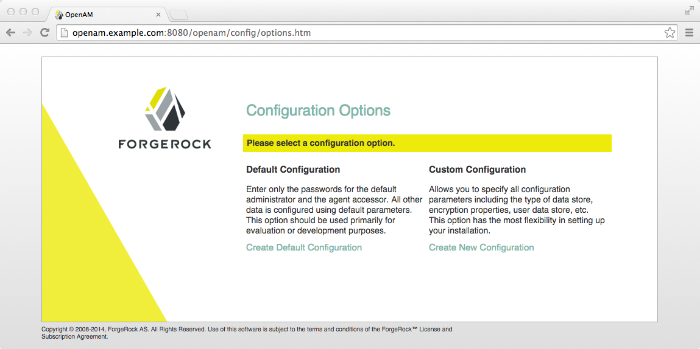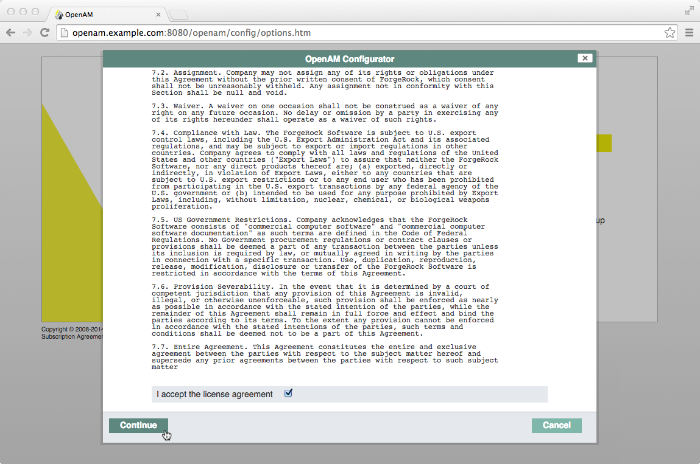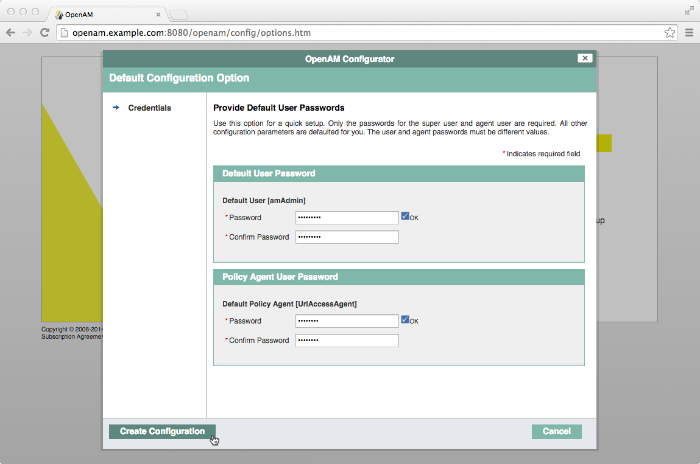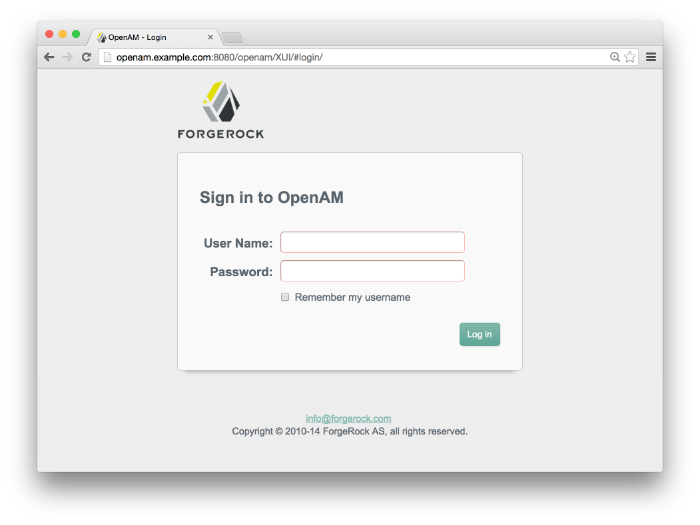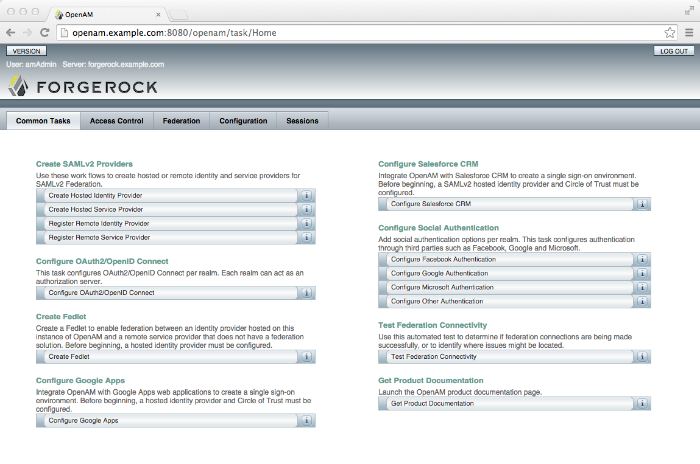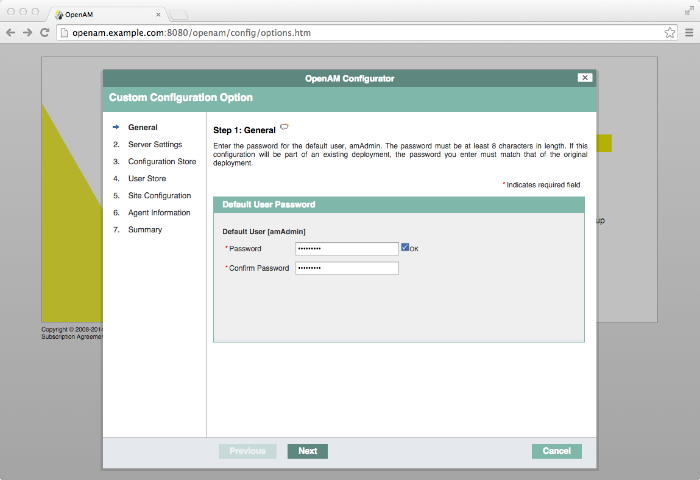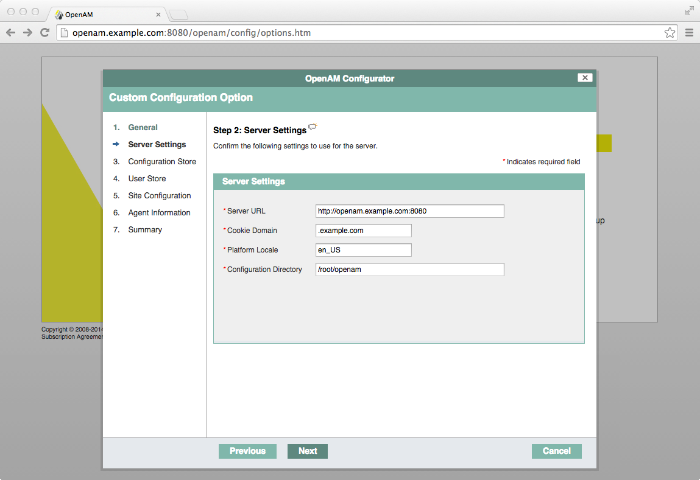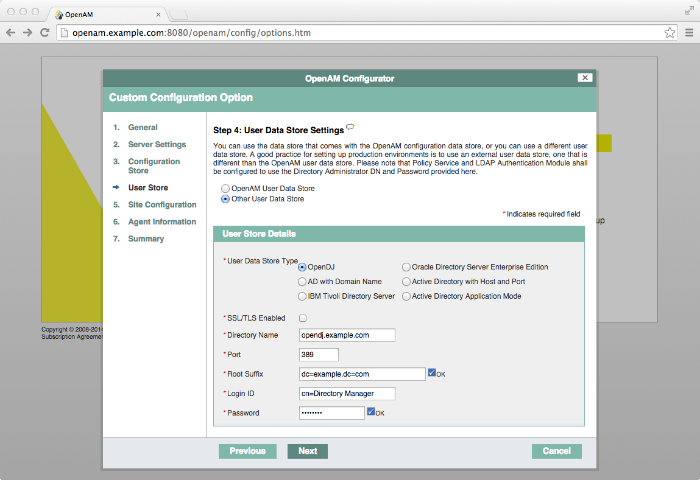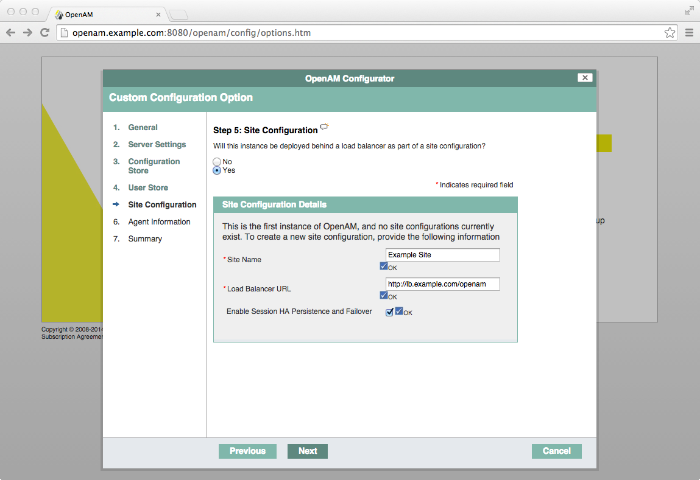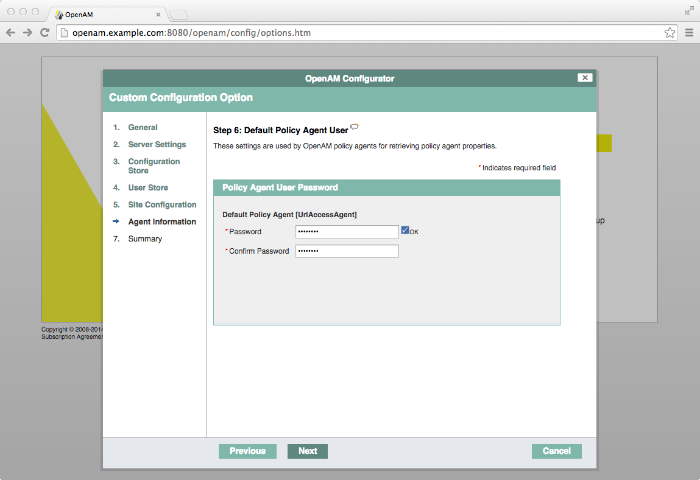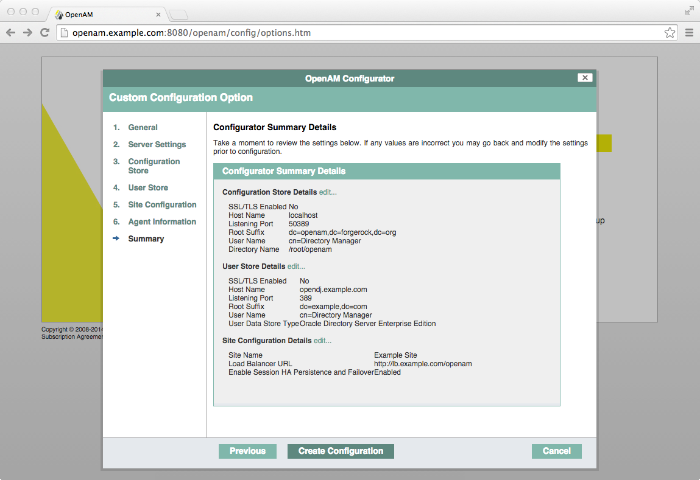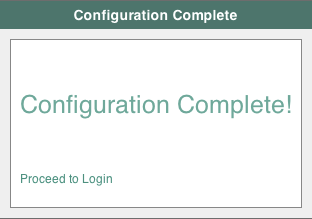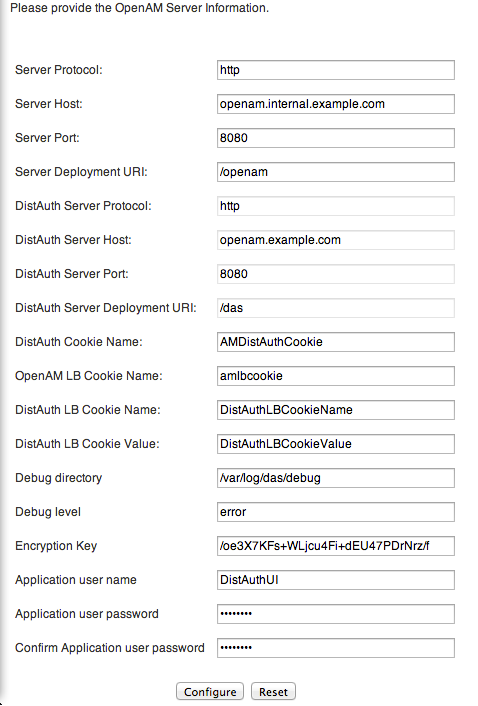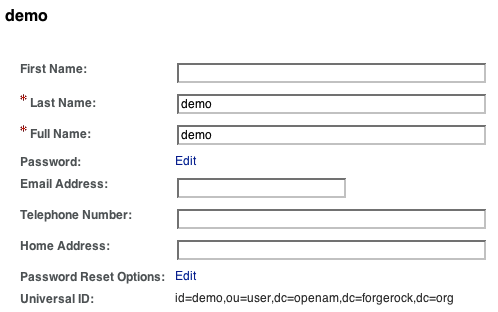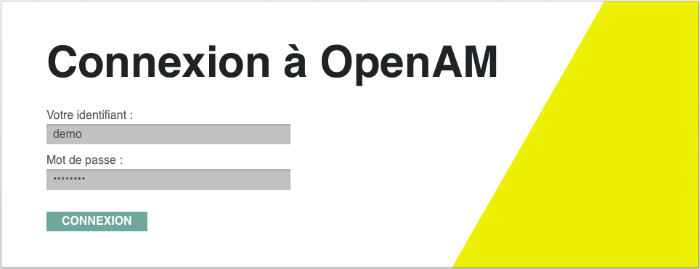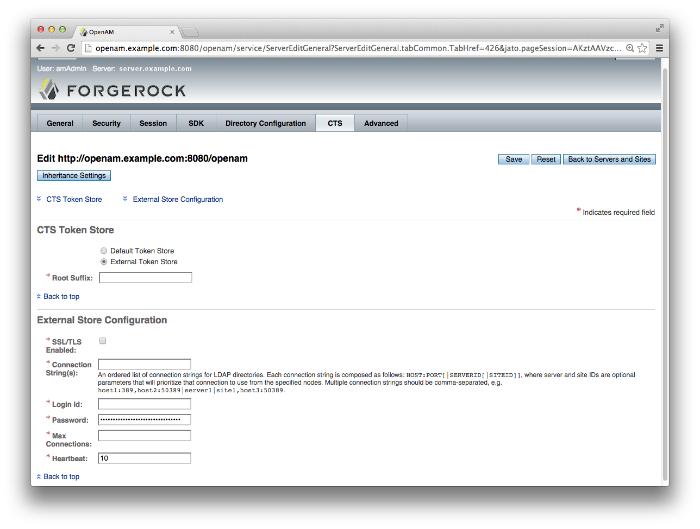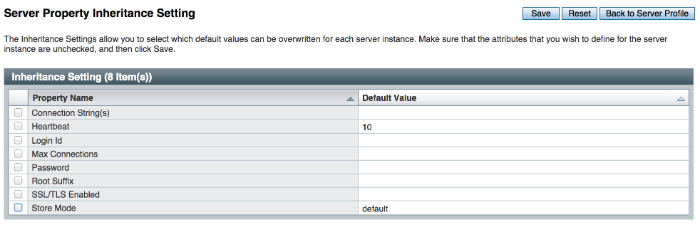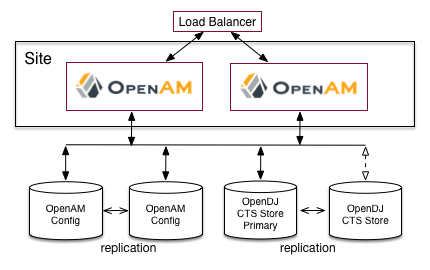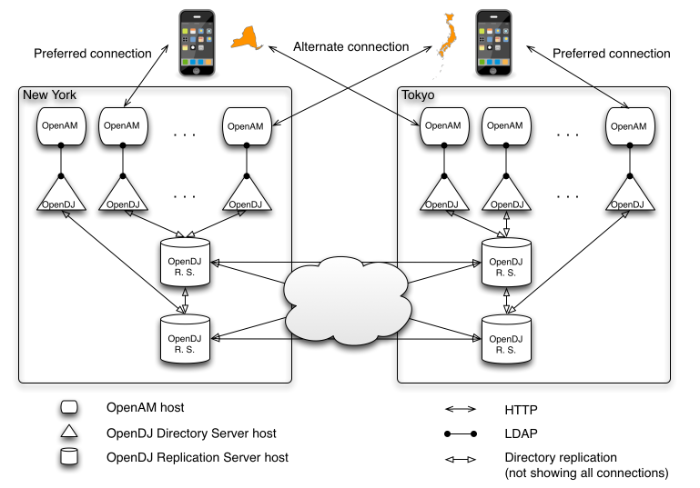Guide showing you how to install OpenAM. OpenAM provides open source Authentication, Authorization, Entitlement and Federation software.
This guide shows you how to install core OpenAM services for access and federation management. Unless you are planning a throwaway evaluation or test installation, read the Release Notes before you get started.
This guide is written for anyone installing OpenAM to manage and to federate access to web applications and web based resources.
This guide covers the install, upgrade, and removal (a.k.a. uninstall) procedures that you theoretically perform only once per version. This guide aims to provide you with at least some idea of what happens behind the scenes when you perform the steps.
You do not need to be an OpenAM wizard to learn something from this guide, though a background in access management and maintaining web application software can help. You do need some background in managing services on your operating systems and in your application servers. You can nevertheless get started with this guide, and then learn more as you go along.
Most examples in the documentation are created in GNU/Linux or Mac OS X
operating environments.
If distinctions are necessary between operating environments,
examples are labeled with the operating environment name in parentheses.
To avoid repetition file system directory names are often given
only in UNIX format as in /path/to/server,
even if the text applies to C:\path\to\server as well.
Absolute path names usually begin with the placeholder
/path/to/.
This path might translate to /opt/,
C:\Program Files\, or somewhere else on your system.
Command-line, terminal sessions are formatted as follows:
$ echo $JAVA_HOME /path/to/jdk
Command output is sometimes formatted for narrower, more readable output even though formatting parameters are not shown in the command.
Program listings are formatted as follows:
class Test {
public static void main(String [] args) {
System.out.println("This is a program listing.");
}
}ForgeRock publishes comprehensive documentation online:
The ForgeRock Knowledge Base offers a large and increasing number of up-to-date, practical articles that help you deploy and manage ForgeRock software.
While many articles are visible to community members, ForgeRock customers have access to much more, including advanced information for customers using ForgeRock software in a mission-critical capacity.
ForgeRock product documentation, such as this document, aims to be technically accurate and complete with respect to the software documented. It is visible to everyone and covers all product features and examples of how to use them.
The ForgeRock.org site has links to source code for ForgeRock open source software, as well as links to the ForgeRock forums and technical blogs.
If you are a ForgeRock customer, raise a support ticket instead of using the forums. ForgeRock support professionals will get in touch to help you.
This chapter covers prerequisites for installing OpenAM software, including how to prepare your application server to run OpenAM, how to prepare directory services to store configuration data, and how to prepare an identity repository to handle OpenAM identities.
Note
If a Java Security Manager is enabled for your application server, add permissions before installing OpenAM.
OpenAM requires that you provide the fully-qualified domain name (FQDN)
when you configure it. Before you set up OpenAM, be sure that your system
has an FQDN such as openam.example.com. For evaluation
purposes, you can give your system an alias using the
/etc/hosts file on UNIX systems or
%SystemRoot%\system32\drivers\etc\hosts on Windows. For
deployment, make sure the FQDN is properly assigned for example using
DNS.
Do not use the localhost domain for OpenAM, not even
for testing purposes. OpenAM relies on browser cookies, which are returned
based on domain name. Furthermore, use a domain name that contains at least 2
. (dot) characters, such
openam.example.com.
Important
Do not configure a top-level domain as your cookie domain as browsers will reject them.
Top-level domains are browser-specific. Some browsers, like Firefox, also consider special domains like Amazon's web service (for example, ap-southeast-2.compute.amazonaws.com) to be a top-level domain.
Check the effective top-level domain list at https://publicsuffix.org/list/effective_tld_names.dat to ensure that you do not set your cookie to a domain in the list.
OpenAM software depends on a Java runtime environment. Check the output of java -version to make sure your the version is supported according to the Release Notes section on Java Requirements in the Release Notes.
When using a Sun or Oracle Java environment set at least the following options.
-serverUse
-serverrather than-client.-XX:MaxPermSize=256mSet the permanent generation size to 256 MB.
-Xmx1024m(minimum)OpenAM requires at least a 1 GB heap. If you are including the embedded OpenDJ directory, OpenAM requires at least a 2 GB heap, as 50% of that space is allocated to OpenDJ. Higher volume and higher performance deployments require additional heap space.
For additional JVM tuning recommendations, see Java Virtual Machine Settings in the Administration Guide.
When using an IBM Java environment set at least the following options.
-DamCryptoDescriptor.provider=IBMJCE,-DamKeyGenDescriptor.provider=IBMJCEUse the IBM Java Cryptography Extensions.
-Xmx1024m(minimum)OpenAM requires at least a 1 GB heap. If you are including the embedded OpenDJ directory, OpenAM requires at least a 2 GB heap, as 50% of that space is allocated to OpenDJ. Higher volume and higher performance deployments require additional heap space.
If you use the embedded OpenDJ directory, make sure OpenDJ has enough file descriptors. OpenDJ needs to be able to open many files, especially when handling many client connections. Linux systems in particular often set a limit of 1024 per user, which is too low for OpenDJ.
OpenDJ should have access to use at least 64K (65536) file descriptors.
The embedded OpenDJ directory runs inside the OpenAM process space.
When running OpenAM as user openam on a Linux system
that uses /etc/security/limits.conf to set user limits,
you can set soft and hard limits by adding these lines to the file.
openam soft nofile 65536
openam hard nofile 131072
$ ulimit -n 65536
The example above assumes the system has enough file descriptors overall.
You can verify the new soft limit the next time you log in as user
openam with the ulimit -n command.
You can check the Linux system overall maximum as follows.
$ cat /proc/sys/fs/file-max 204252
If the overall maximum is too low, you can increase it as follows.
As superuser, edit
/etc/sysctl.confto set the kernel parameterfs.file-maxto a higher maximum.Run the sysctl -p command to reload the settings in
/etc/sysctl.conf.Read
/proc/sys/fs/file-maxagain to confirm that it now corresponds to the new maximum.
OpenAM stores user identity data in one or more identity repositories. In many deployments OpenAM connects to existing LDAP directory services for user identity data. OpenAM is designed therefore to share data in an identity repository with other applications.
OpenAM ships with an embedded OpenDJ directory server that you can install as part of the OpenAM configuration process. In deployments where you will only ever have a few users to manage and do not need to share identity data with other applications, you can use the embedded store as your identity repository and avoid the additional overhead of maintaining a separate directory service. If OpenAM will share identity data with other applications, or if you expect to have lots of users, then connect OpenAM to an external identity repository. See the Release Notes in the Release Notes for a list of supported external identity repositories.
When OpenAM connects to an external identity repository, the administrator must give OpenAM the following access rights.
OpenAM requires specific directory schema definitions for the object classes and attribute types that describe its data. The directory administrator can find these definitions in the
ldifdirectory found inside the full .zip delivery.If the directory administrator chooses instead to have OpenAM update the directory schema at configuration time, then the directory administrator must grant OpenAM access.
To grant this access right with OpenDJ for example, first add a global ACI permitting the OpenAM user to modify schema definitions as in the following example where the OpenAM entry has DN
uid=openam,ou=admins,dc=example,dc=com.global-aci: (target = "ldap:///cn=schema")(targetattr = "attributeTypes || objectClasses")(version 3.0;acl "Modify schema"; allow (write)(userdn = " ldap:///uid=openam,ou=admins,dc=example,dc=com");)Also give the OpenAM user privileges to modify the schema and write to subentries such as the schema entry. Set the following attributes on the OpenAM user entry.
ds-privilege-name: subentry-write ds-privilege-name: update-schemaAllow OpenAM to read directory schema.
With OpenDJ for example, keep the default "User-Visible Schema Operational Attributes" global ACI.
When OpenAM connects to an external identity repository, it requires access to read and potentially to update data.
To grant the access rights with OpenDJ for example, add following ACIs to the configuration base DN entry. Adjust them as necessary if the OpenAM user DN differs from
uid=openam,ou=admins,dc=example,dc=com.aci: (targetattr="* || aci")(version 3.0;acl "Allow identity modification"; allow (write)(userdn = "ldap:///uid=openam,ou=admins,dc=example,dc=com");) aci: (targetattr!="userPassword||authPassword")(version 3.0; acl "Allow identity search"; allow (search, read)(userdn = "ldap:/// uid=openam,ou=admins,dc=example,dc=com");) aci: (targetcontrol="2.16.840.1.113730.3.4.3")(version 3.0;acl "Allow persistent search"; allow (search, read)(userdn = "ldap:/// uid=openam,ou=admins,dc=example,dc=com");) aci: (version 3.0;acl "Add identity"; allow (add)(userdn = "ldap:/// uid=openam,ou=admins,dc=example,dc=com");) aci: (version 3.0;acl "Delete identity"; allow (delete)(userdn = "ldap:/// uid=openam,ou=admins,dc=example,dc=com");)Allow the OpenAM user to reset other users' passwords.
To grant this privilege in OpenDJ for example, set the following attribute on the OpenAM user entry.
ds-privilege-name: password-reset
In addition for external directory services, the directory administrator should index the following attributes used by OpenAM.
| Attribute | Indexes Required |
|---|---|
iplanet-am-user-federation-info-key | equality |
sun-fm-saml2-nameid-infokey | equality |
OpenAM stores its configuration, session, and token data in an LDAP directory service. OpenAM ships with an embedded OpenDJ directory server that you can install as part of the OpenAM configuration process. By default, OpenAM installs the embedded directory server alongside its configuration settings under the $HOME directory of the user running OpenAM and runs the embedded directory server in the same JVM memory space as OpenAM.
With the embedded OpenDJ directory and the default configuration settings, OpenAM connects as directory super user, bypassing access control evaluation because OpenAM manages the directory as its private store. Be aware that failover and replication cannot be controlled when using the embedded store.
Before deploying OpenAM in production, measure the impact of using the embedded directory not only for relatively static configuration data, but also for volatile session and token data. Your tests should subject OpenAM to the same load patterns you expect in production. If it looks like a better choice to use an external directory service, then use one of the supported external configuration stores listed in the Release Notes in the Release Notes, such as OpenDJ.
OpenAM supports the Core Token Service (CTS), a centralized token repository for OpenAM session tokens, OpenID Connect ID tokens, and SAML 2.0 tokens, which can be stored in a locally embedded or external directory store together or separately from OpenAM configuration data. For more information, see the chapter on Configuring the Core Token Service.
Tip
If you are the directory administrator and do not yet know directory services very well, take some time to read the documentation for your directory server, especially the sections covering directory schema and procedures on how to configure access to directory data.
The following example procedure shows how to prepare a single OpenDJ directory server instance as an external configuration data store. The OpenDJ instance implements a single backend for the OpenAM configuration data. The procedure assumes that you have also prepared an external identity repository and an external CTS store, separate from the configuration data store.
Prepare your OpenDJ installation, then download the OpenDJ software. See the OpenDJ documentation about Installing OpenDJ From the Command Line.
$ cd /path/to/opendj $ ./setup --cliExample options are as follows:
Parameter Example Inputs Accept LicenseYes Root User DNcn=Directory Manager Root User DN Password(arbitrary) Fully Qualified Domain Nameopendj.example.com LDAP Port1389 Administration Connector Port4444 Create Base DNNo. This will be created in a later step. Enable SSLIf you choose this option, make sure that OpenAM can trust the OpenDJ certificate. Enable TLSIf you choose this option, make sure that OpenAM can trust the OpenDJ certificate. Start Server After ConfigYes Change to the OpenDJ directory.
$ cd /path/to/opendjCreate a directory server backend, and call it
cfgStore.$ bin/dsconfig create-backend \ --backend-name cfgStore \ --set base-dn:dc=example,dc=com \ --set enabled:true \ --type local-db \ --port 4444 \ --bindDN "cn=Directory Manager" \ --bindPassword pwd \ --no-promptCreate an LDIF file to add the initial entries for the configuration store, and save the file as
add-config-entries.ldif. The entries include the base DN suffix, an organizational unit entry, and the OpenAM user entry needed to access the directory service.When OpenAM connects as
uid=openam,ou=admins,dc=example,dc=comto an external directory server to store its data, it requires both read and write access privileges. You add these privileges by means of access control instructions (ACIs) to the base distinguished name (DN) entry (dc=example,dc=com). If your OpenAM user has a different DN other thanuid=openam,ou=admins,dc=example,dc=com, adjust the ACIs where appropriate.You must also give privileges to the OpenAM user to modify the schema and write to subentries such as the schema entry. To grant these privileges, you include the following attributes on the OpenAM user entry:
ds-privilege-name: subentry-writeandds-privilege-name: update-schema.Note that if you are having trouble with this LDIF file, consider removing the line feeds for the ACI attributes and let it wrap to the next line. If you are still having trouble using the ldapmodify, you can use the import-ldif command although you may have to re-apply the
targetcontrolACI attribute.dn: dc=example,dc=com objectclass: top objectclass: domain dc: example aci: (targetattr="*")(version 3.0;acl "Allow entry search"; allow ( search, read)(userdn = "ldap:///uid=openam,ou=admins,dc=example,dc=com");) aci: (targetattr="*")(version 3.0;acl "Modify config entry"; allow (write)( userdn = "ldap:///uid=openam,ou=admins,dc=example,dc=com");) aci: (targetcontrol="2.16.840.1.113730.3.4.3")(version 3.0;acl "Allow persistent search"; allow (search, read)(userdn = "ldap:///uid=openam ,ou=admins,dc=example,dc=com");) aci: (version 3.0;acl "Add config entry"; allow (add)(userdn = "ldap:/// uid=openam,ou=admins,dc=example,dc=com");) aci: (version 3.0;acl "Delete config entry"; allow (delete)(userdn = "ldap:/// uid=openam,ou=admins,dc=example,dc=com");) dn: ou=admins,dc=example,dc=com objectclass: top objectclass: organizationalUnit ou: admins dn: uid=openam,ou=admins,dc=example,dc=com objectclass: top objectclass: person objectclass: organizationalPerson objectclass: inetOrgPerson cn: openam sn: openam uid: openam userPassword: secret12 ds-privilege-name: subentry-write ds-privilege-name: update-schemaAdd the initial entries LDIF file using the
ldapmodifycommand.$ bin/ldapmodify \ --port 4444 \ --bindDN "cn=Directory Manager" \ --bindPassword pwd \ --defaultAdd \ --useSSL \ --trustAll \ --filename add-config-entries.ldifAdd the Global Access Control Instruction (ACI) to the access control handler. The Global ACI gives OpenAM the privileges to modify the schema definitions for the custom configuration where the OpenAM entry has DN
uid=openam,ou=admins,dc=example,dc=com.Note
These access rights are only required during configuration, and only if the directory administrator does not add the OpenAM directory schema definitions manually.
If you are having difficulty successfully adding the
global-aciattribute, try doing so without any line breaks.$ bin/dsconfig \ set-access-control-handler-prop \ --add global-aci:'(target = "ldap:///cn=schema")(targetattr = "attributeTypes || \ objectClasses")(version 3.0; acl "Modify schema"; allow (write) \ (userdn = "ldap:///uid=openam,ou=admins,dc=example,dc=com");)' \ --port 4444 \ --bindDN "cn=Directory Manager" \ --bindPassword pwd \ --trustAll \ --no-promptAt this point, install the OpenAM server if you haven't done so already. For details, see Installing OpenAM Core Services.
OpenAM requires specific directory schema definitions for the object classes and attribute types that describe its data. For the configuration store, the directory administrator should let OpenAM update the directory schema at configuration time.
Copy the schema files, located at
/path/to/tomcat/webapps/openam/WEB-INF/template/ldif/sfhato a local file,cts-add-schema.ldif.$ cp /path/to/tomcat/webapps/openam/WEB-INF/template/ldif/sfha/cts-add-schema.ldif /tmp/ldifAdd the schema to the directory server.
$ bin/ldapmodify \ --port 4444 \ --bindDN "cn=Directory Manager" \ --bindPassword pwd \ --useSSL \ --trustAll \ --fileName cts-add-schema.ldifOpenAM uses certain attributes to search for configuration data. You must set some indexes on these attributes for the configuration store.
Attribute Indexes Required iplanet-am-user-federation-info-keyequality sun-fm-saml2-nameid-infokeyequality sunxmlkeyvalueequality, substring On the OpenDJ directory server, use
dsconfigto add these indexes to your external configuration store. Repeat for each attribute in "Configuration Data Store Indexes".$ bin/dsconfig \ create-local-db-index \ --port 4444 \ --hostname opendj.example.com \ --bindDN "cn=Directory Manager" \ --bindPassword password \ --backend-name cfgstore \ --index-name iplanet-am-user-federation-info-key \ --set index-type:equality \ --trustAll \ --no-promptRebuild the indexes using the
rebuild-indexcommand. You can stop the server and runrebuild-indexin offline mode, or you can runrebuild-indexonline using a task as follows:$ bin/rebuild-index --port 4444 --hostname opendj.example.com \ --bindDN "cn=Directory Manager" --bindPassword password \ --baseDN dc=example,dc=com --rebuildAll \ --start 0Verify the indexes.
$ bin/verify-index --baseDN dc=example,dc=comYou have successfully installed and prepared the directory server for an external configuration store. When installing the OpenAM server, you need to specify the host name, port and root suffix of the external directory server on the Configuration Data Store Settings screen of the OpenAM Configurator. See To Configure OpenAM for more information.
Download OpenAM releases from one of the following locations:
Enterprise Downloads has the latest stable version of OpenAM, including a
.zipfile with all of the OpenAM components, the.warfile, OpenAM tools, the configurator, policy agents, OpenIG, and documentation. Make sure you review the Software License and Subscription Agreement presented before you download OpenAM files.Builds has the nightly build, including a
.zipfile with all of the OpenAM components, the.warfile, OpenAM tools, the configurator, and the policy agents. Be aware that this is the working version of the trunk and should not be used in a production environment.Archives has old versions of OpenAM and policy agents. It includes the full
.zipfile with all of the OpenAM components, the server.warfile, OpenAM tools, the configurator, policy agents, and the WSS policy agents.
For each release of the OpenAM core services, you can download the
entire package as a .zip file, only the OpenAM
.war file, or only the administrative tools as a
.zip archive. The Archives also have only the
OpenAM source code used to build the release.
After you download the .zip file, create a new
openam folder, and unzip the .zip file to access the content:
$ cd ~/Downloads $ mkdir openam ; cd openam $ unzip ~/Downloads/OpenAM-12.0.0.zip
When you unzip the archive of the entire package, you get ldif, license, and legal directories in addition to the following files.
ClientSDK-12.0.0.jarThe OpenAM Java client SDK library
ExampleClientSDK-CLI-12.0.0.zipThe .zip file containing the Java client SDK command-line examples, and .jar files needed to run the examples
ExampleClientSDK-WAR-12.0.0.warThe .war file containing Java client SDK examples in a web application
IDPDiscovery-12.0.0.warThe IDP discovery .war file, deployed as a service to service providers that must discover which identity provider corresponds to a SAML 2.0 request
For details, see Deploying the Identity Provider Discovery Service in the Administration Guide.
Fedlet-12.0.0.zipThe .zip that contains the lightweight service provider implementations that you can embed in your Java EE applications to enable it to use federated access management
OpenAM-12.0.0.warThe deployable .war file
OpenAM-DistAuth-12.0.0.warThe deployable .war file for distributed authentication
OpenAM-ServerOnly-12.0.0.warThe deployable .war file when you want to deploy OpenAM server without the OpenAM console
SSOAdminTools-12.0.0.zipThe .zip file that contains tools to manage OpenAM from the command line
SSOConfiguratorTools-12.0.0.zipThe .zip file that contains tools to configure OpenAM from the command line
Cross-origin resource sharing (CORS) allows requests to be made across domains from user agents. OpenAM supports CORS, but CORS is not configured out of the box.
Instead, you must edit the deployment descriptor file before deploying OpenAM. CORS support is implemented as a Servlet filter, and so you add the filter's configuration to the deployment descriptor file.
Unpack the OpenAM .war file.
$ mkdir /tmp/openam $ cd /tmp/openam/ $ jar -xf ~/Downloads/openam/OpenAM-12.0.0.warEdit the deployment descriptor file,
WEB-INF/web.xml, to add a CORS filter configuration.First, add a
<filter-mapping>element to name the filter and to indicate the URL pattern for the filter. The URL pattern matches the endpoints for which to support CORS. The following example adds CORS support for all OpenAM endpoints.<filter-mapping> <filter-name>CORSFilter</filter-name> <url-pattern>/*</url-pattern><!-- CORS support for all endpoints --> </filter-mapping>Next, add a
<filter>element to configure the filter. The following excerpt describes and demonstrates all of the required and optional configuration parameters.<filter> <filter-name>CORSFilter</filter-name> <filter-class>org.forgerock.openam.cors.CORSFilter</filter-class> <init-param> <description> Accepted Methods - (Required) - A list of HTTP methods for which to accept CORS requests </description> <param-name>methods</param-name> <param-value>POST,PUT</param-value> </init-param> <init-param> <description> Accepted Origins - (Required) - A list of origins from which to accept CORS requests </description> <param-name>origins</param-name> <param-value>www.example.net,example.org</param-value> </init-param> <init-param> <description> Allow Credentials - (Optional) - Whether to include the allow Vary (Origin) and Access-Control-Allow-Credentials headers in the response [default false] </description> <param-name>allowCredentials</param-name> <param-value>true</param-value> </init-param> <init-param> <description> Allowed Headers - (Optional) - A list of HTTP headers which if included in the request DO NOT make it abort </description> <param-name>headers</param-name> <param-value>headerOne,headerTwo,headerThree</param-value> </init-param> <init-param> <description> Expected Hostname - (Optional) - The name of the host expected in the request Host header </description> <param-name>expectedHostname</param-name> <param-value>http://openam.example.com</param-value> </init-param> <init-param> <description> Exposed Headers - (Optional) - The list of headers which the user-agent can expose to its CORS client </description> <param-name>exposeHeaders</param-name> <param-value>exposeHeaderOne,exposeHeaderTwo</param-value> </init-param> <init-param> <description> Maximum Cache Age - (Optional) - The maximum time that the CORS client can cache the pre-flight response, in seconds [default 600] </description> <param-name>maxAge</param-name> <param-value>600</param-value> </init-param> </filter>For details on CORS, see the Cross-Origin Resource Sharing specification.
Caution
If you need to allow the use of
Access-Control-Allowed-Origin=*headers, do not allowContent-Typeheaders. Allowing the use of both types of headers exposes OpenAM to cross-site request forgery (CSRF) attacks.Pack up the OpenAM .war file to deploy.
$ jar -cf ../openam.war *Deploy the new .war file.
In this example the .war file to deploy is
/tmp/openam.war.
OpenAM examples often use Apache Tomcat as the deployment container.
Tomcat is installed on openam.example.com,
and listens on the default ports,
with no Java Security Manager enabled.
OpenAM core services require a minimum JVM heap size of 1 GB, and a permanent generation size of 256 MB. If you are including the embedded OpenDJ directory, OpenAM requires at least a 2 GB heap, as 50% of that space is allocated to OpenDJ. See "Preparing a Java Environment" for details.
ForgeRock recommends that you edit the Tomcat <Connector> configuration
to set URIEncoding="UTF-8".
UTF-8 URI encoding ensures that URL-encoded characters
in the paths of URIs are correctly decoded by the container.
This is particularly useful when applications use the OpenAM REST APIs,
and some identifiers such as user names can contain special characters.
<Connector> configuration elements are found in the configuration file,
/path/to/tomcat/conf/server.xml.
The following excerpt shows an example <Connector>
with the URIEncoding attribute set appropriately.
<Connector port="8443" protocol="HTTP/1.1" SSLEnabled="true"
maxThreads="150" scheme="https" secure="true"
clientAuth="false" sslProtocol="TLS" URIEncoding="UTF-8" />
The following example script, /etc/init.d/tomcat,
manages the service at system startup and shutdown.
This script assumes you run OpenAM as the user openam.
#!/bin/sh
#
# tomcat
#
# chkconfig: 345 95 5
# description: Manage Tomcat web application container
CATALINA_HOME="/path/to/tomcat"
export CATALINA_HOME
JAVA_HOME=/path/to/jdk
export JAVA_HOME
CATALINA_OPTS="-server -Xmx2048m -XX:MaxPermSize=256m"
export CATALINA_OPTS
case "${1}" in
start)
/bin/su openam -c "${CATALINA_HOME}/bin/startup.sh"
exit ${?}
;;
stop)
/bin/su openam -c "${CATALINA_HOME}/bin/shutdown.sh"
exit ${?}
;;
*)
echo "Usage: $0 { start | stop }"
exit 1
;;
esac
Cookie Domains with Leading Dots
If your installation of Tomcat is using the RFC 6265 Cookie Processor
(org.apache.tomcat.util.http.Rfc6265CookieProcessor you should ensure
the cookie domain specified during initial OpenAM installation does not start with a
dot. For information about configuring the cookie domain during installation, see
"To Custom Configure OpenAM".
The RFC 6265 Cookie Processor was introduced as an option in Tomcat 8.0.15, and was made the default in Tomcat 8.5.3.
Slashes in Resource Names
Some OpenAM resources have names that can contain slash characters (/), for example, in policy names, application names, and SAML v2.0 entities. These slash characters can cause unexpected behavior when running OpenAM on Tomcat.
One possible workaround is to configure Tomcat to allow encoded slash characters
by adding the org.apache.tomcat.util.buf.UDecoder.ALLOW_ENCODED_SLASH=true
property to the CATALINA_OPTS variable; however, this is not recommended for production
deployments (see the warning below). For example:
CATALINA_OPTS= "-server -Xmx2g -XX:MetaspaceSize=256m -XX:MaxMetaspaceSize=256m \ -Dorg.apache.tomcat.util.buf.UDecoder.ALLOW_ENCODED_SLASH=true"
Warning
It is strongly recommended that you do not enable
org.apache.tomcat.util.buf.UDecoder.ALLOW_ENCODED_SLASH
when running OpenAM in production as it introduces a security risk.
For more information, see How do I safely enable the org.apache.tomcat.util.buf.UDecoder.ALLOW_ENCODED_SLASH setting in AM/OpenAM (All Versions)? in the ForgeRock Knowledge Base.
In addition to setting JVM options, after downloading the OpenAM server .war file, edit the application configuration to make sure that classes from OpenAM libraries are loaded before GlassFish bundled libraries.
Extract the OpenAM server .war file content to a working directory.
$ mkdir /tmp/openam ; cd /tmp/openam $ jar -xf ~/Downloads/openam.warAdd a
WEB-INF/sun-web.xmlfile to set class-loading delegation to false.$ vi WEB-INF/sun-web.xml $ cat WEB-INF/sun-web.xml <?xml version="1.0" encoding="UTF-8"?> <!DOCTYPE sun-web-app PUBLIC "-//Sun Microsystems, Inc.//DTD Application Server 9.0 Servlet 2.5//EN" "http://www.sun.com/software/appserver/dtds/sun-web-app_2_5-0.dtd"> <sun-web-app error-url=""> <class-loader delegate="false"/> </sun-web-app>Pack the updated .war file to deploy.
$ jar -cf ../openam.war *Deploy the updated .war file in place of the server .war file delivered with the release.
In addition to setting JVM options,
remove the glassfish-full-profile
and metro packages
to resolve library conflicts before you deploy OpenAM.
Stop GlassFish if it is running.
$ /path/to/glassfish3/bin/asadmin stop-domain domain1 Waiting for the domain to stop .... Command stop-domain executed successfully.Remove the packages by using the pkg command.
$ cd /path/to/glassfish3/bin/ $ ./pkg uninstall glassfish-full-profile metro PHASE ACTIONS Removal Phase 56/56Start GlassFish.
$ /path/to/glassfish3/bin/asadmin start-domain domain1 Waiting for domain1 to start ... Successfully started the domain : domain1 domain Location: /path/to/glassfish3/glassfish/domains/domain1 Log File: /path/to/glassfish3/glassfish/domains/domain1/logs/server.log Admin Port: 4848 Command start-domain executed successfully.If the domain fails to start the first time you run the command, then run the asadmin start-domain command again.
Some preparation is required to deploy OpenAM on JBoss AS 7 / EAP 6.
The following instructions provide guidance for both standalone and domain deployments. OpenAM must be able to store its configuration between restarts. The procedures listed here are workarounds for JBoss AS 7.1.2 / 7.1.3, and the corresponding versions of JBoss EAP (6.0.0, 6.0.1). Workarounds are also needed for JBoss EAP 6.1.0/6.1.1. To identify the versions of JBoss EAP that have been built from JBoss AS, see the following article on JBoss Enterprise Application Platform Component Details.
Once JBoss has been configured, you can then prepare OpenAM for deployment, by making a few changes
to the contents of the OpenAM .war archive.
For JBoss AS 7.1.0 / 7.1.1, you need to make changes to the module.xml
file in the /path/to/jboss/modules/sun/jdk/main directory, as well as changes
to a configuration file associated with JBoss standalone or domain modes.
Stop JBoss
Update the
module.xmlfile associated with the container. You can find this file a directory such as/path/to/jboss/modules/sun/jdk/main.In the same
module.xmlfile, add the Sun x509 security module path (sun/security/x509).The following example shows an excerpt of the revised file for JBoss AS 7.1.0.
<path name="com/sun/security/auth"/> <path name="com/sun/security/auth/login"/> <path name="com/sun/security/auth/module"/> <path name ="sun/security/x509"/> <!-- path added here --> <path name="sun/misc"/>When using ssoadm or the distributed authentication service (DAS), also add the following path to the aforementioned
module.xmlfile.<path name="com/sun/org/apache/xerces/internal/dom" />
Disable modules that conflict with OpenAM REST libraries. All jaxrs references need to be removed from the configuration. The file that you modify depends on whether you are running JBoss in standalone or domain mode.
The following example is based on JBoss 7.1.0 standalone mode. Remember to remove all subsystems and extension tags associated with
urn:jboss:domain:jaxrs:1.0.$ vi /path/to/jboss/standalone/configuration/standalone.xml <extension module="org.jboss.as.ejb3"/> - <extension module="org.jboss.as.jaxrs"/> .... - <subsystem xmlns="urn:jboss:domain:jaxrs:1.0"/> <subsystem xmlns="urn:jboss:domain:jca:1.1">The following example is based on JBoss 7.1.0 for a managed domain.
$ vi /path/to/jboss7/domain/configuration/domain.xml <extension module="org.jboss.as.ejb3"/> - <extension module="org.jboss.as.jaxrs"/> .... - <subsystem xmlns="urn:jboss:domain:jaxrs:1.0"/> <subsystem xmlns="urn:jboss:domain:jca:1.1">
In either the
standalone.xmlordomain.xmlfiles, you will also need to deleteorg.jboss.as.webservicesreferences. Depending on the file, this includes one or more groups ofsubsystemlines such as:<subsystem xmlns="urn:jboss:domain:webservices:1.1"/> .... </subsystem>You are now ready to prepare OpenAM as described in "To Prepare OpenAM for JBoss".
JBoss EAP 6.0.0 and 6.0.1 are built from JBoss AS 7.1.2 and 7.1.3, respectively. The same techniques described in the "To Prepare JBoss AS 7.1.0 / 7.1.1" section work here as well. One alternative method is available, as described in this section.
Stop JBoss.
Update the
openam.warbefore deploying OpenAM.Create a temporary directory and expand the
openam.war.$ mkdir /tmp/openam ; cd /tmp/openam $ jar xvf /path/to/OpenAM-12.0.0.warCreate a new
jboss-deployment-structure.xmlfile in theWEB-INFsubdirectory so that it appears as follows, and save the change.<?xml version="1.0" encoding="UTF-8"?> <jboss-deployment-structure xmlns="urn:jboss:deployment-structure:1.2"> <deployment> <exclusions> <module name="sun.jdk" /> </exclusions> <exclude-subsystems> <subsystem name="jaxrs" /> <subsystem name="webservices" /> </exclude-subsystems> <dependencies> <module name="sun.jdk" > <imports> <exclude-set> <path name="com/sun/org/apache/xml/internal/security/transforms/implementations"/> </exclude-set> </imports> </module> <system> <paths> <path name="sun/security/x509" /> <path name="com/sun/org/apache/xpath/internal" /> <path name="com/sun/org/apache/xerces/internal/dom" /> <path name="com/sun/org/apache/xml/internal/utils" /> </paths> </system> </dependencies> </deployment> </jboss-deployment-structure>Rebuild the
openam.warfile.$ jar cvf ../openam.war *
You will want to make at least one more change to the
openam.warfile before deployment, as described in "To Prepare OpenAM for JBoss".You do not need to make any of the other changes to XML files described in this section. As JBoss EAP 6.0.0 and 6.0.1 was built from JBoss AS 7.1.2 and AS 7.1.3, respectively, this procedure may also work on those versions of JBoss.
For JBoss EAP 6.1.0 / 6.1.1, follow Step 5 and Step 6 from "To Prepare JBoss AS 7.1.0 / 7.1.1".
However, you still need to review "To Prepare JBoss for OpenAM" and "To Prepare OpenAM for JBoss" to make sure the JVM and directories are configured appropriately.
The default JBoss settings for JVM do not give sufficient memory to OpenAM. This procedure documents one method that you can use to modify JBoss. Other methods described in JBoss Middleware.
Stop JBoss.
Open an appropriate JBoss configuration file. This procedure describes the use of the
standalone.conffile in the/path/to/jboss/bindirectory for JBoss in standalone mode.Check the JVM settings associated with
JAVA_OPTS. For JBoss AS 7.1.0 and AS 7.1.1, you should change the JVM heap size to-Xmx1024m. The default JVM heap size and permanent generation settings for later versions of JBoss may already exceed recommended values (-Xmx1024m, -XX:MaxPermSize=256m). If you are using the embedded version of OpenDJ, the minimum heap size may be higher. For details on the JVM options to use, see "Preparing a Java Environment".Set the following JVM
JAVA_OPTSsetting in the same file.-Dorg.apache.tomcat.util.http.ServerCookie.ALWAYS_ADD_EXPIRES=true
Make sure that headers include the
Expiresattribute rather than onlyMax-Age, as some versions of Internet Explorer do not supportMax-Age.Now deploy the
openam.warfile into the appropriate JBoss deployment directory. The directory varies depending on whether you are running in standalone or domain mode.You do not need to make any of the other changes to XML files described in this section. As JBoss EAP 6.0.0 and 6.0.1 was built from JBoss AS 7.1.2 and AS 7.1.3, respectively, this procedure may also work on those versions of JBoss.
To take full advantage of JBoss with OpenAM, you should make a couple of changes to the
OpenAM war file. One problem is that JBoss will deploy applications from
different temporary directories every time you restart the container, which would require
reconfiguring OpenAM. To avoid this issue, take the following steps:
If you have not already done so, create a temporary directory and expand the
openam.war.$ cd /tmp $ mkdir /tmp/openam ; cd /tmp/openam $ jar xvf ~/Downloads/OpenAM-12.0.0.warUpdate the
# configuration.dir=line in thebootstrap.propertiesfile so that it appears as follows, and save the change.# This property should also be used when the system user that # is running the web/application server process does not have # a home directory. i.e. System.getProperty("user.home") returns # null. configuration.dir=$HOME/openamJbossRebuild the
openam.warfile.$ jar cvf ../openam.war *
Before you deploy OpenAM, update the JVM options as described in "Preparing a Java Environment".
Next, edit the WebLogic domain configuration to allow basic authentication credentials to be passed back to OpenAM. By default, WebLogic attempts to resolve authentication credentials itself. When you change the WebLogic domain configuration, you make sure that the OpenAM OAuth 2.0 providers receive basic authentication credentials for OAuth 2.0 grants that rely on basic authentication.
Stop the WebLogic server.
Edit the WebLogic domain configuration,
/path/to/wlsdomain/config/config.xml, setting<enforce-valid-basic-auth-credentials>tofalsein the<security-configurationelement.<security-configuration> <enforce-valid-basic-auth-credentials>false </enforce-valid-basic-auth-credentials> </security-configuration>
Weblogic uses its own classes if a class exists in both the parent
and child classloaders by default.
To use OpenAM and its classes on WebLogic 11g,
create a WebLogic deployment descriptor file weblogic.xml
and place it in the /WEB-INF directory.
The descriptor file maps resources defined for OpenAM.
Create a WebLogic descriptor file,
/WEB-INF/weblogic.xml.<?xml version="1.0" encoding="UTF-8"?> <weblogic-web-app xmlns="http://xmlns.oracle.com/weblogic/weblogic-web-app" xmlns:xsi="http://www.w3.org/2001/XMLSchema-instance" xsi:schemaLocation="http://xmlns.oracle.com/weblogic/weblogic-web-app http://xmlns.oracle.com/weblogic/weblogic-web-app/1.3/weblogic-web-app.xsd"> <context-root>/openam</context-root> <container-descriptor> <prefer-web-inf-classes>true</prefer-web-inf-classes> </container-descriptor> </weblogic-web-app>Start the WebLogic server.
When deploying OpenAM on WebLogic 11g (version 10.3.x),
use the SOAP with Attachments API for Java (SAAJ) implementation
from the Java Runtime Environment, rather than the WebLogic implementation.
The WebLogic implementation can cause OpenAM to throw exceptions with the
message java.lang.UnsupportedOperationException:
This class does not support SAAJ 1.1,
and to fail to authenticate users in some cases.
No change is necessary when deploying OpenAM on WebLogic 12c.
To use the Sun/Oracle Java SAAJ implementation,
edit the WebLogic start up script for the domain where OpenAM runs, such as
/path/to/weblogic/user_projects/domains/wlsdomain/startWebLogic.sh.
Change the following line:
${DOMAIN_HOME}/bin/startWebLogic.sh $*
To set the javax.xml.soap.MessageFactory property:
${DOMAIN_HOME}/bin/startWebLogic.sh \
-Djavax.xml.soap.MessageFactory=\
com.sun.xml.internal.messaging.saaj.soap.ver1_1.SOAPMessageFactory1_1Impl $*
When using WebLogic 12.1.1 with Java 6,
if you plan to use the ssoadm command to configure OpenAM,
then make the following change to the start up script,
startWebLogic.sh,
to avoid exceptions and incorrect results.
Change the following line:
${DOMAIN_HOME}/startWebLogic.shTo this:
${DOMAIN_HOME}/bin/startWebLogic.sh \
-Djavax.xml.soap.MessageFactory=\
com.sun.xml.internal.messaging.saaj.soap.ver1_1.SOAPMessageFactory1_1Impl $*Restart WebLogic for the change to take effect.
Before you deploy OpenAM, use the Administrator console to update JVM options as described in "Preparing a Java Environment".
When installing OpenAM into WebSphere 8.5, you must create a new shared library containing certain files from the OpenAM 12.0.4 .war file. Follow these steps to create and configure the shared library:
When using OpenAM 12.0.2 or earlier, with IBM Java and WebSphere, add the JAXP Reference Implementation .jar into the OpenAM .war file before deploying the .war into WebSphere as this required library is missing otherwise.
Unpack the OpenAM .war file.
$ mkdir /tmp/openam $ cd /tmp/openam/ $ jar -xf ~/Downloads/openam/OpenAM-12.0.2.war
Add the JAXP Reference Implementation .jar in
WEB-INF/lib/.$ wget http://repo1.maven.org/maven2/com/sun/xml/parsers/jaxp-ri/1.4.5/jaxp-ri-1.4.5.jar $ mv jaxp-ri-1.4.5.jar WEB-INF/lib/
Pack up the OpenAM .war file to deploy in WebSphere.
$ jar -cf ../openam.war *
Deploy the new .war file.
In this case the .war file to deploy is
/tmp/openam.war.
To use the ssoadm with WebSphere, configure the server JVM arguments as follows:
On the WebSphere administration console, select Servers.
Expand Server Type, and select WebSphere application servers.
Click on the name of your server.
Expand Java and Process Management, and select Process Definition.
Under the Additional Properties section, click Java Virtual Machine.
Scroll down and locate the Generic JVM arguments box. Enter the following JVM properties:
-Djavax.xml.soap.MessageFactory=com.sun.xml.internal.messaging.saaj.soap.ver1_1.SOAPMessageFactory1_1Impl -Djavax.xml.soap.SOAPFactory=com.sun.xml.internal.messaging.saaj.soap.ver1_1.SOAPFactory1_1Impl -Djavax.xml.soap.SOAPConnectionFactory=com.sun.xml.internal.messaging.saaj.client.p2p.HttpSOAPConnectionFactory -Djavax.xml.soap.MetaFactory=com.sun.xml.internal.messaging.saaj.soap.SAAJMetaFactoryImpl -Dcom.ibm.websphere.webservices.DisableIBMJAXWSEngine=true
This chapter covers tasks required for a full install of OpenAM server with or without OpenAM Console.
This chapter does not cover installation for enforcing policies on resource servers. To manage access to resources on other servers, you can use OpenIG or OpenAM policy agents.
OpenIG is a high-performance reverse proxy server with specialized session management and credential replay functionality. It can function as a standards-based policy enforcement point.
OpenAM policy agents provide policy enforcement on supported web servers and Java EE containers, and are tightly integrated with OpenAM. See the Web and Java EE Policy agent documentation for instructions on installing OpenAM policy agents in supported web servers and Java EE application containers.
| If you want to... | Then see... |
|---|---|
| Install quickly for evaluation using default settings |
"To Deploy OpenAM" and "To Configure OpenAM With Defaults" Alternatively, follow the full example in the Getting Started guide. |
| Install OpenAM server and console, choosing settings | "To Deploy OpenAM" and "To Custom Configure OpenAM" |
| Erase the configuration and start over | "To Delete an OpenAM Configuration Before Redeploying" |
| Add an OpenAM server to a site | "To Deploy OpenAM", and "To Add a Server to a Site" |
| Install OpenAM server only (no console) | "Determine Which War File to Deploy", "To Deploy OpenAM", and "To Deploy OpenAM Core Server (No Console)" |
| Install ssoadm for CLI configuration | Installing OpenAM Tools, or OpenAM ssoadm.jsp in the Administration Guide in the Administration Guide |
| Perform a command-line install | To Set Up Configuration Tools |
| Install OpenAM in your DMZ | Installing OpenAM Distributed Authentication |
| Skin OpenAM for your organization | Customizing the OpenAM End User Pages |
| Uninstall OpenAM | Removing OpenAM Software |
Select the .war file based on the type of
deployment you need, as defined in the following table.
| If you want to... | Use... |
|---|---|
| Install an OpenAM server including OpenAM Console | OpenAM-12.0.0.war |
| Install OpenAM server without OpenAM Console | OpenAM-ServerOnly-12.0.0.war |
| Install OpenAM distributed authentication UI | OpenAM-DistAuth-12.0.0.war |
The OpenAM-12.0.0.war file contains OpenAM
server with OpenAM Console. How you deploy the .war file depends on your web
application container.
Deploy the .war file on your container.
For example, copy the file to deploy on Apache Tomcat.
$ cp OpenAM-12.0.0.war /path/to/tomcat/webapps/openam.war
You change the file name to
openam.warwhen deploying in Tomcat so that the deployment URI is/openam.Note
In order to be properly configured, OpenAM requires a deployment URI with a non-empty string after
/. Do not deploy OpenAM at the root context. Do not rename the .war file toROOT.warbefore deploying on Tomcat, for example.It can take several seconds for OpenAM to be deployed in your container.
Browse to the initial configuration screen, for example at
http://openam.example.com:8080/openam.
The default configuration option configures the embedded OpenDJ server using default ports—if the ports are already in use, OpenAM uses free ports—as both configuration store and identity store.
The default configuration sets the cookie domain based on the fully
qualified domain name of the system. For an FQDN
openam.example.com, the cookie domain is set to
.example.com.
Configuration settings are saved to the home directory of the user
running the web application container in a directory named after the
deployment URI. In other words if OpenAM is deployed under
/openam, then the configuration is saved under
$HOME/openam/.
In the initial configuration screen, click Create Default Configuration under Default Configuration.
Review the software license agreement. If you agree to the license, click "I accept the license agreement", and then click Continue.
Provide different passwords for the default OpenAM administrator,
amadmin, and default Policy Agent users.When the configuration completes, click Proceed to Login, and then login as the OpenAM administrator with the first of the two passwords you provided.
After successful login, OpenAM redirects you to OpenAM Console.
If you are unhappy with your configuration and want to start over from the beginning, follow these steps.
Stop the OpenAM web application to clear the configuration held in memory.
The following example shuts down Tomcat for example.
$ /path/to/tomcat/bin/shutdown.sh Password: Using CATALINA_BASE: /path/to/tomcat Using CATALINA_HOME: /path/to/tomcat Using CATALINA_TMPDIR: /path/to/tomcat/temp Using JRE_HOME: /path/to/jdk/jre Using CLASSPATH: /path/to/tomcat/bin/bootstrap.jar:/path/to/tomcat/bin/tomcat-juli.jarDelete OpenAM configuration files, by default under the
$HOMEof the user running the web application container.$ rm -rf $HOME/openam $HOME/.openamcfg
When using the internal OpenAM configuration store, this step deletes the embedded directory server and all of its contents. This is why you stop the application server before removing the configuration.
If you use an external configuration store, also delete the entries under the configured OpenAM suffix (by default dc=openam,dc=forgerock,dc=org).
Restart the OpenAM web application.
The following example starts the Tomcat container.
$ /path/to/tomcat/bin/startup.sh Password: Using CATALINA_BASE: /path/to/tomcat Using CATALINA_HOME: /path/to/tomcat Using CATALINA_TMPDIR: /path/to/tomcat/temp Using JRE_HOME: /path/to/jdk/jre Using CLASSPATH: /path/to/tomcat/bin/bootstrap.jar:/path/to/tomcat/bin/tomcat-juli.jar
In the initial configuration screen, click Create New Configuration under Custom Configuration.
Read the license agreement. If you agree to the license, click "I agree to the license agreement", and then click Continue.
On the Default User Password page, provide a password having at least 8 characters for the OpenAM Administrator,
amadmin.Make sure the server settings are valid for your configuration.
- Server URL
Provide a valid URL to the base of your OpenAM web container, including a fully qualified domain name (FQDN).
In a test environment, you can fake the FQDN by adding it to your
/etc/hostsas an alias. The following excerpt shows lines from the/etc/hostsfile on a Linux system where OpenAM is installed.127.0.0.1 localhost.localdomain localhost ::1 localhost6.localdomain6 localhost6 127.0.1.1 openam openam.example.com
- Cookie Domain
Starts with a dot (
.).- Platform Locale
Supported locales include en_US (English), de (German), es (Spanish), fr (French), ja (Japanese), ko (Korean), zh_CN (Simplified Chinese), and zh_TW (Traditional Chinese).
- Configuration Directory
Location on server for OpenAM configuration files. OpenAM must be able to write to this directory.
In the Configuration Store screen, you can accept the defaults to allow OpenAM to store configuration data in an embedded directory. The embedded directory can be configured separately to replicate data for high availability if necessary.
You can also add this OpenAM installation to an existing deployment, providing the URL of the site. See "To Add a Server to a Site" for details.
Alternatively, if you already manage an OpenDJ or DSEE deployment, you can choose to store OpenAM configuration data in your existing directory service. You must, however, create the suffix to store configuration data on the directory server before you configure OpenAM. OpenAM does not create the suffix when you use an external configuration store.
When you create a new OpenAM custom configuration that uses an external LDAP directory server for the configuration data store, you must use a root suffix DN with at least two domain components, such as
dc=example,dc=com.In the User Store screen, you configure where OpenAM looks for user identities.
OpenAM must have write access to the directory service you choose, as it adds to the directory schema needed to allow OpenAM to manage access for users in the user store.
- User Data Store Type
If you have a directory service already provisioned with users in a supported user data store, then select that type of directory from the options available.
- SSL/TLS Enabled
To use a secure connection, check this box, then make sure the Port you define corresponds to the port on which the directory listens for StartTLS or SSL connections. When using this option you also need to make sure the trust store used by the JVM running OpenAM has the necessary certificates installed.
- Directory Name
FQDN for the host housing the directory service
- Port
LDAP directory port. The default for LDAP and LDAP with StartTLS to protect the connection is port 389. The default for LDAP over SSL is port 636. Your directory service might use a different port.
- Root Suffix
Base distinguished name (DN) where user data are stored
- Login ID
Directory administrator user DN. The administrator must be capable of updating schema and user data.
- Password
Password for the directory administrator user
In the Site Configuration screen, you can set up OpenAM as part of a site where the load is balanced across multiple OpenAM servers.
If you have a site configuration with a load balancer, you can enable session high availability persistence and failover. OpenAM then stores sessions across server restarts, so that users do not have to login again.
If you then add additional servers to this OpenAM site, OpenAM performs session failover, storing session data in a directory service that is shared by different OpenAM servers. The shared storage means that if an OpenAM server fails, other OpenAM servers in the site have access to the user's session data and can serve requests about that user. As a result the user does not have to log in again. If session failover is important for your deployment, also follow the instructions in Setting Up OpenAM Session Failover.
It is possible to set up a site after initial installation and configuration. Doing so is described in the chapter on Setting Up OpenAM Session Failover.
In the Agent Information screen, provide a password having at least 8 characters to be used by policy agents to connect to OpenAM.
Check the summary screen, and if necessary click Previous to return to earlier screens if necessary to fix configuration errors.
After you click Create Configuration in the summary screen, configuration proceeds, logging progress that you can read in your browser and later in the installation log. The process ends, and OpenAM shows the Proceed to Login prompt.
When the configuration completes, click Proceed to Login, and then login as the OpenAM administrator,
amadmin.After login, OpenAM redirects you to the OpenAM Console page.
You can also access OpenAM Console by browsing to the Console URL, such as
http://openam.example.com:8080/openam/console.Restrict permissions to the configuration directory (by default
$HOME/openam, where $HOME corresponds to the user who runs the web container). Prevent other users from accessing files in the configuration directory.
High availability requires redundant servers in case of failure. With OpenAM, you configure an OpenAM site with multiple servers in a pool behind a load balancing service that exposes a single URL as an entry point to the site.
Follow these steps to configure a server to belong to an existing site.
In the initial configuration screen, under Custom Configuration click Create New Configuration.
In the first screen, enter the same password entered for the OpenAM Administrator,
amadmin, when you configured the first server in the site.Configure server settings as required.
The cookie domain should be identical to that of the first server in the site.
In the configuration store screen, select Add to Existing Deployment, and enter as the Server URL the URL of the first OpenAM server in the site.
The directory used to store configuration data should belong to the same directory service used for this purpose by other OpenAM servers in the site. If you use the embedded OpenDJ directory server, for example, you can have the configurator set up data replication with embedded directory servers used by other servers in the site.
Settings for the user store are then shared with the existing server, so the corresponding wizard screen is skipped.
In the site configuration screen, select
Yesand enter the same site configuration details as you did for the first server in the site.Settings for agent information are also shared with the existing server, so the corresponding wizard screen is skipped.
In the summary screen, verify the settings you chose, and then click Create Configuration.
When the configuration process finishes, click Proceed to Login, and then login as the OpenAM administrator to access OpenAM Console.
You can deploy OpenAM server without OpenAM console by performing the following steps.
Deploy the
OpenAM-ServerOnly-12.0.0.warfile in your container.For example, copy the file to deploy on Apache Tomcat:
$ cp OpenAM-ServerOnly-12.0.0.war /path/to/tomcat/webapps/coreonly.war
Browse to the configuration application, such as
http://openam.example.com:8080/coreonly/, and configure OpenAM core services as in "To Custom Configure OpenAM".After configuration, restrict permissions to the configuration directory, such as
$HOME/coreonly/where$HOMEcorresponds to the user who runs the web container. Prevent other users from accessing files in the configuration directory.
The ssoadm administration tool requires access to OpenAM configuration files, and therefore must be installed on the same host as OpenAM core services.
OpenAM tools are found in .zip files where you
unpacked the archive of the entire package, such as
~/Downloads/openam.
A list and description of these files follows.
SSOAdminTools-12.0.4.zipAdministration tools: ampassword, ssoadm, and amverifyarchive
SSOConfiguratorTools-12.0.4.zipConfiguration and upgrade tools, alternatives to using the GUI configuration wizard
Verify that OpenAM is installed and running before proceeding.
Verify that the
JAVA_HOMEenvironment variable is set properly:$ echo $JAVA_HOME /path/to/jdk
Create a file system directory to unpack the tools:
$ mkdir -p /path/to/openam-tools/admin
Unpack the tools:
$ cd /path/to/openam-tools/admin $ unzip ~/Downloads/openam/${ssoadminZipFile}Add
--acceptLicenseto the java command at the end of the setup or setup.bat script if you want to auto-accept the license agreement and suppress the license acceptance screen to the user:$JAVA_HOME/bin/java -D"load.config=yes" \ -D"help.print=$help_print" \ -D"path.AMConfig=$path_AMConfig" \ -D"path.debug=$path_debug" \ -D"path.log=$path_log" \ -cp "$CLASSPATH" com.sun.identity.tools.bundles.Main \ --acceptLicense(Optional) If you use IBM Java, add
-D"amCryptoDescriptor.provider=IBMJCE"and-D"amKeyGenDescriptor.provider=IBMJCE"options to the setup or setup.bat script before you install the tools.The options should be set for the java command at the end of the script:
$ tail setup CLASSPATH="$CLASSPATH:resources" $JAVA_HOME/bin/java -D"load.config=yes" \ -D"help.print=$help_print" \ -D"path.AMConfig=$path_AMConfig" \ -D"path.debug=$path_debug" \ -D"path.log=$path_log" \ -D"amCryptoDescriptor.provider=IBMJCE" \ -D"amKeyGenDescriptor.provider=IBMJCE" \ -cp "$CLASSPATH" \ com.sun.identity.tools.bundles.MainRun the setup utility (setup.bat on Windows), providing paths to the directories where OpenAM configuration files are located, and where debug and log information will be located:
$ ./setup Path to config files of OpenAM server [/home/user/openam]: Debug Directory [/path/to/openam-tools/admin/debug]: Log Directory [/path/to/openam-tools/admin/log]: The scripts are properly setup under directory: /path/to/openam-tools/admin/openam Debug directory is /path/to/openam-tools/admin/debug. Log directory is /path/to/openam-tools/admin/log. The version of this tools.zip is: version and date The version of your server instance is: OpenAM version and date
After setup, the tools are located under a directory named after the instance of OpenAM:
$ ls openam/bin/ ampassword amverifyarchive ssoadm
On Windows, these files are
.batscripts.(Optional) If you connect to OpenAM over HTTPS, and if your web container uses a self-signed certificate, then the ssoadm command will not be able to trust the certificate.
To allow the ssoadm command to trust the certificate, add the
-D"javax.net.ssl.trustStore=/path/to/tomcat/conf/keystore.jks"option to the ssoadm or ssoadm.bat script before using the script.The option should be set before the call to
com.sun.identity.cli.CommandManagerat the end of the script:$ tail -2 /path/to/openam-tools/admin/openam/bin/ssoadm -D"javax.net.ssl.trustStore=/path/to/tomcat/conf/keystore.jks" \ com.sun.identity.cli.CommandManager "$@"Note
In non-production environments, you can configure the ssoadm command to trust all server certificates. For more information, see Q. How do I configure ssoadm to trust all certificates? in the ForgeRock Knowledge Base.
(Optional) If you use IBM Java, add
-D"amCryptoDescriptor.provider=IBMJCE"and-D"amKeyGenDescriptor.provider=IBMJCE"options to the ssoadm or ssoadm.bat script before using the script.The options should be set before the call to
com.sun.identity.cli.CommandManagerat the end of the script:$ tail -3 /path/to/openam-tools/admin/openam/bin/ssoadm -D"amCryptoDescriptor.provider=IBMJCE" \ -D"amKeyGenDescriptor.provider=IBMJCE" \ com.sun.identity.cli.CommandManager "$@"Check that the ssoadm command works properly:
Create a text file, for example
$HOME/.pwd.txt, containing the OpenAM administrative user's password string in cleartext on a single line.Make the text file read-only:
$ chmod 400 $HOME/.pwd.txt
Run the ssoadm command to list the configured servers:
$ cd /path/to/openam-tools/admin/openam/bin/ $ ./ssoadm list-servers -u amadmin -f $HOME/.pwd.txt http://openam.example.com:8080/openam
If desired, enable the
ssoadm.jsppage as described in "OpenAM ssoadm.jsp" in the Administration Guide.You can run most (but not all) of the ssoadm subcommands from the
ssoadm.jsppage in OpenAM after the page has been enabled.If you have deployed OpenAM in a site configuration, edit the ssoadm (ssoadm.bat on Windows) script to map the site URL to the OpenAM server URL.
To do this, set the
com.iplanet.am.naming.map.site.to.serversystem property as a java command option in the script. The option takes the following form:-D"com.iplanet.am.naming.map.site.to.server=lb-url=openam-url[, other-lb-url=openam-url ...]"
The property maps each lb-url key to an openam-url value, where lb-url is the URL to a site load balancer, and openam-url is the URL to the OpenAM server against which you set up the ssoadm command.
Important
The ssoadm command is dependent on the OpenAM server against which you set it up, so always map site load balancer URLs to that server's openam-url.
For example, if your site is behind
https://lb.example.com:443/openam, and the OpenAM server against which you set up the ssoadm command is athttp://openam.example.com:8080/openam, then add the following property to the java command (all on one line without spaces):-D"com.iplanet.am.naming.map.site.to.server= https://lb.example.com:443/openam=http://openam.example.com:8080/openam"
Repeat this step for each OpenAM server in your site configuration. You can install all your instances of ssoadm on the same host, but in each case the command should manage only one OpenAM server.
Verify the
JAVA_HOMEenvironment variable is properly set.$ echo $JAVA_HOME /path/to/jdk
Create a file system directory to unpack the tools.
$ mkdir -p /path/to/openam-tools/config
Unpack the tools from where you unzipped OpenAM.
$ cd /path/to/openam-tools/config $ unzip ~/Downloads/openam/${ssoconfigZipFile} Archive: ~/Downloads/openam/${ssoconfigZipFile} creating: legal-notices/ inflating: legal-notices/LICENSE.DOM-software.html inflating: legal-notices/NOTICE.resolver.txt inflating: legal-notices/LICENSE.DOM-documentation.html ... (more output) ... extracting: lib/xml-apis-2.11.0.jar extracting: ${ssoconfigJarFile} extracting: lib/servlet-api-2.5.jarConfigure OpenAM server in a silent mode by using the ${ssoconfigJarFile} tool after you deploy the
.warfile.OpenAM server must be deployed and running, but not configured yet, when you use the tool.
The ${ssoconfigJarFile} relies on a properties file to specify the configuration for the OpenAM server. The following example shows the equivalent of a default configuration, which installs OpenAM to run as HTTP.
If you want implement HTTPS, see the next step.
$ cp sampleconfiguration config.properties $ vi config.properties $ $ grep -v "^#" config.properties | grep -v "^$" SERVER_URL=http://openam.example.com:8080 DEPLOYMENT_URI=/openam BASE_DIR=/home/openam/openam locale=en_US PLATFORM_LOCALE=en_US AM_ENC_KEY= ADMIN_PWD=password AMLDAPUSERPASSWD=secret12 COOKIE_DOMAIN=openam.example.com ACCEPT_LICENSES=true DATA_STORE=embedded DIRECTORY_SSL=SIMPLE DIRECTORY_SERVER=openam.example.com DIRECTORY_PORT=50389 DIRECTORY_ADMIN_PORT=4444 DIRECTORY_JMX_PORT=1689 ROOT_SUFFIX=dc=openam,dc=forgerock,dc=org DS_DIRMGRDN=cn=Directory Manager DS_DIRMGRPASSWD=password
When the OpenAM server
.warfile is deployed and running, you can configure it by using the tool with the properties file.$ java -jar ${ssoconfigJarFile} --file config.properties Checking license acceptance...License terms accepted. Checking configuration directory /home/openam/openam....Success. Installing OpenAM configuration store...Success RSA/ECB/OAEPWithSHA1AndMGF1... Extracting OpenDJ, please wait...Complete Running OpenDJ setupSetup command: --cli --adminConnectorPort 4444 --baseDN dc=openam,dc=forgerock,dc=org --rootUserDN cn=Directory Manager --ldapPort 50389 --skipPortCheck --rootUserPassword xxxxxxx --jmxPort 1689 --no-prompt --doNotStart --hostname openam.example.com ... ...Success Installing OpenAM configuration store in /home/openam/openam/... ...Success. Creating OpenAM suffixImport+task+ ... ...Success Tag swapping schema files....Success. Loading Schema opendj_config_schema.ldif...Success. ... ...Success. Reinitializing system properties....Done Registering service dashboardService.xml...Success. ... Configuring system....Done Configuring server instance....Done Creating demo user....Done Creating Web Service Security Agents....Done Setting up monitoring authentication file. Configuration complete!To configure HTTPS, you create a properties file and include the
SERVER_URLproperty with the HTTPS URL and set theDIRECTORY_SSLtoSIMPLEas follows:$ cp sampleconfiguration config.properties $ vi config.properties $ $ grep -v "^#" config.properties | grep -v "^$" SERVER_URL=https://openam.example.com:1443 DEPLOYMENT_URI=/openam BASE_DIR=/home/openam/openam locale=en_US PLATFORM_LOCALE=en_US AM_ENC_KEY= ADMIN_PWD=password AMLDAPUSERPASSWD=secret12 COOKIE_DOMAIN=openam.example.com ACCEPT_LICENSES=true DATA_STORE=embedded DIRECTORY_SSL=SIMPLE DIRECTORY_SERVER=openam.example.com DIRECTORY_PORT=50389 DIRECTORY_ADMIN_PORT=4444 DIRECTORY_JMX_PORT=1689 ROOT_SUFFIX=dc=openam,dc=forgerock,dc=org DS_DIRMGRDN=cn=Directory Manager DS_DIRMGRPASSWD=password
Then, when the OpenAM
.warfile is deployed and the server is running, configure the server to use HTTPS using the ${ssoconfigJarFile} tool with the properties file as follows.java '-Djavax.net.ssl.trustStore=PATH_TO_JKS_TRUSTSTORE' \ -jar ${ssoconfigJarFile} \ --file config.properties
For additional information about the command-line tool, see the reference documentation for configurator.jar(1) in the Reference.
This chapter covers what to do when installing multiple OpenAM servers.
When installing multiple servers, consider the following points.
You generally install multiple servers to provide service availability. If one server is down for any reason, another server can respond instead. This means that you need something between incoming traffic and OpenAM to route around servers that are down.
OpenAM has the concept of OpenAM site for this purpose. In an OpenAM site, multiple OpenAM servers are configured in the same way, and accessed through a load balancer layer.[1] The load balancer can be implemented in hardware or software, but it is separate and independent from OpenAM software. When installed properly, a site configuration improves service availability, as the load balancer routes around OpenAM servers that are down, sending traffic to other servers in the site.
You can use a load balancer layer to protect OpenAM services as well. The load balancer can restrict access to OpenAM services, throttle traffic, offload HTTPS encryption, and so forth.
As an alternative, or in addition, you can use a separate reverse proxy service, or the OpenAM distributed authentication UI. The distributed authentication UI exposes a subset of OpenAM functionality. For instructions on setting up the distributed authentication UI, see Installing OpenAM Distributed Authentication.
When you are protecting OpenAM with a load balancer or proxy service, configure your container so that OpenAM can trust the load balancer or proxy service. OpenAM trusts the distributed authentication UI as the distributed authentication UI uses credentials registered with OpenAM.
OpenAM authentication can depend on information about the user to authenticate, such as the IP address where the request originated. When OpenAM is accessed through a load balancer or proxy layer, pass this information along using request headers. Also configure OpenAM to consume and to forward the headers as necessary. See "Handling HTTP Request Headers" for details.
The most expedient way to configure a server in a site is to set the site up during the initial OpenAM configuration. In the GUI configurator, this is done in the Site Configuration screen. It is also possible to configure a site separately.
This section includes the following procedures.
You might already have configured an OpenAM server before realizing that a site is what you want.
The following steps show how to set up the site for the first OpenAM server.
Login to OpenAM Console as administrator, by default
amadmin, and then browse to Configuration > Servers and Sites > Sites.Click New to start configuring the new site.
On the New Site page enter the site name, and set the Primary URL to the load balancer URL that is the entry point for the site, such as
https://lb.example.com/openam.The site URL is the URL to the load balancer in front of the OpenAM servers in the site. For example, if your load balancer listens for HTTPS on host
lb.example.comand port443, with OpenAM under/openam, then your site URL ishttps://lb.example.com/openam.Client applications and policy agents access the servers in the site through the site URL.
Click Save to keep the site configuration.
Under Configuration > Servers and Sites > Server, click the link to the server configuration.
On the server configuration General tab page, set the Parent Site to the name of the site you just created, and then click Save to keep your changes.
At this point the server is part of the new site you have configured.
For all additional servers in the OpenAM site, add them to the site at configuration time as described in To Add a Server to a Site.
If you did not set up the site during initial configuration, first follow the instructions in "To Configure a Site with a First OpenAM Server", and then follow all the steps below.
For each OpenAM server in the site, select Configuration > Servers and Sites > Servers > Server Name, set Parent Site to the site you created, and then Save your work.
Make the
amlbcookievalue unique for each OpenAM server.In an OpenAM site, the server that authenticated a user is the server that continues to manage that user's session, unless the server is no longer available. The load balancer should send subsequent requests to that server to avoid overhead resulting from the server that gets the request being different from the server that authenticated the user.
When traffic is protected with HTTPS, this approach requires that you terminate the connection on the load balancer. You then either re-encrypt the traffic from the load balancer to OpenAM, or make connections from the load balancer to OpenAM over HTTP.
For each OpenAM server console in the site, browse to Configuration > Servers and Sites > Servers > Server Name > Advanced, and set
com.iplanet.am.lbcookie.valueto a unique value.By default, the cookie value is set to the OpenAM server ID.
Changes take effect only after you restart the OpenAM server.
Restart each OpenAM server where you changed the cookie value.
You can then check the cookie value by logging in to OpenAM console, and examining the
amlbcookiecookie in your browser.
Configure your load balancer to perform sticky load balancing based on the
amlbcookievalue.In other words, the load balancer layer must keep track of which
amlbcookiecookie value corresponds to which OpenAM server.When the load balancer receives a request, it inspects the value of the
amlbcookiecookie, and then forwards the request to the corresponding OpenAM server.
Note
Sticky load balancing based on the value of the
amlbcookie cookie does not guarantee request forwarding
to the corresponding OpenAM server in all cases. For example,
ForgeRock Common REST API calls do not typically use cookies. Therefore,
load balancers are not able to route these calls to the OpenAM server
on which a user's session resides.
When an OpenAM request to read a session arrives at a server that does not hold the user's session, the OpenAM server attempts to locate the session from the Core Token Service session store by default.
OpenAM servers can also use crosstalk to locate remote sessions. With crosstalk, OpenAM servers communicate with each other through a back channel to locate remote sessions. Because crosstalk generates network traffic, locating sessions from the Core Token Service session store is preferred for performance reasons.
Requests to log out or set a session attribute always use crosstalk to ensure the integrity of the update requests.
See Setting Up OpenAM Session Failover for information about configuring remote session location options.
HTTP requests can include information needed for access management, such as the client IP address used for adaptive risk-based authentication.
Configure your load balancer or proxy to
pass the information to OpenAM by using request headers.
For example, the load balancer or proxy can send the client IP address
by using the X-Forwarded-For HTTP request header.
If you use the distributed authentication UI, you can retain headers
by using the openam.retained.http.request.headers setting
as described in
Installing OpenAM Distributed Authentication.
Also configure OpenAM to consume and to forward the headers as necessary. When configuring OpenAM through the console, you set the following properties under Configuration > Servers and Sites > Servers > Server Name > Advanced.
For example, to configure OpenAM to look for the client IP address
in the X-Forwarded-For request header,
set the advanced configuration property
com.sun.identity.authentication.client.ipAddressHeader
to X-Forwarded-For.
In a site configuration where one OpenAM server
can forward requests to another OpenAM server,
you can retain the header by adding it to the advanced configuration property
openam.retained.http.request.headers.
If X-Forwarded-For is the only additional header to retain,
set openam.retained.http.request.headers to
X-DSAMEVersion,X-Forwarded-For, for example.
OpenAM provides a login interface called the distributed authentication service (DAS), deployed within network demilitarized zones to limit OpenAM's exposure to the Internet. Login requests through the DAS are forwarded through the internal firewall to the OpenAM core server.
For more information see the OpenAM Administration Guide section on Protecting Network Access in the Administration Guide.
To deploy the DAS securely, select a system in your DMZ. Then take the following general steps:
Make sure the cookie domain for the DAS is configured in OpenAM under Configuration > System > Platform.
Make sure the realms used have a Realm/DNS alias for the DAS configured in OpenAM under Access Control > Realm Name > General.
Create a 2.2 Agent profile in OpenAM for the DAS to connect to the server.
You can create the profile in OpenAM Console under Access Control > Realm Name > Agents > 2.2 Agents. See the Administration Guide section on Configuring Version 2.2 Policy Agents in the Administration Guide for details.
Deploy the OpenAM-DistAuth-12.0.0.war file into your web application container.
How you deploy the DAS .war file depends on your web application container. You can deploy the DAS .war file into any of the supported OpenAM web containers listed in "OpenAM Web Application Container Requirements" in the Release Notes.
The procedure in this section shows how to deploy on Apache Tomcat.
Configure the DAS UI to access OpenAM core services.
Configure your firewall to allow end user access to the DAS.
Firewall configuration is not described here.
Important
The DAS relies on the classic OpenAM UI. If you customize the end user pages, follow the procedures for the classic UI described in Customizing the OpenAM End User Pages.
Configure the DAS using the agent profile to connect to OpenAM. The DAS agent profile can only be configured in the top level realm ("/"). If working with sub-realms, you may then define the Realm/DNS alias for the DAS under Access Control > Realm Name > General.
Most DAS configuration choices require no clarification. Hints for equivocal parameters follow.
- Debug Level
Default is
error. Other options includeerror,warning,message, andoff.- Encryption Key
Do not change the password encryption key.
- Application User Name
The DAS uses this 2.2 Agent identity to authenticate to OpenAM.
You can find the 2.2 Agent profile in OpenAM Console under Access Control > Realm Name > Agents > 2.2 Agents as described above.
- Application User Password
The DAS uses this password to authenticate to OpenAM.
Login through the DAS to access OpenAM services.
For testing, you can login as user
demo, passwordchangeit.When the
/openam/idm/EndUserpage is inside the firewall, and therefore not visible to users outside, redirect the browser after successful login to a page that exists. One way to do this is to use thegotoparameter in the URL.https://das.example.com/das/UI/Login?goto=absolute-successful-redirect-URL
On successful login, your browser stores an
AMDistAuthConfigcookie that identifies the DAS.Restrict permissions to the configuration for the DAS under the
$HOME/FAMDistAuthdirectory of the user who runs the web container where you deployed the service.Configuration file names depend on the path where the DAS is deployed, and end in
AMDistAuthConfig.properties. For example, if the DAS is deployed under/path/to/tomcat/webapps/das/then the configuration file name is$HOME/FAMDistAuth/_path_to_tomcat_webapps_das_AMDistAuthConfig.properties.If you deploy multiple DAS servers, you can configure them to forward requests to each other based on the
AMDistAuthConfigcookie by setting thecom.sun.identity.distauth.clusterproperty in this file. The following example lines are wrapped to fit on the page, but you put the entire property on a single line in the configuration file.com.sun.identity.distauth.cluster= http://das.example.com:8080/das/UI/Login, http://das2.example.com:8080/das/UI/LoginIf your deployment includes multiple OpenAM servers, then edit the DAS configuration file mentioned in Step 3 to include
X-Forwarded-Forin the list ofopenam.retained.http.request.headersin the Reference.Example:
openam.retained.http.request.headers=X-DSAMEVersion,X-Forwarded-ForThis ensures the authoritative OpenAM authentication server gets the client IP address in this header of the forwarded HTTP request. You can also add the header to the list for the
openam.retained.http.headersproperty to have OpenAM copy the header to the response.Some application servers such as JBoss 7 mount the content of the deployed .war file in a temporary location that can change on restart. To make sure that the DAS can find its bootstrap configuration in this case, specify the path to the bootstrap configuration file as a Java runtime option for the DAS, as in the following example. The property to set is
openam.das.bootstrap.file.-Dopenam.das.bootstrap.file=/home/openam/FAMDistAuth/AMDistAuthConfig.propertiesYou must make sure that the value of the option corresponds to the path to the correct
AMDistAuthConfig.propertiesfile.If your deployment uses a custom login URI, then edit the DAS configuration file mentioned in Step 3 to add the custom login URI to the whitelist specified by the
org.forgerock.openam.cdc.validLoginURIsproperty.Example:
org.forgerock.openam.cdc.validLoginURIs=/UI/Login,/customLoginURIFor more information about this property, see the Reference section on advanced properties, Servers > Advanced in the Reference.
By default, OpenAM redirects the user to the URL specified in the
goto and gotoOnFail query string parameters
supplied to the authentication interface in the login URL.
You can increase security against possible phishing attacks through open redirect
by specifying a list of valid URL resources against which OpenAM
validates these URLs.
OpenAM only redirects a user if the goto and
gotoOnFail URL matches any of the resources specified in
this setting.
If no setting is present, it is assumed that the goto or
gotoOnFail URL is valid.
When setting valid goto URLs,
you can use the "*" wildcard,
where "*" matches all characters except "?".
The following rules apply:
To allow only a single host name to be used when redirecting the user after authentication, specify the host name.
For example, if you specify
http*://secure.example.com, then you can redirect only to URLs onsecure.example.com, not URLs onwww.example.com.Start the domain name with
*.to allow all host names in the domain to be used when redirecting the user after authentication.For example, to allow redirects to URLs on any hosts in the domain
secure.example.com, usehttp*://*.secure.example.com.Note that
http*://*.secure.example.commatches URLs onwww.secure.example.com, and also URLs onwww.subdomain.secure.example.com.Also note that the
*wildcard in the protocol,http*://, matches URLs starting with eitherhttp://orhttps://.To match URLs using secure connections to
www.example.comon any port, but no URLs with query string parameters, usehttps://www.example.com:*/*.
You can increase security against possible phishing attacks through open redirect
by specifying a list of valid URL resources using the Valid
goto URL Resource service.
OpenAM only redirects a user if the goto and
gotoOnFail URL matches any of the resources specified in
this setting.
If no setting is present, it is assumed that the goto or
gotoOnFail URL is valid.
When setting valid goto URLs,
you can use the "*" wildcard,
where "*" matches all characters except "?".
For more specific patterns,
use resource names with wildcards as described in the procedure,
Configuring Valid goto URL Resources in the Administration Guide.
Open the OpenAM console. Click Access Control > Realm Name > Services, and then click Add.
Select Validation Service.
In the New Value box, enter a valid
gotoURL, and then click Add. You can repeat this step to enter additional URLs.
When you deploy OpenAM to protect your web-based applications, users can be redirected to OpenAM pages for login and logout.
The end user pages have ForgeRock styling and branding by default. You likely want to change at least the images to reflect your organization. You might want different customizations for different realms. This chapter addresses how to get started customizing OpenAM end user pages for your organizations and supported locales.
You configure which set of OpenAM pages the end user sees.
By default, end users see the XUI pages.
See "Configuring the XUI" for details.
For backwards compatibility, OpenAM bundles the classic UI pages as well. This can be useful when upgrading as it allows you to use customizations developed with earlier versions of OpenAM.
To enable the classic UI, disable the XUI.
You can disable XUI globally for an OpenAM server in OpenAM console under Configuration > Authentication > Core > Global Attributes. Clear XUI Interface Enabled, save your work, and log out. When you return to the login page, you see the classic UI.
While customizing the UI, you can set the advanced server property,
org.forgerock.openam.core.resource.lookup.cache.enabled,
to false to allow OpenAM immediately to pick up changes
to the files as you customize them.
This includes both the XML callback files for authentication modules
used both by the XUI and also by the classic UI,
and the JSP files used by the classic UI.
You can set advanced server properties in OpenAM console under
Configuration > Servers and Sites > Server Name > Advanced.
Before using OpenAM in production, set
org.forgerock.openam.core.resource.lookup.cache.enabled
back to the default setting, true.
XUI is the default UI for OpenAM. Compared with the classic UI, XUI does more on the client side. XUI is based on JavaScript that accesses OpenAM REST APIs, and is styled with LESS CSS.
Interface Stability: Evolving in the Administration Guide
The main XUI configuration file,
XUI/themeConfig.json under the directory
where you unpack OpenAM,
serves to customize the look and feel of end user pages.
For details, see the Reference chapter on
XUI Configuration Parameters in the Reference.
You can set different themes for different realms
by adding each realm configuration to the array of "themes",
with the realm "name", "path", and "realms" fields set appropriately.
The following example shows a new theme for myRealm
added after the default theme.
{
"themes": [
{
"name": "default",
"path": "",
"realms": [".*"],
"regex": true,
. . .
"footer": {
"mailto": "info@forgerock.com",
"phone": ""
}
}
},
{
"name": "myRealm",
"path": "path/to/myRealm/",
"realms": ["myRealm.*"],
"regex": true,
. . .
"footer": {
"mailto": "info@example.com",
"phone": "+1 555 555 5555"
}
}
}
]
}
Make sure themeConfig.json is valid JSON
after you apply your changes.
If in doubt, use a validator such as
http://jsonlint.com.
If you want to keep a parameter used in the default realm, just delete it from the later realm. Except
for the following parameters, realm parameters inherit values from the default: name,
path, realms, and regex.
When configuring new or revised parameters, keep the following tips in mind:
The
pathto the directory with custom realm settings requires a trailing forward slash/.Logos may require custom height and width parameters.
Each of the
lessVarsparameters are based on variables defined in files in theXUI/css/userdirectory.After making changes, use available tools to make sure the file uses correct JSON syntax.
Each realm after the default requires at least the
name,path,realms, andregexparameters.
When testing different options, make sure to clear the browser cache on a regular basis. Otherwise, changes that you have made might not be shown in your browser.
Much of the text supplied in XUI
is stored in translation.json files for each locale.
To customize the English text,
edit XUI/locales/en/translation.json
under the directory where OpenAM is unpacked for deployment.
To prepare a translation for a new locale, copy the English file,
XUI/locales/en/translation.json,
to XUI/locales/new-locale/
and edit the copy changing only the values not the keys,
and taking care not to change the JSON structure or to render it invalid.
To customize the classic UI, first you copy the pages to customize to the proper location, and then you customize the files themselves.
Interface Stability: Deprecated in the Administration Guide
Classic UI provides pages localized for English, French, German, Spanish, Japanese, Korean, Simplified Chinese, and Traditional Chinese, but you might require additional language support for your organization.
Classic UI images are located under images/,
and CSS under css/
where OpenAM files are unpacked for deployment.
If you choose to modify images for your deployment,
maintain image size dimensions to avoid having to change page layout.
When developing with a web container that deploys OpenAM in a temporary location, such as JBoss or Jetty, restarting the container can overwrite your changes with the deployable .war content. For those web containers, you should also prepare a deployable .war containing your changes, and redeploy that file to check your work.
Tip
For production deployment you must package your changes in a custom
OpenAM deployable .war file. To create a deployable .war, unpack the
OpenAM .war file from ~/Downloads/openam
into a staging directory, apply your changes in the staging directory, and
use the jar command to prepare the deployable .war.
The procedures below describe how to update a deployed version of OpenAM, so that you can see your changes without redeploying the application. This approach works for development as long as your web container does not overwrite changes.
Rather than changing the default pages, customize your own copy.
Change to the
config/authdirectory where you deployed OpenAM.$ cd /path/to/tomcat/webapps/openam/config/auth
Copy the default files and optionally the localized files to
suffix[_locale]/html, where suffix is the value of the RDN of the configuration suffix, such asopenamif you use the default configuration suffixdc=openam,dc=forgerock,dc=org, and the optional locale is, for example,jpfor Japanese, orzh_CNfor Simplified Chinese.The following example copies the files for the Top-Level Realm (
/) for a custom French locale.$ mkdir -p openam/html $ cp -r default/* openam/html $ mkdir -p openam_fr/html $ cp -r default_fr/* openam_fr/html
See "How OpenAM Looks Up UI Files" for details.
You can now either follow the steps in "To Copy the Pages to Customize For Another Realm", or in "To Customize Files You Copied".
As for the top-level realm, customize your own copy rather than the default pages.
Change to the
config/authdirectory where you deployed OpenAM.$ cd /path/to/tomcat/webapps/openam/config/auth
Depending on which locale you want to customize, copy the default files and optionally the localized files to
suffix[_locale]/services/realm/html, where suffix is the value of the RDN of the configuration suffix, which isopenamif you use the default configuration suffixdc=openam,dc=forgerock,dc=org.The following example copies the files for a custom French locale and a realm named
ventes.$ mkdir -p openam/services/ventes/html $ cp -r default/* openam/services/ventes/html $ mkdir -p openam_fr/services/ventes/html $ cp -r default_fr/* openam_fr/services/ventes/html
You can now follow the steps in "To Customize Files You Copied".
The .jsp files from the default/ directory
reference the images used in the OpenAM pages, and retrieve localized text
from the .xml files. Thus you customize appearance through the .jsp files,
being careful not to change the functionality itself. You customize the
localized text through the .xml files.
Modify appearance if you must by editing the .jsp, image, and CSS files without changing any of the JSP tags that govern how the pages work.
Modify the localized text, using UTF-8 without escaped characters, by changing only the original text strings in the .xml files.
For example, to change the text in the default OpenAM login screen in the top-level realm for the French locale, edit
openam_fr/html/DataStore.xml.After making the changes, restart OpenAM or the web container where it runs.
Test the changes you have made.
The following screen shot shows a customized French login page where the string
Nom d'utilisateurhas been replaced with the stringVotre identifiantinopenam_fr/html/DataStore.xml.As mentioned in the tip at the outset of this section, build a customized OpenAM .war that includes your tested changes, and use this customized .war to deploy OpenAM.
To customize classic UI elements such as button text on the login screen, follow these steps.
Unpack the core OpenAM library,
openam-core-12.0.0.jar, that contains the text in Java properties files.This library is available under
WEB-INF/lib/where OpenAM is unpacked for deployment. In the following example OpenAM is deployed on Apache Tomcat.$ mkdir openam-core && cd openam-core $ jar xf /path/to/tomcat/webapps/openam/WEB-INF/lib/openam-core-12.0.0.jarEdit only property values in the appropriate properties files.
Prepare a new core OpenAM library with your modifications.
$ jar cf ../openam-core-12.0.0.jar *Replace the existing core OpenAM library with your modified version.
The following example replaces the library only in a deployed OpenAM server.
$ cp openam-core-12.0.0.jar /path/to/tomcat/webapps/openam/WEB-INF/lib/When preparing for production deployment make the modification in the OpenAM war file,
OpenAM-12.0.0.war, instead.Restart OpenAM or the container in which it runs to load the changes.
This section provides a more complete description of how OpenAM looks up UI files.
Note
Case mismatch can cause failures in the UI lookup for some systems. To ensure lookup success and for consistency, use lowercase names for your customized directories except for locale territories. All of the default directories are already lowercase.
Locale settings play an important role in how OpenAM looks up UI files.
A locale consists of a language and optionally a territory
such as en to specify the English language,
or en_GB to specify British English.
Locale settings are determined at authentication time,
and are then set in the authentication context.
To change locales, the user must reauthenticate.
OpenAM allows you and also clients to set locale in the ways described below.
When finding the UI files that best match the user's locale, OpenAM takes two locale settings into account.
Requested locale
OpenAM arrives at the requested locale based on an optional
localequery string parameter, an optional HTTPAccept-Languageheader from the browser, and the Default Locale set in the configuration for OpenAM.Platform locale
When OpenAM cannot find a match for the user's requested locale, it tries to use the platform locale, which is the locale for the Java Virtual Machine (JVM) where OpenAM runs.
If neither the requested locale nor the platform locale result in a match, OpenAM returns the default files that are not localized.
OpenAM uses the following information to look up the UI files.
- Configuration suffix RDN value
When you set up OpenAM to store its configuration in a directory server, you provide the distinguished name of the configuration suffix, by default
dc=openam,dc=forgerock,dc=org. Therefore, the default relative distinguished name attribute value isopenam.- Client locale query string parameter
The client can request a locale by using the
localequery string parameter when performing an HTTP GET on the login page.For example, a client can specify
locale=frto request the French language.- Client (browser) locale language and territory
The client can specify a locale by using the HTTP
Accept-Languageheader. End users set this behavior by choosing languages and territory settings in their web browser preferences.The value of this header can include a list of languages with information about how strongly the user prefers each language. OpenAM uses the first language in the list.
- Default locale
You set the default locale in OpenAM when you install OpenAM core services. You can change the default locale either through OpenAM console under Configuration > Servers and Sites > server-name > General > System > Default Locale, or by setting the server configuration property,
com.iplanet.am.locale.Default locale only affects the requested locale. Do not confuse the Default Locale setting with the locale that OpenAM uses when it cannot find matching UI files for the requested locale.
Default:
en_US- Requested locale
OpenAM determines the requested locale based on multiple settings.
If the
localequery string parameter is set, OpenAM uses this setting as the requested locale.Otherwise, if the client set the
Accept-Languageheader, OpenAM uses this setting as the requested locale.Otherwise OpenAM uses the default locale as the requested locale.
- Platform locale language and territory
The locale for the Java Virtual Machine (JVM) where OpenAM runs is the platform locale. Platform locale is the alternative when OpenAM cannot find files for the requested locale.
By default the JVM uses the system locale. You can, however, set the JVM platform locale when starting Java by using Java system properties. The following example that sets the platform locale to the Hungarian language in Hungary.
java -Duser.language=hu -Duser.region=HU other optionsSee the documentation about your JVM for details.
If OpenAM cannot find matching UI files either for the requested locale or for the platform locale, it returns UI files that are not localized.
- Realm
Realms can be nested. OpenAM uses the nesting as necessary to look for files specific to a subrealm before looking in the parent realm.
For all realms below the top level realm, OpenAM adds a
servicesdirectory to the search path before the realm.- Client name
Client names identify the type of client. The default,
html, is the only client name used unless client detection mode is enabled. When client detection mode is enabled, the client name can be different for mobile clients, for example.- File name
File names are not themselves localized. For example,
Login.jsphas the same name in all locales.
OpenAM tries first to find the most specific file for the realm and locale requested, gradually falling back on less specific alternatives, then on other locales. The first and most specific location is as follows.
suffix_requested-locale-language_requested-locale-territory/services/realm/client-name/file-name
OpenAM looks up Login.jsp in the following order
for a realm named myRealm,
with the requested locale being en_GB,
the platform locale being hu_HU,
and the configuration suffix named dc=openam,dc=forgerock,dc=org.
The client name used in this example
is the generic client name html.
openam_en_GB/services/myRealm/html/Login.jsp
openam_en_GB/services/myRealm/Login.jsp
openam_en_GB/services/html/Login.jsp
openam_en_GB/services/Login.jsp
openam_en_GB/html/Login.jsp
openam_en_GB/Login.jsp
openam_en/services/myRealm/html/Login.jsp
openam_en/services/myRealm/Login.jsp
openam_en/services/html/Login.jsp
openam_en/services/Login.jsp
openam_en/html/Login.jsp
openam_en/Login.jsp
openam_hu_HU/services/myRealm/html/Login.jsp
openam_hu_HU/services/myRealm/Login.jsp
openam_hu_HU/services/html/Login.jsp
openam_hu_HU/services/Login.jsp
openam_hu_HU/html/Login.jsp
openam_hu_HU/Login.jsp
openam_hu/services/myRealm/html/Login.jsp
openam_hu/services/myRealm/Login.jsp
openam_hu/services/html/Login.jsp
openam_hu/services/Login.jsp
openam_hu/html/Login.jsp
openam_hu/Login.jsp
openam/services/myRealm/html/Login.jsp
openam/services/myRealm/Login.jsp
openam/services/html/Login.jsp
openam/services/Login.jsp
openam/html/Login.jsp
openam/Login.jsp
default_en_GB/services/myRealm/html/Login.jsp
default_en_GB/services/myRealm/Login.jsp
default_en_GB/services/html/Login.jsp
default_en_GB/services/Login.jsp
default_en_GB/html/Login.jsp
default_en_GB/Login.jsp
default_en/services/myRealm/html/Login.jsp
default_en/services/myRealm/Login.jsp
default_en/services/html/Login.jsp
default_en/services/Login.jsp
default_en/html/Login.jsp
default_en/Login.jsp
default_hu_HU/services/myRealm/html/Login.jsp
default_hu_HU/services/myRealm/Login.jsp
default_hu_HU/services/html/Login.jsp
default_hu_HU/services/Login.jsp
default_hu_HU/html/Login.jsp
default_hu_HU/Login.jsp
default_hu/services/myRealm/html/Login.jsp
default_hu/services/myRealm/Login.jsp
default_hu/services/html/Login.jsp
default_hu/services/Login.jsp
default_hu/html/Login.jsp
default_hu/Login.jsp
default/services/myRealm/html/Login.jsp
default/services/myRealm/Login.jsp
default/services/html/Login.jsp
default/services/Login.jsp
default/html/Login.jsp
default/Login.jsp
The Core Token Service (CTS) provides persistent and highly available token storage for OpenAM session, OAuth 2.0, and SAML 2.0 tokens. CTS is set up in a generalized token storage format, which by default is always used for OAuth 2.0 tokens. If configured, it can also be used to persist session and SAML 2.0 tokens.
The easiest CTS configuration is to run the default configuration option in the installer, which uses an embedded OpenDJ directory server to store both configuration and CTS tokens including the CTS schema. If your deployment requires it, you can go beyond the default embedded directory server and deploy separate external directory servers to store configuration and CTS data.
Important
CTS relies on OpenDJ to store and replicate its tokens. Only OpenDJ is supported for CTS. No other directory server is supported currently.
If you deploy separate external stores for configuration and CTS data respectively, note that external configuration stores support OpenDJ and DSEE servers, while external CTS stores only support OpenDJ currently.
CTS tokens are volatile and change frequently, while other data stored in an OpenDJ server is considerably more static. Therefore, the performance tuning requirements are quite different for both types of data.
If you choose to set up CTS in an external OpenDJ instance, you will have to install OpenDJ separately from OpenAM. For more information, see the OpenDJ Installation Guide.
Once you have installed OpenDJ on an external server, you should first configure the basic parameters for the CTS token store in the OpenAM console. After that, you can set up schema definitions, specify tokens in a valid LDAP format, configure indexes to allow OpenAM to retrieve tokens, and possibly Access Control Instructions (ACIs) to give an appropriate user Create, Read, Update, and Delete (CRUD) privileges.
The procedures to run these tasks are presented in the following sections.
If you want to reconfigure an existing implementation of CTS, any reconfiguration orphans any tokens that are currently stored, which may require users to log in again. To keep this from happening, disable client access to OpenAM before making any changes. Any changes require a server restart to put them into effect.
To access the main CTS configuration page from the console, select Configuration > Servers and Sites > Default Server Settings > CTS. The options that appear in the screenshot that follows are detailed in the Reference in the Reference document. You can set a root suffix for CTS tokens in either the configuration store or an external token store.
If you select Default Token Store, OpenAM will use the embedded configuration
store for CTS tokens.
Note
If desired, you could make these changes from the command line with variations on the ssoadm update-server-cfg in the Reference command, as described in the OpenAM Reference document.
Possible options have been entered in the figure.
If the External Token Store is selected, entries are
required in all text boxes. The options shown in the figure are:
Root Suffixdc=cts,dc=example,dc=comWhen you configure a new OpenDJ suffix for the CTS, also consider creating a dedicated OpenDJ backend for the suffix. This allows you to manage CTS data separately from less volatile data.
SSL/TLS EnabledBy default, disabled. Click the checkbox to enable SSL or TLS for the connection to the directory server.
Connection String(s)Specifies the ordered list of connection strings for the external OpenDJ directory servers. The format is:
HOST:PORT[|SERVERID[|SITEID]], whereSERVERIDandSITEIDare optional parameters, which prioritize the particular connection when used by the specified node(s).opendj.example.com:389, opendj2.example.com:50389|server1|site1Login Iduid=openam,ou=admins,dc=example,dc=comThis is the DN of a user with administrative access to CTS data. The value here corresponds to the DN used in the examples in "CTS Access Control Instructions". You can bypass access control by binding with a root DN such as
cn=Directory Manager.PasswordMax ConnectionsWhen the directory service backing the CTS is external (differs from the directory service backing the OpenAM configuration) then this setting configures the maximum number of connections in the connection pool used to access the directory service for the CTS. One connection is reserved for cleanup of expired tokens. The other connections are available for CTS operations.
17(16 connections for CTS operations, 1 for token cleanup)Heartbeat10(default, in seconds)
Navigate to Configuration > Servers and Sites > Default Server Settings > CTS. Any options that you change under this tab are inherited as defaults by individual servers. To confirm, make a change, and then navigate to Configuration > Servers and Sites > [Server Name] > CTS.
OpenAM stores volatile CTS token data in an instance of OpenDJ. To make that possible, OpenDJ needs the associated configuration store indexes, which allow OpenAM to search CTS token data in an efficient manner.
Different schema files are available in the OpenAM
WEB-INF/template/ldif/sfha directory. If you install OpenAM
with the embedded version of OpenDJ, the schema from the cts-add-schema.ldif,
cts-container.ldif, and cts-indices.ldif files are installed.
If you upgrade to OpenAM 12.0.0 from a previous version with embedded OpenDJ,
the schema from the 99-cts-add-schema-backport.ldif file is incorporated in your
upgrade.
However, if you are configuring an external OpenDJ CTS server, you must add schema manually. You must also configure the indexes in the table shown below. To do so, you can use the dsconfig command depicted in the OpenDJ Administration Guide chapter on Configuring a Standard Index.
After creating indexes for the external OpenDJ CTS server, rebuild the indexes with the rebuild-index command described in the OpenDJ Administration Guide chapter on Rebuilding Indexes.
| Attribute | Indexes Required |
|---|---|
coreTokenDate01 | equality |
coreTokenDate02 | equality |
coreTokenDate03 | equality |
coreTokenDate04 | equality |
coreTokenDate05 | equality |
coreTokenExpirationDate | ordering |
coreTokenInteger01 | equality |
coreTokenInteger02 | equality |
coreTokenInteger03 | equality |
coreTokenInteger04 | equality |
coreTokenInteger05 | equality |
coreTokenInteger06 | equality |
coreTokenInteger07 | equality |
coreTokenInteger08 | equality |
coreTokenInteger09 | equality |
coreTokenInteger10 | equality |
coreTokenString01 | equality |
coreTokenString02 | equality |
coreTokenString03 | equality |
coreTokenString04 | equality |
coreTokenString05 | equality |
coreTokenString06 | equality |
coreTokenString07 | equality |
coreTokenString08 | equality |
coreTokenString09 | equality |
coreTokenString10 | equality |
coreTokenString11 | equality |
coreTokenString12 | equality |
coreTokenString13 | equality |
coreTokenString14 | equality |
coreTokenString15 | equality |
coreTokenUserId | equality |
If you bind to the OpenDJ CTS server as a root DN user,
such cn=Directory Manager, you can skip this section.
If you bind as a regular administrative user,
you must give the user appropriate access to the CTS data.
Give the regular administrative user access to
add, delete, modify, read, and search CTS data,
by setting access control instructions on the Root Suffix entry for CTS data.
The user in examples shown here has DN
uid=openam,ou=admins,dc=cts,dc=example,dc=com, but
set your DN to match your installation.
aci: (version 3.0;acl "Add config entry";
allow (add)(userdn =
"ldap:///uid=openam,ou=admins,dc=cts,dc=example,dc=com");)
aci: (targetattr="*")(version 3.0;acl "Allow entry search";
allow (search, read)(userdn =
"ldap:///uid=openam,ou=admins,dc=cts,dc=example,dc=com");)
aci: (targetattr="*")(version 3.0;acl "Modify entries";
allow (write)(userdn =
"ldap:///uid=openam,ou=admins,dc=cts,dc=example,dc=com");)
aci: (version 3.0;acl "Delete entries";
allow (delete)(userdn =
"ldap:///uid=openam,ou=admins,dc=cts,dc=example,dc=com");)
aci: (targetcontrol="2.16.840.1.113730.3.4.3")(version 3.0;acl "Allow
persistent search";
allow (search, read)(userdn =
"ldap:///uid=openam,ou=admins,dc=cts,dc=example,dc=com");)For detailed information on ACIs, with examples showing how you can use the dsconfig, as well as various ldap* commands to configure them, see the OpenDJ chapter on Configuring Privileges & Access Control.
The Default Configuration option installs OpenAM with an embedded OpenDJ directory server that stores both configuration and CTS data. The default option is suitable for OpenAM evaluation purposes, or for single site or smaller-scale environments, where lower volume write loads and replication traffic occur.
In general, CTS causes more volatile replication traffic due to the nature of its short-lived tokens compared to regular configuration data. To handle the data volatility, you can configure OpenAM to use the embedded directory server as a dedicated configuration data store, while using an external OpenDJ directory server instance as a CTS store. This type of deployment is useful if you have multiple OpenAM instances in a fully-replicated topology, communicating with an external CTS data store over WAN.
The following example script installs a single instance of an OpenDJ directory server as an external CTS store. The procedure assumes that you have installed OpenAM with its default configuration settings.
The example directory server install script uses the following parameters:
| Parameter | Example Inputs |
|---|---|
Hostname | Provide a Fully Qualified Domain Name, like opendj.example.com |
LDAP Port | 1389 |
generateSelfSignedCertificate | true |
enableStartTLS | true |
ldapsPort | 1636 |
jmxPort | 1689 |
Administration Connector Port | 4444 |
Root User DN | cn=Directory Manager |
Root User DN Password | (arbitrary) |
baseDN | Not needed. The base DN for the backend will be configured in a later step. |
ldifFile | Not needed. This file is typically used to import user entries. |
sampleData | Not needed |
Start Server After Config | Yes |
Download OpenDJ.
Create the install script. The following is an example, which you can edit for your specific system.
#!/bin/sh # # copyright (C) 2014 ForgeRock AS # # cts-setup.sh: This script installs and configures an external CTS data store. # It assumes that you have downloaded the OpenDJ zip file to a local # folder. # Reset the tmp folder T=/tmp/ldif rm -rf $T mkdir $T # Define variables used in this script. Make them specific to your deployment. TOMCAT_OPENAM_WEBAPP=/usr/local/tomcat/webapps/openam/WEB-INF/template/ldif/sfha USER="cn=Directory Manager" PASS="pwd" PORT=4444 CTS_DN="dc=cts,dc=example,dc=com" # Make sure to download the OpenDJ Zip file and place it in the same folder as # this script DS="OpenDJ-2.6.2.zip" # Sanity Check [ ! -d "$TOMCAT_OPENAM_WEBAPP" ] && echo "TOMCAT OPENAM WEBAPP folder inaccessible" \ && exit 1 [ ! -f "$DS" ] && echo "$DS is not present" && exit 1 # Create a properties file for the OpenDJ install printf '#\n' >> $T/setup.props printf '# Sample properties file to set up the OpenDJ directory server\n' >> \ $T/setup.props printf '#\n' >> $T/setup.props printf 'hostname = opendj.example.com\n' >> $T/setup.props printf 'ldapPort = 1389\n' >> $T/setup.props printf 'generateSelfSignedCertificate = true\n' >> $T/setup.props printf 'enableStartTLS = true\n' >> $T/setup.props printf 'ldapsPort = 1636\n' >> $T/setup.props printf 'jmxPort = 1689\n' >> $T/setup.props printf "adminConnectorPort = $PORT\n" >> $T/setup.props printf "rootUserDN = $USER\n" >> $T/setup.props printf 'rootUserPassword = pwd\n' >> $T/setup.props #printf '#baseDN = dc=example,dc=com\n' >> $T/setup.props #printf '#ldifFile = /path/to/Example.ldif\n' >> $T/setup.props #printf '#sampleData = \n' >> $T/setup.props # Create the CTS base dn and ACIs entries and write them to a file # Linefeeds have been added for publication purposes. printf '#\n' >> $T/add-cts-entries.ldif printf '# add-cts-entries.ldif: base DN and ACIs\n' >> $T/add-cts-entries.ldif printf '#\n' >> $T/add-cts-entries.ldif printf "dn: $CTS_DN\n" >> $T/add-cts-entries.ldif printf 'objectclass: top\n' >> $T/add-cts-entries.ldif printf 'objectclass: domain\n' >> $T/add-cts-entries.ldif printf 'dc: cts\n' >> $T/add-cts-entries.ldif printf "aci: (targetattr=\"*\")(version 3.0;acl \"Allow entry search\"; \ allow (search, read)(userdn = \ "ldap:///uid=openam,ou=admins,$CTS_DN\");)\n" >> $T/add-cts-entries.ldif printf "aci: (targetattr=\"*\")(version 3.0;acl \"Modify config entry\"; \ allow (write)(userdn = \ "ldap:///uid=openam,ou=admins,$CTS_DN\");)\n" >> $T/add-cts-entries.ldif printf "aci: (targetcontrol=\"2.16.840.1.113730.3.4.3\") \ (version 3.0;acl \"Allow persistent search\"; \ allow (search, read)(userdn = \ "ldap:///uid=openam,ou=admins,$CTS_DN\");)\n" >> $T/add-cts-entries.ldif printf "aci: (version 3.0;acl \"Add config entry\"; allow (add)(userdn = \ "ldap:///uid=openam,ou=admins,$CTS_DN\");)\n" >> $T/add-cts-entries.ldif printf "aci: (version 3.0;acl \"Delete config entry\"; allow (delete)(userdn = \ "ldap:///uid=openam,ou=admins,$CTS_DN\");)\n" >> $T/add-cts-entries.ldif printf '\n' >>$T/add-cts-entries.ldif printf "dn: ou=admins,$CTS_DN\n" >> $T/add-cts-entries.ldif printf 'objectclass: top\n' >> $T/add-cts-entries.ldif printf 'objectclass: organizationalUnit\n' >> $T/add-cts-entries.ldif printf 'ou: admins\n' >> $T/add-cts-entries.ldif printf '\n' >>$T/add-cts-entries.ldif printf "dn: uid=openam,ou=admins,$CTS_DN\n" >> $T/add-cts-entries.ldif printf 'objectclass: top\n' >> $T/add-cts-entries.ldif printf 'objectclass: person\n' >> $T/add-cts-entries.ldif printf 'objectclass: organizationalPerson\n' >> $T/add-cts-entries.ldif printf 'objectclass: inetOrgPerson\n' >> $T/add-cts-entries.ldif printf 'cn: openam\n' >> $T/add-cts-entries.ldif printf 'sn: openam\n' >> $T/add-cts-entries.ldif printf 'uid: openam\n' >> $T/add-cts-entries.ldif printf 'userPassword: secret12\n' >> $T/add-cts-entries.ldif printf 'ds-privilege-name: subentry-write\n' >> $T/add-cts-entries.ldif printf 'ds-privilege-name: update-schema\n' >> $T/add-cts-entries.ldif # Unzip and install OpenDJ using the properties file echo "" echo "... Unpacking OpenDJ and installing ..." unzip "$DS" && cd opendj ./setup --cli --propertiesFilePath $T/setup.props --acceptLicense --no-prompt # Create the CTS Backend echo "" echo "... Creating backend ..." echo "" bin/dsconfig create-backend \ --backend-name cts-store \ --set base-dn:"$CTS_DN" \ --set enabled:true \ --type local-db \ --port $PORT \ --bindDN "$USER" \ --bindPassword $PASS \ --trustAll \ --no-prompt echo "Backend created" # Verify Backend #bin/dsconfig list-backends \ #--port $PORT \ #--bindDN "$USER" \ #--bindPassword $PASS \ #--trustAll \ #--no-prompt # Add the Base DN and ACIs echo "" echo "...Adding Base DN and ACIs..." echo "" bin/ldapmodify \ --port $PORT \ --bindDN "$USER" \ --bindPassword $PASS \ --defaultAdd \ --filename $T/add-cts-entries.ldif \ --useSSL \ --trustAll echo "BaseDN and ACIs added." # Verify BaseDN and ACIs #bin/ldapsearch --port $PORT --bindDN "$USER" --bindPassword $PASS \ --baseDN "$CTS_DN" --searchscope sub --useSSL --trustAll "(objectclass=*)" # Add the Admin Global ACI echo "" echo "...Adding Admin Global ACIs..." echo "" bin/dsconfig set-access-control-handler-prop \ --add global-aci:'(target = "ldap:///cn=schema")(targetattr = "attributeTypes || \ objectClasses")(version 3.0; acl "Modify schema"; allow (write) userdn = \ "ldap:///uid=openam,ou=admins,dc=cts,dc=example,dc=com";)' \ --port $PORT \ --bindDN "$USER" \ --bindPassword $PASS \ --trustAll \ --no-prompt echo "Global ACI added." # Verify Global ACI #bin/dsconfig get-access-control-handler-prop --property global-aci --port $PORT \ --bindDN "$USER" --bindPassword $PASS -X -n # Copy the Schema, Indexes, and Container files for CTS echo "" echo "... Begin copying schema, indexes, and container ..." cp $TOMCAT_OPENAM_WEBAPP/cts-add-schema.ldif $T/cts-add-schema.ldif cat $TOMCAT_OPENAM_WEBAPP/cts-indices.ldif | sed -e 's/@DB_NAME@/cts-store/' > \ $T/cts-indices.ldif cat $TOMCAT_OPENAM_WEBAPP/cts-container.ldif | sed -e \ "s/@SM_CONFIG_ROOT_SUFFIX@/$CTS_DN/" > $T/cts-container.ldif echo "Schema, index, and container files copied." # Add the Schema Files echo "" echo "... Adding CTS Schema ..." bin/ldapmodify --port $PORT --bindDN "$USER" --bindPassword $PASS \ --fileName $T/cts-add-schema.ldif --useSSL --trustAll # Add the CTS Indexes echo "" echo "... Adding CTS Indexes ..." bin/ldapmodify --port $PORT --bindDN "$USER" --bindPassword $PASS --defaultAdd \ --fileName $T/cts-indices.ldif --useSSL --trustAll # Add the CTS Container Files echo "" echo "... Adding CTS Container ..." bin/ldapmodify --port $PORT --bindDN "$USER" --bindPassword "$PASS" --defaultAdd \ --fileName $T/cts-container.ldif --useSSL --trustAll # Rebuild the Indexes echo "" echo "... Rebuilding Index ..." bin/rebuild-index --port $PORT --bindDN "$USER" --bindPassword "$PASS" \ --baseDN "$CTS_DN" --rebuildALL --start 0 --trustAll # Verify the Indexes echo "" echo "... Verifying Index ..." bin/verify-index --baseDN "$CTS_DN" echo "" echo "Your CTS External Store has been successfully installed and configured." exit 0
Make the file executable.
chmod u+x cts-setup.shRun the script. Make sure the OpenDJ zip file is in your same directory and update the script accordingly.
./cts-setup.sh
The following example procedure assumes that you have implemented the previous procedure. Also note that the OpenAM server will require a restart for the configuration changes to take effect.
Log into the OpenAM Console.
On the main OpenAM Console screen, click Configuration > Servers and Sites >
Server Name> CTS. For this example, theServer Nameishttp://openam.example.com:8080/openam.On the Edit
Server Namescreen, click Inheritance Settings. By default, the CTS properties are inherited from the Configuration data store settings created in a previous step. We want to clear or uncheck these properties to modify these properties for CTS.On the Server Property Inheritance Setting screen, uncheck the properties that you want to modify for CTS, and then click Save.
Connection String(s). For example,
host1:389,host2:50389|server1|site1,host3:50389.Heartbeat. Default is 10.
Login Id. Specifies the directory server's bind DN.
Max Connections. Sets the maximum number of connections to the data store.
Password. Specifies the directory servers admin password.
Port. Specifies the LDAP port of the directory server.
Root Suffix. Specifies the base DN of the CTS store.
SSL/TLS Enabled. Specifies if SSL or TLS is configured for the connection to the directory server.
Store Mode. Specifies if the data store is a default (internal) data store or an external store. This property is required if you want to configure an external CTS store. Note that we recommend all settings to be enabled for editing and populated with the appropriate values.
On the Edit
Server Namescreen, click External Token Store and then enter the Root Suffix for the CTS store. For this example, enterdc=cts,dc=example,dc=com.Under External Store Configuration, enter the properties for the CTS backend and then click Save.
- Connection String(s)
host1:389,host2:50389|server1|site1,host3:50389- Login Id
uid=openam,ou=admins,dc=cts,dc=example,dc=com- Password
Enter the Login ID password. For this example, enter
secret12.
Restart the OpenAM server to complete the external CTS store configuration. If there is a problem with the configuration, view the error in the
<openam-installation>/debug/Sessiondebug log, which will indicate that the External CTS connection could not be established.You have successfully configured an external OpenDJ directory server and configured OpenAM to use the external CTS store. For more CTS configuration options, see "Managing CTS Tokens".
Replication in this context is the process of copying updates between directory servers to help all servers converge to identical copies of directory, token, and session / SAML 2.0 / OAuth 2.0 data. OpenDJ uses advanced data replication methods to ensure that directory services remain available in the event of a server crash or network interruption.
The historical information needed to resolve the latest changes is periodically purged to avoid
growing to unmanageable sizes. The age at which the information is purged is known as the
replication-purge-delay.
With CTS, the default replication-purge-delay for OpenDJ is 3 days. Unless you have
configured a separate OpenDJ server for CTS data, you may have to balance the needs for backups, the requirements
for replication, disk space, and different useful lifetimes for CTS tokens and other OpenDJ data. So adjustments
may be required. One way to set a new period for replication-purge-delay of
n hours is with the following command:
$ dsconfig \
set-replication-server-prop \
--port 4444 \
--hostname opendj-cts.example.org \
--bindDN "cn=Directory Manager" \
--bindPassword password \
--provider-name "Multimaster Synchronization" \
--set replication-purge-delay:n \
--no-prompt \
--trustStorePath /path/to/truststore
At this point, you need to understand whether CTS data backups are important in your deployment. Session, SAML 2.0, and OAuth 2.0 token data is often short-lived. In some deployments, the "worst-case" scenario is that users have to log in again.
If CTS data backups are important in your deployment, note that OpenDJ
backups that are older than the replication-purge-delay
are useless and must be discarded. You can use the OpenDJ
backup to schedule backups. For example, the following
command uses crontab format to configure daily backups
for a hypothetical Base DN of ctsData at x minutes
after every hour:
$ backup \
--port 4444 \
--bindDN "cn="Directory Manager" \
--bindPassword password \
--backendID ctsData \
--backupDirectory /path/to/opendj/backup \
--recurringTask "x * * * *" \
--completionNotify backupadmin@example.com \
--errorNotify backupadmin@example.com
While you may choose to adjust the time periods associated with
replication-purge-delay and backups, be sure that backups
are performed more frequently.
Otherwise, change log records that are required to restore data may be lost.
There are properties associated with token encryption, compression, and token cleanup frequency, which are disabled by default. The properties are as follows:
com.sun.identity.session.repository.enableEncryptionSupports encryption of CTS tokens. Default:
false.com.sun.identity.session.repository.enableCompressionEnables GZip-based compression of CTS tokens. Default:
false.com.sun.identity.session.repository.enableAttributeCompressionSupports compression over and above the GZip-based compression of CTS tokens. Default:
false.com.sun.identity.session.repository.cleanupRunPeriodSpecifies a minimum CTS token lifetime. If there is no activity in the specified time period, the token is erased. Default: 300 seconds.
com.sun.identity.session.repository.healthCheckRunPeriodSets a period of time when requests are sent to make sure the current instance of OpenAM is running. Default: 60 seconds.
To enable the encryption/compression options, navigate to Configuration
> Servers and Sites > Default Server Settings > Advanced.
In the Advanced Properties window, you should see these entries in the
Property Name column with the corresponding value in the
Property Value column.
To enable them, change false to true
in the Property Value column associated with the desired property, and click Save.
Note
If you want to enable compression or encryption, you must enable the same property on every OpenAM instance within the site, otherwise they will not function correctly together. You must also restart the servers for the changes to take effect.
Warning
When encryption or compression properties are changed, all previous tokens in the LDAP store will be un-readable; thus, invalidating any user's sessions. The user will be required to log in again.
CTS processes all requests asynchronously in the background, allowing callers (that is, those entities that call CTS) to send subsequent requests without waiting for a previous request to finish processing. The following OpenAM components make CTS requests:
Session service for session failover
OAuth 2.0 for token persistence
SAML 2.0 for token persistence
REST API for functions like Forgotten passwords
All create, read, update, delete, query (CRUDQ) requests to CTS are placed into an asynchronous buffer before being handled by an asynchronous processor. This ensures the caller can continue without waiting for CTS to complete processing.
Once the queue is full, all operations are "blocked" before an operation can be placed on the queue. Once on the queue, the caller can continue as normal.
CTS is designed to automatically throttle throughput in the event that the buffer fills up with requests. Therefore, if you require a balance between performance versus system memory, OpenAM provides two properties that can be used to tune CTS: queue size and queue timeout.
org.forgerock.services.cts.async.queue.sizeDefault size: 5000. Determines how many request operations can be buffered before the queue size becomes full, after which the caller will be required to wait for the buffered requests to complete processing. All CRUDQ operations are converted to tasks, which are placed on the queue, ensuring that operations happen in the correct sequence.
org.forgerock.services.cts.async.queue.timeoutDefault timeout is 120 seconds. Determines how long a caller will wait in the even that the buffer is full. If the timeout expires, the caller receives an error. The timeout property is used in any system configuration where the LDAP server throughput is considerably slower than the OpenAM server, which can result in blocked requests as the backlog increases.
To set the queue size and timeout properties, navigate to the OpenAM Console: Configuration > Servers and Sites > Default Server Settings > Advanced, and then click Add.
When properly configured, CTS can help your deployment avoid single points of failure (SPOF). Session and SAML 2.0 tokens which are normally stored only in the memory of a single server are also written to the CTS as a secondary token store. If the OpenAM instance that owns the session or SAML 2.0 token fails, a second instance of OpenAM can allow access to the session or token. To reduce the impact of any given failure, consider the following options:
First Look at Embedded. Start your implementation, if possible, with the CTS options available with the OpenDJ instance embedded in OpenAM, which is the simplest deployment option to implement. If you are deploying on a single site and want CTS replication limited to that site, the default configuration store may be sufficient for your particular needs.
Note that the embedded CTS store is generally not recommended for high volume deployments and assumes a small scale deployment with a relatively simple topology.
Isolate the Different Stores. Isolate the user, configuration, and session stores from OpenAM into separate external OpenDJ servers.
Configure External CTS Stores for High Volumes. If your needs go beyond a higher-level performance threshold, you may want to move the CTS token storage to one or more dedicated systems as CTS generally causes much more replication traffic than less volatile configuration data. Alternatively, if you need global replication of session, SAML 2.0, and OAuth 2.0 tokens, this would also justify a move to dedicated systems as it provides an extra level of control over how much replication is taking place.
On the Admin Console, specify the main external OpenDJ directory server for the CTS store and designate additional OpenDJ instances for session failover using the
Connection String(s)property. This property allows you to configure multiple OpenDJ directory servers for your CTS data stores without a load balancer.Note
The CTS requires that it talks to a single server or load balancer to reduce the risk of replication errors.
To improve performance, ensure that you have properly-sized directory servers for your external CTS stores. In addition, you can enable token compression as discussed in "Managing CTS Tokens". When enabled, token compression reduces load requirements on the network connection between data stores in exchange for processing time compressing tokens.
Prevent random or round-robin load balancing to external CTS stores. No load balancer is needed between OpenAM and an external CTS store. Instead configure multiple directory server replicas in the Connection Strings of the configuration. For details, see "CTS Configuration Parameters".
When OpenAM writes to a directory server in the external CTS store, directory server replication pushes the write to other directory servers in the same replication group. When under load operations in an OpenAM server can happen more quickly than the network can push replication updates. Therefore, balancing the LDAP traffic from OpenAM to the CTS store in random or round robin fashion leads to errors where a read operation arrives at a replica before the expected write operation can cross the network.
For complex deployments you might opt for an external directory service as the CTS store with a load balancer between OpenAM and the directory service. In this case, the choice of load balancing algorithm is important to ensure consistency under load within the CTS layer. High loads with a round-robin or random algorithm cause replication conflicts within the CTS layer, which the CTS layer is unable to resolve. The load balancer must operate only for failover, and not to balance LDAP traffic between directory servers. In other words, the load balancer in front of the external CTS store must use an Active/Passive configuration, whereby the load balancer sends all requests to the same directory server until that server becomes unavailable, and then all requests go to the standby directory server, and so on. Load balancers must not use an Active/Active configuration, as this leads to the type of errors described above.
Once configured, the OpenDJ directory service replicates CTS data transmitted from OpenAM servers to connected OpenDJ servers. The amount of replication traffic can be significant, especially if replication proceeds over a WAN. You can limit this replication traffic by separating OpenDJ instances into directory and replication servers. For more information on how this is done with OpenDJ, see the OpenDJ documentation on Stand-alone Replication Servers.
This chapter covers setting up session failover (SFO). Session failover allows another OpenAM server to manage a session when the server that initially authenticated the user is down. This means the user does not need to log in again, even though the server that authenticated them is down.
Session failover (high availability for sessions) builds on OpenAM service availability. Before configuring session failover, you must therefore first make the overall OpenAM service highly available. This is done by setting up OpenAM in a site configuration. You can find instructions for setting up a site configuration in the chapter, Installing Multiple Servers.
Session failover also relies on a shared Core Token Service (CTS) to store user session data. The service is shared with other OpenAM servers in the same OpenAM Site. When an OpenAM server goes down, other servers in the Site can read user session information from the CTS, so the user with a valid session does not have to log in again. When the original OpenAM server becomes available again, it can also read session information from the CTS, and can carry on serving users with active sessions. By default the Core Token Service uses the embedded OpenDJ directory server. For more information on configuring the Core Token Service, see the chapter, Configuring the Core Token Service (CTS).
In deployments with multiple OpenAM Sites, session failover can function across Sites. In order for this to work, all Sites must use the same, global, underlying Core Token Service, which is replicated across all Sites. Then when an entire Site fails or becomes unavailable, OpenAM servers in another Site detect the failure of the Site's load balancer and attempt to recover the user session from the global Core Token Service.
In the event of a failure, client applications can connect to an OpenAM server in an active data center as shown in "Core Token Service For Global Session Failover".
For more information on how this is done with OpenDJ directory server, see the OpenDJ documentation on Managing Data Replication.
Session failover requires an OpenAM Site configuration with a Core Token Service.
If you did not configure session persistence and availability during initial configuration, first complete the steps in the procedure, To Configure Site Load Balancing, and then follow these steps.
In the OpenAM console for one of the servers in the Site, under Configuration > Global, click Session.
Under Secondary Configuration Instance, click New.
If the server is not part of a Site, or if the configuration server does not support the Core Token Service, the New button is grayed out.
In the Add Sub Configuration page, check that the Name is set to the name of the site.
To activate the Session Persistence and High Availability Failover option, check the Enabled box.
To ensure that local OpenAM instances resolve sessions from the Core Token Service session store rather than by using crosstalk, check the Reduce Crosstalk Enabled box. For more information about crosstalk, see the section, To Configure Site Load Balancing.
Do not disable reduced crosstalk unless advised to do so by ForgeRock Technical Support.
Set reduced crosstalk options.
Session logout/destroy broadcasting enables notification to all servers in an OpenAM site when a user logs out or her session is destroyed by the OpenAM server. The broadcast notifications are in addition to normal session logout/destroy notifications sent to interested clients and servers.
Without session logout/destroy broadcasting, it is possible for a user to log out from one OpenAM server and then access her session on another server during the brief window between the logout and session store replication. Enabling session logout/destroy broadcasting ensures that logged out and destroyed sessions have the correct state on all OpenAM servers.
Select Disabled if you do not want the OpenAM server to broadcast session logout/destroy messages. Session logout/destroy broadcasting is disabled by default. Disabling broadcasting is suitable when you do not need the highest level of security. Disable broadcasting when you do not expect users to maliciously attempt to access logged out or destroyed sessions.
Specify one of the two broadcast options to achieve a higher level of security, at a cost of incurring additional network I/O. Select "Broadcast only to local site servers" if your session store supports a single OpenAM site. Select "Broadcast to servers in all sites" if your session store supports multiple OpenAM sites.
The Reduced Crosstalk Purge Delay option specifies the amount of time (in minutes) before sessions are purged from OpenAM servers after the server receives session logout/destroy broadcast notification. The delay ensures that sessions are in memory during the time between session logout/destruction and session store replication.
The default purge delay is 1 minute, which should be adequate unless session store replication is abnormally slow on your network.
Click Add to save your work.
Restart all the OpenAM servers in the site.
This chapter shows you how to uninstall OpenAM core software. See the Web and Java EE Policy agent documentation for instructions on removing OpenAM agents.
After you have deployed and configured OpenAM core services, you have at least two, perhaps three or four, locations where OpenAM files are stored on your system.
You remove the internal OpenAM configuration store when you follow the procedure below. If you used an external configuration store, you can remove OpenAM configuration data after removing all the software.
Shut down the web application container in which you deployed OpenAM.
$ /etc/init.d/tomcat stop Password: Using CATALINA_BASE: /path/to/tomcat Using CATALINA_HOME: /path/to/tomcat Using CATALINA_TMPDIR: /path/to/tomcat/temp Using JRE_HOME: /path/to/jdk/jre Using CLASSPATH: /path/to/tomcat/bin/bootstrap.jar: /path/to/tomcat/bin/tomcat-juli.jar
Unconfigure OpenAM by removing configuration files found in the $HOME directory of the user running the web application container.
For a full install of OpenAM core services, configuration files include the following.
The configuration directory, by default
$HOME/openam. If you did not use the default configuration location, then check in the OpenAM console under Configuration > Servers and Sites > Server Name > General > System > Base installation directory.The hidden file that points to the configuration directory.
For example, if you are using Apache Tomcat as the web container, this file could be
$HOME/.openamcfg/AMConfig_path_to_tomcat_webapps_openam_OR$HOME/.openssocfg/AMConfig_path_to_tomcat_webapps_openam_.
$ rm -rf $HOME/openam $HOME/.openamcfg
Or:
$ rm -rf $HOME/openam $HOME/.openssocfg
Note
At this point, you can restart the web container and configure OpenAM anew if you only want to start over with a clean configuration rather than removing OpenAM completely.
If you used an external configuration store you must also remove the configuration manually from your external directory server. The default base DN for the OpenAM configuration is
dc=openam,dc=forgerock,dc=org.Undeploy the OpenAM web application.
For example, if you are using Apache Tomcat as the web container, remove the .war file and expanded web application from the container.
$ cd /path/to/tomcat/webapps/ $ rm -rf openam.war openam/
A
- Apache Tomcat
- preparing, Preparing Apache Tomcat
C
- configuration data
- external OpenDJ
- preparing
- external store, Preparing an External Configuration Data Store
- configuration tools
- setting up, Installing OpenAM Tools-Installing OpenAM Tools
- Core Token Service, Configuring the Core Token Service (CTS)
- access control instructions, CTS Access Control Instructions
- and OpenDJ replication, Managing CTS Tokens
- configuration parameters, CTS Configuration Parameters
- configuring
- general recommendations, General Recommendations for CTS Configuration
- CTS data store
- configuring on OpenAM, Preparing an OpenDJ Directory Service for CTS
- indexes, CTS Schema and Indexes
- OpenAM
- configuring, CTS and OpenDJ Replication
- OpenDJ
- install script, Preparing an OpenDJ Directory Service for CTS
- preparing OpenDJ, Preparing an OpenDJ Directory Service for CTS
- schema, CTS Schema and Indexes
- tuning, CTS Tuning Considerations
- cross-origin resource sharing (CORS)
- enabling, Enabling CORS Support
D
- directory service requirements
- preparing
- external configuration data store, Preparing an External Configuration Data Store
- Identity repository, Preparing an Identity Repository
- distributed authentication
- configuring, Installing OpenAM Distributed Authentication
- deploying on Tomcat, Installing OpenAM Distributed Authentication
- installing, Installing OpenAM Distributed Authentication
F
- fully-qualified domain name, Preparing a Fully-Qualified Domain Name
H
- HTTP request headers
- handling, Handling HTTP Request Headers
I
- IBM WebSphere
- preparing, Preparing IBM WebSphere
- Identity repository
- preparing, Preparing an Identity Repository
- Installing
- Behind the firewall, Installing OpenAM Distributed Authentication
- Full install, Installing OpenAM Core Services
- load balancer, Installing Multiple Servers
- multiple servers, Installing Multiple Servers
- No console, Installing OpenAM Core Services
- proxy settings, Installing Multiple Servers
- Session failover, Setting Up OpenAM Session Failover
- Silent configuration, Installing OpenAM Tools
- Silent install, Installing OpenAM Tools
- Starting over, Installing OpenAM Core Services
- Tools (ssoadm, and so forth), Installing OpenAM Tools
J
- Java requirements
- IBM Java, Settings For IBM Java Environments
- Sun/Oracle Java, Settings For Sun/Oracle Java Environments
- JBoss
- preparing OpenAM for, Preparing OpenAM & JBoss AS 7 / EAP 6
- JBoss AS 7/EAP 6
- preparing, Preparing OpenAM & JBoss AS 7 / EAP 6
- JBoss EAP 6.0.0
- preparing, Preparing OpenAM & JBoss AS 7 / EAP 6
- JBoss EAP 6.0.1
- preparing, Preparing OpenAM & JBoss AS 7 / EAP 6
- JBoss EAP 6.1.0
- preparing, Preparing OpenAM & JBoss AS 7 / EAP 6
- JBoss EAP 6.1.1
- preparing, Preparing OpenAM & JBoss AS 7 / EAP 6
M
- maximum file descriptors, Setting Maximum File Descriptors
O
- OpenAM
- configuring
- custom, Installing OpenAM Core Services
- defaults, Installing OpenAM Core Services
- starting over, Installing OpenAM Core Services
- deploying, Installing OpenAM Core Services
- core (no console), Installing OpenAM Core Services
- downloading, Obtaining OpenAM Software
- preparing
- fully-qualified domain name, Preparing a Fully-Qualified Domain Name
- Java requirements, Preparing a Java Environment
- preparing JBoss for, Preparing OpenAM & JBoss AS 7 / EAP 6
- sites
- adding to, Installing OpenAM Core Services
- uninstalling, Removing OpenAM Software
- OpenDJ
- maximum file descriptors, Setting Maximum File Descriptors
- Oracle WebLogic
P
- Prerequisites, Preparing For Installation
S
- session failover, Setting Up OpenAM Session Failover
- configuring, Setting Up OpenAM Session Failover
- sites
- adding a server, Installing OpenAM Core Services
- configuring, Configuring OpenAM Sites
U
- UI, Customizing the OpenAM End User Pages
- Customizing classic UI, Updating the Classic UI (Legacy)
- Customizing XUI, Configuring the XUI
- Disabling XUI, Customizing the OpenAM End User Pages
- End user page lookup, How OpenAM Looks Up UI Files
V
- valid goto URL resources
- configuring, Configuring Valid goto URL Resources