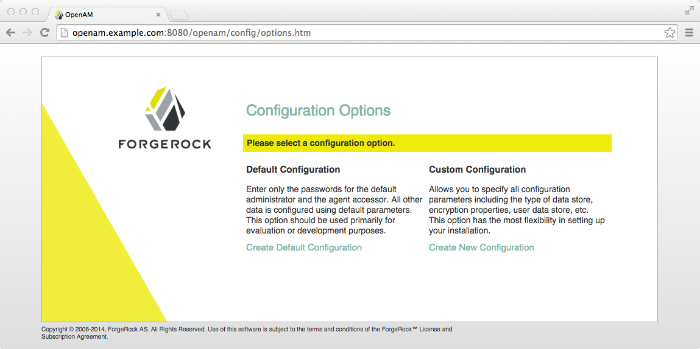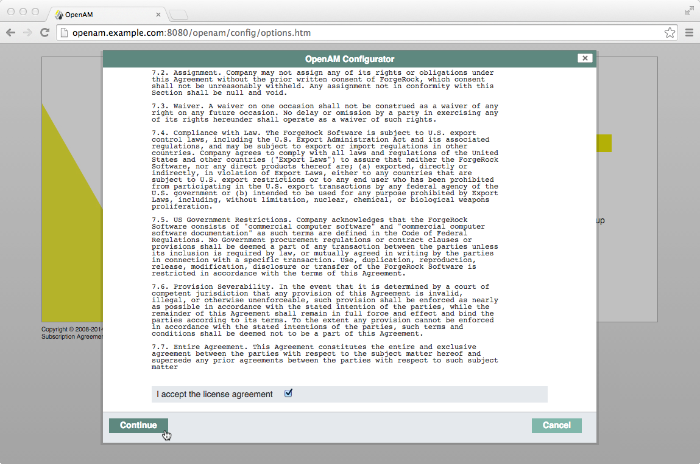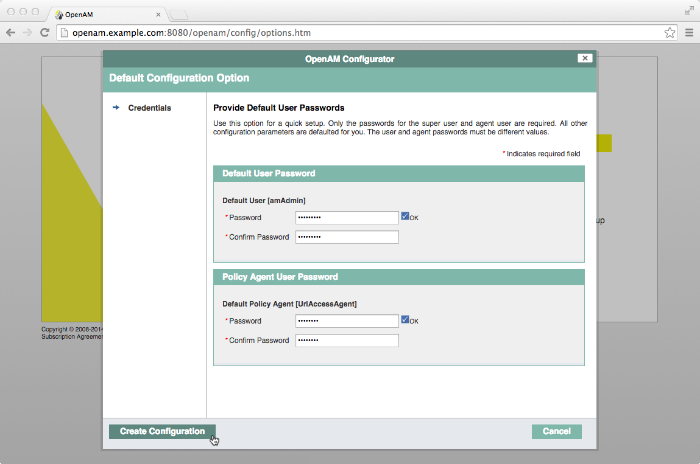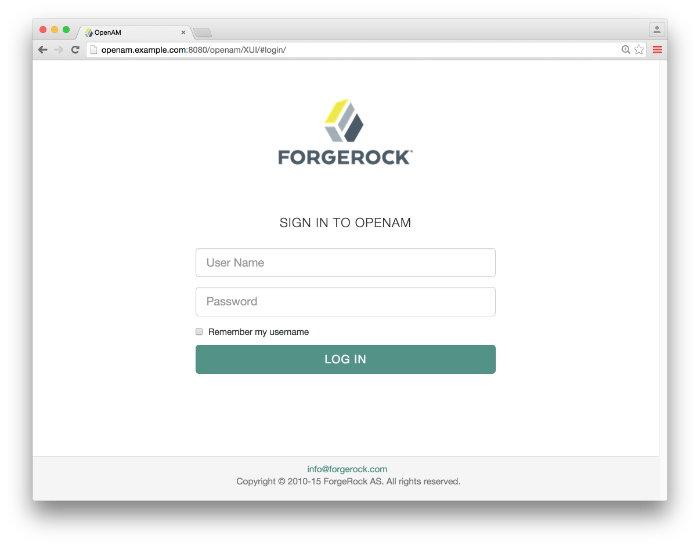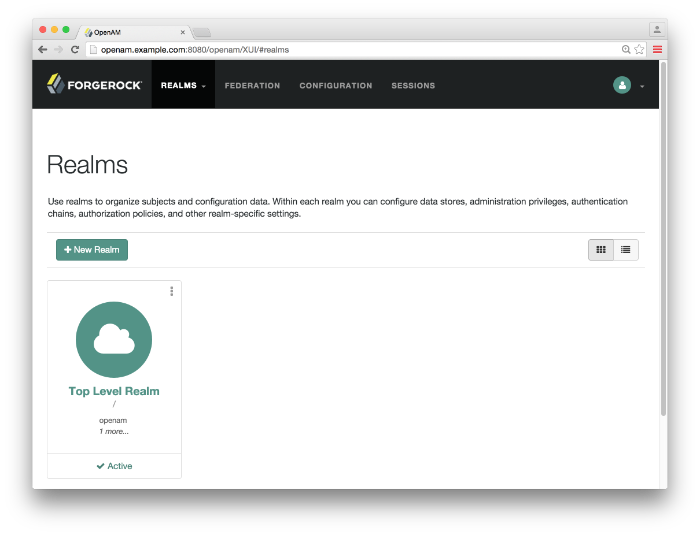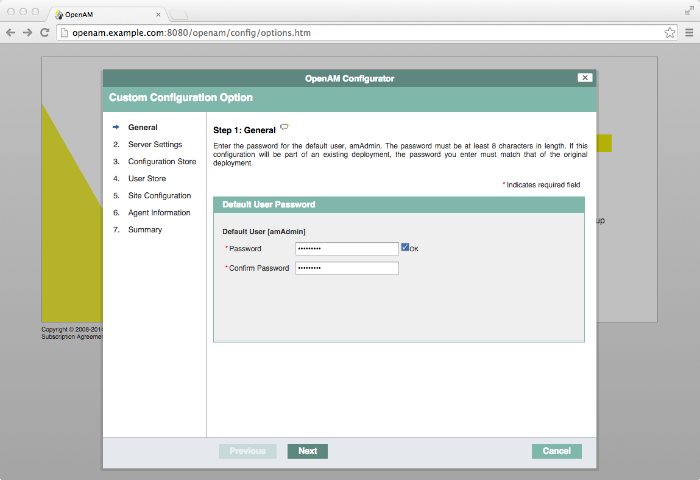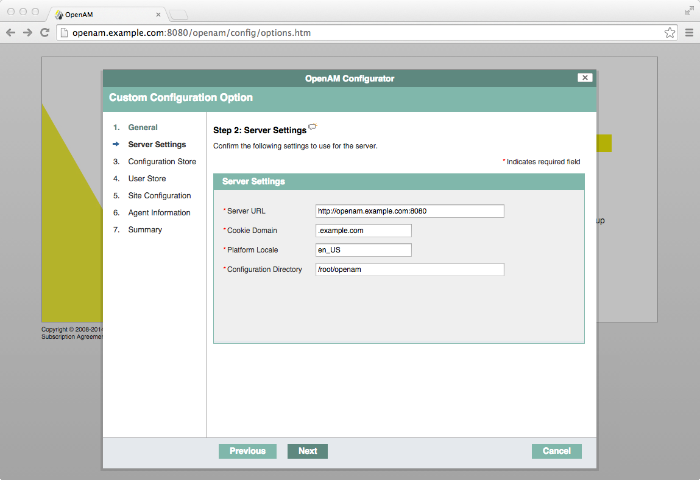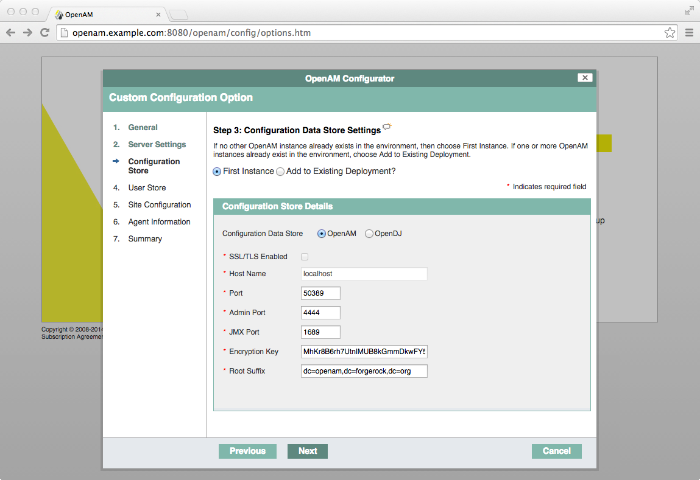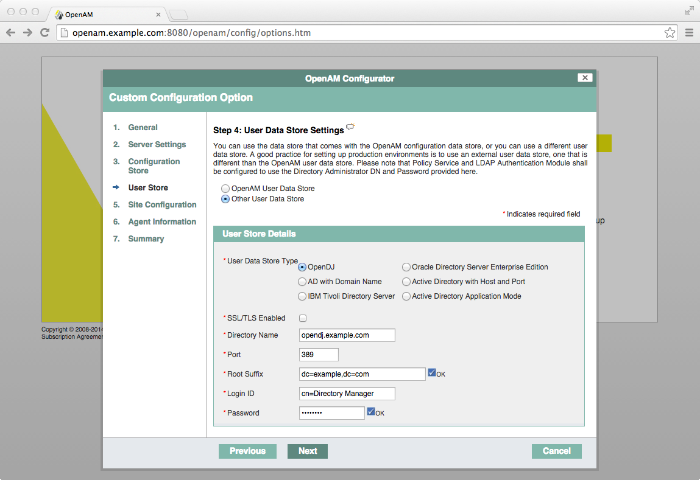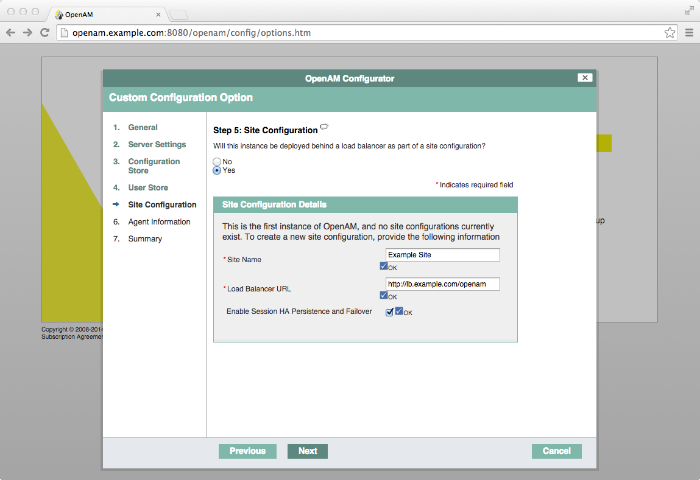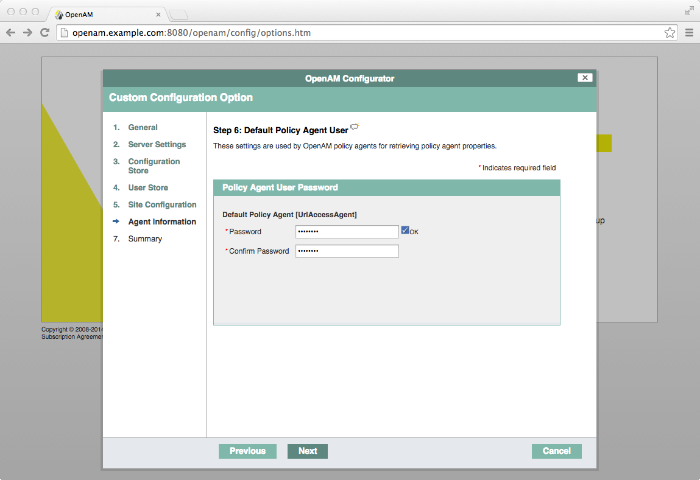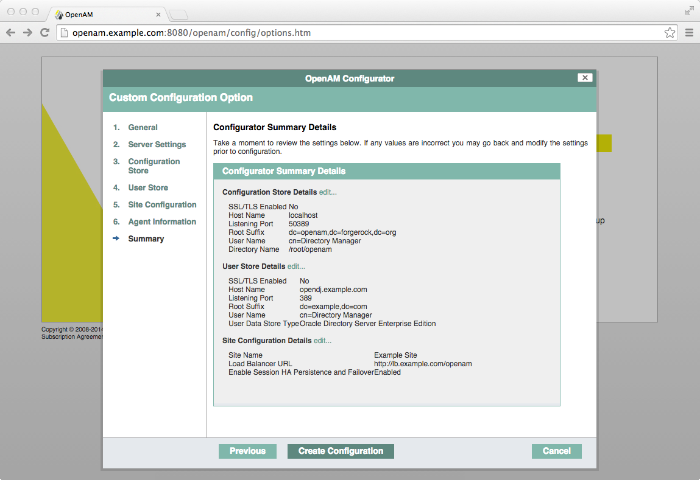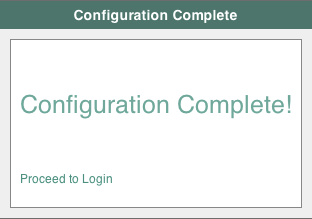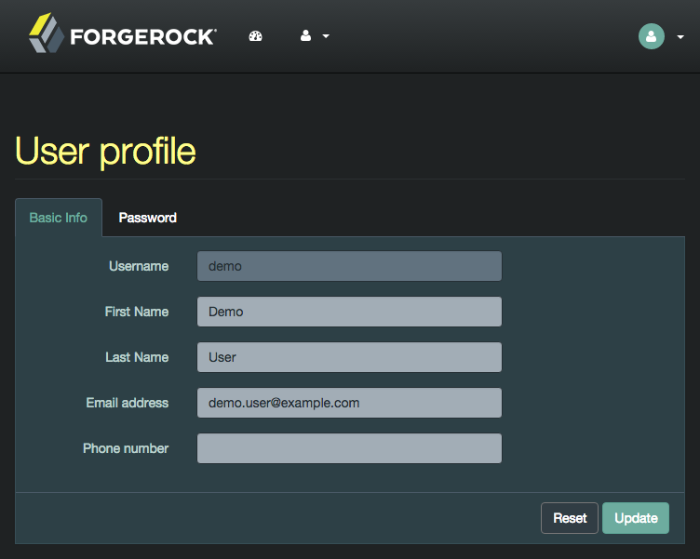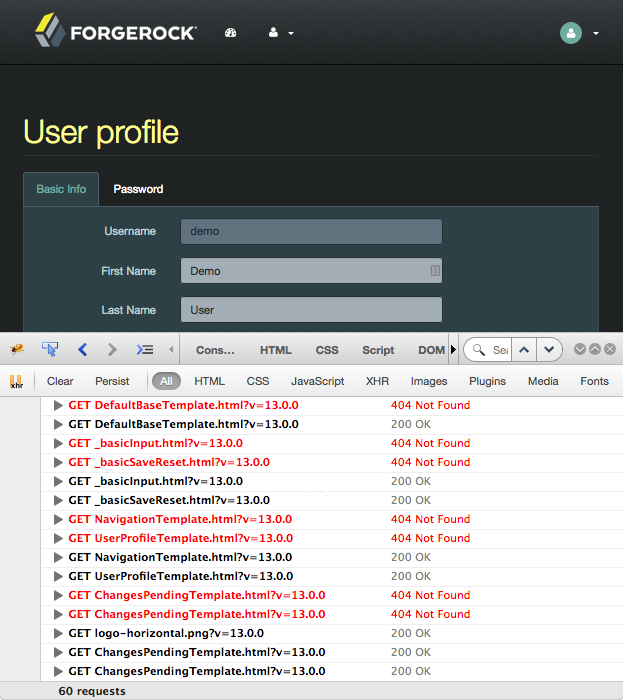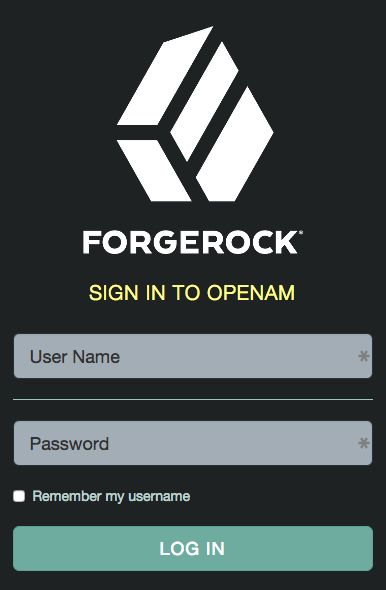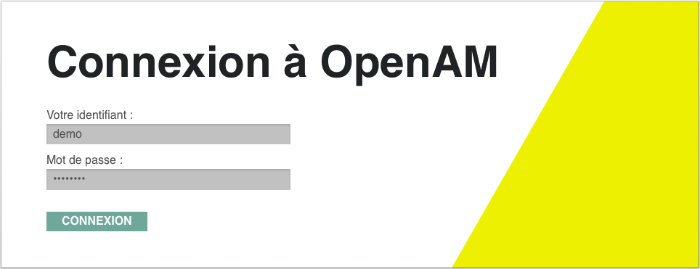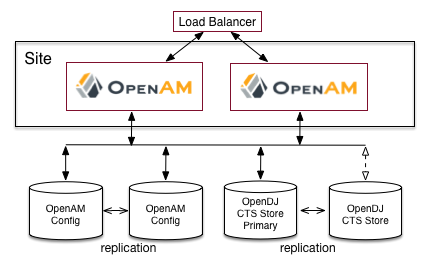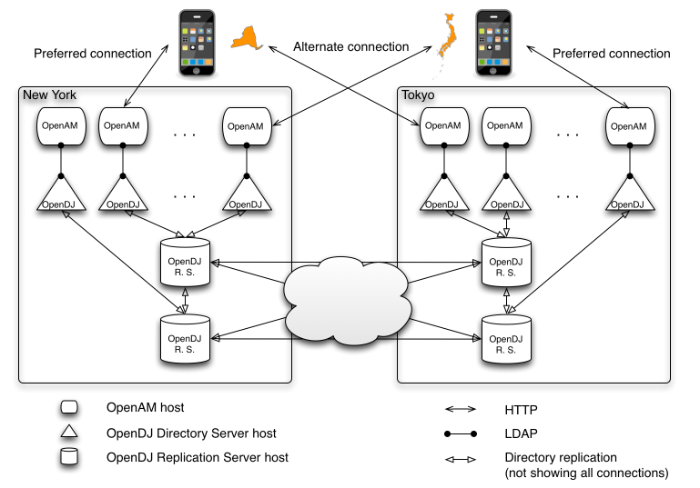Guide showing you how to install OpenAM. OpenAM provides open source Authentication, Authorization, Entitlement and Federation software.
This guide shows you how to install core OpenAM services for access and federation management. Unless you are planning a throwaway evaluation or test installation, read the Release Notes before you get started.
This guide is written for anyone installing OpenAM to manage and federate access to web applications and web-based resources.
This guide covers the install, upgrade, and uninstall procedures that you theoretically perform only once per version. This guide aims to provide you with at least some idea of what happens behind the scenes when you perform the steps.
You do not need to be an OpenAM wizard to learn something from this guide, though a background in access management and maintaining web application software can help. You do need some background in managing services on your operating systems and in your application servers. You can nevertheless get started with this guide, and then learn more as you go along.
Most examples in the documentation are created in GNU/Linux or Mac OS X
operating environments.
If distinctions are necessary between operating environments,
examples are labeled with the operating environment name in parentheses.
To avoid repetition file system directory names are often given
only in UNIX format as in /path/to/server,
even if the text applies to C:\path\to\server as well.
Absolute path names usually begin with the placeholder
/path/to/.
This path might translate to /opt/,
C:\Program Files\, or somewhere else on your system.
Command-line, terminal sessions are formatted as follows:
$ echo $JAVA_HOME /path/to/jdk
Command output is sometimes formatted for narrower, more readable output even though formatting parameters are not shown in the command.
Program listings are formatted as follows:
class Test {
public static void main(String [] args) {
System.out.println("This is a program listing.");
}
}ForgeRock publishes comprehensive documentation online:
The ForgeRock Knowledge Base offers a large and increasing number of up-to-date, practical articles that help you deploy and manage ForgeRock software.
While many articles are visible to community members, ForgeRock customers have access to much more, including advanced information for customers using ForgeRock software in a mission-critical capacity.
ForgeRock product documentation, such as this document, aims to be technically accurate and complete with respect to the software documented. It is visible to everyone and covers all product features and examples of how to use them.
The ForgeRock.org site has links to source code for ForgeRock open source software, as well as links to the ForgeRock forums and technical blogs.
If you are a ForgeRock customer, raise a support ticket instead of using the forums. ForgeRock support professionals will get in touch to help you.
ForgeRock provides support services, professional services, training through ForgeRock University, and partner services to assist you in setting up and maintaining your deployments. For a general overview of these services, see https://www.forgerock.com.
ForgeRock has staff members around the globe who support our international customers and partners. For details, visit https://www.forgerock.com, or send an email to ForgeRock at info@forgerock.com.
This chapter covers prerequisites for installing OpenAM software, including how to prepare your application server to run OpenAM, how to prepare directory servers to store configuration data, and how to prepare an identity repository to handle OpenAM identities.
Note
If a Java Security Manager is enabled for your application server, add permissions before installing OpenAM.
OpenAM requires that you provide the fully qualified domain name (FQDN)
when you configure it. Before you set up OpenAM, be sure that your system
has an FQDN, such as openam.example.com. For evaluation
purposes, you can give your system an alias using the
/etc/hosts file on UNIX systems or
%SystemRoot%\system32\drivers\etc\hosts on Windows. For
deployment, make sure the FQDN is properly assigned for example using
DNS.
Do not use the localhost domain for OpenAM, not even
for testing purposes. OpenAM relies on browser cookies, which are returned
based on domain name. Furthermore, use a domain name that contains at least 2
. (dot) characters, such
openam.example.com.
Important
Do not configure a top-level domain as your cookie domain as browsers will reject them.
Top-level domains are browser-specific. Some browsers, like Firefox, also consider special domains like Amazon's web service (for example, ap-southeast-2.compute.amazonaws.com) to be a top-level domain.
Check the effective top-level domain list at https://publicsuffix.org/list/effective_tld_names.dat to ensure that you do not set your cookie to a domain in the list.
OpenAM software depends on a Java runtime environment. Check the output of java -version to make sure your the version is supported according to Section 2.2, "Java Requirements" in the Release Notes.
When using a Sun or Oracle Java environment set at least the following options.
-serverUse
-serverrather than-client.-Xmx1g(minimum)OpenAM requires at least a 1 GB heap. If you are including the embedded OpenDJ directory, OpenAM requires at least a 2 GB heap, as 50% of that space is allocated to OpenDJ. Higher volume and higher performance deployments require additional heap space.
-XX:PermSize=256m(when using JDK 7)Set the permanent generation size to 256 MB.
-XX:MaxPermSize=256m(when using JDK 7)Set the maximum permanent generation size to 256 MB.
-XX:MetaspaceSize=256m(when using JDK 8)Set the metaspace memory size to 256 MB.
-XX:MaxMetaspaceSize=256m(when using JDK 8)Set the maximum metaspace memory size to 256 MB.
For additional JVM tuning and security recommendations, see Java Virtual Machine Settings in the Administration Guide.
When using an IBM Java environment set at least the following options.
-DamCryptoDescriptor.provider=IBMJCE,-DamKeyGenDescriptor.provider=IBMJCEUse the IBM Java Cryptography Extensions.
-Xmx1024m(minimum)OpenAM requires at least a 1 GB heap. If you are including the embedded OpenDJ directory, OpenAM requires at least a 2 GB heap, as 50% of that space is allocated to OpenDJ. Higher volume and higher performance deployments require additional heap space.
If you use the embedded OpenDJ directory, verify that OpenDJ has enough file descriptors, as it needs to be able to open many files, especially when handling multiple client connections. Linux systems in particular often set a limit of 1024 per user, which is too low for OpenDJ.
OpenDJ should have access to use at least 64K (65536) file descriptors.
The embedded OpenDJ directory runs inside the OpenAM process space.
When running OpenAM as user openam on a Linux system
that uses /etc/security/limits.conf to set user limits,
you can set soft and hard limits by adding these lines to the file.
openam soft nofile 65536
openam hard nofile 131072
$ ulimit -n 65536
The example above assumes the system has enough file descriptors overall.
You can verify the new soft limit the next time you log in as user
openam with the ulimit -n command.
You can check the Linux system overall maximum as follows.
$ cat /proc/sys/fs/file-max 204252
If the overall maximum is too low, you can increase it as follows.
As superuser, edit
/etc/sysctl.confto set the kernel parameterfs.file-maxto a higher maximum.Run the sysctl -p command to reload the settings in
/etc/sysctl.conf.Read
/proc/sys/fs/file-maxagain to confirm that it now corresponds to the new maximum.
OpenAM accesses user identity data from one or more identity repositories. OpenAM ships with an embedded OpenDJ directory server that you can install as part of the OpenAM configuration process. You can use the embedded directory server as your identity repository for smaller deployments, and avoid the additional overhead of maintaining a separate directory server.
In most deployments, OpenAM connects to existing LDAP directory servers for user identity data, as it shares data in an identity repository with other applications.
If you are configuring OpenAM to share data with other applications, or if you expect your deployment will have a large amount of users, connect OpenAM to an external identity repository. For a list of supported external identity repositories, see Section 2.4, "Data Store Requirements" in the Release Notes.
Important
Storing identity data in a relational database is an Early Access feature, meaning, it is not generally recommended for use in production environments. This section covers preparing directory servers as external identity repositories only. For more information about storing identity data in a relational database, see Section 4.3.3, "Hints for Configuring Database Repository (Early Access) Data Stores" in the Administration Guide.
OpenAM connects to an external directory by binding to it as a user that you specify in the OpenAM data store configuration. This user is known as the OpenAM data store administrator.
Specifying the directory administrator, for
example, cn=Directory Manager as the OpenAM
data store administrator is not recommended for production
deployments as it will give OpenAM directory administrator privileges to the
identity repository.
Instead, create a
separate OpenAM administrator account with fewer access privileges
than the directory administrator so that you can assign the appropriate
level of privileges for the OpenAM data store administrator.
You need to consider two areas of privileges for the OpenAM data store administrator:
- Schema Update Privileges
OpenAM needs to update the directory schema when you configure a new identity repository and when you upgrade OpenAM software. If the OpenAM data store administrator has schema update privileges, OpenAM can update the schema dynamically during data store configuration and during OpenAM upgrades. If the OpenAM data store administrator does not have schema update privileges, you must update the schema manually before configuring a new identity repository and before upgrading OpenAM.
- Directory Read and Write Access Privileges
If you want OpenAM to create, update, and delete user entries, then the OpenAM data store administrator must have full read and write access to the identity data in the directory. If you are using an external identity repository as a read-only user directory, then the OpenAM data store administrator needs read privileges only.
The level of access privileges you give the OpenAM data store administrator is specific to each OpenAM deployment. Work with your directory server administrator to determine the appropriate level of privileges as part of the process of preparing an external identity repository.
The steps for preparing an external identity repository vary depending on the schema update privileges given to the OpenAM data store administrator.
If the OpenAM data store administrator has schema update privileges, follow the procedure in Section 1.4.2.1, "Preparing an Identity Repository With Dynamic Schema Updates".
If the OpenAM data store administrator does not have schema update privileges, follow the procedure in Section 1.4.2.2, "Preparing an Identity Repository With Manual Schema Updates".
After you have completed one of these two procedures, continue by configuring your external identity repository as an OpenAM data store as described in Section 1.4.3, "Configuring OpenAM Data Stores That Access External Identity Repositories".
Note
Example commands throughout this section use default values for user IDs and port numbers. When running similar commands, be sure to use appropriate values for your directory server.
When running the ldapmodify command,
you might need to specify the --trustAll argument to trust
server certificates if your directory server
uses self-signed certificates and StartTLS or SSL.
If the OpenAM data store administrator has schema update privileges, you can configure the OpenAM data store using dynamic schema updates. With dynamic schema updates, OpenAM automatically updates the directory server schema of the external identity repository as needed. Schema updates might occur when you configure a data store as part of initial OpenAM configuration, when you configure a data store after initial OpenAM configuration, or when you upgrade OpenAM.
The following procedure shows you how to prepare an identity repository with dynamic schema updates. The procedure assumes that you have already created an OpenDJ identity repository and populated it with user data. The instructions that follow do not include steps to install OpenDJ, configure directory server backends, and implement replication. For external identity repositories other than OpenDJ, you must perform tasks that are analogous to the ones in the example procedure. Consult the documentation for your directory server software to determine the appropriate actions to take.
Create the OpenAM data store administrator account.
This example uses
uid=openam,ou=admins,dc=example,dc=comas the OpenAM data store administrator. It is assumed that thedc=example,dc=comsuffix already exists in the directory.First, create an LDIF file that defines the OpenAM data store administrator account and gives the account the following privileges:
update-schema. Allows the account to update the directory schema.subentry-write. Allows the account to make directory subentry updates.password-reset. Allows the account to reset other users' passwords. Required for the OpenAM forgotten password feature. This privilege is not required for deployments where the OpenAM data store will not modify user entries.
dn: ou=admins,dc=example,dc=com objectClass: top objectClass: organizationalunit ou: OpenAM Administrator dn: uid=openam,ou=admins,dc=example,dc=com objectClass: top objectClass: person objectClass: organizationalPerson objectClass: inetOrgPerson cn: OpenAM Administrator sn: OpenAM userPassword: changeMe ds-privilege-name: update-schema ds-privilege-name: subentry-write ds-privilege-name: password-resetThen, run the ldapmodify command to create the user.
$ ldapmodify \ --defaultAdd \ --hostname opendj.example.com \ --port 1389 \ --bindDN "cn=Directory Manager" \ --bindPassword password \ --filename openam-ds-admin-account.ldif Processing ADD request for ou=admins,dc=example,dc=com ADD operation successful for DN ou=admins,dc=example,dc=com Processing ADD request for uid=openam,ou=admins,dc=example,dc=com ADD operation successful for DN uid=openam,ou=admins,dc=example,dc=com
Add a global ACI that lets the OpenAM administrator account modify the directory schema.
$ dsconfig set-access-control-handler-prop \ --hostname opendj.example.com \ --port 4444 \ --bindDN "cn=Directory Manager" \ --bindPassword password \ --no-prompt \ --add \ 'global-aci:(target="ldap:///cn=schema")(targetattr="attributeTypes||objectClasses") (version 3.0; acl "Modify schema"; allow (write) userdn="ldap:///uid=openam,ou=admins,dc=example,dc=com";)'If you copy the text from the preceding example, make sure that the value starting with
'global-aciis all on a single line.To verify that you have added the global ACI correctly, list the global ACIs.
$ dsconfig get-access-control-handler-prop \ --port 4444 \ --hostname opendj.example.com \ --bindDN "cn=Directory Manager" \ --bindPassword password \ --property global-aci
The global ACI that allows the OpenAM administrator account to modify schema definitions should appear in the list of global ACIs:
"(target="ldap:///cn=schema")(targetattr="attributeTypes|| objectClasses") (version 3.0; acl "Modify schema"; allow (write) userdn="ldap:///uid=openam,ou=admins,dc=example,dc=com");"
Allow OpenAM to read the directory schema. OpenAM needs to read the directory schema to ensure that changes made to identities stored in identity repositories remain compliant with the directory schema.
For OpenDJ, no actions are required. Simply retain the default "User-Visible Schema Operational Attributes" global ACI.
Give the OpenAM data store administrator appropriate access rights on the directory. When OpenAM connects to an external identity repository, it binds as the OpenAM data store administrator.
For deployments in which OpenAM will read and write user entries, the OpenAM data store administrator needs privileges to create, modify, delete, search, read, and perform persistent searches on user entries in the directory. For deployments in which OpenAM only reads user entries, the OpenAM data store administrator needs privileges to only read, search, and perform persistent searches on user entries in the directory.
To grant the OpenAM data store administrator account privileges to read and write user entries in OpenDJ, create a file with the following LDIF:
dn: dc=example,dc=com changetype: modify add: aci aci: (targetattr="* || aci")(version 3.0;acl "Allow identity modification"; allow (write)(userdn = "ldap:///uid=openam,ou=admins,dc=example,dc=com");) aci: (targetattr!="userPassword||authPassword")(version 3.0; acl "Allow identity search"; allow (search, read)(userdn = "ldap:/// uid=openam,ou=admins,dc=example,dc=com");) aci: (targetcontrol="2.16.840.1.113730.3.4.3")(version 3.0;acl "Allow persistent search"; allow (search, read)(userdn = "ldap:/// uid=openam,ou=admins,dc=example,dc=com");) aci: (version 3.0;acl "Add or delete identities"; allow (add, delete) (userdn = "ldap:///uid=openam,ou=admins,dc=example,dc=com");)To grant the OpenAM data store administrator account privileges to read (but not write) user entries in OpenDJ, create a file with the following LDIF:
dn: dc=example,dc=com changetype: modify add: aci aci: (targetattr!="userPassword||authPassword")(version 3.0; acl "Allow identity search"; allow (search, read)(userdn = "ldap:/// uid=openam,ou=admins,dc=example,dc=com");) aci: (targetcontrol="2.16.840.1.113730.3.4.3")(version 3.0;acl "Allow persistent search"; allow (search, read)(userdn = "ldap:/// uid=openam,ou=admins,dc=example,dc=com");)Then run the ldapmodify command to implement the ACIs:
$ ldapmodify \ --defaultAdd \ --hostname opendj.example.com \ --port 1389 \ --bindDN "cn=Directory Manager" \ --bindPassword password \ --filename add-acis-for-openam-ds-admin-access.ldif Processing MODIFY request for dc=example,dc=com MODIFY operation successful for DN dc=example,dc=com
Continue by configuring your external identity repository as an OpenAM data store as described in Section 1.4.3, "Configuring OpenAM Data Stores That Access External Identity Repositories".
If the OpenAM data store administrator does not have schema update privileges, you must configure the OpenAM data store by using manual schema updates. To do this, update the directory server schema of the external identity repository manually before you configure a data store as part of initial OpenAM configuration, before you configure a data store after initial OpenAM configuration, and whenever you upgrade OpenAM.
The following procedure shows you how to prepare an identity repository with manual schema updates. The procedure assumes that you have already created an OpenDJ identity repository and populated it with user data. It therefore does not include steps to install OpenDJ, configure directory server backends, and implement replication. For external identity repositories other than OpenDJ, you must perform tasks that are analogous to the ones in the example procedure. Consult the documentation for your directory server software to determine the appropriate actions to take.
Create the OpenAM data store administrator account.
This example uses uses
uid=openam,ou=admins,dc=example,dc=comas the OpenAM data store administrator. It is assumed that thedc=example,dc=comsuffix already exists in the directory.First, create an LDIF file that defines the OpenAM data store administrator account and gives the account the following privilege:
password-reset. Allows the account to reset other users' passwords. Required for the OpenAM forgotten password feature. For deployments in which OpenAM will not modify user entries, the OpenAM data store administrator does not require this privilege.
dn: ou=admins,dc=example,dc=com objectClass: top objectClass: organizationalunit ou: OpenAM Administrator dn: uid=openam,ou=admins,dc=example,dc=com objectClass: top objectClass: person objectClass: organizationalPerson objectClass: inetOrgPerson cn: OpenAM Administrator sn: OpenAM userPassword: changeMe ds-privilege-name: password-resetThen run the ldapmodify command to create the user:
$ ldapmodify \ --defaultAdd \ --hostname opendj.example.com \ --port 1389 \ --bindDN "cn=Directory Manager" \ --bindPassword password \ --filename openam-ds-admin-account.ldif Processing ADD request for ou=admins,dc=example,dc=com ADD operation successful for DN ou=admins,dc=example,dc=com Processing ADD request for uid=openam,ou=admins,dc=example,dc=com ADD operation successful for DN uid=openam,ou=admins,dc=example,dc=com
Using the directory administrator account, add the OpenAM schema extensions to your external identity repository.
First, identify the path that contains LDIF file for OpenAM schema extensions. The path is
/path/to/openam/config/ldif/directory_type, wheredirectory_typeis one of the following:adfor Microsoft Active Directoryadamfor Microsoft Active Directory Lightweight Directory Servicesodseefor Oracle Directory Server Enterprise Editionopendjfor OpenDJ and Oracle Unified Directorytivolifor IBM Tivoli Directory Server
Then run the ldapmodify command to import the user, device print, and dashboard schema extensions. For example, to add schema extensions for an OpenDJ directory server, run the following ldapmodify commands:
$ cd /path/to/openam/config/ldif/opendj ldapmodify \ --defaultAdd \ --hostname opendj.example.com \ --port 1389 \ --bindDN "cn=Directory Manager" \ --bindPassword password \ --filename opendj_user_schema.ldif ldapmodify \ --defaultAdd \ --hostname opendj.example.com \ --port 1389 \ --bindDN "cn=Directory Manager" \ --bindPassword password \ --filename opendj_deviceprint.ldif ldapmodify \ --defaultAdd \ --hostname opendj.example.com \ --port 1389 \ --bindDN "cn=Directory Manager" \ --bindPassword password \ --filename opendj_dashboard.ldif
Allow OpenAM to read the directory schema. OpenAM needs to read the directory schema to ensure that changes made to identities stored in identity repositories remain compliant with the directory schema.
For OpenDJ, no actions are required. Simply retain the default User-Visible Schema Operational Attributes global ACI.
Give the OpenAM data store administrator appropriate access rights on the directory. When OpenAM connects to an external identity repository, it binds as the OpenAM data store administrator.
For deployments in which OpenAM will read and write user entries, the OpenAM data store administrator needs privileges to create, modify, delete, search, read, and perform persistent searches on user entries in the directory. For deployments in which OpenAM only reads user entries, the OpenAM data store administrator needs privileges to only read, search, and perform persistent searches on user entries in the directory.
To grant the OpenAM data store administrator account privileges to read and write user entries in OpenDJ, create a file with the following LDIF:
dn: dc=example,dc=com changetype: modify add: aci aci: (targetattr="* || aci")(version 3.0;acl "Allow identity modification"; allow (write)(userdn = "ldap:///uid=openam,ou=admins,dc=example,dc=com");) aci: (targetattr!="userPassword||authPassword")(version 3.0; acl "Allow identity search"; allow (search, read)(userdn = "ldap:/// uid=openam,ou=admins,dc=example,dc=com");) aci: (targetcontrol="2.16.840.1.113730.3.4.3")(version 3.0;acl "Allow persistent search"; allow (search, read)(userdn = "ldap:/// uid=openam,ou=admins,dc=example,dc=com");) aci: (version 3.0;acl "Add or delete identities"; allow (add, delete) (userdn = "ldap:///uid=openam,ou=admins,dc=example,dc=com");)To grant the OpenAM data store administrator account privileges to read (but not write) user entries in OpenDJ, create a file with the following LDIF:
dn: dc=example,dc=com changetype: modify add: aci aci: (targetattr!="userPassword||authPassword")(version 3.0; acl "Allow identity search"; allow (search, read)(userdn = "ldap:/// uid=openam,ou=admins,dc=example,dc=com");) aci: (targetcontrol="2.16.840.1.113730.3.4.3")(version 3.0;acl "Allow persistent search"; allow (search, read)(userdn = "ldap:/// uid=openam,ou=admins,dc=example,dc=com");)Then run the ldapmodify command to implement the ACIs:
$ ldapmodify \ --defaultAdd \ --hostname opendj.example.com \ --port 1389 \ --bindDN "cn=Directory Manager" \ --bindPassword password \ --filename add-acis-for-openam-ds-admin-access.ldif Processing MODIFY request for dc=example,dc=com MODIFY operation successful for DN dc=example,dc=com
Now that you have prepared your external identity repository, you can configure the directory as an OpenAM data store by using one of the following methods:
By specifying your user directory in the User Data Store Settings dialog box when installing OpenAM core services.
If you are using dynamic schema updates, the OpenAM configurator loads required schema definitions into your user directory. If you are using manual schema updates, you already loaded the required schema definitions into your user directory.
For more information about running the OpenAM configurator, see Chapter 2, "Installing OpenAM Core Services".
By defining a data store after you have installed OpenAM core services.
If you are using dynamic schema updates and you specify the Load schema when finished option, OpenAM loads required schema definitions into your user directory. If you are using manual schema updates, you will have already loaded the required schema definitions into your user directory.
For more information about defining OpenAM data stores, see Section 4.3, "Configuring Data Stores" in the Administration Guide.
After you have configured a data store to access an external identity repository, you must complete identity repository preparation by indexing several attributes.
Create equality indexes for the
iplanet-am-user-federation-info-keyandsun-fm-saml2-nameid-infokeyattributes. To create the indexes, run the dsconfig command twice. Bind to your user directory as the directory administrator.The dsconfig subcommand used to create the index depends on the version of OpenDJ directory server.
Use the following commands with OpenDJ 2.6:
$ dsconfig \ create-local-db-index \ --port 4444 \ --hostname opendj.example.com \ --bindDN "cn=Directory Manager" \ --bindPassword password \ --backend-name userRoot \ --index-name iplanet-am-user-federation-info-key \ --set index-type:equality \ --no-prompt $ dsconfig \ create-local-db-index \ --port 4444 \ --hostname opendj.example.com \ --bindDN "cn=Directory Manager" \ --bindPassword password \ --backend-name userRoot \ --index-name sun-fm-saml2-nameid-infokey \ --set index-type:equality \ --no-promptUse the following commands with OpenDJ 3 and later:
$ dsconfig \ create-backend-index \ --port 4444 \ --hostname opendj.example.com \ --bindDN "cn=Directory Manager" \ --bindPassword password \ --backend-name userRoot \ --index-name iplanet-am-user-federation-info-key \ --set index-type:equality \ --no-prompt $ dsconfig \ create-backend-index \ --port 4444 \ --hostname opendj.example.com \ --bindDN "cn=Directory Manager" \ --bindPassword password \ --backend-name userRoot \ --index-name sun-fm-saml2-nameid-infokey \ --set index-type:equality \ --no-prompt
Prior to working actively with external identity repositories, you should verify that you have configured the repository and administrator privileges correctly. You can test configuration as follows:
Attempt to create an OpenAM user from the Realms > Realm Name > Subjects tab in the OpenAM console. Run this test only if you have given the OpenAM data store administrator write privileges to your identity repository.
Attempt to access an OpenAM user from the Realms > Realm Name > Subjects tab in the OpenAM console.
If you receive an LDAP error code 65 while attempting to create a user, it indicates that you did not correctly prepare the external identity repository. Error code 65 is an LDAP object class violation and often indicates a problem with the directory schema. Common reasons for this error while attempting to create a user include the following:
If you configured the external data store after initial configuration, you might have simply forgotten to check the "Load schema when finished" option. In this case, select this option and resave the data store configuration.
The OpenAM administrator account might not have adequate rights to update the directory schema. Review the OpenDJ
accesslog and locate the log records for the schema update operation to determine OpenDJ's access rights.
OpenAM stores its configuration in an LDAP
directory server. OpenAM ships with an embedded OpenDJ directory server
that you can install as part of the OpenAM configuration process.
By default, OpenAM installs the embedded directory server and its
configuration settings in the $HOME directory of the
user running OpenAM and runs the embedded directory server in the same JVM
memory space as OpenAM.
OpenAM connects to the embedded OpenDJ directory as directory superuser, bypassing access control evaluation because OpenAM manages the directory as its private store. Be aware that you cannot configure directory failover and replication when using the embedded store.
By default, OpenAM also stores data managed by the Core Token Service (CTS) pertaining to user logins—OpenAM stateful sessions, logout blacklists, and several types of authentication tokens—in the same embedded OpenDJ directory that holds the OpenAM configuration. You can choose to create a separate directory store for CTS data. For information about creating a separate directory store for CTS data, see the chapter, Chapter 6, "Configuring the Core Token Service".
Before deploying OpenAM in production, measure the impact of using the embedded directory not only for relatively static configuration data, but also for volatile session and token data. Your tests should subject OpenAM to the same load patterns you expect in production. If it looks like a better choice to use an external directory server, then deploy OpenAM with an external configuration store.
Tip
If you are the directory administrator and do not yet know directory servers very well, take some time to read the documentation for your directory server, especially the sections covering directory schema and procedures on how to configure access to directory data.
The following example procedure shows how to prepare a single OpenDJ directory server instance as an external configuration data store. The OpenDJ instance implements a single backend for the OpenAM configuration data. The procedure assumes that you have also prepared an external identity repository and an external CTS store, separate from the configuration data store.
Prepare your OpenDJ installation, then download the OpenDJ software. See the OpenDJ documentation about Installing OpenDJ Servers.
$ cd /path/to/opendj $ ./setup --cliExample options are as follows:
Parameter Example Inputs Accept LicenseYes Root User DNcn=Directory Manager Root User DN Password(arbitrary) Fully Qualified Domain Nameopendj.example.com LDAP Port1389 Administration Connector Port4444 Create Base DNNo. This will be created in a later step. Enable SSLIf you choose this option, make sure that OpenAM can trust the OpenDJ certificate. Enable TLSIf you choose this option, make sure that OpenAM can trust the OpenDJ certificate. Start Server After ConfigYes Change to the OpenDJ directory.
$ cd /path/to/opendjCreate a directory server backend, and call it
cfgStore.The dsconfig command used to create the backend depends on the version of OpenDJ directory server.
Use the following command with OpenDJ 2.6:
$ dsconfig create-backend \ --backend-name cfgStore \ --set base-dn:dc=example,dc=com \ --set enabled:true \ --type local-db \ --port 4444 \ --bindDN "cn=Directory Manager" \ --bindPassword pwd \ --no-promptUse the following command with OpenDJ 3 and later, where the value of the
--typeoption depends on the backend database type to use, such asjeorpdb. This example creates a JE backend:$ dsconfig create-backend \ --backend-name cfgStore \ --set base-dn:dc=example,dc=com \ --set enabled:true \ --type je \ --port 4444 \ --bindDN "cn=Directory Manager" \ --bindPassword pwd \ --no-prompt
Create an LDIF file to add the initial entries for the configuration store, and save the file as
add-config-entries.ldif. The entries include the base DN suffix, an organizational unit entry, and the OpenAM user entry needed to access the directory server.When OpenAM connects as
uid=openam,ou=admins,dc=example,dc=comto an external directory server to store its data, it requires read, write, persistent search, and server-side sorting access privileges. You add these privileges by setting access control instructions (ACIs) on the base distinguished name (DN) entry (dc=example,dc=com). If your OpenAM user has a DN other thanuid=openam,ou=admins,dc=example,dc=com, adjust the ACIs where appropriate.You must also give privileges to the OpenAM user to modify the schema and write to subentries, such as the schema entry. To grant these privileges, you include the following attributes on the OpenAM user entry:
ds-privilege-name: subentry-writeandds-privilege-name: update-schema.Note that if you are having trouble with this LDIF file, consider removing the line feeds for the ACI attributes and let it wrap to the next line. If you are still having trouble using the ldapmodify, you can use the import-ldif command although you may have to re-apply the
targetcontrolACI attribute.dn: dc=example,dc=com objectclass: top objectclass: domain dc: example aci: (targetattr="*")(version 3.0;acl "Allow CRUDQ operations"; allow (search, read, write, add, delete) (userdn = "ldap:///uid=openam,ou=admins,dc=example,dc=com");) aci: (targetcontrol="2.16.840.1.113730.3.4.3")(version 3.0;acl "Allow persistent search"; allow (search, read)(userdn = "ldap:///uid=openam ,ou=admins,dc=example,dc=com");) aci: (targetcontrol="1.2.840.113556.1.4.473")(version 3.0;acl "Allow server-side sorting"; allow (read)(userdn = "ldap:/// uid=openam,ou=admins,dc=example,dc=com");) dn: ou=admins,dc=example,dc=com objectclass: top objectclass: organizationalUnit ou: admins dn: uid=openam,ou=admins,dc=example,dc=com objectclass: top objectclass: person objectclass: organizationalPerson objectclass: inetOrgPerson cn: openam sn: openam uid: openam userPassword: secret12 ds-privilege-name: subentry-write ds-privilege-name: update-schemaAdd the initial entries LDIF file using the
ldapmodifycommand.$ bin/ldapmodify \ --port 4444 \ --bindDN "cn=Directory Manager" \ --bindPassword pwd \ --defaultAdd \ --useSSL \ --trustAll \ --filename add-config-entries.ldifAdd the Global Access Control Instruction (ACI) to the access control handler. The Global ACI gives OpenAM the privileges to modify the schema definitions for the custom configuration where the OpenAM entry has DN
uid=openam,ou=admins,dc=example,dc=com.Note
These access rights are only required during configuration, and only if the directory administrator does not add the OpenAM directory schema definitions manually.
If you are having difficulty successfully adding the
global-aciattribute, try doing so without any line breaks.$ bin/dsconfig set-access-control-handler-prop \ --add global-aci:'(target = "ldap:///cn=schema")(targetattr = "attributeTypes || \ objectClasses")(version 3.0; acl "Modify schema"; allow (write) \ (userdn = "ldap:///uid=openam,ou=admins,dc=example,dc=com");)' \ --port 4444 \ --bindDN "cn=Directory Manager" \ --bindPassword pwd \ --trustAll \ --no-promptAt this point, install the OpenAM server if you haven't done so already. For details, see Chapter 2, "Installing OpenAM Core Services".
OpenAM requires additional schema definitions for attributes used to search for user and configuration data:
Attribute Index Type Description CTS attributes Specifies the CTS attributes required for stateful session high availability and persistence. Located in the WEB-INF/template/ldif/sfha/cts-add-schema.ldiffile.iplanet-am-user-federation-info-keyequality Specifies a configuration setting to store an account's federation information key, which is used internally. Located in WEB-INF/template/ldif/opendj/opendj_user_schema.ldiffile.sun-fm-saml2-nameid-infokeyequality Specifies an information key common to an IdP and SP to link accounts. Located in WEB-INF/template/ldif/opendj/opendj_user_schema.ldiffile.sunxmlkeyvalueequality, substring Stores configuration values that may be looked up through searches. Located in WEB-INF/template/ldif/opendj/opendj_config_schema.ldif.Add the required CTS schema definitions. You can find the CTS schema definitions at
/path/to/tomcat/webapps/openam/WEB-INF/template/ldif/sfha/cts-add-schema.ldif.$ cp /path/to/tomcat/webapps/openam/WEB-INF/template/ldif/sfha/cts-add-schema.ldif /tmpAdd the schema file to the directory server.
$ bin/ldapmodify \ --port 4444 \ --bindDN "cn=Directory Manager" \ --bindPassword pwd \ --useSSL \ --trustAll \ --fileName /tmp/cts-add-schema.ldifAdd the required user store schema definitions. You can find the schema definitions at
/path/to/tomcat/webapps/openam/WEB-INF/template/ldif/opendj/opendj_user_schema.ldif.$ cp /path/to/tomcat/webapps/openam/WEB-INF/template/ldif/opendj/opendj_user_schema.ldif /tmpAdd the schema file to the directory server.
$ bin/ldapmodify \ --port 4444 \ --bindDN "cn=Directory Manager" \ --bindPassword pwd \ --useSSL \ --trustAll \ --fileName /tmp/opendj_user_schema.ldifAdd the schema definitions to the configuration repository. You can find the schema definitions at
/path/to/tomcat/webapps/openam/WEB-INF/template/ldif/opendj/opendj_config_schema.ldif.$ cp /path/to/tomcat/webapps/openam/WEB-INF/template/ldif/opendj/opendj_config_schema.ldif /tmpAdd the schema file to the directory server.
$ bin/ldapmodify \ --port 4444 \ --bindDN "cn=Directory Manager" \ --bindPassword pwd \ --useSSL \ --trustAll \ --fileName /tmp/opendj_config_schema.ldifOpenAM uses the attributes in Table 1.2, "Configuration Data Store Attributes" to search for configuration data. Set the indexes on these attributes.
On the OpenDJ directory server, use the dsconfig command to add these indexes to your external configuration store. Repeat this step to index the
iplanet-am-user-federation-info-keyandsun-fm-saml2-nameid-infokeyattributes, respectively, if you are deploying Federation.The dsconfig subcommand used to create the index depends on the version of OpenDJ directory server.
Use the following commands with OpenDJ 2.6:
$ dsconfig create-local-db-index \ --port 4444 \ --hostname opendj.example.com \ --bindDN "cn=Directory Manager" \ --bindPassword password \ --backend-name cfgstore \ --index-name sunxmlkeyvalue \ --set index-type:equality \ --set index-type:substring \ --trustAll \ --no-prompt $ dsconfig create-local-db-index \ --port 4444 \ --hostname opendj.example.com \ --bindDN "cn=Directory Manager" \ --bindPassword password \ --backend-name cfgstore \ --index-name iplanet-am-user-federation-info-key \ --set index-type:equality \ --trustAll \ --no-prompt $ dsconfig create-local-db-index \ --port 4444 \ --hostname opendj.example.com \ --bindDN "cn=Directory Manager" \ --bindPassword password \ --backend-name cfgstore \ --index-name sun-fm-saml2-nameid-infokey \ --set index-type:equality \ --trustAll \ --no-promptUse the following commands with OpenDJ 3 and later:
$ dsconfig create-backend-index \ --port 4444 \ --hostname opendj.example.com \ --bindDN "cn=Directory Manager" \ --bindPassword password \ --backend-name cfgstore \ --index-name sunxmlkeyvalue \ --set index-type:equality \ --set index-type:substring \ --trustAll \ --no-prompt $ dsconfig create-backend-index \ --port 4444 \ --hostname opendj.example.com \ --bindDN "cn=Directory Manager" \ --bindPassword password \ --backend-name cfgstore \ --index-name iplanet-am-user-federation-info-key \ --set index-type:equality \ --trustAll \ --no-prompt $ dsconfig create-backend-index \ --port 4444 \ --hostname opendj.example.com \ --bindDN "cn=Directory Manager" \ --bindPassword password \ --backend-name cfgstore \ --index-name sun-fm-saml2-nameid-infokey \ --set index-type:equality \ --trustAll \ --no-prompt
Rebuild the indexes using the
rebuild-indexcommand. You can stop the server and runrebuild-indexin offline mode, or you can runrebuild-indexonline using a task as follows:$ bin/rebuild-index --port 4444 --hostname opendj.example.com \ --bindDN "cn=Directory Manager" --bindPassword password \ --baseDN dc=example,dc=com --rebuildAll \ --start 0Verify the indexes.
$ bin/verify-index --baseDN dc=example,dc=comYou have successfully installed and prepared the directory server for an external configuration store. When installing the OpenAM server, you need to specify the host name, port and root suffix of the external directory server on the Configuration Data Store Settings screen of the OpenAM Configurator. See Procedure 2.4, "To Custom Configure OpenAM" for more information.
Download OpenAM releases from one of the following locations:
Enterprise Downloads has the latest stable version of OpenAM, including a
.zipfile with all of the OpenAM components, the.warfile, OpenAM tools, the configurator, policy agents, OpenIG, and documentation. Verify that you review the Software License and Subscription Agreement presented before you download OpenAM files.Builds has the nightly build, including a
.zipfile with all of the OpenAM components, the.warfile, OpenAM tools, the configurator, and the policy agents. Be aware that this is the working version of the trunk and should not be used in a production environment.Archives has old versions of OpenAM and policy agents. It includes the full
.zipfile with all of the OpenAM components, the server.warfile, OpenAM tools, the configurator, policy agents, and the WSS policy agents for all previous releases.
For each release of the OpenAM core services, you can download the
entire package as a .zip file, only the OpenAM
.war file, or only the administrative tools as a
.zip archive. The Archives also have only the
OpenAM source code used to build the release.
After you download the .zip file, create a new
openam folder, and unzip the .zip file to access the content.
$ cd ~/Downloads $ mkdir openam ; cd openam $ unzip ~/Downloads/OpenAM-13.0.0.zip
When you unzip the archive of the entire package, you get ldif, license, and legal directories in addition to the following files.
ClientSDK-13.0.0.jarThe OpenAM Java client SDK library
ExampleClientSDK-CLI-13.0.0.zipThe .zip file containing the Java client SDK command-line examples, and .jar files needed to run the examples
ExampleClientSDK-WAR-13.0.0.warThe
.warfile containing Java client SDK examples in a web application.IDPDiscovery-13.0.0.warThe IDP discovery
.warfile, deployed as a service to service providers that must discover which identity provider corresponds to a SAML v2.0 request.For details, see Section 12.4.6, "Deploying the Identity Provider Discovery Service" in the Administration Guide.
Fedlet-13.0.0.zipThe
.zipfile that contains the lightweight service provider implementations that you can embed in your Java EE applications to enable it to use federated access management.OpenAM-13.0.0.warThe deployable
.warfile.SSOAdminTools-13.0.0.zipThe .zip file that contains tools to manage OpenAM from the command line
SSOConfiguratorTools-13.0.0.zipThe .zip file that contains tools to configure OpenAM from the command line
Cross-origin resource sharing (CORS) allows requests to be made across domains from user agents. OpenAM supports CORS, but CORS is not configured out of the box.
Instead, you must edit the deployment descriptor file before deploying OpenAM. CORS support is implemented as a Servlet filter, and so you add the filter's configuration to the deployment descriptor file.
Unpack the OpenAM
.warfile.$ mkdir /tmp/openam $ cd /tmp/openam/ $ jar -xf ~/Downloads/openam/OpenAM-13.0.0.warEdit the deployment descriptor file,
WEB-INF/web.xml, to add a CORS filter configuration.First, add a
<filter-mapping>element to name the filter and to indicate the URL pattern for the filter. The URL pattern matches the endpoints to support CORS. The following example adds CORS support for all OpenAM endpoints.<filter-mapping> <filter-name>CORSFilter</filter-name> <url-pattern>/*</url-pattern><!-- CORS support for all endpoints --> </filter-mapping>Next, add a
<filter>element to configure the filter. The following excerpt describes and demonstrates all of the required and optional configuration parameters.<filter> <filter-name>CORSFilter</filter-name> <filter-class>org.forgerock.openam.cors.CORSFilter</filter-class> <init-param> <description> Accepted Methods - (Required) - A list of HTTP methods to accept CORS requests </description> <param-name>methods</param-name> <param-value>POST,PUT</param-value> </init-param> <init-param> <description> Accepted Origins - (Required) - A list of origins from which to accept CORS requests </description> <param-name>origins</param-name> <param-value>www.example.net,example.org</param-value> </init-param> <init-param> <description> Allow Credentials - (Optional) - Whether to include the allow Vary (Origin) and Access-Control-Allow-Credentials headers in the response [default false] </description> <param-name>allowCredentials</param-name> <param-value>true</param-value> </init-param> <init-param> <description> Allowed Headers - (Optional) - A list of HTTP headers which if included in the request DO NOT make it abort </description> <param-name>headers</param-name> <param-value>headerOne,headerTwo,headerThree</param-value> </init-param> <init-param> <description> Expected Hostname - (Optional) - The name of the host expected in the request Host header </description> <param-name>expectedHostname</param-name> <param-value>http://openam.example.com</param-value> </init-param> <init-param> <description> Exposed Headers - (Optional) - The list of headers which the user-agent can expose to its CORS client </description> <param-name>exposeHeaders</param-name> <param-value>exposeHeaderOne,exposeHeaderTwo</param-value> </init-param> <init-param> <description> Maximum Cache Age - (Optional) - The maximum time that the CORS client can cache the pre-flight response, in seconds [default 600] </description> <param-name>maxAge</param-name> <param-value>600</param-value> </init-param> </filter>For details on CORS, see the Cross-Origin Resource Sharing specification.
Caution
If you need to allow the use of
Access-Control-Allowed-Origin=*headers, do not allowContent-Typeheaders. Allowing the use of both types of headers exposes ${am.abbr} to cross-site request forgery (CSRF) attacks.Pack up the OpenAM
.warfile to deploy.$ jar -cf ../openam.war *Deploy the new
.warfile.In this example, the
.warfile to deploy is/tmp/openam.war.
To use the SecurID authentication module,
you must first build an OpenAM war file
that includes the supporting library, for example
authapi-2005-08-12.jar, which you must obtain from
RSA. The authapi-2005-08-12.jar file also requires a
dependency file, crypto.jar, which you can also obtain from RSA.
Unpack the OpenAM .war file.
$ mkdir /tmp/openam $ cd /tmp/openam/ $ jar -xf ~/Downloads/openam/OpenAM-13.0.0.war
Obtain the
authapi.jar(for example,authapi-2005-08-12.jar) and its dependency file,crypto.jarfrom RSA. Then, copyauthapi-2005-08-12.jarinto theWEB-INF/libdirectory.$ cp /path/to/authapi-2005-08-12.jar WEB-INF/lib/
Pack up the OpenAM .war file to deploy.
$ jar -cf ../openam.war *
Deploy the new .war file. See Procedure 2.1, "To Deploy OpenAM".
In this example the .war file to deploy is
/tmp/openam.war.
OpenAM examples often use Apache Tomcat (Tomcat) as the deployment container.
Tomcat is installed on openam.example.com,
and listens on the default ports
without a Java Security Manager enabled.
OpenAM core services require a minimum JVM heap size of 1 GB, and a permanent generation size of 256 MB. If you are including the embedded OpenDJ directory, OpenAM requires at least a 2 GB heap, as 50% of that space is allocated to OpenDJ. See Section 1.2, "Preparing a Java Environment" for details.
ForgeRock recommends that you edit the Tomcat <Connector> configuration
to set URIEncoding="UTF-8".
UTF-8 URI encoding ensures that URL-encoded characters
in the paths of URIs are correctly decoded by the container.
This is particularly useful when applications use the OpenAM REST APIs,
and some identifiers, such as user names can contain special characters.
You should also ensure sslProtocol is set to
TLS, which disables the potentially vulnerable SSL v3.0
protocol.
<Connector> configuration elements are found in the configuration file,
/path/to/tomcat/conf/server.xml.
The following excerpt shows an example <Connector>
with the URIEncoding attribute set appropriately.
<Connector port="8443" protocol="HTTP/1.1" SSLEnabled="true"
maxThreads="150" scheme="https" secure="true"
clientAuth="false" sslProtocol="TLS" URIEncoding="UTF-8" />
The following example script, /etc/init.d/tomcat,
manages the service at system startup and shutdown.
This script assumes you run OpenAM as the user openam
and that you use Oracle JDK 7.
#!/bin/sh
#
# tomcat
#
# chkconfig: 345 95 5
# description: Manage Tomcat web application container
CATALINA_HOME="/path/to/tomcat"
export CATALINA_HOME
JAVA_HOME=/path/to/jdk
export JAVA_HOME
# For JDK 7, use:
CATALINA_OPTS="-server -Xmx2g -XX:PermSize=256m -XX:MaxPermSize=256m"
# For JDK 8, use:
# CATALINA_OPTS="-server -Xmx2g -XX:MetaspaceSize=256m -XX:MaxMetaspaceSize=256m"
export CATALINA_OPTS
case "${1}" in
start)
/bin/su openam -c "${CATALINA_HOME}/bin/startup.sh"
exit ${?}
;;
stop)
/bin/su openam -c "${CATALINA_HOME}/bin/shutdown.sh"
exit ${?}
;;
*)
echo "Usage: $0 { start | stop }"
exit 1
;;
esac
Slashes in Resource Names
Some OpenAM resources have names that can contain slash characters (/), for example, in policy names, application names, and SAML v2.0 entities. These slash characters can cause unexpected behavior when running ${am.abbr} on Tomcat.
One possible workaround is to configure Tomcat to allow encoded slash characters
by adding the org.apache.tomcat.util.buf.UDecoder.ALLOW_ENCODED_SLASH=true
property to the CATALINA_OPTS variable; however, this is not recommended for production
deployments (see the warning below). For example:
CATALINA_OPTS= "-server -Xmx2g -XX:MetaspaceSize=256m -XX:MaxMetaspaceSize=256m \
-Dorg.apache.tomcat.util.buf.UDecoder.ALLOW_ENCODED_SLASH=true"
Warning
It is strongly recommended that you do not enable
org.apache.tomcat.util.buf.UDecoder.ALLOW_ENCODED_SLASH
when running ${am.abbr} in production as it introduces a security risk.
For more information, see How do I safely enable the org.apache.tomcat.util.buf.UDecoder.ALLOW_ENCODED_SLASH setting in AM/OpenAM (All Versions)? in the ForgeRock Knowledge Base.
Apache 2.0 and later comes with Multi-Processing Modules (MPMs) that extend the basic functionality of a web server to support the wide variety of operating systems and customizations for a particular site.
The key area of performance tuning for Apache is
to run in worker mode ensuring that there are enough processes and threads
available to service the expected number of client requests. Apache performance
is configured in the conf/extra/http-mpm.conf file.
The key properties in this file are ThreadsPerChild and
MaxClients.
Together the properties control the maximum number of concurrent requests that can
be processed by Apache. The default configuration allows for 150 concurrent
clients spread across 6 processes of 25 threads each.
<IfModule mpm_worker_module> StartServers 2 MaxClients 150 MinSpareThreads 25 MaxSpareThreads 75 ThreadsPerChild 25 MaxRequestsPerChild 0 </IfModule>
Important
For the policy agent notification feature, the MaxSpareThreads,
ThreadLimit and ThreadsPerChild default values
must not be altered; otherwise
the notification queue listener thread cannot be registered.
Any other values apart from these three in the worker MPM can be customized.
For example, it is possible to use a combination of MaxClients
and ServerLimit to achieve a high level of concurrent clients.
You can deploy OpenAM on JBoss AS, JBoss EAP, and WildFly. Some preparation is required to deploy on these application servers.
The procedures listed here provide steps for configuring JBoss AS, JBoss EAP, and WildFly for OpenAM.
After configuring JBoss or WildFly, you then prepare OpenAM for deployment by
making a few changes to the contents of the OpenAM .war
archive.
Stop JBoss or WildFly.
The default JVM settings do not allocate sufficient memory to OpenAM. This step shows one method that you can use to modify the JVM settings. For other methods, see either the JBoss Application Server Official Documentation Page or the JVM Settings page in the WildFly documentation
Open the
standalone.conffile in the/path/to/jboss/bindirectory for JBoss or WildFly in standalone mode.Check the JVM settings associated with
JAVA_OPTS.Change the JVM heap size to
-Xmx1024m. The default JVM heap size for some versions of JBoss might already exceed the recommended value. If you are using the embedded version of OpenDJ, the minimum heap size may be higher. For details on the JVM options to use, see Section 1.2, "Preparing a Java Environment".When using JDK 7, change the permanent generation size to
-XX:MaxPermSize=256mif the default size does not exceed this amount.When using JDK 8, change the metaspace size to
-XX:MaxMetaspaceSize=256mif the default size does not exceed this amount.Set the following JVM
JAVA_OPTSsetting in the same file:-Dorg.apache.tomcat.util.http.ServerCookie.ALWAYS_ADD_EXPIRES=true
Verify that the headers include the
Expiresattribute rather than onlyMax-Age, as some versions of Internet Explorer and Microsoft Edge do not supportMax-Age.
Now deploy the
openam.warfile into the appropriate deployment directory. The directory varies depending on whether you are running in standalone or domain mode.
To prepare OpenAM to run with JBoss or WildFly, you should make a change to
the OpenAM war file. JBoss and WildFly deploy
applications from different temporary directories every time you restart the
container, which would require reconfiguring OpenAM. To avoid problems,
change the OpenAM war file as follows:
If you have not already done so, create a temporary directory and expand the
OpenAM-13.0.0.warfile.$ cd /tmp $ mkdir /tmp/openam ; cd /tmp/openam $ jar xvf ~/Downloads/OpenAM-13.0.0.war
Locate the
bootstrap.propertiesfile in theWEB-INF/classesdirectory of the expandedwararchive. Update the# configuration.dir=line in this file to specify a path with read and write permisions, and then save the change.# This property should also be used when the system user that # is running the web/application server process does not have # a home directory. i.e. System.getProperty("user.home") returns # null. configuration.dir=/my/readwrite/config/dirIf you are deploying OpenAM on JBoss AS or JBoss EAP, remove the
jboss-all.xmlfile from theWEB-INFdirectory of the expandedwararchive.Be sure not to remove this file if you are deploying OpenAM on WildFly.
Rebuild the
openam.warfile.$ jar cvf ../openam.war *
If you plan to deploy multiple cookie domains with WildFly, you must configure the
com.sun.identity.authentication.setCookieToAllDomainsproperty after you have installed the OpenAM server. See Section 4.5, "Handling Multiple Cookie Domains When Using Wildfly" for more information.
Before you deploy OpenAM, update the JVM options as described in Section 1.2, "Preparing a Java Environment".
Update the JVM options as described in Section 1.2, "Preparing a Java Environment".
Customize the
OpenAM-13.0.0.warfile as described in Procedure 1.7, "To Prepare OpenAM for Oracle WebLogic".
To prepare OpenAM to run in WebLogic, change
the OpenAM war file to ensure that the OpenAM
upgrade process is able to find the OpenAM configuration files. Be sure to
make this change whenever you deploy a new war
file as part of an OpenAM upgrade.
Change the OpenAM war file as follows:
Create a temporary directory and expand the
OpenAM-13.0.0.warfile:$ cd /tmp $ mkdir /tmp/openam ; cd /tmp/openam $ jar xvf ~/Downloads/OpenAM-13.0.0.war
Locate the
bootstrap.propertiesfile in theWEB-INF/classesdirectory of the expandedwarfile.Update the
# configuration.dir=line in thebootstrap.propertiesfile to specify a path with read and write permissions. For example:# This property should also be used when the system user that # is running the web/application server process does not have # a home directory. i.e. System.getProperty("user.home") returns # null. configuration.dir=/my/readwrite/config/dirIf installing on Windows, the specified path should have slashes / and not backslashes \.
Rebuild the
openam.warfile:$ jar cvf ../openam.war *
Before you deploy OpenAM, use the Administrator console to update JVM options as described in Section 1.2, "Preparing a Java Environment".
In addition, configure WebSphere to load classes from OpenAM bundled libraries before loading classes from libraries delivered with WebSphere. The following steps must be completed after you deploy OpenAM into WebSphere.
In WebSphere administration console, browse to Application > Application Type > WebSphere enterprise applications > OpenAM Name > Class loading and update detection.
Set Class loader order > Classes loaded with local class loader first (parent last).
Set WAR class loader policy > Single class loader for application.
Save your work.
This chapter covers tasks required for a full install of OpenAM server with or without OpenAM Console.
This chapter does not cover installation for enforcing policies on resource servers. To manage access to resources on other servers, you can use OpenIG or OpenAM policy agents.
OpenIG is a high-performance reverse proxy server with specialized session management and credential replay functionality. It can function as a standards-based policy enforcement point.
OpenAM policy agents provide policy enforcement on supported web servers and Java EE containers, and are tightly integrated with OpenAM. See the OpenAM Web Policy Agent User's Guide, or the OpenAM Java EE Policy Agent User's Guide for instructions on installing OpenAM policy agents in supported web servers and Java EE application containers.
| Installation Action | Documentation Reference |
|---|---|
| Install quickly for evaluation using default settings |
Procedure 2.1, "To Deploy OpenAM" and Procedure 2.2, "To Configure OpenAM With Defaults" Alternatively, follow the full example in Getting Started. |
| Install OpenAM server, choosing settings | Procedure 2.1, "To Deploy OpenAM" and Procedure 2.4, "To Custom Configure OpenAM" |
| Erase the configuration and start over | Procedure 2.3, "To Delete an OpenAM Configuration Before Redeploying" |
| Add an OpenAM server to a site | Procedure 2.1, "To Deploy OpenAM", and Procedure 2.5, "To Add a Server to a Site" |
| Install ssoadm for CLI configuration | Chapter 3, "Installing OpenAM Tools", or Section 1.3, "OpenAM ssoadm.jsp" in the Administration Guide. |
| Perform a command-line install | Procedure 3.2, "To Set Up Configuration Tools" |
| Skin OpenAM for your organization | Chapter 5, "Customizing the OpenAM End User Pages" |
| Uninstall OpenAM | Chapter 8, "Removing OpenAM Software" |
Select the .war file based on the type of
deployment you need, as defined in the following table.
The OpenAM-13.0.0.war file contains OpenAM
server with OpenAM Console. How you deploy the .war file
depends on your web application container.
Deploy the
.warfile on your container.For example, copy the file to deploy on Apache Tomcat.
$ cp OpenAM-13.0.0.war /path/to/tomcat/webapps/openam.war
Note
You change the file name to something other than
openam.warwhen deploying in Tomcat so that the deployment URI is not/openam. For helpful hints on avoiding obvious deployment defaults, see Section 27.1, "Avoiding Obvious Defaults" in the Administration Guide.Important
In order to be properly configured, OpenAM requires a deployment URI with a non-empty string after
/. Do not deploy OpenAM at the root context. Do not rename the.warfile toROOT.warbefore deploying on Tomcat, for example.It can take several seconds for OpenAM to be deployed in your container.
Browse to the initial configuration screen, for example at
http://openam.example.com:8080/openam.
The default configuration option configures the embedded OpenDJ server using default ports. If the ports are already in use, OpenAM uses free ports as both configuration store and identity store.
The default configuration sets the cookie domain based on the fully
qualified domain name (FQDN) of the system. For an FQDN
openam.example.com, the cookie domain is set to
.example.com.
Configuration settings are saved to the home directory of the user
running the web application container in a directory named after the
deployment URI. In other words if OpenAM is deployed under
/openam, then the configuration is saved under
$HOME/openam/.
In the initial configuration screen, click Create Default Configuration under Default Configuration.
Review the software license agreement. If you agree to the license, click "I accept the license agreement", and then click Continue.
Provide different passwords for the default OpenAM administrator,
amadmin, and default Policy Agent users.When the configuration completes, click Proceed to Login, and then login as the OpenAM administrator with the first of the two passwords you provided.
After successful login, OpenAM redirects you to OpenAM Realms.
If you need to delete your configuration and start the process from the beginning, follow these steps.
Stop the OpenAM web application to clear the configuration held in memory.
The following example shuts down Apache Tomcat (Tomcat) for example.
$ /path/to/tomcat/bin/shutdown.sh Password: Using CATALINA_BASE: /path/to/tomcat Using CATALINA_HOME: /path/to/tomcat Using CATALINA_TMPDIR: /path/to/tomcat/temp Using JRE_HOME: /path/to/jdk/jre Using CLASSPATH: /path/to/tomcat/bin/bootstrap.jar:/path/to/tomcat/bin/tomcat-juli.jarDelete OpenAM configuration files, by default under the
$HOMEof the user running the web application container.$ rm -rf $HOME/openam $HOME/.openamcfg
When using the internal OpenAM configuration store, this step deletes the embedded directory server and all of its contents. This is why you stop the application server before removing the configuration.
If you use an external configuration store, delete the entries under the configured OpenAM suffix (by default dc=openam,dc=forgerock,dc=org).
Restart the OpenAM web application.
The following example starts the Tomcat container.
$ /path/to/tomcat/bin/startup.sh Password: Using CATALINA_BASE: /path/to/tomcat Using CATALINA_HOME: /path/to/tomcat Using CATALINA_TMPDIR: /path/to/tomcat/temp Using JRE_HOME: /path/to/jdk/jre Using CLASSPATH: /path/to/tomcat/bin/bootstrap.jar:/path/to/tomcat/bin/tomcat-juli.jar
In the initial configuration screen, click Create New Configuration under Custom Configuration.
Read the license agreement. If you agree to the license, click "I agree to the license agreement", and then click Continue.
On the Default User Password page, provide a password with at least eight characters for the OpenAM Administrator,
amadmin.Verify that the server settings are valid for your configuration.
- Server URL
Provide a valid URL to the base of your OpenAM web container, including a FQDN.
In a test environment, you can simulate the FQDN by adding it to your
/etc/hostsas an alias. The following excerpt shows lines from the/etc/hostsfile on a Linux system where OpenAM is installed.127.0.0.1 localhost.localdomain localhost ::1 localhost6.localdomain6 localhost6 127.0.1.1 openam openam.example.com
- Cookie Domain
Starts with a dot (
.).- Platform Locale
Supported locales include en_US (English), de (German), es (Spanish), fr (French), ja (Japanese), ko (Korean), zh_CN (Simplified Chinese), and zh_TW (Traditional Chinese).
- Configuration Directory
Location on server for OpenAM configuration files. OpenAM must be able to write to this directory.
In the Configuration Store screen, you can accept the defaults to allow OpenAM to store configuration data in an embedded directory. The embedded directory can be configured separately to replicate data for high availability if necessary.
You can also add this OpenAM installation to an existing deployment, providing the URL of the site. See Procedure 2.5, "To Add a Server to a Site" for details.
Alternatively, if you already manage an OpenDJ deployment, you can store OpenAM configuration data in your existing directory service. You must, however, create the suffix to store configuration data on the directory server before you configure OpenAM. OpenAM does not create the suffix when you use an external configuration store.
In the User Store screen, you configure where OpenAM looks for user identities.
OpenAM must have write access to the directory service you choose, as it adds to the directory schema needed to allow OpenAM to manage access for users in the user store.
- User Data Store Type
If you have already provisioned a directory service with users in a supported user data store, then select that type of directory from the options available.
- SSL/TLS Enabled
To use a secure connection, check this box, then make sure the port you define corresponds to the port the directory server listens to for StartTLS or SSL connections. When using this option you also need to make sure the trust store used by the JVM running OpenAM has the necessary certificates installed.
- Directory Name
FQDN for the host housing the directory service.
- Port
LDAP directory port. The default for LDAP and LDAP with StartTLS to protect the connection is port 389. The default for LDAP over SSL is port 636. Your directory service might use a different port.
- Root Suffix
Base distinguished name (DN) where user data is stored.
- Login ID
Directory administrator user DN. The administrator must be able to update the schema and user data.
- Password
Password for the directory administrator user.
In the Site Configuration screen, you can set up OpenAM as part of a site where the load is balanced across multiple OpenAM servers.
If you have a site configuration with a load balancer, you can enable session high availability persistence and failover.[1] OpenAM then stores sessions across server restarts, so that users do not have to login again.
If you then add additional servers to this OpenAM site, OpenAM performs session failover, storing session data in a directory service that is shared by different OpenAM servers. The shared storage means that if an OpenAM server fails, other OpenAM servers in the site have access to the user's session data and can serve requests about that user. As a result, the user does not have to log in again. If session failover is important for your deployment, also follow the instructions in Chapter 7, "Setting Up OpenAM Session Failover".
It is possible to set up a site after initial installation and configuration, as is described in Chapter 7, "Setting Up OpenAM Session Failover".
In the Agent Information screen, provide a password with at least eight characters to be used by policy agents to connect to OpenAM.
Check the summary screen, and if necessary, click Previous to return to earlier screens to fix any configuration errors as needed.
After you click Create Configuration in the summary screen, configuration proceeds, logging progress that you can read in your browser and later, in the installation log. The process ends, and OpenAM shows the Proceed to Login prompt.
When the configuration completes, click Proceed to Login, and then login as the OpenAM administrator,
amadmin.After login, OpenAM redirects you to the OpenAM Realms page.
You can also access OpenAM Console by browsing to the Console URL, such as,
http://openam.example.com:8080/openam/console.Restrict permissions to the configuration directory (by default,
$HOME/openam, where $HOME corresponds to the user who runs the web container). Prevent other users from accessing files in the configuration directory.If you specified the Other User Data Store option in the User Data Store Settings screen, you must index several attributes in your external identity repository. See Procedure 1.3, "To Index External Identity Repository Attributes" for more information.
High availability requires redundant servers in case of failure. With OpenAM, you configure an OpenAM site with multiple servers in a pool behind a load balancing service that exposes a single URL as an entry point to the site.
Follow these steps to configure a server to an existing site.
In the initial configuration screen, under Custom Configuration, click Create New Configuration.
In the first screen, enter the same password entered for the OpenAM Administrator,
amadmin, when you configured the first server in the site.Configure server settings as required.
The cookie domain should be identical to that of the first server in the site.
In the configuration store screen, select Add to Existing Deployment, and enter the URL of the first OpenAM server in the site.
The directory used to store configuration data should use the same directory service used for this purpose by other OpenAM servers in the site. If you use the embedded OpenDJ directory server, for example, you can set up the configurator for data replication with embedded directory servers used by other servers in the site.
Settings for the user store are then shared with the existing server, so the corresponding wizard screen is skipped.
In the site configuration screen, select
Yesand enter the same site configuration details as for the first server in the site.Settings for agent information are also shared with the existing server, so the corresponding wizard screen is skipped.
In the summary screen, verify the settings you chose, and then click Create Configuration.
When the configuration process finishes, click Proceed to Login, and then login as the OpenAM administrator to access OpenAM Console.
[1] You can configure OpenAM to store sessions statefully or statelessly. Stateful sessions are stored in memory on the OpenAM server. They are also written to disk by the Chapter 6, "Configuring the Core Token Service" if you select the Enable Session HA and Persistence and Failover option in the Site Configuration screen. Stateless sessions are stored in HTTP cookies. The Enable Session HA and Persistence and Failover setting does not apply to stateless sessions. For more information about stateful and stateless sessions, see Chapter 9, "Configuring Session State" in the Administration Guide.
OpenAM tools are found in .zip files where you
unpacked the archive of the entire package, such as
~/Downloads/openam.
A list and description of these files follows.
SSOAdminTools-13.0.0.zipAdministration tools: ampassword, ssoadm, and amverifyarchive
SSOConfiguratorTools-13.0.0.zipConfiguration and upgrade tools, alternatives to using the GUI configuration wizard
Verify that OpenAM is installed and running before proceeding.
Verify that the
JAVA_HOMEenvironment variable is set properly:$ echo $JAVA_HOME /path/to/jdk
Create a file system directory to unpack the tools:
$ mkdir -p /path/to/openam-tools/admin
Unpack the tools:
$ cd /path/to/openam-tools/admin $ unzip ~/Downloads/openam/SSOAdminTools-13.0.0.zip
Add
--acceptLicenseto the java command at the end of the setup or setup.bat script if you want to auto-accept the license agreement and suppress the license acceptance screen to the user:$JAVA_HOME/bin/java -D"load.config=yes" \ -D"help.print=$help_print" \ -D"path.AMConfig=$path_AMConfig" \ -D"path.debug=$path_debug" \ -D"path.log=$path_log" \ -cp "$CLASSPATH" com.sun.identity.tools.bundles.Main \ --acceptLicense(Optional) If you use IBM Java, add
-D"amCryptoDescriptor.provider=IBMJCE"and-D"amKeyGenDescriptor.provider=IBMJCE"options to the setup or setup.bat script before you install the tools.The options should be set for the java command at the end of the script:
$ tail setup CLASSPATH="$CLASSPATH:resources" $JAVA_HOME/bin/java -D"load.config=yes" \ -D"help.print=$help_print" \ -D"path.AMConfig=$path_AMConfig" \ -D"path.debug=$path_debug" \ -D"path.log=$path_log" \ -D"amCryptoDescriptor.provider=IBMJCE" \ -D"amKeyGenDescriptor.provider=IBMJCE" \ -cp "$CLASSPATH" \ com.sun.identity.tools.bundles.MainRun the setup utility (setup.bat on Windows), providing paths to the directories where OpenAM configuration files are located, and where debug and log information will be located:
$ ./setup Path to config files of OpenAM server [/home/user/openam]: Debug Directory [/path/to/openam-tools/admin/debug]: Log Directory [/path/to/openam-tools/admin/log]: The scripts are properly setup under directory: /path/to/openam-tools/admin/openam Debug directory is /path/to/openam-tools/admin/debug. Log directory is /path/to/openam-tools/admin/log. The version of this tools.zip is: version and date The version of your server instance is: OpenAM version and date
After setup, the tools are located under a directory named after the instance of OpenAM:
$ ls openam/bin/ ampassword amverifyarchive ssoadm
On Windows, these files are
.batscripts.(Optional) If you connect to OpenAM over HTTPS, and if your web container uses a self-signed certificate, then the ssoadm command will not be able to trust the certificate.
To allow the ssoadm command to trust the certificate, add the
-D"javax.net.ssl.trustStore=/path/to/tomcat/conf/keystore.jks"option to the ssoadm or ssoadm.bat script before using the script.The option should be set before the call to
com.sun.identity.cli.CommandManagerat the end of the script:$ tail -2 /path/to/openam-tools/admin/openam/bin/ssoadm -D"javax.net.ssl.trustStore=/path/to/tomcat/conf/keystore.jks" \ com.sun.identity.cli.CommandManager "$@"Note
In non-production environments, you can configure the ssoadm command to trust all server certificates. For more information, see Q. How do I configure ssoadm to trust all certificates? in the ForgeRock Knowledge Base.
(Optional) If you use IBM Java, add
-D"amCryptoDescriptor.provider=IBMJCE"and-D"amKeyGenDescriptor.provider=IBMJCE"options to the ssoadm or ssoadm.bat script before using the script.The options should be set before the call to
com.sun.identity.cli.CommandManagerat the end of the script:$ tail -3 /path/to/openam-tools/admin/openam/bin/ssoadm -D"amCryptoDescriptor.provider=IBMJCE" \ -D"amKeyGenDescriptor.provider=IBMJCE" \ com.sun.identity.cli.CommandManager "$@"Check that the ssoadm command works properly:
Create a text file, for example
$HOME/.pwd.txt, containing the OpenAM administrative user's password string in cleartext on a single line.Make the text file read-only:
$ chmod 400 $HOME/.pwd.txt
Run the ssoadm command to list the configured servers:
$ cd /path/to/openam-tools/admin/openam/bin/ $ ./ssoadm list-servers -u amadmin -f $HOME/.pwd.txt http://openam.example.com:8080/openam
If desired, enable the
ssoadm.jsppage as described in Section 1.3, "OpenAM ssoadm.jsp" in the Administration Guide.You can run most (but not all) of the ssoadm subcommands from the
ssoadm.jsppage in OpenAM after the page has been enabled.If you have deployed OpenAM in a site configuration, edit the ssoadm (ssoadm.bat on Windows) script to map the site URL to the OpenAM server URL.
To do this, set the
com.iplanet.am.naming.map.site.to.serversystem property as a java command option in the script. The option takes the following form:-D"com.iplanet.am.naming.map.site.to.server=lb-url=openam-url[, other-lb-url=openam-url ...]"
The property maps each lb-url key to an openam-url value, where lb-url is the URL to a site load balancer, and openam-url is the URL to the OpenAM server against which you set up the ssoadm command.
Important
The ssoadm command is dependent on the OpenAM server against which you set it up, so always map site load balancer URLs to that server's openam-url.
For example, if your site is behind
https://lb.example.com:443/openam, and the OpenAM server against which you set up the ssoadm command is athttp://openam.example.com:8080/openam, then add the following property to the java command (all on one line without spaces):-D"com.iplanet.am.naming.map.site.to.server= https://lb.example.com:443/openam=http://openam.example.com:8080/openam"
Repeat this step for each OpenAM server in your site configuration. You can install all your instances of ssoadm on the same host, but in each case the command should manage only one OpenAM server.
Verify the
JAVA_HOMEenvironment variable is properly set.$ echo $JAVA_HOME /path/to/jdk
Create a file system directory to unpack the tools.
$ mkdir -p /path/to/openam-tools/config
Unpack the tools from where you unzipped OpenAM.
$ cd /path/to/openam-tools/config $ unzip ~/Downloads/openam/SSOConfiguratorTools-13.0.0.zip Archive: ~/Downloads/openam/SSOConfiguratorTools-13.0.0.zip creating: legal-notices/ inflating: legal-notices/LICENSE.DOM-software.html inflating: legal-notices/NOTICE.resolver.txt inflating: legal-notices/LICENSE.DOM-documentation.html ... (more output) ... extracting: lib/xml-apis-2.11.0.jar extracting: openam-configurator-tool-13.0.0.jar extracting: lib/servlet-api-2.5.jarConfigure OpenAM server in a silent mode by using the openam-configurator-tool-13.0.0.jar tool after you deploy the
.warfile.OpenAM server must be deployed and running, but not configured yet, when you use the tool.
The openam-configurator-tool-13.0.0.jar relies on a properties file to specify the configuration for the OpenAM server. The following example shows the equivalent of a default configuration, which installs OpenAM to run as HTTP.
If you want implement HTTPS, see the next step.
$ cp sampleconfiguration config.properties $ vi config.properties $ $ grep -v "^#" config.properties | grep -v "^$" SERVER_URL=http://openam.example.com:8080 DEPLOYMENT_URI=/openam BASE_DIR=/home/openam/openam locale=en_US PLATFORM_LOCALE=en_US AM_ENC_KEY= ADMIN_PWD=password AMLDAPUSERPASSWD=secret12 COOKIE_DOMAIN=openam.example.com ACCEPT_LICENSES=true DATA_STORE=embedded DIRECTORY_SSL=SIMPLE DIRECTORY_SERVER=openam.example.com DIRECTORY_PORT=50389 DIRECTORY_ADMIN_PORT=4444 DIRECTORY_JMX_PORT=1689 ROOT_SUFFIX=dc=openam,dc=forgerock,dc=org DS_DIRMGRDN=cn=Directory Manager DS_DIRMGRPASSWD=password
When the OpenAM server
.warfile is deployed and running, you can configure it by using the tool with the properties file.$ java -jar openam-configurator-tool-13.0.0.jar --file config.properties Checking license acceptance...License terms accepted. Checking configuration directory /home/openam/openam....Success. Installing OpenAM configuration store...Success RSA/ECB/OAEPWithSHA1AndMGF1... Extracting OpenDJ, please wait...Complete Running OpenDJ setupSetup command: --cli --adminConnectorPort 4444 --baseDN dc=openam,dc=forgerock,dc=org --rootUserDN cn=Directory Manager --ldapPort 50389 --skipPortCheck --rootUserPassword xxxxxxx --jmxPort 1689 --no-prompt --doNotStart --hostname openam.example.com ... ...Success Installing OpenAM configuration store in /home/openam/openam/... ...Success. Creating OpenAM suffixImport+task+ ... ...Success Tag swapping schema files....Success. Loading Schema opendj_config_schema.ldif...Success. ... ...Success. Reinitializing system properties....Done Registering service dashboardService.xml...Success. ... Configuring system....Done Configuring server instance....Done Creating demo user....Done Creating Web Service Security Agents....Done Setting up monitoring authentication file. Configuration complete!
To configure HTTPS, you create a properties file and include the
SERVER_URLproperty with the HTTPS URL and set theDIRECTORY_SSLtoSIMPLEas follows:$ cp sampleconfiguration config.properties $ vi config.properties $ $ grep -v "^#" config.properties | grep -v "^$" SERVER_URL=https://openam.example.com:1443 DEPLOYMENT_URI=/openam BASE_DIR=/home/openam/openam locale=en_US PLATFORM_LOCALE=en_US AM_ENC_KEY= ADMIN_PWD=password AMLDAPUSERPASSWD=secret12 COOKIE_DOMAIN=openam.example.com ACCEPT_LICENSES=true DATA_STORE=embedded DIRECTORY_SSL=SIMPLE DIRECTORY_SERVER=openam.example.com DIRECTORY_PORT=50389 DIRECTORY_ADMIN_PORT=4444 DIRECTORY_JMX_PORT=1689 ROOT_SUFFIX=dc=openam,dc=forgerock,dc=org DS_DIRMGRDN=cn=Directory Manager DS_DIRMGRPASSWD=password
Then, when the OpenAM
.warfile is deployed and the server is running, configure the server to use HTTPS using the openam-configurator-tool-13.0.0.jar tool with the properties file as follows.java '-Djavax.net.ssl.trustStore=PATH_TO_JKS_TRUSTSTORE' \ -jar openam-configurator-tool-13.0.0.jar \ --file config.properties
For additional information about the command-line tool, see the reference documentation for configurator.jar(1) in the Reference.
This chapter covers what to do when installing multiple OpenAM servers.
When installing multiple servers, consider the following points:
You generally install multiple servers to provide service availability. If one server is down for any reason, another server can respond instead. This means that you need some type of component, such as a load balancer or a proxying server, between incoming traffic and OpenAM to route around servers that are down.
OpenAM uses a site for this purpose. In an OpenAM site, multiple OpenAM servers are configured in the same way, and accessed through a load balancer layer.[2] The load balancer can be implemented in hardware or software, but it is separate and independent from OpenAM software. When installed properly, a site configuration improves service availability, as the load balancer routes around OpenAM servers that are down, sending traffic to other servers in the site.
You can use a load balancer layer to protect OpenAM services as well. The load balancer can restrict access to OpenAM services, throttle traffic, offload HTTPS encryption, and so forth.
As an alternative, or in addition, you can use a separate reverse proxy.
When you are protecting OpenAM with a load balancer or proxy service, configure your container so that OpenAM can trust the load balancer or proxy service.
OpenAM authentication can depend on information about the user to authenticate, such as the IP address where the request originated. When OpenAM is accessed through a load balancer or proxy layer, pass this information along using request headers. Also, configure OpenAM to consume and to forward the headers as necessary. See Section 4.4, "Handling HTTP Request Headers" for details.
The most expedient way to configure a server in a site is to set the site up during the initial OpenAM configuration. In the GUI configurator, this is done in the Site Configuration screen.
It is also possible to configure a site separately. If you did not set up a site during initial configuration, perform the following steps to configure a site:
The following steps show how to set up the site for the first OpenAM server.
Login to OpenAM Console as administrator, by default
amadmin, and then browse to Configuration > Servers and Sites > Sites.Click New to start configuring the new site.
On the New Site page enter the site name, and set the Primary URL to the load balancer URL that is the entry point for the site, such as
https://lb.example.com/openam.The site URL is the URL to the load balancer in front of the OpenAM servers in the site. For example, if your load balancer listens for HTTPS on host
lb.example.comand port443with OpenAM under/openam, then your site URL ishttps://lb.example.com/openam.Client applications and policy agents access the servers in the site through the site URL.
Click Save to keep the site configuration.
Under Configuration > Servers and Sites > Server, click the link to the server configuration.
On the server configuration General tab page, set the Parent Site to the name of the site you just created, and then click Save to keep your changes.
At this point, the server is part of the new site you have configured.
For all additional servers in the OpenAM site, add them to the site at configuration time as described in Procedure 2.5, "To Add a Server to a Site".
Load balancer configuration requirements differ for OpenAM sites configured to use stateful and stateless sessions.[3] For more information about OpenAM session types, see Chapter 9, "Configuring Session State" in the Administration Guide.
An OpenAM site configured to use stateful sessions achieves the best performance when the server that originally authenticated a user continually manages that user's session, unless that server is no longer available.
To achieve optimal performance, configure your load balancer for sticky sessions as follows:
For each OpenAM server in the site, select Configuration > Servers and Sites > Servers > Server Name, set Parent Site to the site you created, and then Save your work.
Make the
amlbcookievalue unique for each OpenAM server.For each OpenAM server console in the site, browse to Configuration > Servers and Sites > Servers > Server Name > Advanced, and set
com.iplanet.am.lbcookie.valueto a unique value.By default, the cookie value is set to the OpenAM server ID.
Changes take effect only after you restart the OpenAM server.
Restart each OpenAM server where you changed the cookie value. You can then check the cookie value by logging in to OpenAM console, and examining the
amlbcookiecookie in your browser.
Configure your load balancer to perform sticky load balancing based on the
amlbcookievalue.In other words, the load balancer layer must keep track of which
amlbcookiecookie value corresponds to which OpenAM server.When the load balancer receives a request, it inspects the value of the
amlbcookiecookie, and then forwards the request to the corresponding OpenAM server.
When traffic to and from the load balancer is protected with HTTPS, the approach described in Procedure 4.2, "To Configure Site Load Balancing for Deployments With Stateful Sessions" requires that you terminate the connection on the load balancer. You then either re-encrypt the traffic from the load balancer to OpenAM, or make connections from the load balancer to OpenAM over HTTP.
Sticky load balancing based on the value of the
amlbcookie cookie does not guarantee request forwarding
to the corresponding OpenAM server in all cases. For example,
ForgeRock Common REST API calls do not typically use cookies. Therefore,
load balancers are not able to route these calls to the OpenAM server
on which a user's session resides.
The OpenAM server that does not hold the user's session can attempt to locate the user's session by retrieving it from the Core Token Service's token store, or by communicating with other OpenAM servers in an OpenAM site using back-channel communication over the network. This back-channel communication is called crosstalk.
By default, OpenAM sites are configured with the Reduce Crosstalk option enabled. With this option enabled, the OpenAM server that does not hold the user's session attempts to retrieve it from the Core Token Service's token store if session failover is enabled.
For example, suppose you deploy several OpenAM servers in a site configured for session failover. If the site's load balancer directs a user's request to a server other than the OpenAM server that held the user's session, then the server will attempt to retrieve the session from the Core Token Service, provided you have not modified the default OpenAM configuration.
If you disable the Reduce Crosstalk option, the OpenAM server that does not hold the user's session attempts to retrieve it by using crosstalk. Because crosstalk generates network traffic, locating sessions from the Core Token Service's token store is preferred for performance reasons.
Requests to update sessions, such as requests to log out, reset the session idle time, or set a session attribute, always use crosstalk to ensure the integrity of the update requests.
See Chapter 7, "Setting Up OpenAM Session Failover" for information about configuring remote session location options.
An OpenAM site configured to use stateless sessions does not require any special load balancer configuration.
A request from a user to an OpenAM site does not need to be processed on the OpenAM server that originally authenticated the user. Any server in the site can accept a request from an OpenAM user with no performance degradation because the user's session resides in an HTTP cookie—not on the server—and is passed to the OpenAM server along with the request.
HTTP requests can include information needed for access management, such as the client IP address used for adaptive risk-based authentication.
Configure your load balancer or proxy to
pass the information to OpenAM by using request headers.
For example, the load balancer or proxy can send the client IP address
by using the X-Forwarded-For HTTP request header.
Also configure OpenAM to consume and to forward the headers as necessary. When configuring OpenAM through the Console, you set the following properties under Configuration > Servers and Sites > Servers > Server Name > Advanced.
For example, to configure OpenAM to look for the client IP address
in the X-Forwarded-For request header,
set the advanced configuration property
com.sun.identity.authentication.client.ipAddressHeader
to X-Forwarded-For.
In a site configuration where one OpenAM server
can forward requests to another OpenAM server,
you can retain the header by adding it to the advanced configuration property
openam.retained.http.request.headers.
If X-Forwarded-For is the only additional header to retain,
set openam.retained.http.request.headers to
X-DSAMEVersion,X-Forwarded-For, for example.
If you are using Wildfly as the OpenAM web container with multiple cookie
domains, you must set the advanced server property,
com.sun.identity.authentication.setCookieToAllDomains,
to false.
Set this property in the OpenAM console under Configuration > Servers and Sites > Servers > Default Server Settings > Advanced.
When you deploy OpenAM to protect your web-based applications, users can be redirected to OpenAM pages for login and logout.
The end user pages have ForgeRock styling and branding by default. You likely want to change at least the images to reflect your organization. You might want different customizations for different realms. This chapter addresses how to get started customizing OpenAM end user pages for your organizations and supported locales.
You may want to change the default styling and branding as well as customize different realms.
By default, end users see the XUI pages.
See Section 5.1, "Customizing the End User Interface" for details.
For backwards compatibility, OpenAM bundles the classic UI pages as well. This can be useful when upgrading, as it allows you to use customizations developed with earlier versions of OpenAM.
See Section 5.2, "Customizing the Classic User Interface (Legacy)" for details.
To enable the classic UI, disable the XUI.
You can disable XUI globally for an OpenAM server in OpenAM console under Configuration > Authentication > Core > Global Attributes. Clear XUI Interface Enabled, save your work, and log out. When you return to the login page, you see the classic UI.
While customizing the UI, you can set the advanced server property,
org.forgerock.openam.core.resource.lookup.cache.enabled,
to false to allow OpenAM immediately to pick up changes
to the files as you customize them.
This includes the XML callback files for authentication modules
used by the XUI and also by the classic UI,
and the JSP files used by the classic UI.
You can set advanced server properties in OpenAM console under
Configuration > Servers and Sites > Server Name > Advanced.
Before using OpenAM in production, set
org.forgerock.openam.core.resource.lookup.cache.enabled
back to the default setting, true.
This section covers customizing the default user interface, known as the XUI.
This section explains how to use themes to alter the appearance of user-facing XUI pages.
The XUI is built with the Bootstrap framework, and supports Bootstrap themes to customize the look and feel of the user interface.
Only user-facing XUI pages support themes. The OpenAM administration console cannot be themed.
You can apply themes to specific realms, and also to specific authentication chains within those realms. OpenAM includes a default theme, and an inverted dark theme.
This procedure demonstrates adding a custom Bootstrap theme to the XUI.
Copy your custom Bootstrap theme to a directory in
/path/to/tomcat/webapps/openam/XUI/themes/. A custom Bootstrap theme should consist of one or more CSS files, and optionally media and font files.As an example, the dark theme is available in:
/path/to/tomcat/webapps/openam/XUI/themes/dark/.Edit the
/XUI/config/ThemeConfiguration.jsfile, to reference the CSS files in the theme, and to map the theme to realms and authentication chains:Locate the
themeselement, and under it create a new element with the name of your theme. The following example adds a theme calledmyTheme:define("config/ThemeConfiguration", { themes: { // There must be a theme named "default". "default": { ... }, "fr-dark-theme": { ... }, "myTheme": {} }, mappings: [ ... ] });In the new theme element, create a
stylesheetsarray containing the theme's two CSS files, followed by the requiredcss/structure.cssfile.define("config/ThemeConfiguration", { themes: { // There must be a theme named "default". "default": { ... }, "fr-dark-theme": { ... }, "myTheme": { stylesheets: [ "themes/dark/css/bootstrap.min.css", "themes/dark/css/theme-dark.css", "css/structure.css" ] } }, mappings: [ ... ] });Note that you must specify paths relative to the
XUIdirectory.If required, specify additional settings specific to the new theme, such as the logos to use or the footer information. For information on the available settings, see Chapter 7, "XUI Configuration Parameters" in the Reference.
Locate the
mappingsarray, and create a new element under it to map your new theme to realms and authentication chains.Elements in the
mappingsarray are evaluated in order from top to bottom. The first theme that matches the current realm and/or authentication chain is applied. Any subsequent mappings, even if true, are ignored once a match is found.If no match is found, the
defaulttheme is applied.Create a
themeelement, and set the value to the name of your new theme:define("config/ThemeConfiguration", { themes: { ... }, mappings: [ { theme: "myTheme" } ] });(Optional) Optionally, create a
realmsarray, and include the realms the theme will apply to:define("config/ThemeConfiguration", { themes: { ... }, mappings: [ { theme: "myTheme", realms: ["/", "/test-realm", /^\/a/] } ] });You can use a regular expression to specify the realms the theme should apply to. For example
/^\/a/will apply the theme to all realms that start with/a, including/aband/a/c.If you do not include a realms array, the theme is applied to all realms.
(Optional) Optionally, create an
authenticationChainsarray, and include the authentication chains the theme will apply to when used:define("config/ThemeConfiguration", { themes: { ... }, mappings: [ { theme: "myTheme", realms: ["/", "/test-realm", /^\/a/], authenticationChains: ["auth-chain-one"] } ] });If you specify both realms and authentication chains, the theme is only applied when both criteria are true.
Save your work.
The next time a user logs in to the XUI they will see the new theme applied:
This section explains how to alter the layout of end user-facing XUI pages.
XUI pages are built with HTML templates, which in turn may contain reusable snippets of HTML stored in files referred to as partials.
The XUI stores the default templates in
/path/to/tomcat/webapps/openam/XUI/templates and the
default partials in
/path/to/tomcat/webapps/openam/XUI/partials. You can
override some, or all of these files by making duplicates containing edits
and instructing the XUI to use the duplicates in place of the defaults.
If you provide a subset of the templates and partials provided with OpenAM, the XUI will fall back to the default set if a customized version is not provided. Note however that this will result in HTTP 404 Not Found errors in the background, which are visible in browser developer tools, but not visible to the end user:
To avoid HTTP 404 Not Found errors when customizing XUI
layouts, duplicate the entire /XUI/templates and
/XUI/partials directories into your custom theme
directory, rather than only copying files that will be edited.
This procedure demonstrates customizing the default XUI layout by overriding a partial file.
Follow these steps on the server where OpenAM is deployed:
Copy the directories containing the templates and partials you want to customize to a directory in
/path/to/tomcat/webapps/openam/XUI/themes/, ensuring that you maintain the same directory structure.The following example copies the directory containing the default partials used for login pages into the
darktheme directory, maintaining the/partials/login/directory structure:$ cd /path/to/tomcat/webapps/openam/XUI $ mkdir -p themes/dark/partials $ cp -r partials/login/ themes/dark/partials/
Edit the copied template or partial files with the changes you require.
For example, to include an HTML
<hr/>tag to create a horizontal line that renders above password fields on login pages, edit the following file:/path/to/tomcat/webapps/openam/XUI/themes/dark/partials/login/_Password.html<hr /> <label for="{{id}}" class="aria-label sr-only">{{prompt}}</label> <input type="password" id="{{id}}" name="callback_{{index}}" class="form-control input-lg" placeholder="{{prompt}}" value="{{value}}" data-validator="required" required data-validator-event="keyup" {{#equals index 0}}autofocus{{/equals}}>Edit the
/path/to/tomcat/webapps/openam/XUI/config/ThemeConfiguration.jsfile, and add apathelement that points to the newly edited templates or partials within the theme they will apply to.The following example alters the
fr-dark-themeto use the custom login partials:"fr-dark-theme": { path: "themes/dark/", stylesheets: [ ... ], settings: { ... } }Note that the trailing slash in the
pathvalue is required.Save your work.
The next time a user visits the login page in the XUI they will see the new partial applied, with the horizontal line above the password field:
This section explains how to localize the text that is generated for the user-facing XUI pages.
The text the XUI displays comes from from translation.json
files located in locale-specific directories.
To customize the English text,
edit
/path/to/tomcat/webapps/openam/XUI/locales/en/translation.json
under the directory where OpenAM is deployed.
To prepare a translation for a new locale, copy the provided
/path/to/tomcat/webapps/openam/XUI/locales/en
directory to
/path/to/tomcat/webapps/openam/XUI/locales/locale,
and edit the duplicate by changing the values, and taking care not to change
the JSON structure or to render it invalid.
The locale should be specified
as per
rfc5646 - Tags for Identifying Languages. For example,
en-GB.
To customize the classic UI, first copy the pages to customize to the proper location, and then customize the files themselves.
Interface Stability: Deprecated
Classic UI provides pages localized for English, French, German, Spanish, Japanese, Korean, Simplified Chinese, and Traditional Chinese, but you might require additional language support for your organization.
Classic UI images are located under images/,
and CSS under css/
where OpenAM files are unpacked for deployment.
If you modify images for your deployment,
maintain image size dimensions to avoid having to change page layout.
When developing with a web container that deploys
OpenAM in a temporary location, such as JBoss or Jetty, restarting the
container can overwrite your changes with the deployable
.war content. For
those web containers, you should also prepare a deployable .war
containing your changes, and redeploy that file to check your work.
Tip
For production deployments, you must package your changes in a custom
OpenAM deployable .war file. To create a deployable
.war, unpack the OpenAM .war file from
~/Downloads/openam into a staging directory, apply
your changes in the staging directory, and use the jar
command to prepare the deployable .war.
The procedures below describe how to update a deployed version of OpenAM, so that you can see your changes without redeploying the application. This approach works for development as long as your web container does not overwrite changes.
Rather than changing the default pages, customize your own copy.
Change to the
config/authdirectory where you deployed OpenAM.$ cd /path/to/tomcat/webapps/openam/config/authCopy the default files and optionally, the localized files to
suffix[_locale]/html, where suffix is the value of the RDN of the configuration suffix, such asopenam, if you use the default configuration suffixdc=openam,dc=forgerock,dc=org, and the optional locale is, for example,jafor Japanese, orzh_CNfor Simplified Chinese.The following example copies the files for the Top-Level Realm (
/) for a custom French locale.$ mkdir -p openam/html $ cp -r default/* openam/html $ mkdir -p openam_fr/html $ cp -r default_fr/* openam_fr/htmlSee Section 5.3, "How OpenAM Looks Up UI Files" for details.
You can now either follow the steps in Procedure 5.4, "To Copy the Pages to Customize For Another Realm", or in Procedure 5.5, "To Customize Files You Copied".
As for the top-level realm, customize your own copy rather than the default pages.
Change to the
config/authdirectory where you deployed OpenAM.$ cd /path/to/tomcat/webapps/openam/config/authCopy the default files and, optionally, the localized files to suffix
suffix[_locale ]/services/realm/html, where suffix is the value of the RDN of the configuration suffix, which isopenamif you use the default configuration suffixdc=openam,dc=forgerock,dc=orgThe following example copies the files for a custom French locale and a realm named
ventes.$ mkdir -p openam/services/ventes/html $ cp -r default/* openam/services/ventes/html $ mkdir -p openam_fr/services/ventes/html $ cp -r default_fr/* openam_fr/services/ventes/htmlYou can now follow the steps in Procedure 5.5, "To Customize Files You Copied".
The .jsp files from the default/ directory
reference the images used in the OpenAM pages, and retrieve localized text
from the .xml files. Thus, you customize appearance through
the .jsp files,
being careful not to change the functionality itself. You customize the
localized text through the .xml files.
Modify appearance if you must by editing the
.jsp, image, and CSS files without changing any of the JSP tags that govern how the pages work.Modify the localized text using UTF-8 without escaped characters by changing only the original text strings in the
.xmlfiles.For example, to change the text in the default OpenAM login screen in the top-level realm for the French locale, edit
openam_fr/html/DataStore.xml.After making the changes, restart OpenAM or the web container where it runs.
Test the changes you have made.
The following screen shot shows a customized French login page where the string
Nom d'utilisateurhas been replaced with the stringVotre identifiantinopenam_fr/html/DataStore.xml.As mentioned in the tip at the outset of this section, build a customized OpenAM
.warfile that includes your tested changes, and use this customized.warto deploy OpenAM.
To customize classic UI elements, such as button text on the login screen, follow these steps.
Unpack the core OpenAM library,
openam-core-13.0.0.jar, that contains the text in Java properties files.This library is available under
WEB-INF/lib/where OpenAM is unpacked for deployment. In the following example OpenAM is deployed on Apache Tomcat.$ mkdir openam-core && cd openam-core $ jar xf /path/to/tomcat/webapps/openam/WEB-INF/lib/openam-core-13.0.0.jarEdit only property values in the appropriate properties files.
Prepare a new core OpenAM library with your modifications.
$ jar cf ../openam-core-13.0.0.jar *Replace the existing core OpenAM library with your modified version.
The following example replaces the library only in a deployed OpenAM server.
$ cp openam-core-13.0.0.jar /path/to/tomcat/webapps/openam/WEB-INF/lib/When preparing for production deployment make the modification in the OpenAM war file,
OpenAM-13.0.0.war, instead.Restart OpenAM or the container in which it runs to load the changes.
This section provides a more complete description of how OpenAM looks up UI files.
Note
Case mismatch can cause failures in the UI lookup for some systems. To ensure lookup success and for consistency, use lowercase names for your customized directories except for locale territories. All of the default directories are already lowercase.
Locale settings play an important role in how OpenAM looks up UI files.
A locale consists of a language, and optionally, a territory,
such as en to specify the English language,
or en_GB to specify British English.
Locale settings are determined at authentication time,
and are then set in the authentication context.
To change locales, the user must reauthenticate.
OpenAM allows you and also clients to configure locales as follows.
When finding the UI files that best match the user's locale, OpenAM takes two locale settings into account.
Requested locale
OpenAM arrives at the requested locale based on an optional
localequery string parameter, an optional HTTPAccept-Languageheader from the browser, and the Default Locale set in the configuration for OpenAM.Platform locale
When OpenAM cannot find a match for the user's requested locale, it tries to use the platform locale, which is the locale for the Java Virtual Machine (JVM) where OpenAM runs.
If neither the requested locale nor the platform locale result in a match, OpenAM returns the default files that are not localized.
OpenAM uses the following information to look up the UI files.
- Configuration suffix RDN value
When you set up OpenAM to store its configuration in a directory server, you provide the distinguished name of the configuration suffix, by default,
dc=openam,dc=forgerock,dc=org. Therefore, the default relative distinguished name attribute value isopenam.- Client locale query string parameter
The client can request a locale by using the
localequery string parameter when performing an HTTP GET on the login page.For example, a client can specify
locale=frto request the French language.- Client (browser) locale language and territory
The client can specify a locale by using the HTTP
Accept-Languageheader. End users set this behavior by choosing languages and territory settings in their web browser preferences.The value of this header can include a list of languages with information about how strongly the user prefers each language. OpenAM uses the first language in the list.
- Default locale
You set the default locale in OpenAM when you install OpenAM core services. You can change the default locale either through OpenAM console under Configuration > Servers and Sites > Server Name > General > System > Default Locale, or by setting the server configuration property,
com.iplanet.am.locale.Default locale only affects the requested locale. Do not confuse the Default Locale setting with the locale that OpenAM uses when it cannot find matching UI files for the requested locale.
Default:
en_US- Requested locale
OpenAM determines the requested locale based on multiple settings.
If the
localequery string parameter is set, OpenAM uses this setting as the requested locale.Otherwise, if the client set the
Accept-Languageheader, OpenAM uses this setting as the requested locale.Otherwise OpenAM uses the default locale as the requested locale.
- Platform locale language and territory
The locale for the JVM where OpenAM runs is the platform locale. Platform locale is the alternative when OpenAM cannot find files for the requested locale.
By default, the JVM uses the system locale. You can, however, set the JVM platform locale when starting Java by using Java system properties. The following example that sets the platform locale to the Hungarian language in Hungary.
java -Duser.language=hu -Duser.region=HU other optionsSee the documentation about your JVM for details.
If OpenAM cannot find matching UI files either for the requested locale or the platform locale, it returns UI files that are not localized.
- Realm
Realms can be nested. OpenAM uses the nesting as necessary to look for files specific to a subrealm before looking in the parent realm.
For all realms below the top level realm, OpenAM adds a
servicesdirectory to the search path before the realm.- Client name
Client names identify the type of client. The default,
html, is the only client name used unless client detection mode is enabled. When client detection mode is enabled, the client name can be different for mobile clients, for example.- File name
File names are not themselves localized. For example,
Login.jsphas the same name in all locales.
OpenAM tries first to find the most specific file for the realm and locale requested, gradually falling back on less specific alternatives, then on other locales. The first and most specific location is as follows.
suffix_requested-locale-language_requested-locale-territory/services/realm/client-name/file-name
OpenAM looks up Login.jsp in the following order
for a realm named myRealm,
with the requested locale being en_GB,
the platform locale being hu_HU,
and the configuration suffix named dc=openam,dc=forgerock,dc=org.
The client name used in this example
is the generic client name html.
openam_en_GB/services/myRealm/html/Login.jsp
openam_en_GB/services/myRealm/Login.jsp
openam_en_GB/services/html/Login.jsp
openam_en_GB/services/Login.jsp
openam_en_GB/html/Login.jsp
openam_en_GB/Login.jsp
openam_en/services/myRealm/html/Login.jsp
openam_en/services/myRealm/Login.jsp
openam_en/services/html/Login.jsp
openam_en/services/Login.jsp
openam_en/html/Login.jsp
openam_en/Login.jsp
openam_hu_HU/services/myRealm/html/Login.jsp
openam_hu_HU/services/myRealm/Login.jsp
openam_hu_HU/services/html/Login.jsp
openam_hu_HU/services/Login.jsp
openam_hu_HU/html/Login.jsp
openam_hu_HU/Login.jsp
openam_hu/services/myRealm/html/Login.jsp
openam_hu/services/myRealm/Login.jsp
openam_hu/services/html/Login.jsp
openam_hu/services/Login.jsp
openam_hu/html/Login.jsp
openam_hu/Login.jsp
openam/services/myRealm/html/Login.jsp
openam/services/myRealm/Login.jsp
openam/services/html/Login.jsp
openam/services/Login.jsp
openam/html/Login.jsp
openam/Login.jsp
default_en_GB/services/myRealm/html/Login.jsp
default_en_GB/services/myRealm/Login.jsp
default_en_GB/services/html/Login.jsp
default_en_GB/services/Login.jsp
default_en_GB/html/Login.jsp
default_en_GB/Login.jsp
default_en/services/myRealm/html/Login.jsp
default_en/services/myRealm/Login.jsp
default_en/services/html/Login.jsp
default_en/services/Login.jsp
default_en/html/Login.jsp
default_en/Login.jsp
default_hu_HU/services/myRealm/html/Login.jsp
default_hu_HU/services/myRealm/Login.jsp
default_hu_HU/services/html/Login.jsp
default_hu_HU/services/Login.jsp
default_hu_HU/html/Login.jsp
default_hu_HU/Login.jsp
default_hu/services/myRealm/html/Login.jsp
default_hu/services/myRealm/Login.jsp
default_hu/services/html/Login.jsp
default_hu/services/Login.jsp
default_hu/html/Login.jsp
default_hu/Login.jsp
default/services/myRealm/html/Login.jsp
default/services/myRealm/Login.jsp
default/services/html/Login.jsp
default/services/Login.jsp
default/html/Login.jsp
default/Login.jsp
The Core Token Service (CTS) provides a persistent and highly available token storage for OpenAM session, OAuth 2.0, SAML v2.0, and UMA tokens. CTS is set up in a generalized token storage format, which by default is always used for OAuth 2.0 and UMA tokens. If configured, it can also be used to persist session, session blacklist, and SAML v2.0 tokens.
OpenAM's Session Failover (SFO) mechanism uses the Core Token Service (CTS)
to store its stateful session data[4].
During SFO, OpenAM
sends an SSO token to its clients,
either as a cookie in a browser or in a JSON response to the
authentication endpoint. This allows OpenAM to retrieve the
session object from memory to resume the session.
When properly configured, CTS can help your deployment avoid single points of failure (SPOF). Stateful sessions and SAML v2.0 tokens, which are normally stored only in the memory of a single server, are written to the CTS as a secondary token store. If the OpenAM instance that owns the stateful session or SAML v2.0 token fails, a second instance of OpenAM can allow access to the session or token.
To reduce the impact of any given failure, consider the following recommendations:
First, Look at Embedded. Start your implementation, if possible, with the CTS options available with the OpenDJ instance embedded in OpenAM, which is the simplest deployment option to implement. If you are deploying on a single site and want CTS replication limited to that site, the default configuration store may be sufficient for your particular needs. Note that the embedded CTS store is generally not recommended for high volume deployments, and its implementation assumes that a small-scale deployment with a relatively simple topology is configured.
Isolate the Different Stores. CTS entries are large, around 5KB, but are short-lived, whereas configuration data is static and long-lived. User entries are more dynamic than configuration data but much less volatile than CTS data. Therefore, isolating the user, configuration, and CTS data from OpenAM into separate stores allow for different tuning and storage settings per data store type.
Configure External CTS Stores for High Volumes. If you require a higher-level performance threshold, you may want to move the CTS token storage to one or more dedicated systems, as CTS generally causes much more replication traffic than less volatile configuration data. Note that CTS data are highly volatile with high writes (about 90%) and low reads (about 10%).
Also, if you need global replication of session, SAML v2.0, UMA, and OAuth 2.0 tokens, this would also justify a move to dedicated systems as it provides an extra level of control over the amount of replication that is occurring.
Note
CTS needs to talk to a single server or load balancer to reduce the risk of replication errors.
Properly Tune Your OpenDJ Directory Servers. To improve performance, ensure that you have properly-sized directory servers for your external CTS stores. In addition, you can enable token compression as discussed in Section 6.4, "Managing CTS Tokens". When enabled, token compression reduces load requirements on the network connection between data stores in exchange for processing time-compressing tokens.
Some Deployments Do Not Need a Load Balancer. You must plan if you need a load balancer between OpenAM and an external CTS store for some deployments, and in some cases, you may not need to implement it. To directly connect OpenAM to the CTS store, you can specify the main external OpenDJ directory server for the CTS store on the OpenAM console and designate additional OpenDJ instances for session failover using the
Connection String(s)property. This property allows you to configure multiple OpenDJ directory servers for your CTS data stores without a load balancer.Load Balancing External CTS Stores in Complex Deployments. For complex deployments, you might opt for a load balancer between OpenAM and the directory service. In this case, the choice of load balancing algorithm is important to ensure consistency under load within the CTS layer. High loads with a round-robin or random algorithm cause replication conflicts within the CTS layer that the CTS layer cannot resolve.
When OpenAM writes to a directory server in the external CTS store, directory server replication pushes the write to other directory servers in the same replication group. When under load operations in an OpenAM server can happen more quickly than the network can push replication updates. Therefore, balancing the LDAP traffic from OpenAM to the CTS store using a random or round robin algorithm leads to errors where a read operation arrives at a replica before the expected write operation can cross the network.
The load balancer must operate only for failover, and not to balance LDAP traffic between directory servers. In other words, the load balancer in front of the external CTS store must use an Active/Passive configuration, whereby the load balancer sends all requests to the same directory server until that server becomes unavailable, and then all requests go to the standby directory server, and so on. Load balancers must not use an Active/Active configuration, as this leads to the type of errors described above.
Consider Dedicated Replication Servers. Once configured, the OpenDJ directory service replicates CTS data transmitted from OpenAM servers to connected OpenDJ servers. The amount of replication traffic can be significant, especially if replication proceeds over a WAN. You can limit this replication traffic by separating OpenDJ instances into directory and replication servers. For more information on how this is done with OpenDJ, see the OpenDJ documentation on Standalone Replication Servers.
The Default Configuration option installs OpenAM with an embedded OpenDJ directory server that stores both configuration and CTS data. The default option is suitable for OpenAM evaluation purposes, or for single site or smaller-scale environments where lower volume write loads and replication traffic occur.
In general, CTS causes more volatile replication traffic due to the nature of its short-lived tokens compared to regular configuration data. To handle the data volatility, you can configure OpenAM to use the embedded directory server as a dedicated configuration data store, while using an external OpenDJ directory server instance as a CTS store. This type of deployment is useful if you have multiple OpenAM instances in a fully-replicated topology communicating with an external CTS data store over a WAN.
You can deploy CTS using an external directory server by running the instructions in the following sections:
Section 6.2.1, "Prepare the OpenDJ Directory Service for CTS"
Section 6.2.2, "Import CTS Files"
Section 6.2.3, "Non-Admin User Creation and ACI Import"
Section 6.2.4, "CTS Index Import and Build"
Section 6.2.5, "OpenAM CTS Configuration"
Section 6.2.6, "Testing Failover"
This section assumes that you have deployed two OpenAM instances
in a site. If you have not completed these steps, see
Procedure 4.2, "To Configure Site Load Balancing for Deployments With Stateful Sessions".
It is also assumed that both OpenAM instances
communicate with the CTS instance, cts.example.com on
port 1389.
The following instructions show how to download, install, and set up the OpenDJ directory server.
Go to the ForgeRock Enterprise Downloads page, click OpenDJ, and then download a supported version of OpenDJ directory server.
Unzip the OpenDJ distribution and run setup, which launches a GUI application called the QuickSetup Wizard. If you want to run setup interactively from the command line, use setup --cli.
Install OpenDJ with the installation parameters necessary for your deployment. Note, however, that SSL may be required in production deployments. This example uses the following parameters:
Accept license?: yes Initial Root User DN for the Directory Server: cn=Directory Manager Password for the Initial Root User: <password value> Fully Qualified Hostname: cts.example.com LDAP Listening Port: 1389 Administration Connector Port: 4444 Create Base DNs: yes Backend Type*: JE Backend ([1]) Base DN for Directory Data: dc=cts,dc=example,dc=com Option for Populating Database: Option 2 - Only create base entry Do You Want to Enable SSL: no (may be required for your deployment) Do You Want to Enable StartTLS: no (may be required for your deployment) Do You Want To Start The Server: yes What Would You Like To Do: 1 - Set up server with parameters above
* The Backend Type choice is available for OpenDJ 3.0 directory server and later.
Once the OpenDJ installation is complete and the instance is operational, import the container, schema, and index files for CTS as shown in the procedure below.
Go to
../openam/WEB-INF/template/ldif/sfha. Open thects-container.ldiffile and replace@SM_CONFIG_ROOT_SUFFIX@with the base DN defined during the external OpenDJ installation procedure (for example,dc=cts,dc=example,dc=com).On the OpenDJ server, run ldapmodify to import the CTS container configuration file:
./ldapmodify \ --defaultAdd \ --port 1389 \ --bindDN "cn=Directory Manager" \ --bindPassword password \ --filename /path/to/tomcat/webapps/openam/WEB-INF/template/ldif/sfha/cts-container.ldif
The output should be:
Processing ADD request for ou=tokens,dc=cts,dc=example,dc=com ADD operation successful for DN ou=tokens,dc=cts,dc=example,dc=com Processing ADD request for ou=openam-session,ou=tokens,dc=cts,dc=example,dc=com ADD operation successful for DN ou=openam-session,ou=tokens,dc=cts,dc=example,dc=com Processing ADD request for ou=famrecords,ou=openam-session,ou=tokens,dc=cts,dc=example, dc=com ADD operation successful for DN ou=famrecords,ou=openam-session,ou=tokens,dc=cts, dc=example,dc=com
Add the CTS schema into the repository.
./ldapmodify \ --port 1389 \ --bindDN "cn=Directory Manager" \ --bindPassword password \ --filename /path/to/tomcat/webapps/openam/WEB-INF/template/ldif/sfha/cts-add-schema.ldif
The output should be:
Processing MODIFY request for cn=schema MODIFY operation successful for DN cn=schema
If OpenAM is binding to CTS as the Directory Manager user, you can jump to section Section 6.2.4, "CTS Index Import and Build".
To create a non-admin user, follow the instructions in the next section.
As a best practice, the use of cn=Directory Manager is
not recommended. Instead, you can create a new user with limited
privileges as shown below.
Create an LDIF file called
cts_user.ldifthat defines the CTS non-admin user. The following sample LDIF creates a user calledopenam_ctsand assigns theupdate-schema,subentry-write, andpassword-resetprivileges.The LDIF file also overrides the default lookthrough limit of 5000 for this non-admin user to unlimited (0) and sets the maximum number of entries returned for a search to 5000 (default, 1000). The
ds-rlim-size-limit: 5000is arbitrary and can be any value larger than the default maximum number of entries returned for a search, for example, value >= 1001. Setting the max number of entries for a search to 5000 ensures that the CTS reaper can properly delete returned tokens when large bursts of CTS tokens (> 5000 per interval between CTS reaping) are returned. For more information on OpenDJ resource limits, see Setting Resource Limits on the OpenDJ Administration Guide.If there are more than 100K of expired tokens in the CTS, the search from the CTS reaper will be treated as non-indexed and will fail if the non-admin user does not have the
unindexed-searchprivilege. Therefore, you should add theunindexed-searchprivilege to the user's entry.Finally, make sure that you replace the password tag with your actual password:
dn: ou=admins,dc=cts,dc=example,dc=com objectClass: top objectClass: organizationalunit ou: OpenAM Administrator dn: uid=openam_cts,ou=admins,dc=cts,dc=example,dc=com objectClass: top objectClass: person objectClass: organizationalPerson objectClass: inetOrgPerson cn: OpenAM Non-Admin-User sn: OpenAM userPassword: password ds-privilege-name: update-schema ds-privilege-name: subentry-write ds-privilege-name: password-reset ds-privilege-name: unindexed-search ds-rlim-lookthrough-limit: 0 ds-rlim-size-limit: 5000
Add the new user to the CTS repository:
./ldapmodify \ --defaultAdd \ --port 1389 \ --bindDN "cn=Directory Manager" \ --bindPassword password \ --filename cts_user.ldif
The output should be:
Processing ADD request for ou=admins,dc=cts,dc=example,dc=com ADD operation successful for DN ou=admins,dc=cts,dc=example,dc=com Processing ADD request for uid=openam_cts,ou=admins,dc=cts,dc=example,dc=com ADD operation successful for DN uid=openam_cts,ou=admins,dc=cts,dc=example,dc=com
Add a global ACI to allow the
openam_ctsuser to modify schema:./dsconfig \ set-access-control-handler-prop \ --no-prompt \ --hostname cts.example.com \ --port 4444 \ --bindDN "cn=Directory Manager" \ --bindPassword password \ --add 'global-aci:(target = "ldap:///cn=schema")(targetattr = "attributeTypes || objectClasses")(version 3.0; acl "Modify schema"; allow (write) userdn = "ldap:///uid=openam_cts,ou=admins,dc=cts,dc=example,dc=com";)'Use dsconfig to check that the global ACI has been applied:
./dsconfig \ get-access-control-handler-prop \ --hostname cts.example.com \ --port 4444 \ --bindDN "cn=Directory Manager" \ --bindPassword password \ --no-prompt \ --property global-aci
Verify that the following entry is present:
"(target = "ldap:///cn=schema")(targetattr = "attributeTypes || objectClasses") (version 3.0; acl "Modify schema"; allow (write) userdn = "ldap:///uid=openam_cts,ou=admins,dc=cts,dc=example,dc=com";)",
Create an LDIF file called
cts_acis.ldifto add the ACIs to allow the CTS user to create, search, modify, delete, and allow persistent search to the CTS repository:dn: dc=cts,dc=example,dc=com changetype: modify add: aci aci: (targetattr="*")(version 3.0;acl "Allow entry search"; allow (search, read) (userdn = "ldap:///uid=openam_cts,ou=admins,dc=cts,dc=example,dc=com");) aci: (targetattr="*")(version 3.0;acl "Modify entries"; allow (write)(userdn= "ldap:///uid=openam_cts,ou=admins,dc=cts,dc=example,dc=com");) aci: (targetcontrol="2.16.840.1.113730.3.4.3")(version 3.0;acl "Allow persistentsearch"; allow (search, read)(userdn = "ldap:///uid=openam_cts,ou=admins,dc=cts,dc=example, dc=com");) aci: (version 3.0;acl "Add config entry"; allow (add)(userdn = "ldap:///uid=openam_cts,ou=admins,dc=cts,dc=example,dc=com");) aci: (version 3.0;acl "Delete entries"; allow (delete)(userdn = "ldap:///uid=openam_cts,ou=admins,dc=cts,dc=example,dc=com");)
Import the ACIs into the CTS repository:
./ldapmodify \ --defaultAdd \ --hostname cts.example.com \ --port 1389 \ --bindDN "cn=Directory Manager" \ --bindPassword password \ --filename cts_acis.ldif
The output should be:
Processing MODIFY request for dc=cts,dc=example,dc=com MODIFY operation successful for DN dc=cts,dc=example,dc=com
Open the
/tomcat/webapps/openam/WEB-INF/template/ldif/sfha/cts-indices.ldiffile. Apply each index to the CTS repository using the dsconfig command. Note that these indexes may require further tuning depending on environmental load testing.For example, you can apply the first index
coreTokenExpirationDateas shown below. Then, apply the other indexes individually in the same manner:./dsconfig \ --port 4444 \ --bindDN "cn=Directory Manager" \ --bindPassword password \ --backend-name userRoot \ --index-name coreTokenExpirationDate \ --set index-type:ordering \ --trustAll \ --no-prompt
Or, you can obtain a copy of a dsconfig batch file, which adds all of your indexes to the CTS repository at one time. Obtain a copy of cts-add-indexes.txt, save it locally, then run dsconfig in batch mode:
./dsconfig \ --port 4444 \ --bindDN "cn=Directory Manager" \ --bindPassword password \ --batchFilePath cts-add-indexes.txt \ --trustAll \ --no-prompt
Rebuild all indexes and then verify them:
./rebuild-index \ --port 4444 \ --bindDN "cn=Directory Manager" \ --bindPassword password \ --baseDN "dc=cts,dc=example,dc=com" \ --rebuildAll --start 0 ./verify-index --baseDN "dc=cts,dc=example,dc=com"
Restart the OpenDJ instance.
At this stage, you have successfully set up the external OpenDJ directory server. You must now set up the CTS repository on OpenAM using the OpenAM console.
Open the OpenAM console and navigate to Configure > Server Defaults, and then click CTS.
On the CTS Token Store tab, configure the parameters as follows:
Parameter Value Notes Store Mode External Token StoreRoot Suffix dc=cts,dc=example,d=comMax Connections 17For production, this value needs to be tuned. Consider 2^n+1, where n=4, 5, 6, and so on. For example, try setting this to 17, 33, 65, and test performance under load. On the External Store Configuration tab, configure the parameters as follows:
Parameter Value Notes SSL/TLS Enabled False Connection String(s) cts.example.com:1389Login ID uid=openam_cts,ou=admins,dc=cts,dc=example,dc=comPassword password Heartbeat 10For production, this value needs to be tuned. Click Save Changes
On the OpenAM console, navigate to Configure > Global Services, and then click Session.
In Secondary Configuration Instance, click New, select the site from the drop-down list, and then click Add.
In the Global Attributes section, configure the parameters as follows:
Parameter Value Session persistence and High Availability Failover Enabled True Reduce Crosstalk Enabled True Session Logout/Destroy Broadcast DisabledReduced Crosstalk Purge Delay 1Note
When using the Reduce Crosstalk feature, OpenAM goes to the CTS data store to retrieve session information, rather than poll the other OpenAM servers in the pool, which may hold the sessions in memory. Therefore, you must consider the load, latency, and characteristics of the target environment to decide if the Reduce Crosstalk option should be enabled.
Click Save.
Restart all OpenAM servers in the site and test the configuration.
To test failover, use two browsers: Chrome and Firefox. You can use any two browser types, or run the browsers in incognito mode. You can also view tokens using an LDAP browser.
In Chrome, log in to the second OpenAM instance with the
amadminuser, and click onsessions.In Firefox, log in to the first OpenAM instance with a test user.
In Chrome, verify that the test user exists in the first OpenAM instance's session list and not in the second instance.
Shut down the first OpenAM instance.
In Firefox, rewrite the URL to point to the second OpenAM instance. If successful, the browser should not prompt for login.
Confirm the session has failed over. In Chrome, list the sessions on the second instance, the test user's session should be present.
Restart the first OpenAM instance to complete the testing.
Replication is the process of copying updates between directory servers to help all servers converge to identical copies of directory, token, and session / SAML v2.0 / OAuth 2.0 data. OpenDJ uses advanced data replication methods to ensure that directory services remain available in the event of a server crash or network interruption.
The historical information needed to resolve the latest changes is
periodically purged to prevent it from becoming an unmanageable size.
The age at which the information is purged is known as the
replication-purge-delay.
With CTS, the default replication-purge-delay for OpenDJ
is 3 days. Unless you have configured a separate OpenDJ server for CTS data,
you may have to balance the needs for backups, the requirements for replication,
disk space, and different useful lifetimes for CTS tokens and other OpenDJ data.
Adjustments may be required. One way to set a new period for
replication-purge-delay of n
hours is with the following command:
./dsconfig \ set-replication-server-prop \ --port 4444 \ --hostname opendj-cts.example.org \ --bindDN "cn=Directory Manager" \ --bindPassword password \ --provider-name "Multimaster Synchronization" \ --set replication-purge-delay:n \ --no-prompt \ --trustStorePath /path/to/truststore
At this point, you need to understand whether CTS data backups are important in your deployment. Session, SAML v2.0, and OAuth 2.0 token data is often short-lived. In some deployments, the worst-case scenario is that users have to log in again.
If CTS data backups are important in your deployment, note that OpenDJ
backups that are older than the replication-purge-delay
are useless and must be discarded. You can use the OpenDJ
backup to schedule backups. For example, the following
command uses crontab format to configure daily backups
for a hypothetical Base DN of ctsData at x minutes
after every hour:
./backup \ --port 4444 \ --bindDN "cn="Directory Manager" \ --bindPassword password \ --backendID ctsData \ --backupDirectory /path/to/opendj/backup \ --recurringTask "x * * * *" \ --completionNotify backupadmin@example.com \ --errorNotify backupadmin@example.com
If you adjust the time periods associated with
replication-purge-delay and
backups, you need to backup more frequently so that the change log records
required to restore date are not lost.
The following properties are associated with token encryption, compression, and token cleanup frequency, which are disabled by default. The properties are as follows:
com.sun.identity.session.repository.enableEncryptionSupports encryption of CTS tokens. Default:
false.com.sun.identity.session.repository.enableCompressionEnables GZip-based compression of CTS tokens. Default:
false.com.sun.identity.session.repository.enableAttributeCompressionSupports compression over and above the GZip-based compression of CTS tokens. Default:
false.com.sun.identity.session.repository.cleanupRunPeriodSpecifies a minimum CTS token lifetime. If there is no activity in the specified time period, the token is erased. Default: 300000 ms.
com.sun.identity.session.repository.healthCheckRunPeriodSets a period of time when requests are sent to make sure the current instance of OpenAM is running. Default: 60000 ms.
To enable the encryption/compression options, navigate to Configure > Server Defaults >
Advanced. On the Advanced page, you will see these entries in the
Property Name column with the corresponding value in the
Property Value column.
To enable them, change false to true
in the Property Value column associated with the desired property, and click Save.
Note
If you want to enable compression or encryption, you must enable the same property on every OpenAM instance within the site, otherwise they will not function correctly together. You must also restart the servers for the changes to take effect.
Warning
When encryption or compression properties are changed, all previous tokens in the LDAP store will be unreadable; thus, invalidating any user's sessions. As a result, the user will be required to log in again.
The following OpenAM components make CTS requests:
Session service for stateful session failover
Session service for stateless session blacklisting
OAuth 2.0 for token persistence
SAML v2.0 for token persistence
UMA for token persistence
REST API for functions like forgotten passwords
All create, update, and delete requests to CTS are placed into an asynchronous buffer before being handled by an asynchronous processor. This ensures that callers performing write operations can continue without waiting for CTS to complete processing.
Once the queue is full, all operations are "blocked" before an operation can be placed in the queue. Once in the queue, the caller can continue as normal.
CTS is designed to automatically throttle throughput when the buffer fills up with requests. Therefore, if you require a balance between performance versus system memory, OpenAM provides two properties that can be used to tune CTS—queue size and queue timeout.
org.forgerock.services.cts.async.queue.sizeDefault size: 5000. Determines the amount of request operations that can be buffered before the queue size becomes full, after which the caller will be required to wait for the buffered requests to complete processing. All CRUDQ operations are converted to tasks, which are placed on the queue, ensuring that operations happen in the correct sequence.
org.forgerock.services.cts.async.queue.timeoutDefault timeout is 120 seconds. Determines the length of time a caller will wait when the buffer is full. If the timeout expires, the caller receives an error. The timeout property is used in any system configuration where the LDAP server throughput is considerably slower than the OpenAM server, which can result in blocked requests as the backlog increases.
To set the queue size and timeout properties, in the OpenAM Console, navigate to Configure > Server Defaults > Advanced, enter the key name and value, and then click Add.
For additional information on tuning CTS, see Section 25.1.2.3, "Tuning LDAP CTS and Configuration Store Settings" in the Administration Guide in the OpenAM Administration Guide in the Administration Guide.
[4] OpenAM also supports stateless sessions, which are not stored in memory but are sent to the client, typically, in a browser-based cookie. For more information, see Chapter 9, "Configuring Session State" in the Administration Guide.
This chapter provides instructions for setting up session failover (SFO). Session failover allows another OpenAM server to manage a session when the server that initially authenticated the user is down. This means the user does not need to log in again, even though the server that authenticated them is down.
Session failover (high-availability for sessions) builds on OpenAM service availability. Before configuring session failover, you must first make the overall OpenAM service highly available by setting up OpenAM in a site configuration. You can find instructions for setting up a site configuration in Chapter 4, "Installation Considerations for Multiple Servers".
Session failover also relies on a shared Core Token Service (CTS) to store user session data. The service is shared with other OpenAM servers in the same OpenAM site. When an OpenAM server goes down, other servers in the site can read user session information from the CTS, so the user with a valid session does not have to log in again. When the original OpenAM server becomes available again, it can also read session information from the CTS, and can carry on serving users with active sessions. By default the Core Token Service uses the embedded OpenDJ directory server. For more information on configuring the Core Token Service, see the chapter, Chapter 6, "Configuring the Core Token Service".
In deployments with multiple OpenAM sites, session failover can function across sites. In order for this to work, all sites must use the same global underlying Core Token Service, which is replicated across all sites. When an entire site fails or becomes unavailable, OpenAM servers in another site detect the failure of the site's load balancer and attempt to recover the user session from the global Core Token Service.
In the event of a failure, client applications can connect to an OpenAM server in an active data center as shown in Figure 7.1, "Core Token Service For Global Session Failover".
For more information on CTS for global session failover with OpenDJ directory server, see the OpenDJ documentation on Managing Data Replication.
Note
You can configure OpenAM to store sessions statefully or statelessly. Stateful sessions are stored in memory on the OpenAM server, while stateless sessions are stored in HTTP cookies. An OpenAM deployment configured for session failover stores stateful (but not stateless) sessions in the Core Token Service. Therefore, the session failover mechanism described in this section applies to stateful sessions only.
Because stateless sessions reside in HTTP cookies, they do not need to be retrieved from a persistent data store in the event of a server failure—they can be retrieved from the cookies. Therefore, OpenAM does not store stateless sessions in the CTS store.
For more information about stateful and stateless sessions, see Chapter 9, "Configuring Session State" in the Administration Guide.
Session failover requires an OpenAM site configuration with a Core Token Service.
If you did not configure session persistence and availability during initial configuration, first complete the steps in the procedure, Procedure 4.2, "To Configure Site Load Balancing for Deployments With Stateful Sessions", and then follow these steps.
In the OpenAM console for one of the servers in the site, under Configuration > Global, click Session.
Under Secondary Configuration Instance, click New.
If the server is not part of a site, or if the configuration server does not support the Core Token Service, the New button is grayed out.
In the Add Sub Configuration page, check that the Name is set to the name of the site.
To activate the Session Persistence and High Availability Failover option, check the Enabled box.
To ensure that local OpenAM instances resolve sessions from the Core Token Service session store instead of crosstalk, check the Reduce Crosstalk Enabled box. For more information about crosstalk, see the section, Chapter 4, "Installation Considerations for Multiple Servers".
Do not disable reduced crosstalk unless advised to do so by ForgeRock Technical Support.
Set reduced crosstalk options.
Session logout/destroy broadcasting enables notification to all servers in an OpenAM site when a user logs out or her session is destroyed by the OpenAM server. The broadcast notifications are in addition to normal session logout/destroy notifications sent to interested clients and servers.
Without session logout/destroy broadcasting, it is possible for a user to log out from one OpenAM server and then access her session on another server during the brief window between the logout and session store replication. Enabling session logout/destroy broadcasting ensures that logged out and destroyed sessions have the correct state on all OpenAM servers.
Select Disabled if you do not want the OpenAM server to broadcast session logout/destroy messages. Session logout/destroy broadcasting is disabled by default. Disabling broadcasting is suitable when you do not need the highest level of security. Disable broadcasting when you do not expect users to maliciously attempt to access logged out or destroyed sessions.
Specify one of the two broadcast options to achieve a higher level of security, at a cost of incurring additional network I/O. Select "Broadcast only to local site servers" if your session store supports a single OpenAM site. Select "Broadcast to servers in all sites" if your session store supports multiple OpenAM sites.
The Reduced Crosstalk Purge Delay option specifies the amount of time (in minutes) before sessions are purged from OpenAM servers after the server receives session logout/destroy broadcast notification. The delay ensures that sessions are in memory during the time between session logout/destruction and session store replication.
The default purge delay is 1 minute, which should be adequate unless session store replication is abnormally slow on your network.
Click Add to save your work.
OpenAM enables session failover immediately after you save the configuration changes. It is not necessary to restart the servers in your site.
This chapter shows you how to uninstall OpenAM core software. See the OpenAM Web Policy Agent User's Guide, or the OpenAM Java EE Policy Agent User's Guide for instructions on removing OpenAM agents.
After you have deployed and configured OpenAM core services, you may have at least two to four locations where OpenAM files are stored on your system.
You remove the internal OpenAM configuration store when you follow the procedure below. If you used an external configuration store, you can remove OpenAM configuration data after removing all the software.
Shut down the web application container in which you deployed OpenAM.
$ /etc/init.d/tomcat stop Password: Using CATALINA_BASE: /path/to/tomcat Using CATALINA_HOME: /path/to/tomcat Using CATALINA_TMPDIR: /path/to/tomcat/temp Using JRE_HOME: /path/to/jdk/jre Using CLASSPATH: /path/to/tomcat/bin/bootstrap.jar: /path/to/tomcat/bin/tomcat-juli.jar
Unconfigure OpenAM by removing configuration files found in the $HOME directory of the user running the web application container.
For a full install of OpenAM core services, configuration files include the following.
The configuration directory, by default
$HOME/openam. If you did not use the default configuration location, then check in the OpenAM console under Configuration > Servers and Sites > Server Name > General > System > Base installation directory.The hidden file that points to the configuration directory.
For example, if you are using Apache Tomcat as the web container, this file could be
$HOME/.openamcfg/AMConfig_path_to_tomcat_webapps_openam_OR$HOME/.openssocfg/AMConfig_path_to_tomcat_webapps_openam_.
$ rm -rf $HOME/openam $HOME/.openamcfg
Or:
$ rm -rf $HOME/openam $HOME/.openssocfg
Note
At this point, you can restart the web container and configure OpenAM anew if you only want to start over with a clean configuration rather than removing OpenAM completely.
If you used an external configuration store, you must also remove the configuration manually from your external directory server. The default base DN for the OpenAM configuration is
dc=openam,dc=forgerock,dc=org.Undeploy the OpenAM web application.
For example, if you are using Apache Tomcat as the web container, remove the
.warfile and expanded web application from the container.$ cd /path/to/tomcat/webapps/ $ rm -rf openam.war openam/
A
- Apache 2.2 policy agent
- tuning MPM, Tuning Apache Multi-Processing Modules
- Apache 2.4 policy agent
- tuning MPM, Tuning Apache Multi-Processing Modules
C
- configuration tools
- setting up, Installing OpenAM Tools-Installing OpenAM Tools
F
- fully-qualified domain name, Preparing a Fully Qualified Domain Name
H
- HTTP request headers
- handling, Handling HTTP Request Headers
I
- IBM WebSphere
- preparing, Preparing IBM WebSphere
- identity repository
- external, Installing OpenAM Core Services
- Installing
- load balancer, Installation Considerations for Multiple Servers
- multiple servers, Installation Considerations for Multiple Servers
- proxy settings, Installation Considerations for Multiple Servers
- Session failover, Setting Up OpenAM Session Failover
- Silent configuration, Installing OpenAM Tools
- Silent install, Installing OpenAM Tools
- Starting over, Installing OpenAM Core Services
- Tools (ssoadm, and so forth), Installing OpenAM Tools
J
- Java requirements
- IBM Java, Settings For IBM Java Environments
- Sun/Oracle Java, Settings For Sun/Oracle Java Environments
M
- maximum file descriptors, Setting Maximum File Descriptors
O
- OpenAM
- configuring
- custom, Installing OpenAM Core Services
- defaults, Installing OpenAM Core Services
- starting over, Installing OpenAM Core Services
- preparing
- fully-qualified domain name, Preparing a Fully Qualified Domain Name
- Java requirements, Preparing a Java Environment
- sites
- adding to, Installing OpenAM Core Services
- uninstalling, Removing OpenAM Software
- OpenDJ
- maximum file descriptors, Setting Maximum File Descriptors
P
- Prerequisites, Preparing For Installation
S
- session failover, Setting Up OpenAM Session Failover
- configuring, Setting Up OpenAM Session Failover
- sites
- adding a server, Installing OpenAM Core Services
- configuring, Configuring OpenAM Sites
U
- UI, Customizing the OpenAM End User Pages
- Customizing, Customizing the End User Interface
- Customizing classic UI, Customizing the Classic User Interface (Legacy)
- Disabling XUI, Customizing the OpenAM End User Pages
- End user page lookup, How OpenAM Looks Up UI Files
W
- Wildfly
- multiple cookie domains, Handling Multiple Cookie Domains When Using Wildfly