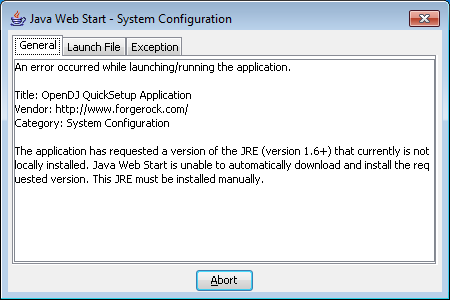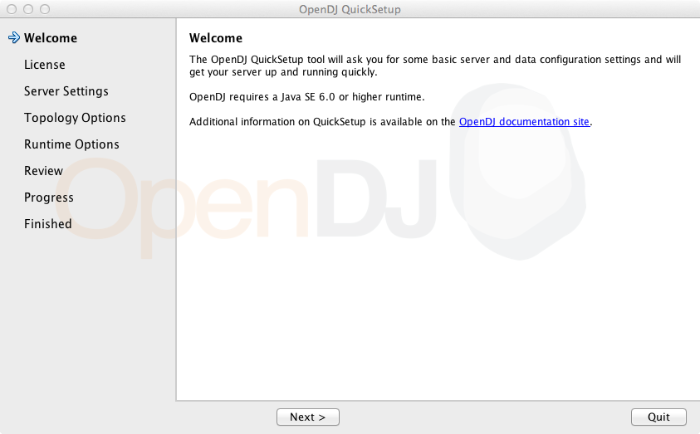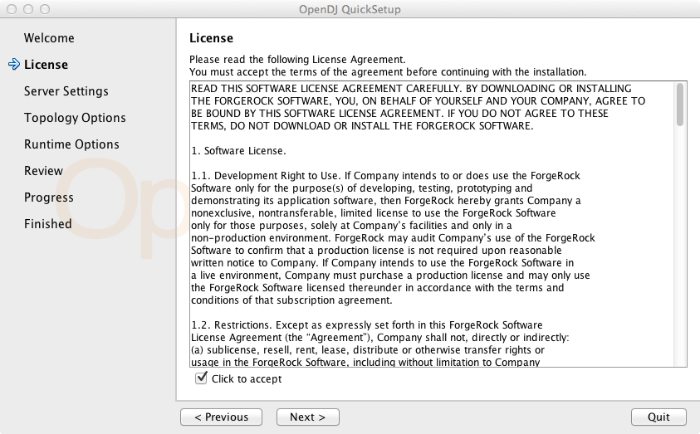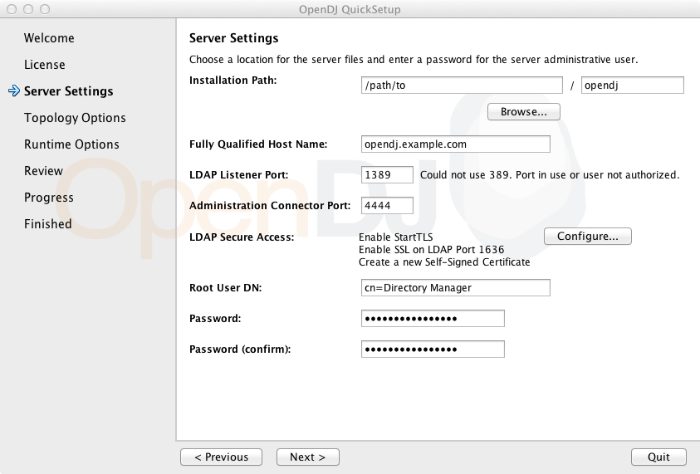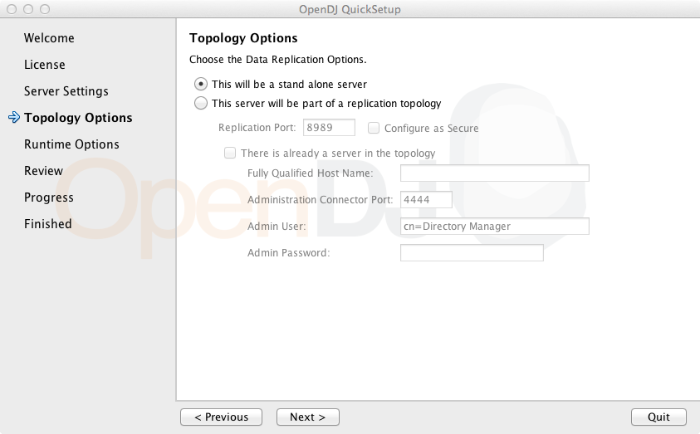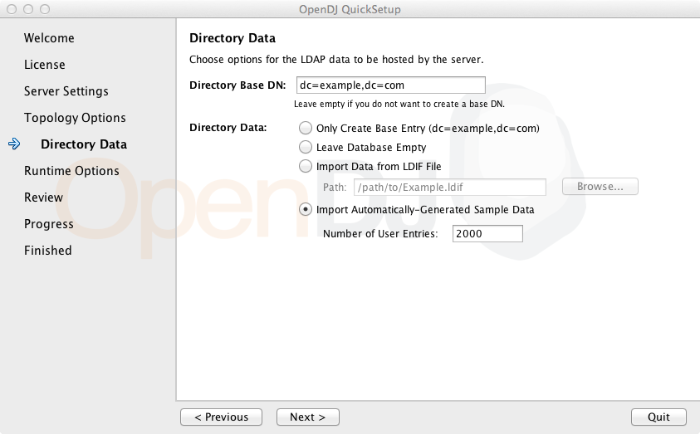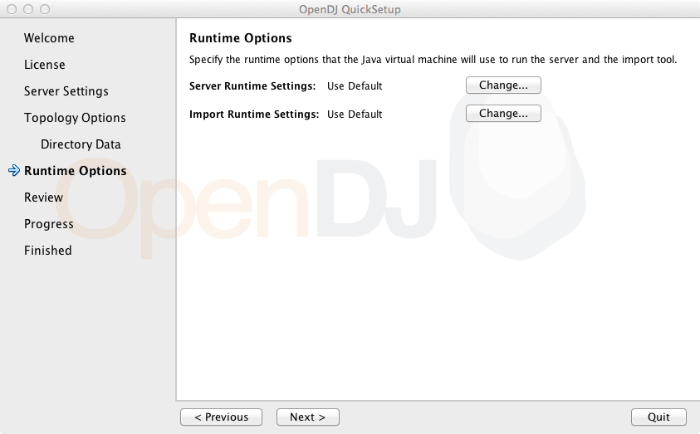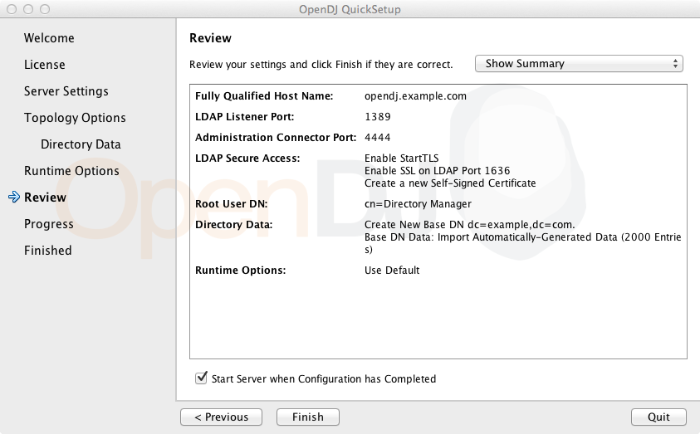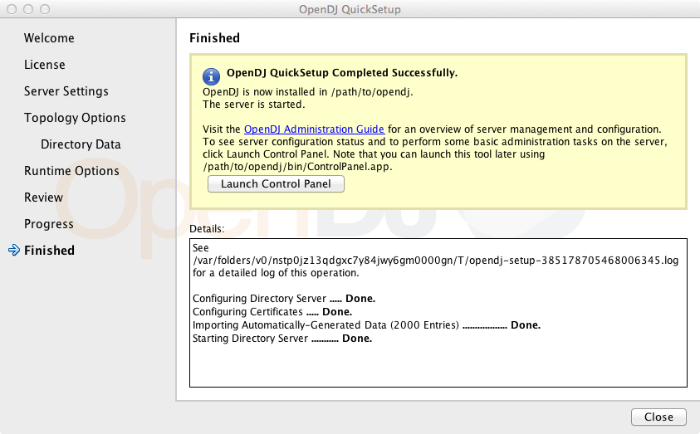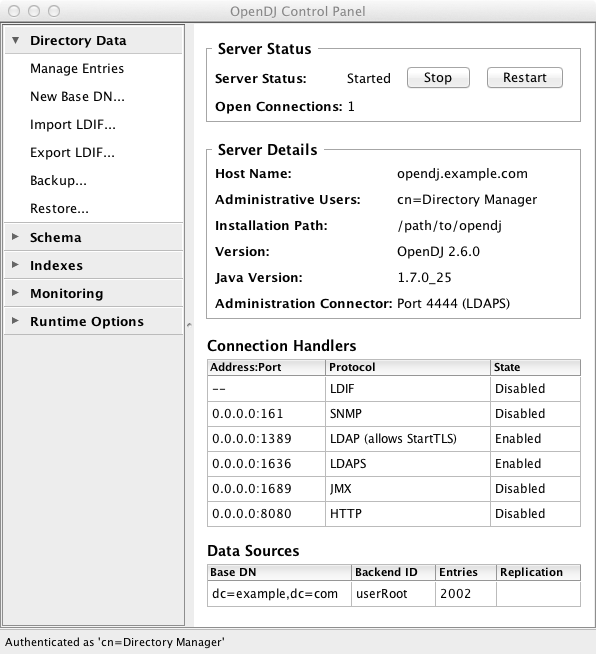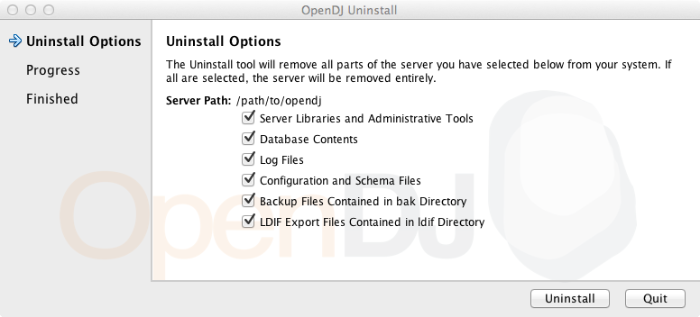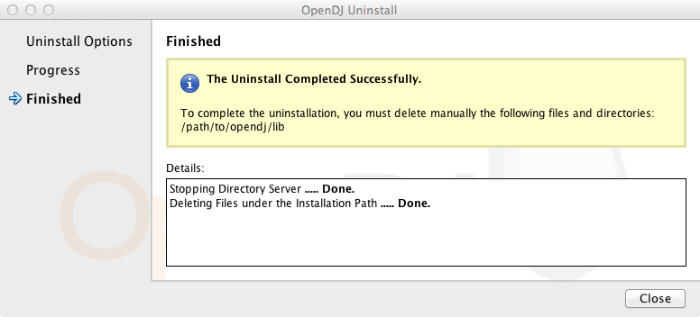This guide shows you how to install OpenDJ directory services. The OpenDJ project offers open source LDAP directory services in Java.
Preface
This guide shows you how to install, upgrade, and remove OpenDJ software. Unless you are planning a throwaway evaluation or test installation, read the Release Notes before you get started.
If you want only to try OpenDJ server software, and you do not plan to store any real or important data that you want to keep, then you need not read this entire guide. Instead, try Installing OpenDJ With the QuickSetup Wizard.
1. Who Should Read this Guide
This guide is written for anyone installing OpenDJ who plans to maintain directory services for client applications. Basic OpenDJ installation, especially using Java WebStart, can be simple and straightforward, particularly if you are already acquainted with directory services. Upgrading a running directory service without a single point of failure that can cause downtime requires at least a little thought and planning. Also, even in the case of basic installation, you may find yourself wanting more background about what you are doing.
This guide covers the install, upgrade, and removal (a.k.a. uninstall) procedures that you theoretically perform only once per version. This guide aims to provide you with at least some idea of what happens behind the scenes when you perform the steps.
You do not need to be an LDAP wizard to learn something from this guide, though a background in directory services and maintaining server software can help. You do need some background in managing servers and services on your operating system of choice. You can nevertheless get started with this guide, and then learn more as you go along.
2. Formatting Conventions
Most examples in the documentation are created in GNU/Linux or Mac OS X
operating environments.
If distinctions are necessary between operating environments,
examples are labeled with the operating environment name in parentheses.
To avoid repetition file system directory names are often given
only in UNIX format as in /path/to/server,
even if the text applies to C:\path\to\server as well.
Absolute path names usually begin with the placeholder
/path/to/.
This path might translate to /opt/,
C:\Program Files\, or somewhere else on your system.
Command-line, terminal sessions are formatted as follows:
$ echo $JAVA_HOME /path/to/jdk
Command output is sometimes formatted for narrower, more readable output even though formatting parameters are not shown in the command.
Program listings are formatted as follows:
class Test {
public static void main(String [] args) {
System.out.println("This is a program listing.");
}
}3. Accessing Documentation Online
ForgeRock publishes comprehensive documentation online:
The ForgeRock Knowledge Base offers a large and increasing number of up-to-date, practical articles that help you deploy and manage ForgeRock software.
While many articles are visible to community members, ForgeRock customers have access to much more, including advanced information for customers using ForgeRock software in a mission-critical capacity.
ForgeRock product documentation, such as this document, aims to be technically accurate and complete with respect to the software documented. It is visible to everyone and covers all product features and examples of how to use them.
4. Using the ForgeRock.org Site
The ForgeRock.org site has links to source code for ForgeRock open source software, as well as links to the ForgeRock forums and technical blogs.
If you are a ForgeRock customer, raise a support ticket instead of using the forums. ForgeRock support professionals will get in touch to help you.
Chapter 1. Installing OpenDJ With the QuickSetup Wizard
If you want only to try OpenDJ server software, and you do not plan to store any real or important data that you want to keep, then read only this chapter, or just try out installation without reading any further.
Download OpenDJ software from one of the following locations.
The ForgeRock BackStage downloads page has the latest stable, supported release of OpenDJ and the other products from ForgeRock.
The Nightly Builds page posts links to the latest nightly builds of OpenDJ software. Note that these builds are the working version from the trunk and are not for use in a production environment.
The Community Archives page includes stable community builds for previous releases of OpenDJ software.
QuickSetup uses Java WebStart to let you perform an installation of OpenDJ directory server starting with a click in your web browser, which can be a great way to try OpenDJ directory server for the first time, or to do a quick test installation.
Note
If the WebStart installation does not work in your browser, copy
the WebStart URL, ending in QuickSetup.jnlp, from the
OpenDJ download page. Next, pass the link as an argument to the
javaws command in a terminal window to start the
installer.
$ export PATH=/path/to/java/bin:$PATH $ javaws URL-to-QuickSetup-Installer
The WebStart installer corresponds to what you start if you download OpenDJ-2.6.0.zip, unzip the file, and then run opendj/setup (UNIX), opendj\setup.bat (Windows), or opendj/QuickSetup.app (Mac OS X).
Java WebStart launches the the QuickSetup wizard, and soon the Welcome screen appears.
To launch OpenDJ Control Panel again later, you can run one of the following, depending on your host system.
(Mac OS X) opendj/bin/ControlPanel.app
If you encounter an error message when starting the Control Panel on Mac OS X, see the solution described in Section 25.3, "Troubleshooting OpenDJ Utilities" in the Administration Guide.
(UNIX) opendj/bin/control-panel
(Windows) opendj\bat\control-panel.bat
Chapter 2. Installing OpenDJ From the Command Line
This chapter covers command-line installation with additional information on setup options.
Make sure you have the correct Java environment installed, as described in the Release Notes section on Java Environment in the Release Notes requirements.
If your default Java environment is not appropriate, set
OPENDJ_JAVA_HOMEto the path to the correct Java environment, or setOPENDJ_JAVA_BINto the absolute path of the java command. The latter environment variable is useful for example if you have both 32-bit and 64-bit versions of the Java environment installed, and want to make sure you use the 64-bit version.Download OpenDJ software from one of the following locations.
The ForgeRock BackStage downloads page has the latest stable, supported release of OpenDJ and the other products from ForgeRock.
The Nightly Builds page posts links to the latest nightly builds of OpenDJ software. Note that these builds are the working version from the trunk and are not for use in a production environment.
The Community Archives page includes stable community builds for previous releases of OpenDJ software.
The following server software is available.
- OpenDJ-2.6.0.zip
Cross-platform OpenDJ directory server installation files
- opendj_2.6.0-1_all.deb
OpenDJ directory server native package for Debian and related Linux distributions.
- opendj-2.6.0-1.noarch.rpm
OpenDJ directory server native package for Red Hat and related Linux distributions.
- OpenDJ-2.6.0-DSML.war
Cross-platform OpenDJ DSML gateway web archive
- opendj-rest2ldap-servlet-2.6.0-servlet.war
Cross-platform OpenDJ REST LDAP gateway web archive
If you plan to install OpenDJ DSML gateway or OpenDJ REST LDAP gateway, make sure you have an appropriate application server installed.
If you plan to configure SSL or TLS to secure network communications between the server and client applications, get a properly signed digital certificate that your client applications recognize, such as one that fits with your organization's PKI or one provided by a recognized certificate authority.
To use the certificate during installation, the certificate must be located in a key store provided with Java (JKS, JCEKS, PKCS#12), or on a PKCS#11 token. To import a signed certificate into a key store, you can use the Java keytool command.
See Preparing For Secure Communications in the Administration Guide in the Administration Guide for examples.
Unzip
OpenDJ-2.6.0.zipin the file system directory where you want to install the server.Unlike the web-based Quick Setup install, the setup command uses the directory where you unzipped the files as the installation directory, and does not ask you where to install OpenDJ. Therefore, if you want to install elsewhere on the file system, unzip the files in that location.
Run the setup --cli command found in the
opendjdirectory.This command starts the setup program in interactive mode on the command line, prompting you for each option. Alternatively, use additional setup options to specify values for the options you choose during interactive mode, thus scripting the installation process. See setup --help and the notes below.
To perform a non-interactive, silent installation, provide all the options to configure OpenDJ, and then also use the
-nor--no-promptoption.The setup command without the
--clioption runs the Quick Start GUI installer with your local version of software, as does Java WebStart with a remote version of the software.$ /path/to/opendj/setup --cli READ THIS SOFTWARE LICENSE AGREEMENT CAREFULLY. BY DOWNLOADING OR INSTALLING THE FORGEROCK SOFTWARE, YOU, ON BEHALF OF YOURSELF AND YOUR COMPANY, AGREE TO BE BOUND BY THIS SOFTWARE LICENSE AGREEMENT. IF YOU DO NOT AGREE TO THESE TERMS, DO NOT DOWNLOAD OR INSTALL THE FORGEROCK SOFTWARE. ... Please read the License Agreement above. You must accept the terms of the agreement before continuing with the installation. Accept the license (Yes/No) [No]:Yes What would you like to use as the initial root user DN for the Directory Server? [cn=Directory Manager]: Please provide the password to use for the initial root user: Please re-enter the password for confirmation: Provide the fully-qualified directory server host name that will be used when generating self-signed certificates for LDAP SSL/StartTLS, the administration connector, and replication [opendj.example.com]: On which port would you like the Directory Server to accept connections from LDAP clients? [1389]: On which port would you like the Administration Connector to accept connections? [4444]: Do you want to create base DNs in the server? (yes / no) [yes]: Provide the base DN for the directory data: dc=example,dc=com Options for populating the database: 1) Only create the base entry 2) Leave the database empty 3) Import data from an LDIF file 4) Load automatically-generated sample data Enter choice [1]: 3 Please specify the path to the LDIF file containing the data to import: \ /path/to/Example.ldif Do you want to enable SSL? (yes / no) [no]: Do you want to enable Start TLS? (yes / no) [no]: Do you want to start the server when the configuration is completed? (yes / no) [yes]: Setup Summary ============= LDAP Listener Port: 1389 Administration Connector Port: 4444 LDAP Secure Access: disabled Root User DN: cn=Directory Manager Directory Data: Create New Base DN dc=example,dc=com. Base DN Data: Import Data from LDIF File (/path/to/Example.ldif) Start Server when the configuration is completed What would you like to do? 1) Set up the server with the parameters above 2) Provide the setup parameters again 3) Print equivalent non-interactive command-line 4) Cancel and exit Enter choice [1]: See /var/.../opendj-setup...log for a detailed log of this operation. Configuring Directory Server ..... Done. Importing LDIF file /path/to/Example.ldif ........... Done. Starting Directory Server ........... Done. To see basic server configuration status and configuration you can launch \ /path/to/opendj/bin/statusSome notes on the options follow.
- Initial root user DN
The root user Distinguished Name identifies a user who can perform all administrative and other operations allowed for the server, called root user due to the similarity to the UNIX root. The default,
cn=Directory Manager, is a well-known name. If you have reason to be paranoid, you might opt for a different name.- Initial root user password
The root user will use simple, password-based authentication. Later you can limit clear text access to avoid snooping, but for now use a strong password here unless this is a throwaway server.
- Fully-qualified directory server host name
OpenDJ uses fully-qualified host name in self-signed certificates and for identification when you use replication. If you are installing a single server temporarily for evaluation, and are not concerned about replication and whether self-signed certificates can be trusted, then you can use an FQDN such as
localhost.localdomain. Otherwise, use an FQDN that other hosts can resolve to reach your server.- LDAP port
The default for LDAP is 389. If you are working as a user who cannot open port 389, setup suggests 1389 by default.
- Administration port
This is the service entrance used to configure the server, run tasks, and so forth. The default is 4444.
- Create base DNs
You need a base Distinguished Name, such as
dc=example,dc=com, to add directory data. If you already have LDIF, the base DN you want is the distinguished name suffix common to all entries in your LDIF. You can provide more than one base DN if your data belongs in more than one suffix.- Import LDIF
LDAP data interchange format is the standard text format for expressing LDAP data. If you have LDIF already, one reason you might not want to import the data at the same time you install is because your data uses attributes not defined in the default schema, and so you will wait to add schema definitions before you import.
If you have a huge data set to import, you no doubt should also increase the import cache size, which you can do by passing a Java properties file. You might also prefer to perform data import offline.
- Enable SSL and TLS
Enabling Secure Sockets Layer or Transport Layer Security lets you protect the network traffic between directory clients and your server.
- SSL
SSL requires its own, separate port for LDAPS traffic. The default port for LDAPS is 636. If you are working as a user who cannot open port 636, setup suggests 1636 by default.
- TLS
TLS lets you use StartTLS to negotiate a secure connection between a client and server, starting from the same server port you configured for LDAP.
- X.509 certificates
The digital certificate you need for SSL and TLS can be self-signed and created on the fly. Trouble is, client applications view self-signed certificates like fake IDs, and so do not trust them. Self-signed certificates facilitate testing, but are not intended for production use.
- Start the server
If you do not start the server during installation, you can use the /path/to/opendj/bin/start-ds command later.
Run the status command to make sure your OpenDJ server is working as expected.
$ /path/to/opendj/bin/status >>>> Specify OpenDJ LDAP connection parameters Administrator user bind DN [cn=Directory Manager]: Password for user 'cn=Directory Manager': --- Server Status --- Server Run Status: Started Open Connections: 1 --- Server Details --- Host Name: opendj.example.com Administrative Users: cn=Directory Manager Installation Path: /path/to/opendj Version: OpenDJ 2.6.0 Java Version: version Administration Connector: Port 4444 (LDAPS) --- Connection Handlers --- Address:Port : Protocol : State -------------:----------:--------- -- : LDIF : Disabled 0.0.0.0:161 : SNMP : Disabled 0.0.0.0:636 : LDAPS : Disabled 0.0.0.0:1389 : LDAP : Enabled 0.0.0.0:1689 : JMX : Disabled --- Data Sources --- Base DN: dc=example,dc=com Backend ID: userRoot Entries: 160 Replication: Disabled
Note
You can install OpenDJ in unattended and silent fashion, too. See the procedure, Procedure 2.5, "To Install OpenDJ Directory Server With a Properties File".
On Debian and related Linux distributions such as Ubuntu, you can install OpenDJ directory server from the Debian package.
(Optional) Before you install OpenDJ, install a Java runtime environment if none is installed yet.
$ sudo apt-get install default-jre
Install the OpenDJ directory server package.
$ sudo dpkg -i opendj_2.6.0-1_all.deb Selecting previously unselected package opendj. (Reading database ... 185569 files and directories currently installed.) Unpacking opendj (from opendj_2.6.0-1_all.deb) ... Setting up opendj (2.6.0) ... $
The .deb installs OpenDJ directory server in the directory
/opt/opendj.The files are owned by root by default, making it easier to have OpenDJ listen on ports 389 and 636.
Configure OpenDJ directory server by using the command sudo /opt/opendj/setup.
$ sudo /opt/opendj/setup --cli ... To see basic server configuration status and configuration you can launch /opt/opendj/bin/status
(Optional) Check OpenDJ directory server status.
$ sudo /opt/opendj/bin/status >>>> Specify OpenDJ LDAP connection parameters Administrator user bind DN [cn=Directory Manager]: Password for user 'cn=Directory Manager': --- Server Status --- Server Run Status: Started Open Connections: 1 --- Server Details --- Host Name: ubuntu.example.com Administrative Users: cn=Directory Manager Installation Path: /opt/opendj Version: OpenDJ 2.6.0 Java Version: version Administration Connector: Port 4444 (LDAPS) --- Connection Handlers --- Address:Port : Protocol : State -------------:------------------------:--------- -- : LDIF : Disabled 0.0.0.0:161 : SNMP : Disabled 0.0.0.0:389 : LDAP (allows StartTLS) : Enabled 0.0.0.0:636 : LDAPS : Enabled 0.0.0.0:1689 : JMX : Disabled 0.0.0.0:8080 : HTTP : Disabled --- Data Sources --- Base DN: dc=example,dc=com Backend ID: userRoot Entries: 2002 Replication:(Optional) If you want to run OpenDJ when the system starts, see create-rc-script in the Administration Guide.
On Red Hat and related Linux distributions such as Fedora and CentOS, you can install OpenDJ directory server from the RPM package.
Log in as superuser to install the software.
$ su Password: #
(Optional) Before you install OpenDJ, install a Java runtime environment if none is installed yet.
You might need to download an .rpm to install the Java runtime environment, and then install it using the rpm command.
# rpm -ivh jre-*.rpm
Install the OpenDJ directory server package.
# rpm -i opendj-2.6.0-1.noarch.rpm Pre Install - initial install Post Install - initial install #
The .rpm installs OpenDJ directory server in the directory
/opt/opendj.The files are owned by root by default, making it easier to have OpenDJ listen on ports 389 and 636.
Configure OpenDJ directory server by using the command /opt/opendj/setup.
# /opt/opendj/setup --cli ... To see basic server configuration status and configuration you can launch /opt/opendj/bin/status
(Optional) Check OpenDJ directory server status.
# /opt/opendj/bin/status >>>> Specify OpenDJ LDAP connection parameters Administrator user bind DN [cn=Directory Manager]: Password for user 'cn=Directory Manager': --- Server Status --- Server Run Status: Started Open Connections: 1 --- Server Details --- Host Name: fedora.example.com Administrative Users: cn=Directory Manager Installation Path: /opt/opendj Version: OpenDJ 2.6.0 Java Version: version Administration Connector: Port 4444 (LDAPS) --- Connection Handlers --- Address:Port : Protocol : State -------------:------------------------:--------- -- : LDIF : Disabled 0.0.0.0:161 : SNMP : Disabled 0.0.0.0:389 : LDAP (allows StartTLS) : Enabled 0.0.0.0:636 : LDAPS : Enabled 0.0.0.0:1689 : JMX : Disabled 0.0.0.0:8080 : HTTP : Disabled --- Data Sources --- Base DN: dc=example,dc=com Backend ID: userRoot Entries: 2002 Replication:(Optional) If you want to run OpenDJ when the system starts, see create-rc-script in the Administration Guide.
You can install OpenDJ directory server by using the setup command with a properties file.
Property names correspond to the option names, but without leading dashes. Options that take no arguments become boolean properties as in the following example.
enableStartTLS=true
If you use a properties file with multiple tools, prefix the property
name with the tool name followed by a dot (.), as in the
following example.
setup.rootUserPasswordFile=/tmp/pwd.txt
The following steps demonstrate use of a properties file as part of a scripted installation process.
Prepare your properties file.
This procedure uses the following example properties file.
# # Sample properties file to set up OpenDJ directory server # hostname =opendj.example.com ldapPort =1389 generateSelfSignedCertificate =true enableStartTLS =true ldapsPort =1636 jmxPort =1689 adminConnectorPort =4444 rootUserDN =cn=Directory Manager rootUserPassword =password baseDN =dc=example,dc=com ldifFile =/net/install/dj/Example.ldif #sampleData =2000
If you have multiple servers to install, consider scripting creation of the properties files.
Prepare an installation script.
$ cat /net/install/dj/1/setup.sh #!/bin/sh unzip -d /path/to /net/install/dj/OpenDJ-2.6.0.zip && cd /path/to/opendj ./setup --cli --propertiesFilePath /net/install/dj/1/setup.props \ --acceptLicense --no-prompt
Run your installation script.
$ /net/install/dj/1/setup.sh Archive: /net/install/dj/OpenDJ-2.6.0.zip creating: /path/to/opendj ... inflating: /path/to/opendj/setup inflating: /path/to/opendj/uninstall inflating: /path/to/opendj/upgrade READ THIS SOFTWARE LICENSE AGREEMENT CAREFULLY. BY DOWNLOADING OR INSTALLING THE FORGEROCK SOFTWARE, YOU, ON BEHALF OF YOURSELF AND YOUR COMPANY, AGREE TO BE BOUND BY THIS SOFTWARE LICENSE AGREEMENT. IF YOU DO NOT AGREE TO THESE TERMS, DO NOT DOWNLOAD OR INSTALL THE FORGEROCK SOFTWARE. ... Do you accept the License Agreement?yes See /var/folders/.../opendj-setup-....log for a detailed log of this operation. Configuring Directory Server ..... Done. Configuring Certificates ..... Done. Importing LDIF file /net/install/dj/Example.ldif ....... Done. Starting Directory Server ....... Done. To see basic server configuration status and configuration you can launch /path/to/opendj/bin/status
At this point you can use OpenDJ directory server, or you can perform additional configuration.
The OpenDJ REST LDAP gateway functions as a web application in a web application container, running independently of OpenDJ. Alternatively, you can use the HTTP connection handler in OpenDJ directory server. See the procedure, To Set Up REST Access to OpenDJ Directory Server in the Administration Guide, for instructions.
You configure the gateway to access your directory service by editing
opendj-rest2ldap-servlet.json where you deploy the
gateway web application.
Deploy
opendj-rest2ldap-servlet-2.6.0-servlet.waraccording to the instructions for your application server.Edit
opendj-rest2ldap-servlet.jsonwhere you deployed the gateway web application.The default JSON resource for the configuration includes both connection and authentication information, and also
mappings. Themappingsdescribe how the gateway translates between JSON and LDAP representations of your data. The defaultmappingsare built to work with generated example data and also the sample content inExample.ldif.At minimum, make sure that the host name and port numbers for
primaryLDAPServersare properly configured, thatauthenticationreflects the correct simple bind credentials, and that themappingsfor the endpoints correctly match your directory data.For details on the configuration, see REST LDAP Configuration in the Administration Guide.
Restart the REST LDAP gateway or the application server to make sure the changes are taken into account.
Make sure that your directory server is running, and then check that the gateway is connecting correctly.
The following command reads Babs Jensen's entry through the gateway to the backend holding data from
Example.ldif.$ curl http://bjensen:hifalutin@opendj.example.com:8080/rest2ldap/users/bjensen ?_prettyPrint=true { "_rev" : "000000002ee3b764", "schemas" : [ "urn:scim:schemas:core:1.0" ], "contactInformation" : { "telephoneNumber" : "+1 408 555 1862", "emailAddress" : "bjensen@example.com" }, "_id" : "bjensen", "name" : { "familyName" : "Jensen", "givenName" : "Barbara" }, "userName" : "bjensen@example.com", "displayName" : "Barbara Jensen", "manager" : [ { "_id" : "trigden", "displayName" : "Torrey Rigden" } ] }If you generated example data, Babs Jensen's entry is not included. Try a URL such as
http://user.0:password@opendj.example.com:8080/rest2ldap/users/user.0instead.
The OpenDJ DSML gateway functions as a web application located in a
web application container. The DSML gateway runs independently of OpenDJ
directory server. You configure the gateway to access your directory service
by editing the ldap.host and ldap.port
parameters in the WEB-INF/web.xml configuration
file.
Deploy
OpenDJ-2.6.0-DSML.waraccording to the instructions for your application server.Edit
WEB-INF/web.xmlto ensure the values forldap.hostandldap.portare correct.Restart the web application container according to the instructions for your application server.
Chapter 3. Tuning JVM Options
By default, OpenDJ installs with options appropriate for evaluation, not for production.
You can change JVM options for the server in the QuickStart installer,
and alternatively using the Control Panel (Runtime Options > Java Settings),
or with the dsjavaproperties command after editing the
config/java.properties file.
- Heap size
The JVM heap size by default is either 256 MB or 1 GB.
In production, use at least a 2 GB heap (-Xms2G -Xmx2G).
- Server optimizations
Use -server to select the HotSpot Server VM.
- 32-bit vs. 64-bit
For heap sizes over 4 GB on 64-bit systems use -d64.
- Garbage collection
Use -XX:+UseConcMarkSweepGC to select the CMS garbage collector for low GC pause times.
- New generation size
If your directory handles high throughput, set the new generation size large enough for the JVM to avoid promoting short-lived objects into the old gen space (-XX:NewSize=512M).
Chapter 4. Upgrading to OpenDJ 2.6.0
This chapter covers upgrade from OpenDJ 2.4.5 and later versions.
For upgrades from earlier versions, upgrade first to at least OpenDJ 2.4.5, and then follow the procedures in this chapter. See Upgrading OpenDJ Directory Server in the OpenDJ Wiki for details on upgrading to OpenDJ 2.4.5 from earlier versions.
Prepare to perform the upgrade procedure as the user who owns the OpenDJ server files.
Make sure you have the credentials to run commands as the user who owns the server.
Download OpenDJ software from one of the following locations.
The ForgeRock BackStage downloads page has the latest stable, supported release of OpenDJ and the other products from ForgeRock.
The Nightly Builds page posts links to the latest nightly builds of OpenDJ software. Note that these builds are the working version from the trunk and are not for use in a production environment.
The Community Archives page includes stable community builds for previous releases of OpenDJ software.
In order to revert if the upgrade fails, make sure you perform a full backup of your current OpenDJ installation.
It might be most expedient to back up the file system directory where the current OpenDJ server is installed as part of the upgrade process.
Alternatively, see Backing Up & Restoring Data in the Administration Guide for instructions.
To upgrade OpenDJ directory server installed from native packages (.deb, .rpm), use the command-line package management tools provided by the system.
The following steps describe how to upgrade OpenDJ directory server installed from the cross-platform (.zip) delivery.
Login as the user who owns the current OpenDJ server.
Stop the current OpenDJ server.
(Optional) If you have not already backed up the current OpenDJ server, make a back up copy of the directory where OpenDJ is installed.
(Optional) If OpenDJ is currently installed in a directory such as
OpenDJ-2.4.5, you can change the directory name toopendjto make it easier to unpack subsequent .zip deliveries for future upgrades.Unpack the new files from the .zip delivery over the current server files.
If your directory is not named
opendj, then you can first unpack the files, then copy everything in theopendjover the current server files.Run the upgrade command to bring OpenDJ configuration and application data up to date with the new binary and script files that you copied over the current server files.
By default, the upgrade command requests confirmation before making important configuration changes. You can use the
--no-promptoption to run the command non-interactively, with the--acceptLicenseoption to accept the license terms non-interactively.When using the
--no-promptoption, if the upgrade command cannot complete because it requires confirmation for a potentially very long or critical task, then it exits with an error and a message about how to finish making the changes. You can add the--forceoption to force a non-interactive upgrade to continue in this case, also performing long running and critical tasks.When you upgrade from OpenDJ 2.5.0-Xpress1, you must rebuild the
ds-sync-histordering index before you restart the server.When upgrading to OpenDJ 2.6.1 and later, you no longer need to perform this step.
This is indicated in the message from the upgrade tool:
OpenDJ 2.5.0-Xpress1 introduced a regression in the ds-sync-hist ordering index. This index must be rebuilt after the upgrade has completed and before restarting OpenDJ. Do you wish to continue? (yes/no) [no]: yes
To rebuild the index, use the rebuild-index command after upgrade but before starting the server as in the following example.
$ ./opendj/bin/rebuild-index --baseDN dc=example,dc=com --index ds-sync-hist ... msg=Rebuild of index(es) ds-sync-hist started ... ... msg=Rebuild complete. Processed XXX entries in YYY seconds...
Start the upgraded OpenDJ server.
At this point the upgrade process is complete. See the resulting
upgrade.logfile for a full list of operations performed.
The following example upgrades an OpenDJ 2.4.5 directory server
installed in /path/to/OpenDJ-2.4.5, backing up the
current server directory in case the upgrade process fails, and changing
the directory name to /path/to/opendj to simplify
future upgrades.
$ cd /path/to
$ ls
OpenDJ-2.4.5
$ ./OpenDJ-2.4.5/bin/stop-ds --quiet
... msg=The backend userRoot is now taken offline
... msg=The Directory Server is now stopped
$ zip -rq OpenDJ-backup.zip OpenDJ-2.4.5
$ unzip -q ~/Downloads/OpenDJ-2.6.0.zip
$ cp -r opendj/* OpenDJ-2.4.5/
$ rm -rf opendj
$ mv OpenDJ-2.4.5 opendj
$ ./opendj/upgrade --no-prompt --acceptLicense
>>>> OpenDJ Upgrade Utility
* OpenDJ will be upgraded from version 2.4.5.7743 to 2.6.0.9086
* See '/path/to/opendj/upgrade.log' for a detailed log of this operation
READ THIS SOFTWARE LICENSE AGREEMENT CAREFULLY. BY DOWNLOADING OR INSTALLING
THE FORGEROCK SOFTWARE, YOU, ON BEHALF OF YOURSELF AND YOUR COMPANY, AGREE TO
BE BOUND BY THIS SOFTWARE LICENSE AGREEMENT. IF YOU DO NOT AGREE TO THESE
TERMS, DO NOT DOWNLOAD OR INSTALL THE FORGEROCK SOFTWARE.
...
Please read the License Agreement above.
You must accept the terms of the agreement before continuing with the
installation
Do you accept the License Agreement? yes
>>>> Preparing to upgrade
OpenDJ 2.5.0 modified the default configuration of the 'isMemberOf' virtual
attribute so that it is included with group entries. This was done in order
to make it easier for users to determine which groups a 'nested' group
belongs to.
Do you want to make this configuration change? (yes/no) yes
The upgrade is ready to proceed. Do you wish to continue? (yes/no) yes
>>>> Performing upgrade
Fixing de-DE collation matching rule OID............................ 100%
Updating password policy configurations............................. 100%
Updating audit log publisher configuration.......................... 100%
Rename SNMP security config file.................................... 100%
Adding 'etag' virtual attribute schema.............................. 100%
Configuring 'etag' virtual attribute................................ 100%
Configuring 'ds-pwp-password-expiration-time' virtual attribute..... 100%
Updating certificate syntax configuration........................... 100%
Updating JPEG syntax configuration.................................. 100%
Updating country string syntax configuration........................ 100%
Modifying filter in 'isMemberOf' virtual attribute configuration.... 100%
Updating dictionary password validator configuration................ 100%
Updating attribute value password validator configuration........... 100%
Adding PBKDF2 password storage scheme configuration................. 100%
Adding 'http-config.json' configuration file........................ 100%
Adding HTTP connection handler configuration........................ 100%
Adding file-based HTTP access logger................................ 100%
Adding 'emailAddress' attribute..................................... 100%
Updating subject attribute to user attribute configuration.......... 100%
Replacing schema file '02-config.ldif'.............................. 100%
Archiving concatenated schema....................................... 100%
>>>> OpenDJ was successfully upgraded from version 2.4.5.7743 to 2.6.0.9086
* See '/path/to/opendj/upgrade.log' for a detailed log of this operation
$ ./opendj/bin/start-ds --quiet
$ Upgrade each server sequentially, as described above.
Replace the gateway web application with the newer version, as for a fresh installation.
Chapter 5. Removing OpenDJ Servers
Remove OpenDJ directory server software with the uninstall command.
Login as the user who installed and runs the server.
Run the opendj/uninstall --cli command.
This command starts the removal program in interactive mode on the command line, prompting you for each option. Alternatively, use additional uninstall options to specify choices for the options. See uninstall --help for more information.
$ cd /path/to/opendj $ ./uninstall --cli Do you want to remove all components of the server or select the components to remove? 1) Remove all components 2) Select the components to be removed q) quit Enter choice [1]: The server is currently running and must be stopped before uninstallation can continue. Stop the Server and permanently delete the files? (yes / no) [yes]: Stopping Directory Server ..... Done. Deleting Files under the Installation Path ..... Done. The Uninstall Completed Successfully. To complete the uninstallation, you must delete manually the following files and directories: /path/to/opendj/lib See /var/....log for a detailed log of this operation.If the command output tells you to delete files manually, then remove those remaining files to complete the process.
$ rm -rf /path/to/opendj
When you uninstall the Debian package from the command line, OpenDJ directory server is stopped if it is running.
Remove the package from your system.
$ sudo dpkg -r opendj (Reading database ... 185725 files and directories currently installed.) Removing opendj ... *Stopping OpenDJ server... Stopping Server... [03/Jun/2013:10:00:49 +0200] category=BACKEND severity=NOTICE msgID=9896306 msg=The backend userRoot is now taken offline [03/Jun/2013:10:00:49 +0200] category=CORE severity=NOTICE msgID=458955 msg=The Directory Server is now stopped *OpenDJ successfully removed $
Removing the package does not remove your data or configuration. You must remove
/opt/opendjmanually to get rid of all files.
When you uninstall the RPM package from the command line, OpenDJ directory server is stopped if it is running.
Remove the package from your system.
# rpm -e opendj Pre Uninstall - uninstall Stopping Server... [03/Jun/2013:10:42:46 +0200] category=BACKEND severity=NOTICE msgID=9896306 msg=The backend userRoot is now taken offline [03/Jun/2013:10:42:46 +0200] category=CORE severity=NOTICE msgID=458955 msg=The Directory Server is now stopped Post Uninstall - uninstall OpenDJ successfully removed. #
Removing the package does not remove your data or configuration. You must remove
/opt/opendjmanually to get rid of all files.
Index
C
- Command-line installation, Installing OpenDJ From the Command Line
D
- Debian (.deb) package, Installing OpenDJ From the Command Line, Removing OpenDJ Servers
- Downloading OpenDJ, Installing OpenDJ With the QuickSetup Wizard, Installing OpenDJ From the Command Line
- DSML gateway, Installing OpenDJ From the Command Line
J
- Java
- Settings, Tuning JVM Options
Q
- Quick install, Installing OpenDJ With the QuickSetup Wizard
R
- Red Hat (.rpm) package, Installing OpenDJ From the Command Line, Removing OpenDJ Servers
- REST LDAP gateway, Installing OpenDJ From the Command Line
S
- Silent installation, Installing OpenDJ From the Command Line
U
- Uninstalling, Removing OpenDJ Servers
- Upgrading, Upgrading to OpenDJ 2.6.0