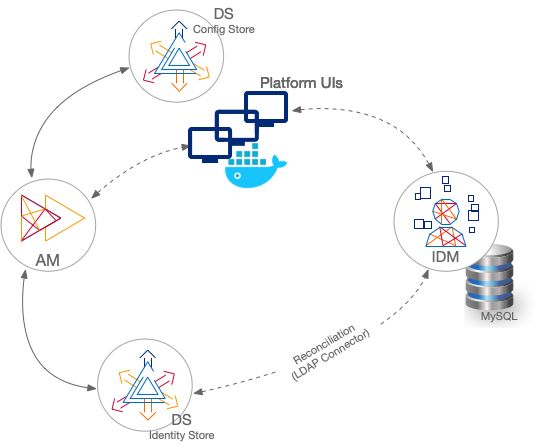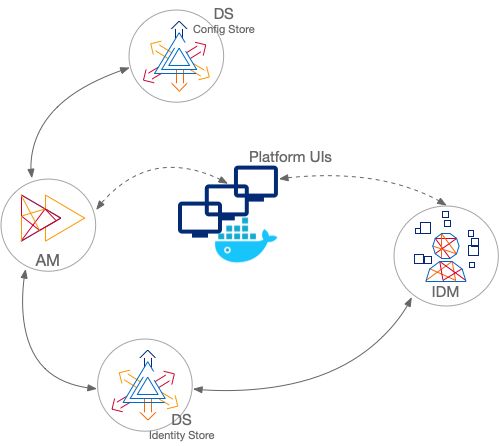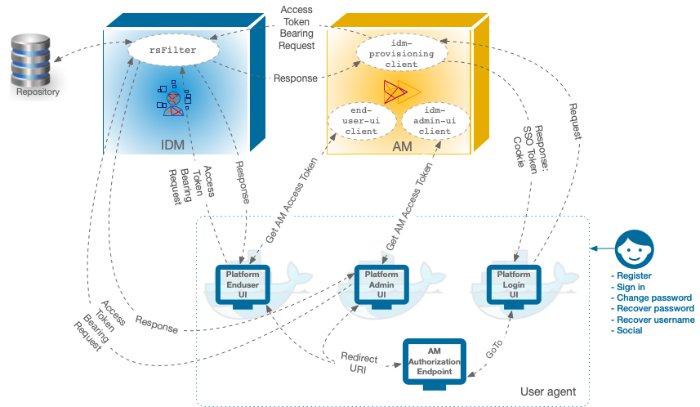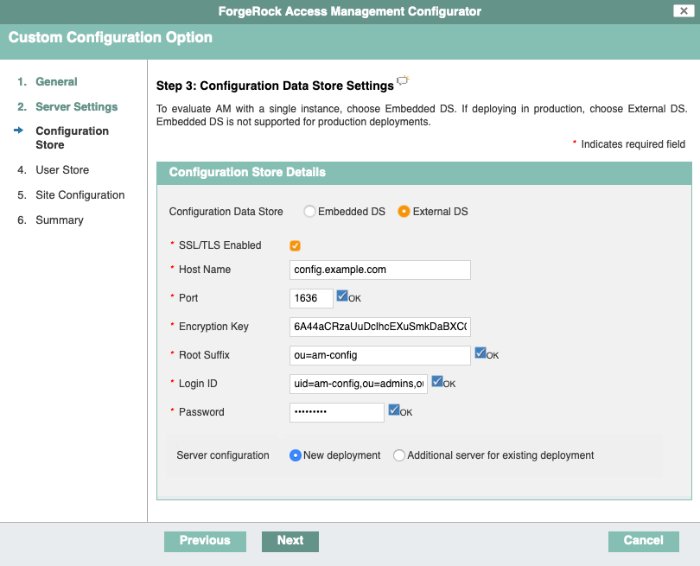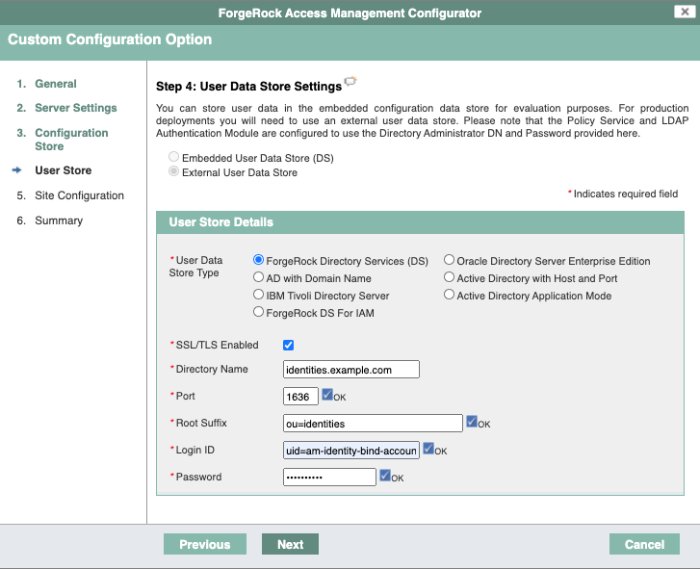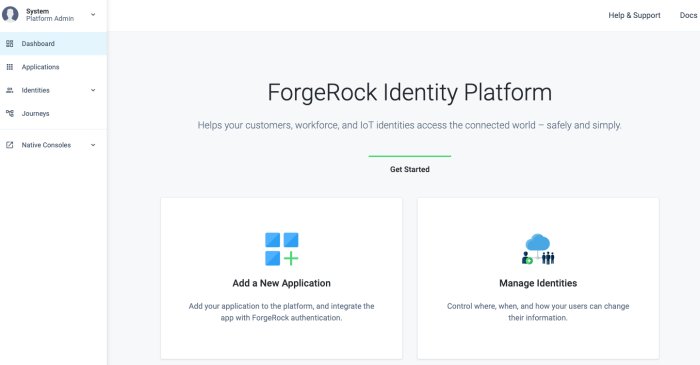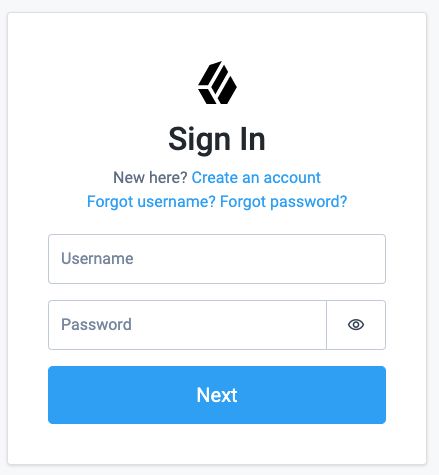Guide to setting up the ForgeRock Identity Platform™ locally.
The ForgeRock Identity Platform is the only offering for access management, identity management, user-managed access, directory services, and an identity gateway, designed and built as a single, unified platform.
This guide lets you set up the platform components without using the ForgeRock Identity Cloud.
| Learn about the two sample deployments shown in this guide. | Set up the ForgeRock Identity Platform with separate identity stores between AM and IDM. |
| Set up the ForgeRock Identity Platform with a DS identity store that is shared between AM and IDM. | Learn about the three Platform UIs and deploy them with either Deployment One or Deployment Two. |
ForgeRock Identity Platform™ serves as the basis for our simple and comprehensive Identity and Access Management solution. We help our customers deepen their relationships with their customers, and improve the productivity and connectivity of their employees and partners. For more information about ForgeRock and about the platform, see https://www.forgerock.com.
The ForgeRock Common REST API works across the platform to provide common ways to access web resources and collections of resources.
This guide shows two sample deployments:
- "Deployment One - Separate Identity Stores"
This deployment has an external DS instance configured as the AM configuration store, and a second external DS instance configured as the AM identity store. The IDM repository is an external JDBC database. The sample was tested with MySQL. The deployment uses an LDAP connector to synchronize the identities between IDM and AM:
- "Deployment Two - Shared Identity Store"
This deployment has an external DS instance configured as the AM configuration store. The AM and IDM servers share an external DS instance as the identity store, and no synchronization configuration is required:
Important
In both deployments, the Platform UIs run in separate Docker containers. If you want to use the Platform UIs, get Docker before you start.
A platform configuration relies on multiple components working together. The following image shows how the AM OAuth 2 clients interact with the IDM resource server filter (rsFilter) to grant access through the Platform UIs:
The Platform UIs send a request to the AM Authorization Endpoint.
If the end user is authenticated, the user agent is redirected back to the UI, according to the Redirection URI request parameter.
If the end user is not authenticated, the AM Authorization Endpoint redirects the user agent to the Platform Login UI.
After successful authentication, the Platform Login UI redirects the user agent back to the AM Authorization Endpoint, according to the GoTo request parameter.
This guide assumes that all servers are deployed on their own hosts, with the following server settings. Adjust the settings to match your own deployment.
Important
If you are testing these deployments on a single host machine, add aliases for the machine names in your /etc/hosts file and change the port numbers to avoid conflicts.
If you are deploying the entire platform on a single host, the recommended alternative is to use the ForgeOps Cloud Developer's Kit (CDK) on Minikube.
AM host:
am.example.comAM port:
8080External DS configuration store host:
config.example.comExternal DS configuration store ports:
adminConnectorPort 4444ldapPort 1389ldapsPort 1636replicationPort 8989External DS identity store host:
identities.example.comThese settings apply to both the separate and shared DS identity stores.
External DS identity store ports:
adminConnectorPort 4444ldapPort 1389ldapsPort 1636replicationPort 8989IDM host:
openidm.example.comIDM ports:
HTTP 8080,HTTPS 8443Platform Admin UI:
http://localhost:8082Platform Login UI:
http://localhost:8083Platform End User UI:
http://localhost:8888
This deployment assumes that you are using the following data stores:
An external DS instance as the AM configuration store.
A separate external DS instance as the AM identity store.
A MySQL repository as the IDM data store.
Note
The IDM End User UI is not supported in a platform deployment, as it does not support authentication through AM. You can use the Platform UIs with this deployment, or create your own UI that supports authentication through AM.
Set up a DS server as an external configuration data store, using the
am-configsetup profile.For more information about this step, see setup profiles in the DS Installation Guide.
This command sets up the config store with the parameters listed in "Server Settings":
/path/to/opendj/setup \ --deploymentKeyPassword password \ --rootUserDN uid=admin \ --rootUserPassword str0ngAdm1nPa55word \ --monitorUserPassword str0ngMon1torPa55word \ --hostname config.example.com \ --adminConnectorPort 4444 \ --ldapPort 1389 \ --enableStartTls \ --ldapsPort 1636 \ --httpsPort 8443 \ --replicationPort 8989 \ --profile am-config \ --set am-config/amConfigAdminPassword:5up35tr0ng \ --acceptLicenseMake a note of the generated deployment key. You will need it to export the server certificate later in this procedure. You can set the deployment key as a variable in this terminal window. For example:
export DEPLOYMENT_KEY=deployment-keyStart the DS server:
/path/to/opendj/bin/start-ds
Set up a DS server as an AM identity store, using the
am-identity-storesetup profile.For more information about this step, see setup profiles in the DS Installation Guide.
This command sets up the identity store with the parameters listed in "Server Settings":
/path/to/opendj/setup \ --deploymentKeyPassword password \ --rootUserDN uid=admin \ --rootUserPassword str0ngAdm1nPa55word \ --monitorUserPassword str0ngMon1torPa55word \ --hostname identities.example.com \ --adminConnectorPort 4444 \ --ldapPort 1389 \ --enableStartTls \ --ldapsPort 1636 \ --replicationPort 8989 \ --profile am-identity-store \ --set am-identity-store/amIdentityStoreAdminPassword:5up35tr0ng \ --acceptLicenseMake a note of the generated deployment key. You will need it to export the server certificate later in this procedure. You can set the deployment key as a variable in this terminal window. For example:
export DEPLOYMENT_KEY=deployment-keyStart the DS server:
/path/to/opendj/bin/start-ds
Install a Java container to deploy AM.
This guide assumes that you are using Apache Tomcat.
For instructions on setting up Tomcat, see Preparing Apache Tomcat in the AM Installation Guide.
Important
From DS 7 onwards, you must secure connections to DS servers.
Configure your AM container for SSL connections.
Create a new directory that will house a dedicated truststore for AM:
mkdir -p /path/to/openam-security/Make a copy of your JDK's default truststore; for example,
$JAVA_HOME/lib/security/cacerts, name ittruststore, and place it in the directory you created:cp $JAVA_HOME/lib/security/cacerts /path/to/openam-security/truststoreNote
The default password of the
lib/security/cacertstruststore ischangeit. You should change this password in a production environment.On each DS server, export the DS server certificate.
You must run these commands in the same terminal window where you set the
DEPLOYMENT_KEYvariable.On
config.example.com:/path/to/opendj/bin/dskeymgr export-ca-cert \ --deploymentKey $DEPLOYMENT_KEY \ --deploymentKeyPassword password \ --alias config-ca-cert \ --outputFile config-ca-cert.pem
On
identities.example.com:/path/to/opendj/bin/dskeymgr export-ca-cert \ --deploymentKey $DEPLOYMENT_KEY \ --deploymentKeyPassword password \ --alias identities-ca-cert \ --outputFile identities-ca-cert.pem
Import each DS server certificate into the new AM truststore. If you are not testing this example on a single host, you might need to copy each certificate file onto the AM host machine first:
keytool \ -importcert \ -trustcacerts \ -alias config-ca-cert \ -file /path/to/config-ca-cert.pem \ -keystore /path/to/openam-security/truststore \ -storepass changeitOwner: CN=Deployment key, O=ForgeRock.com Issuer: CN=Deployment key, O=ForgeRock.com ... Trust this certificate? [no]:yesCertificate was added to keystorekeytool \ -importcert \ -trustcacerts \ -alias identities-ca-cert \ -file /path/to/identities-ca-cert.pem \ -keystore /path/to/openam-security/truststore \ -storepass changeitOwner: CN=Deployment key, O=ForgeRock.com Issuer: CN=Deployment key, O=ForgeRock.com ... Trust this certificate? [no]:yesCertificate was added to keystoreConfigure the truststore in Apache Tomcat so that AM can access it.
Append the truststore settings to the
CATALINA_OPTSvariable in the$CATALINA_BASE/bin/setenv.shfile.For example:
CATALINA_OPTS="-Djavax.net.ssl.trustStore=/path/to/openam-security/truststore\ -Djavax.net.ssl.trustStorePassword=changeit\ -Djavax.net.ssl.trustStoreType=jks"
Refer to your specific container's documentation for information on configuring truststores.
When your external data stores are configured, follow these procedures to configure AM with the ForgeRock Identity Platform:
Follow the instructions in the AM Installation Guide to download AM. Make sure you download the
.zipfile, not just the.warfile.Follow the instructions in the AM Installation Guide to prepare your environment, and prepare a web application container.
Use Apache Tomcat as the application container, listening on the default port (
8080).Copy the AM
.warfile to deploy in Apache Tomcat asam.war:cp
AM-7.0.0.war/path/to/tomcat/webapps/am.warStart Tomcat if it is not already running.
Navigate to the deployed AM application; for example, http://am.example.com:8080/am/.
Select Create New Configuration to create a custom configuration.
Accept the license agreement and click Continue.
Set a password for the default user,
amAdmin.This guide assumes that the
amAdminpassword isPassw0rd.On the Server Settings screen, enter your AM server settings; for example:
Server URL:
http://am.example.com:8080Cookie Domain:
example.comPlatform Locale:
en_USConfiguration Directory:
/path/to/openam
On the Configuration Data Store Settings screen, select External DS, and enter the details for the DS instance that you set up as a configuration store.
This list reflects the DS configuration store installed with the listed "Server Settings".
SSL/TLS:
EnabledTLS is required in a production deployment.
Host Name:
config.example.comPort:
1636Encryption Key: (generated encryption key)
Root Suffix:
ou=am-configLogin ID:
uid=am-config,ou=admins,ou=am-configPassword:
5up35tr0ngServer configuration:
New deployment
On the User Data Store Settings screen, select External User Data Store, and enter the details for the DS instance that you set up as an identity store.
This list reflects the DS identity store installed with the listed "Server Settings".
User Data Store Type:
ForgeRock Directory Services (DS)SSL/TLS:
EnabledTLS is required in a production deployment.
Host Name:
identities.example.comPort:
1636Root Suffix:
ou=identitiesLogin ID:
uid=am-identity-bind-account,ou=admins,ou=identitiesPassword:
5up35tr0ng
On the Site Configuration screen, select No.
Click Create Configuration.
This procedure configures four OAuth 2.0 clients:
If you're not currently logged in to the AM console as the
amAdminuser, log in.Configure an
idm-provisioningclient to make calls to IDM:In the Top Level Realm, select Applications > OAuth 2.0 > Clients, and click Add Client.
Enter the following details:
Client ID:
idm-provisioningClient secret:
openidmScopes:
fr:idm:*
Click Create.
On the Advanced tab:
Response Types: Check that
tokenis present (it should be there by default).Grant Types: Remove
Authorization Codeand addClient Credentials.
Click Save Changes.
Configure an
idm-resource-serverclient to introspect the access token:In the Top Level Realm, select Applications > OAuth 2.0 > Clients, and click Add Client.
Enter the following details:
Client ID:
idm-resource-serverClient secret:
passwordThe value of this field must match the
clientSecretthat you will set in thersFiltermodule in the IDM authentication configuration (/path/to/openidm/conf/authentication.json) during your IDM setup.Scopes:
am-introspect-all-tokensam-introspect-all-tokens-any-realm
Click Create.
Configure an
idm-admin-uiclient that will be used by the Platform Admin UI:In the Top Level Realm, select Applications > OAuth 2.0 > Clients, and click Add Client.
Enter the following details:
Client ID:
idm-admin-uiClient Secret: (no client secret is required)
Redirection URIs:
http://openidm.example.com:8080/platform/appAuthHelperRedirect.htmlhttp://openidm.example.com:8080/platform/sessionCheck.htmlhttp://openidm.example.com:8080/admin/appAuthHelperRedirect.htmlhttp://openidm.example.com:8080/admin/sessionCheck.htmlhttp://localhost:8082/appAuthHelperRedirect.htmlhttp://localhost:8082/sessionCheck.htmlScopes:
openidfr:idm:*Note
At a minimum, the scopes that you set here must include the scopes that you will set in the
rsFilterauthentication configuration (/path/to/openidm/conf/authentication.json) during your IDM setup.
Click Create.
On the Core tab:
Client type: Select
Public.
Click Save Changes.
On the Advanced tab:
Grant Types: Add
Implicit.Token Endpoint Authentication Method: Select
none.Implied consent: Enable.
Click Save Changes.
Configure an
end-user-uiclient that will be used by the Platform End User UI:In the Top Level Realm, select Applications > OAuth 2.0 > Clients, and click Add Client.
Enter the following details:
Client ID:
end-user-uiClient Secret: (no client secret is required)
Redirection URIs:
http://openidm.example.com:8080/enduser/appAuthHelperRedirect.htmlhttp://openidm.example.com:8080/enduser/sessionCheck.htmlhttp://localhost:8888/appAuthHelperRedirect.htmlhttp://localhost:8888/sessionCheck.htmlScopes:
openidfr:idm:*Note
At a minimum, the scopes that you set here must include the scopes that you will set in the
rsFilterauthentication configuration (/path/to/openidm/conf/authentication.json) during your IDM setup.
Click Create.
On the Core tab:
Client type: Select
Public.
Click Save Changes.
On the Advanced tab:
Grant Types: Add
Implicit.Token Endpoint Authentication Method: Select
none.Implied Consent: Enable.
Click Save Changes.
The platform deployment relies on three authentication trees to enable authentication through AM. When you extract the AM .zip file, you will get a sample-trees-7.0.0.zip file that contains a number of sample authentication trees, in JSON files. Use the Amster command-line utility to import the platform authentication trees into your AM configuration:
Extract the
sample-trees-7.0.0.zipfile and list the sample trees in the/path/to/openam-samples/root/AuthTreedirectory:ls /path/to/openam-samples/root/AuthTreeAgent.json PlatformForgottenUsername.json Example.json PlatformLogin.json Facebook-ProvisionIDMAccount.json PlatformProgressiveProfile.json Google-AnonymousUser.json PlatformRegistration.json Google-DynamicAccountCreation.json PlatformResetPassword.json HmacOneTimePassword.json PlatformUpdatePassword.json PersistentCookie.json RetryLimit.jsonStart Amster, then connect to your AM instance:
./amsterAmster OpenAM Shell (7.0.0 build @build.number@, JVM: 11.0.4) Type ':help' or ':h' for help. ---------------------------------------------------------------------------am>connect --interactive http://am.example.com:8080/amSign in User Name:amAdminPassword:********amster am.example.com:8080>Import the sample authentication trees and nodes:
amster am.example.com:8080>
import-config --path /path/to/openam-samples/rootImporting directory /path/to/openam-samples/root/AcceptTermsAndConditions Imported /path/to/openam-samples/root/AcceptTermsAndConditions/b4a0e915-c15d-4b83-9c9d-18347d645976.json ... Import completed successfullyIf you're not currently logged in to the AM console as the
amAdminuser, log in.Configure the
PlatformRegistrationtree:In the Top Level Realm, select Authentication > Trees, and click on PlatformRegistration.
On the
PlatformRegistrationtree, add aSuccess URLnode betweenIncrement Login CountandSuccess, and set its value tohttp://localhost:8888.Click Save.
Configure the
PlatformLogintree:In the Top Level Realm, select Authentication > Trees, and click on PlatformLogin.
On the
PlatformLogintree, add aSuccess URLnode betweenInner Tree EvaluatorandSuccess, and set its value tohttp://localhost:8888.Click Save.
Configure the
PlatformResetPasswordtree:In the Top Level Realm, select Authentication > Trees, and click on PlatformResetPassword.
On the
PlatformResetPasswordtree, add aSuccess URLnode betweenPatch ObjectandSuccess, and set its value tohttp://localhost:8888.Click Save.
For the authentication trees that require email, set the External Login Page URL.
In the Top Level Realm, select Authentication > Settings, and click the General tab. Set External Login Page URL to
http://localhost:8083, then click Save Changes.
Map the platform trees to the corresponding Self-Service endpoints. For more information about this step, see "Configure Self-Service Trees Endpoints" in the Platform Self-Service Guide.
From the top menu, select Configure > Global Services > Self Service Trees.
Add the following Tree Mappings:
Key Value registration PlatformRegistration login PlatformLogin resetPassword PlatformResetPassword Click Save Changes.
If you're not currently logged in to the AM console as the
amAdminuser, log in.In the Top Level Realm, select Services, and click Add a Service.
Under Choose a service type, select OAuth2 Provider.
For Client Registration Scope Whitelist, add the following scopes:
fr:idm:*am-introspect-all-tokensopenid
Click Create.
On the Advanced tab, check that the following item is listed under Response Type Plugins, and add it if not:
id_token|org.forgerock.openidconnect.IdTokenResponseTypeHandler
Click Save Changes.
On the Consent tab, enable Allow Clients to Skip Consent.
Click Save Changes.
If you're not currently logged in to the AM console as the
amAdminuser, log in.From the top menu, select Configure > Global Services > IDM Provisioning.
Set the following fields:
Enabled
Deployment URL:
http://openidm.example.com:8080Deployment Path:
openidmIDM Provisioning Client:
idm-provisioning
Click Save Changes.
To let end users update their own passwords (using the PlatformUpdatePassword tree), add the idm-provisioning service as an authorized client of the OAuth2 Provider service.
You cannot use the UI for this step—you must update the OAuth 2.0 configuration over REST:
Use the following request to get the token ID:
curl \ --request POST \ --header "Content-Type: application/json" \ --header "X-OpenAM-Username: amAdmin" \ --header "X-OpenAM-Password: Passw0rd" \ --header "Accept-API-Version: resource=2.0, protocol=1.0" \ 'http://am.example.com:8080/am/json/realms/root/authenticate'{ "tokenId": "tokenId", "successUrl": "/openam/console", "realm": "/" }Make a GET request to the
oauth-oidcendpoint to return the current OAuth configuration:curl \ -X GET \ -H 'Accept-API-Version: protocol=1.0,resource=1.0' \ -H 'X-Requested-With: XMLHttpRequest' \ -H 'Origin: http://am.example.com:8080' \ -H 'Referer: http://am.example.com:8080/am/ui-admin/' \ -H 'Cookie: amlbcookie=01; iPlanetDirectoryPro=tokenId' \ "http://am.example.com:8080/am/json/realms/root/realm-config/services/oauth-oidc"{ "coreOAuth2Config": { "refreshTokenLifetime": 604800, "accessTokenLifetime": 3600, "usePolicyEngineForScope": false, "codeLifetime": 120, "issueRefreshTokenOnRefreshedToken": true, "macaroonTokensEnabled": false, "issueRefreshToken": true, "accessTokenModificationScript": "d22f9a0c-426a-4466-b95e-d0f125b0d5fa", "statelessTokensEnabled": false }, "coreOIDCConfig": { "supportedIDTokenEncryptionMethods": [ "A256GCM", "A192GCM", "A128GCM", "A128CBC-HS256", "A192CBC-HS384", "A256CBC-HS512" ], "jwtTokenLifetime": 3600, "supportedClaims": [], "supportedIDTokenEncryptionAlgorithms": [ "ECDH-ES+A256KW", "ECDH-ES+A192KW", "RSA-OAEP", "ECDH-ES+A128KW", "RSA-OAEP-256", "A128KW", "A256KW", "ECDH-ES", "dir", "A192KW" ], "supportedIDTokenSigningAlgorithms": [ "PS384", "RS384", "ES384", "HS256", "HS512", "ES256", "RS256", "HS384", "ES512", "PS256", "PS512", "RS512" ], "oidcClaimsScript": "36863ffb-40ec-48b9-94b1-9a99f71cc3b5" }, "advancedOAuth2Config": { "supportedScopes": [ "openid", "fr:idm:*", "am-introspect-all-tokens" ], "tlsCertificateRevocationCheckingEnabled": false, "codeVerifierEnforced": "false", "tokenSigningAlgorithm": "HS256", "authenticationAttributes": [ "uid" ], "passwordGrantAuthService": "[Empty]", "defaultScopes": [], "tlsClientCertificateHeaderFormat": "URLENCODED_PEM", "scopeImplementationClass": "org.forgerock.openam.oauth2.OpenAMScopeValidator", "responseTypeClasses": [ "code|org.forgerock.oauth2.core.AuthorizationCodeResponseTypeHandler", "id_token|org.forgerock.openidconnect.IdTokenResponseTypeHandler", "device_code|org.forgerock.oauth2.core.TokenResponseTypeHandler", "token|org.forgerock.oauth2.core.TokenResponseTypeHandler" ], "tlsCertificateBoundAccessTokensEnabled": true, "hashSalt": "changeme", "moduleMessageEnabledInPasswordGrant": false, "tokenEncryptionEnabled": false, "tokenCompressionEnabled": false, "grantTypes": [ "implicit", "urn:ietf:params:oauth:grant-type:saml2-bearer", "refresh_token", "password", "client_credentials", "urn:ietf:params:oauth:grant-type:device_code", "authorization_code", "urn:openid:params:grant-type:ciba", "urn:ietf:params:oauth:grant-type:uma-ticket", "urn:ietf:params:oauth:grant-type:jwt-bearer" ], "displayNameAttribute": "cn", "macaroonTokenFormat": "V2", "supportedSubjectTypes": [ "public" ] }, "advancedOIDCConfig": { "storeOpsTokens": true, "defaultACR": [], "supportedRequestParameterEncryptionEnc": [ "A256GCM", "A192GCM", "A128GCM", "A128CBC-HS256", "A192CBC-HS384", "A256CBC-HS512" ], "claimsParameterSupported": false, "amrMappings": {}, "supportedUserInfoEncryptionEnc": [ "A256GCM", "A192GCM", "A128GCM", "A128CBC-HS256", "A192CBC-HS384", "A256CBC-HS512" ], "authorisedIdmDelegationClients": [], "alwaysAddClaimsToToken": false, "supportedUserInfoSigningAlgorithms": [ "ES384", "HS256", "HS512", "ES256", "RS256", "HS384", "ES512" ], "supportedRequestParameterEncryptionAlgorithms": [ "ECDH-ES+A256KW", "ECDH-ES+A192KW", "ECDH-ES+A128KW", "RSA-OAEP", "RSA-OAEP-256", "A128KW", "A256KW", "ECDH-ES", "dir", "A192KW" ], "supportedTokenIntrospectionResponseEncryptionEnc": [ "A256GCM", "A192GCM", "A128GCM", "A128CBC-HS256", "A192CBC-HS384", "A256CBC-HS512" ], "supportedTokenIntrospectionResponseSigningAlgorithms": [ "PS384", "RS384", "EdDSA", "ES384", "HS256", "HS512", "ES256", "RS256", "HS384", "ES512", "PS256", "PS512", "RS512" ], "authorisedOpenIdConnectSSOClients": [], "idTokenInfoClientAuthenticationEnabled": true, "supportedRequestParameterSigningAlgorithms": [ "PS384", "RS384", "ES384", "HS256", "HS512", "ES256", "RS256", "HS384", "ES512", "PS256", "PS512", "RS512" ], "supportedUserInfoEncryptionAlgorithms": [ "ECDH-ES+A256KW", "ECDH-ES+A192KW", "RSA-OAEP", "ECDH-ES+A128KW", "RSA-OAEP-256", "A128KW", "A256KW", "ECDH-ES", "dir", "A192KW" ], "supportedTokenIntrospectionResponseEncryptionAlgorithms": [ "ECDH-ES+A256KW", "ECDH-ES+A192KW", "RSA-OAEP", "ECDH-ES+A128KW", "RSA-OAEP-256", "A128KW", "A256KW", "ECDH-ES", "dir", "A192KW" ], "supportedTokenEndpointAuthenticationSigningAlgorithms": [ "PS384", "RS384", "ES384", "HS256", "HS512", "ES256", "RS256", "HS384", "ES512", "PS256", "PS512", "RS512" ], "loaMapping": {} }, "clientDynamicRegistrationConfig": { "dynamicClientRegistrationSoftwareStatementRequired": false, "dynamicClientRegistrationScope": "dynamic_client_registration", "requiredSoftwareStatementAttestedAttributes": [ "redirect_uris" ], "generateRegistrationAccessTokens": true, "allowDynamicRegistration": false }, "cibaConfig": { "supportedCibaSigningAlgorithms": [ "ES256", "PS256" ], "cibaAuthReqIdLifetime": 600, "cibaMinimumPollingInterval": 2 }, "consent": { "enableRemoteConsent": false, "supportedRcsRequestSigningAlgorithms": [ "PS384", "RS384", "ES384", "HS256", "HS512", "ES256", "RS256", "HS384", "ES512", "PS256", "PS512", "RS512" ], "supportedRcsResponseSigningAlgorithms": [ "PS384", "RS384", "ES384", "HS256", "HS512", "ES256", "RS256", "HS384", "ES512", "PS256", "PS512", "RS512" ], "clientsCanSkipConsent": true, "supportedRcsRequestEncryptionAlgorithms": [ "ECDH-ES+A256KW", "ECDH-ES+A192KW", "RSA-OAEP", "ECDH-ES+A128KW", "RSA-OAEP-256", "A128KW", "A256KW", "ECDH-ES", "dir", "A192KW" ], "supportedRcsResponseEncryptionMethods": [ "A256GCM", "A192GCM", "A128GCM", "A128CBC-HS256", "A192CBC-HS384", "A256CBC-HS512" ], "supportedRcsRequestEncryptionMethods": [ "A256GCM", "A192GCM", "A128GCM", "A128CBC-HS256", "A192CBC-HS384", "A256CBC-HS512" ], "remoteConsentServiceId": "[Empty]", "supportedRcsResponseEncryptionAlgorithms": [ "ECDH-ES+A256KW", "ECDH-ES+A192KW", "ECDH-ES+A128KW", "RSA-OAEP", "RSA-OAEP-256", "A128KW", "A256KW", "ECDH-ES", "dir", "A192KW" ] }, "deviceCodeConfig": { "devicePollInterval": 5, "deviceCodeLifetime": 300 }, "_id": "", "_type": { "_id": "oauth-oidc", "name": "OAuth2 Provider", "collection": false } }Make a PUT request to the
oauth-oidcendpoint to submit the JSON payload returned in the previous step, replacing the value of theauthorisedIdmDelegationClientsproperty underadvancedOIDCConfigwithidm-provisioning:"authorisedIdmDelegationClients": [ "idm-provisioning"],
curl \ --request PUT \ -H 'User-Agent: Mozilla/5.0 (Macintosh; Intel Mac OS X 10.15; rv:70.0) Gecko/20100101 Firefox/70.0' \ -H 'Accept: application/json, text/javascript, */*; q=0.01' \ -H 'Accept-Language: en-US' \ --compressed \ -H 'Content-Type: application/json' \ -H 'Accept-API-Version: protocol=1.0,resource=1.0' \ -H 'X-Requested-With: XMLHttpRequest' \ -H 'Cache-Control: no-cache' \ -H 'Origin: http://am.example.com:8080' \ -H 'DNT: 1' \ -H 'Connection: keep-alive' \ -H 'Referer: http://am.example.com:8080/am/ui-admin/' \ -H 'Cookie: amlbcookie=01; iPlanetDirectoryPro=tokenId' \ --data '{ "coreOAuth2Config": { "refreshTokenLifetime": 604800, "accessTokenLifetime": 3600, "usePolicyEngineForScope": false, "codeLifetime": 120, "issueRefreshTokenOnRefreshedToken": true, "macaroonTokensEnabled": false, "issueRefreshToken": true, "accessTokenModificationScript": "d22f9a0c-426a-4466-b95e-d0f125b0d5fa", "statelessTokensEnabled": false }, "coreOIDCConfig": { "supportedIDTokenEncryptionMethods": [ "A256GCM", "A192GCM", "A128GCM", "A128CBC-HS256", "A192CBC-HS384", "A256CBC-HS512" ], "jwtTokenLifetime": 3600, "supportedClaims": [], "supportedIDTokenEncryptionAlgorithms": [ "ECDH-ES+A256KW", "ECDH-ES+A192KW", "RSA-OAEP", "ECDH-ES+A128KW", "RSA-OAEP-256", "A128KW", "A256KW", "ECDH-ES", "dir", "A192KW" ], "supportedIDTokenSigningAlgorithms": [ "PS384", "RS384", "ES384", "HS256", "HS512", "ES256", "RS256", "HS384", "ES512", "PS256", "PS512", "RS512" ], "oidcClaimsScript": "36863ffb-40ec-48b9-94b1-9a99f71cc3b5" }, "advancedOAuth2Config": { "supportedScopes": [ "openid", "fr:idm:*", "am-introspect-all-tokens" ], "tlsCertificateRevocationCheckingEnabled": false, "codeVerifierEnforced": "false", "tokenSigningAlgorithm": "HS256", "authenticationAttributes": [ "uid" ], "passwordGrantAuthService": "[Empty]", "defaultScopes": [], "tlsClientCertificateHeaderFormat": "URLENCODED_PEM", "scopeImplementationClass": "org.forgerock.openam.oauth2.OpenAMScopeValidator", "responseTypeClasses": [ "code|org.forgerock.oauth2.core.AuthorizationCodeResponseTypeHandler", "id_token|org.forgerock.openidconnect.IdTokenResponseTypeHandler", "device_code|org.forgerock.oauth2.core.TokenResponseTypeHandler", "token|org.forgerock.oauth2.core.TokenResponseTypeHandler" ], "tlsCertificateBoundAccessTokensEnabled": true, "hashSalt": "changeme", "moduleMessageEnabledInPasswordGrant": false, "tokenEncryptionEnabled": false, "tokenCompressionEnabled": false, "grantTypes": [ "implicit", "urn:ietf:params:oauth:grant-type:saml2-bearer", "refresh_token", "password", "client_credentials", "urn:ietf:params:oauth:grant-type:device_code", "authorization_code", "urn:openid:params:grant-type:ciba", "urn:ietf:params:oauth:grant-type:uma-ticket", "urn:ietf:params:oauth:grant-type:jwt-bearer" ], "displayNameAttribute": "cn", "macaroonTokenFormat": "V2", "supportedSubjectTypes": [ "public" ] }, "advancedOIDCConfig": { "storeOpsTokens": true, "authorisedIdmDelegationClients": ["idm-provisioning"], "defaultACR": [], "supportedRequestParameterEncryptionEnc": [ "A256GCM", "A192GCM", "A128GCM", "A128CBC-HS256", "A192CBC-HS384", "A256CBC-HS512" ], "claimsParameterSupported": false, "amrMappings": {}, "supportedUserInfoEncryptionEnc": [ "A256GCM", "A192GCM", "A128GCM", "A128CBC-HS256", "A192CBC-HS384", "A256CBC-HS512" ], "alwaysAddClaimsToToken": false, "supportedUserInfoSigningAlgorithms": [ "ES384", "HS256", "HS512", "ES256", "RS256", "HS384", "ES512" ], "supportedRequestParameterEncryptionAlgorithms": [ "ECDH-ES+A256KW", "ECDH-ES+A192KW", "ECDH-ES+A128KW", "RSA-OAEP", "RSA-OAEP-256", "A128KW", "A256KW", "ECDH-ES", "dir", "A192KW" ], "supportedTokenIntrospectionResponseEncryptionEnc": [ "A256GCM", "A192GCM", "A128GCM", "A128CBC-HS256", "A192CBC-HS384", "A256CBC-HS512" ], "supportedTokenIntrospectionResponseSigningAlgorithms": [ "PS384", "RS384", "EdDSA", "ES384", "HS256", "HS512", "ES256", "RS256", "HS384", "ES512", "PS256", "PS512", "RS512" ], "authorisedOpenIdConnectSSOClients": [], "idTokenInfoClientAuthenticationEnabled": true, "supportedRequestParameterSigningAlgorithms": [ "PS384", "RS384", "ES384", "HS256", "HS512", "ES256", "RS256", "HS384", "ES512", "PS256", "PS512", "RS512" ], "supportedUserInfoEncryptionAlgorithms": [ "ECDH-ES+A256KW", "ECDH-ES+A192KW", "RSA-OAEP", "ECDH-ES+A128KW", "RSA-OAEP-256", "A128KW", "A256KW", "ECDH-ES", "dir", "A192KW" ], "supportedTokenIntrospectionResponseEncryptionAlgorithms": [ "ECDH-ES+A256KW", "ECDH-ES+A192KW", "RSA-OAEP", "ECDH-ES+A128KW", "RSA-OAEP-256", "A128KW", "A256KW", "ECDH-ES", "dir", "A192KW" ], "supportedTokenEndpointAuthenticationSigningAlgorithms": [ "PS384", "RS384", "ES384", "HS256", "HS512", "ES256", "RS256", "HS384", "ES512", "PS256", "PS512", "RS512" ], "loaMapping": {} }, "clientDynamicRegistrationConfig": { "dynamicClientRegistrationSoftwareStatementRequired": false, "dynamicClientRegistrationScope": "dynamic_client_registration", "requiredSoftwareStatementAttestedAttributes": [ "redirect_uris" ], "generateRegistrationAccessTokens": true, "allowDynamicRegistration": false }, "cibaConfig": { "supportedCibaSigningAlgorithms": [ "ES256", "PS256" ], "cibaAuthReqIdLifetime": 600, "cibaMinimumPollingInterval": 2 }, "consent": { "enableRemoteConsent": false, "supportedRcsRequestSigningAlgorithms": [ "PS384", "RS384", "ES384", "HS256", "HS512", "ES256", "RS256", "HS384", "ES512", "PS256", "PS512", "RS512" ], "supportedRcsResponseSigningAlgorithms": [ "PS384", "RS384", "ES384", "HS256", "HS512", "ES256", "RS256", "HS384", "ES512", "PS256", "PS512", "RS512" ], "clientsCanSkipConsent": true, "supportedRcsRequestEncryptionAlgorithms": [ "ECDH-ES+A256KW", "ECDH-ES+A192KW", "RSA-OAEP", "ECDH-ES+A128KW", "RSA-OAEP-256", "A128KW", "A256KW", "ECDH-ES", "dir", "A192KW" ], "supportedRcsResponseEncryptionMethods": [ "A256GCM", "A192GCM", "A128GCM", "A128CBC-HS256", "A192CBC-HS384", "A256CBC-HS512" ], "supportedRcsRequestEncryptionMethods": [ "A256GCM", "A192GCM", "A128GCM", "A128CBC-HS256", "A192CBC-HS384", "A256CBC-HS512" ], "remoteConsentServiceId": "[Empty]", "supportedRcsResponseEncryptionAlgorithms": [ "ECDH-ES+A256KW", "ECDH-ES+A192KW", "ECDH-ES+A128KW", "RSA-OAEP", "RSA-OAEP-256", "A128KW", "A256KW", "ECDH-ES", "dir", "A192KW" ] }, "deviceCodeConfig": { "devicePollInterval": 5, "deviceCodeLifetime": 300 }, "_id": "", "_type": { "_id": "oauth-oidc", "name": "OAuth2 Provider", "collection": false } }' \ "http://am.example.com:8080/am/json/realms/root/realm-config/services/oauth-oidc"{ "coreOAuth2Config": { "refreshTokenLifetime": 604800, "accessTokenLifetime": 3600, "usePolicyEngineForScope": false, "codeLifetime": 120, "issueRefreshTokenOnRefreshedToken": true, "macaroonTokensEnabled": false, "issueRefreshToken": true, "accessTokenModificationScript": "d22f9a0c-426a-4466-b95e-d0f125b0d5fa", "statelessTokensEnabled": false }, "coreOIDCConfig": { "supportedIDTokenEncryptionMethods": [ "A256GCM", "A192GCM", "A128GCM", "A128CBC-HS256", "A192CBC-HS384", "A256CBC-HS512" ], "jwtTokenLifetime": 3600, "supportedClaims": [], "supportedIDTokenEncryptionAlgorithms": [ "ECDH-ES+A256KW", "ECDH-ES+A192KW", "RSA-OAEP", "ECDH-ES+A128KW", "RSA-OAEP-256", "A128KW", "A256KW", "ECDH-ES", "dir", "A192KW" ], "supportedIDTokenSigningAlgorithms": [ "PS384", "RS384", "ES384", "HS256", "HS512", "ES256", "RS256", "HS384", "ES512", "PS256", "PS512", "RS512" ], "oidcClaimsScript": "36863ffb-40ec-48b9-94b1-9a99f71cc3b5" }, "advancedOAuth2Config": { "supportedScopes": [ "openid", "fr:idm:*", "am-introspect-all-tokens" ], "tlsCertificateRevocationCheckingEnabled": false, "codeVerifierEnforced": "false", "tokenSigningAlgorithm": "HS256", "authenticationAttributes": [ "uid" ], "passwordGrantAuthService": "[Empty]", "defaultScopes": [], "tlsClientCertificateHeaderFormat": "URLENCODED_PEM", "scopeImplementationClass": "org.forgerock.openam.oauth2.OpenAMScopeValidator", "responseTypeClasses": [ "code|org.forgerock.oauth2.core.AuthorizationCodeResponseTypeHandler", "id_token|org.forgerock.openidconnect.IdTokenResponseTypeHandler", "device_code|org.forgerock.oauth2.core.TokenResponseTypeHandler", "token|org.forgerock.oauth2.core.TokenResponseTypeHandler" ], "tlsCertificateBoundAccessTokensEnabled": true, "hashSalt": "changeme", "moduleMessageEnabledInPasswordGrant": false, "tokenEncryptionEnabled": false, "tokenCompressionEnabled": false, "grantTypes": [ "implicit", "urn:ietf:params:oauth:grant-type:saml2-bearer", "refresh_token", "password", "client_credentials", "urn:ietf:params:oauth:grant-type:device_code", "authorization_code", "urn:openid:params:grant-type:ciba", "urn:ietf:params:oauth:grant-type:uma-ticket", "urn:ietf:params:oauth:grant-type:jwt-bearer" ], "displayNameAttribute": "cn", "macaroonTokenFormat": "V2", "supportedSubjectTypes": [ "public" ] }, "advancedOIDCConfig": { "storeOpsTokens": true, "defaultACR": [], "supportedRequestParameterEncryptionEnc": [ "A256GCM", "A192GCM", "A128GCM", "A128CBC-HS256", "A192CBC-HS384", "A256CBC-HS512" ], "claimsParameterSupported": false, "amrMappings": {}, "supportedUserInfoEncryptionEnc": [ "A256GCM", "A192GCM", "A128GCM", "A128CBC-HS256", "A192CBC-HS384", "A256CBC-HS512" ], "authorisedIdmDelegationClients": ["idm-provisioning"], "alwaysAddClaimsToToken": false, "supportedUserInfoSigningAlgorithms": [ "ES384", "HS256", "HS512", "ES256", "RS256", "HS384", "ES512" ], "supportedRequestParameterEncryptionAlgorithms": [ "ECDH-ES+A256KW", "ECDH-ES+A192KW", "ECDH-ES+A128KW", "RSA-OAEP", "RSA-OAEP-256", "A128KW", "A256KW", "ECDH-ES", "dir", "A192KW" ], "supportedTokenIntrospectionResponseEncryptionEnc": [ "A256GCM", "A192GCM", "A128GCM", "A128CBC-HS256", "A192CBC-HS384", "A256CBC-HS512" ], "supportedTokenIntrospectionResponseSigningAlgorithms": [ "PS384", "RS384", "EdDSA", "ES384", "HS256", "HS512", "ES256", "RS256", "HS384", "ES512", "PS256", "PS512", "RS512" ], "authorisedOpenIdConnectSSOClients": [], "idTokenInfoClientAuthenticationEnabled": true, "supportedRequestParameterSigningAlgorithms": [ "PS384", "RS384", "ES384", "HS256", "HS512", "ES256", "RS256", "HS384", "ES512", "PS256", "PS512", "RS512" ], "supportedUserInfoEncryptionAlgorithms": [ "ECDH-ES+A256KW", "ECDH-ES+A192KW", "RSA-OAEP", "ECDH-ES+A128KW", "RSA-OAEP-256", "A128KW", "A256KW", "ECDH-ES", "dir", "A192KW" ], "supportedTokenIntrospectionResponseEncryptionAlgorithms": [ "ECDH-ES+A256KW", "ECDH-ES+A192KW", "RSA-OAEP", "ECDH-ES+A128KW", "RSA-OAEP-256", "A128KW", "A256KW", "ECDH-ES", "dir", "A192KW" ], "supportedTokenEndpointAuthenticationSigningAlgorithms": [ "PS384", "RS384", "ES384", "HS256", "HS512", "ES256", "RS256", "HS384", "ES512", "PS256", "PS512", "RS512" ], "loaMapping": {} }, "clientDynamicRegistrationConfig": { "dynamicClientRegistrationSoftwareStatementRequired": false, "dynamicClientRegistrationScope": "dynamic_client_registration", "requiredSoftwareStatementAttestedAttributes": [ "redirect_uris" ], "generateRegistrationAccessTokens": true, "allowDynamicRegistration": false }, "cibaConfig": { "supportedCibaSigningAlgorithms": [ "ES256", "PS256" ], "cibaAuthReqIdLifetime": 600, "cibaMinimumPollingInterval": 2 }, "consent": { "enableRemoteConsent": false, "supportedRcsRequestSigningAlgorithms": [ "PS384", "RS384", "ES384", "HS256", "HS512", "ES256", "RS256", "HS384", "ES512", "PS256", "PS512", "RS512" ], "supportedRcsResponseSigningAlgorithms": [ "PS384", "RS384", "ES384", "HS256", "HS512", "ES256", "RS256", "HS384", "ES512", "PS256", "PS512", "RS512" ], "clientsCanSkipConsent": true, "supportedRcsRequestEncryptionAlgorithms": [ "ECDH-ES+A256KW", "ECDH-ES+A192KW", "RSA-OAEP", "ECDH-ES+A128KW", "RSA-OAEP-256", "A128KW", "A256KW", "ECDH-ES", "dir", "A192KW" ], "supportedRcsResponseEncryptionMethods": [ "A256GCM", "A192GCM", "A128GCM", "A128CBC-HS256", "A192CBC-HS384", "A256CBC-HS512" ], "supportedRcsRequestEncryptionMethods": [ "A256GCM", "A192GCM", "A128GCM", "A128CBC-HS256", "A192CBC-HS384", "A256CBC-HS512" ], "remoteConsentServiceId": "[Empty]", "supportedRcsResponseEncryptionAlgorithms": [ "ECDH-ES+A256KW", "ECDH-ES+A192KW", "ECDH-ES+A128KW", "RSA-OAEP", "RSA-OAEP-256", "A128KW", "A256KW", "ECDH-ES", "dir", "A192KW" ] }, "deviceCodeConfig": { "devicePollInterval": 5, "deviceCodeLifetime": 300 }, "_id": "", "_type": { "_id": "oauth-oidc", "name": "OAuth2 Provider", "collection": false } }
Cross-origin resource sharing (CORS) lets user agents make requests across domains.
If you're not currently logged in to the AM console as the
amAdminuser, log in.From the top menu, select Configure > Global Services > CORS Service.
On the Secondary Configurations tab, click Add a Secondary Configuration.
On the New Configuration screen, enter the following values:
Name:
Cors ConfigurationAccepted Origins:
http://localhost:8083http://localhost:8082http://localhost:8888http://openidm.example.com:8080https://openidm.example.com:8443Accepted Methods:
HEADDELETEPOSTGETPUTPATCHAccepted Headers:
authorizationx-openidm-usernameif-none-matchx-openidm-nosessionx-openidm-passwordaccept-api-versionx-requested-withcontent-typeif-matchcache-controluser-agentExposed Headers:
WWW-Authenticate
Click Create.
On the Cors Configuration screen, set the following values:
Enable the CORS filter: Enable
Max Age:
600Allow Credentials: Enable
Click Save Changes.
This procedure sets up IDM with an external MySQL repository. The procedure assumes that IDM is installed according to the listed "Server Settings".
Follow the instructions in the IDM Installation Guide to install and run IDM.
Edit the
/path/to/openidm/resolver/boot.propertiesfile to set the hostname:openidm.host=openidm.example.com
Configure your IDM repository. This procedure was tested with a MySQL repository. Follow the instructions in the IDM Installation Guide to set up a MySQL repository.
(Optional) Configure social authentication.
In your project's
conf/managed.jsonfile, add analiasListproperty to theuserobject:{ "objects": [ { "name": "user", ... "schema": { "properties": { ... "aliasList": { "title": "User Alias Names List", "description": "List of identity aliases used primarily to record social IdP subjects for this user", "type": "array", "items": { "type": "string", "title": "User Alias Names Items" }, "viewable": false, "searchable": false, "userEditable": true, "returnByDefault": false, "isVirtual": false } ... ] }Change the authentication mechanism to
rsFilteronly:Replace the default
conf/authentication.jsonfile with thisauthentication.jsonfile.Check that the
clientSecretmatches theClient secretthat you set for theidm-resource-serverclient in AM (see "Configure OAuth Clients").Check that the
scopesmatch theScope(s)that you set for theidm-admin-uiandend-user-uiclients in AM (see "Configure OAuth Clients").
For more information about the
rsFilterauthentication module, see the IDM Security Guide.Edit the IDM Admin UI configuration so that you can still authenticate through the IDM Admin UI:
In your
conf/ui-configuration.jsonfile, insert aplatformSettingsobject into theconfigurationobject:{ "configuration" : { ..., "platformSettings" : { "adminOauthClient" : "idm-admin-ui", "adminOauthClientScopes" : "openid fr:idm:*", "amUrl" : "http://am.example.com:8080/am", "loginUrl" : "" } } }In your
conf/ui.context-admin.jsonfile, check thatX-Frame-Optionsis set toSAMEORIGIN:{ "enabled" : true, "urlContextRoot" : "/admin", "defaultDir" : "&{idm.install.dir}/ui/admin/default", "extensionDir" : "&{idm.install.dir}/ui/admin/extension", "responseHeaders" : { "X-Frame-Options" : "SAMEORIGIN" } }
You should now be able to access the IDM Admin UI at http://openidm.example.com:8080/admin. When you log in to the Admin UI, use the default AM administrative user (
amAdmin), and notopenidm-admin.Configure the CORS servlet filter.
Replace the default
conf/servletfilter-cors.jsonfile with thisservletfilter-cors.jsonfile.Configure synchronization between the IDM repository and the AM identity store.
Add a configuration for the LDAP connector.
Create a configuration file named
provisioner.openicf-ldap.jsonin the/path/to/openidm/confdirectory. Use thisprovisioner.openicf-ldap.jsonfile as a template.Pay particular attention to the connection properties,
host,port,principal, andcredentials. These must match the configuration of the DS server that you set up as the identity store.Add a mapping between IDM managed user objects, and AM identities stored in DS.
Create a mapping file named
sync.jsonin the/path/to/openidm/confdirectory. Use the following sample configuration file as a template:Create a mapping file named
sync.jsonin the/path/to/openidm/confdirectory. Use thissync.jsonfile as a template.
Secure the connection to the DS server. This step assumes that you have set up the identity store, and exported the DS CA certificate from
identities.example.comCA certificate fromidentities.example.com(as shown in Step 4 of "Secure Connections").Import the DS CA certificate into the IDM truststore:
keytool \ -importcert \ -alias identities-ca-cert \ -file /path/to/identities-ca-cert.pem \ -keystore /path/to/openidm/security/truststore \ -storepass:file /path/to/openidm/security/storepassOwner: CN=Deployment key, O=ForgeRock.com Issuer: CN=Deployment key, O=ForgeRock.com ... Trust this certificate? [no]:yesCertificate was added to keystore(Optional) If you want to use the
PlatformForgottenUsernameorPlatformResetPasswordtrees, configure outbound email.Note
After you have installed the Platform UI, you can configure email through the UI at
http://openidm.example.com:8080/admin.
IDM is now configured. Move on to setting up the Platform UI.
This deployment assumes that you are using the following data stores:
An external DS instance as the AM configuration store.
A separate external DS instance that is shared between AM and IDM as the identity store.
Note
The IDM End User UI is not supported in a platform deployment, as it does not support authentication through AM. You can use the Platform UIs with this deployment, or create your own UI that supports authentication through AM.
Set up a DS server as an external configuration data store, using the
am-configsetup profile.For more information about this step, see setup profiles in the DS Installation Guide.
This command sets up the config store with the parameters listed in "Server Settings":
/path/to/opendj/setup \ --deploymentKeyPassword password \ --rootUserDN uid=admin \ --rootUserPassword str0ngAdm1nPa55word \ --monitorUserPassword str0ngMon1torPa55word \ --hostname config.example.com \ --adminConnectorPort 4444 \ --ldapPort 1389 \ --enableStartTls \ --ldapsPort 1636 \ --httpsPort 8443 \ --replicationPort 8989 \ --profile am-config \ --set am-config/amConfigAdminPassword:5up35tr0ng \ --acceptLicenseMake a note of the generated deployment key. You will need it to export the server certificate later in this procedure. You can set the deployment key as a variable in this terminal window. For example:
export DEPLOYMENT_KEY=deployment-keyStart the DS server:
/path/to/opendj/bin/start-ds
Set up a DS server as a shared identity store, using the
am-identity-storeandidm-reposetup profiles.For more information about this step, see setup profiles in the DS Installation Guide.
This command sets up the identity store with the parameters listed in "Server Settings":
/path/to/opendj/setup \ --deploymentKeyPassword password \ --rootUserDN uid=admin \ --rootUserPassword str0ngAdm1nPa55word \ --monitorUserPassword str0ngMon1torPa55word \ --hostname identities.example.com \ --adminConnectorPort 4444 \ --ldapPort 1389 \ --enableStartTls \ --ldapsPort 1636 \ --replicationPort 8989 \ --profile am-identity-store \ --set am-identity-store/amIdentityStoreAdminPassword:5up35tr0ng \ --profile idm-repo \ --set idm-repo/domain:forgerock.io \ --acceptLicenseMake a note of the generated deployment key. You will need it to export the server certificate later in this procedure. You can set the deployment key as a variable in this terminal window. For example:
export DEPLOYMENT_KEY=deployment-keyStart the DS server:
/path/to/opendj/bin/start-ds
Install a Java container to deploy AM.
This guide assumes that you are using Apache Tomcat.
For instructions on setting up Tomcat, see Preparing Apache Tomcat in the AM Installation Guide.
Important
From DS 7 onwards, you must secure connections to DS servers.
Configure your AM container for SSL connections.
Create a new directory that will house a dedicated truststore for AM:
mkdir -p /path/to/openam-security/Make a copy of your JDK's default truststore; for example,
$JAVA_HOME/lib/security/cacerts, name ittruststore, and place it in the directory you created:cp $JAVA_HOME/lib/security/cacerts /path/to/openam-security/truststoreNote
The default password of the
lib/security/cacertstruststore ischangeit. You should change this password in a production environment.On each DS server, export the DS server certificate.
You must run these commands in the same terminal window where you set the
DEPLOYMENT_KEYvariable.On
config.example.com:/path/to/opendj/bin/dskeymgr export-ca-cert \ --deploymentKey $DEPLOYMENT_KEY \ --deploymentKeyPassword password \ --alias config-ca-cert \ --outputFile config-ca-cert.pem
On
identities.example.com:/path/to/opendj/bin/dskeymgr export-ca-cert \ --deploymentKey $DEPLOYMENT_KEY \ --deploymentKeyPassword password \ --alias identities-ca-cert \ --outputFile identities-ca-cert.pem
Import each DS server certificate into the new AM truststore. If you are not testing this example on a single host, you might need to copy each certificate file onto the AM host machine first:
keytool \ -importcert \ -trustcacerts \ -alias config-ca-cert \ -file /path/to/config-ca-cert.pem \ -keystore /path/to/openam-security/truststore \ -storepass changeitOwner: CN=Deployment key, O=ForgeRock.com Issuer: CN=Deployment key, O=ForgeRock.com ... Trust this certificate? [no]:yesCertificate was added to keystorekeytool \ -importcert \ -trustcacerts \ -alias identities-ca-cert \ -file /path/to/identities-ca-cert.pem \ -keystore /path/to/openam-security/truststore \ -storepass changeitOwner: CN=Deployment key, O=ForgeRock.com Issuer: CN=Deployment key, O=ForgeRock.com ... Trust this certificate? [no]:yesCertificate was added to keystoreConfigure the truststore in Apache Tomcat so that AM can access it.
Append the truststore settings to the
CATALINA_OPTSvariable in the$CATALINA_BASE/bin/setenv.shfile.For example:
CATALINA_OPTS="-Djavax.net.ssl.trustStore=/path/to/openam-security/truststore\ -Djavax.net.ssl.trustStorePassword=changeit\ -Djavax.net.ssl.trustStoreType=jks"
Refer to your specific container's documentation for information on configuring truststores.
When your external data stores are configured, follow these procedures to configure AM with the ForgeRock Identity Platform:
Follow the instructions in the AM Installation Guide to download AM. Make sure you download the
.zipfile, not just the.warfile.Follow the instructions in the AM Installation Guide to prepare your environment, and prepare a web application container.
Use Apache Tomcat as the application container, listening on the default port (
8080).Copy the AM
.warfile to deploy in Apache Tomcat asam.war:cp
AM-7.0.0.war/path/to/tomcat/webapps/am.warStart Tomcat if it is not already running.
Navigate to the deployed AM application; for example, http://am.example.com:8080/am/.
Select Create New Configuration to create a custom configuration.
Accept the license agreement, and click Continue.
Set a password for the default user,
amAdmin.This guide assumes that the
amAdminpassword isPassw0rd.On the Server Settings screen, enter your AM server settings; for example:
Server URL:
http://am.example.com:8080Cookie Domain:
example.comPlatform Locale:
en_USConfiguration Directory:
/path/to/openam
On the Configuration Data Store Settings screen, select External DS, and enter the details for the DS instance that you set up as a configuration store.
This list reflects the DS configuration store installed with the listed "Server Settings".
SSL/TLS:
EnabledTLS is required in a production deployment.
Host Name:
config.example.comPort:
1636Encryption Key: (generated encryption key)
Root Suffix:
ou=am-configLogin ID:
uid=am-config,ou=admins,ou=am-configPassword:
5up35tr0ngServer configuration:
New deployment
On the User Data Store Settings screen, select External User Data Store, and enter the details for the DS instance that you set up as an identity store.
This list reflects the DS identity store installed with the listed "Server Settings".
User Data Store Type:
ForgeRock Directory Services (DS)SSL/TLS:
EnabledTLS is required in a production deployment.
Host Name:
identities.example.comPort:
1636Root Suffix:
ou=identitiesLogin ID:
uid=am-identity-bind-account,ou=admins,ou=identitiesPassword:
5up35tr0ng
On the Site Configuration screen, select No, then click Next.
Review the Configurator Summary Details, then click Create Configuration.
If you're not currently logged in to the AM console as the
amAdminuser, log in.In the Top Level Realm, select Identity Stores then click OpenDJ.
On the Server Settings tab, set LDAPv3 Plug-in Search Scope to
SCOPE_ONE, then click Save Changes.On the User Configuration tab, set LDAP Users Search Attribute to
fr-idm-uuid, then click Save Changes.On the Authentication Configuration tab, check that the Authentication Naming Attribute is set to
uid, then click Save Changes.
This procedure configures four OAuth 2.0 clients:
If you're not currently logged in to the AM console as the
amAdminuser, log in.Configure an
idm-provisioningclient to make calls to IDM:In the Top Level Realm, select Applications > OAuth 2.0 > Clients, and click Add Client.
Enter the following details:
Client ID:
idm-provisioningClient secret:
openidmScopes:
fr:idm:*
Click Create.
On the Advanced tab:
Response Types: Check that
tokenis present (it should be there by default).Grant Types: Remove
Authorization Codeand addClient Credentials.
Click Save Changes.
Configure an
idm-resource-serverclient to introspect the access token:In the Top Level Realm, select Applications > OAuth 2.0 > Clients, and click Add Client.
Enter the following details:
Client ID:
idm-resource-serverClient secret:
passwordThe value of this field must match the
clientSecretthat you will set in thersFiltermodule in the IDM authentication configuration (/path/to/openidm/conf/authentication.json) during your IDM setup.Scopes:
am-introspect-all-tokensam-introspect-all-tokens-any-realm
Click Create.
Configure an
idm-admin-uiclient that will be used by the Platform Admin UI:In the Top Level Realm, select Applications > OAuth 2.0 > Clients, and click Add Client.
Enter the following details:
Client ID:
idm-admin-uiClient Secret: (no client secret is required)
Redirection URIs:
http://openidm.example.com:8080/platform/appAuthHelperRedirect.htmlhttp://openidm.example.com:8080/platform/sessionCheck.htmlhttp://openidm.example.com:8080/admin/appAuthHelperRedirect.htmlhttp://openidm.example.com:8080/admin/sessionCheck.htmlhttp://localhost:8082/appAuthHelperRedirect.htmlhttp://localhost:8082/sessionCheck.htmlScopes:
openidfr:idm:*Note
At a minimum, the scopes that you set here must include the scopes that you will set in the
rsFilterauthentication configuration (/path/to/openidm/conf/authentication.json) during your IDM setup.
Click Create.
On the Core tab:
Client type: Select
Public.
Click Save Changes.
On the Advanced tab:
Grant Types: Add
Implicit.Token Endpoint Authentication Method: Select
none.Implied consent: Enable.
Click Save Changes.
Configure an
end-user-uiclient that will be used by the Platform End User UI:In the Top Level Realm, select Applications > OAuth 2.0 > Clients, and click Add Client.
Enter the following details:
Client ID:
end-user-uiClient Secret: (no client secret is required)
Redirection URIs:
http://openidm.example.com:8080/enduser/appAuthHelperRedirect.htmlhttp://openidm.example.com:8080/enduser/sessionCheck.htmlhttp://localhost:8888/appAuthHelperRedirect.htmlhttp://localhost:8888/sessionCheck.htmlScopes:
openidfr:idm:*Note
At a minimum, the scopes that you set here must include the scopes that you will set in the
rsFilterauthentication configuration (/path/to/openidm/conf/authentication.json) during your IDM setup.
Click Create.
On the Core tab:
Client type: Select
Public.
Click Save Changes.
On the Advanced tab:
Grant Types: Add
Implicit.Token Endpoint Authentication Method: Select
none.Implied Consent: Enable.
Click Save Changes.
The platform deployment relies on three authentication trees to enable authentication through AM. When you extract the AM .zip file, you will get a sample-trees-7.0.0.zip file that contains a number of sample authentication trees, in JSON files. Use the Amster command-line utility to import the platform authentication trees into your AM configuration:
Extract the
sample-trees-7.0.0.zipfile and list the sample trees in the/path/to/openam-samples/root/AuthTreedirectory:ls /path/to/openam-samples/root/AuthTreeAgent.json PlatformForgottenUsername.json Example.json PlatformLogin.json Facebook-ProvisionIDMAccount.json PlatformProgressiveProfile.json Google-AnonymousUser.json PlatformRegistration.json Google-DynamicAccountCreation.json PlatformResetPassword.json HmacOneTimePassword.json PlatformUpdatePassword.json PersistentCookie.json RetryLimit.jsonStart Amster, then connect to your AM instance:
./amsterAmster OpenAM Shell (7.0.0 build @build.number@, JVM: 11.0.4) Type ':help' or ':h' for help. ---------------------------------------------------------------------------am>connect --interactive http://am.example.com:8080/amSign in User Name:amAdminPassword:********amster am.example.com:8080>Import the sample authentication trees and nodes:
amster am.example.com:8080>
import-config --path /path/to/openam-samples/rootImporting directory /path/to/openam-samples/root/AcceptTermsAndConditions Imported /path/to/openam-samples/root/AcceptTermsAndConditions/b4a0e915-c15d-4b83-9c9d-18347d645976.json ... Import completed successfullyIf you're not currently logged in to the AM console as the
amAdminuser, log in.Configure the
PlatformRegistrationtree:In the Top Level Realm, select Authentication > Trees, and click on PlatformRegistration.
On the
PlatformRegistrationtree, add aSuccess URLnode betweenIncrement Login CountandSuccess, and set its value tohttp://localhost:8888.Click Save.
Configure the
PlatformLogintree:In the Top Level Realm, select Authentication > Trees, and click on PlatformLogin.
On the
PlatformLogintree, add aSuccess URLnode betweenInner Tree EvaluatorandSuccess, and set its value tohttp://localhost:8888.Click Save.
Configure the
PlatformResetPasswordtree:In the Top Level Realm, select Authentication > Trees, and click on PlatformResetPassword.
On the
PlatformResetPasswordtree, add aSuccess URLnode betweenPatch ObjectandSuccess, and set its value tohttp://localhost:8888.Click Save.
For the authentication trees that require email, set the External Login Page URL.
In the Top Level Realm, select Authentication > Settings, and click the General tab. Set External Login Page URL to
http://localhost:8083, then click Save Changes.
Map the platform trees to the corresponding Self-Service endpoints. For more information about this step, see "Configure Self-Service Trees Endpoints" in the Platform Self-Service Guide.
From the top menu, select Configure > Global Services > Self Service Trees.
Add the following Tree Mappings:
Key Value registration PlatformRegistration login PlatformLogin resetPassword PlatformResetPassword Click Save Changes.
If you're not currently logged in to the AM console as the
amAdminuser, log in.In the Top Level Realm, select Services, and click Add a Service.
Under Choose a service type, select OAuth2 Provider.
For Client Registration Scope Whitelist, add the following scopes:
fr:idm:*am-introspect-all-tokensopenid
Click Create.
On the Advanced tab, check that the following item is listed under Response Type Plugins, and add it if not:
id_token|org.forgerock.openidconnect.IdTokenResponseTypeHandler
Click Save Changes.
On the Consent tab, enable Allow Clients to Skip Consent.
Click Save Changes.
If you're not currently logged in to the AM console as the
amAdminuser, log in.From the top menu, select Configure > Global Services > IDM Provisioning.
Set the following fields:
Enabled
Deployment URL:
http://openidm.example.com:8080Deployment Path:
openidmIDM Provisioning Client:
idm-provisioning
Click Save Changes.
To let end users update their own passwords (using the PlatformUpdatePassword tree), add the idm-provisioning service as an authorized client of the OAuth2 Provider service.
You cannot use the UI for this step—you must update the OAuth 2.0 configuration over REST:
Use the following request to get the token ID:
curl \ --request POST \ --header "Content-Type: application/json" \ --header "X-OpenAM-Username: amAdmin" \ --header "X-OpenAM-Password: Passw0rd" \ --header "Accept-API-Version: resource=2.0, protocol=1.0" \ 'http://am.example.com:8080/am/json/realms/root/authenticate'{ "tokenId": "tokenId", "successUrl": "/openam/console", "realm": "/" }Make a GET request to the
oauth-oidcendpoint to return the current OAuth configuration:curl \ -X GET \ -H 'Accept-API-Version: protocol=1.0,resource=1.0' \ -H 'X-Requested-With: XMLHttpRequest' \ -H 'Origin: http://am.example.com:8080' \ -H 'Referer: http://am.example.com:8080/am/ui-admin/' \ -H 'Cookie: amlbcookie=01; iPlanetDirectoryPro=tokenId' \ "http://am.example.com:8080/am/json/realms/root/realm-config/services/oauth-oidc"{ "coreOAuth2Config": { "refreshTokenLifetime": 604800, "accessTokenLifetime": 3600, "usePolicyEngineForScope": false, "codeLifetime": 120, "issueRefreshTokenOnRefreshedToken": true, "macaroonTokensEnabled": false, "issueRefreshToken": true, "accessTokenModificationScript": "d22f9a0c-426a-4466-b95e-d0f125b0d5fa", "statelessTokensEnabled": false }, "coreOIDCConfig": { "supportedIDTokenEncryptionMethods": [ "A256GCM", "A192GCM", "A128GCM", "A128CBC-HS256", "A192CBC-HS384", "A256CBC-HS512" ], "jwtTokenLifetime": 3600, "supportedClaims": [], "supportedIDTokenEncryptionAlgorithms": [ "ECDH-ES+A256KW", "ECDH-ES+A192KW", "RSA-OAEP", "ECDH-ES+A128KW", "RSA-OAEP-256", "A128KW", "A256KW", "ECDH-ES", "dir", "A192KW" ], "supportedIDTokenSigningAlgorithms": [ "PS384", "RS384", "ES384", "HS256", "HS512", "ES256", "RS256", "HS384", "ES512", "PS256", "PS512", "RS512" ], "oidcClaimsScript": "36863ffb-40ec-48b9-94b1-9a99f71cc3b5" }, "advancedOAuth2Config": { "supportedScopes": [ "openid", "fr:idm:*", "am-introspect-all-tokens" ], "tlsCertificateRevocationCheckingEnabled": false, "codeVerifierEnforced": "false", "tokenSigningAlgorithm": "HS256", "authenticationAttributes": [ "uid" ], "passwordGrantAuthService": "[Empty]", "defaultScopes": [], "tlsClientCertificateHeaderFormat": "URLENCODED_PEM", "scopeImplementationClass": "org.forgerock.openam.oauth2.OpenAMScopeValidator", "responseTypeClasses": [ "code|org.forgerock.oauth2.core.AuthorizationCodeResponseTypeHandler", "id_token|org.forgerock.openidconnect.IdTokenResponseTypeHandler", "device_code|org.forgerock.oauth2.core.TokenResponseTypeHandler", "token|org.forgerock.oauth2.core.TokenResponseTypeHandler" ], "tlsCertificateBoundAccessTokensEnabled": true, "hashSalt": "changeme", "moduleMessageEnabledInPasswordGrant": false, "tokenEncryptionEnabled": false, "tokenCompressionEnabled": false, "grantTypes": [ "implicit", "urn:ietf:params:oauth:grant-type:saml2-bearer", "refresh_token", "password", "client_credentials", "urn:ietf:params:oauth:grant-type:device_code", "authorization_code", "urn:openid:params:grant-type:ciba", "urn:ietf:params:oauth:grant-type:uma-ticket", "urn:ietf:params:oauth:grant-type:jwt-bearer" ], "displayNameAttribute": "cn", "macaroonTokenFormat": "V2", "supportedSubjectTypes": [ "public" ] }, "advancedOIDCConfig": { "storeOpsTokens": true, "defaultACR": [], "supportedRequestParameterEncryptionEnc": [ "A256GCM", "A192GCM", "A128GCM", "A128CBC-HS256", "A192CBC-HS384", "A256CBC-HS512" ], "claimsParameterSupported": false, "amrMappings": {}, "supportedUserInfoEncryptionEnc": [ "A256GCM", "A192GCM", "A128GCM", "A128CBC-HS256", "A192CBC-HS384", "A256CBC-HS512" ], "authorisedIdmDelegationClients": [], "alwaysAddClaimsToToken": false, "supportedUserInfoSigningAlgorithms": [ "ES384", "HS256", "HS512", "ES256", "RS256", "HS384", "ES512" ], "supportedRequestParameterEncryptionAlgorithms": [ "ECDH-ES+A256KW", "ECDH-ES+A192KW", "ECDH-ES+A128KW", "RSA-OAEP", "RSA-OAEP-256", "A128KW", "A256KW", "ECDH-ES", "dir", "A192KW" ], "supportedTokenIntrospectionResponseEncryptionEnc": [ "A256GCM", "A192GCM", "A128GCM", "A128CBC-HS256", "A192CBC-HS384", "A256CBC-HS512" ], "supportedTokenIntrospectionResponseSigningAlgorithms": [ "PS384", "RS384", "EdDSA", "ES384", "HS256", "HS512", "ES256", "RS256", "HS384", "ES512", "PS256", "PS512", "RS512" ], "authorisedOpenIdConnectSSOClients": [], "idTokenInfoClientAuthenticationEnabled": true, "supportedRequestParameterSigningAlgorithms": [ "PS384", "RS384", "ES384", "HS256", "HS512", "ES256", "RS256", "HS384", "ES512", "PS256", "PS512", "RS512" ], "supportedUserInfoEncryptionAlgorithms": [ "ECDH-ES+A256KW", "ECDH-ES+A192KW", "RSA-OAEP", "ECDH-ES+A128KW", "RSA-OAEP-256", "A128KW", "A256KW", "ECDH-ES", "dir", "A192KW" ], "supportedTokenIntrospectionResponseEncryptionAlgorithms": [ "ECDH-ES+A256KW", "ECDH-ES+A192KW", "RSA-OAEP", "ECDH-ES+A128KW", "RSA-OAEP-256", "A128KW", "A256KW", "ECDH-ES", "dir", "A192KW" ], "supportedTokenEndpointAuthenticationSigningAlgorithms": [ "PS384", "RS384", "ES384", "HS256", "HS512", "ES256", "RS256", "HS384", "ES512", "PS256", "PS512", "RS512" ], "loaMapping": {} }, "clientDynamicRegistrationConfig": { "dynamicClientRegistrationSoftwareStatementRequired": false, "dynamicClientRegistrationScope": "dynamic_client_registration", "requiredSoftwareStatementAttestedAttributes": [ "redirect_uris" ], "generateRegistrationAccessTokens": true, "allowDynamicRegistration": false }, "cibaConfig": { "supportedCibaSigningAlgorithms": [ "ES256", "PS256" ], "cibaAuthReqIdLifetime": 600, "cibaMinimumPollingInterval": 2 }, "consent": { "enableRemoteConsent": false, "supportedRcsRequestSigningAlgorithms": [ "PS384", "RS384", "ES384", "HS256", "HS512", "ES256", "RS256", "HS384", "ES512", "PS256", "PS512", "RS512" ], "supportedRcsResponseSigningAlgorithms": [ "PS384", "RS384", "ES384", "HS256", "HS512", "ES256", "RS256", "HS384", "ES512", "PS256", "PS512", "RS512" ], "clientsCanSkipConsent": true, "supportedRcsRequestEncryptionAlgorithms": [ "ECDH-ES+A256KW", "ECDH-ES+A192KW", "RSA-OAEP", "ECDH-ES+A128KW", "RSA-OAEP-256", "A128KW", "A256KW", "ECDH-ES", "dir", "A192KW" ], "supportedRcsResponseEncryptionMethods": [ "A256GCM", "A192GCM", "A128GCM", "A128CBC-HS256", "A192CBC-HS384", "A256CBC-HS512" ], "supportedRcsRequestEncryptionMethods": [ "A256GCM", "A192GCM", "A128GCM", "A128CBC-HS256", "A192CBC-HS384", "A256CBC-HS512" ], "remoteConsentServiceId": "[Empty]", "supportedRcsResponseEncryptionAlgorithms": [ "ECDH-ES+A256KW", "ECDH-ES+A192KW", "ECDH-ES+A128KW", "RSA-OAEP", "RSA-OAEP-256", "A128KW", "A256KW", "ECDH-ES", "dir", "A192KW" ] }, "deviceCodeConfig": { "devicePollInterval": 5, "deviceCodeLifetime": 300 }, "_id": "", "_type": { "_id": "oauth-oidc", "name": "OAuth2 Provider", "collection": false } }Make a PUT request to the
oauth-oidcendpoint to submit the JSON payload returned in the previous step, replacing the value of theauthorisedIdmDelegationClientsproperty underadvancedOIDCConfigwithidm-provisioning:"authorisedIdmDelegationClients": [ "idm-provisioning"],
curl \ --request PUT \ -H 'User-Agent: Mozilla/5.0 (Macintosh; Intel Mac OS X 10.15; rv:70.0) Gecko/20100101 Firefox/70.0' \ -H 'Accept: application/json, text/javascript, */*; q=0.01' \ -H 'Accept-Language: en-US' \ --compressed \ -H 'Content-Type: application/json' \ -H 'Accept-API-Version: protocol=1.0,resource=1.0' \ -H 'X-Requested-With: XMLHttpRequest' \ -H 'Cache-Control: no-cache' \ -H 'Origin: http://am.example.com:8080' \ -H 'DNT: 1' \ -H 'Connection: keep-alive' \ -H 'Referer: http://am.example.com:8080/am/ui-admin/' \ -H 'Cookie: amlbcookie=01; iPlanetDirectoryPro=tokenId' \ --data '{ "coreOAuth2Config": { "refreshTokenLifetime": 604800, "accessTokenLifetime": 3600, "usePolicyEngineForScope": false, "codeLifetime": 120, "issueRefreshTokenOnRefreshedToken": true, "macaroonTokensEnabled": false, "issueRefreshToken": true, "accessTokenModificationScript": "d22f9a0c-426a-4466-b95e-d0f125b0d5fa", "statelessTokensEnabled": false }, "coreOIDCConfig": { "supportedIDTokenEncryptionMethods": [ "A256GCM", "A192GCM", "A128GCM", "A128CBC-HS256", "A192CBC-HS384", "A256CBC-HS512" ], "jwtTokenLifetime": 3600, "supportedClaims": [], "supportedIDTokenEncryptionAlgorithms": [ "ECDH-ES+A256KW", "ECDH-ES+A192KW", "RSA-OAEP", "ECDH-ES+A128KW", "RSA-OAEP-256", "A128KW", "A256KW", "ECDH-ES", "dir", "A192KW" ], "supportedIDTokenSigningAlgorithms": [ "PS384", "RS384", "ES384", "HS256", "HS512", "ES256", "RS256", "HS384", "ES512", "PS256", "PS512", "RS512" ], "oidcClaimsScript": "36863ffb-40ec-48b9-94b1-9a99f71cc3b5" }, "advancedOAuth2Config": { "supportedScopes": [ "openid", "fr:idm:*", "am-introspect-all-tokens" ], "tlsCertificateRevocationCheckingEnabled": false, "codeVerifierEnforced": "false", "tokenSigningAlgorithm": "HS256", "authenticationAttributes": [ "uid" ], "passwordGrantAuthService": "[Empty]", "defaultScopes": [], "tlsClientCertificateHeaderFormat": "URLENCODED_PEM", "scopeImplementationClass": "org.forgerock.openam.oauth2.OpenAMScopeValidator", "responseTypeClasses": [ "code|org.forgerock.oauth2.core.AuthorizationCodeResponseTypeHandler", "id_token|org.forgerock.openidconnect.IdTokenResponseTypeHandler", "device_code|org.forgerock.oauth2.core.TokenResponseTypeHandler", "token|org.forgerock.oauth2.core.TokenResponseTypeHandler" ], "tlsCertificateBoundAccessTokensEnabled": true, "hashSalt": "changeme", "moduleMessageEnabledInPasswordGrant": false, "tokenEncryptionEnabled": false, "tokenCompressionEnabled": false, "grantTypes": [ "implicit", "urn:ietf:params:oauth:grant-type:saml2-bearer", "refresh_token", "password", "client_credentials", "urn:ietf:params:oauth:grant-type:device_code", "authorization_code", "urn:openid:params:grant-type:ciba", "urn:ietf:params:oauth:grant-type:uma-ticket", "urn:ietf:params:oauth:grant-type:jwt-bearer" ], "displayNameAttribute": "cn", "macaroonTokenFormat": "V2", "supportedSubjectTypes": [ "public" ] }, "advancedOIDCConfig": { "storeOpsTokens": true, "authorisedIdmDelegationClients": ["idm-provisioning"], "defaultACR": [], "supportedRequestParameterEncryptionEnc": [ "A256GCM", "A192GCM", "A128GCM", "A128CBC-HS256", "A192CBC-HS384", "A256CBC-HS512" ], "claimsParameterSupported": false, "amrMappings": {}, "supportedUserInfoEncryptionEnc": [ "A256GCM", "A192GCM", "A128GCM", "A128CBC-HS256", "A192CBC-HS384", "A256CBC-HS512" ], "alwaysAddClaimsToToken": false, "supportedUserInfoSigningAlgorithms": [ "ES384", "HS256", "HS512", "ES256", "RS256", "HS384", "ES512" ], "supportedRequestParameterEncryptionAlgorithms": [ "ECDH-ES+A256KW", "ECDH-ES+A192KW", "ECDH-ES+A128KW", "RSA-OAEP", "RSA-OAEP-256", "A128KW", "A256KW", "ECDH-ES", "dir", "A192KW" ], "supportedTokenIntrospectionResponseEncryptionEnc": [ "A256GCM", "A192GCM", "A128GCM", "A128CBC-HS256", "A192CBC-HS384", "A256CBC-HS512" ], "supportedTokenIntrospectionResponseSigningAlgorithms": [ "PS384", "RS384", "EdDSA", "ES384", "HS256", "HS512", "ES256", "RS256", "HS384", "ES512", "PS256", "PS512", "RS512" ], "authorisedOpenIdConnectSSOClients": [], "idTokenInfoClientAuthenticationEnabled": true, "supportedRequestParameterSigningAlgorithms": [ "PS384", "RS384", "ES384", "HS256", "HS512", "ES256", "RS256", "HS384", "ES512", "PS256", "PS512", "RS512" ], "supportedUserInfoEncryptionAlgorithms": [ "ECDH-ES+A256KW", "ECDH-ES+A192KW", "RSA-OAEP", "ECDH-ES+A128KW", "RSA-OAEP-256", "A128KW", "A256KW", "ECDH-ES", "dir", "A192KW" ], "supportedTokenIntrospectionResponseEncryptionAlgorithms": [ "ECDH-ES+A256KW", "ECDH-ES+A192KW", "RSA-OAEP", "ECDH-ES+A128KW", "RSA-OAEP-256", "A128KW", "A256KW", "ECDH-ES", "dir", "A192KW" ], "supportedTokenEndpointAuthenticationSigningAlgorithms": [ "PS384", "RS384", "ES384", "HS256", "HS512", "ES256", "RS256", "HS384", "ES512", "PS256", "PS512", "RS512" ], "loaMapping": {} }, "clientDynamicRegistrationConfig": { "dynamicClientRegistrationSoftwareStatementRequired": false, "dynamicClientRegistrationScope": "dynamic_client_registration", "requiredSoftwareStatementAttestedAttributes": [ "redirect_uris" ], "generateRegistrationAccessTokens": true, "allowDynamicRegistration": false }, "cibaConfig": { "supportedCibaSigningAlgorithms": [ "ES256", "PS256" ], "cibaAuthReqIdLifetime": 600, "cibaMinimumPollingInterval": 2 }, "consent": { "enableRemoteConsent": false, "supportedRcsRequestSigningAlgorithms": [ "PS384", "RS384", "ES384", "HS256", "HS512", "ES256", "RS256", "HS384", "ES512", "PS256", "PS512", "RS512" ], "supportedRcsResponseSigningAlgorithms": [ "PS384", "RS384", "ES384", "HS256", "HS512", "ES256", "RS256", "HS384", "ES512", "PS256", "PS512", "RS512" ], "clientsCanSkipConsent": true, "supportedRcsRequestEncryptionAlgorithms": [ "ECDH-ES+A256KW", "ECDH-ES+A192KW", "RSA-OAEP", "ECDH-ES+A128KW", "RSA-OAEP-256", "A128KW", "A256KW", "ECDH-ES", "dir", "A192KW" ], "supportedRcsResponseEncryptionMethods": [ "A256GCM", "A192GCM", "A128GCM", "A128CBC-HS256", "A192CBC-HS384", "A256CBC-HS512" ], "supportedRcsRequestEncryptionMethods": [ "A256GCM", "A192GCM", "A128GCM", "A128CBC-HS256", "A192CBC-HS384", "A256CBC-HS512" ], "remoteConsentServiceId": "[Empty]", "supportedRcsResponseEncryptionAlgorithms": [ "ECDH-ES+A256KW", "ECDH-ES+A192KW", "ECDH-ES+A128KW", "RSA-OAEP", "RSA-OAEP-256", "A128KW", "A256KW", "ECDH-ES", "dir", "A192KW" ] }, "deviceCodeConfig": { "devicePollInterval": 5, "deviceCodeLifetime": 300 }, "_id": "", "_type": { "_id": "oauth-oidc", "name": "OAuth2 Provider", "collection": false } }' \ "http://am.example.com:8080/am/json/realms/root/realm-config/services/oauth-oidc"{ "coreOAuth2Config": { "refreshTokenLifetime": 604800, "accessTokenLifetime": 3600, "usePolicyEngineForScope": false, "codeLifetime": 120, "issueRefreshTokenOnRefreshedToken": true, "macaroonTokensEnabled": false, "issueRefreshToken": true, "accessTokenModificationScript": "d22f9a0c-426a-4466-b95e-d0f125b0d5fa", "statelessTokensEnabled": false }, "coreOIDCConfig": { "supportedIDTokenEncryptionMethods": [ "A256GCM", "A192GCM", "A128GCM", "A128CBC-HS256", "A192CBC-HS384", "A256CBC-HS512" ], "jwtTokenLifetime": 3600, "supportedClaims": [], "supportedIDTokenEncryptionAlgorithms": [ "ECDH-ES+A256KW", "ECDH-ES+A192KW", "RSA-OAEP", "ECDH-ES+A128KW", "RSA-OAEP-256", "A128KW", "A256KW", "ECDH-ES", "dir", "A192KW" ], "supportedIDTokenSigningAlgorithms": [ "PS384", "RS384", "ES384", "HS256", "HS512", "ES256", "RS256", "HS384", "ES512", "PS256", "PS512", "RS512" ], "oidcClaimsScript": "36863ffb-40ec-48b9-94b1-9a99f71cc3b5" }, "advancedOAuth2Config": { "supportedScopes": [ "openid", "fr:idm:*", "am-introspect-all-tokens" ], "tlsCertificateRevocationCheckingEnabled": false, "codeVerifierEnforced": "false", "tokenSigningAlgorithm": "HS256", "authenticationAttributes": [ "uid" ], "passwordGrantAuthService": "[Empty]", "defaultScopes": [], "tlsClientCertificateHeaderFormat": "URLENCODED_PEM", "scopeImplementationClass": "org.forgerock.openam.oauth2.OpenAMScopeValidator", "responseTypeClasses": [ "code|org.forgerock.oauth2.core.AuthorizationCodeResponseTypeHandler", "id_token|org.forgerock.openidconnect.IdTokenResponseTypeHandler", "device_code|org.forgerock.oauth2.core.TokenResponseTypeHandler", "token|org.forgerock.oauth2.core.TokenResponseTypeHandler" ], "tlsCertificateBoundAccessTokensEnabled": true, "hashSalt": "changeme", "moduleMessageEnabledInPasswordGrant": false, "tokenEncryptionEnabled": false, "tokenCompressionEnabled": false, "grantTypes": [ "implicit", "urn:ietf:params:oauth:grant-type:saml2-bearer", "refresh_token", "password", "client_credentials", "urn:ietf:params:oauth:grant-type:device_code", "authorization_code", "urn:openid:params:grant-type:ciba", "urn:ietf:params:oauth:grant-type:uma-ticket", "urn:ietf:params:oauth:grant-type:jwt-bearer" ], "displayNameAttribute": "cn", "macaroonTokenFormat": "V2", "supportedSubjectTypes": [ "public" ] }, "advancedOIDCConfig": { "storeOpsTokens": true, "defaultACR": [], "supportedRequestParameterEncryptionEnc": [ "A256GCM", "A192GCM", "A128GCM", "A128CBC-HS256", "A192CBC-HS384", "A256CBC-HS512" ], "claimsParameterSupported": false, "amrMappings": {}, "supportedUserInfoEncryptionEnc": [ "A256GCM", "A192GCM", "A128GCM", "A128CBC-HS256", "A192CBC-HS384", "A256CBC-HS512" ], "authorisedIdmDelegationClients": ["idm-provisioning"], "alwaysAddClaimsToToken": false, "supportedUserInfoSigningAlgorithms": [ "ES384", "HS256", "HS512", "ES256", "RS256", "HS384", "ES512" ], "supportedRequestParameterEncryptionAlgorithms": [ "ECDH-ES+A256KW", "ECDH-ES+A192KW", "ECDH-ES+A128KW", "RSA-OAEP", "RSA-OAEP-256", "A128KW", "A256KW", "ECDH-ES", "dir", "A192KW" ], "supportedTokenIntrospectionResponseEncryptionEnc": [ "A256GCM", "A192GCM", "A128GCM", "A128CBC-HS256", "A192CBC-HS384", "A256CBC-HS512" ], "supportedTokenIntrospectionResponseSigningAlgorithms": [ "PS384", "RS384", "EdDSA", "ES384", "HS256", "HS512", "ES256", "RS256", "HS384", "ES512", "PS256", "PS512", "RS512" ], "authorisedOpenIdConnectSSOClients": [], "idTokenInfoClientAuthenticationEnabled": true, "supportedRequestParameterSigningAlgorithms": [ "PS384", "RS384", "ES384", "HS256", "HS512", "ES256", "RS256", "HS384", "ES512", "PS256", "PS512", "RS512" ], "supportedUserInfoEncryptionAlgorithms": [ "ECDH-ES+A256KW", "ECDH-ES+A192KW", "RSA-OAEP", "ECDH-ES+A128KW", "RSA-OAEP-256", "A128KW", "A256KW", "ECDH-ES", "dir", "A192KW" ], "supportedTokenIntrospectionResponseEncryptionAlgorithms": [ "ECDH-ES+A256KW", "ECDH-ES+A192KW", "RSA-OAEP", "ECDH-ES+A128KW", "RSA-OAEP-256", "A128KW", "A256KW", "ECDH-ES", "dir", "A192KW" ], "supportedTokenEndpointAuthenticationSigningAlgorithms": [ "PS384", "RS384", "ES384", "HS256", "HS512", "ES256", "RS256", "HS384", "ES512", "PS256", "PS512", "RS512" ], "loaMapping": {} }, "clientDynamicRegistrationConfig": { "dynamicClientRegistrationSoftwareStatementRequired": false, "dynamicClientRegistrationScope": "dynamic_client_registration", "requiredSoftwareStatementAttestedAttributes": [ "redirect_uris" ], "generateRegistrationAccessTokens": true, "allowDynamicRegistration": false }, "cibaConfig": { "supportedCibaSigningAlgorithms": [ "ES256", "PS256" ], "cibaAuthReqIdLifetime": 600, "cibaMinimumPollingInterval": 2 }, "consent": { "enableRemoteConsent": false, "supportedRcsRequestSigningAlgorithms": [ "PS384", "RS384", "ES384", "HS256", "HS512", "ES256", "RS256", "HS384", "ES512", "PS256", "PS512", "RS512" ], "supportedRcsResponseSigningAlgorithms": [ "PS384", "RS384", "ES384", "HS256", "HS512", "ES256", "RS256", "HS384", "ES512", "PS256", "PS512", "RS512" ], "clientsCanSkipConsent": true, "supportedRcsRequestEncryptionAlgorithms": [ "ECDH-ES+A256KW", "ECDH-ES+A192KW", "RSA-OAEP", "ECDH-ES+A128KW", "RSA-OAEP-256", "A128KW", "A256KW", "ECDH-ES", "dir", "A192KW" ], "supportedRcsResponseEncryptionMethods": [ "A256GCM", "A192GCM", "A128GCM", "A128CBC-HS256", "A192CBC-HS384", "A256CBC-HS512" ], "supportedRcsRequestEncryptionMethods": [ "A256GCM", "A192GCM", "A128GCM", "A128CBC-HS256", "A192CBC-HS384", "A256CBC-HS512" ], "remoteConsentServiceId": "[Empty]", "supportedRcsResponseEncryptionAlgorithms": [ "ECDH-ES+A256KW", "ECDH-ES+A192KW", "ECDH-ES+A128KW", "RSA-OAEP", "RSA-OAEP-256", "A128KW", "A256KW", "ECDH-ES", "dir", "A192KW" ] }, "deviceCodeConfig": { "devicePollInterval": 5, "deviceCodeLifetime": 300 }, "_id": "", "_type": { "_id": "oauth-oidc", "name": "OAuth2 Provider", "collection": false } }
Cross-origin resource sharing (CORS) lets user agents make requests across domains.
If you're not currently logged in to the AM console as the
amAdminuser, log in.From the top menu, select Configure > Global Services > CORS Service.
On the Secondary Configurations tab, click Add a Secondary Configuration.
On the New Configuration screen, enter the following values:
Name:
Cors ConfigurationAccepted Origins:
http://localhost:8083http://localhost:8082http://localhost:8888http://openidm.example.com:8080https://openidm.example.com:8443Accepted Methods:
HEADDELETEPOSTGETPUTPATCHAccepted Headers:
authorizationx-openidm-usernameif-none-matchx-openidm-nosessionx-openidm-passwordaccept-api-versionx-requested-withcontent-typeif-matchcache-controluser-agentExposed Headers:
WWW-Authenticate
Click Create.
On the Cors Configuration screen, set the following values:
Enable the CORS filter: Enable
Max Age:
600Allow Credentials: Enable
Click Save Changes.
This procedure sets up IDM with an external DS instance as the repository. The DS instance is shared with AM as the identity store. The procedure assumes that both IDM and the DS instance have been installed with the listed "Server Settings".
Follow the instructions in the IDM Installation Guide to install IDM.
Edit the
/path/to/openidm/resolver/boot.propertiesfile to set the hostname:openidm.host=openidm.example.com
Configure the shared IDM repository.
This step assumes that you have set up the identity store, and exported the DS CA certificate from
identities.example.com(as shown in Step 4 of "Secure Connections").Import the DS CA certificate into the IDM truststore:
keytool \ -importcert \ -alias identities-ca-cert \ -file /path/to/identities-ca-cert.pem \ -keystore /path/to/openidm/security/truststore \ -storepass:file /path/to/openidm/security/storepassOwner: CN=Deployment key, O=ForgeRock.com Issuer: CN=Deployment key, O=ForgeRock.com ... Trust this certificate? [no]:yesCertificate was added to keystoreReplace the default
conf/repo.ds.jsonfile with thisrepo.ds.jsonfile.Important
Replace the values of
fileBasedTrustManagerFileandfileBasedTrustManagerPasswordFilewith the path to your IDM truststore and truststore password file.Check that the properties under
ldapConnectionFactoriesmatch the DS server that you set up as the identity store.
It is worth starting IDM at this point, to make sure that it can connect to the external DS repository. You must see
OpenIDM readyin the output:/path/to/openidm/startup.sh-> OpenIDM version "7.0.0" build-info OpenIDM readyUpdate the
userobject in your managed object configuration by making the following changes toconf/managed.json.All changes are made to the object
user>schema>properties:{ "objects": [ { "name": "user", ... "schema": { "properties": { ... } ... } ] }Remove encryption from the
passwordproperty. Remove:"encryption" : { "purpose": "idm.password.encryption" }Add a
cnproperty to theuserobject:{ "objects": [ { "name": "user", ... "schema": { "properties" : { "_id" : { ... }, "cn": { "title": "Common Name", "description": "Common Name", "type": "string", "viewable": false, "searchable": false, "userEditable": false, "scope": "private", "isPersonal": true, "isVirtual": true, "onStore": { "type": "text/javascript", "source": "object.cn || (object.givenName + ' ' + object.sn)" } }, ... } ... } ] }(Optional) Configure social authentication.
Add an
aliasListproperty to theuserobject:"aliasList": { "title": "User Alias Names List", "description": "List of identity aliases used primarily to record social IdP subjects for this user", "type": "array", "items": { "type": "string", "title": "User Alias Names Items" }, "viewable": false, "searchable": false, "userEditable": true, "returnByDefault": false, "isVirtual": false }
Change the authentication mechanism to
rsFilteronly:Replace the default
conf/authentication.jsonfile with thisauthentication.jsonfile.Check that the
clientSecretmatches theClient secretthat you set for theidm-resource-serverclient in AM (see "Configure OAuth Clients").Check that the
scopesmatch theScope(s)that you set for theidm-admin-uiandend-user-uiclients in AM (see "Configure OAuth Clients").
For more information about the
rsFilterauthentication module, see the IDM Security Guide.Edit the IDM Admin UI configuration so that you can still authenticate through the IDM Admin UI:
In your
/path/to/openidm/conf/ui-configuration.jsonfile, insert aplatformSettingsobject into theconfigurationobject:{ "configuration" : { ... "platformSettings" : { "adminOauthClient" : "idm-admin-ui", "adminOauthClientScopes" : "openid fr:idm:*", "amUrl" : "http://am.example.com:8080/am", "loginUrl" : "" } } }In your
conf/ui.context-admin.jsonfile, check thatX-Frame-Optionsis set toSAMEORIGIN:{ "enabled" : true, "urlContextRoot" : "/admin", "defaultDir" : "&{idm.install.dir}/ui/admin/default", "extensionDir" : "&{idm.install.dir}/ui/admin/extension", "responseHeaders" : { "X-Frame-Options" : "SAMEORIGIN" } }
Configure the CORS servlet filter.
Replace the default
conf/servletfilter-cors.jsonfile with thisservletfilter-cors.jsonfile.If you have not already started IDM, start it now, and test that you can access the IDM Admin UI at http://openidm.example.com:8080/admin. When you log in to the Admin UI, use the default AM administrative user (
amAdmin), and notopenidm-admin.(Optional) If you want to use the
PlatformForgottenUsernameorPlatformResetPasswordtrees, configure outbound email.Note
After you have installed the Platform UI, you can configure email through the UI at
http://openidm.example.com:8080/admin.
IDM is now configured. Move on to setting up the Platform UI.
The ForgeRock Identity Platform™ includes three UIs:
- Admin UI
Lets platform administrators manage applications, identities, end user journeys, and so on.
Warning
The Admin UI is currently in preview mode. It is an evolving interface, and will be fully supported in the near future.
- End User UI
Lets end users manage certain aspects of their own accounts.
Important
This UI is not the same as the standalone IDM End User UI. The platform End User UI is designed specifically for an integrated platform deployment. The IDM End User UI should be used only in a standalone IDM deployment.
- Login UI
A unified login UI that lets both administrators and end users log in to the platform.
The three UIs are provided as separate Docker images.
Download the Docker images:
Download the Admin UI:
docker pull gcr.io/forgerock-io/platform-admin-ui:7.0.0Download the Enduser UI:
docker pull gcr.io/forgerock-io/platform-enduser-ui:7.0.0Download the Login UI:
docker pull gcr.io/forgerock-io/platform-login-ui:7.0.0
Create an environment file named
platform_envthat will be passed to thedockercommand.The file should have the following contents:
AM_URL=http://am.example.com:8080/am AM_ADMIN_URL=http://am.example.com:8080/am/ui-admin IDM_REST_URL=http://openidm.example.com:8080/openidm IDM_ADMIN_URL=http://openidm.example.com:8080/admin IDM_UPLOAD_URL=http://openidm.example.com:8080/upload IDM_EXPORT_URL=http://openidm.example.com:8080/export LOGIN_UI_URL=http://localhost:8083/#/service/PlatformLogin ENDUSER_UI_URL=http://localhost:8888 PLATFORM_ADMIN_URL=http://localhost:8082 ENDUSER_CLIENT_ID=end-user-ui ADMIN_CLIENT_ID=idm-admin-ui THEME=default PLATFORM_UI_LOCALE=en
List the Docker images to find their IDs:
docker image listREPOSITORY TAG IMAGE ID ... gcr.io/forgerock-io/platform-admin-ui 7.0.0 82e714f77229 ... gcr.io/forgerock-io/platform-login-ui 7.0.0 cbb85cd78931 ... gcr.io/forgerock-io/platform-enduser-ui 7.0.0 b990cf769697 ...Start each Docker image respectively, specifying the environment file:
Change to the the directory in which you saved the
platform_envfile, then start the Admin UI:docker run -t -i -p 8082:8080 --env-file=platform_env 82e714f77229Replacing env vars in JS Setting AM URL as http://am.example.com:8080/am Setting AM ADMIN URL as http://am.example.com:8080/am/ui-admin Setting IDM REST URL as http://openidm.example.com:8080/openidm Setting IDM ADMIN URL as http://openidm.example.com:8080/admin ...Check that the Admin UI is running by going to
http://localhost:8082:In a new terminal, change to the the directory in which you saved the
platform_envfile, then start the Login UI:docker run -t -i -p 8083:8080 --env-file=platform_env cbb85cd78931Replacing env vars in JS Setting AM URL as http://am.example.com:8080/am Setting AM ADMIN URL as http://am.example.com:8080/am/ui-admin Setting IDM REST URL as http://openidm.example.com:8080/openidm Setting IDM ADMIN URL as http://openidm.example.com:8080/admin ...Verify that the UI is running by going to
http://localhost:8083:In a new terminal, change to the the directory in which you saved the
platform_envfile, then start the End User UI:docker run -t -i -p 8888:8080 --env-file=platform_env b990cf769697Replacing env vars in JS Setting AM URL as http://am.example.com:8080/am Setting AM ADMIN URL as http://am.example.com:8080/am/ui-admin Setting IDM REST URL as http://openidm.example.com:8080/openidm Setting IDM ADMIN URL as http://openidm.example.com:8080/admin ...Verify that the UI is running by going to
http://localhost:8888:
Previous versions of the ForgeRock Identity Platform provided a sample deployment called the Full Stack Sample. This kind of deployment is not supported for new integrations between IDM and AM, and you should follow the steps outlined in this guide to set up a new deployment. There is no automated migration facility for an existing deployment based on the full stack sample, but you can follow the tips in this chapter help you move to a new integrated deployment.
Note
This is not an exhaustive list and you will have additional configuration changes to make, based on how you deployed the full stack sample.
- Self-Service Configuration
All self-service configuration is now done in the AM UI, with the exception of the following elements:
KBA
Terms & Conditions
Policies
Privacy & Consent
Email templates and services
You can therefore delete all the IDM
selfservice*files from your configuration, apart fromselfservice.kba.jsonandselfservice.terms.json. These two files are still used by the new AM authentication trees.You will need to rebuild all existing self-service processes as AM authentication trees. Note that tree nodes are more modular than the legacy IDM self-service stages. It might take more than one node to replace a self-service stage.
In a platform configuration, you can optionally customize the IDM Admin UI to hide or remove all of the self-service functions that are no longer configured through IDM (such as registration and password reset).
- Authentication
Integrated deployments now use a single
rsFilterauthentication module that allows authentication using AM bearer tokens. You must replace your project'sconf/authentication.jsonfile with the platform authentication.json file.Configure OAuth clients and the IDM Provisioning Service in the AM UI.
- UI Customization
The UI retrieves access tokens from AM. If you have customized your Self-Service UI for a full-stack deployment, it is recommended that you start a new customization, based on the Platform UI. Your existing UI customizations will not work in a new platform deployment.
This part covers how you can use a Hardware Security Module (HSM) to protect ForgeRock software private and secret keys.
You must protect private keys and secret keys that servers use for cryptographic operations:
- Operating System Protections
In many deployments, operating system protections are sufficient. Operating systems are always sufficient for public keys and keystores that do not require protection.
Isolate the server account on the operating system where it runs, and allow only that account to access the keys. If you store the keys with version control software, also control access to that.
This deployment option generally offers a better performance/cost ratio. You must take more care to prevent private and secret keys from being exposed, however.
- HSM
For stronger protection, you can use an HSM.
An HSM is a secure device that holds the keys, and protects them from unauthorized access. With an HSM, no one gets direct access to the keys. If an attacker does manage to break into an HSM and theoretically get access to the keys, HSM are designed to make the tampering evident, so you can take action.
To put a private or secret key on an HSM, you have the HSM generate the key. The key never leaves the HSM. Instead, if you need the result of a cryptographic operation involving the key, you authenticate to the HSM and request the operation. The HSM performs the operation without ever exposing any private or secret keys. It only returns the result.
An HSM can be certified to comply with international standards, including FIPS-140 and Common Criteria. An HSM that is certified to comply with these standards can be part of your supported ForgeRock software solution.
ForgeRock software uses the HSM through standard PKCS#11 interfaces, and supports the use of compliant cryptographic algorithms.
An HSM generally offers higher security, but with a significant cost and impact on performance. Good HSMs and standards compliance come with their own monetary costs.
In terms of performance, each cryptographic operation incurs at minimum a round trip on a secure connection, compared with an operation in local memory for keys on the system. Even if the deployment may guarantee the same throughput, take the latency into account when deciding to deploy with HSMs.
- Key Management Services
Key management services, such as Google Cloud KMS and others, offer similar advantages and tradeoffs as HSMs.
Latency for online key management services can be very high.
Throughput, the rate of operations completed, might or might not be impacted by your choice of protecting secrets.
Latency, how long individual operations take, will be impacted by your choice of protecting secrets.
For example, suppose you want a system that signs one million JWTs per second. As long as you can distribute the signing key across enough hardware, your system can sign one million JWTs a second. This is true even if each signing operation takes ten seconds. You simply need ten million systems, and the network hardware to use them in parallel. Throughput therefore depends mainly on how much you can spend.
Suppose, however, that each signing operation must take no longer than ten milliseconds. Furthermore, suppose you have an HSM that can perform a signing operation in one millisecond, but that the network round trip from the system to the HSM takes an average of eleven milliseconds. In this case, you cannot fix performance by buying a faster HSM, or by somehow speeding up the software. You must first reduce the network time if you want to meet your latency requirements.
Perhaps the same signing operation with a key stored on the operating system takes two milliseconds. Consider the options based on your cost and security requirements.
Performance also depends on the following:
The impact of latency is greater when performing symmetric cryptographic operations (AES, HMAC) compared to public key cryptography (RSA, EC).
For public key cryptography, only operations that use the private key must contact the HSM (signing, decryption).
Operations using the public key (verifying a signature, encryption) retrieve the public key from the HSM once, and then use it locally.
Most public key cryptography uses hybrid encryption, where only a small operation must be done on the HSM, and the rest can be done locally.
For example, when decrypting a large message, typically, the HSM is only used to decrypt a per-message AES key that is then used to decrypt the rest of the message locally.
Similarly, for signing, the message to sign is first hashed in-memory using a secure hash algorithm, and only the short hash value is sent to the HSM to be signed.
In contrast, when using symmetric key algorithms directly with an HSM, the entire message must be streamed to and from the HSM.
ForgeRock services built with Java interact with HSMs through Java PKCS#11 providers.
The PKCS#11 standard defines a cryptographic token interface, a platform-independent API for accessing an HSM, for example. ForgeRock services support the use of the Sun PKCS11 provider.
The Sun PKCS11 provider does not implement every operation and algorithm supported by every HSM. For details on the Sun PKCS11 provider's capabilities, see the JDK Providers Documentation, and the JDK PKCS#11 Reference Guide.
How you configure the JVM to use your HSM depends on the Java environment and on your HSM. ForgeRock services do not implement or manage this configuration, but they do depend on it. Before configuring ForgeRock services to use your HSM, you must therefore configure the JVM's Sun PKCS11 provider to access your HSM. For details on how to configure the Java Sun PKCS11 provider with your HSM, see the documentation for your HSM, and the JDK PKCS#11 Reference Guide.
The provider configuration depends on your provider.
Compare the following hints for ForgeRock software with the documentation for your HSM:
name = FooHsmThe name used to produce the Sun PKCS11 provider instance name for your HSM.
FooHsmis just an example.CKA_TOKEN = falseKeys generated using the Java keytool command effectively have this set to true. They are permanent keys, to be shared across the deployment.
Set this to false to prevent temporary keys for RSA hybrid encryption used by some platform components from exhausting HSM storage.
CKA_PRIVATE = trueThe key can only be accessed after authenticating to the HSM.
CKA_EXTRACTABLE = false,CKA_SENSITIVE = trueCKA_EXTRACTABLE = falsemeans the key cannot be extracted unless it is encrypted.CKA_SENSITIVE = truemeans do not let the secret key be extracted out of the HSM. Set this to true for long-term keys.Only change these settings to back up keys to a different HSM, when you cannot use a proprietary solution. For example, you might change these settings if the HSMs are from different vendors.
CKA_ENCRYPT = trueThe key can be used to encrypt data.
CKA_DECRYPT = trueThe key can be used to decrypt data.
CKA_SIGN = trueThe key can be used to sign data.
CKA_VERIFY = trueThe key can be used to verify signatures.
CKA_WRAP = trueThe key can be used to sign data.
CKA_UNWRAP = trueThe key can be used to unwrap another key.
When using the Java keytool command to generate or access keys on the HSM, set the following options appropriately:
-aliasaliasIf key pair generation fails, use a new alias for the next try. This prevents the conflicts where the previous attempt to create a key was only a partial failure, leaving part of key pair using the previous alias.
-keystore noneRequired setting.
-providernameproviderNameRequired setting.
Prefix
SunPKCS11-to the name in the configuration. If, in the Sun PKCS11 configuration,name = FooHSM, then the providerName isSunPKCS11-FooHSM.-storetype pkcs11Required setting.
If necessary, add the following settings:
-providerClass sun.security.pkcs11.SunPKCS11Use this to install the provider dynamically.
-providerArg/path/to/config/file.confUse this to install the provider dynamically.
The exact configuration depends on your HSM.
When keys generated with one Java PKCS#11 provider are later accessed using the Sun PKCS11 provider, the providers may have different naming conventions.
Java's KeyStore abstraction requires that all private key objects have a corresponding Certificate object. SecretKey objects, such as AES or HMAC keys, are excluded from this requirement.
The Sun PKCS11 KeyStore provider loops through all defined private key entries in the HSM (class = private key), and tries to match them up with a corresponding certificate entry (class = certificate) by comparing the CKA_ID of the certificate entry to the CKA_ID of the private key entry. There may be multiple certificates using the same private key pair The matching process can take several seconds at startup time if you have many keys.
If keys are not found, it is likely that the private key entry CKA_ID does not match the certificate entry CKA_ID.
This part outlines how some ForgeRock platform features support HSMs.
| JWT Encryption Algorithm | Java Algorithm Equivalent | Supported by Sun PKCS11 Provider? |
|---|---|---|
| RSA1_5 | RSA/ECB/PKCS1Padding[a] | Yes |
| RSA-OAEP | RSA/ECB/OAEPWithSHA-1AndMGF1Padding | No |
| RSA-OAEP-256 | RSA/ECB/OAEPWithSHA-256AndMGF1Padding | No |
| ECDH-ES (+A128KW, and so on)[b] | ECDH (KeyAgreement vs. Cipher) | Yes |
| dir with A128GCM, A192GCM, A256GCM | AES/GCM/NoPadding | Yes |
| dir with A128CBC-HS256, and so on | AES/CBC/PKCS5Padding + HmacSHA256, and so on | No |
| A128KW, A192KW, A256KW | AESWrap | No |
[a] PKCS#1 version 1.5 padding has known vulnerabilities and should be avoided. [b] The Sun PKCS11 implementation of ECDH KeyAgreement requires that the derived key be extractable. This is not a security issue, as the derived key is unique to each message, and therefore no more sensitive than the message it is protecting, due to the use of fresh ephemeral keys for each message (ECIES). To ensure that the derived keys are extractable, add the following to the PKCS11 configuration file: attributes(*,CKO_PRIVATE_KEY,CKK_EC) = {
CKA_SIGN = true
CKA_DERIVE = true
CKA_TOKEN = true
}
attributes(generate,CKO_SECRET_KEY,CKK_GENERIC_SECRET) = {
CKA_SENSITIVE = false
CKA_EXTRACTABLE = true
CKA_TOKEN = false
} This also ensures that EC keys generated with the keytool command are marked as allowing ECDH key derivation. The derived keys are also marked as | ||
| JWT Signing Algorithm | Java Algorithm Equivalent | Supported by Sun PKCS11 Provider? |
|---|---|---|
| HS256, HS384, HS512 | HmacSHA256, HmacSHA384, HmacSHA512 | Yes |
| RS256, RS384, RS512 | SHA256WithRSA, SHA384WithRSA, SHA512WithRSA | Yes |
| PS256, PS384, PS512 | RSASSA-PSS or SHA256WithRSAAndMGF1, and so on | No |
| ES256, ES384, ES512 | SHA256WithECDSA, and so on | Yes |
| EdDSA | Under development | No |
Once you have configured the Java environment to use your HSM through the Sun PKCS11 Provider, you can configure ForgeRock software to use the HSM:
DS: See PKCS#11 Hardware Security Module.
IDM: See Configuring IDM For a Hardware Security Module (HSM) Device.
IG: See Secrets, and HsmSecretStore.