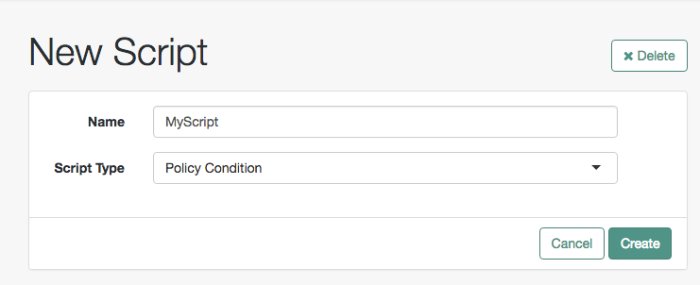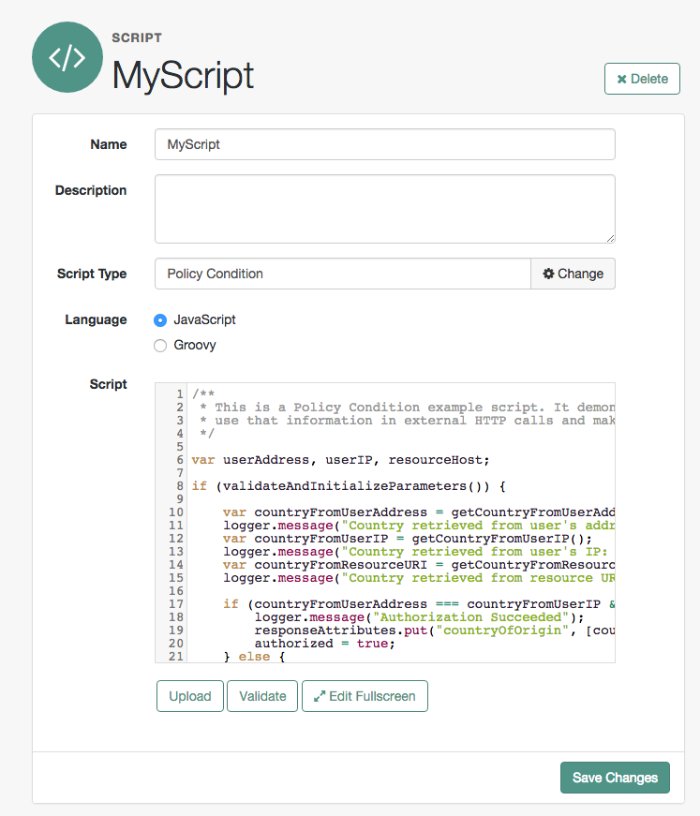Managing Scripts (Console)
The following procedures describe how to create, modify, and delete scripts using the AM console:
Log in to the AM console as an AM administrator. For example,
amAdmin.Navigate to Realms > Realm Name > Scripts.
Click New Script.
The New Script page appears:
Specify a name for the script.
Select the type of script from the Script Type drop-down list.
Click Create.
The Script Name page appears:
Enter values on the Script Name page as follows:
Enter a description of the script.
Choose the script language, either JavaScript or Groovy. Note that not every script type supports both languages.
Enter the source code in the Script field.
On supported browsers, you can click Upload, navigate to the script file, and then click Open to upload the contents to the Script field.
Click Validate to check for compilation errors in the script.
Correct any compilation errors, and revalidate the script until all errors have been fixed.
Save your changes.
Log in to the AM console as an AM administrator. For example,
amAdmin.Navigate to Realms > Realm Name > Scripts.
Select the script you want to modify from the list of scripts.
The Script Name page appears.
Modify values on the Script Name page as needed. Note that if you change the Script Type, existing code in the script is replaced.
If you modified the code in the script, click Validate to check for compilation errors.
Correct any compilation errors, and revalidate the script until all errors have been fixed.
Save your changes.
Log in to the AM console as an AM administrator. For example,
amAdmin.Navigate to Realms > Realm Name > Scripts.
Choose one or more scripts to delete by activating the checkboxes in the relevant rows. Note that you can only delete user-created scripts—you cannot delete the global sample scripts provided with AM.
Click Delete.