ForgeOps documentation
ForgeRock provides a number of resources to help you get started in the cloud. These resources demonstrate how to deploy the ForgeRock Identity Platform on Kubernetes.
The ForgeRock Identity Platform serves as the basis for our simple and comprehensive identity and access management solution. We help our customers deepen their relationships with their customers and improve the productivity and connectivity of their employees and partners. For more information about ForgeRock and about the platform, refer to https://www.forgerock.com.
Start here
ForgeRock provides several resources to help you get started in the cloud. These resources demonstrate how to deploy the ForgeRock Identity Platform on Kubernetes. Before you proceed, review the following precautions:
-
Deploying ForgeRock software in a containerized environment requires advanced proficiency in many technologies. Refer to Assess Your Skill Level for details.
-
If you don’t have experience with complex Kubernetes deployments, then either engage a certified ForgeRock consulting partner or deploy the platform on traditional architecture.
-
Don’t deploy ForgeRock software in Kubernetes in production until you have successfully deployed and tested the software in a non-production Kubernetes environment.
For information about obtaining support for ForgeRock Identity Platform software, refer to Support from ForgeRock.
|
ForgeRock only offers ForgeRock software or services to legal entities that have entered into a binding license agreement with ForgeRock. When you install ForgeRock’s Docker images, you agree either that: 1) you are an authorized user of a ForgeRock customer that has entered into a license agreement with ForgeRock governing your use of the ForgeRock software; or 2) your use of the ForgeRock software is subject to the ForgeRock Subscription License Agreement. |
Introducing the CDK and CDM
The forgeops repository and DevOps documentation address a range of our customers' typical business needs. The repository contains artifacts for two primary resources to help you with cloud deployment:
-
Cloud Developer’s Kit (CDK). The CDK is a minimal sample deployment for development purposes. Developers deploy the CDK, and then access AM’s and IDM’s admin UIs and REST APIs to configure the platform and build customized Docker images for the platform.
-
Cloud Deployment Model (CDM). The CDM is a reference implementation for ForgeRock cloud deployments. You can get a sample ForgeRock Identity Platform deployment up and running in the cloud quickly using the CDM. After deploying the CDM, you can use it to explore how you might configure your Kubernetes cluster before you deploy the platform in production.
The CDM is a robust sample deployment for demonstration and exploration purposes only. It is not a production deployment.
| CDK | CDM | |
|---|---|---|
Fully integrated AM, IDM, and DS installations |
✔ |
✔ |
Randomly generated secrets |
✔ |
✔ |
Resource requirement |
Namespace in a GKE, EKS, AKS, or Minikube cluster |
GKE, EKS, or AKS cluster |
Can run on Minikube |
✔ |
|
Multi-zone high availability |
✔ |
|
Replicated directory services |
✔ |
|
Ingress configuration |
✔ |
|
Certificate management |
✔ |
|
Prometheus monitoring, Grafana reporting, and alert management |
✔ |
ForgeRock’s DevOps documentation helps you deploy the CDK and CDM:
-
CDK documentation. Tells you how to install the CDK, modify the AM and IDM configurations, and create customized Docker images for the ForgeRock Identity Platform.
-
CDM documentation. Tells you how to quickly create a Kubernetes cluster on Google Cloud, Amazon Web Services (AWS), or Microsoft Azure, install the ForgeRock Identity Platform, and access components in the deployment.
-
How-tos. Contains how-tos for customizing monitoring, setting alerts, backing up and restoring directory data, modifying CDM’s default security configuration, and running lightweight benchmarks to test DS, AM, and IDM performance.
-
ForgeOps 7.4 release notes. Keeps you up-to-date with the latest changes to the
forgeopsrepository.
Try out the CDK and the CDM
Before you start planning a production deployment, deploy either the CDK or the CDM—or both. If you’re new to Kubernetes, or new to the ForgeRock Identity Platform, deploying these resources is a great way to learn. When you’ve finished deploying them, you’ll have sandboxes suitable for exploring ForgeRock cloud deployment.
Deploy the CDK
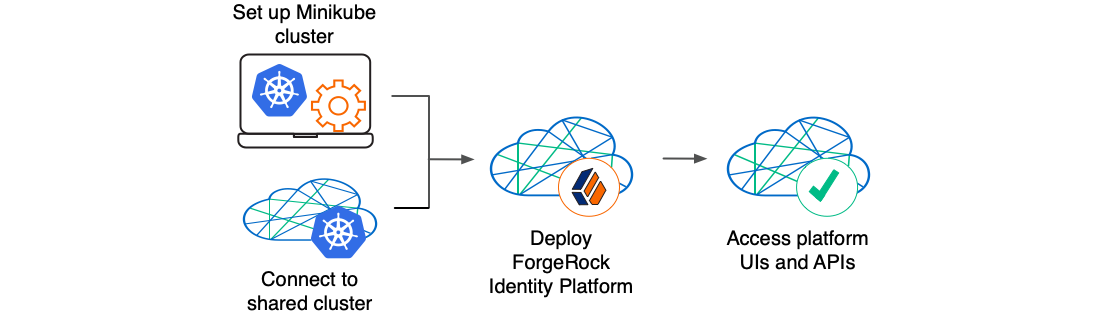
The CDK is a minimal sample deployment of the ForgeRock Identity Platform. If you have access to a cluster on Google Cloud, EKS, or AKS, you can deploy the CDK in a namespace on your cluster. You can also deploy the CDK locally in a standalone Minikube environment, and when you’re done, you’ll have a local Kubernetes cluster with the platform orchestrated on it.
Prerequisite technologies and skills:
More information:
Deploy the CDM
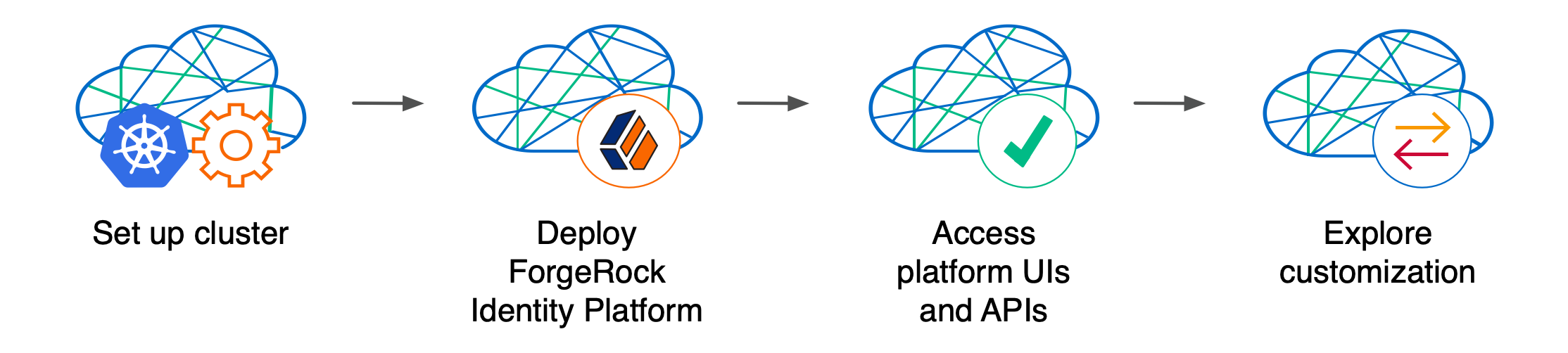
Deploy the CDM on Google Cloud, AWS, or Microsoft Azure to quickly spin up the platform for demonstration purposes. You’ll get a feel for what it’s like to deploy the platform on a Kubernetes cluster in the cloud. When you’re done, you won’t have a production-quality deployment. But you will have a robust, reference implementation of the platform.
After you get the CDM up and running, you can use it to test deployment customizations—options that you might want to use in production, but are not part of the CDM. Examples include, but are not limited to:
-
Running lightweight benchmark tests
-
Making backups of CDM data, and restoring the data
-
Securing TLS with a certificate that’s dynamically obtained from Let’s Encrypt
-
Using an ingress controller other than the NGINX ingress controller
-
Resizing the cluster to meet your business requirements
-
Configuring Alert Manager to issue alerts when usage thresholds have been reached
Prerequisite technologies and skills:
More information:
Build your own service
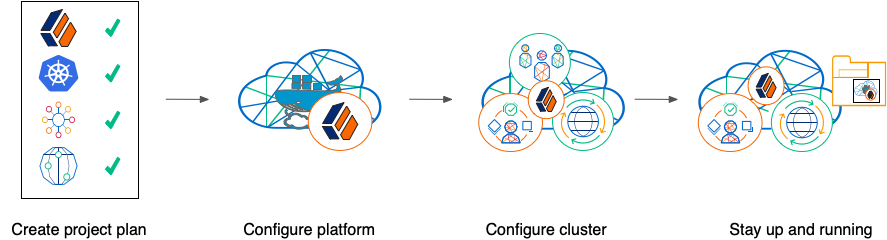
Perform the following activities to customize, deploy, and maintain a production ForgeRock Identity Platform implementation in the cloud:
Create a project plan
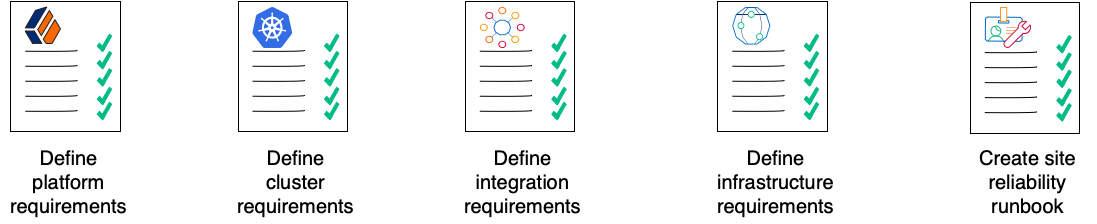
After you’ve spent some time exploring the CDK and CDM, you’re ready to define requirements for your production deployment. Remember, the CDM is not a production deployment. Use the CDM to explore deployment customizations, and incorporate the lessons you’ve learned as you build your own production service.
Analyze your business requirements and define how the ForgeRock Identity Platform needs to be configured to meet your needs. Identify systems to be integrated with the platform, such as identity databases and applications, and plan to perform those integrations. Assess and specify your deployment infrastructure requirements, such as backup, system monitoring, Git repository management, CI/CD, quality assurance, security, and load testing.
Be sure to do the following when you transition to a production environment:
-
Obtain and use certificates from an established certificate authority.
-
Create and test your backup plan.
-
Use a working production-ready FQDN.
-
Implement monitoring and alerting utilities.
Prerequisite technologies and skills:
More information:
Configure the platform

With your project plan defined, you’re ready to configure the ForgeRock Identity Platform to meet the plan’s requirements. Install the CDK on your developers' computers. Configure AM and IDM. If needed, include integrations with external applications in the configuration. Iteratively unit test your configuration as you modify it. Build customized Docker images that contain the configuration.
Prerequisite technologies and skills:
More information:
Configure your cluster
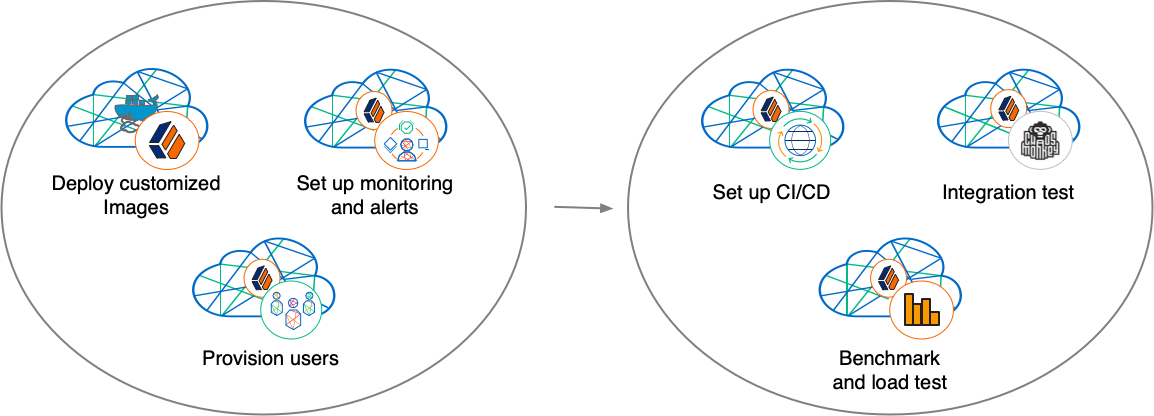
With your project plan defined, you’re ready to configure a Kubernetes cluster that meets the requirements defined in the plan. Install the platform using the customized Docker images developed in Configure the platform. Provision the ForgeRock identity repository with users, groups, and other identity data. Load test your deployment, and then size your cluster to meet service level agreements. Perform integration tests. Harden your deployment. Set up CI/CD for your deployment. Create monitoring alerts so that your site reliability engineers are notified when the system reaches thresholds that affect your SLAs. Implement database backup and test database restore. Simulate failures while under load to make sure your deployment can handle them.
Prerequisite technologies and skills:
More information:
Stay up and running

By now, you’ve configured the platform, configured a Kubernetes cluster, and deployed the platform with your customized configuration. Run your ForgeRock Identity Platform deployment in your cluster, continually monitoring it for performance and reliability. Take backups as needed.
Prerequisite technologies and skills:
More information:
Assess your skill level
Benchmarking and load testing
I can:
-
Write performance tests, using tools such as Gatling and Apache JMeter, to ensure that the system meets required performance thresholds and service level agreements (SLAs).
-
Resize a Kubernetes cluster, taking into account performance test results, thresholds, and SLAs.
-
Run Linux performance monitoring utilities, such as top.
CI/CD for cloud deployments
I have experience:
-
Designing and implementing a CI/CD process for a cloud-based deployment running in production.
-
Using a cloud CI/CD tool, such as Tekton, Google Cloud Build, Codefresh, AWS CloudFormation, or Jenkins, to implement a CI/CD process for a cloud-based deployment running in production.
-
Integrating GitOps into a CI/CD process.
Docker
I know how to:
-
Write Dockerfiles.
-
Create Docker images, and push them to a private Docker registry.
-
Pull and run images from a private Docker registry.
I understand:
-
The concepts of Docker layers, and building images based on other Docker images using the FROM instruction.
-
The difference between the COPY and ADD instructions in a Dockerfile.
Git
I know how to:
-
Use a Git repository collaboration framework, such as GitHub, GitLab, or Bitbucket Server.
-
Perform common Git operations, such as cloning and forking repositories, branching, committing changes, submitting pull requests, merging, viewing logs, and so forth.
External application and database integration
I have expertise in:
-
AM policy agents.
-
Configuring AM policies.
-
Synchronizing and reconciling identity data using IDM.
-
Managing cloud databases.
-
Connecting ForgeRock Identity Platform components to cloud databases.
ForgeRock Identity Platform
I have:
-
Attended ForgeRock University training courses.
-
Deployed the ForgeRock Identity Platform in production, and kept the deployment highly available.
-
Configured DS replication.
-
Passed the ForgeRock Certified Access Management and ForgeRock Certified Identity Management exams (highly recommended).
Google Cloud, AWS, or Azure (basic)
I can:
-
Use the graphical user interface for Google Cloud, AWS, or Azure to navigate, browse, create, and remove Kubernetes clusters.
-
Use the cloud provider’s tools to monitor a Kubernetes cluster.
-
Use the command user interface for Google Cloud, AWS, or Azure.
-
Administer cloud storage.
Google Cloud, AWS, or Azure (expert)
In addition to the basic skills for Google Cloud, AWS, or Azure, I can
-
Read the cluster creation shell scripts in the
forgeopsrepository to see how the CDM cluster is configured. -
Create and manage a Kubernetes cluster using an infrastructure-as-code tool such as Terraform, AWS CloudFormation, or Pulumi.
-
Configure multi-zone and multi-region Kubernetes clusters.
-
Configure cloud-provider identity and access management (IAM).
-
Configure virtual private clouds (VPCs) and VPC networking.
-
Manage keys in the cloud using a service such as Google Key Management Service (KMS), Amazon KMS, or Azure Key Vault.
-
Configure and manage DNS domains on Google Cloud, AWS, or Azure.
-
Troubleshoot a deployment running in the cloud using the cloud provider’s tools, such as Google Stackdriver, Amazon CloudWatch, or Azure Monitor.
-
Integrate a deployment with certificate management tools, such as cert-manager and Let’s Encrypt.
-
Integrate a deployment with monitoring and alerting tools, such as Prometheus and Alertmanager.
I have obtained one of the following certifications (highly recommended):
-
Google Certified Associate Cloud Engineer Certification.
-
AWS professional-level or associate-level certifications (multiple).
-
Azure Administrator.
Integration testing
I can:
-
Automate QA testing using a test automation framework.
-
Design a chaos engineering test for a cloud-based deployment running in production.
-
Use chaos engineering testing tools, such as Chaos Monkey.
Kubernetes (basic)
I’ve gone through the tutorials at kubernetes.io, and am able to:
-
Use the kubectl command to determine the status of all the pods in a namespace, and to determine whether pods are operational.
-
Use the kubectl describe pod command to perform basic troubleshooting on pods that are not operational.
-
Use the kubectl command to obtain information about namespaces, secrets, deployments, and stateful sets.
-
Use the kubectl command to manage persistent volumes and persistent volume claims.
Kubernetes (expert)
In addition to the basic skills for Kubernetes, I have:
-
Configured role-based access to cloud resources.
-
Configured Kubernetes objects, such as deployments and stateful sets.
-
Configured Kubernetes ingresses.
-
Configured Kubernetes resources using Kustomize.
-
Passed the Cloud Native Certified Kubernetes Administrator exam (highly recommended).
Kubernetes backup and restore
I know how to:
-
Schedule backups of Kubernetes persistent volumes on volume snapshots.
-
Restore Kubernetes persistent volumes from volume snapshots.
I have experience with one or more of the following:
-
Volume snapshots on Google Kubernetes Engine (GKE), Amazon Elastic Kubernetes Service (EKS), or Azure Kubernetes Service (AKS)
-
A third-party Kubernetes backup and restore product, such as Velero, Kasten K10, TrilioVault, Commvault, or Portworx PX-Backup.
Project planning and management for cloud deployments
I have planned and managed:
-
A production deployment in the cloud.
-
A production deployment of ForgeRock Identity Platform.
Security and hardening for cloud deployments
I can:
-
Harden a ForgeRock Identity Platform deployment.
-
Configure TLS, including mutual TLS, for a multi-tiered cloud deployment.
-
Configure cloud identity and access management and role-based access control for a production deployment.
-
Configure encryption for a cloud deployment.
-
Configure Kubernetes network security policies.
-
Configure private Kubernetes networks, deploying bastion servers as needed.
-
Undertake threat modeling exercises.
-
Scan Docker images to ensure container security.
-
Configure and use private Docker container registries.
Site reliability engineering for cloud deployments
I can:
-
Manage multi-zone and multi-region deployments.
-
Implement DS backup and restore in order to recover from a database failure.
-
Manage cloud disk availability issues.
-
Analyze monitoring output and alerts, and respond should a failure occur.
-
Obtain logs from all the software components in my deployment.
-
Follow the cloud provider’s recommendations for patching and upgrading software in my deployment.
-
Implement an upgrade scheme, such as blue/green or rolling upgrades, in my deployment.
-
Create a Site Reliability Runbook for the deployment, documenting all the procedures to be followed and other relevant information.
-
Follow all the procedures in the project’s Site Reliability Runbook, and revise the runbook if it becomes out-of-date.
Support from ForgeRock
This appendix contains information about support options for the ForgeRock Cloud Developer’s Kit, the ForgeRock Cloud Deployment Model, and the ForgeRock Identity Platform.
ForgeOps (ForgeRock DevOps) support
ForgeRock has developed artifacts in the forgeops and forgeops-extras Git repositories for the purpose of deploying the ForgeRock Identity Platform in the cloud. The companion ForgeOps documentation provides examples, including the ForgeRock Cloud Developer’s Kit (CDK) and the ForgeRock Cloud Deployment Model (CDM), to help you get started.
These artifacts and documentation are provided on an "as is" basis. ForgeRock does not guarantee the individual success developers may have in implementing the code on their development platforms or in production configurations.
Licensing
ForgeRock only offers ForgeRock software or services to legal entities that have entered into a binding license agreement with ForgeRock. When you install ForgeRock’s Docker images, you agree either that: 1) you are an authorized user of a ForgeRock customer that has entered into a license agreement with ForgeRock governing your use of the ForgeRock software; or 2) your use of the ForgeRock software is subject to the ForgeRock Subscription License Agreement.
Support
ForgeRock provides support for the following resources:
-
Artifacts in the forgeops Git repository:
-
Files used to build Docker images for the ForgeRock Identity Platform:
-
Dockerfiles
-
Scripts and configuration files incorporated into ForgeRock’s Docker images
-
Canonical configuration profiles for the platform
-
-
Kustomize bases and overlays
-
For more information about support for specific directories and files in the
forgeops repository, refer to the repository reference.
ForgeRock provides support for the ForgeRock Identity Platform. For supported components, containers, and Java versions, refer to the following:
Support limitations
ForgeRock provides no support for the following:
-
Artifacts in the forgeops-extras repository. For more information about support for specific directories and files in the
forgeops-extrasrepository, refer to the repository reference. -
Artifacts other than Dockerfiles, Kustomize bases, and Kustomize overlays in the forgeops Git repository. Examples include scripts, example configurations, and so forth.
-
Non-ForgeRock infrastructure. Examples include Docker, Kubernetes, Google Cloud Platform, Amazon Web Services, Microsoft Azure, and so forth.
-
Non-ForgeRock software. Examples include Java, Apache Tomcat, NGINX, Apache HTTP Server, Certificate Manager, Prometheus, and so forth.
-
Deployments that deviate from the published CDK and CDM architecture. Deployments that do not include the following architectural features are not supported:
-
ForgeRock Access Management (AM) and ForgeRock Identity Management (IDM) are integrated and deployed together in a Kubernetes cluster.
-
IDM login is integrated with AM.
-
AM uses ForgeRock Directory Services (DS) as its data repository.
-
IDM uses DS as its repository.
-
-
ForgeRock publishes reference Docker images for testing and development, but these images should not be used in production. For production deployments, it is recommended that customers build and run containers using a supported operating system and all required software dependencies. Additionally, to help ensure interoperability across container images and the ForgeOps tools, Docker images must be built using the Dockerfile templates as described here.
Third-party Kubernetes services
The ForgeOps reference tools are provided for use with Google Kubernetes Engine, Amazon Elastic Kubernetes Service, and Microsoft Azure Kubernetes Service. (ForgeRock supports running the identity platform on IBM RedHat OpenShift but does not provide the reference tools for IBM RedHat OpenShift.)
ForgeRock supports running the platform on Kubernetes. ForgeRock does not support Kubernetes itself. You must have a support contract in place with your Kubernetes vendor to resolve infrastructure issues. To avoid any misunderstandings, it must be clear that ForgeRock cannot troubleshoot underlying Kubernetes issues.
Modifications to ForgeRock’s deployment assets may be required in order to adapt the platform to your Kubernetes implementation. For example, ingress routes, storage classes, NAT gateways, etc., might need to be modified. Making the modifications requires competency in Kubernetes, and familiarity with your chosen distribution.
Documentation access
ForgeRock publishes comprehensive documentation online:
-
The ForgeRock Knowledge Base offers a large and increasing number of up-to-date, practical articles that help you deploy and manage ForgeRock software.
While many articles are visible to community members, ForgeRock customers have access to much more, including advanced information for customers using ForgeRock software in a mission-critical capacity.
-
ForgeRock developer documentation, such as this site, aims to be technically accurate with respect to the sample that is documented. It is visible to everyone.
Problem reports and information requests
If you are a named customer Support Contact, contact ForgeRock using the Customer Support Portal to request information, or report a problem with Dockerfiles, Kustomize bases, or Kustomize overlays in the CDK or the CDM.
When requesting help with a problem, include the following information:
-
Description of the problem, including when the problem occurs and its impact on your operation.
-
Steps to reproduce the problem.
If the problem occurs on a Kubernetes system other than Minikube, GKE, EKS, or AKS, we might ask you to reproduce the problem on one of those.
-
HTML output from the debug-logs command. For more information, refer to Kubernetes logs and other diagnostics.
Suggestions for fixes and enhancements to unsupported artifacts
ForgeRock greatly appreciates suggestions for fixes and enhancements to unsupported artifacts in the forgeops and forgeops-extras repositories.
If you would like to report a problem with or make an enhancement request for an unsupported artifact in either repository, create a GitHub issue on the repository.
Contact information
ForgeRock provides support services, professional services, training through ForgeRock University, and partner services to assist you in setting up and maintaining your deployments. For a general overview of these services, refer to https://www.forgerock.com.
ForgeRock has staff members around the globe who support our international customers and partners. For details on ForgeRock’s support offering, including support plans and service-level agreements (SLAs), visit https://www.forgerock.com/support.
About the forgeops repository
Use ForgeRock’s forgeops repository
to customize and deploy the ForgeRock Identity Platform on a Kubernetes cluster.
The repository contains files needed for customizing and deploying the ForgeRock Identity Platform on a Kubernetes cluster:
-
Files used to build Docker images for the ForgeRock Identity Platform:
-
Dockerfiles
-
Scripts and configuration files incorporated into ForgeRock’s Docker images
-
Canonical configuration profiles for the platform
-
-
Kustomize bases and overlays
In addition, the repository contains numerous utility scripts and sample files. The scripts and samples are useful for:
-
Deploying ForgeRock’s CDK and CDM quickly and easily
-
Exploring monitoring, alerts, and security customization
-
Modeling a CI/CD solution for cloud deployment
Refer to Repository reference for information about the files in the repository, recommendations about how to work with them, and the support status for the files.
Repository updates
New forgeops repository features become available in the release/7.4-20240805
branch of the repository from time to time.
When you start working with the forgeops repository, clone the repository.
Depending on your organization’s setup, you’ll clone the repository either from
ForgeRock’s public repository on GitHub, or from a fork. See
Git clone or Git fork? for more information.
Then, check out the release/7.4-20240805 branch and create a working branch. For
example:
$ git checkout release/7.4-20240805 $ git checkout -b my-working-branch
ForgeRock recommends that you regularly incorporate updates to the
release/7.4-20240805 into your working branch:
-
Get emails or subscribe to the ForgeOps RSS feed to be notified when there have been updates to ForgeOps 7.4.
-
Pull new commits in the
release/7.4-20240805branch into your clone’srelease/7.4-20240805branch. -
Rebase the commits from the new branch into your working branch in your
forgeopsrepository clone.
It’s important to understand the impact of rebasing changes from the forgeops
repository into your branches. Repository reference provides advice about
which files in the forgeops repository to change, which files not to change,
and what to look out for when you rebase. Follow the advice in
Repository reference to reduce merge conflicts, and to better understand
how to resolve them when you rebase your working branch with updates that
ForgeRock has made to the release/7.4-20240805 branch.
Repository reference
For more information about support for the forgeops repository, see
Support from ForgeRock.
Directories
bin
Example scripts you can use or model for a variety of deployment tasks.
Recommendation: Don’t modify the files in this directory. If you want to add
your own scripts to the forgeops repository, create a subdirectory under
bin, and store your scripts there.
Support Status: Sample files. Not supported by ForgeRock.
charts
Helm charts.
Recommendation: Don’t modify the files in this directory. If you want to update a values.yaml file, copy the file to a new file, and make changes there.
Support Status: Technology preview. Not supported by ForgeRock.
cluster
Example script that automates Minikube cluster creation.
Recommendation: Don’t modify the files in this directory.
Support Status: Sample file. Not supported by ForgeRock.
docker
Contains three types of files needed to build Docker images for the ForgeRock Identity Platform: Dockerfiles, support files that go into Docker images, and configuration profiles.
Dockerfiles
Common deployment customizations require modifications to Dockerfiles in the docker directory.
Recommendation: Expect to encounter merge conflicts when you rebase changes from ForgeRock into your branches. Be sure to track changes you’ve made to Dockerfiles, so that you’re prepared to resolve merge conflicts after a rebase.
Support Status: Dockerfiles. Support is available from ForgeRock.
Support Files Referenced by Dockerfiles
When customizing ForgeRock’s default deployments, you might need to add files to the docker directory. For example, to customize the AM WAR file, you might need to add plugin JAR files, user interface customization files, or image files.
Recommendation: If you only add new files to the docker directory, you should not encounter merge conflicts when you rebase changes from ForgeRock into your branches. However, if you need to modify any files from ForgeRock, you might encounter merge conflicts. Be sure to track changes you’ve made to any files in the docker directory, so that you’re prepared to resolve merge conflicts after a rebase.
Support Status:
Scripts and other files from ForgeRock that are incorporated into Docker images for the ForgeRock Identity Platform: Support is available from ForgeRock.
User customizations that are incorporated into custom Docker images for the ForgeRock Identity Platform: Support is not available from ForgeRock.
Configuration Profiles
Add your own configuration profiles to the docker directory using the
export command. Do not modify ForgeRock’s internal-use only
idm-only and ig-only configuration profiles.
Recommendation: You should not encounter merge conflicts when you rebase changes from ForgeRock into your branches.
Support Status: Configuration profiles. Support is available from ForgeRock.
etc
Files used to support several examples, including the CDM.
Recommendation: Don’t modify the files in this directory (or its subdirectories). If you want to use CDM automated cluster creation as a model or starting point for your own automated cluster creation, then create your own subdirectories under etc, and copy the files you want to model into the subdirectories.
Support Status: Sample files. Not supported by ForgeRock.
kustomize
Artifacts for orchestrating the default deployment of ForgeRock Identity Platform using Kustomize.
|
The forgeops install command does not use the |
Support Status: Kustomize bases and overlays. Support is available from ForgeRock.
legacy-docs
Documentation for deploying the ForgeRock Identity Platform using DevOps techniques.
Includes documentation for supported and deprecated versions of the forgeops
repository.
Recommendation: Don’t modify the files in this directory.
Support Status:
Documentation for supported versions of the forgeops repository:
Support is available from ForgeRock.
Documentation for deprecated versions of the forgeops repository:
Not supported by ForgeRock.
Git clone or Git fork?
For the simplest use cases—a single user in an organization installing
the CDK or CDM for a proof of concept, or exploration of the
platform—cloning ForgeRock’s public forgeops repository from
GitHub provides a quick and adequate way to access the repository.
If, however, your use case is more complex, you might want to fork the
forgeops repository, and use the fork as your common upstream repository. For
example:
-
Multiple users in your organization need to access a common version of the repository and share changes made by other users.
-
Your organization plans to incorporate
forgeopsrepository changes from ForgeRock. -
Your organization wants to use pull requests when making repository updates.
If you’ve forked the forgeops repository:
-
You’ll need to synchronize your fork with ForgeRock’s public repository on GitHub when ForgeRock releases a new release tag.
-
Your users will need to clone your fork before they start working instead of cloning the public
forgeopsrepository on GitHub. Because procedures in the CDK documentation and the CDM documentation tell users to clone the public repository, you’ll need to make sure your users follow different procedures to clone the forks instead. -
The steps for initially obtaining and updating your repository clone will differ from the steps provided in the documentation. You’ll need to let users know how to work with the fork as the upstream instead of following the steps in the documentation.
About the forgeops-extras repository
Use ForgeRock’s forgeops-extras repository to create sample Kubernetes clusters in which you can deploy the ForgeRock Identity Platform.
Repository reference
For more information about support for the forgeops-extras repository, see
Support from ForgeRock.
Directories
terraform
Example scripts and artifacts that automate CDM cluster creation and deletion.
Recommendation: Don’t modify the files in this directory. If you want to add
your own cluster creation support files to the forgeops repository, copy the
terraform.tfvars file to a new file, and make changes there.
Support Status: Sample files. Not supported by ForgeRock.
Git clone or Git fork?
For the simplest use cases—a single user in an organization installing
the CDK or CDM for a proof of concept, or exploration of the
platform—cloning ForgeRock’s public forgeops-extras repository
from GitHub provides a quick and adequate way to access the repository.
If, however, your use case is more complex, you might want to fork the
forgeops-extras repository, and use the fork as your common upstream
repository. For example:
-
Multiple users in your organization need to access a common version of the repository and share changes made by other users.
-
Your organization plans to incorporate
forgeops-extrasrepository changes from ForgeRock. -
Your organization wants to use pull requests when making repository updates.
If you’ve forked the forgeops-extras repository:
-
You’ll need to synchronize your fork with ForgeRock’s public repository on GitHub when ForgeRock releases a new release tag.
-
Your users will need to clone your fork before they start working instead of cloning the public
forgeops-extrasrepository on GitHub. Because procedures in the documentation tell users to clone the public repository, you’ll need to make sure your users follow different procedures to clone the forks instead. -
The steps for initially obtaining and updating your repository clone will differ from the steps provided in the documentation. You’ll need to let users know how to work with the fork as the upstream instead of following the steps in the documentation.
CDK documentation
The CDK is a minimal sample deployment of the ForgeRock Identity Platform on Kubernetes that you can use for demonstration and development purposes. It includes fully integrated AM, IDM, and DS installations, and randomly generated secrets.
If you have access to a cluster on Google Cloud, EKS, or AKS, you can deploy the CDK in a namespace on your cluster. You can also deploy the CDK locally in a standalone Minikube environment, and when you’re done, you’ll have a local Kubernetes cluster with the platform orchestrated on it.
About the Cloud Developer’s Kit
The CDK is a minimal sample deployment of the ForgeRock Identity Platform on Kubernetes that you can use for demonstration and development purposes. It includes fully integrated AM, IDM, and DS installations, and randomly generated secrets.
CDK deployments orchestrate a working version of the ForgeRock Identity Platform on Kubernetes. They also let you build and run customized Docker images for the platform.
This documentation describes how to deploy the CDK, and then use it to create and test customized Docker images containing your custom AM and IDM configurations.

Before deploying the platform in production, you must customize it using the CDK. To better understand how this activity fits into the overall deployment process, see Configure the Platform.
Containerization
The CDK uses Docker for containerization. Start with evaluation-only Docker images from ForgeRock that include canonical configurations for AM and IDM. Then, customize the configurations, and create your own images that include your customized configurations.
For more information about Docker images for the ForgeRock Identity Platform, see About custom images.
Orchestration
The CDK uses Kubernetes for container orchestration. The CDK has been tested on the following Kubernetes implementations:
-
Single-node deployment suitable for demonstrations, proofs of concept, and development:
-
Cloud-based Kubernetes orchestration frameworks suitable for development and production deployment of the platform:
Next step
CDK architecture
You deploy the CDK to get the ForgeRock Identity Platform up and running on Kubernetes. CDK deployments are useful for demonstrations and proofs of concept. They’re also intended for development—building custom Docker images for the platform.
|
Do not use the CDK as the basis for a production deployment of the ForgeRock Identity Platform. |
Before you can deploy the CDK, you must have:
-
Access to a Kubernetes cluster with the NGINX ingress controller deployed on it.
-
Access to a namespace in the cluster.
-
Third-party software installed in your local environment, as described in the Setup section that pertains to your cluster type.
This diagram shows the CDK components:
The forgeops install command deploys the CDK in a Kubernetes cluster:
-
Installs Docker images for the platform specified in the image defaulter. Initially, the image defaulter specifies the evaluation-only Docker images for release 7.4.0 of the platform, available from ForgeRock’s public registry. These images use ForgeRock’s canonical configurations for AM and IDM.
-
Installs additional software as needed[1]:
After you’ve deployed the CDK, you can access AM and IDM UIs and REST APIs to customize the ForgeRock Identity Platform’s configuration. You can then create Docker images that contain your customized configuration by using the forgeops build command. This command:
-
Builds Kubernetes manifests based on the Kustomize bases and overlays in your local
forgeopsrepository clone. -
Updates the image defaulter file to specify the customized images, so that the next time you deploy the CDK, your customized images will be used.
See am image and idm image for detailed
information about building customized AM and IDM Docker images.
CDK pods
After deploying the CDK, the following pods run in your namespace:
am-
Runs ForgeRock Access Management.
When AM starts in a CDK deployment, it obtains its configuration from the AM Docker image specified in the image defaulter.
After the
ampod has started, a job is triggered that populates AM’s application store with several agents and OAuth 2.0 client definitions that are used by the CDK. ds-idrepo-0-
The
ds-idrepo-0pod provides directory services for:-
The identity repository shared by AM and IDM
-
The IDM repository
-
The AM application and policy store
-
AM’s Core Token Service
-
idm-
Runs ForgeRock Identity Management.
When IDM starts in a CDK deployment, it obtains its configuration from the IDM Docker image specified in the image defaulter.
In containerized deployments, IDM must retrieve its configuration from the file system and not from the IDM repository. The default values for the
openidm.fileinstall.enabledandopenidm.config.repo.enabledproperties in the CDK’s system.properties file ensure that IDM retrieves its configuration from the file system. Do not override the default values for these properties. - UI pods
-
Several pods provide access to ForgeRock common user interfaces:
-
admin-ui -
end-user-ui -
login-ui
-
Next step
Minikube setup checklist
forgeops repository
Before you can deploy the CDK or the CDM, you must first get the
forgeops repository and check out the release/7.4-20240805 branch:
-
Clone the
forgeopsrepository. For example:$ git clone https://github.com/ForgeRock/forgeops.git
The
forgeopsrepository is a public Git repository. You do not need credentials to clone it. -
Check out the
release/7.4-20240805branch:$ cd forgeops $ git checkout
release/7.4-20240805
Depending on your organization’s repository strategy, you might need to
clone the repository from a fork, instead of cloning ForgeRock’s master
repository. You might also need to create a working branch from the
release/7.4-20240805 branch. For more information,
refer to Repository Updates.
Next step
Third-party software
Before performing a demo deployment, you must obtain non-ForgeRock software and install it on your local computer.
The versions listed in this section have been validated for deploying the ForgeRock Identity Platform and building custom Docker images for it. Earlier and later versions will probably work. If you want to try using versions that are not in the tables, it is your responsibility to validate them.
| Software | Version | Homebrew package |
|---|---|---|
Python 3 |
3.11.6 |
|
Bash |
5.2.26 |
|
Docker client |
24.0.6 |
|
Kubernetes client (kubectl) |
1.28.4 |
|
Kubernetes context switcher (kubectx) |
0.9.5 |
|
Kustomize |
5.2.1 |
|
Helm |
3.13.2 |
|
JQ |
1.17 |
|
Minikube |
1.32.0 |
|
Hyperkit |
0.20210107 |
|
Docker engine
In addition to the software listed in the preceding table, you’ll need to start a virtual machine that runs Docker engine before you can use the CDK:
-
On macOS systems, use Docker Desktop or an alternative, such as Colima.
-
On Linux systems, use Docker Desktop for Linux, install Docker machine from your Linux distribution, or use an alternative, such as Colima.
Minimum requirements for the virtual machine:
-
4 CPUs
-
10 GB RAM
-
60 GB disk space
Next step
Minikube cluster
Minikube software runs a single-node Kubernetes cluster in a virtual machine.
The cluster/minikube/cdk-minikube start command creates a Minikube cluster with a configuration that’s adequate for a CDK deployment.
-
Determine which virtual machine driver you want Minikube to use. By default, the cdk-minikube command, which you run in the next step, starts Minikube with:
-
The Hyperkit driver on Intel x86-based macOS systems
-
The Docker driver on ARM-based macOS systems[3]
-
The Docker driver on Linux systems
The default driver option is fine for most users. For more information about Minikube virtual machine drivers, refer to Drivers in the Minikube documentation.
If you want to use a driver other than the default driver, specify the
--driveroption when you run the cdk-minikube command in the next step. -
-
Set up Minikube:
$ cd /path/to/forgeops/cluster/minikube $ ./cdk-minikube start Running: "minikube start --cpus=3 --memory=9g --disk-size=40g --cni=true --kubernetes-version=stable --addons=ingress,volumesnapshots,metrics-server --driver=hyperkit" 😄 minikube v1.32.0 on Darwin 13.6 ✨ Using the hyperkit driver based on user configuration 💿 Downloading VM boot image … > minikube-v1.32.1-amd64.iso….: 65 B / 65 B [---------] 100.00% ? p/s 0s > minikube-v1.32.1-amd64.iso: 292.96 MiB / 292.96 MiB 100.00% 6.66 MiB p/ 👍 Starting control plane node minikube in cluster minikube 💾 Downloading Kubernetes v1.28.3 preload … > preloaded-images-k8s-v18-v1…: 403.35 MiB / 403.35 MiB 100.00% 8.60 Mi 🔥 Creating hyperkit VM (CPUs=3, Memory=9216MB, Disk=40960MB) … 🐳 Preparing Kubernetes v1.28.3 on Docker 24.0.7 … ▪ Generating certificates and keys … ▪ Booting up control plane … ▪ Configuring RBAC rules … 🔗 Configuring CNI (Container Networking Interface) … 🔎 Verifying Kubernetes components… ▪ Using image registry.k8s.io/ingress-nginx/kube-webhook-certgen:v20231011-8b53cabe0 ▪ Using image registry.k8s.io/sig-storage/snapshot-controller:v6.1.0 ▪ Using image registry.k8s.io/ingress-nginx/controller:v1.9.4 ▪ Using image registry.k8s.io/ingress-nginx/kube-webhook-certgen:v20231011-8b53cabe0 ▪ Using image registry.k8s.io/metrics-server/metrics-server:v0.6.4 ▪ Using image gcr.io/k8s-minikube/storage-provisioner:v5 🔎 Verifying ingress addon… 🌟 Enabled addons: storage-provisioner, metrics-server, default-storageclass, volumesnapshots, ingress 🏄 Done! kubectl is now configured to use "minikube" cluster and "default" namespace by default -
Verify that your Minikube cluster is using the expected driver. For example:
Running: "minikube start --cpus=3 --memory=9g --disk-size=40g --cni=true --kubernetes-version=stable --addons=ingress,volumesnapshots --driver=hyperkit" 😄 minikube v1.32.0 on Darwin 13.6 ✨ Using the hyperkit driver based on user configuration ...
If you are running Minikube on an ARM-based macOS system and the cdk-minikube output indicates that you are using the qemu driver, you probably have not started the virtual machine that runs your Docker engine.
Next step
Namespace
Create a namespace in your new cluster.
ForgeRock recommends that you deploy the ForgeRock Identity Platform in a namespace other than the default namespace. Deploying to a non-default namespace lets you separate workloads in a cluster. Separating a workload into a namespace lets you delete the workload easily; just delete the namespace.
To create a namespace:
-
Create a namespace in your Kubernetes cluster:
$ kubectl create namespace my-namespace namespace/my-namespace created
-
Make the new namespace the active namespace in your local Kubernetes context. For example:
$ kubens my-namespace Context "minikube" modified. Active namespace is "my-namespace".
Next step
Hostname Resolution
Set up hostname resolution for the ForgeRock Identity Platform servers you’ll deploy in your namespace:
-
Determine the Minikube ingress controller’s IP address:
-
If Minikube is running on an ARM-based macOS system[3] , use
127.0.0.1as the IP address. -
If Minikube is running on an x86-based macOS system or on a Linux system, get the IP address by running the minikube ip command:
$ minikube ip 192.168.64.2
-
-
Choose an FQDN (referred to as the deployment FQDN) that you’ll use when you deploy the ForgeRock Identity Platform, and when you access its GUIs and REST APIs. Ensure that the FQDN is unique in the cluster you will be deploying the ForgeRock Identity Platform.
Examples in this documentation use
cdk.example.comas the CDK deployment FQDN. You are not required to usecdk.example.com; you can specify any FQDN you like. -
Add an entry to the /etc/hosts file to resolve the deployment FQDN:
ingress-ip-address cdk.example.comFor
ingress-ip-address, specify the IP address from step 1.
Next step
GKE setup checklist
forgeops repository
Before you can deploy the CDK or the CDM, you must first get the
forgeops repository and check out the release/7.4-20240805 branch:
-
Clone the
forgeopsrepository. For example:$ git clone https://github.com/ForgeRock/forgeops.git
The
forgeopsrepository is a public Git repository. You do not need credentials to clone it. -
Check out the
release/7.4-20240805branch:$ cd forgeops $ git checkout
release/7.4-20240805
Depending on your organization’s repository strategy, you might need to
clone the repository from a fork, instead of cloning ForgeRock’s master
repository. You might also need to create a working branch from the
release/7.4-20240805 branch. For more information,
refer to Repository Updates.
Next step
Third-party software
Before performing a demo deployment, you must obtain non-ForgeRock software and install it on your local computer.
The versions listed in the following tables have been validated for deploying the ForgeRock Identity Platform and building custom Docker images for it. Earlier and later versions will probably work. If you want to try using versions that are not in the tables, it is your responsibility to validate them.
Install the following third-party software:
| Software | Version | Homebrew package |
|---|---|---|
Python 3 |
3.11.6 |
|
Bash |
5.2.26 |
|
Docker client |
24.0.6 |
|
Kubernetes client (kubectl) |
1.28.4 |
|
Kubernetes context switcher (kubectx) |
0.9.5 |
|
Kustomize |
5.2.1 |
|
Helm |
3.13.2 |
|
JQ |
1.17 |
|
Google Cloud SDK |
451.0.1 |
|
Docker engine
In addition to the software listed in the preceding table, you’ll need to start a virtual machine that runs Docker engine before you can use the CDK:
-
On macOS systems, use Docker Desktop or an alternative, such as Colima.
-
On Linux systems, use Docker Desktop for Linux, install Docker machine from your Linux distribution, or use an alternative, such as Colima.
The default configuration for a Docker virtual machine provides adequate resources for the CDK.
Next step
Cluster details
You’ll need to get some information about the cluster from your cluster administrator. You’ll provide this information as you perform various tasks to access the cluster.
Obtain the following cluster details:
-
The name of the Google Cloud project that contains the cluster.
-
The cluster name.
-
The Google Cloud zone in which the cluster resides.
-
The external IP address of your cluster’s ingress controller.
-
The location of the Docker registry from which your cluster will obtain images for the ForgeRock Identity Platform.
Next step
Context for the shared cluster
Kubernetes uses contexts to access Kubernetes clusters. Before you can access the shared cluster, you must create a context on your local computer if it’s not already present.
To create a context for the shared cluster:
-
Run the kubectx command and review the output. The current Kubernetes context is highlighted:
-
If the current context references the shared cluster, there is nothing further to do. Proceed to Namespace.
-
If the context of the shared cluster is present in the kubectx command output, set the context as follows:
$ kubectx my-context Switched to context "my-context".
After you have set the context, proceed to Namespace.
-
If the context of the shared cluster is not present in the kubectx command output, continue to the next step.
-
-
Configure the gcloud CLI to use your Google account. Run the following command:
$ gcloud auth application-default login
-
A browser window prompts you to log in to Google. Log in using your Google account.
A second screen requests several permissions. Select Allow.
A third screen should appear with the heading, You are now authenticated with the gcloud CLI!
-
Return to the terminal window and run the following command. Use the cluster name, zone, and project name you obtained from your cluster administrator:
$ gcloud container clusters \ get-credentials cluster-name --zone google-zone --project google-project Fetching cluster endpoint and auth data. kubeconfig entry generated for cluster-name.
-
Run the kubectx command again and verify that the context for our Kubernetes cluster is now the current context.
Next step
Namespace
Create a namespace in the shared cluster. Namespaces let you isolate your deployments from other developers' deployments.
ForgeRock recommends that you deploy the ForgeRock Identity Platform in a namespace other
than the default namespace. Deploying to a non-default namespace lets you
separate workloads in a cluster. Separating a workload into a namespace lets you
delete the workload easily; just delete the namespace.
To create a namespace:
-
Create a namespace in your Kubernetes cluster:
$ kubectl create namespace my-namespace namespace/my-namespace created -
Make the new namespace the active namespace in your local Kubernetes context. For example:
$ kubens my-namespace Context "my-context" modified. Active namespace is "my-namespace".
Next step
Hostname resolution
You may need to set up hostname resolution for the ForgeRock Identity Platform servers you’ll deploy in your namespace:
-
Choose an FQDN (referred to as the deployment FQDN) that you’ll use when you deploy the ForgeRock Identity Platform and when you access its GUIs and REST APIs. Ensure that the FQDN is unique in the cluster you will be deploying the ForgeRock Identity Platform.
Examples in this documentation use
cdk.example.comas the CDK deployment FQDN. You are not required to usecdk.example.com; you can specify any FQDN you like. -
If DNS does not resolve your deployment FQDN, add an entry to the /etc/hosts file that maps the external IP address of your cluster’s ingress controller to the deployment FQDN. For example:
ingress-ip-address cdk.example.comFor
ingress-ip-address, specify the external IP address of your cluster’s ingress controller that you obtained from your cluster administrator.
Next step
Amazon EKS setup checklist
forgeops repository
Before you can deploy the CDK or the CDM, you must first get the
forgeops repository and check out the release/7.4-20240805 branch:
-
Clone the
forgeopsrepository. For example:$ git clone https://github.com/ForgeRock/forgeops.git
The
forgeopsrepository is a public Git repository. You do not need credentials to clone it. -
Check out the
release/7.4-20240805branch:$ cd forgeops $ git checkout
release/7.4-20240805
Depending on your organization’s repository strategy, you might need to
clone the repository from a fork, instead of cloning ForgeRock’s master
repository. You might also need to create a working branch from the
release/7.4-20240805 branch. For more information,
refer to Repository Updates.
Next step
Third-party software
Before performing a demo deployment, you must obtain non-ForgeRock software and install it on your local computer.
The versions listed in the following tables have been validated for deploying the ForgeRock Identity Platform and building custom Docker images for it. Earlier and later versions will probably work. If you want to try using versions that are not in the tables, it is your responsibility to validate them.
Install the following third-party software:
| Software | Version | Homebrew package |
|---|---|---|
Python 3 |
3.11.6 |
|
Bash |
5.2.26 |
|
Docker client |
24.0.6 |
|
Kubernetes client (kubectl) |
1.28.4 |
|
Kubernetes context switcher (kubectx) |
0.9.5 |
|
Kustomize |
5.2.1 |
|
Helm |
3.13.2 |
|
JQ |
1.17 |
|
Amazon AWS Command Line Interface |
2.14.5 |
|
AWS IAM Authenticator for Kubernetes |
0.6.13 |
|
Six (Python compatibility library) |
1.16.0 |
|
Docker engine
In addition to the software listed in the preceding table, you’ll need to start a virtual machine that runs Docker engine before you can use the CDK:
-
On macOS systems, use Docker Desktop or an alternative, such as Colima.
-
On Linux systems, use Docker Desktop for Linux, install Docker machine from your Linux distribution, or use an alternative, such as Colima.
The default configuration for a Docker virtual machine provides adequate resources for the CDK.
Next step
Cluster details
You’ll need to get some information about the cluster from your cluster administrator. You’ll provide this information as you perform various tasks to access the cluster.
Obtain the following cluster details:
-
Your AWS access key ID.
-
Your AWS secret access key.
-
The AWS region in which the cluster resides.
-
The cluster name.
-
The external IP address of your cluster’s ingress controller.
-
The location of the Docker registry from which your cluster will obtain images for the ForgeRock Identity Platform.
Next step
Context for the shared cluster
Kubernetes uses contexts to access Kubernetes clusters. Before you can access the shared cluster, you must create a context on your local computer if it’s not already present.
To create a context for the shared cluster:
-
Run the kubectx command and review the output. The current Kubernetes context is highlighted:
-
If the current context references the shared cluster, there is nothing further to do. Proceed to Namespace.
-
If the context of the shared cluster is present in the kubectx command output, set the context as follows:
$ kubectx my-context Switched to context my-context.
After you have set the context, proceed to Namespace.
-
If the context of the shared cluster is not present in the kubectx command output, continue to the next step.
-
-
Run the aws configure command. This command logs you in to AWS and sets the AWS region. Use the access key ID, secret access key, and region you obtained from your cluster administrator. You do not need to specify a value for the default output format:
$ aws configure AWS Access Key ID [None]: AWS Secret Access Key [None]: Default region name [None]: Default output format [None]:
-
Run the following command. Use the cluster name you obtained from your cluster administrator:
$ aws eks update-kubeconfig --name my-cluster Added new context arn:aws:eks:us-east-1:813759318741:cluster/my-cluster to /Users/my-user-name/.kube/config
-
Run the kubectx command again and verify that the context for your Kubernetes cluster is now the current context.
In Amazon EKS environments, the cluster owner must grant access to a user before the user can access cluster resources. For details about how the cluster owner can grant you access to the cluster, refer the cluster owner to Cluster access for multiple AWS users.
Next step
Namespace
Create a namespace in the shared cluster. Namespaces let you isolate your deployments from other developers' deployments.
ForgeRock recommends that you deploy the ForgeRock Identity Platform in a namespace other
than the default namespace. Deploying to a non-default namespace lets you
separate workloads in a cluster. Separating a workload into a namespace lets you
delete the workload easily; just delete the namespace.
To create a namespace:
-
Create a namespace in your Kubernetes cluster:
$ kubectl create namespace my-namespace namespace/my-namespace created
-
Make the new namespace the active namespace in your local Kubernetes context. For example:
$ kubens my-namespace Context "my-context" modified. Active namespace is "my-namespace".
Next step
Hostname resolution
You may need to set up hostname resolution for the ForgeRock Identity Platform servers you’ll deploy in your namespace:
-
Choose an FQDN (referred to as the deployment FQDN) that you’ll use when you deploy the ForgeRock Identity Platform and when you access its GUIs and REST APIs. Ensure that the FQDN is unique in the cluster you will be deploying the ForgeRock Identity Platform.
Examples in this documentation use
cdk.example.comas the CDK deployment FQDN. You are not required to usecdk.example.com; you can specify any FQDN you like. -
If DNS does not resolve your deployment FQDN, add an entry to the /etc/hosts file that maps the external IP address of your cluster’s ingress controller to the deployment FQDN. For example:
ingress-ip-address cdk.example.comFor
ingress-ip-address, specify the external IP address of your cluster’s ingress controller that you obtained from your cluster administrator.
Next step
AKS setup checklist
forgeops repository
Before you can deploy the CDK or the CDM, you must first get the
forgeops repository and check out the release/7.4-20240805 branch:
-
Clone the
forgeopsrepository. For example:$ git clone https://github.com/ForgeRock/forgeops.git
The
forgeopsrepository is a public Git repository. You do not need credentials to clone it. -
Check out the
release/7.4-20240805branch:$ cd forgeops $ git checkout
release/7.4-20240805
Depending on your organization’s repository strategy, you might need to
clone the repository from a fork, instead of cloning ForgeRock’s master
repository. You might also need to create a working branch from the
release/7.4-20240805 branch. For more information,
refer to Repository Updates.
Next step
Third-party software
Before performing a demo deployment, you must obtain non-ForgeRock software and install it on your local computer.
The versions listed in the following tables have been validated for deploying the ForgeRock Identity Platform and building custom Docker images for it. Earlier and later versions will probably work. If you want to try using versions that are not in the tables, it is your responsibility to validate them.
Install the following third-party software:
| Software | Version | Homebrew package |
|---|---|---|
Python 3 |
3.11.6 |
|
Bash |
5.2.26 |
|
Docker client |
24.0.6 |
|
Kubernetes client (kubectl) |
1.28.4 |
|
Kubernetes context switcher (kubectx) |
0.9.5 |
|
Kustomize |
5.2.1 |
|
Helm |
3.13.2 |
|
JQ |
1.17 |
|
Azure Command Line Interface |
2.55.0 |
|
Docker engine
In addition to the software listed in the preceding table, you’ll need to start a virtual machine that runs Docker engine before you can use the CDK:
-
On macOS systems, use Docker Desktop or an alternative, such as Colima.
-
On Linux systems, use Docker Desktop for Linux, install Docker machine from your Linux distribution, or use an alternative, such as Colima.
The default configuration for a Docker virtual machine provides adequate resources for the CDK.
Next step
Cluster details
You’ll need to get some information about the cluster from your cluster administrator. You’ll provide this information as you perform various tasks to access the cluster.
Obtain the following cluster details:
-
The ID of the Azure subscription that contains the cluster. Be sure to obtain the hexadecimal subscription ID, not the subscription name.
-
The name of the resource group that contains the cluster.
-
The cluster name.
-
The external IP address of your cluster’s ingress controller.
-
The location of the Docker registry from which your cluster will obtain images for the ForgeRock Identity Platform.
Next step
Context for the shared cluster
Kubernetes uses contexts to access Kubernetes clusters. Before you can access the shared cluster, you must create a context on your local computer if it’s not already present.
To create a context for the shared cluster:
-
Run the kubectx command and review the output. The current Kubernetes context is highlighted:
-
If the current context references the shared cluster, there is nothing further to do. Proceed to Namespace.
-
If the context of the shared cluster is present in the kubectx command output, set the context as follows:
$ kubectx my-context Switched to context "my-context".
After you have set the context, proceed to Namespace.
-
If the context of the shared cluster is not present in the kubectx command output, continue to the next step.
-
-
Configure the Azure CLI to use your Microsoft Azure account. Run the following command:
$ az login
-
A browser window prompts you to log in to Azure. Log in using your Microsoft account.
A second screen should appear with the message, "You have logged into Microsoft Azure!"
-
Return to the terminal window and run the following command. Use the resource group, cluster name, and subscription ID you obtained from your cluster administrator:
$ az aks get-credentials \ --resource-group my-fr-resource-group \ --name my-fr-cluster \ --subscription my-hex-azure-subscription-ID \ --overwrite-existing
-
Run the kubectx command again and verify that the context for your Kubernetes cluster is now the current context.
Next step
Namespace
Create a namespace in the shared cluster. Namespaces let you isolate your deployments from other developers' deployments.
ForgeRock recommends that you deploy the ForgeRock Identity Platform in a namespace other than the default namespace. Deploying to a non-default namespace lets you separate workloads in a cluster. Separating a workload into a namespace lets you delete the workload easily; just delete the namespace.
To create a namespace:
-
Create a namespace in your Kubernetes cluster:
$ kubectl create namespace my-namespace namespace/my-namespace created
-
Make the new namespace the active namespace in your local Kubernetes context. For example:
$ kubens my-namespace Context "my-context" modified. Active namespace is "my-namespace".
Next step
Hostname resolution
You may need to set up hostname resolution for the ForgeRock Identity Platform servers you’ll deploy in your namespace:
-
Choose an FQDN (referred to as the deployment FQDN) that you’ll use when you deploy the ForgeRock Identity Platform and when you access its GUIs and REST APIs. Ensure that the FQDN is unique in the cluster you will be deploying the ForgeRock Identity Platform.
Examples in this documentation use
cdk.example.comas the CDK deployment FQDN. You are not required to usecdk.example.com; you can specify any FQDN you like. -
If DNS does not resolve your deployment FQDN, add an entry to the /etc/hosts file that maps the external IP address of your cluster’s ingress controller to the deployment FQDN. For example:
ingress-ip-address cdk.example.comFor
ingress-ip-address, specify the external IP address of your cluster’s ingress controller that you obtained from your cluster administrator.
Next step
CDK deployment
After you’ve set up your environment, deploy the CDK:
-
Set the active namespace in your local Kubernetes context to the namespace that you created when you performed the setup task.
-
-
Use the forgeops command
-
Use Helm (technology preview)
$ cd /path/to/forgeops/bin $ ./forgeops install --cdk --fqdn cdk.example.com
By default, the forgeops install --cdk command uses the evaluation-only Docker images for release 7.4.0 of the platform, available from ForgeRock’s public registry However, if you’ve built custom images for the ForgeRock Identity Platform, the forgeops install --cdk command uses your custom images.
If you prefer not to deploy the CDK using a single forgeops install command, refer to Alternative deployment techniques for more information.
The forgeops install command does not use the
kustomization.yamlfile during deployment. Therefore, any configuration changes you incorporate in thekustomization.yamlfile will not be used by the forgeops install command.-
On Minikube
$ cd /path/to/forgeops/charts/scripts $ ./install-prereqs $ cd ../identity-platform $ helm upgrade identity-platform \ oci://us-docker.pkg.dev/forgeops-public/charts/identity-platform \ --install --version 7.4 --namespace my-namespace \ --set 'ds_idrepo.volumeClaimSpec.storageClassName=standard' \ --set 'ds_cts.volumeClaimSpec.storageClassName=standard' \ --set 'platform.ingress.hosts={cdk.example.com}'When deploying the platform with Docker images other than the public evaluation-only images, you’ll also need to set additional Helm values such as
am.image.repository,am.image.tag,idm.image.repository, andidm.image.tag. For an example, refer to Redeploy AM: Helm installations (technology preview).ForgeRock only offers ForgeRock software or services to legal entities that have entered into a binding license agreement with ForgeRock. When you install ForgeRock’s Docker images, you agree either that: 1) you are an authorized user of a ForgeRock customer that has entered into a license agreement with ForgeRock governing your use of the ForgeRock software; or 2) your use of the ForgeRock software is subject to the ForgeRock Subscription License Agreement.
-
-
In a separate terminal tab or window, run the kubectl get pods command to monitor status of the deployment. Wait until all the pods are ready.
Your namespace should have the pods shown in this diagram.
-
Perform this step only if you are running Minikube on an ARM-based macOS system[3] :
In a separate terminal tab or window, run the minikube tunnel command, and enter your system’s superuser password when prompted:
$ minikube tunnel ✅ Tunnel successfully started 📌 NOTE: Please do not close this terminal as this process must stay alive for the tunnel to be accessible … ❗ The service/ingress forgerock requires privileged ports to be exposed: [80 443] 🔑 sudo permission will be asked for it. ❗ The service/ingress ig requires privileged ports to be exposed: [80 443] 🏃 Starting tunnel for service forgerock. 🔑 sudo permission will be asked for it. 🏃 Starting tunnel for service ig. Password:
The tunnel creates networking that lets you access the Minikube cluster’s ingress on the localhost IP address (127.0.0.1). Leave the tab or window that started the tunnel open for as long as you run the CDK.
Refer to this post for an explanation about why a Minikube tunnel is required to access ingress resources when running Minikube on an ARM-based macOS system.
-
(Optional) Install a TLS certificate instead of using the default self-signed certificate in your CDK deployment. See TLS certificate for details.
Alternative deployment techniques
If you prefer not to deploy the CDK using a single forgeops install command, you can use one of these options:
-
Deploy the CDK component by component instead of with a single command. Staging the deployment can be useful if you need to troubleshoot a deployment issue.
-
The forgeops install command generates Kustomize manifests that let you recreate your CDK deployment. The manifests are written to the /path/to/forgeops/kustomize/deploy directory of your
forgeopsrepository clone. Advanced users who prefer to work directly with Kustomize manifests that describe their CDK deployment can use the generated content in the kustomize/deploy directory as an alternative to using the forgeops command:-
Generate an initial set of Kustomize manifests by running the forgeops install command. If you prefer to generate the manifests without installing the CDK, you can run the forgeops generate command.
-
Run kubectl apply -k commands to deploy and remove CDK components. Specify a manifest in the kustomize/deploy directory as an argument when you run kubectl apply -k commands.
-
Use GitOps to manage CDK configuration changes to the kustomize/deploy directory instead of making changes to files in the kustomize/base and kustomize/overlay directories.
-
Next step
UI and API access
Now that you’ve deployed the ForgeRock Identity Platform, you’ll need to know how to access its administration tools. You’ll use these tools to build customized Docker images for the platform.
This page shows you how to access the ForgeRock Identity Platform’s administrative UIs and REST APIs.
You access AM and IDM services through the Kubernetes ingress controller using their admin UIs and REST APIs.
You can’t access DS through the ingress controller, but you can use Kubernetes methods to access the DS pods.
For more information about how AM and IDM are configured in the
CDK, see
Configuration
in the forgeops repository’s top-level README file.
AM services
To access the AM admin UI:
-
Set the active namespace in your local Kubernetes context to the namespace in which you have deployed the CDK.
-
Obtain the
amadminuser’s password:$ cd /path/to/forgeops/bin $ ./forgeops info | grep amadmin 179rd8en9rffa82rcf1qap1z0gv1hcej (amadmin user) -
Open a new window or tab in a web browser.
-
Go to https://cdk.example.com/platform.
The Kubernetes ingress controller handles the request, routing it to the
login-uipod.The login UI prompts you to log in.
-
Log in as the
amadminuser.The Identity Platform admin UI appears in the browser.
-
Select Native Consoles > Access Management.
The AM admin UI appears in the browser.
To access the AM REST APIs:
-
Start a terminal window session.
-
Run a curl command to verify that you can access the REST APIs through the ingress controller. For example:
$ curl \ --insecure \ --request POST \ --header "Content-Type: application/json" \ --header "X-OpenAM-Username: amadmin" \ --header "X-OpenAM-Password: 179rd8en9rffa82rcf1qap1z0gv1hcej" \ --header "Accept-API-Version: resource=2.0" \ --data "{}" \ "https://cdk.example.com/am/json/realms/root/authenticate" { "tokenId":"AQIC5wM2...TU3OQ*", "successUrl":"/am/console", "realm":"/" }
IDM services
To access the IDM admin UI:
-
Set the active namespace in your local Kubernetes context to the namespace in which you have deployed the CDK.
-
Obtain the
amadminuser’s password:$ cd /path/to/forgeops/bin $ ./forgeops info | grep amadmin vr58qt11ihoa31zfbjsdxxrqryfw0s31 (amadmin user) -
Open a new window or tab in a web browser.
-
Go to https://cdk.example.com/platform.
The Kubernetes ingress controller handles the request, routing it to the
login-uipod.The login UI prompts you to log in.
-
Log in as the
amadminuser.The Identity Platform admin UI appears in the browser.
-
Select Native Consoles > Identity Management.
The IDM admin UI appears in the browser.
To access the IDM REST APIs:
-
Start a terminal window session.
-
If you haven’t already done so, get the
amadminuser’s password using the forgeops info command. -
AM authorizes IDM REST API access using the OAuth 2.0 authorization code flow. The CDK comes with the
idm-admin-uiclient, which is configured to let you get a bearer token using this OAuth 2.0 flow. You’ll use the bearer token in the next step to access the IDM REST API:-
Get a session token for the
amadminuser:$ curl \ --request POST \ --insecure \ --header "Content-Type: application/json" \ --header "X-OpenAM-Username: amadmin" \ --header "X-OpenAM-Password: vr58qt11ihoa31zfbjsdxxrqryfw0s31" \ --header "Accept-API-Version: resource=2.0, protocol=1.0" \ "https://cdk.example.com/am/json/realms/root/authenticate" { "tokenId":"AQIC5wM...TU3OQ*", "successUrl":"/am/console", "realm":"/"}
-
Get an authorization code. Specify the ID of the session token that you obtained in the previous step in the
--Cookieparameter:$ curl \ --dump-header - \ --insecure \ --request GET \ --Cookie "iPlanetDirectoryPro=AQIC5wM...TU3OQ*" \ "https://cdk.example.com/am/oauth2/realms/root/authorize?redirect_uri=https://cdk.example.com/platform/appAuthHelperRedirect.html&client_id=idm-admin-ui&scope=openid%20fr:idm:*&response_type=code&state=abc123" HTTP/2 302 server: nginx/1.17.10 date: ... content-length: 0 location: https://cdk.example.com/platform/appAuthHelperRedirect.html ?code=3cItL9G52DIiBdfXRngv2_dAaYM&iss=http://cdk.example.com:80/am/oauth2&state=abc123 &client_id=idm-admin-ui set-cookie: route=1595350461.029.542.7328; Path=/am; Secure; HttpOnly x-frame-options: SAMEORIGIN x-content-type-options: nosniff cache-control: no-store pragma: no-cache set-cookie: OAUTH_REQUEST_ATTRIBUTES=DELETED; Expires=Thu, 01 Jan 1970 00:00:00 GMT; Path=/; HttpOnly; SameSite=none strict-transport-security: max-age=15724800; includeSubDomains x-forgerock-transactionid: ee1f79612f96b84703095ce93f5a5e7b
-
Exchange the authorization code for an access token. Specify the access code that you obtained in the previous step in the
codeURL parameter:$ curl --request POST \ --insecure \ --data "grant_type=authorization_code" \ --data "code=3cItL9G52DIiBdfXRngv2_dAaYM" \ --data "client_id=idm-admin-ui" \ --data "redirect_uri=https://cdk.example.com/platform/appAuthHelperRedirect.html" \ "https://cdk.example.com/am/oauth2/realms/root/access_token" { "access_token":"oPzGzGFY1SeP2RkI-ZqaRQC1cDg", "scope":"openid fr:idm:*", "id_token":"eyJ0eXAiOiJKV ... sO4HYqlQ", "token_type":"Bearer", "expires_in":239 }
-
-
Run a curl command to verify that you can access the
openidm/configREST endpoint through the ingress controller. Use the access token returned in the previous step as the bearer token in the authorization header.The following example command provides information about the IDM configuration:
$ curl \ --insecure \ --request GET \ --header "Authorization: Bearer oPzGzGFY1SeP2RkI-ZqaRQC1cDg" \ --data "{}" \ "https://cdk.example.com/openidm/config" { "_id":"", "configurations": [ { "_id":"ui.context/admin", "pid":"ui.context.4f0cb656-0b92-44e9-a48b-76baddda03ea", "factoryPid":"ui.context" }, ... ] }
DS command-line access
The DS pods in the CDK are not exposed outside of the cluster. If you need to access one of the DS pods, use a standard Kubernetes method:
-
Execute shell commands in DS pods using the kubectl exec command.
-
Forward a DS pod’s LDAPS port (1636) to your local computer. Then, you can run LDAP CLI commands like ldapsearch. You can also use an LDAP editor such as Apache Directory Studio to access the directory.
For all CDM directory pods, the directory superuser DN is uid=admin.
Obtain this user’s password by running the forgeops info command.
Next step
CDK shutdown and removal
When you’re done working with the CDK, shut it down and remove it from your namespace:
-
Set the active namespace in your local Kubernetes context to the namespace that you created when you performed the setup task.
-
If you’ve made changes to the AM and IDM configurations in the Git repository on the CDK that you want to save, export the changes to your local
forgeopsrepository clone. If you don’t export the configurations before you run the forgeops delete command, all the changes that you’ve made to the configurations will be lost.For more information on syncing changes to your local
forgeopsrepository clone, see: -
-
Use the forgeops command
-
Use Helm (technology preview)
If you installed the CDK with the forgeops install command, remove all CDK artifacts with the forgeops delete command:
$ cd /path/to/forgeops/bin $ ./forgeops delete
Respond
Yto all theOK to delete?prompts.If you installed the CDK with the helm upgrade --install command, remove the CDK with the helm uninstall command:
$ cd /path/to/forgeops/charts/identity-platform $ helm uninstall identity-platform
Running helm uninstall identity-platform does not delete PVCs and the
amsterjob from your namespace.
To delete PVCs, use the kubectl command:
$ kubectl delete pvc data-ds-idrepo-0 $ kubectl delete pvc data-ds-cts-0
To delete the
amsterjob, use the kubectl command:$ kubectl delete job amster
-
Development overview
This section covers how developers build custom Docker images for the ForgeRock Identity Platform. It also contains important conceptual material that you need to understand before you start creating Docker images.
Additional setup
This page covers setup tasks that you’ll need to perform before you can develop custom Docker images for the ForgeRock Identity Platform. Complete all of the tasks on this page before proceeding.
Set up your environment to push to your Docker registry
Minikube
Set up your local environment to execute docker commands on Minikube’s Docker engine.
ForgeRock recommends using the built-in Docker engine when developing custom Docker images using Minikube. When you use Minikube’s Docker engine, you don’t have to build Docker images on a local engine and then push the images to a local or cloud-based Docker registry. Instead, you build images using the same Docker engine that Minikube uses. This streamlines development.
To set up your local computer to use Minikube’s Docker engine, run the docker-env command in your shell:
$ eval $(minikube docker-env)
For more information about using Minikube’s built-in Docker engine, see Use local images by re-using the Docker daemon in the Minikube documentation.
GKE shared cluster
To set up your local computer to build and push Docker images:
-
If it’s not already running, start Docker on your local computer. For more information, refer to the Docker documentation.
-
Set up a Docker credential helper:
$ gcloud auth configure-docker
EKS shared cluster
To set up your local computer to push Docker images:
-
If it’s not already running, start Docker on your local computer. For more information, refer to the Docker documentation.
-
Log in to Amazon ECR. Use the Docker registry location you obtained from your cluster administrator:
$ aws ecr get-login-password | \ docker login --username AWS --password-stdin my-docker-registry Login SucceededECR login sessions expire after 12 hours. Because of this, you’ll need to perform these steps again whenever your login session expires.[4]
AKS shared cluster
To set up your local computer to push Docker images:
-
If it’s not already running, start Docker on your local computer. For more information, refer to the Docker documentation.
-
Install the ACR Docker Credential Helper.
Identify the Docker repository to push to
When you execute the forgeops build command, specify the repository to push your Docker image to with the --push-to argument.
Note that the forgeops build command appends a component name to
the destination repository. For example, the command
forgeops build am --push-to us-docker.pkg.dev/my-project
pushes a Docker image to the us-docker.pkg.dev/my-project/am
repository.
To determine how to specify the --push-to argument:
Minikube
Specify --push-to none with the forgeops build command to push the Docker image to the Docker registry embedded in the Minikube cluster.
GKE shared cluster
Set the --push-to argument to the GCR repository that you obtained from your cluster administrator.
After it builds the Docker image, the forgeops build command pushes the Docker image to this repository.
EKS shared cluster
Set the --push-to argument to the Amazon ECR repository that you obtained from your cluster administrator.
After it builds the Docker image, the forgeops build command pushes the Docker image to this repository.
AKS shared cluster
Set the --push-to argument to the ACR repository that you obtained from your cluster administrator.
After it builds the Docker image, the forgeops build command pushes the Docker image to this repository.
Initialize deployment environments
Deployment environments let you manage deployment manifests and image defaulters
for multiple environments in a single forgeops repository clone.
By default, the forgeops build command updates the image defaulter in the kustomize/deploy directory.
When you specify a deployment environment, the forgeops build command updates the image defaulter in the kustomize/deploy-environment directory. For example, if you ran forgeops build --deploy-env production, the image defaulter in the kustomize/deploy-production/image-defaulter directory would be updated.
Before you can use a new deployment environment, you must initialize a directory based on the /path/to/forgeops/kustomize/deploy directory to support the deployment environment. Perform these steps to initialize a new deployment environment:
$ cd /path/to/forgeops/bin
$ ./forgeops clean
$ cd ../kustomize
$ cp -rp deploy deploy-my-environment
| If you need multiple deployment environments, you’ll need to initialize each environment before you can start using it. |
Next step
About custom images
In development
To develop customized Docker images, start with ForgeRock’s evaluation-only images. Then, build up your configuration profile iteratively as you customize the platform to meet your needs. Building Docker images from time to time integrates your custom configuration profile into new Docker images that are based on ForgeRock’s evaluation-only images.
To develop a customized AM Docker image, refer to am image.
To develop a customized IDM Docker image, refer to idm image.
In production
Before you deploy the platform in production, you’ll need to stop using Docker images that are based on ForgeRock’s evaluation-only images. Instead, you’ll need to build your own base images and integrate your configuration profiles into them.
To create Docker images for production deployment of the platform, see Base Docker images.
Next step
Types of configuration
The ForgeRock Identity Platform uses two types of configuration: static configuration and dynamic configuration.
Static configuration
Static configuration consists of properties and settings used by the ForgeRock Identity Platform. Examples of static configuration include AM realms, AM authentication trees, IDM social identity provider definitions, and IDM data mapping models for reconciliation.
Static configuration is stored in JSON configuration files. Because of this, static configuration is also referred to as file-based configuration.
You build static configuration into the am and
idm Docker images during development, using the
following general process:
-
Change the AM or IDM configuration in the CDK using the UIs and APIs.
-
Export the changes to your
forgeopsrepository clone. -
Build a new AM or IDM Docker image that contains the updated configuration.
-
Restart ForgeRock Identity Platform services using the new Docker images.
-
Test your changes. Incorrect changes to static configuration might cause the platform to become inoperable.
-
Promote your changes to your test and production environments as desired.
In ForgeRock Identity Platform deployments, static configuration is immutable. Do not change static configuration in testing or production. Instead, if you need to change static configuration, return to the development phase, make your changes, and build new custom Docker images that include the changes. Then, promote the new images to your test and production environments.
Dynamic configuration
Dynamic configuration consists of access policies, applications, and data objects used by the ForgeRock Identity Platform. Examples of dynamic configuration include AM access policies, AM agents, AM OAuth 2.0 client definitions, IDM identities, and IDM relationships.
Dynamic configuration can change at any time, including when the platform is running in production.
You’ll need to devise a strategy for managing AM and IDM dynamic configuration, so that you can:
-
Extract sample dynamic configuration for use by developers.
-
Back up and restore dynamic configuration.
Tips for managing AM dynamic configuration
You can use one or both of the following techniques to manage AM dynamic configuration:
-
Use the amster utility to manage AM dynamic configuration. For example:
-
Make modifications to AM dynamic configuration by using the AM admin UI.
-
Export the AM dynamic configuration to your local file system by using the amster utility. You might manage these files in a Git repository. For example:
$ cd /path/to/forgeops/bin $ mkdir /tmp/amster $ ./amster export /tmp/amster Cleaning up amster components Packing and uploading configs configmap/amster-files created configmap/amster-export-type created configmap/amster-retain created Deploying amster job.batch/amster created Waiting for amster job to complete. This can take several minutes. pod/amster-r99l9 condition met tar: Removing leading `/' from member names Updating amster config. Updating amster config complete. Cleaning up amster components job.batch "amster" deleted configmap "amster-files" deleted configmap "amster-export-type" deleted configmap "amster-retain" deleted
-
If desired, import these files into another AM deployment by using the amster import command.
Note that the amster utility automatically converts passwords in AM dynamic configuration to configuration expressions. Because of this, passwords in AM configuration files will not appear in cleartext. For details about how to work with dynamic configuration that has passwords and other properties specified as configuration expressions, see Export Utilities and Configuration Expressions.
-
-
Write REST API applications to import and export AM dynamic configuration. For more information, see Rest API in the AM documentation.
Tips for managing IDM dynamic configuration
You can use one or both of the following techniques to manage IDM dynamic configuration:
-
Migrate dynamic configuration by using IDM’s Data Migration Service. For more information, see Migrate Data in the IDM documentation.
-
Write REST API applications to import and export IDM dynamic configuration. For more information, refer to the Rest API Reference in the IDM documentation.
Configuration profiles
A ForgeRock Identity Platform configuration profile is a named set of configuration that describes the operational characteristics of a running ForgeRock deployment. A configuration profile consists of:
-
AM static configuration
-
IDM static configuration
Configuration profiles reside in the following paths in the forgeops
repository:
-
docker/am/config-profiles
-
docker/idm/config-profiles
User-customized configuration profiles are stored in subdirectories of these
paths. For example, a configuration profile named my-profile would be stored
in the paths docker/am/config-profiles/my-profile and
docker/idm/config-profiles/my-profile.
Use Git to manage the directories that contain configuration profiles.
Next step
About property value substitution
Many property values in ForgeRock’s canonical CDK configuration profile are specified as configuration expressions instead of as hard-coded values. Fully-qualified domain names (FQDNs), passwords, and several other properties are all specified as configuration expressions.
Configuration expressions are property values in the AM and IDM configurations that are set when AM and IDM start up. Instead of being set to fixed, hard-coded values in the AM and IDM configurations, their values vary, depending on conditions in the run-time environment.
Using configuration expressions lets you use a single configuration profile that takes different values at run-time depending on the deployment environment. For example, you can use a single configuration profile for development, test, and production deployments.
In the ForgeRock Identity Platform, configuration expressions are preceded by an ampersand
and enclosed in braces. For example, &{am.encryption.key}.
The statement, am.encryption.pwd=&{am.encryption.key} in the AM
configuration indicates that the value of the property, am.encryption.pwd, is
determined when AM starts up. Contrast this with a statement,
am.encryption.pwd=myPassw0rd, which sets the property to a hard-coded value,
myPassw0rd, regardless of the run-time environment.
How property value substitution works
Configuration expressions take their values from environment variables as follows:
-
Uppercase characters replace lowercase characters in the configuration expression’s name.
-
Underscores replace periods in the configuration expression’s name.
For more information about configuration expressions, see Property Value Substitution in the IDM documentation.
Export utilities and configuration expressions
This section covers differences in how forgeops repository utilities export
configuration that contains configuration expressions from a running CDK
instance.
In the IDM configuration
The IDM admin UI is aware of configuration expressions.
Passwords specified as configuration expressions in the IDM admin UI are stored in IDM’s JSON-based configuration files as configuration expressions.
IDM static configuration export
The forgeops repository’s bin/config export idm command exports
IDM static configuration from running CDK instances to your
forgeops repository clone. The config utility makes no changes to
IDM static configuration; if properties are specified as configuration
expressions, the configuration expressions are preserved in the IDM
configuration.
In the AM configuration
The AM admin UI is not aware of configuration expressions.
Properties cannot be specified as configuration expressions in the AM admin UI; they must be specified as string values. The string values are preserved in the AM configuration.
AM supports specifying configuration expressions in both static and dynamic configuration.
AM static configuration export
The forgeops repository’s bin/config export am command exports
AM static configuration from running CDK instances to your
forgeops repository clone. All AM static configuration properties in
the CDK, including passwords, have string values. However, after the
config utility copies the AM static configuration from the
CDK, it calls the AM configuration upgrader. The upgrader
transforms the AM configuration, following rules in the
etc/am-upgrader-rules/placeholders.groovy file.
These rules tell the upgrader to convert a number of string values in AM static configuration to configuration expressions. For example, there are rules to convert all the passwords in AM static configuration to configuration expressions.
You’ll need to modify the etc/am-upgrader-rules/placeholders.groovy file if:
-
You add AM static configuration that contains new passwords.
-
You want to change additional properties in AM static configuration to use configuration expressions.
|
An alternative to modifying the etc/am-upgrader-rules/placeholders.groovy file is using the jq command to modify the output from the config utility. |
AM dynamic configuration export
The forgeops repository’s bin/amster export command exports
AM dynamic configuration from running CDK instances to your
forgeops repository clone. When dynamic configuration is exported, it contains
properties with string values. The amster utility transforms the
values of several types of properties to configuration expressions:
-
Passwords
-
Fully-qualified domain names
-
The Amster version
The Secret Agent configuration computes and propagates passwords for AM
dynamic configuration. You’ll need to modify the
kustomize/base/secrets/secret_agent_config.yaml file if:
-
You add new AM dynamic configuration that contains passwords to be generated.
-
You want to hard code a specific value for an existing password, instead of using a generated password.
Limitations on property value substitution in AM
AM does not support property value substitution for several types of configuration properties. Refer to Property value substitution in the AM documentation for more information.
Next step
am image
The am Docker image contains the AM
configuration.
Customization overview
-
Customize AM’s configuration data by using the AM admin UI and REST APIs.
-
Capture changes to the AM configuration by exporting them from the AM service running on Kubernetes to the staging area.
-
Save the modified AM configuration to a configuration profile in your
forgeopsrepository clone. -
Build an updated
amDocker image that contains your customizations. -
Redeploy AM.
-
Verify that changes you’ve made to the AM configuration are in the new Docker image.
Detailed steps
-
Verify that:
-
The CDK is deployed.
-
The namespace in which the CDK is deployed is set in your Kubernetes context.
-
All required third-party software is installed in your local environment (Minikube|GKE|EKS|AKS).
-
You have set up your environment to push to your Docker registry.
-
-
Perform version control activities on your
forgeopsrepository clone:-
Run the git status command.
-
Review the state of the docker/am/config-profiles/my-profile directory.
-
(Optional) Run the git commit command to commit changes to files that have been modified.
-
-
Modify the AM configuration using the AM admin UI or the REST APIs.
For information about how to access the AM admin UI or REST APIs, refer to AM Services.
Refer to About property value substitution for important information about configuring values that vary at run-time, such as passwords and host names.
-
Export the changes you made to the AM configuration in the running ForgeRock Identity Platform to a configuration profile:
$ cd /path/to/forgeops/bin $ ./config export am my-profile --sort [INFO] Running export for am in am-6fb64659f-bmdhh [INFO] Updating existing profile: /path/to/forgeops/docker/am/config-profiles/my-profile [INFO] Clean profile: /path/to/forgeops/docker/am/config-profiles/my-profile [INFO] Exported AM config [INFO] Running AM static config through the am-config-upgrader to upgrade to the current version of forgeops. + docker run --rm --user 502:20 --volume /path/to/forgeops/docker/am/config-profiles/my-profile:/am-config gcr.io/forgerock-io/am-config-upgrader/pit1:7.4.0' locally 7.4.0-latest-postcommit: Pulling from gcr.io/forgerock-io/am-config-upgrader/pit1 ... Reading existing configuration from files in /am-config/config/services... Modifying configuration based on rules in [/rules/latest.groovy]... reading configuration from file-based config files Writing configuration to new location at /am-config/config/services... Upgrade Completed, modified configuration saved to /am-config/config/services [INFO] Completed upgrading AM configuration [INFO] Running AM static config through the am-config-upgrader to replace any missing default placeholders. + docker run --rm --user 502:20 --volume /path/to/forgeops/docker/am/config-profiles/my-profile:/am-config --volume /path/to/forgeops/etc/am-upgrader-rules:/rules gcr.io/forgerock-io/am-config-upgrader/pit1:7.4.0 ... Reading existing configuration from files in /am-config/config/services... Modifying configuration based on rules in [/rules/placeholders.groovy]... reading configuration from file-based config files ... Writing configuration to new location at /am-config/config/services... Upgrade Completed, modified configuration saved to /am-config/config/services [INFO] Completed replacing AM placeholders [INFO] Completed export [INFO] Sorting configuration. [INFO] Sorting completed.
If the configuration profile does not exist yet, the config export command creates it.
The config export am my-profile command copies AM static configuration from the running CDK instance to the configuration profile:
-
Perform version control activities on your
forgeopsrepository clone:-
Review the differences in the files you exported to the configuration profile. For example:
$ git diff diff --git a/docker/am/config-profiles/my-profile/config/services/realm/root/selfservicetrees/1.0/organizationconfig/default.json b/docker/am/config-profiles/my-profile/config/services/realm/root/selfservicetrees/1.0/organizationconfig/default.json index 970c5a257..19f4f17f0 100644 --- a/docker/am/config-profiles/my-profile/config/services/realm/root/selfservicetrees/1.0/organizationconfig/default.json + b/docker/am/config-profiles/my-profile/config/services/realm/root/selfservicetrees/1.0/organizationconfig/default.json @@ -9,6 +9,7 @@ "enabled": true, "treeMapping": { "Test": "Test", + "Test1": "Test1", "forgottenUsername": "ForgottenUsername", "registration": "Registration", "resetPassword": "ResetPassword",
Note that if this is the first time that you have exported AM configuration changes to this configuration profile, the git diff command will not show any changes.
-
Run the git status command.
-
If you have new untracked files in your clone, run the git add command.
-
Review the state of the docker/am/config-profiles/my-profile directory.
-
(Optional) Run the git commit command to commit changes to files that have been modified.
-
-
Identify the repository to which you’ll push the Docker image. You’ll use this location to specify the --push-to argument value in the build am image step.
-
Decide on the image tag name so you can tag each build of the image. You’ll use this tag name to specify the --tag argument in the build am image step.
-
Build a new
amimage that includes your changes to AM static configuration:$ ./forgeops build am --config-profile my-profile --push-to my-repo --tag my-am-tag Flag --short has been deprecated, and will be removed in the future. [+] Building 3.2s (10/10) FINISHED ... ⇒ [internal] load metadata for gcr.io/forgerock-io/am-cdk:7.4.0 ⇒ [1/5] FROM gcr.io/forgerock-io/am-cdk:7.4.0@sha256:... ... ⇒ [5/5] WORKDIR /home/forgerock ⇒ exporting to image ⇒ ⇒ exporting layers ⇒ ⇒ writing image sha256:... ⇒ ⇒ naming to docker.io/library/am What’s Next? View a summary of image vulnerabilities and recommendations → docker scout quickview Updated the image_defaulter with your new image for am: "am".
-
Redeploy AM using your new AM image:
-
If you installed the platform using the forgeops command, follow the steps in Redeploy AM: forgeops command installations.
-
If you installed the platform using Helm, follow the steps in Redeploy AM: Helm installations (technology preview).
-
Redeploy AM: forgeops command installations
The forgeops build command calls Docker to build a new
am Docker image and to push the image to your Docker
repository. The new image includes your configuration profile. It also updates
the image defaulter file so that the next
time you install AM, the forgeops install command gets
AM static configuration from your new custom Docker image.
-
Perform version control activities on your
forgeopsrepository clone:-
Run the git status command.
-
Review the state of the kustomize/deploy/image-defaulter/kustomization.yaml file.
-
(Optional) Run the git commit command to commit changes to the image defaulter file.
-
-
Remove AM from your CDK installation:
$ ./forgeops delete am "cdk" platform detected in namespace: "my-namespace". Uninstalling component(s): ['am'] from namespace: "my-namespace". OK to delete components? [Y/N] Y service "am" deleted deployment.apps "am" deleted
-
Redeploy AM:
$ ./forgeops install am --cdk Checking cert-manager and related CRDs: cert-manager CRD found in cluster. Checking secret-agent operator and related CRDs: secret-agent CRD found in cluster Installing component(s): ['am'] platform: "cdk" in namespace: "my-namespace" from deployment manifests in … service/am created deployment.apps/am created Enjoy your deployment! -
Validate that AM has the expected configuration:
-
Run the kubectl get pods command to monitor the status of the AM pod. Wait until the pod is ready before proceeding to the next step.
-
Describe the AM pod. Locate the tag of the Docker image that Kubernetes loaded, and verify that it’s your new custom Docker image’s tag.
-
Start the AM admin UI and verify that your configuration changes are present.
-
Redeploy AM: Helm installations (technology preview)
-
Locate the
Successfully taggedmessage in the forgeops build output, which contains the new AM Docker image’s repository and tag. -
Redeploy AM using the new AM Docker image:
$ cd /path/to/forgeops/charts/identity-platform $ helm upgrade identity-platform \ oci://us-docker.pkg.dev/forgeops-public/charts/identity-platform \ --version 7.4 --namespace my-namespace \ --set 'am.image.repository=my-repository' \ --set 'am.image.tag=my-am-tag'
-
Validate that AM has the expected configuration:
-
Run the kubectl get pods command to monitor the status of the AM pod. Wait until the pod is ready before proceeding to the next step.
-
Describe the AM pod. Locate the tag of the Docker image that Kubernetes loaded, and verify that it’s your new custom Docker image’s tag.
-
Start the AM admin UI and verify that your configuration changes are present.
-
Next step
idm image
The idm Docker image contains the IDM
configuration.
Customization overview
-
Customize IDM’s configuration data by using the IDM admin UI and REST APIs.
-
Capture changes to the IDM configuration by exporting them from the IDM service running on Kubernetes to the staging area.
-
Save the modified IDM configuration to a configuration profile in your
forgeopsrepository clone. -
Build an updated
idmDocker image that contains your customizations. -
Redeploy IDM.
-
Verify that changes you’ve made to the IDM configuration are in the new Docker image.
Detailed steps
-
Verify that:
-
The CDK is deployed.
-
The namespace in which the CDK is deployed is set in your Kubernetes context.
-
All required third-party software is installed in your local environment (Minikube|GKE|EKS|AKS).
-
You have set up your environment to push to your Docker registry.
-
-
Perform version control activities on your
forgeopsrepository clone:-
Run the git status command.
-
Review the state of the docker/idm/config-profiles/my-profile directory.
-
(Optional) Run the git commit command to commit changes to files that have been modified.
-
-
Modify the IDM configuration using the IDM admin UI or the REST APIs.
For information about how to access the IDM admin UI or REST APIs, refer to IDM Services.
Refer to About property value substitution for important information about configuring values that vary at run-time, such as passwords and host names.
-
Export the changes you made to the IDM configuration in the running ForgeRock Identity Platform to a configuration profile:
$ cd /path/to/forgeops/bin $ ./config export idm my-profile --sort [.cyan][INFO] Running export for idm in idm-6b9db8cd7c-s7d46 [INFO] Updating existing profile: /path/to/forgeops/docker/idm/config-profiles/my-profile/conf [INFO] Creating a new profile: /path/to/forgeops/docker/idm/config-profiles/my-profile/ui/admin/default/config# tar: Removing leading `/' from member names [INFO] Completed export [INFO] Sorting configuration. [INFO] Sorting completed.
If the configuration profile does not exist yet, the config export command creates it.
The config export idm my-profile command copies IDM static configuration from the running CDK instance to the configuration profile:
-
Perform version control activities on your
forgeopsrepository clone:-
Review the differences in the files you exported to the configuration profile. For example:
$ git diff diff --git a/docker/idm/config-profiles/my-profile/conf/audit.json b/docker/idm/config-profiles/my-profile/conf/audit.json index 0b3dbeed6..1e5419eeb 100644 --- a/docker/idm/config-profiles/my-profile/conf/audit.json + b/docker/idm/config-profiles/my-profile/conf/audit.json @@ -135,7 +135,9 @@ }, "exceptionFormatter": { "file": "bin/defaults/script/audit/stacktraceFormatter.js", - "globals": {}, + "globals": { + "Test": "Test value" + }, "type": "text/javascript" } }
Note that if this is the first time that you have exported IDM configuration changes to this configuration profile, the git diff command will not show any changes.
-
Run the git status command.
-
If you have new untracked files in your clone, run the git add command.
-
Review the state of the docker/idm/config-profiles/my-profile directory.
-
(Optional) Run the git commit command to commit changes to files that have been modified.
-
-
Identify the repository to which you’ll push the Docker image. You’ll use this location to specify the --push-to argument value in the build idm image step.
-
Decide on the image tag name so you can tag each build of the image. You’ll use this tag name to specify the --tag argument value in the build idm image step.
-
Build a new
idmimage that includes your changes to IDM static configuration:$ ./forgeops build idm --config-profile my-profile --push-to my-repo --tag my-idm-tag Flag --short has been deprecated, and will be removed in the future. [+] Building 3.3s (12/12) FINISHED docker:default ⇒ [internal] load build definition from Dockerfile ⇒ ⇒ transferring dockerfile: 1.09kB ... ⇒ [internal] load metadata for gcr.io/forgerock-io/idm-cdk:7.4.0 2.0s ⇒ [internal] load build context 0.1s ⇒ ⇒ transferring context: 563.76kB 0.0s ⇒ [1/7] FROM gcr.io/forgerock-io/idm-cdk:7.4.0@sha256:... ⇒ ⇒ resolve gcr.io/forgerock-io/idm-cdk:7.4.0@sha256:... ... ⇒ [7/7] COPY --chown=forgerock:root /opt/openidm ⇒ exporting to image ⇒ ⇒ exporting layers ⇒ ⇒ writing image ⇒ ⇒ naming to docker.io/library/idm What’s Next? View a summary of image vulnerabilities and recommendations → docker scout quickview Updated the image_defaulter with your new image for idm: "idm".
-
Redeploy IDM using your new IDM image:
-
If you installed the platform using the forgeops command, follow the steps in Redeploy IDM: forgeops command installations.
-
If you installed the platform using Helm, follow the steps in Redeploy IDM: Helm installations (technology preview).
-
Redeploy IDM: forgeops command installations
The forgeops build command calls Docker to build a new
idm Docker image and to push the image to your Docker
repository. The new image includes your configuration profile. It also updates
the image defaulter file so that the next
time you install IDM, the forgeops install command gets
IDM static configuration from your new custom Docker image.
-
Perform version control activities on your
forgeopsrepository clone:-
Run the git status command.
-
Review the state of the kustomize/deploy/image-defaulter/kustomization.yaml file.
-
(Optional) Run the git commit command to commit changes to the image defaulter file.
-
-
Remove IDM from your CDK installation:
$ ./forgeops delete idm "cdk" platform detected in namespace: "my-namespace". Uninstalling component(s): ['idm'] from namespace: "my-namespace". OK to delete components? [Y/N] Y service "idm" deleted deployment.apps "idm" deleted
-
Redeploy IDM:
$ ./forgeops install idm --cdk Checking cert-manager and related CRDs: cert-manager CRD found in cluster. Checking secret-agent operator and related CRDs: secret-agent CRD found in cluster Installing component(s): ['idm'] platform: "cdk" in namespace: "my-namespace" from deployment manifests in … configmap/idm created configmap/idm-logging-properties created service/idm created deployment.apps/idm created Enjoy your deployment! -
Validate that IDM has the expected configuration:
-
Run the kubectl get pods command to monitor the status of the IDM pod. Wait until the pod is ready before proceeding to the next step.
-
Describe the IDM pod. Locate the tag of the Docker image that Kubernetes loaded, and verify that it’s your new custom Docker image’s tag.
-
Start the IDM admin UI and verify that your configuration changes are present.
-
Redeploy IDM: Helm installations (technology preview)
-
Locate the
Successfully taggedmessage in the forgeops build output, which contains the new IDM Docker image’s repository and tag. -
Redeploy IDM using the new IDM Docker image:
$ cd /path/to/forgeops/charts/identity-platform $ helm upgrade identity-platform \ oci://us-docker.pkg.dev/forgeops-public/charts/identity-platform \ --version 7.4 --namespace my-namespace \ --set 'idm.image.repository=my-repository' \ --set 'idm.image.tag=my-idm-tag'
-
Validate that IDM has the expected configuration:
-
Run the kubectl get pods command to monitor the status of the AM pod. Wait until the pod is ready before proceeding to the next step.
-
Describe the IDM pod. Locate the tag of the Docker image that Kubernetes loaded, and verify that it’s your new custom Docker image’s tag.
-
Start the IDM admin UI and verify that your configuration changes are present.
-
CDM documentation
Deploy the CDM on GKE, Amazon EKS, or AKS to quickly spin up the platform for demonstration purposes. You’ll get a feel for what it’s like to deploy the platform on a Kubernetes cluster in the cloud. When you’re done, you won’t have a production-quality deployment, but you will have a robust reference implementation of the ForgeRock Identity Platform.
About the Cloud Deployment Model
The ForgeOps Team has developed Docker images, Kustomize bases and overlays, utility programs, and other artifacts expressly to deploy the Cloud Deployment Model (CDM).
The forgeops repository on GitHub contains the CDM artifacts you can use to deploy the ForgeRock Identity Platform in a cloud environment.
The CDM is a reference implementation for ForgeRock cloud deployments. You can get a sample ForgeRock Identity Platform deployment up and running in the cloud quickly using the CDM. After deploying the CDM, you can use it to explore how you might configure your Kubernetes cluster before you deploy the platform in production.
The CDM is a robust sample deployment for demonstration and exploration purposes only. It is not a production deployment.
This documentation describes how to use the CDM to stand up a Kubernetes cluster in the cloud that runs the ForgeRock Identity Platform, and then access the platform’s GUIs and REST APIs. When you’re done, you can use the CDM to explore deployment customizations.
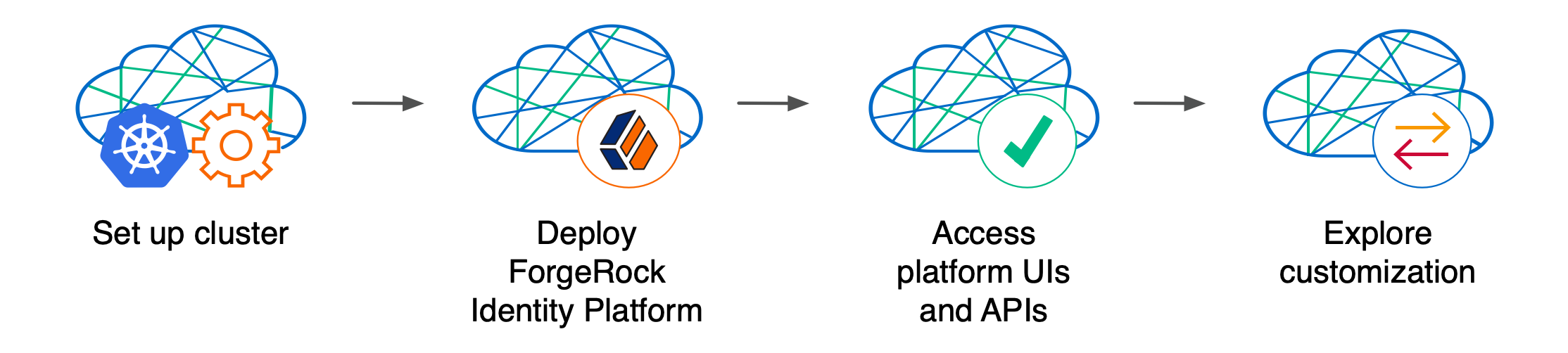
Standing up a Kubernetes cluster and deploying the platform using the CDM is an activity you might want to perform as a learning and exploration exercise before you put together a project plan for deploying the platform in production. To better understand how this activity fits in to the overall deployment process, see Deploy the CDM.
Using the CDM artifacts and this documentation, you can quickly get the ForgeRock Identity Platform running in a Kubernetes cloud environment. You deploy the CDM to begin to familiarize yourself with some of the steps you’ll need to perform when deploying the platform in the cloud for production use. These steps include creating a cluster suitable for deploying the ForgeRock Identity Platform, installing the platform, and accessing its UIs and APIs.
Standardizes the process. The ForgeOps Team’s mission is to standardize a process for deploying the ForgeRock Identity Platform natively in the cloud. The Team is made up of technical consultants and cloud software developers. We’ve had numerous interactions with ForgeRock customers, and discussed common deployment issues. Based on our interactions, we standardized on Kubernetes as the cloud platform, and we developed the CDM artifacts to make deployment of the platform easier in the cloud.
Simplifies baseline deployment. We then developed artifacts—Dockerfiles, Kustomize bases and overlays, and utility programs—to simplify the deployment process. We deployed small-sized, medium-sized, and large-sized production-quality Kubernetes clusters, and kept them up and running 24x7. We conducted continuous integration and continuous deployment as we added new capabilities and fixed problems in the system. We maintained, benchmarked, and tuned the system for optimized performance. Most importantly, we documented the process so you could replicate it.
Eliminates guesswork. If you use our CDM artifacts and follow the instructions in this documentation without deviation, you can successfully deploy the ForgeRock Identity Platform in the cloud. The CDM takes the guesswork out of setting up a cloud environment. It bypasses the deploy-test-integrate-test-repeat cycle many customers struggle through when spinning up the ForgeRock Identity Platform in the cloud for the first time.
Prepares you to deploy in production. After you’ve deployed the CDM, you’ll be ready to start working with experts on deploying in production. We strongly recommend that you engage a ForgeRock technical consultant or partner to assist you with deploying the platform in production.
Next step
CDM architecture
Once you deploy the CDM, the ForgeRock Identity Platform is fully operational within
a Kubernetes cluster. forgeops artifacts provide well-tuned JVM settings,
memory, CPU limits, and other CDM configurations.
Here are some of the characteristics of the CDM:
- Multi-zone Kubernetes cluster
-
ForgeRock Identity Platform is deployed in a Kubernetes cluster.
For high availability, CDM clusters are distributed across three zones.
Go here for a diagram that shows the organization of pods in zones and node pools in a CDM cluster.
- Cluster sizes
-
When deploying the CDM, you specify one of three cluster sizes:
-
A small cluster with capacity to handle 1,000,000 test users
-
A medium cluster with capacity to handle 10,000,000 test users
-
A large cluster with capacity to handle 100,000,000 test users
-
- Third-party deployment and monitoring tools
-
-
NGINX Ingress Controller for Kubernetes ingress support.
-
Prometheus for monitoring and notifications.
-
Prometheus Alertmanager for setting and managing alerts.
-
Grafana for metrics visualization.
-
Certificate Manager for obtaining and installing security certificates.
-
Helm for deploying Helm charts for the NGINX Ingress Controller, Prometheus, and Grafana.
-
Terraform for creating example clusters.
-
- Ready-to-use ForgeRock Identity Platform components
-
-
Multiple DS instances are deployed for higher availability. Separate instances are deployed for Core Token Service (CTS) tokens and identities. The instances for identities also contain AM and IDM run-time data.
-
The AM configuration is file-based, stored at the path
/home/forgerock/openam/configinside the AM Docker container (and in the AM pods). -
Multiple AM instances are deployed for higher availability. The AM instances are configured to access the DS data stores.
-
Multiple IDM instances are deployed for higher availability. The IDM instances are configured to access the DS data stores.
-
- Highly available, distributed deployment
-
Deployment across the three zones ensures that the ingress controller and all ForgeRock Identity Platform components are highly available.
Pods that run DS are configured to use soft anti-affinity. Because of this, Kubernetes schedules DS pods to run on nodes that don’t have any other DS pods whenever possible.
The exact placement of all other CDM pods is delegated to Kubernetes.
Pods are organized across three zones in a single node pool with six nodes. Pod placement among the nodes might vary, but the DS pods should run on nodes without any other DS pods.
- Ingress controller
-
The NGINX Ingress Controller provides load balancing services for CDM deployments. Ingress controller pods run in the
nginxnamespace. Implementation varies by cloud provider.Optionally, you can deploy HAProxy Ingress as the CDM’s ingress controller instead of NGINX Ingress Controller.
- Secret generation and management
-
ForgeRock’s open source Secret Agent operator generates Kubernetes secrets for ForgeRock Identity Platform deployments. It also integrates with Google Cloud Secret Manager, AWS Secrets Manager, and Azure Key Vault, providing cloud backup and retrieval for secrets.
- Secured communication
-
The ingress controller is TLS-enabled. TLS is terminated at the ingress controller. Incoming requests and outgoing responses are encrypted.
Inbound communication to DS instances occurs over secure LDAP (LDAPS).
For more information, refer to Secure HTTP.
- Stateful sets
-
The CDM uses Kubernetes stateful sets to manage the DS pods. Stateful sets protect against data loss if Kubernetes client containers fail.
The CTS data stores are configured for affinity load balancing for optimal performance.
The AM policies, application data, and identities reside in the
idrepodirectory service. The deployment uses a singleidrepomaster that can fail over to one of two secondary directory services. - Authentication
-
IDM is configured to use AM for authentication.
- DS replication
-
All DS instances are configured for full replication of identities and session tokens.
- Backup and restore
-
Backup and restore can be performed using several techniques. You can:
-
Use the volume snapshot capability in GKE, EKS, or AKS. The cluster that the CDM is deployed in must be configured with a volume snapshot class before you can take volume snapshots, and that persistent volume claims must use a CSI driver that supports volume snapshots.
-
Use a "last mile" backup archival solutions, such as Amazon S3, Google Cloud Storage, and Azure Cloud Storage that is specific to the cloud provider.
-
Use a Kubernetes backup and restore product, such as Velero, Kasten K10, TrilioVault, Commvault, or Portworx PX-Backup.
For more information, refer to Backup and restore overview.
-
- Initial data loading
-
When it starts up, the CDM runs the
amsterjob, which loads application data, such as OAuth 2.0 client definitions, to theidrepoDS instance.
Next step
Setup for GKE
Before deploying the CDM, you must set up your local computer, configure a Google Cloud project, and create a GKE cluster.
Setup checklist
After completing all the environment setup tasks, you are ready to deploy the ForgeRock Identity Platform on your new Kubernetes cluster.
Important information for users running Microsoft Windows
ForgeRock supports deploying the CDK and CDM using macOS and Linux. If you have a Windows computer, you’ll need to create a Linux VM. We tested using the following configurations:
-
Hypervisor: Hyper-V, VMWare Player, or VMWare Workstation
-
Guest OS: Current Ubuntu LTS release with 12 GB memory and 60 GB disk space
-
Nested virtualization enabled in the Linux VM.
Perform all the procedures in this documentation within the Linux VM. In this documentation, the local computer refers to the Linux VM for Windows users.
|
The Minikube implementation on Windows Subsystem for Linux (WSL2) has networking issues. As a result, consistent access to the ingress controller or the apps deployed on Minikube is not possible. This issue is tracked here. Do not deploy CDK or CDM on WSL2 until this issue is resolved. |
Third-party software
Before installing the CDM, you must obtain non-ForgeRock software and install it on your local computer.
The versions listed in the following table have been validated for deploying the CDM on Google Cloud. Earlier and later versions will probably work. If you want to try using versions that are not in the tables, it is your responsibility to validate them.
Install the following third-party software:
| Software | Version | Homebrew package |
|---|---|---|
Python 3 |
3.11.6 |
|
Bash |
5.2.26 |
|
Docker client |
24.0.6 |
|
Kubernetes client (kubectl) |
1.28.4 |
|
Kubernetes context switcher (kubectx) |
0.9.5 |
|
Kustomize |
5.2.1 |
|
Helm |
3.13.2 |
|
JQ |
1.17 |
|
Terraform |
1.5.7 |
|
Google Cloud SDK |
451.0.1 |
|
Docker engine
In addition to the software listed in the preceding table, you’ll need to start a virtual machine that runs Docker engine before you can use the CDK:
-
On macOS systems, use Docker Desktop or an alternative, such as Colima.
-
On Linux systems, use Docker Desktop for Linux, install Docker machine from your Linux distribution, or use an alternative, such as Colima.
The default configuration for a Docker virtual machine provides adequate resources for the CDM.
Next step
forgeops and forgeops-extras repositories
Before you can deploy the CDM, you must first get the forgeops
and forgeops-extras repositories:
-
Clone the repositories. For example:
$ git clone https://github.com/ForgeRock/forgeops.git $ git clone https://github.com/ForgeRock/forgeops-extras.git
Both repositories are public; you do not need credentials to clone them.
-
Check out the
forgeopsrepository’srelease/7.4-20240805branch:$ cd /path/to/forgeops $ git checkout
release/7.4-20240805Depending on your organization’s repository strategy, you might need to clone the repository from a fork, instead of cloning ForgeRock’s master repository. You might also need to create a working branch from the
release/7.4-20240805branch. For more information, refer to Repository Updates. -
Check out the
forgeops-extrasrepository’smasterbranch:$ cd /path/to/forgeops-extras $ git checkout
master
Next step
Google Cloud project setup
This page outlines the steps that the ForgeOps Team took when setting up a Google Cloud project before deploying the CDM.
Perform these steps before you deploy the CDM:
-
Log in to the Google Cloud Console and create a new project.
-
Authenticate to the Google Cloud SDK to obtain the permissions you’ll need to create a cluster:
-
Configure the gcloud CLI to use your Google account. Run the following command:
$ gcloud auth application-default login
-
A browser window appears, prompting you to select a Google account. Select the account you want to use for cluster creation.
A second screen requests several permissions. Select Allow.
A third screen should appear with the heading, You are now authenticated with the gcloud CLI!
-
-
Assign the following roles to users who will be creating Kubernetes clusters and deploying the CDM:
-
Editor
-
Kubernetes Engine Admin
-
Kubernetes Engine Cluster Admin
-
Project IAM Admin
Remember, the CDM is a reference implementation, and is not for production use. The roles you assign in this step are suitable for the CDM. When you create a project plan, you’ll need to determine which Google Cloud roles are required.
-
-
Copy the file that contains default Terraform variables to a new file:
-
Change to the /path/to/forgeops-extras/terraform directory.
-
Copy the terraform.tfvars file to override.auto.tfvars [5].
Copying the terraform.tfvars file to a new file preserves the original content in the file.
-
-
Determine the cluster size: small, medium, or large.
-
Define your cluster’s configuration:
-
Open the override.auto.tfvars file.
-
Determine the location of your cluster’s configuration in the override.auto.tfvars file:
Cluster size Section containing the cluster configuration Small
cluster.tf_cluster_gke_smallMedium
cluster.tf_cluster_gke_mediumLarge
cluster.tf_cluster_gke_large -
Modify your cluster’s configuration by setting values in the section listed in the table:
-
Set the value of the
enabledvariable totrue. -
Set the value of the
auth.project_idvariable to your new Google Cloud project. Specify the project ID, not the project name. -
Set the value of the
meta.cluster_namevariable to the name of the GKE cluster you’ll create. -
Set the values of the
location.regionandlocation.zonesvariables to the region and zones where you’ll deploy the CDM.Before continuing, go to Google’s Regions and Zones page and verify that the zones you have specified are available in your region you specified.
-
-
Save and close the override.auto.tfvars file.
-
-
Ensure your region has an adequate CPU quota for the CDM.
Locate these two variables in your cluster’s configuration in the override.auto.tfvars file:
-
node_pool.type: the machine type to be used in your cluster -
node_pool.max_count: the maximum number of machines to be used in your cluster
Your quotas must be large enough to let you allocate the maximum number of machines in your region. If your quotas are too low, request and wait for a quota increase from Google Cloud before attempting to create your CDM cluster.
-
Next step
Kubernetes cluster creation
ForgeRock provides Terraform artifacts for GKE cluster creation. Use them when you deploy the CDM. After deploying the CDM, you can use your cluster as a sandbox to explore ForgeRock Identity Platform customization.
When you create a project plan, you’ll need to identify your organization’s preferred infrastructure-as-code solution, and create your own cluster creation automation scripts, if necessary.
Here are the steps the ForgeOps Team followed to create a Kubernetes cluster on GKE:
-
Create a cluster using Terraform artifacts in the
forgeops-extrasrepository:-
Change to the directory that contains Terraform artifacts:
$ cd /path/to/forgeops-extras/terraform
-
Run the tf-apply script to create your cluster:
$ ./tf-apply
Respond
yesto theDo you want to perform these actions?prompt.When the tf-apply script finishes, it issues a message that provides the path to a kubeconfig file for the cluster.
The script creates:
-
The GKE cluster
-
The
faststorage class -
The
ds-snapshot-classvolume snapshot class
The script deploys:
-
An ingress controller
-
Certificate manager
-
-
-
Set your Kubernetes context to reference the new cluster by setting the
KUBECONFIGenvironment variable as shown in the message from the tf-apply command’s output. -
To verify that the tf-apply script created the cluster, log in to the Google Cloud console. Select the Kubernetes Engine option. The new cluster should appear in the list of Kubernetes clusters.
-
Get the ingress controller’s external IP address:
$ kubectl get services --namespace ingress-nginx NAME TYPE CLUSTER-IP EXTERNAL-IP PORT(S) AGE ingress-nginx-controller LoadBalancer 10.4.6.154 35.203.145.112 80:30300/TCP,443:30638/TCP 58s ingress-nginx-controller-admission ClusterIP 10.4.4.9 <none> 443/TCP 58s
The ingress controller’s IP address should appear in the
EXTERNAL-IPcolumn. There can be a short delay while the ingress starts before the IP address appears in thekubectl get servicescommand’s output; you might need to run the command several times. -
Configure hostname resolution for the ingress controller:
-
Choose an FQDN (referred to as the deployment FQDN) that you’ll use when you deploy the ForgeRock Identity Platform, and when you access its GUIs and REST APIs.
Examples in this documentation use
cdm.example.comas the deployment FQDN. You are not required to usecdm.example.com; you can specify any FQDN you like. -
If DNS does not resolve your deployment FQDN, add an entry to the /etc/hosts file that maps the ingress controller’s external IP address to the deployment FQDN. For example:
35.203.145.112 cdm.example.com
-
Next step
Setup for EKS
Before deploying the CDM, you must set up your local computer, configure your AWS account, and create an EKS cluster.
Setup checklist
After completing all the environment setup tasks, you are ready to deploy the ForgeRock Identity Platform on your new Kubernetes cluster.
Important information for users running Microsoft Windows
ForgeRock supports deploying the CDK and CDM using macOS and Linux. If you have a Windows computer, you’ll need to create a Linux VM. We tested using the following configurations:
-
Hypervisor: Hyper-V, VMWare Player, or VMWare Workstation
-
Guest OS: Current Ubuntu LTS release with 12 GB memory and 60 GB disk space
-
Nested virtualization enabled in the Linux VM.
Perform all the procedures in this documentation within the Linux VM. In this documentation, the local computer refers to the Linux VM for Windows users.
|
The Minikube implementation on Windows Subsystem for Linux (WSL2) has networking issues. As a result, consistent access to the ingress controller or the apps deployed on Minikube is not possible. This issue is tracked here. Do not deploy CDK or CDM on WSL2 until this issue is resolved. |
Architecture overview
The following diagram provides an overview of a CDM deployment in the Amazon EKS environment.
-
An AWS stack template is used to create a virtual private cloud (VPC).
-
Three subnets are configured across three availability zones.
-
A Kubernetes cluster is created over the three subnets.
-
Three worker nodes are created within the cluster. The worker nodes contain the computing infrastructure to run the CDM components.
-
A local file system is mounted to the DS pod for storing directory data backup.
Next step
Third-party software
Before installing the CDM, you must obtain non-ForgeRock software and install it on your local computer.
The versions listed in the following table have been validated for deploying the CDM on Amazon Web Services. Earlier and later versions will probably work. If you want to try using versions that are not in the tables, it is your responsibility to validate them.
Install the following third-party software:
| Software | Version | Homebrew package |
|---|---|---|
Python 3 |
3.11.6 |
|
Bash |
5.2.26 |
|
Docker client |
24.0.6 |
|
Kubernetes client (kubectl) |
1.28.4 |
|
Kubernetes context switcher (kubectx) |
0.9.5 |
|
Kustomize |
5.2.1 |
|
Helm |
3.13.2 |
|
JQ |
1.17 |
|
Terraform |
1.5.7 |
|
Amazon AWS Command Line Interface |
2.14.5 |
|
AWS IAM Authenticator for Kubernetes |
0.6.13 |
|
Six (Python compatibility library) |
1.16.0 |
|
Docker engine
In addition to the software listed in the preceding table, you’ll need to start a virtual machine that runs Docker engine before you can use the CDK:
-
On macOS systems, use Docker Desktop or an alternative, such as Colima.
-
On Linux systems, use Docker Desktop for Linux, install Docker machine from your Linux distribution, or use an alternative, such as Colima.
The default configuration for a Docker virtual machine provides adequate resources for the CDM.
Next step
forgeops and forgeops-extras repositories
Before you can deploy the CDM, you must first get the forgeops
and forgeops-extras repositories:
-
Clone the repositories. For example:
$ git clone https://github.com/ForgeRock/forgeops.git $ git clone https://github.com/ForgeRock/forgeops-extras.git
Both repositories are public; you do not need credentials to clone them.
-
Check out the
forgeopsrepository’srelease/7.4-20240805branch:$ cd /path/to/forgeops $ git checkout
release/7.4-20240805Depending on your organization’s repository strategy, you might need to clone the repository from a fork, instead of cloning ForgeRock’s master repository. You might also need to create a working branch from the
release/7.4-20240805branch. For more information, refer to Repository Updates. -
Check out the
forgeops-extrasrepository’smasterbranch:$ cd /path/to/forgeops-extras $ git checkout
master
Next step
Setup for AWS
This page outlines the steps that the ForgeOps Team took when setting up AWS before deploying the CDM.
Perform these steps before you deploy the CDM:
-
Create and configure an IAM group:
-
Create a group with the name
cdm-users. -
Attach the following AWS preconfigured policies to the
cdm-usersgroup:-
IAMUserChangePassword -
IAMReadOnlyAccess -
AmazonEC2FullAccess -
AmazonEC2ContainerRegistryFullAccess -
AWSCloudFormationFullAccess
-
-
Create two policies in the IAM service of your AWS account:
-
Create the
EksAllAccesspolicy using theeks-all-access.jsonfile in the /path/to/forgeops/etc/aws-example-iam-policies directory. -
Create the
IamLimitedAccesspolicy using theiam-limited-access.jsonfile in the /path/to/forgeops/etc/aws-example-iam-policies directory.
-
-
Attach the policies you created to the
cdm-usersgroup.Remember, the CDM is a reference implementation and is not for production use. The policies you create in this procedure are suitable for the CDM. When you create a project plan, you’ll need to determine how to configure AWS permissions.
-
Assign one or more AWS users who will set up CDM to the
cdm-usersgroup.
-
-
If you haven’t already done so, set up your aws command-line interface environment using the aws configure command.
-
Verify that your AWS user is a member of the
cdm-usersgroup:$ aws iam list-groups-for-user --user-name my-user-name --output json { "Groups": [ { "Path": "/", "GroupName": "cdm-users", "GroupId": "ABCDEFGHIJKLMNOPQRST", "Arn": "arn:aws:iam::048497731163:group/cdm-users", "CreateDate": "2020-03-11T21:03:17+00:00" } ] } -
Verify that you are using the correct user profile:
$ aws iam get-user { "User": { "Path": "/", "UserName": "my-user-name", "UserId": "...", "Arn": "arn:aws:iam::01...3:user/my-user-name", "CreateDate": "2020-09-17T16:01:46+00:00", "PasswordLastUsed": "2021-05-10T17:07:53+00:00" } } -
Copy the file that contains default Terraform variables to a new file:
-
Change to the /path/to/forgeops-extras/terraform directory.
-
Copy the terraform.tfvars file to override.auto.tfvars [6].
Copying the terraform.tfvars file to a new file preserves the original content in the file.
-
-
Determine the cluster size: small, medium, or large.
-
Define your cluster’s configuration:
-
Open the override.auto.tfvars file.
-
Determine the location of your cluster’s configuration in the override.auto.tfvars file:
Cluster size Section containing the cluster configuration Small
cluster.tf_cluster_eks_smallMedium
cluster.tf_cluster_eks_mediumLarge
cluster.tf_cluster_eks_large -
Modify your cluster’s configuration by setting values in the section listed in the table:
-
Modify your cluster’s configuration by setting values in the section listed in the table:
-
Set the value of the
enabledvariable totrue. -
Set the value of the
meta.cluster_namevariable to the name of the Amazon EKS cluster you’ll create. -
Set the values of the
location.regionandlocation.zonesvariables to the region and zones where you’ll deploy the CDM.Before continuing:
-
Go to the Amazon Elastic Kubernetes Service endpoints and quotas page and verify the region you’re specifying supports Amazon EKS.
-
Run the aws ec2 describe-availability-zones --region region-name command to identify three availability zones in your AWS region.
-
-
-
Save and close the override.auto.tfvars file.
-
-
Ensure your region has an adequate CPU quota for the CDM.
Locate these two variables in your cluster’s configuration in the override.auto.tfvars file:
-
node_pool.type: the machine type to be used in your cluster -
node_pool.max_count: the maximum number of machines to be used in your cluster
Your quotas must be large enough to let you allocate the maximum number of machines in your region. If your quotas are too low, request and wait for a quota increase from Amazon Web Services before attempting to create your CDM cluster.
-
Next step
Kubernetes cluster creation
ForgeRock provides Terraform artifacts for Amazon EKS cluster creation. Use them when you deploy the CDM. After deploying the CDM, you can use your cluster as a sandbox to explore ForgeRock Identity Platform customization.
When you create a project plan, you’ll need to identify your organization’s preferred infrastructure-as-code solution, and create your own cluster creation automation scripts, if necessary.
Here are the steps the ForgeOps Team followed to create a Kubernetes cluster on Amazon EKS:
-
Create a cluster using Terraform artifacts in the
forgeops-extrasrepository:-
Change to the directory that contains Terraform artifacts:
$ cd /path/to/forgeops-extras/terraform
-
Run the tf-apply script to create your cluster:
$ ./tf-apply
Respond
yesto theDo you want to perform these actions?prompt.When the tf-apply script finishes, it issues a message that provides the path to a kubeconfig file for the cluster.
The script creates:
-
The EKS cluster
-
The
faststorage class -
The
ds-snapshot-classvolume snapshot class
The script deploys:
-
An ingress controller
-
Certificate manager
-
-
-
Set your Kubernetes context to reference the new cluster by setting the
KUBECONFIGenvironment variable as shown in the message from the tf-apply command’s output. -
To verify the tf-apply script created the cluster, log in to the AWS console. Access the console panel for the Amazon Elastic Kubernetes Service, and then list the EKS clusters. The new cluster should appear in the list of Kubernetes clusters.
-
Get the ingress controller’s FQDN from the
EXTERNAL-IPcolumn of the kubectl get services command output:$ kubectl get services --namespace ingress-nginx NAME TYPE CLUSTER-IP EXTERNAL-IP PORT(S) AGE ingress-nginx-controller LoadBalancer 10.100.43.88 k8s-ingress ...elb.us-east-1.amazonaws.com 80:30005/TCP,443:30770/TCP 62s ingress-nginx-controller-admission ClusterIP 10.100.2.215 <none> 443/TCP 62s -
Run the host command to get the ingress controller’s external IP addresses. For example:
$ host k8s-ingress ...elb.us-east-1.amazonaws.com k8s-ingress ...elb.us-east-1.amazonaws.com has address 3.210.123.210 k8s-ingress ...elb.us-east-1.amazonaws.com has address 3.208.207.77 k8s-ingress ...elb.us-east-1.amazonaws.com has address 44.197.104.140Depending on the state of the cluster, between one and three IP addresses appear in the host command’s output.
-
Configure hostname resolution for the ingress controller:
-
Choose an FQDN (referred to as the deployment FQDN) that you’ll use when you deploy the ForgeRock Identity Platform, and when you access its GUIs and REST APIs.
Examples in this documentation use
cdm.example.comas the deployment FQDN. You are not required to usecdm.example.com; you can specify any FQDN you like. -
If DNS does not resolve your deployment FQDN, add an entry to the /etc/hosts file that maps the ingress controller’s external IP address to the deployment FQDN. For example:
3.210.123.210 cdm.example.com
-
Next step
Setup for AKS
Before deploying the CDM, you must set up your local computer, configure an Azure subscription, and create a AKS cluster.
Setup checklist
After completing all the environment setup tasks, you are ready to deploy the ForgeRock Identity Platform on your new Kubernetes cluster.
Important information for users running Microsoft Windows
ForgeRock supports deploying the CDK and CDM using macOS and Linux. If you have a Windows computer, you’ll need to create a Linux VM. We tested using the following configurations:
-
Hypervisor: Hyper-V, VMWare Player, or VMWare Workstation
-
Guest OS: Current Ubuntu LTS release with 12 GB memory and 60 GB disk space
-
Nested virtualization enabled in the Linux VM.
Perform all the procedures in this documentation within the Linux VM. In this documentation, the local computer refers to the Linux VM for Windows users.
|
The Minikube implementation on Windows Subsystem for Linux (WSL2) has networking issues. As a result, consistent access to the ingress controller or the apps deployed on Minikube is not possible. This issue is tracked here. Do not deploy CDK or CDM on WSL2 until this issue is resolved. |
Third-party software
Before installing the CDM, you must obtain non-ForgeRock software and install it on your local computer.
The versions listed in the following table have been validated for deploying the CDM on Microsoft Azure. Earlier and later versions will probably work. If you want to try using versions that are not in the tables, it is your responsibility to validate them.
Install the following third-party software:
| Software | Version | Homebrew package |
|---|---|---|
Python 3 |
3.11.6 |
|
Bash |
5.2.26 |
|
Docker client |
24.0.6 |
|
Kubernetes client (kubectl) |
1.28.4 |
|
Kubernetes context switcher (kubectx) |
0.9.5 |
|
Kustomize |
5.2.1 |
|
Helm |
3.13.2 |
|
JQ |
1.17 |
|
Terraform |
1.5.7 |
|
Azure Command Line Interface |
2.55.0 |
|
Docker engine
In addition to the software listed in the preceding table, you’ll need to start a virtual machine that runs Docker engine before you can use the CDK:
-
On macOS systems, use Docker Desktop or an alternative, such as Colima.
-
On Linux systems, use Docker Desktop for Linux, install Docker machine from your Linux distribution, or use an alternative, such as Colima.
The default configuration for a Docker virtual machine provides adequate resources for the CDM.
Next step
forgeops and forgeops-extras repositories
Before you can deploy the CDM, you must first get the forgeops
and forgeops-extras repositories:
-
Clone the repositories. For example:
$ git clone https://github.com/ForgeRock/forgeops.git $ git clone https://github.com/ForgeRock/forgeops-extras.git
Both repositories are public; you do not need credentials to clone them.
-
Check out the
forgeopsrepository’srelease/7.4-20240805branch:$ cd /path/to/forgeops $ git checkout
release/7.4-20240805Depending on your organization’s repository strategy, you might need to clone the repository from a fork, instead of cloning ForgeRock’s master repository. You might also need to create a working branch from the
release/7.4-20240805branch. For more information, refer to Repository Updates. -
Check out the
forgeops-extrasrepository’smasterbranch:$ cd /path/to/forgeops-extras $ git checkout
master
Next step
Azure subscription setup
This page outlines the steps that the ForgeOps Team took when setting up an Azure subscription before deploying the CDM.
Perform these steps before you deploy the CDM:
-
Assign the following roles to users who will deploy the CDM:
-
Azure Kubernetes Service Cluster Admin Role
-
Azure Kubernetes Service Cluster User Role
-
Contributor
-
User Access Administrator
Remember, the CDM is a reference implementation, and is not for production use. The roles you assign in this step are suitable for the CDM. When you create a project plan, you’ll need to determine which Azure roles are required.
-
-
Log in to Azure services as a user with the roles you assigned in the previous step:
$ az login --username my-user-name -
View your current subscription ID:
$ az account show
-
If necessary, set the current subscription ID to the one you will use to deploy the CDM:
$ az account set --subscription my-subscription-id -
Copy the file that contains default Terraform variables to a new file:
-
Change to the /path/to/forgeops-extras/terraform directory.
-
Copy the terraform.tfvars file to override.auto.tfvars [7].
Copying the terraform.tfvars file to a new file preserves the original content in the file.
-
-
Determine the cluster size: small, medium, or large.
-
Define your cluster’s configuration:
-
Open the override.auto.tfvars file.
-
Determine the location of your cluster’s configuration in the override.auto.tfvars file:
Cluster size Section containing the cluster configuration Small
cluster.tf_cluster_aks_smallMedium
cluster.tf_cluster_aks_mediumLarge
cluster.tf_cluster_aks_large -
Modify your cluster’s configuration by setting values in the section listed in the table:
-
Set the value of the
enabledvariable totrue. -
Set the value of the
meta.cluster_namevariable to the name of the AKS cluster you’ll create. -
Set the values of the
location.regionandlocation.zonesvariables to the region and zones where you’ll deploy the CDM.Before continuing, go to Microsoft’s Products available by region page and verify that Azure Kubernetes Service is available in the region you specified.
-
-
Save and close the override.auto.tfvars file.
-
-
Ensure your region has an adequate CPU quota for the CDM.
Locate these two variables in your cluster’s configuration in the override.auto.tfvars file:
-
node_pool.type: the machine type to be used in your cluster -
node_pool.max_count: the maximum number of machines to be used in your cluster
Your quotas must be large enough to let you allocate the maximum number of machines in your region. If your quotas are too low, request and wait for a quota increase from Microsoft Azure before attempting to create your CDM cluster.
-
Next step
Kubernetes cluster creation
ForgeRock provides Terraform artifacts for AKS cluster creation. Use them when you deploy the CDM. After deploying the CDM, you can use your cluster as a sandbox to explore ForgeRock Identity Platform customization.
When you create a project plan, you’ll need to identify your organization’s preferred infrastructure-as-code solution, and create your own cluster creation automation scripts, if necessary.
Here are the steps the ForgeOps Team followed to create a Kubernetes cluster on AKS:
-
Create a cluster using Terraform artifacts in the
forgeops-extrasrepository:-
Change to the directory that contains Terraform artifacts:
$ cd /path/to/forgeops-extras/terraform
-
Run the tf-apply script to create your cluster:
$ ./tf-apply
Respond
yesto theDo you want to perform these actions?prompt.When the tf-apply script finishes, it issues a message that provides the path to a kubeconfig file for the cluster.
The script creates:
-
The AKS cluster
-
The
faststorage class -
The
ds-snapshot-classvolume snapshot class
The script deploys:
-
An ingress controller
-
Certificate manager
-
-
-
Set your Kubernetes context to reference the new cluster by setting the
KUBECONFIGenvironment variable as shown in the message from the tf-apply command’s output. -
To verify that the tf-apply script created the cluster, log in to the Azure portal. Select the Kubernetes Engine option. The new cluster should appear in the list of Kubernetes clusters.
-
Get the ingress controller’s external IP address:
$ kubectl get services --namespace ingress-nginx NAME TYPE CLUSTER-IP EXTERNAL-IP PORT(S) AGE ingress-nginx-controller LoadBalancer 10.0.166.247 20.168.193.68 80:31377/TCP,443:31099/TCP 74m ingress-nginx-controller-admission ClusterIP 10.0.40.40 <none> 443/TCP 74m
The ingress controller’s IP address should appear in the
EXTERNAL-IPcolumn. There can be a short delay while the ingress starts before the IP address appears in thekubectl get servicescommand’s output; you might need to run the command several times. -
Configure hostname resolution for the ingress controller:
-
Choose an FQDN (referred to as the deployment FQDN) that you’ll use when you deploy the ForgeRock Identity Platform, and when you access its GUIs and REST APIs.
Examples in this documentation use
cdm.example.comas the deployment FQDN. You are not required to usecdm.example.com; you can specify any FQDN you like. -
If DNS does not resolve your deployment FQDN, add an entry to the /etc/hosts file that maps the ingress controller’s external IP address to the deployment FQDN. For example:
20.168.193.68 cdm.example.com
-
Next step
CDM deployment
Now that you’ve set up your deployment environment following the instructions in the Setup section for your cloud platform, you’re ready to deploy the CDM:
-
Identify Docker images to deploy:
-
If you want to use custom Docker images for the platform, update the image defaulter file with image names and tags generated by the forgeops build command. The image defaulter file is located at /path/to/forgeops/kustomize/deploy/image-defaulter/kustomization.yaml.
You can get the image names and tags from the image defaulter file on the system on which the customized Docker images were developed.
-
If you want to use ForgeRock’s evaluation-only Docker images for the platform, do not modify the image defaulter file.
-
-
Set up your Kubernetes context:
-
-
Use the forgeops command
-
Use Helm (technology preview)
Run the forgeops install command. For example, to install a small-sized CDM deployment:
$ cd /path/to/forgeops/bin $ ./forgeops install --small --fqdn cdm.example.com --namespace my-namespaceThe forgeops install command examines the image defaulter file to determine which Docker images to use.
If you prefer not to deploy the CDM using a single forgeops install command, refer to Alternative deployment techniques for more information.
$ cd /path/to/forgeops/charts/scripts $ ./install-prereqs $ cd ../identity-platform $ helm upgrade identity-platform \ oci://us-docker.pkg.dev/forgeops-public/charts/identity-platform \ --install --version 7.4 --namespace my-namespace \ --values values-cluster-size.yaml \ --set 'platform.ingress.hosts={cdm.example.com}'
where cluster-size is
small,medium, orlarge. For more information, refer to cluster sizes.When deploying the platform with Docker images other than the public evaluation-only images, you’ll also need to set additional Helm values such as
am.image.repository,am.image.tag,idm.image.repository, andidm.image.tag. For an example, refer to Redeploy AM: Helm installations (technology preview).ForgeRock only offers ForgeRock software or services to legal entities that have entered into a binding license agreement with ForgeRock. When you install ForgeRock’s Docker images, you agree either that: 1) you are an authorized user of a ForgeRock customer that has entered into a license agreement with ForgeRock governing your use of the ForgeRock software; or 2) your use of the ForgeRock software is subject to the ForgeRock Subscription License Agreement.
-
-
Check the status of the pods in the namespace in which you deployed the CDM until all the pods are ready:
-
Run the kubectl get pods command.
-
Review the output. Deployment is complete when:
-
All entries in the
STATUScolumn indicateRunningorCompleted. -
The
READYcolumn indicates all running containers are available. The entry in theREADYcolumn represents [total number of containers/number of available containers]. -
Three AM and two IDM pods are present.
-
-
If necessary, continue to query your deployment’s status until all the pods are ready.
-
-
Back up and save the Kubernetes secrets that contain the master and TLS keys:
-
To avoid accidentally putting the backups under version control, change to a directory that is outside your
forgeopsrepository clone. -
The
ds-master-keypairsecret contains the DS master key. This key is required to decrypt data from a directory backup. Failure to save this key could result in data loss.Back up the Kubernetes secret that contains the DS master key:
$ kubectl get secret ds-master-keypair -o yaml > master-key-pair.yaml
-
The
ds-ssl-keypairsecret contains the DS TLS key. This key is needed for cross-environment replication topologies.Back up the Kubernetes secret that contains the DS TLS key pair:
$ kubectl get secret ds-ssl-keypair -o yaml > tls-key-pair.yaml
-
Save the two backup files.
-
-
(Optional) Deploy Prometheus, Grafana, and Alertmanager monitoring and alerts[8]:
-
Deploy Prometheus, Grafana, and Alertmanager pods in the CDM:
$ /path/to/forgeops/bin/prometheus-deploy.sh **This script requires Helm version 3.04 or later due to changes in the behaviour of 'helm repo add' command.** namespace/monitoring created "stable" has been added to your repositories "prometheus-community" has been added to your repositories Hang tight while we grab the latest from your chart repositories... ...Successfully got an update from the "ingress-nginx" chart repository ...Successfully got an update from the "codecentric" chart repository ...Successfully got an update from the "prometheus-community" chart repository ...Successfully got an update from the "stable" chart repository Update Complete. ⎈Happy Helming!⎈ Release "prometheus-operator" does not exist. Installing it now. NAME: prometheus-operator LAST DEPLOYED: ... NAMESPACE: monitoring STATUS: deployed REVISION: 1 NOTES: kube-prometheus-stack has been installed. Check its status by running: kubectl --namespace monitoring get pods -l "release=prometheus-operator" Visit https://github.com/prometheus-operator/kube-prometheus for instructions on how to create & configure Alertmanager and Prometheus instances using the Operator. ... Release "forgerock-metrics" does not exist. Installing it now. NAME: forgerock-metrics LAST DEPLOYED: ... NAMESPACE: monitoring STATUS: deployed REVISION: 1 TEST SUITE: None
-
Check the status of the pods in the
monitoringnamespace until all the pods are ready:$ kubectl get pods --namespace monitoring NAME READY STATUS RESTARTS AGE alertmanager-prometheus-operator-kube-p-alertmanager-0 2/2 Running 0 119s prometheus-operator-grafana-95b8f5b7d-nn65h 3/3 Running 0 2m4s prometheus-operator-kube-p-operator-7d54989595-pdj44 1/1 Running 0 2m4s prometheus-operator-kube-state-metrics-d95996bc4-wcf7s 1/1 Running 0 2m4s prometheus-operator-prometheus-node-exporter-67xq4 1/1 Running 0 2m4s prometheus-operator-prometheus-node-exporter-b4grn 1/1 Running 0 2m4s prometheus-operator-prometheus-node-exporter-cwhcn 1/1 Running 0 2m4s prometheus-operator-prometheus-node-exporter-h9brd 1/1 Running 0 2m4s prometheus-operator-prometheus-node-exporter-q8zrk 1/1 Running 0 2m4s prometheus-operator-prometheus-node-exporter-vqpt5 1/1 Running 0 2m4s prometheus-prometheus-operator-kube-p-prometheus-0 2/2 Running 0 119s
-
-
(Optional) Install a TLS certificate instead of using the default self-signed certificate in your CDM deployment. See TLS certificate for details.
Alternative deployment techniques
If you prefer not to deploy the CDM using a single forgeops install command, you can use one of these options:
-
Deploy the CDM in stages component by component instead of with a single command.
Staging the deployment can be useful if you need to troubleshoot a deployment issue. Make sure you specify a CDM size (such as --small) instead of --cdk when you run the forgeops install command to install components.
-
Back up and save the master and TLS key pairs. Refer to this step for details.
-
Generate Kustomize manifests, and then deploy the CDM with the kubectl apply -k command.
The forgeops install command generates Kustomize manifests that let you recreate your CDM deployment. The manifests are written to the /path/to/forgeops/kustomize/deploy directory of your
forgeopsrepository clone. Advanced users who prefer to work directly with Kustomize manifests that describe their CDM deployment can use the generated content in the kustomize/deploy directory as an alternative to using the forgeops command:-
Generate an initial set of Kustomize manifests by running the forgeops install command. If you prefer to generate the manifests without installing the CDM, you can run the forgeops generate command.
-
Run kubectl apply -k commands to deploy and remove CDM components. Specify a manifest in the kustomize/deploy directory as an argument when you run kubectl apply -k commands.
-
Use GitOps to manage CDK configuration changes to the kustomize/deploy directory instead of making changes to files in the kustomize/base and kustomize/overlay directories.
-
Next step
UI and API access
This page shows you how to access and monitor the ForgeRock Identity Platform components that make up the CDM.
AM and IDM are configured for access through the CDM cluster’s Kubernetes ingress controller. You can access these components using their admin UIs and REST APIs.
DS cannot be accessed through the ingress controller, but you can use Kubernetes methods to access the DS pods.
For more information about how AM and IDM have been configured in
the CDM, see
Configuration
in the forgeops repository’s top-level README file for more information about
the configurations.
AM services
To access the AM admin UI:
-
Set the active namespace in your local Kubernetes context to the namespace in which you have deployed the CDM.
-
Obtain the
amadminuser’s password:$ cd /path/to/forgeops/bin $ ./forgeops info | grep amadmin vr58qt11ihoa31zfbjsdxxrqryfw0s31 (amadmin user) -
Open a new window or tab in a web browser.
-
Go to https://cdm.example.com/platform.
The Kubernetes ingress controller handles the request, routing it to the
login-uipod.The login UI prompts you to log in.
-
Log in as the
amadminuser.The ForgeRock Identity Platform UI appears in the browser.
-
Select Native Consoles > Access Management.
The AM admin UI appears in the browser.
To access the AM REST APIs:
-
Start a terminal window session.
-
Run a curl command to verify that you can access the REST APIs through the ingress controller. For example:
$ curl \ --insecure \ --request POST \ --header "Content-Type: application/json" \ --header "X-OpenAM-Username: amadmin" \ --header "X-OpenAM-Password: vr58qt11ihoa31zfbjsdxxrqryfw0s31" \ --header "Accept-API-Version: resource=2.0" \ --data "{}" \ "https://cdm.example.com/am/json/realms/root/authenticate" { "tokenId":"AQIC5wM2...", "successUrl":"/am/console", "realm":"/" }
IDM services
To access the IDM admin UI:
-
Set the active namespace in your local Kubernetes context to the namespace in which you have deployed the CDM.
-
Obtain the
amadminuser’s password:$ cd /path/to/forgeops/bin $ ./forgeops info | grep amadmin vr58qt11ihoa31zfbjsdxxrqryfw0s31 (amadmin user) -
Open a new window or tab in a web browser.
-
Go to https://cdm.example.com/platform.
The Kubernetes ingress controller handles the request, routing it to the
login-uipod.The login UI prompts you to log in.
-
Log in as the
amadminuser.The ForgeRock Identity Platform UI appears in the browser.
-
Select Native Consoles > Identity Management.
The IDM admin UI appears in the browser.
To access the IDM REST APIs:
-
Start a terminal window session.
-
If you haven’t already done so, get the
amadminuser’s password using the forgeops info command. -
AM authorizes IDM REST API access using the OAuth 2.0 authorization code flow. The CDM comes with the
idm-admin-uiclient, which is configured to let you get a bearer token using this OAuth 2.0 flow. You’ll use the bearer token in the next step to access the IDM REST API:-
Get a session token for the
amadminuser:$ curl \ --request POST \ --insecure \ --header "Content-Type: application/json" \ --header "X-OpenAM-Username: amadmin" \ --header "X-OpenAM-Password: vr58qt11ihoa31zfbjsdxxrqryfw0s31" \ --header "Accept-API-Version: resource=2.0, protocol=1.0" \ 'https://cdm.example.com/am/json/realms/root/authenticate' { "tokenId":"AQIC5wM...TU3OQ*", "successUrl":"/am/console", "realm":"/"}
-
Get an authorization code. Specify the ID of the session token that you obtained in the previous step in the
--Cookieparameter:$ curl \ --dump-header - \ --insecure \ --request GET \ --Cookie "iPlanetDirectoryPro=AQIC5wM...TU3OQ*" \ "https://cdm.example.com/am/oauth2/realms/root/authorize?redirect_uri=https://cdm.example.com/platform/appAuthHelperRedirect.html&client_id=idm-admin-ui&scope=openid%20fr:idm:*&response_type=code&state=abc123" HTTP/2 302 server: nginx/1.17.10 date: Mon, 10 May 2021 16:54:20 GMT content-length: 0 location: https://cdm.example.com/platform/appAuthHelperRedirect.html ?code=3cItL9G52DIiBdfXRngv2_dAaYM&iss=http://cdm.example.com:80/am/oauth2&state=abc123 &client_id=idm-admin-ui set-cookie: route=1595350461.029.542.7328; Path=/am; Secure; HttpOnly x-frame-options: SAMEORIGIN x-content-type-options: nosniff cache-control: no-store pragma: no-cache set-cookie: OAUTH_REQUEST_ATTRIBUTES=DELETED; Expires=Thu, 01 Jan 1970 00:00:00 GMT; Path=/; HttpOnly; SameSite=none strict-transport-security: max-age=15724800; includeSubDomains x-forgerock-transactionid: ee1f79612f96b84703095ce93f5a5e7b
-
Exchange the authorization code for an access token. Specify the access code that you obtained in the previous step in the
codeURL parameter:$ curl --request POST \ --insecure \ --data "grant_type=authorization_code" \ --data "code=3cItL9G52DIiBdfXRngv2_dAaYM" \ --data "client_id=idm-admin-ui" \ --data "redirect_uri=https://cdm.example.com/platform/appAuthHelperRedirect.html" \ "https://cdm.example.com/am/oauth2/realms/root/access_token" { "access_token":"oPzGzGFY1SeP2RkI-ZqaRQC1cDg", "scope":"openid fr:idm:*", "id_token":"eyJ0eXAiOiJKV ... sO4HYqlQ", "token_type":"Bearer", "expires_in":239 }
-
-
Run a curl command to verify that you can access the
openidm/configREST endpoint through the ingress controller. Use the access token returned in the previous step as the bearer token in the authorization header.The following example command provides information about the IDM configuration:
$ curl \ --insecure \ --request GET \ --header "Authorization: Bearer oPzGzGFY1SeP2RkI-ZqaRQC1cDg" \ --data "{}" \ https://cdm.example.com/openidm/config { "_id":"", "configurations": [ { "_id":"ui.context/admin", "pid":"ui.context.4f0cb656-0b92-44e9-a48b-76baddda03ea", "factoryPid":"ui.context" }, ... ] }
DS command-line access
The DS pods in the CDM are not exposed outside of the cluster. If you need to access one of the DS pods, use a standard Kubernetes method:
-
Execute shell commands in DS pods using the kubectl exec command.
-
Forward a DS pod’s LDAPS port (1636) to your local computer. Then, you can run LDAP CLI commands, for example ldapsearch. You can also use an LDAP editor such as Apache Directory Studio to access the directory.
For all CDM directory pods, the directory superuser DN is uid=admin.
Obtain this user’s password by running the forgeops info command.
CDM monitoring
This section describes how to access Grafana dashboards and Prometheus UI.
Grafana
To access Grafana dashboards:
-
Set up port forwarding on your local computer for port 3000:
$ /path/to/forgeops/bin/prometheus-connect.sh -G Forwarding from 127.0.0.1:3000 → 3000 Forwarding from [::1]:3000 → 3000
-
In a web browser, navigate to http://localhost:3000 to access the Grafana dashboards.
-
Log in as the
adminuser withpasswordas the password.
When you’re done using the Grafana UI, stop Grafana port forwarding by entering Ctrl+c in the terminal window where you initiated port forwarding.
For information about Grafana, refer to the Grafana documentation.
Prometheus
To access the Prometheus UI:
-
Set up port forwarding on your local computer for port 9090:
$ /path/to/forgeops/bin/prometheus-connect.sh -P Forwarding from 127.0.0.1:9090 → 9090 Forwarding from [::1]:9090 → 9090
-
In a web browser, navigate to http://localhost:9090 to access the Prometheus UI.
When you’re done using the Prometheus UI, stop Prometheus port forwarding by entering Ctrl+c in the terminal window where you initiated port forwarding.
For information about Prometheus, refer to the Prometheus documentation.
For a description of the CDM monitoring architecture and information about how to customize CDM monitoring, refer to CDM monitoring.
Next step
CDM removal
To remove your CDM cluster when you’re done working with it:
-
Set the
KUBECONFIGenvironment variable so that your Kubernetes context references the cluster in which you deployed the CDM. -
Set the active namespace in your local Kubernetes context to the namespace in which you deployed the CDM.
-
-
Use the forgeops command
-
Use Helm (technology preview)
If you installed the CDM with the forgeops install command, remove all CDM artifacts with the forgeops delete command:
$ cd /path/to/forgeops/bin $ ./forgeops delete
Respond
Yto all theOK to delete?prompts.If you installed the CDM with the helm upgrade --install command, remove the CDM with the helm uninstall command:
$ cd /path/to/forgeops/charts/identity-platform $ helm uninstall identity-platform
Running helm uninstall identity-platform does not delete PVCs and the
amsterjob from your namespace.
To delete PVCs, use the kubectl command:
$ kubectl delete pvc data-ds-idrepo-0 $ kubectl delete pvc data-ds-cts-0
To delete the
amsterjob, use the kubectl command:$ kubectl delete job amster
-
-
Remove your cluster:
-
Change to the directory in your
forgeops-extrasrepository clone that contains Terraform artifacts:$ cd /path/to/forgeops-extras/terraform
-
Run the tf-destroy script to create your cluster:
$ ./tf-destroy
Respond
yesto theDo you really want to destroy all resources?prompt.
-
Next steps
If you’ve followed the instructions for deploying the CDM without modifying configurations, then the following indicates that you’ve been successful:
-
The Kubernetes cluster and pods are up and running.
-
DS, AM, and IDM are installed and running. You can access each ForgeRock component.
-
DS replication and failover work as expected.
-
Monitoring tools are installed and running. You can access a monitoring console for DS, AM, and IDM.
When you’re satisfied that all of these conditions are met, then you’ve successfully taken the first steps towards deploying the ForgeRock Identity Platform in the cloud. Congratulations!
You can use the CDM to test deployment customizations—options that you might want to use in production, but are not part of the CDM. Examples include, but are not limited to:
-
Running lightweight benchmark tests
-
Making backups of CDM data, and restoring the data
-
Securing TLS with a certificate that’s dynamically obtained from Let’s Encrypt
-
Using an ingress controller other than the NGINX ingress controller
-
Resizing the cluster to meet your business requirements
-
Configuring Alert Manager to issue alerts when usage thresholds have been reached
Now that you’re familiar with the CDM—ForgeRock’s reference implementation—you’re ready to work with a project team to plan and configure your production deployment. You’ll need a team with expertise in the ForgeRock Identity Platform, in your cloud provider, and in Kubernetes on your cloud provider. We strongly recommend that you engage a ForgeRock technical consultant or partner to assist you with deploying the platform in production.
You’ll perform these major activities:
Platform configuration. ForgeRock Identity Platform experts configure AM and IDM using the CDK, and build custom Docker images for the ForgeRock Identity Platform. The CDK documentation provides information about platform configuration tasks.
Cluster configuration. Cloud technology experts configure the Kubernetes
cluster that will host the ForgeRock Identity Platform for optimal performance and
reliability. Tasks include: configuring your Kubernetes cluster to suit your
business needs; setting up monitoring and alerts to track site health and
performance; backing up configuration and user data for disaster preparedness;
and securing your deployment. The How-tos
and READMEs in the forgeops repository provide information about cluster
configuration.
Site reliability engineering. Site reliability engineers monitor the
ForgeRock Identity Platform deployment, and keep the deployment up and running based on your
business requirements. These might include use cases, service-level agreements,
thresholds, and load test profiles. The
How-tos, and READMEs in the forgeops
repository, provide information about site reliability.
How-tos
After you get the CDM up and running, you can use the CDM to test customizing options which are not part of the CDM, but which you may want to consider when you deploy in production.
Start Here
Important information for deploying the platform on Kubernetes.
Base Docker Images
Create Docker images for deploying the platform in production.
Identity Gateway
Add ForgeRock Identity Gateway to your deployment.
Monitoring
Customize Prometheus monitoring and alerts.
Benchmarks
Run ForgeRock’s lightweight benchmarks.
Security
Customize the security features built into the CDM.
Ingress
Use an alternate ingress controller when deploying the CDM.
Backup and Restore
Back up and restore CDM data, such as identities and tokens.
Upgrade
Back up and restore CDM data, such as identities and tokens.
The ForgeRock Identity Platform serves as the basis for our simple and comprehensive identity and access management solution. We help our customers deepen their relationships with their customers, and improve the productivity and connectivity of their employees and partners. For more information about ForgeRock and about the platform, refer to https://www.forgerock.com.
Base Docker images
ForgeRock provides 12 Docker images for deploying the ForgeRock Identity Platform:
-
Seven unsupported, evaluation-only base images:
-
amster -
am-cdk -
am-config-upgrader -
ds -
idm-cdk -
ig -
java-17
-
-
Five supported base images that implement the platform’s user interface elements and ForgeOps operators:
-
ds-operator -
platform-admin-ui -
platform-enduser-ui -
platform-login-ui -
secret-agent
-
The Docker images are publicly available in ForgeRock’s Docker repository,
gcr.io/forgerock-io.
Which Docker images do I deploy?
-
I am a developer using the CDK.
-
UI elements. Deploy the supported images from ForgeRock.
-
Other platform elements. Either deploy:
-
The evaluation-only images from ForgeRock.
-
Docker images that are based on the evaluation-only images, but contain a customized configuration profile.
-
-
-
I am doing a proof-of-concept CDM deployment.
-
UI elements. Deploy the supported images from ForgeRock.
-
Other platform elements. Either deploy:
-
The evaluation-only images from ForgeRock.
-
Docker images that are based on the evaluation-only images, but contain a customized configuration profile.
-
-
-
I am deploying the platform in production.
-
UI elements. Deploy the supported images from ForgeRock.
-
Other platform elements. Deploy Docker images that are based on your own base images, but contain a customized configuration profile. ForgeRock does not support production deployments with Docker images based on the evaluation-only images.
-
Your own base Docker images
Perform the following steps to build base images for the eight unsupported, evaluation-only Docker images. After you’ve built your own base images, push them to your Docker repository:
-
Download the latest versions of the AM, Amster, and DS
.zipfiles from the ForgeRock Download Center. Optionally, you can also download the latest version of the IG.zipfile. -
If you haven’t already done so, clone the
forgeopsandforgeops-extrasrepositories. For example:$ git clone https://github.com/ForgeRock/forgeops.git $ git clone https://github.com/ForgeRock/forgeops-extras.git
Both repositories are public; you do not need credentials to clone them.
-
Check out the
forgeopsrepository’srelease/7.4-20240805branch:$ cd /path/to/forgeops $ git checkout
release/7.4-20240805 -
Check out the
forgeops-extrasrepository’smasterbranch:$ cd /path/to/forgeops-extras $ git checkout
master -
Build the Java base image, which is required by several of the other Dockerfiles:
$ cd /path/to/forgeops-extras/images/java-17 $ docker build --tag my-repo/java-17 . ⇒ [internal] load build definition from Dockerfile 0.0s ⇒ ⇒ transferring dockerfile: 2.38kB 0.0s ⇒ [internal] load .dockerignore 0.0s ⇒ ⇒ transferring context: 2B 0.0s ⇒ [internal] load metadata for docker.io/library/debian:bullseye-slim 1.1s ⇒ [internal] load metadata for docker.io/azul/zulu-openjdk-debian:17 1.3s ⇒ [jdk 1/3] FROM docker.io/azul/zulu-openjdk-debian:17@sha256:420a137d0576e3fd0d6f6332f5aa1aef85314ed83b3797d7f965e0b9169cbc57 17.7s ... ⇒ exporting to image 0.3s ⇒ ⇒ exporting layers 0.3s ⇒ ⇒ writing image sha256:cc52e9623b3cd411682ca221a6722e83610b6b7620f126d3f7c4686e79ff1797 0.0s ⇒ ⇒ naming to my-repo/java-17 0.0s
-
Build the base image for Amster. This image must be available in order to build the base image for AM in the next step:
-
Unzip the Amster
.zipfile. -
Change to the amster/samples/docker directory in the expanded
.zipfile output. -
Run the setup.sh script:
$ ./setup.sh + mkdir -p build + find ../.. '!' -name .. '!' -name samples '!' -name docker -maxdepth 1 -exec cp -R '{}' build/ ';' + cp ../../docker/amster-install.sh ../../docker/docker-entrypoint.sh ../../docker/export.sh ../../docker/tar.sh build -
Edit the Dockerfile in the samples/docker directory. Change the line:
FROM gcr.io/forgerock-io/java-17:latest
to:
FROM my-repo/java-17 -
Build the
amsterDocker image:$ docker build --tag amster:7.4.0 . ⇒ [internal] load build definition from Dockerfile 0.0s ⇒ ⇒ transferring dockerfile: 1.67kB 0.0s ⇒ [internal] load .dockerignore 0.0s ⇒ ⇒ transferring context: 2B 0.0s ⇒ [internal] load metadata for docker.io/my-repo/java-17:latest 1.1s ⇒ [1/8] FROM docker.io/my-repo/java-17 ... ⇒ exporting to image ⇒ ⇒ exporting layers ⇒ ⇒ writing image sha256:bc47...f9e52 0.0s ⇒ ⇒ naming to docker.io/library/amster:7.4.0
-
-
Build the empty AM image:
-
Unzip the AM
.zipfile. -
Change to the openam/samples/docker directory in the expanded
.zipfile output. -
Run the setup.sh script:
$ chmod +x ./setup.sh ./setup.sh
-
Change to the images/am-empty directory.
-
Build the
am-emptyDocker image:$ docker build --tag am-empty:7.4.0 . ⇒ [internal] load build definition from Dockerfile 0.0s ⇒ ⇒ transferring dockerfile: 3.60kB 0.0s ⇒ [internal] load .dockerignore 0.0s ⇒ ⇒ transferring context: 2B 0.0s ⇒ [internal] load metadata for docker.io/library/tomcat:9-jdk17-openjdk-slim-bullseye 1.8s ⇒ [internal] load build context 5.6s ⇒ ⇒ transferring context: 231.59MB 5.6s ⇒ [base 1/14] FROM docker.io/library/tomcat:9-jdk17-openjdk-slim-bullseye@... ... ⇒ exporting to image 1.7s ⇒ ⇒ exporting layers 1.6s ⇒ ⇒ writing image sha256:9784a73...1d36018c9 0.0s ⇒ ⇒ naming to docker.io/library/am-empty:7.4.0
-
-
Build the base image for AM:
-
Change to the ../am-base directory.
-
Edit the Dockerfile in the ../am-base directory and change the line:
FROM ${docker.push.repo}/am-empty:${docker.tag}to:
FROM am-empty:7.4.0
-
Copy the base-config.tar file from the config/7.4-20231003/am directory of the
forgeops-extrasrepository to the build directory.$ cp /path/to/forgeops-extras/config/7.4-20231003/am/base-config.tar build -
Build the
am-baseDocker image:$ docker build --build-arg docker_tag=7.4.0 --tag am-base:7.4.0 . ⇒ [internal] load build definition from Dockerfile 0.0s ⇒ ⇒ transferring dockerfile: 2.72kB 0.0s ⇒ [internal] load .dockerignore 0.0s ⇒ ⇒ transferring context: 2B 0.0s ⇒ [internal] load metadata for docker.io/library/amster:7.4.0 0.0s ⇒ [internal] load metadata for docker.io/library/am-empty:7.4.0 0.0s ⇒ [internal] load build context 0.4s ⇒ ⇒ transferring context: 35.66MB 0.4s ⇒ [generator 1/15] FROM docker.io/library/am-empty:7.4.0 0.4s ⇒ [amster 1/1] FROM docker.io/library/amster:7.4.0 0.2s ⇒ [generator 2/15] RUN apt-get update -y && apt-get install -y git jq unzip ... ⇒ [am-base 7/11] COPY --chown=forgerock:root docker-entrypoint.sh /home/forgerock/ 0.0s ⇒ [am-base 8/11] COPY --chown=forgerock:root scripts/import-pem-certs.sh /home/forgerock/ 0.0s ⇒ [am-base 9/11] RUN rm "/usr/local/tomcat"/webapps/am/WEB-INF/lib/click-extras-*.jar 0.2s ⇒ [am-base 10/11] RUN rm "/usr/local/tomcat"/webapps/am/WEB-INF/lib/click-nodeps-*.jar 0.3s ⇒ [am-base 11/11] RUN rm "/usr/local/tomcat"/webapps/am/WEB-INF/lib/velocity-*.jar 0.2s ⇒ exporting to image 0.2s ⇒ ⇒ exporting layers 0.2s ⇒ ⇒ writing image sha256:2c06...87c6c 0.0s ⇒ ⇒ naming to docker.io/library/am-base:7.4.0
-
Change to the ../am-cdk directory.
-
Edit the Dockerfile in the ../am-cdk directory. Change the line:
FROM ${docker.push.registry}/forgerock-io/am-base/${docker.promotion.folder}:${docker.tag}to:
FROM am-base:7.4.0
-
Build the
amDocker image:$ docker build --build-arg docker_tag=7.4.0 --tag my-repo/am:7.4.0 . [+] Building 5.1s (10/10) FINISHED docker:desktop-linux ⇒ [internal] load build definition from Dockerfile 0.0s ⇒ ⇒ transferring dockerfile: 1.71kB 0.0s ⇒ [internal] load .dockerignore 0.0s ⇒ ⇒ transferring context: 2B 0.0s ⇒ [internal] load metadata for docker.io/library/am-base:7.4.0 0.0s ⇒ [1/5] FROM docker.io/library/am-base:7.4.0 0.2s ⇒ [internal] load build context 0.2s ⇒ ⇒ transferring context: 403.07kB 0.1s ⇒ [2/5] RUN apt-get update && apt-get install -y git && apt-get clean && rm -r /var/lib 3.9s ⇒ [3/5] RUN cp -R /usr/local/tomcat/webapps/am/XUI /usr/local/tomcat/webapps/am/OAuth2_XUI 0.3s ⇒ [4/5] COPY --chown=forgerock:root /config /home/forgerock/cdk/config 0.0s ⇒ [5/5] RUN rm -rf /home/forgerock/openam/config/services && mkdir /home/forgerock/openam/config/services 0.5s ⇒ exporting to image 0.1s ⇒ ⇒ exporting layers 0.1s ⇒ ⇒ writing image sha256:14b43fb5121cee08341130bf502b7841429b057ff406bbe635b23119a74dec45 0.0s ⇒ ⇒ naming to my-repo/am:7.4.0 0.0s
-
-
Now that the AM image is built, tag the base image for Amster in advance of pushing it to your private repository:
$ docker tag amster:7.4.0 my-repo/amster:7.4.0 -
Build the
am-config-upgraderbase image:-
Change to the
openamdirectory in the expanded AM.zipfile output. -
Unzip the
Config-Upgrader-7.4.0.zipfile. -
Change to the
amupgrade/samples/dockerdirectory in the expandedConfig-Upgrader-7.4.0.zipfile output. -
Edit the Dockerfile in the amupgrade/samples/docker directory:
-
Change line 16 from:
FROM gcr.io/forgerock-io/java-17:latest
to:
FROM my-repo/java-17 -
Change line 24:
COPY build/ "$FORGEROCK_HOME"/
to:
COPY --chown=forgerock:root build/ "$FORGEROCK_HOME"/
-
Insert the following new line at line 25:
RUN mkdir /rules && cp "$FORGEROCK_HOME"/amupgrade/rules/fbc/latest.groovy /rules/
-
-
Run the setup.sh script:
$ ./setup.sh + mkdir -p build/amupgrade + find ../.. '!' -name .. '!' -name samples '!' -name docker -maxdepth 1 -exec cp -R '{}' build/amupgrade ';' + cp ../../docker/docker-entrypoint.sh . -
Create the base
am-config-upgraderimage:$ docker build --tag my-repo/am-config-upgrader:7.4.0 . [+] Building 8.5s (9/9) FINISHED docker:desktop-linux ⇒ [internal] load build definition from Dockerfile 0.0s ⇒ ⇒ transferring dockerfile: 1.10kB 0.0s ⇒ [internal] load .dockerignore 0.0s ⇒ ⇒ transferring context: 2B 0.0s ⇒ [internal] load metadata for my-repo/java-17:latest 0.0s ⇒ CACHED [1/4] FROM my-repo/java-17 0.0s ⇒ [internal] load build context 0.3s ⇒ ⇒ transferring context: 20.58MB 0.3s ⇒ [2/4] RUN apt-get update && apt-get upgrade -y 8.3s ⇒ [3/4] COPY --chown=forgerock:root docker-entrypoint.sh /home/forgerock/ 0.0s ⇒ [4/4] COPY build/ /home/forgerock/ 0.0s ⇒ exporting to image 0.1s ⇒ ⇒ exporting layers 0.1s ⇒ ⇒ writing image sha256:3f6845…44011 0.0s ⇒ ⇒ naming to my-repo/am-config-upgrader:7.4.0 0.0s
-
-
Build the base image for DS:
-
Unzip the DS
.zipfile. -
Change to the opendj directory in the expanded
.zipfile output. -
Run the samples/docker/setup.sh script to create a server:
$ ./samples/docker/setup.sh + rm -f template/config/tools.properties + cp -r samples/docker/Dockerfile samples/docker/README.md ... + rm -rf — README README.md bat '*.zip' opendj_logo.png setup.bat upgrade.bat setup.sh + ./setup --serverId docker --hostname localhost ... Validating parameters... Done Configuring certificates... Done ...
-
Edit the Dockerfile in the opendj directory. Change the line:
FROM gcr.io/forgerock-io/java-17:latest
to:
FROM my-repo/java-17 -
Build the
ds-emptybase image:$ docker build --tag my-repo/ds-empty:7.4.2 . [+] Building 11.0s (9/9) FINISHED ⇒ [internal] load build definition from Dockerfile 0.0s ⇒ ⇒ transferring dockerfile: 1.23kB 0.0s ⇒ [internal] load .dockerignore 0.0s ⇒ ⇒ transferring context: 2B 0.0s ⇒ [internal] load metadata for my-repo/java-17:latest 1.7s ⇒ [internal] load build context 1.2s ⇒ ⇒ transferring context: 60.85MB 1.2s ⇒ CACHED [1/4] FROM my-repo/java-17:latest ... ⇒ [4/4] WORKDIR /opt/opendj 0.0s ⇒ exporting to image 0.4s ⇒ ⇒ exporting layers 0.3s ⇒ ⇒ writing image sha256:713ac...b107e0f 0.0s ⇒ ⇒ naming to my-repo/ds-empty:7.4.2
-
-
-
Create a new shell script file named build-idm-image.sh and copy the following lines into it:
#!/bin/bash if [ $# -lt 3 ]; then echo "$0 <source image> <new base image> <result image>" exit 0 fi sourceImage="$1" javaImage="$2" resultImage="$3" container_id=$(docker create $sourceImage) docker export $container_id -o image.tar docker rm $container_id tar xvf image.tar opt/openidm rm -f image.tar cd opt/openidm # use | separators because image names often have / and : sed -i.bak 's|^FROM.*$|FROM '$javaImage'|' bin/Custom.Dockerfile rm bin/Custom.Dockerfile.bak docker build . --file bin/Custom.Dockerfile --tag "$resultImage" rm -rf opt -
Change the mode of the file to be executable and run it.
$ chmod +x build-idm-image.sh $ ./build-idm-image.sh gcr.io/forgerock-io/idm-cdk:7.4.1-latest-postcommit my-repo/java-17 my-repo/idm:7.4.1
The build-idm-image.sh script expands the IDM Docker image, rebuilds the image, and cleans up afterward.
-
-
(Optional) Build the base image for IG:
-
Unzip the IG
.zipfile. -
Change to the identity-gateway directory in the expanded
.zipfile output. -
Edit the Dockerfile in the identity-gateway/docker directory. Change the line:
FROM gcr.io/forgerock-io/java-17:latest
to:
FROM my-repo/java-17 -
Build the
igbase image:$ docker build . --file docker/Dockerfile --tag my-repo/ig:2023.11.0 [+] Building 2.1s (8/8) FINISHED ⇒ [internal] load build definition from Dockerfile 0.0s ⇒ ⇒ transferring dockerfile: 1.43kB 0.0s ⇒ [internal] load .dockerignore 0.0s ⇒ ⇒ transferring context: 2B 0.0s ⇒ [internal] load metadata for my-repo/java-17:latest 0.3s ⇒ [internal] load build context 2.2s ⇒ ⇒ transferring context: 113.60MB 2.2s ⇒ CACHED [1/3] FROM my-repo/java-17:latest ⇒ [2/3] COPY --chown=forgerock:root . /opt/ig 0.7s ⇒ [3/3] RUN mkdir -p "/var/ig" && chown -R forgerock:root "/var/ig" "/opt/ig" && -R g+rwx "/var/ig" "/opt/ig" 0.9s ⇒ exporting to image 0.6s ⇒ ⇒ exporting layers 0.6s ⇒ ⇒ writing image sha256:77fc5...6e63 0.0s ⇒ ⇒ naming to my-repo/ig:2023.11.0
-
-
Run the docker images command to verify that you built the base images:
$ docker images | grep my-repo REPOSITORY TAG IMAGE ID CREATED SIZE my-repo/am 7.4.0 552073a1c000 1 hour ago 795MB my-repo/am-config-upgrader 7.4.0 d115125b1c3f 1 hour ago 795MB my-repo/amster 7.4.0 d9e1c735f415 1 hour ago 577MB my-repo/ds-empty 7.4.2 ac8e8ab0fda6 1 hour ago 196MB my-repo/idm 7.4.1 0cc1b7f70ce6 1 hour ago 387MB my-repo/ig 2023.11.0 cc52e9623b3c 1 hour ago 249MB my-repo/java-17 latest a504925c2672 1 hour ago 144MB
-
Push the new base Docker images to your Docker repository.
Refer to your registry provider documentation for detailed instructions. For most Docker registries, you run the docker login command to log in to the registry. Then, you run the docker push command to push a Docker image to the registry.
Be sure to configure your Docker registry so that you can successfully push your Docker images. Each cloud-based Docker registry has its own specific requirements. For example, on Amazon ECR, you must create a repository for each image.
Push the following images:
-
my-repo/am:7.4.0 -
my-repo/am-config-upgrader:7.4.0 -
my-repo/amster:7.4.0 -
my-repo/ds-empty:7.4.2 -
my-repo/idm:7.4.1 -
my-repo/java-17
If you’re deploying your own IG base image, also push the
my-repo/ig:2023.11.0image. -
Create Docker images for use in production
After you’ve built and pushed your own base images to your Docker registry, you’re ready to build customized Docker images that can be used in a production deployment of the ForgeRock Identity Platform. These images:
-
Contain customized configuration profiles for AM, IDM, and, optionally, IG.
-
Must be based on your own base Docker images.
-
Must not be based on ForgeRock’s evaluation-only Docker images.
Create your production-ready Docker images, create a Kubernetes cluster to test them, and delete the cluster when you’ve finished testing the images:
-
Clone the
forgeopsrepository. -
Obtain custom configuration profiles that you want to use in your Docker images from your developer, and copy them into your
forgeopsrepository clone:-
Obtain the AM configuration profile from the /path/to/forgeops/docker/am/config-profiles directory.
-
Obtain the IDM configuration profile from the /path/to/forgeops/docker/idm/config-profiles directory.
-
(Optional) Obtain the IG configuration profile from the /path/to/forgeops/docker/ig/config-profiles directory.
-
-
Change the
FROMlines of Dockerfiles in theforgeopsrepositories to refer to your own base Docker images:In the forgeopsrepository file:Change the FROMline to:docker/am/Dockerfile
FROM my-repo/am:7.4.0[9]docker/amster/Dockerfile
FROM my-repo/amster:7.4.0docker/ds/ds-new/Dockerfile
FROM my-repo/ds-empty:7.4.2docker/idm/Dockerfile
FROM my-repo/idm:7.4.1[10](Optional) docker/ig/Dockerfile
FROM my-repo/ig:2023.11.0 -
If necessary, log in to your Docker registry.
-
Build Docker images that are based on your own base images. The AM and IDM images contain your customized configuration profiles:
$ cd /path/to/forgeops/bin $ ./forgeops build ds --push-to my-repo $ ./forgeops build amster --push-to my-repo $ ./forgeops build am --push-to my-repo --config-profile my-profile $ ./forgeops build idm --push-to my-repo --config-profile my-profile
The forgeops build command:
-
Builds Docker images. The AM and IDM images incorporate customized configuration profiles.
-
Pushes Docker images to the repository specified in the --push-to argument.
-
Updates the image defaulter file, which the forgeops install command uses to determine which Docker images to run.
-
-
(Optional) Build and push an IG Docker image that’s based on your own base image and contains your customized configuration profile:
$ ./forgeops build ig --config-profile my-profile --push-to my-repo
-
Prepare a Kubernetes cluster to test your images:
-
Create the cluster. This example assumes that you create a cluster suitable for a small-sized CDM deployment.
-
Make sure your cluster can access and pull Docker images from your repository.
-
Create a namespace in the new cluster, and then make the new namespace the active namespace in your local Kubernetes context.
-
-
Install the CDM in your cluster:
$ ./forgeops install --small --fqdn cdm.example.com
-
Access the AM admin UI and the IDM admin UI, and verify that your customized configuration profiles are active.
-
Delete the Kubernetes cluster that you used to test images.
At the end of this process, the artifacts that you’ll need to deploy the ForgeRock Identity Platform in production are available:
-
Docker images for the ForgeRock Identity Platform, in your Docker repository
-
An updated image defaulter file, in your
forgeopsrepository clone
You’ll need to copy the image defaulter file to your production deployment, so that when you run the forgeops install command, it will use the correct Docker images.
Typically, you model the image creation process in a CI/CD pipeline. Then, you run the pipeline at milestones in the development of your customized configuration profile.
Deploy IG
IG is not deployed with the CDK or the CDM by default.
To deploy IG after you have deployed the CDK or the CDM:
-
Verify that the CDK or the CDM is up and running.
-
Set the active namespace in your local Kubernetes context to the namespace in which you have deployed the platform components.
-
Deploy IG:
$ /path/to/forgeops/bin/forgeops install ig --cdk Checking secret-agent operator and related CRDs: secret-agent CRD found in cluster. Checking ds-operator and related CRDs: ds-operator CRD found in cluster. Installing component(s): ['ig'] secret/openig-secrets-env created service/ig created deployment.apps/ig created Enjoy your deployment!
By default, the forgeops install ig --cdk command uses the evaluation-only Docker images for release 7.4.0 of the platform, available from ForgeRock’s public registry.
However, if you have built a custom IG image, the forgeops install ig --cdk command uses your custom image.
-
Run the kubectl get pods command to check the status of the IG pod. Wait until the pod is ready before proceeding to the next step.
-
Verify that IG is running.
If you deployed IG on the CDK:
$ curl --insecure -L -X GET https://cdk.example.com/ig/openig/ping -v Note: Unnecessary use of -X or --request, GET is already inferred. * Trying ... * TCP_NODELAY set ... > GET /ig/openig/ping HTTP/2 > Host: cdk.example.com > User-Agent: curl/7.64.1 > Accept: / * Connection state changed (MAX_CONCURRENT_STREAMS == 128)! < HTTP/2 200 < date: Thu, 29 Jul 2021 21:07:44 GMT < * Connection #0 to host cdk.example.com left intact * Closing connection 0
If you deployed IG on the CDM:
$ curl --insecure -L -X GET https://cdm.example.com/ig/openig/ping -v ...
-
Verify that the reverse proxy to the IDM pod is running.
If you deployed IG on the CDK:
$ curl --insecure -L -X GET https://cdk.example.com/ig/openidm/info/ping -v Note: Unnecessary use of -X or --request, GET is already inferred. * Trying 192.168.99.155... * TCP_NODELAY set * Connected to cdk.example.com (192.168.99.155) port 443 (#0) * ALPN, offering h2 * ALPN, offering http/1.1 * successfully set certificate verify locations: * CAfile: /etc/ssl/cert.pem CApath: none * TLSv1.2 (OUT), TLS handshake, Client hello (1): ... * Using HTTP2, server supports multi-use * Connection state changed (HTTP/2 confirmed) * Copying HTTP/2 data in stream buffer to connection buffer after upgrade: len=0 ... * Connection state changed (MAX_CONCURRENT_STREAMS == 128)! < HTTP/2 200 ... < * Connection #0 to host cdk.example.com left intact {"_id":"","_rev":"","shortDesc":"OpenIDM ready","state":"ACTIVE_READY"}* Closing connection 0If you deployed IG on the CDM:
$ curl --insecure -L -X GET https://cdm.example.com/ig/openidm/info/ping -v ...
Custom IG image
The IG configuration provided in the CDK canonical configuration profile is an example. It is not meant for use in production. Remove this configuration and replace it with your own routes before using IG in your environment.
Refer to the IG Deployment Guide for configuring routes.
Prerequisites
Before starting to build your custom IG image and deploy IG, set up your local environment to write Docker images:
Minikube
Set up your local environment to execute docker commands on Minikube’s Docker engine.
ForgeRock recommends using the built-in Docker engine when developing custom Docker images using Minikube. When you use Minikube’s Docker engine, you don’t have to build Docker images on a local engine and then push the images to a local or cloud-based Docker registry. Instead, you build images using the same Docker engine that Minikube uses. This streamlines development.
To set up your local environment to execute docker commands on Minikube’s Docker engine, run the docker-env command in your shell:
$ eval $(minikube docker-env)
GKE shared cluster
To set up your local computer to push Docker images to your Google Cloud GCR container registry:
-
If it’s not already running, start Docker on your local computer. For more information, refer to the Docker documentation.
-
Set up a Docker credential helper:
$ gcloud auth configure-docker
EKS shared cluster
To set up your local computer to push Docker images to your Amazon ECR container registry:
-
If it’s not already running, start Docker on your local computer. For more information, refer to the Docker documentation.
-
Log in to Amazon ECR. Use the Docker registry location you obtained from your cluster administrator:
$ aws ecr get-login-password | \ docker login --username AWS --password-stdin my-docker-registry stdin my-docker-registry Login Succeeded
ECR login sessions expire after 12 hours. Because of this, you’ll need to perform these steps again whenever your login session expires.
AKS shared cluster
To set up your local computer to push Docker images to your Azure ACR container registry:
-
If it’s not already running, start Docker on your local computer. For more information, refer to the Docker documentation.
-
Install the ACR Docker Credential Helper.
Build a custom IG image and deploy IG
-
Verify that the CDK is up and running.
-
Configure IG by creating, modifying, or deleting rules in the /path/to/forgeops/docker/ig/config-profiles/my-profile/config/routes-service directory.
-
Identify the repository to which you’ll push the Docker image. You’ll use this location in the next step to specify the --push-to argument’s value.
-
Build a new
igimage that includes your changes to IG static configuration:$ cd /path/to/forgeops/bin $ ./forgeops build ig --config-profile my-profile --push-to my-repo Generating tags... - ig → ig:0a27bdfea Checking cache... - ig: Not found. Building Starting build... Found [minikube] context, using local docker daemon. Building [ig]... Sending build context to Docker daemon 55.81kB Step 1/5 : FROM gcr.io/forgerock-io/ig:2023.11.0 --→ ba6f8150204e Step 2/5 : ARG CONFIG_PROFILE=cdk ... Step 5/5 : COPY --chown=forgerock:root . /var/ig --→ c173995218a3 Successfully built c173995218a3 Successfully tagged ig:0a27bdfea Updated the image_defaulter with your new image for ig: "ig:c173995218a3c55dbca76fff08588153db0693a51ff0904e6adee34b7163340a"
-
Uninstall the previously deployed IG from your CDK:
-
Set the active namespace in your local Kubernetes context to the namespace in which you have deployed the IG.
-
Delete IG:
$ ./forgeops delete ig "cdk" platform detected in namespace: "my-namespace". Uninstalling component(s): ['ig'] from namespace: "my-namespace". OK to delete components? [Y/N] Y secret "openig-secrets-env" deleted service "ig" deleted deployment.apps "ig" deleted
-
-
Deploy IG using your customized IG image:
$ ./forgeops install ig --cdk Checking secret-agent operator and related CRDs: secret-agent CRD found in cluster. Checking ds-operator and related CRDs: ds-operator CRD found in cluster. Installing component(s): ['ig'] secret/openig-secrets-env created service/ig created deployment.apps/ig created Enjoy your deployment!
-
Run the kubectl get pods command to check the status of the IG pod. Wait until the IG pod is ready before proceeding to the next step.
-
Verify that your IG routes work.
CDM monitoring
The CDM uses Prometheus to monitor ForgeRock Identity Platform components and Kubernetes objects, Prometheus Alertmanager to send alert notifications, and Grafana to analyze metrics using dashboards.
This topic describes the use of monitoring tools in the CDM:
Overview
Monitoring installation and architecture.
Monitoring Pods
Prometheus and Grafana pods that monitor the CDM and provide reporting services.
Grafana Dashboards
Grafana dashboards for the platform that are available in the CDM.
Prometheus Alerts
Prometheus alerts for the platform that are available in the CDM.
Monitoring pods
The following Prometheus and Grafana pods from the prometheus-operator project
run in the monitoring namespace:
| Pod | Description |
|---|---|
|
Handles Prometheus alerts by grouping them together, filtering them, and then routing them to a receiver, such as a Slack channel. |
|
Generates Prometheus metrics for cluster node resources, such as CPU, memory, and disk usage. One pod is deployed for each CDM node. |
|
Generates Prometheus metrics for Kubernetes objects, such as deployments and nodes. |
|
Provides the Grafana service. |
|
Provides the Prometheus service. |
|
Runs the Prometheus operator. |
See the prometheus-operator Helm chart README file for more information about the pods in the preceding table.
Custom Grafana dashboards
In addition to the pods from the prometheus-operator project,
the CDM includes a set of Grafana dashboards. The
import-dashboards-... pod from the forgeops repository runs after Grafana
starts up. This pod imports Grafana dashboards for the ForgeRock Identity Platform and
terminates after importing has completed.
You can customize, export and import Grafana dashboards using the Grafana UI or HTTP API.
For information about importing custom Grafana dashboards, refer to the
Import Custom Grafana Dashboards
section of the Prometheus and Grafana Deployment README file in the forgeops
repository.
Alerts
CDM alerts are defined in the
fr-alerts.yaml
file in the forgeops repository.
To configure additional alerts, refer to the
Configure Alerting Rules
section of the Prometheus and Grafana Deployment README file in the forgeops
repository.
CDM security
This topic describes several options for securing a CDM deployment of the ForgeRock Identity Platform:
Secret Agent
Kubernetes operator that generates secrets and provides cloud secret management.
Secure Communications
Secure HTTP and certificate management.
IP Address Restriction
Access restriction by incoming IP address, enforced by the NGINX ingress controller.
Network Policies
Secure cross-pod communications, enforced by Kubernetes network policies.
Cluster Access on AWS
User entries in the Amazon EKS authorization configuration map.
Secret Agent operator
The open source Secret Agent operator generates all the secrets needed for CDK and CDM deployments except for the DS master key and TLS key. When directory instances are created, certificate manager is called to generate these two keys.
In addition to generating secrets, the operator also integrates with Google Cloud Secret Manager, AWS Secrets Manager, and Azure Key Vault to manage secrets, providing cloud backup and retrieval for secrets.
The Secret Agent operator runs as a Kubernetes deployment that must be available before you can install AM, IDM, and DS.
Secret generation
By default, the operator examines your namespace to determine whether it contains all the secrets that it manages for ForgeRock Identity Platform deployments. If any of the secrets it manages are not present, the operator generates them.
Refer to the Secret Agent project README for information about:
Cloud secret management
Configuring the Secret Agent operator to integrate with a cloud secret manager, such as Google Cloud Secret Manager, AWS Secret Manager, or Azure Key Vault, changes the operator’s behavior:
-
First, the operator examines your namespace to determine whether it contains all the secrets it manages for ForgeRock Identity Platform deployments.
-
If any of the secrets it manages are not in your namespace, the operator checks to refer to if the missing secrets are available in the cloud secret manager:
-
If any of the secrets missing from your namespace are available in the cloud secret manager, the operator gets them from the cloud secret manager and adds them to your namespace.
-
If missing secrets are not available in the cloud secret manager, the Secret Agent operator generates them.
-
Configure cloud secret management when you have multiple ForgeRock Identity Platform deployments that need to use the same secrets.
Refer to the Secret Agent project README for information about how to configure the Secret Agent operator for cloud secret management using these cloud secret managers:
Administration password changes
The CDM uses these administration passwords:
-
The AM and IDM administration user,
amadmin -
The AM application store service account,
uid=am-config,ou=admins,ou=am-config -
The AM CTS service account,
uid=openam_cts,ou=admins,ou=famrecords,ou=openam-session,ou=tokens -
The shared identity repository service account,
uid=am-identity-bind-account,ou=admins,ou=identities -
The DS root user,
uid=admin
Some organizations have a requirement to change administration passwords from time to time. Follow these steps if you need to change the CDM administration passwords:
-
Set the value of the
secretsManagerPrefixkey toprodin your Secret Agent configuration.You can set the value of the
secretsManagerPrefixkey to any prefix you like. These steps useprodas an example prefix. -
Change the
amadminuser’s password:-
Change to the bin directory in your
forgeopsrepository clone. -
Run the forgeops info command. Note the current password for the
amadminuser. -
If you have enabled cloud secret management, delete the entry that contains the
amadminuser’s password from the cloud secret manager:Google Cloud
List the secrets managed by the cloud secret manager, locate the URI for the secret that contains the
AM-PASSWORDS-AMADMIN-CLEARpassword, and delete it. For example:$ gcloud secrets list --uri $ gcloud secrets delete \ https://secretmanager.googleapis.com/.../prod-am-env-secrets-AM-PASSWORDS-AMADMIN-CLEAR
AWS
List the secrets managed by the cloud secret manager, locate the ARN for the secret that contains the
AM-PASSWORDS-AMADMIN-CLEARpassword, and delete it. For example:$ aws secretsmanager list-secrets --region=my-region $ aws secretsmanager delete-secret --region=my-region \ --force-delete-without-recovery \ --secret-id arn:aws:secretsmanager:...:prod-am-env-secrets-AM-PASSWORDS-AMADMIN-CLEAR-c3KfsL
Azure
Soft delete the secret that contains the
AM-PASSWORDS-AMADMIN-CLEARpassword from Azure Key Vault. For example:$ az keyvault secret delete --vault-name my-key-vault --name prod-am-env-secrets-AM-PASSWORDS-AMADMIN-CLEARPurge the soft deleted secret from Azure Key Vault. For example:
$ az keyvault secret purge --vault-name my-key-vault --name prod-am-env-secrets-AM-PASSWORDS-AMADMIN-CLEAR -
Make the namespace in which the CDM is deployed the active namespace in your local Kubernetes context.
-
Delete the Kubernetes secret that contains the
amadminuser’s password from the namespace in which the CDM is deployed:$ kubectl patch secrets am-env-secrets --type=json \ --patch='[{"op":"remove", "path": "/data/AM_PASSWORDS_AMADMIN_CLEAR"}]' -
Restart AM by deleting all active AM pods: list all the pods in the namespace in which you deployed the CDM, and then delete all the pods running AM.
-
After AM comes up, run the forgeops info command again to get the current administration passwords.
Verify that the
amadminuser’s password has changed by comparing its previous value to its current value. -
Verify that you can log in to the platform UI using the new password.
-
-
Change the AM application store service account’s password:
-
Change to the bin directory in your
forgeopsrepository clone. -
Run the forgeops info command. Note the current password for the AM application store service account.
-
If you have enabled cloud secret management, delete the entry that contains this account’s password from the cloud secret manager:
Google Cloud
List the secrets managed by the cloud secret manager, locate the URI for the secret that contains the
AM_STORES_APPLICATION_PASSWORDpassword, and delete it. For example:$ gcloud secrets list --uri $ gcloud secrets delete \ https://secretmanager.googleapis.com/.../prod-ds-env-secrets-AM_STORES_APPLICATION_PASSWORD
AWS
List the secrets managed by the cloud secret manager, locate the ARN for the secret that contains the
AM_STORES_APPLICATION_PASSWORDpassword, and delete it. For example:$ aws secretsmanager list-secrets --region=my-region $ aws secretsmanager delete-secret --region=my-region \ --force-delete-without-recovery \ --secret-id arn:aws:secretsmanager:...:prod-ds-env-secrets-AM_STORES_APPLICATION_PASSWORD-1d4432
Azure
Soft delete the secret that contains the
AM_STORES_APPLICATION_PASSWORDpassword from Azure Key Vault. For example:$ az keyvault secret delete --vault-name my-key-vault --name prod-ds-env-secrets-AM_STORES_APPLICATION_PASSWORDPurge the deleted secret from Azure Key Vault. For example:
$ az keyvault secret purge --vault-name my-key-vault --name prod-ds-env-secrets-AM_STORES_APPLICATION_PASSWORD -
Make the namespace in which the CDM is deployed the active namespace in your local Kubernetes context.
-
Delete the Kubernetes secret that contains the service account’s password from the namespace in which the CDM is deployed:
$ kubectl patch secrets ds-env-secrets --type=json \ --patch='[{"op":"remove", "path": "/data/AM_STORES_APPLICATION_PASSWORD"}]' -
Remove the CDM. Be sure to reply
Nwhen you’re prompted to delete PVCs, volume snapshots, and secrets:$ cd /path/to/forgeops/bin $ ./forgeops delete "small" platform detected in namespace: "my-namespace". Uninstalling component(s): ['all'] from namespace: "my-namespace". OK to delete components? [Y/N] Y OK to delete PVCs? [Y/N] N OK to delete volume snapshots? [Y/N] N OK to delete secrets? [Y/N] N service "admin-ui" deleted ...
-
Redeploy the platform:
$ forgeops install --small --fqdn cdm.example.com
-
Review the administration passwords listed in the forgeops install command’s' output.
Verify that the AM application store service account’s password has changed by comparing its previous value to its current value.
-
-
Change the CTS service account’s password:
-
Change to the bin directory in your
forgeopsrepository clone. -
Run the forgeops info command. Note the current password for the identity repository service account.
-
If you have enabled cloud secret management, delete the entry that contains this account’s password from the cloud secret manager:
Google Cloud
List the secrets managed by the cloud secret manager, locate the URI for the secret that contains the
AM_STORES_CTS_PASSWORDpassword, and delete it. For example:$ gcloud secrets list --uri $ gcloud secrets delete \ https://secretmanager.googleapis.com/.../prod-ds-env-secrets-AM_STORES_CTS_PASSWORD
AWS
List the secrets managed by the cloud secret manager, locate the ARN for the secret that contains the
AM_STORES_CTS_PASSWORDpassword, and delete it. For example:$ aws secretsmanager list-secrets --region=my-region $ aws secretsmanager delete-secret --region=my-region \ --force-delete-without-recovery \ --secret-id arn:aws:secretsmanager:...:prod-ds-env-secrets-AM_STORES_CTS_PASSWORD-1d4432
Azure
Soft delete the secret that contains the
AM_STORES_CTS_PASSWORDpassword from Azure Key Vault. For example:$ az keyvault secret delete --vault-name my-key-vault --name prod-ds-env-secrets-AM_STORES_CTS_PASSWORDPurge the deleted secret from Azure Key Vault. For example:
$ az keyvault secret purge --vault-name my-key-vault --name prod-ds-env-secrets-AM_STORES_CTS_PASSWORD -
Make the namespace in which the CDM is deployed the active namespace in your local Kubernetes context.
-
Delete the Kubernetes secret that contains the service account’s password from the namespace in which the CDM is deployed:
$ kubectl patch secrets ds-env-secrets --type=json \ --patch='[{"op":"remove", "path": "/data/AM_STORES_CTS_PASSWORD"}]' -
Remove the CDM. Be sure to reply
Nwhen you’re prompted to delete PVCs, volume snapshots, and secrets:$ cd /path/to/forgeops/bin $ ./forgeops delete "small" platform detected in namespace: "my-namespace". Uninstalling component(s): ['all'] from namespace: "my-namespace". OK to delete components? [Y/N] Y OK to delete PVCs? [Y/N] N OK to delete volume snapshots? [Y/N] N OK to delete secrets? [Y/N] N service "admin-ui" deleted ...
-
Redeploy the platform:
$ forgeops install --small --fqdn cdm.example.com
-
Review the administration passwords listed in the forgeops install command’s' output.
Verify that the CTS service account’s password has changed by comparing its previous value to its current value.
-
-
Change the identity repository service account’s password:
-
Change to the bin directory in your
forgeopsrepository clone. -
Run the forgeops info command. Note the current password for the the identity repository service account.
-
If you have enabled cloud secret management, delete the entry that contains this account’s password from the cloud secret manager:
Google Cloud
List the secrets managed by the cloud secret manager, locate the URI for the secret that contains the
AM_STORES_USER_PASSWORDpassword, and delete it. For example:$ gcloud secrets list --uri $ gcloud secrets delete \ https://secretmanager.googleapis.com/.../prod-ds-env-secrets-AM_STORES_USER_PASSWORD
AWS
List the secrets managed by the cloud secret manager, locate the ARN for the secret that contains the
AM_STORES_USER_PASSWORDpassword, and delete it. For example:$ aws secretsmanager list-secrets --region=my-region $ aws secretsmanager delete-secret --region=my-region \ --force-delete-without-recovery \ --secret-id arn:aws:secretsmanager:...:prod-ds-env-secrets-AM_STORES_USER_PASSWORD-1d4432
Azure
Soft delete the secret that contains the
AM_STORES_USER_PASSWORDpassword from Azure Key Vault. For example:$ az keyvault secret delete --vault-name my-key-vault --name prod-ds-env-secrets-AM_STORES_USER_PASSWORDPurge the deleted secret from Azure Key Vault. For example:
$ az keyvault secret purge --vault-name my-key-vault --name prod-ds-env-secrets-AM_STORES_USER_PASSWORD -
Make the namespace in which the CDM is deployed the active namespace in your local Kubernetes context.
-
Delete the Kubernetes secret that contains the service account’s password from the namespace in which the CDM is deployed:
$ kubectl patch secrets ds-env-secrets --type=json \ --patch='[{"op":"remove", "path": "/data/AM_STORES_USER_PASSWORD"}]' -
Remove the CDM. Be sure to reply
Nwhen you’re prompted to delete PVCs, volume snapshots, and secrets:$ cd /path/to/forgeops/bin $ ./forgeops delete "small" platform detected in namespace: "my-namespace". Uninstalling component(s): ['all'] from namespace: "my-namespace". OK to delete components? [Y/N] Y OK to delete PVCs? [Y/N] N OK to delete volume snapshots? [Y/N] N OK to delete secrets? [Y/N] N service "admin-ui" deleted ...
-
Redeploy the platform:
$ forgeops install --small --fqdn cdm.example.com
-
Review the administration passwords listed in the forgeops install command’s' output.
Verify that the identity repository service account’s password has changed by comparing its previous value to its current value.
-
-
Change the DS root user’s password:
-
Change to the bin directory in your
forgeopsrepository clone. -
Run the forgeops info command. Note the current password for the
uid=adminaccount. -
If you have enabled cloud secret management, delete the entry that contains this account’s password from the cloud secret manager:
Google Cloud
List the secrets managed by the cloud secret manager, locate the URI for the secret that contains the
dirmanager-pwpassword, and delete it. For example:$ gcloud secrets list --uri $ gcloud secrets delete \ https://secretmanager.googleapis.com/.../prod-ds-passwords-dirmanager-pw
AWS
List the secrets managed by the cloud secret manager, locate the ARN for the secret that contains the
dirmanager-pwpassword, and delete it. For example:$ aws secretsmanager list-secrets --region=my-region $ aws secretsmanager delete-secret --region=my-region \ --force-delete-without-recovery \ --secret-id arn:aws:secretsmanager:...:prod-ds-passwords-dirmanager-pw-2eeaa0
Azure
Soft delete the secret that contains the
dirmanager-pwpassword from Azure Key Vault. For example:$ az keyvault secret delete --vault-name my-key-vault --name prod-ds-passwords-dirmanager-pwPurge the deleted secret from Azure Key Vault. For example:
$ az keyvault secret purge --vault-name my-key-vault --name prod-ds-passwords-dirmanager-pw -
Make the namespace in which the CDM is deployed the active namespace in your local Kubernetes context.
-
Delete the Kubernetes secret that contains the service account’s password from the namespace in which the CDM is deployed:
$ kubectl patch secrets ds-passwords --type=json \ --patch='[{"op":"remove", "path": "/data/dirmanager.pw"}]' -
Remove the CDM. Be sure to reply
Nwhen you’re prompted to delete PVCs, volume snapshots, and secrets:$ cd /path/to/forgeops/bin $ ./forgeops delete "small" platform detected in namespace: "my-namespace". Uninstalling component(s): ['all'] from namespace: "my-namespace". OK to delete components? [Y/N] Y OK to delete PVCs? [Y/N] N OK to delete volume snapshots? [Y/N] N OK to delete secrets? [Y/N] N service "admin-ui" deleted ...
-
Redeploy the platform:
$ forgeops install --small --fqdn cdm.example.com
-
Review the administration passwords listed in the forgeops install command’s' output.
Verify that the password for the
uid=adminaccount has changed by comparing its previous value to its current value.
-
Secure HTTP
The CDK and CDM enable secure communication with AM and IDM services[11]. using a TLS-enabled ingress controller. Incoming requests and outgoing responses are encrypted. TLS is terminated at the ingress controller.
The CDK and the CDM both deploy the NGINX ingress
controller[12]. The
/path/to/forgeops/kustomize/base/ingress/ingress.yaml file contains an
annotation—cert-manager.io/cluster-issuer—that configures the
NGINX ingress controller to use
cert-manager software for certificate
management[13].
The forgeops install command creates the cert-manager namespace,
and then deploys the certificate manager pods in that namespace. The
forgeops install command configures cert-manager to generate
self-signed certificates for securing communication into the ingress.
When self-signed certificates are used, communication is encrypted, but users receive warnings about insecure communication from some browsers. Because of this, using self-signed certificates are unsuitable for deployments other than test environments.
For all other environments, you’ll want to reconfigure certificate management. Two common configurations are:
-
Using a certificate with a trust chain that starts at a trusted root certificate. Communication is encrypted, and users will not receive warnings from their browsers.
TLS certificate contains a simple example of how to deploy a certificate from a trusted authority in the CDK or the CDM. The steps in the example:
-
Remove the cert-manager annotation from the ingress.
-
Create a secret named
sslcertthat contains the certificate you want to use in your deployment.
-
-
Using a dynamically obtained certificate from Let’s Encrypt. Communication is encrypted and users will not receive warnings from their browsers.
You reconfigure cert-manager to use a cluster issuer that calls Let’s Encrypt to obtain a certificate, and installs the certificate as a Kubernetes secret.
There are many options for certificate management in a ForgeRock Identity Platform deployment. For more information about configuring certificate manager, refer to the cert-manager documentation.
TLS certificate
The forgeops install command installs cert-manager software.
By default, cert-manager configures the ingress controller in your CDK deployment with a self-signed certificate[14]. This is the simplest encryption option—you don’t have to make any changes to the CDK to get encryption.
However, when you access one of the ForgeRock web applications from your browser, you’ll get a "Not Secure" message from your browser. You’ll need to bypass the message.
If you have a certificate from a CA, or a certificate generated by the mkcert utility, you can use your certificate for TLS encryption instead of the default self-signed certificate:
-
Obtain the certificate:
-
Make sure that the certificate is PEM-encoded.
-
A best practice is to include the entire chain of trust with your certificate.
-
-
Make sure that the deployment FQDN that you specified in your /etc/hosts file works with your certificate.
-
Remove cert-manager’s annotation from the ingress definition:
$ kubectl annotate ingress forgerock cert-manager.io/cluster-issuer-
-
Delete the certificate resource originally created by cert-manager:
$ kubectl delete certificate sslcert
-
Update the secret named
sslcertwith your certificate. For example:$ kubectl create secret tls sslcert --cert=/path/to/my-cert.crt --key=/path/to/my-key.key \ --dry-run=client -o yaml | kubectl replace -f -
Certificate generated by the mkcert utility
If you don’t have a certificate from a CA, you can use the mkcert utility to generate a locally trusted certificate. In many cases, it’s acceptable to use such certificates for development purposes.
To use a certificate generated by the mkcert utility in a CDK deployment
on Minikube that uses cdk.example.com as the deployment FQDN:
-
If you don’t have mkcert software installed locally, install it. Firefox users also need to install certutil software. Refer to the mkcert installation instructions for more information.
-
If you haven’t ever done so, run the mkcert -install command to create a local certificate authority (CA) and install it in your system root store. Restart your browser after creating the local CA.
-
Create a wildcard certificate for the
example.comdomain:$ cd $ mkcert "*.example.com"
The mkcert utility generates the certificate file as _wildcard.example.com.pem and the private key file as _wildcard.example.com-key.pem. Use these two file names when you create the Kubernetes
sslcertsecret.
Access restriction by IP address
When installing the ingress controller in production environments, you should consider configuring a CIDR block in the Helm chart for the ingress controller so that you restrict access to worker nodes from a specific IP address or a range of IP addresses.
To specify a range of IP addresses allowed to access resources controlled by the
ingress controller, specify the
--set controller.service.loadBalancerSourceRanges=your IP range option
when you install your ingress controller.
For example:
$ helm install --namespace nginx --name nginx \
--set rbac.create=true \
--set controller.publishService.enabled=true \
--set controller.stats.enabled=true \
--set controller.service.externalTrafficPolicy=Local \
--set controller.service.type=LoadBalancer \
--set controller.image.tag="0.21.0" \
--set controller.service.annotations."service\.beta\.kubernetes\.io/aws-load-balancer-type"="nlb" \
--set controller.service.loadBalancerSourceRanges="{81.0.0.0/8,3.56.113.4/32}" \
stable/nginx-ingress
Network policies
Kubernetes network policies let you specify specify how pods are allowed to communicate with other pods, namespaces, and IP addresses.
The forgeops repository contains example network policies for the ForgeRock Identity Platform in two sets:
Customize the example policies to meet your security needs, or use them to help you better understand how network policies can make Kubernetes deployments more secure.
All the example policies have the value Ingress in the spec.policyTypes key:
spec: policyTypes: - Ingress
Network policies with this policy type are called ingress policies, because they limit ingress traffic in a deployment.
deny-all policy
By default, if no network policies exist in a namespace, then all ingress and egress traffic is allowed to and from pods in that namespace.
The deny-all policy modifies the default network policy for ingress. If a pod
isn’t selected by another network policy in the namespace, ingress is not
allowed.
For information about how Kubernetes controls pod ingress when pods are selected by multiple network policies in a namespace, see the Kubernetes documentation.
ds-idrepo-ldap policy
The ds-idrepo-ldap policy limits access to ds-idrepo pods. Access can only
be requested over port 1389, 1636, or 8080, and must come from an am, idm,
or amster pod.
This part of the network policy specifies that access must be requested over port 1389, 1636, or 8080:
ingress:
- from:
...
ports:
- protocol: TCP
port: 1389
- protocol: TCP
port: 1636
- protocol: TCP
port: 8080
This part of the network policy specifies that access must be from an am,
idm, or amster pod:
ingress:
- from:
- podSelector:
matchExpressions:
- key: app
operator: In
values:
- am
- idm
- amster
Understanding the example network policies and how to customize them requires
some knowledge about labels defined in CDM deployments. For example,
am pods are defined with a label, app, that has the value am. You’ll
find this label in
/path/to/forgeops/kustomize/base/am/kustomization.yaml file:
commonLabels: app.kubernetes.io/name: am app.kubernetes.io/instance: am app.kubernetes.io/component: am app.kubernetes.io/part-of: forgerock tier: middle app: am
ds-cts-ldap policy
The ds-cts-ldap policy limits access to ds-cts pods. Access can only
be requested over port 1389, 1636, or 8080, and must come from an am or
amster pod.
ds-replication policy
ds pods in CDM deployments are labeled with tier: ds; they’re said to
reside in the ds tier of the deployment.
The ds-replication policy limits access to the pods on the ds tier. This
policy specifies that access to ds tier pods over port 8989 can only come from
other pods in the same tier.
Note that port 8989 is the default DS replication port. This network policy ensures that only DS pods can access the replication port.
backend-http-access policy
The backend-http-access policy limits access to the pods in the middle tier,
which contains the am, idm, and ig pods. Access can only be requested over
port 8080.
front-end-http-access policy
The front-end-http-access policy limits access to the pods in the ui tier:
the login-ui, admin-ui, and end-user-ui pods. Access can only be requested
over port 8080.
Note that users send HTTPS requests for the ForgeRock UIs to the ingress controller over port 443. The ingress controller terminates TLS, and then forwards requests to the UI pods over port 8080.
Cluster access for multiple AWS users
It’s common for team members to share the use of a cluster. For team members to share a cluster, the cluster owner must grant access to each user:
-
Get the ARNs and names of users who need access to your cluster.
-
Set the Kubernetes context to your Amazon EKS cluster.
-
Edit the authorization configuration map for the cluster using the kubectl edit command:
$ kubectl edit -n kube-system configmap/aws-auth
-
Under the
mapRolessection, insert themapUsersection. An example is shown here with the following parameters:-
The user ARN is
arn:aws:iam::012345678901:user/new.user. -
The user name registered in AWS is new.user.
... mapUsers: | - userarn: arn:aws:iam::012345678901:user/new.user username: new.user groups: - system:masters ...
-
-
For each additional user, insert the
- userarn:entry in themapUsers:section:... mapUsers: | - userarn: arn:aws:iam::012345678901:user/new.user username: new.user groups: - system:masters - userarn: arn:aws:iam::901234567890:user/second.user username: second.user groups: - system:masters ... -
Save the configuration map.
CDM benchmarks
The benchmarking instructions in this part of the documentation give you a method to validate performance of your CDM deployment.
The benchmarking techniques we present are a lightweight example, and are not a substitute for load testing a production deployment. Use our benchmarking techniques to help you get started with the task of constructing your own load tests.
Remember, the CDM is a reference implementation and not for production use. When you create a project plan, you’ll need to think about how you’ll put together production-quality load tests that accurately measure your own deployment’s performance.
About CDM benchmarking
CDM benchmarks provides instructions for running lightweight benchmarks to give you a means for validating your own CDM deployment.
The ForgeOps Team runs the same benchmark tests. Our results are available upon request from ForgeRock. To get them, contact your ForgeRock sales representative.
We conduct our tests using the configurations specified for small, medium, and large CDM clusters. We create our clusters using the techniques described in the CDM documentation.
Next, we create test users:
-
1,000,000 test users for a small cluster.
-
10,000,000 test users for a medium cluster.
-
100,000,000 test users for a large cluster.
Finally, we run tests that measure authentication rates and OAuth 2.0 authorization code flow performance.
If you follow the same method of deploying the CDM and running benchmarks, the results you obtain should be similar to ForgeRock’s results. However, factors beyond the scope of the CDM, or a failure to use our documented sizing and configuration, may affect your benchmark test results. These factors might include (but are not limited to): updates to cloud platform SDKs; changes to third-party software required for Kubernetes; changes you have made to sizing or configuration to suit your business needs.
The CDM is designed to:
-
Conform to DevOps best practices
-
Facilitate continuous integration and continuous deployment
-
Scale and deploy on any Kubernetes environment in the cloud
If you require higher performance than the benchmarks reported here, you can scale your deployment horizontally and vertically. Vertically scaling ForgeRock Identity Platform works particularly well in the cloud. For more information about scaling your deployment, contact your qualified ForgeRock partner or technical consultant.
Next step
Third-party software
The ForgeOps Team used Gradle 6.8.3 to benchmark the CDM. Before you start running benchmarks, install this version of Gradle in your local environment.
Earlier and later versions will probably work. If you want to try using another version, it is your responsibility to validate it.
In addition to Gradle, you’ll need all the third-party software required to deploy the CDM:
Next step
Test user generation
Running the Authentication rate and OAuth 2.0 authorization code flow benchmarks requires a set of test users. This page provides instructions for generating a set of test users suitable for these two lightweight AM benchmarks. Note that these test users are not necessarily suitable for other benchmarks or load tests, and that they can’t be used with IDM.
For small and medium clusters
To generate test users for lightweight AM benchmarks for small and medium clusters, to provision the CDM userstores, and to prime the directory servers:
-
Make sure your Kubernetes context is set to the cluster in which the CDM is deployed, and that the namespace in which the CDM is deployed is the active namespace in your context.
-
Obtain the password for the directory superuser,
uid=admin:$ cd /path/to/forgeops/bin $ ./forgeops info | grep uid=admin
Make a note of this password. You’ll need it for subsequent steps in this procedure.
-
Change to the directory that contains the source for the
dsutilDocker container:$ cd /path/to/forgeops/docker/ds/dsutil
You’ll generate test users from a pod you create from the
dsutilcontainer. -
Build and push the
dsutilDocker container to your container registry, and then run the container.The my-registry parameter varies, depending on the location of your registry:
$ docker build --tag=my-registry/dsutil . $ docker push my-registry/dsutil $ kubectl run -it dsutil --image=my-registry/dsutil --restart=Never -- bash
The kubectl run command creates the
dsutilpod, and leaves you in a shell that lets you run commands in the pod. -
Generate the test users—1,000,000 users for a small CDM cluster, and 10,000,000 for a medium cluster:
Run these substeps from the
dsutilpod’s shell:-
Make an LDIF file that has the number of user entries for your cluster size:
For example, for a small cluster:
$ /opt/opendj/bin/makeldif -o data/entries.ldif \ -c numusers=1000000 config/MakeLDIF/ds-idrepo.template Processed 1000 entries Processed 2000 entries Processed 3000 entries ... Processed 1000000 entries LDIF processing complete. 1000003 entries written
When the ForgeOps Team ran the makeldif script, it took approximately:
-
30 seconds to run on a small cluster.
-
4 minutes to run on a medium cluster.
-
-
Create the user entries in the directory:
$ /opt/opendj/bin/ldapmodify \ -h ds-idrepo-0.ds-idrepo -p 1389 --useStartTls --trustAll \ -D "uid=admin" -w directory-superuser-password --noPropertiesFile \ --no-prompt --continueOnError --numConnections 10 data/entries.ldifADD operation successfulmessages appear as user entries are added to the directory.When the ForgeOps Team ran the ldapmodify command, it took approximately:
-
15 minutes to run on a small cluster.
-
2 hours 35 minutes to run on a medium cluster.
-
-
-
Prime the directory servers:
-
Open a new terminal window or tab.
Use this new terminal window—not the one running the
dsutilpod’s shell—for the remaining substeps in this step. -
Prime the directory server running in the
ds-idrepo-0pod:-
Start a shell that lets you run commands in the
ds-idrepo-0pod:$ kubectl exec ds-idrepo-0 -it -- bash
-
Run the following command:
$ ldapsearch -D "uid=admin" -w directory-superuser-password \ -p 1389 -b "ou=identities" uid=user.* | grep dn: | wc -l 10000000 -
Exit from the
id-dsrepo-0pod’s shell:$ exit
-
-
Prime the directory server running in the
ds-idrepo-1pod.
-
For large clusters
Here are some very general steps you can follow if you want to generate test users for benchmarking or load testing a large cluster:
-
Install DS in a VM in the cloud.
-
Run the
makeldifandldapmodifycommands, as described above. -
Back up your directory.
-
Upload the backup files to cloud storage.
-
Restore a CDM
idrepopod from your backup, following steps similar to the procedure in Restore from a dsbackup backup.
Next step
Authentication rate
The AMRestAuthNSim.scala simulation tests authentication rates using the REST
API. It measures the throughput and response times of an AM server
performing REST authentications when AM is configured to use CTS-based
sessions.
To run the simulation:
-
Make sure the userstore is provisioned, and the Directory Services cache is primed.
Refer to Test user generation.
-
Set environment variables that specify the host on which to run the test, the number of concurrent threads to spawn when running the test, the duration of the test (in seconds), the first part of the user ID, and the user password, and the number of users for the test:
$ export TARGET_HOST=cdm.example.com $ export CONCURRENCY=100 $ export DURATION=60 $ export USER_PREFIX=user. $ export USER_PASSWORD=T35tr0ck123 $ export USER_POOL=n-users
where n-users is
1000000for a small cluster,10000000for a medium cluster, and100000000for a large cluster. -
Configure AM for CTS-based sessions:
-
Log in to the Identity Platform admin UI as the
amadminuser. For details, see AM Services. -
Access the AM admin UI.
-
Select the top level realm.
-
Select Properties.
-
Make sure the Use Client-based Sessions option is disabled.
If it’s not disabled, disable it, and then select Save Changes.
-
-
Change to the /path/to/forgeops/docker/gatling directory.
-
Run the simulation:
$ gradle clean; gradle gatlingRun-am.AMRestAuthNSim
When the simulation is complete, the name of a file containing the test results appears near the end of the output.
-
Open the file containing the test results in a browser to review the results.
Next step
OAuth 2.0 authorization code flow
The AMAccessTokenSim.scala simulation tests OAuth 2.0 authorization code flow
performance. It measures the throughput and response time of an AM server
performing authentication, authorization, and session token management when
AM is configured to use client-based sessions, and OAuth 2.0 is
configured to use client-based tokens. In this test, one transaction includes
all three operations.
To run the simulation:
-
Make sure the userstore is provisioned, and the Directory Services cache is primed.
Refer to Test user generation.
-
Set environment variables that specify the host on which to run the test, the number of concurrent threads to spawn when running the test, the duration of the test (in seconds), the first part of the user ID, and the user password, and the number of users for the test:
$ export TARGET_HOST=cdm.example.com $ export CONCURRENCY=100 $ export DURATION=60 $ export USER_PREFIX=user. $ export USER_PASSWORD=T35tr0ck123 $ export USER_POOL=n-users
where n-users is
1000000for a small cluster,10000000for a medium cluster, and100000000for a large cluster. -
Configure AM for CTS-based sessions:
-
Log in to the Identity Platform admin UI as the
amadminuser. For details, refer to AM Services. -
Access the AM admin UI.
-
Select the top level realm.
-
Select Properties.
-
Make sure the Use Client-based Sessions option is disabled.
If it’s not disabled, disable it, and then select Save Changes.
-
-
Configure AM for CTS-based OAuth2 tokens:
-
Select Realms > Top Level Realm.
-
Select Services > OAuth2 Provider.
-
Make sure the Use Client-based Access & Refresh Tokens option is disabled.
If it’s not disabled, disable it, and then select Save Changes.
-
-
Change to the /path/to/forgeops/docker/gatling directory.
-
Run the simulation:
$ gradle clean; gradle gatlingRun-am.AMAccessTokenSim
When the simulation is complete, the name of a file containing the test results appears near the end of the output.
-
Open the file containing the test results in a browser to review the results.
Congratulations!
You’ve successfully run the CDM lightweight benchmark tests.
Backup and restore overview
CDM deployments include two directory services:
-
The
ds-idreposervice, which stores identities, application data, and AM policies -
The
ds-ctsservice, which stores AM Core Token Service data
Before deploying the ForgeRock Identity Platform in production, create and test a backup plan that lets you recover these two directory services should you experience data loss.
Choose a backup solution
There are numerous options you can use when implementing data backup. The CDM provides two solutions:
-
Kubernetes volume snapshots
You can also use backup products from third-party vendors. For example:
-
Backup tooling from your cloud provider. For example, Google backup for GKE.
-
Third-party utilities, such as Velero, Kasten K10, TrilioVault, Commvault, and Portworx PX-Backup. These third-party products are cloud-platform agnostic, and can be used across cloud platforms.
Your organization might have specific needs for its backup solution. Some factors to consider include:
-
Does your organization already have a backup strategy for Kubernetes deployments? If it does, you might want to use the same backup strategy for your ForgeRock Identity Platform deployment.
-
Do you plan to deploy the platform in a hybrid architecture, in which part of your deployment is on-premises and another part of it is in the cloud? If you do, then you might want to employ a backup strategy that lets you move around DS data most easily.
-
When considering how to store your backup data, is cost or convenience more important to you? If cost is more important, then you might need to take into account that archival storage in the cloud is much less expensive than snapshot storage—ten times less expensive, as of this writing.
-
If you’re thinking about using snapshots for backup, are there any limitations imposed by your cloud provider that are unacceptable to you? Historically, cloud providers have placed quotas on snapshots. Check your cloud provider’s documentation for more information.
Backup and restore using volume snapshots
Kubernetes volume snapshots provide a standardized way to create copies of persistent volumes at a point in time without creating new volumes. Backing up your directory data with volume snapshots lets you perform rapid recovery from the last snapshot point. Volume snapshot backups also facilitate testing by letting you initialize DS with sample data.
In the CDM, the DS data, change log, and configuration are stored in the same persistent volume. This ensures the volume snapshot captures DS data and changelog together.
|
The backup and restore procedure using volume snapshots described here is
meant for use in ForgeOps release 7.4 deployment environments where
|
Backup
Set up backup
The Kustomize overlays necessary to set up volume snapshots of the
CDM deployed to the prod namespace are provided in the kustomize/overlay/ds-snapshot
directory of the forgeops repository. These overlays are not handled by the forgeops command.
When enabled, the default setup of volume snapshot takes snapshot of the
data-ds-idrepo-0 and data-ds-cts-0 PVCs once a day.
To enable volume snapshot of DS data from the my-namespace namespace using the default settings, perform the following steps:
-
In a terminal window, change to the ds-snapshot subdirectory under the kustomize/overlay directory:
$ cd /path/to/forgeops/kustomize/overlay/ds-snapshot
-
Copy the content of the
proddirectory to a new directory with the name of the namespace where you have deployed CDM:$ cp -rp ./prod ./my-namespace -
Change to the my-namespace directory.
-
Edit the /rbac/namespace.yaml file and change the last line to specify the namespace in which CDM has been deployed.
-
Set up the configuration map and enable volume snapshot backup using the kubectl apply command:
$ kubectl apply --kustomize configmap --namespace my-namespace $ kubectl apply --kustomize rbac --namespace my-namespace $ kubectl apply --kustomize idrepo --namespace my-namespace
-
Optionally, if you want to back up the
ctsas well, then run the following:$ kubectl apply --kustomize cts --namespace my-namespace -
View the volume snapshots that are available for restore, using this command:
$ kubectl get volumesnapshots --namespace my-namespace NAME READYTOUSE SOURCEPVC SOURCESNAPSHOTCONTENT RESTORESIZE SNAPSHOTCLASS SNAPSHOTCONTENT CREATIONTIME AGE ds-idrepo-snapshot-20231117-1320 true data-ds-idrepo-0 100Gi ds-snapshot-class snapcontent-be3f4a44-cfb2-4f68-aa2b-60902 bb44192 3h29m 3h29m ds-idrepo-snapshot-20231117-1330 true data-ds-idrepo-0 100Gi ds-snapshot-class snapcontent-7bcf6779-382d-40e3-9c9f-edf31 c54768e 3h19m 3h19m ds-idrepo-snapshot-20231117-1340 true data-ds-idrepo-0 100Gi ds-snapshot-class snapcontent-c9c88332-ad05-4880-bda7-48616 ec13579 3h9m 3h9m ds-idrepo-snapshot-20231117-1401 true data-ds-idrepo-0 100Gi ds-snapshot-class snapcontent-1f3f4ce9-0083-447f-9803-f6b45 e03ac27 167m 167m ds-idrepo-snapshot-20231117-1412 true data-ds-idrepo-0 100Gi ds-snapshot-class snapcontent-4c39c095-0891-4da8-ae61-fac78 c7147ff 156m 156m
Customize backup schedule
When enabled, volume snapshots are created once every day by default, and
purged after three days. To modify the default schedule and purge delay, edit
the schedule.yaml file in cts and idrepo directories, and run the
kubectl apply command.
- Examples for scheduling snapshots
-
-
To schedule snapshot twice a day, at 12:00 noon and midnight:
... spec: schedule: "0 0/12 * * *" ... -
To schedule snapshot every 8 hours:
... spec: schedule: "0 */8 * * *" ...
-
- Examples for purging schedule
-
-
To schedule purge after 4 days:
... env: - name: PURGE_DELAY value: "-4 day" -
To schedule purge after a week:
... env: - name: PURGE_DELAY value: "-7 day"
-
Restore from volume snapshot
ForgeOps team provides the snapshot-restore.sh script to restore the DS instances in the CDM. This script restores a DS instance from the latest available snapshot, by default.
|
The snapshot-restore.sh script requires the |
There are two options when using the snapshot-restore.sh script to restore a DS from a volume snapshot:
-
Full: Use the full option to fully restore a DS instance from a volume snapshot. In this option, the DS is scaled down to 0 pods before restoring data. The data is restored to an existing PVC from a snapshot. This operation requires downtime.
-
Selective: Use the selective option to restore a select portion of DS data from volume snapshot. The selective restore creates a new temporary DS instance with a new DS pod. You can selectively export from the temporary DS pod and import into your functional DS instance. After restoring data, you can clean up the temporary resources.
The snapshot-restore.sh command is available in the bin
directory of the forgeops repository.
To learn more about the snapshot-restore.sh command, use
snapshot-restore.sh --help command to learn more about the command
and its options.
Restore examples
- Trial run without actually restoring DS data
-
-
In a terminal window, change to /path/to/forgeops/bin directory.
-
Set your Kubernetes context to the correct cluster and namespace.
-
Run the snapshot-restore.sh command with
--dryrunoption:$ ./snapshot-restore.sh --dryrun --namespace my-namespace full idrepo ./snapshot-restore.sh --dryrun --namespace my-namespace full idrepo /usr/local/bin/kubectl apply -f /tmp/snapshot-restore-idrepo.20231121T23:03:15Z/sts-restore.json -n my-namespace /usr/local/bin/kubectl delete pvc data-ds-idrepo-0 -n my-namespace /usr/local/bin/kubectl apply -f /tmp/snapshot-restore-idrepo.20231121T23:03:15Z/data-ds-idrepo-0.json -n my-namespace /usr/local/bin/kubectl apply -f /tmp/snapshot-restore-idrepo.20231121T23:03:15Z/sts.json -n my-namespace
-
- Full restore of the
idrepoinstance from the latest available volume snapshot -
-
In a terminal window, change to /path/to/forgeops/bin directory.
-
Set your Kubernetes context to the correct cluster and namespace.
-
Get a list of available volume snapshots:
$ kubectl get volumesnapshots --namespace my-namespace -
Restore full DS instance:
$ ./snapshot-restore.sh --namespace my-namespace full idrepo -
Verify that DS data has been restored.
-
- Selective restore from a specific volume snapshot and storing data in a user-defined storage path
-
-
In a terminal window, change to /path/to/forgeops/bin directory.
-
Set your Kubernetes context to the correct cluster and namespace.
-
View the available volume snapshots, using this command:
$ kubectl get volumesnapshots --namespace my-namespace -
Perform selective restore trial run:
$ ./snapshot-restore.sh --dryrun --path /tmp/ds-restore --snapshot ds-idrepo-snapshot-20231121-2250 --namespace my-namespace selective idrepo VolumeSnapshot ds-idrepo-snapshot-20231121-2250 is ready to use /usr/local/bin/kubectl apply -f /tmp/ds-rest/sts-restore.json -n my-namespace /usr/local/bin/kubectl apply -f /tmp/ds-rest/svc.json -n my-namespace
-
Perform selective restore using a specific snapshot:
$ ./snapshot-restore.sh --path /tmp/ds-restore --snapshot ds-idrepo-snapshot-20231121-2250 --namespace my-namespace selective idrepo statefulset.apps/ds-idrepo-restore created service/ds-idrepo configured
-
Verify a new
ds-idrepo-restore-0pod is created:$ kubectl get pods NAME READY STATUS RESTARTS AGE admin-ui-656db67f54-2brbf 1/1 Running 0 3h17m am-7fffff59fd-mkks5 1/1 Running 0 107m amster-hgkv9 0/1 Completed 0 3h18m ds-idrepo-0 1/1 Running 0 39m ds-idrepo-restore-0 1/1 Running 0 2m40s end-user-ui-df49f79d4-n4q54 1/1 Running 0 3h17m idm-fc88578bf-lqcdj 1/1 Running 0 3h18m login-ui-5945d48fc6-ljxw2 1/1 Running 0 3h17m
The
ds-idrepo-restore-0pod is temporary and not to be used as a complete DS instance. You can export required data from the temporary pod, and import data into your functional DS instance.The following sample commands are meant to be examples and are not to be used in production.
-
Connect to the
ds-idrepo-restore-0pod and run the export-ldif command, for example:$ kubectl exec ds-idrepo-restore-0 -it — bash $ export-ldif \ --includeBranch dc=example,dc=com \ --backendId userData \ --ldifFile /path/to/DS/ldif/my-export.ldif \ --offline
-
Copy the exported LDIF file from
ds-idrepo-restore-0pod to a local folder:$ kubectl cp ds-idrepo-restore-0:/path/to/DS/ldif/my-export.ldif /path/to/local/destination
-
Copy the exported file from the local folder to the
ds-idrepo-0pod:$ kubectl cp /path/to/local/destination/my-export.ldif ds-idrepo-0:/path/to/DS/ldif
-
Import data into the
ds-idrepoinstance:$ kubectl exec ds-idrepo-0 -it — bash $ import-ldif --includeBranch dc=example,dc=com --backendId userData --ldifFile ds-idrepo-0:/path/to/DS/ldif/my-export.ldif
-
Clean up resources from selective restore:
$ ./snapshot-restore.sh clean idrepo statefulset.apps "ds-idrepo-restore" deleted persistentvolumeclaim "data-ds-idrepo-restore-0" deleted
-
dsbackup utility
This page provides instructions for backing up and restoring CDM data using the dsbackup utility.
Back up using the dsbackup utility
Before you can back up CDM data using the dsbackup utility, you must set up a cloud storage container in Google Cloud Storage, Amazon S3, or Azure Blob Storage and configure a Kubernetes secret with the container’s credentials in your CDM deployment. Then, you schedule backups by running the ds-backup.sh script.
Set up cloud storage
Cloud storage setup varies depending on your cloud provider. Expand one of the following sections for provider-specific setup instructions:
Google Cloud
Set up a Google Cloud Storage (GCS) bucket for the DS data backup and
configure the forgeops deployment with the credentials for the bucket:
-
Create a Google Cloud service account with sufficient privileges to write objects in a GCS bucket. For example, Storage Object Creator.
-
Add a key to the service account, and then download the JSON file containing the new key.
-
Configure a multi-region GCS bucket for storing DS backups:
-
Create a new bucket, or identify an existing bucket to use.
-
Note the bucket’s Link for gsutil value.
-
Grant permissions on the bucket to the service account you created in step 1.
-
-
Make sure your current Kubernetes context references the CDM cluster and the namespace in which the DS pod is running.
-
Create the
cloud-storage-credentialssecret that contains credentials to manage backup on cloud storage. The DS pods use these when performing backups.For
my-sa-credential.json, specify the JSON file containing the service account’s key:$ kubectl create secret generic cloud-storage-credentials \ --from-file=GOOGLE_CREDENTIALS_JSON=/path/to/my-sa-credential.json -
Restart the pods that perform backups so that DS can obtain the credentials needed to write to the backup location:
$ kubectl delete pods ds-cts-2 $ kubectl delete pods ds-idrepo-2
After the pods have restarted, you can schedule backups.
AWS
Set up an S3 bucket for the DS data backup and configure the forgeops
deployment with the credentials for the bucket:
-
Create or identify an existing S3 bucket for storing the DS data backup and note the S3 link of the bucket.
-
Make sure your current Kubernetes context references the CDM cluster and the namespace in which the DS pod is running.
-
Create the
cloud-storage-credentialssecret that contains credentials to manage backup on cloud storage. The DS pods use these when performing backups:$ kubectl create secret generic cloud-storage-credentials \ --from-literal=AWS_ACCESS_KEY_ID=my-access-key \ --from-literal=AWS_SECRET_ACCESS_KEY=my-secret-access-key \ --from-literal=AWS_REGION=my-region
-
Restart the pods that perform backups so that DS can obtain the credentials needed to write to the backup location:
$ kubectl delete pods ds-cts-2 $ kubectl delete pods ds-idrepo-2
After the pods have restarted, you can schedule backups.
Azure
Set up an Azure Blob Storage container for the DS data backup and
configure the forgeops deployment with the credentials for the container:
-
Create or identify an existing Azure Blob Storage container for the DS data backup. For more information on how to create and use Azure Blob Storage, refer to Quickstart: Create, download, and list blobs with Azure CLI.
-
Log in to Azure Container Registry:
$ az acr login --name my-acr-name -
Get the full Azure Container Registry ID:
$ ACR_ID=$(az acr show --name my-acr-name --query id | tr -d '"')With the full registry ID, you can connect to a container registry even if you are logged in to a different Azure subscription.
-
Add permissions to connect your AKS cluster to the container registry:
$ az aks update --name my-aks-cluster-name --resource-group my-cluster-resource-group --attach-acr $ACR_ID
-
Make sure your current Kubernetes context references the CDM cluster and the namespace in which the DS pod is running.
-
Create the
cloud-storage-credentialssecret that contains credentials to manage backup on cloud storage. The DS pods use these when performing backups:-
Get the name and access key of the Azure storage account for your storage container[15].
-
Create the
cloud-storage-credentialssecret:
$ kubectl create secret generic cloud-storage-credentials \ --from-literal=AZURE_STORAGE_ACCOUNT_NAME=my-storage-account-name \ --from-literal=AZURE_ACCOUNT_KEY=my-storage-account-access-key
-
-
Restart the pods that perform backups so that DS can obtain the credentials needed to write to the backup location:
$ kubectl delete pods ds-cts-2 $ kubectl delete pods ds-idrepo-2
After the pods have restarted, you can schedule backups.
Schedule backups
-
Make sure you’ve set up cloud storage for your cloud provider platform.
-
Make sure your current Kubernetes context references the CDM cluster and the namespace in which the DS pod is running.
-
Make sure you’ve backed up and saved the shared master key and TLS key for the CDM deployment.
-
Set variable values in the /path/to/forgeops/bin/ds-backup.sh script:
Variable Name Default Notes HOSTSds-idrepo-2The
ds-idrepoords-ctsreplica or replicas to back up. Specify a comma-separated list to back up more than one replica. For example, to back up theds-idrepo-2andds-cts-2replicas, specifyds-idrepo-2,ds-cts-2.BACKUP_SCHEDULE_IDREPOOn the hour and half hour
How often to run backups of the
ds-idrepodirectory. Specify using cron job format.BACKUP_DIRECTORY_IDREPOn/a
Where the
ds-idrepodirectory is backed up. Specify:-
gs://bucket/pathto back up to Google Cloud Storage -
s3://bucket/pathto back up to Amazon S3 -
az://container/pathto back up to Azure Blob Storage
BACKUP_SCHEDULE_CTSOn the hour and half hour
How often to run backups of the
ds-ctsdirectory. Specify using cron job format.BACKUP_DIRECTORY_CTSn/a
Where the
ds-ctsdirectory is backed up. Specify:-
gs://bucket/pathto back up to Google Cloud Storage -
s3://bucket/pathto back up to Amazon S3 -
az://container/pathto back up to Azure Blob Storage
-
-
Run the ds-backup.sh create command to schedule backups:
$ /path/to/forgeops/bin/ds-backup.sh create
The first backup is a full backup; all subsequent backups are incremental from the previous backup.
By default, the ds-backup.sh create command configures:
-
The backup task name to be
recurringBackupTask -
The backup tasks to back up all DS backends
If you want to change either of these defaults, configure variable values in the ds-backup.sh script.
To cancel a backup schedule, run the ds-backup.sh cancel command. -
Restore
This section covers three options to restore data from dsbackup backups:
New CDM using DS backup
Creating new instances from previously backed up DS data is useful when a system disaster occurs or when directory services are lost. In this case, the latest available backup may be older than the replication purge delay. This procedure can also be used to create a test environment using data from a production deployment.
To create new DS instances with data from a previous backup:
-
Make sure your current Kubernetes context references the new CDM cluster. Also make sure that the namespace of your Kubernetes context contains the DS pods into which you plan to load data from backup.
-
Create Kubernetes secrets containing your cloud storage credentials:
On Google Cloud
$ kubectl create secret generic cloud-storage-credentials \ --from-file=GOOGLE_CREDENTIALS_JSON=/path/to/my-sa-credential.jsonIn this example, specify the path and file name of the JSON file containing the Google service account key for my-sa-credential.json.
On AWS
$ kubectl create secret generic cloud-storage-credentials \ --from-literal=AWS_ACCESS_KEY_ID=my-access-key \ --from-literal=AWS_SECRET_ACCESS_KEY=my-secret-access-key
On Azure
$ kubectl create secret generic cloud-storage-credentials \ --from-literal=AZURE_STORAGE_ACCOUNT_NAME=my-storage-account-name \ --from-literal=AZURE_ACCOUNT_KEY=my-storage-account-access-key
-
Configure the backup bucket location and enable the automatic restore capability:
-
Change to the directory where your custom base overlay is located, for example:
$ cd foregops/kustomize/overlay/small -
Edit the base.yaml file and set the following parameters:
-
Set the
AUTORESTORE_FROM_DSBACKUPparameter to"true". For example:AUTORESTORE_FROM_DSBACKUP:"true" -
Set the
DISASTER_RECOVERY_IDparameter to identify that it’s a restored environment. For example:DISASTER_RECOVERY_ID: "custom-id" -
Set the
DSBACKUP_DIRECTORYparameter to the location of the backup bucket. For example:On Google Cloud
DSBACKUP_DIRECTORY="gs://my-backup-bucket"On AWS
DSBACKUP_DIRECTORY="s3://my-backup-bucket"On Azure
DSBACKUP_DIRECTORY="az://my-backup-bucket"
-
-
-
When the platform is deployed, new DS pods are created, and the data is automatically restored from the most recent backup available in the cloud storage bucket you specified.
To verify that the data has been restored:
-
Use the IDM UI or platform UI.
-
Review the logs for the DS pods'
initcontainer. For example:$ kubectl logs --container init ds-idrepo-0
Restore all DS directories from local backup
To restore all the DS directories in your CDM deployment from locally stored backup:
-
Delete all the PVCs attached to DS pods using the kubectl delete pvc command.
-
Because PVCs might not get deleted immediately when the pods to which they’re attached are running, stop the DS pods.
Using separate terminal windows, stop every DS pod using the kubectl delete pod command. This deletes the pods and their attached PVCs.
Kubernetes automatically restarts the DS pods after you delete them. The automatic restore feature of CDM recreates the PVCs as the pods restart by retrieving backup data from cloud storage and restoring the DS directories from the latest backup.
-
After the DS pods come up, restart IDM pods to reconnect IDM to the restored PVCs:
-
List all the pods in the CDM namespace.
-
Delete all the pods running IDM.
-
Restore one DS directory
In a CDM deployment with automatic restore enabled, you can recover a failed DS pod if the latest backup is within the replication purge delay:
-
Delete the PVC attached to the failed DS pod using the kubectl delete pvc command.
-
Because the PVC might not get deleted immediately if the attached pod is running, stop the failed DS pod.
In another terminal window, stop the failed DS pod using the kubectl delete pod command. This deletes the pod and its attached PVC.
Kubernetes automatically restarts the DS pod after you delete it. The automatic restore feature of CDM recreates the PVC as the pod restarts by retrieving backup data from cloud storage and restoring the DS directory from the latest backup.
-
If the DS instance you restored was the
ds-idrepoinstance, restart IDM pods to reconnect IDM to the restored PVC:-
List all the pods in the CDM namespace.
-
Delete all the pods running IDM.
-
For information about manually restoring DS where the latest available backup is older than the replication purge delay, refer to the Restore section in the DS documentation.
Best practices for restoring directories
-
Use a backup newer than the last replication purge.
-
When you restore a DS replica using backups older than the purge delay, that replica can no longer participate in replication.
Reinitialize the replica to restore the replication topology.
-
If the available backups are older than the purge delay, then initialize the DS replica from an up-to-date master instance. For more information on how to initialize a replica, refer to Manual Initialization in the DS documentation.
Troubleshooting
Kubernetes deployments are multi-layered and often complex.
Errors and misconfigurations can crop up in a variety of places. Performing a logical, systematic search for the source of a problem can be daunting.
Here are some techniques you can use to troubleshoot problems with CDK and CDM deployments:
| Problem | Troubleshooting Technique |
|---|---|
Pods in the CDK or CDM don’t start up as expected. |
Review pod descriptions and container logs.
|
All the pods have started, but you can’t reach the services running in them. |
Make sure you don’t have any ingress issues. |
AM doesn’t work as expected. |
Set
the AM logging level, recreate the issue, and analyze the AM log
files.
|
IDM doesn’t work as expected. |
Set
the IDM logging level, recreate the issue, and analyze the IDM
log files.
|
Your JVM crashed with an out of memory error or you suspect that you have a memory leak. |
|
Changes you’ve made to ForgeRock’s Kustomize files don’t work as expected. |
Fully expand the Kustomize output, and then examine the output for unintended effects. |
Your Minikube deployment doesn’t work. |
Make sure that you don’t have a problem with virtual hardware requirements. |
You’re having name resolution or other DNS issues. |
Use diagnostic tools in the debug tools container. |
You want to run DS utilities without disturbing a DS pod. |
Use the bin/ds-debug.sh script or DS tools in the debug tools container. |
You want to keep the |
Use the amster command. |
The |
Enable kubectl tab autocompletion. |
Kubernetes logs and other diagnostics
Look at pod descriptions and container log files for irregularities that indicate problems.
Pod descriptions contain information about active Kubernetes pods, including their configuration, status, containers (including containers that have finished running), volume mounts, and pod-related events.
Container logs contain startup and run-time messages that might indicate
problem areas. Each Kubernetes container has its own log that contains all
output written to stdout by the application running in the container. The am
container logs are especially important for troubleshooting AM issues in
Kubernetes deployments. AM writes its debug logs to stdout.
Therefore, the am container logs include all the AM debug logs.
debug-logs utility
The debug-logs utility generates the following HTML-formatted output, which you can view in a browser:
-
Descriptions of all the Kubernetes pods running the ForgeRock Identity Platform in your namespace
-
Logs for all of the containers running in these pods
-
Descriptions of the PVCs running in your cluster
-
Operator logs
-
Information about your local environment, including:
-
The Kubernetes context
-
Third-party software versions
-
CRDs installed in your cluster
-
Kubernetes storage classes
-
The most recent commits in your forgeops repository clone’s commit log
-
Details about a variety of Kubernetes objects on your cluster
-
Example troubleshooting steps
Suppose you installed the CDK, but noticed that one of the CDK
pods had an ImagePullBackOff error at startup. Here’s an example of how you
might use pod descriptions and container logs to troubleshoot the problem:
-
Make sure that the active namespace in your local Kubernetes context is the one that contains the component you are debugging.
-
Make sure you’ve checked out the release/7.4-20240805 branch of the
forgeopsrepository. -
Change to the /path/to/forgeops/bin directory in your
forgeopsrepository clone. -
Run the debug-logs command:
$ ./debug-logs Writing environment information Writing pod descriptions and container logs admin-ui-5ff5c55bd9-vrvrq am-7cd8f55b87-nt9hw ds-idrepo-0 end-user-ui-59f84666fb-wzw59 idm-6db77b6f47-vw9sm login-ui-856678c459-5pjm8 Writing PVC descriptions data-ds-idrepo-0 Writing operator logs secret-agent ds-operator Writing information about various Kubernetes objects Open /tmp/forgeops/log.html in your browser.
-
In a browser, go to the URL shown in the debug-logs output. In this example, the URL is file:///tmp/forgeops/log.html. The browser displays a screen with a link for each ForgeRock Identity Platform pod in your namespace:
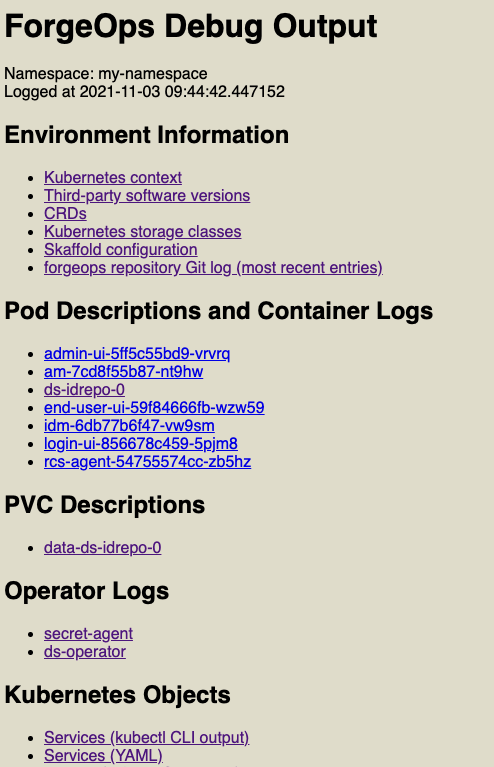
-
Access the information for the pod that didn’t start correctly by selecting its link from the Pod Descriptions and Container Logs section of the debug-logs output.
Selecting the link takes you to the pod’s description. Logs for each of the pod’s containers follow the pod’s description.
After you’ve obtained the pod descriptions and container logs, here are some actions you might take:
-
Examine each pod’s event log for failures.
-
If a Docker image could not be pulled, verify that the Docker image name and tag are correct. If you are using a private registry, verify that your image pull secret is correct.
-
Examine the init containers. Did each init container complete with a zero (success) exit code? If not, examine the logs from that failed init container using the
kubectl logs pod-xxx -c init-container-namecommand. -
Look at the pods' logs to check if the main container entered a crashloop.
DS diagnostic tools
Debug script
The bin/ds-debug.sh script lets you obtain diagnostic information for any DS pod running in your cluster. It also lets you perform several cleanup and recovery operations on DS pods.
Run bin/ds-debug.sh -h to refer to the command’s syntax.
The following bin/ds-debug.sh subcommands provide diagnostic information:
| Subcommand | Diagnostics |
|---|---|
status |
Server details, connection handlers, backends, and disk space |
rstatus |
Replication status |
idsearch |
All the DNs in the |
monitor |
All the directory entries in the |
list-backups |
A list of the backups associated with a DS instance |
The following bin/ds-debug.sh subcommands are operational:
| Subcommand | Action |
|---|---|
purge |
Purges all the backups associated with a DS instance |
disaster |
Performs a disaster recovery operation by executing the dsrepl start-disaster-recovery -X command, and then the the dsrepl end-disaster-recovery -X command |
Debug tools container
The ds-util debug tools container provides a suite of diagnostic tools that
you can execute inside of a running Kubernetes cluster.
The container has two types of tools:
-
DS tools. A DS instance is installed in the /opt/opendj directory of the
ds-utilcontainer. DS tools, such as the ldapsearch and ldapmodify commands, are available in the /opt/opendj/bin directory. -
Miscellaneous diagnostic tools. A set of diagnostic tools, including
dig,netcat,nslookup,curl, andvi, have been installed in the container. The file, /path/to/forgeops/docker/ds/dsutil/Dockerfile, has the list of operating system packages that have been installed in the debug tools container.
To start the debug tools container:
$ kubectl run -it ds-util --image=gcr.io/forgeops-public/ds-util -- bash
After you start the tools container, a command prompt appears:
root@ds-util:/opt/opendj#
You can access all the tools available in the container from this prompt. For example:
root@ds-util:/opt/opendj# nslookup am
Server: 10.96.0.10
Address: 10.96.0.10#53
Name: am.my-namespace.svc.cluster.local
Address: 10.100.20.240
The amster pod
When you deploy the CDM or the CDK, the amster pod starts and imports AM dynamic configuration. Once dynamic configuration is imported, the amster pod is stopped and remains in Completed status.
$ kubectl get pods NAME READY STATUS RESTARTS AGE admin-ui-b977c857c-2m9pq 1/1 Running 0 10m am-666687d69c-94thr 1/1 Running 0 12m amster-4prdg 0/1 Completed 0 12m ds-idrepo-0 1/1 Running 0 13m end-user-ui-674c4f79c-h4wgb 1/1 Running 0 10m idm-869679958c-brb2k 1/1 Running 0 12m login-ui-56dd46c579-gxrtx 1/1 Running 0 10m
Start the amster pod
After you install AM, use the amster run command to start the amster pod for manually interacting with AM using the amster run command line interface and perform tasks such as exporting and importing AM configuration and troubleshooting:
$ ./bin/amster run starting... Cleaning up amster components job.batch "amster" deleted configmap "amster-files" deleted configmap "amster-retain" deleted configmap/amster-files created Deploying amster job.batch/amster created Waiting for amster pod to be running. This can take several minutes. pod/amster-852fj condition met $ kubectl get pods NAME READY STATUS RESTARTS AGE admin-ui-b977c857c-2m9pq 1/1 Running 0 22m am-666687d69c-94thr 1/1 Running 0 24m amster-852fj 1/1 Running 0 12s ds-idrepo-0 1/1 Running 0 25m end-user-ui-674c4f79c-h4wgb 1/1 Running 0 22m idm-869679958c-brb2k 1/1 Running 0 24m login-ui-56dd46c579-gxrtx 1/1 Running 0 22m
Export and import AM configuration
To export AM configuration, use the amster export command.
Similarly, use the amster import command to import AM configuration.
At the end of the export or import session, the amster pod is stopped by default. To keep the amster pod running, use the --retain option. You can specify the time (in seconds) to keep the amster running. To keep it running indefinitely, specify --retain infinity.
In the following example, the amster pod is kept running for 300 seconds after completing export:
$ ./bin/amster export --retain 300 /tmp/myexports Cleaning up amster components job.batch "amster" deleted configmap "amster-files" deleted Packing and uploading configs configmap/amster-files created configmap/amster-export-type created configmap/amster-retain created Deploying amster job.batch/amster created Waiting for amster job to complete. This can take several minutes. pod/amster-d6vsv condition met tar: Removing leading `/' from member names Updating amster config. Updating amster config complete.
$ kubectl get pods NAME READY STATUS RESTARTS AGE admin-ui-b977c857c-2m9pq 1/1 Running 0 27m am-666687d69c-94thr 1/1 Running 0 29m amster-d6vsv 1/1 Running 0 53s ds-idrepo-0 1/1 Running 0 30m end-user-ui-674c4f79c-h4wgb 1/1 Running 0 27m idm-869679958c-brb2k 1/1 Running 0 29m login-ui-56dd46c579-gxrtx 1/1 Running 0 27m
After 300 seconds notice that the amster pod is in Completed status:
$ kubectl get pods NAME READY STATUS RESTARTS AGE admin-ui-b977c857c-2m9pq 1/1 Running 0 78m am-666687d69c-94thr 1/1 Running 0 80m amster-d6vsv 0/1 Completed 0 51m ds-idrepo-0 1/1 Running 0 81m end-user-ui-674c4f79c-h4wgb 1/1 Running 0 78m idm-869679958c-brb2k 1/1 Running 0 80m login-ui-56dd46c579-gxrtx 1/1 Running 0 78m
Staged CDK and CDM installation
By default, the forgeops install command installs the entire ForgeRock Identity Platform.
You can also install the platform in stages to help troubleshoot deployment issues.
To install the platform in stages:
-
Verify that the namespace in which the ForgeRock Identity Platform is to be installed is set in your Kubernetes context.
-
Identify the size of the cluster you’re deploying the platform on. You’ll specify the cluster size as an argument to the forgeops install command:
-
--cdk for a CDK deployment
-
--small, --medium, or --large, for a CDM deployment
-
-
Install the
baseanddscomponents first. Other components have dependencies on these two components:-
Install the platform
basecomponent:$ cd /path/to/forgeops/bin $ ./forgeops install base --size --fqdn myfqdn.example.com Checking secret-agent operator and related CRDs: secret-agent CRD not found. Installing secret-agent. namespace/secret-agent-system created ... Waiting for secret agent operator... customresourcedefinition.apiextensions.k8s.io/secretagentconfigurations.secret-agent.secrets.forgerock.io condition met deployment.apps/secret-agent-controller-manager condition met pod/secret-agent-controller-manager-694f9dbf65-52cbt condition met Checking ds-operator and related CRDs: ds-operator CRD not found. Installing ds-operator. namespace/fr-system created customresourcedefinition.apiextensions.k8s.io/directoryservices.directory.forgerock.io created ... Waiting for ds-operator... customresourcedefinition.apiextensions.k8s.io/directoryservices.directory.forgerock.io condition met deployment.apps/ds-operator-ds-operator condition met pod/ds-operator-ds-operator-f974dd8fc-55mxw condition met Installing component(s): ['base'] configmap/dev-utils created configmap/platform-config created Warning: networking.k8s.io/v1beta1 Ingress is deprecated in v1.19+, unavailable in v1.22+; use networking.k8s.io/v1 Ingress ingress.networking.k8s.io/end-user-ui created ingress.networking.k8s.io/forgerock created ingress.networking.k8s.io/ig-web created ingress.networking.k8s.io/login-ui created ingress.networking.k8s.io/platform-ui created secretagentconfiguration.secret-agent.secrets.forgerock.io/forgerock-sac created Waiting for K8s secrets Waiting for secret: am-env-secrets ...done Waiting for secret: idm-env-secrets ...done Waiting for secret: rcs-agent-env-secrets ...done Waiting for secret: ds-passwords ...done Waiting for secret: ds-env-secrets ...done Relevant passwords: ... Relevant URLs: https://myfqdn.example.com/platform https://myfqdn.example.com/admin https://myfqdn.example.com/am https://myfqdn.example.com/enduser Enjoy your deployment! -
After you’ve installed the
basecomponent, install thedscomponent:$ ./forgeops install ds --size Checking secret-agent operator and related CRDs: secret-agent CRD found in cluster. Checking ds-operator and related CRDs: ds-operator CRD found in cluster. Installing component(s): ['ds'] directoryservice.directory.forgerock.io/ds-idrepo created Enjoy your deployment!
-
-
Install the other ForgeRock Identity Platform components. You can either install all the other components by using the forgeops install apps command, or install them separately:
-
Install AM:
$ ./forgeops install am --size Checking secret-agent operator and related CRDs: secret-agent CRD found in cluster. Checking ds-operator and related CRDs: ds-operator CRD found in cluster. Installing component(s): ['am'] service/am created deployment.apps/am created Enjoy your deployment! -
Install Amster:
$ ./forgeops install amster --size Checking secret-agent operator and related CRDs: secret-agent CRD found in cluster. Checking ds-operator and related CRDs: ds-operator CRD found in cluster. Installing component(s): ['amster'] job.batch/amster created Enjoy your deployment! -
Install IDM:
$ ./forgeops install idm --size Checking secret-agent operator and related CRDs: secret-agent CRD found in cluster. Checking ds-operator and related CRDs: ds-operator CRD found in cluster. Installing component(s): ['idm'] configmap/idm created configmap/idm-logging-properties created service/idm created deployment.apps/idm created Enjoy your deployment!
-
-
Install the user interface components. You can either install all the applications by using the forgeops install ui command, or install them separately:
-
Install the administration UI:
$ ./forgeops install admin-ui --size Checking secret-agent operator and related CRDs: secret-agent CRD found in cluster. Checking ds-operator and related CRDs: ds-operator CRD found in cluster. Installing component(s): ['admin-ui'] service/admin-ui created deployment.apps/admin-ui created Enjoy your deployment! -
Install the login UI:
$ ./forgeops install login-ui --size Checking secret-agent operator and related CRDs: secret-agent CRD found in cluster. Checking ds-operator and related CRDs: ds-operator CRD found in cluster. Installing component(s): ['login-ui'] service/login-ui created deployment.apps/login-ui created Enjoy your deployment! -
Install the end user UI:
$ ./forgeops install end-user-ui --size Checking secret-agent operator and related CRDs: secret-agent CRD found in cluster. Checking ds-operator and related CRDs: ds-operator CRD found in cluster. Installing component(s): ['end-user-ui'] service/end-user-ui created deployment.apps/end-user-ui created Enjoy your deployment!
-
-
In a separate terminal tab or window, run the kubectl get pods command to monitor status of the deployment. Wait until all the pods are ready.
Ingress issues
If the CDK or CDM pods are starting successfully, but you can’t reach the services in those pods, you probably have ingress issues.
To diagnose ingress issues:
-
Use the
kubectl describe ingandkubectl get ing ingress-name -o yamlcommands to view the ingress object. -
Describe the service using the
kubectl get svc; kubectl describe svc xxxcommand. Does the service have anEndpoint:binding? If the service endpoint binding is not present, the service did not match any running pods.
Third-party software versions
ForgeRock recommends installing tested versions of third-party software in environments where you’ll run the CDK and the CDM.
Refer to the tables that list the tested versions of third-party software for your deployment:
You can use the debug-logs utility to get the versions of third-party software installed in your local environment. After you’ve installed the CDK or the CDM:
-
Run the /path/to/forgeops/bin/debug-logs utility.
-
Open the log file in your browser.
-
Select Environment Information > Third-party software versions.
Expanded Kustomize output
If you’ve modified any of the Kustomize bases and overlays that come with the
cdk canonical configuration, you might want to consider how your changes affect
deployment. Use the kustomize build command to assess how Kustomize
expands your bases and overlays into YAML files.
For example:
$ cd /path/to/forgeops/kustomize/overlay
$ kustomize build all
apiVersion: v1
data:
IDM_ENVCONFIG_DIRS: /opt/openidm/resolver
LOGGING_PROPERTIES: /var/run/openidm/logging/logging.properties
OPENIDM_ANONYMOUS_PASSWORD: anonymous
OPENIDM_AUDIT_HANDLER_JSON_ENABLED: "false"
OPENIDM_AUDIT_HANDLER_STDOUT_ENABLED: "true"
OPENIDM_CLUSTER_REMOVE_OFFLINE_NODE_STATE: "true"
OPENIDM_CONFIG_REPO_ENABLED: "false"
OPENIDM_ICF_RETRY_DELAYSECONDS: "10"
OPENIDM_ICF_RETRY_MAXRETRIES: "12"
PROJECT_HOME: /opt/openidm
RCS_AGENT_CONNECTION_CHECK_SECONDS: "5"
RCS_AGENT_CONNECTION_GROUP_CHECK_SECONDS: "900"
RCS_AGENT_CONNECTION_TIMEOUT_SECONDS: "10"
RCS_AGENT_HOST: rcs-agent
RCS_AGENT_IDM_PRINCIPAL: idmPrincipal
RCS_AGENT_PATH: idm
RCS_AGENT_PORT: "80"
RCS_AGENT_USE_SSL: "false"
RCS_AGENT_WEBSOCKET_CONNECTIONS: "1"
kind: ConfigMap
metadata:
labels:
app: idm
app.kubernetes.io/component: idm
app.kubernetes.io/instance: idm
app.kubernetes.io/name: idm
app.kubernetes.io/part-of: forgerock
tier: middle
name: idm
---
apiVersion: v1
data:
logging.properties: |
...
Minikube hardware resources
Cluster configuration
The cdk-minikube command example in Minikube cluster provides a good default virtual hardware configuration for a Minikube cluster running the CDK.
Disk space
When the Minikube cluster runs low on disk space, it acts unpredictably. Unexpected application errors can appear.
Verify that adequate disk space is available by logging in to the Minikube cluster and running a command to display free disk space:
$ minikube ssh $ df -h Filesystem Size Used Avail Use% Mounted on devtmpfs 3.9G 0 3.9G 0% /dev tmpfs 3.9G 0 3.9G 0% /dev/shm tmpfs 3.9G 383M 3.6G 10% /run tmpfs 3.9G 0 3.9G 0% /sys/fs/cgroup tmpfs 3.9G 64K 3.9G 1% /tmp /dev/sda1 25G 7.7G 16G 33% /mnt/sda1 /Users 465G 219G 247G 48% /Users $ exit logout
In the preceding example, 16 GB of disk space is available on the Minikube cluster.
kubectl shell autocompletion
The kubectl shell autocompletion extension lets you extend the Tab key completion feature of Bash and Zsh shells to the kubectl commands. While not a troubleshooting tool, this extension can make troubleshooting easier, because it lets you enter kubectl commands more easily.
For more information about the Kubernetes autocompletion extension, see Enabling shell autocompletion in the Kubernetes documentation.
Note that to install the autocompletion extension in Bash, you must be running version 4 or later of the Bash shell. To determine your bash shell version, run the bash --version command.
ForgeOps 7.4 release notes
Get an email when there’s an update to ForgeOps 7.4. Go to the Notifications page in your Backstage profile and select ForgeOps 7.4 Changes in the Documentation Digests section.
Or subscribe to the ForgeOps 7.4 RSS feed.
Important information for this ForgeOps release:
Validated Kubernetes, NGINX Ingress Controller, HAProxy Ingress, cert-manager, and ForgeRock operator versions for deploying ForgeRock Identity Platform 7.4 |
|
Limitations when deploying ForgeRock Identity Platform 7.4 on Kubernetes |
|
More information about the rapidly evolving nature of the |
|
Archive of release notes prior to October 5, 2023 |
2024
August 15, 2024
Highlights
- New automatic disaster recovery procedure backported
-
The manual disaster recovery process in 7.4 is difficult to use. The current DS version supports automated DR process. This process is now backported to the DS version 7.4.2.
Changes
- DS Docker images updated
-
New evaluation-only Docker image versions are now available for the DS component.
Documentation updates
- Updated the procedure to create new CDM instance from backup
-
Revised the procedure to create new CDM instance from backup. Refer to New CDM using DS backup for more information.
July 12, 2024
Documentation updates
- Added Bash version 4 or above to the required third-party software
-
Bash version 4 or above is required to run
mapfileused by snapshot-restore.sh and stdlib.sh scripts. The snapshot-restore.sh script is used when restoring DS from snapshot backup. The stdlib.sh script contains general functions that can be used by other Bash scripts.
May 16, 2024
Documention updates
- Upgrade DS in ForgeOps version 7.1 to version 7.4
-
Documented a procedure to upgrade DS in ForgeOps version 7.1 to version 7.4. Refer to Upgrade the DS from version 7.1 to 7.4 for further details.
May 13, 2024
Changes
- Updated
ds-operatorto version 0.3.0 -
The DS Operator is updated to version v0.3.0 with security updates. Refer to the DS operator release notes for full details.
April 19, 2024
Document updates
- Link to DS scripts
-
Added a link to community articles on DS scripts.
February 19, 2024
Highlights
- Simplified procedure to create IDM base Docker image
-
The procedure to create IDM base Docker image has been simplified. For more information, refer to the steps to create IDM base Docker image.
Changes
JQis required third-party software-
JQis required for implementing backup and restore operations using Kubernetes volume snapshots. For more information, refer to Backup and restore using volume snapshots.
January 31, 2024
Highlights
- New evaluation-only Docker images are now available from ForgeRock
-
New evaluation-only Docker image versions are now available for the following ForgeRock Identity Platform components:
-
ForgeRock Directory Services: 7.4.1
-
ForgeRock Identity Gateway: 2023.11.0
For more information about changes to the ForgeRock Identity Platform, refer to the Release Notes for platform components at https://backstage.forgerock.com/docs.
To upgrade to the new versions, you’ll need to rebuild your custom Docker images. Refer to Base Docker images for instructions.
-
2023
December 12, 2023
Highlights
- Updates to the
forgeopsrepository -
Updates for ForgeRock Identity Platform version 7.4 are available in the
release/7.4-20240805branch of theforgeopsrepository. - Updated
ds-operatorto version 0.2.8 -
The DS Operator is updated to version v0.2.8 with security updates and patches. Refer to the DS operator release notes for full details.
This is the new minimum
ds-operatorversion supported by the forgeops command. - Support for annotations and labels in the
directoryservicecustom resource -
The
directoryservicecustom resource now supports annotations and labels.
Documentation updates
- New backup and restore procedures using volume snapshots
-
A new Backup and restore using volume snapshots section has been added which describes how to use Kubernetes volume snapshots to back up and restore DS data.
- Docker images for Helm installs
-
Instructions about how to specify Docker images for Helm installs have been added.
November 15, 2023
Documentation updates
- New task to initialize deployments
-
A new task to initialize deployment environments has been added to the instructions for developing custom Docker images using the CDK.
Before you can use a new deployment environment, you must initialize a directory that supports the environment.
- Clarification about support for environments that deviate from the published CDK and CDM architecture
-
The Support from ForgeRock page has been updated to state that environments that deviate from the published CDK and CDM architecture are not supported. For details, refer to Support limitations.
November 14, 2023
Highlights
- Helm deployment preview
-
Deploying the ForgeRock Identity Platform with Helm is available as a technology preview.
Deploying the platform with Helm is an alternative to using the forgeops install command, which uses Kustomize bases and overlays. Deploying the platform with the forgeops install command continues to be supported.
For more information and example commands, refer to the following pages:
If you deploy the platform with Helm, you’ll need to continue using the forgeops command with the following options:
-
forgeops build to build custom Docker images
-
forgeops info to write administrative passwords and URLs for accessing ForgeRock Identity Platform admin UIs to standard output
Helm deployment does not support Kustomize manifest generation using the forgeops generate command. Continue deploying the platform with the forgeops command if you use Kustomize manifest generation.
Existing Kustomize-based deployments can’t be changed to be Helm-based. If you want to use Helm, create a new deployment separate from any existing Kustomize-based deployments.
-
October 13, 2023
This major release of the forgeops repository supports ForgeRock Identity Platform 7.4. In
addition to enabling new features in the platform, this release adds
usability and security enhancements.
Highlights
- Updates to the
forgeopsrepository for ForgeRock Identity Platform version 7.4 -
Updates for ForgeRock Identity Platform version 7.4 are available in the
release/7.4-20231003branch of theforgeopsrepository. - New evaluation-only Docker images are now available from ForgeRock
-
New evaluation-only Docker image versions are now available for the following ForgeRock Identity Platform components:
-
ForgeRock Access Management: 7.4.0
-
ForgeRock Identity Management: 7.4.1
-
ForgeRock Directory Services: 7.4.2
-
ForgeRock Identity Gateway: 2023.11.0
For more information about changes to the ForgeRock Identity Platform, refer to the Release Notes for platform components at https://backstage.forgerock.com/docs.
The evaluation-only Docker images for ForgeRock Identity Platform version 7.4 are multi-architecture images that support both the ARM and x86 architectures.
To upgrade to the new versions, you’ll need to rebuild your custom Docker images. Refer to Base Docker images for instructions.
-
- Running the CDK on Minikube on ARM-based machines is now supported
-
The new multi-architecture images let you run the platform natively on ARM and x86 CPUs without using an emulation layer. Because of this, the limitation against running the CDK on Minikube on macOS systems with ARM-based chipsets, such as the Apple M1 or M2, has been removed.
- All evaluation-only Docker images are now based on Java 17
-
ForgeRock’s evaluation-only Docker images are all based on Java 17. All the Dockerfiles for building base Docker images specify Java 17.
In version 7.3, some of ForgeRock’s evaluation-only Docker images were based on Java 11.
Changes
- CDM backup techniques
-
The techniques for backing up and restoring CDM data have changed. Refer to updates on the following pages:
Refer to the backup and restore overview for more information.
Deprecated
- The DS operator
-
The DS operator is deprecated in version 7.4 of the ForgeRock Identity Platform. Because of this:
-
No DS operator pod needs to be deployed together with the CDK and the CDM.
-
The forgeops install command no longer deploys the DS operator if it isn’t running.
If you take volume snapshots for backups, you must continue to deploy the deprecated DS operator together with the CDK and the CDM.
The DS operator became available with version 7.2 of the ForgeRock Identity Platform. If you deployed the CDK or the CDM with version 7.2 or 7.3 of the platform:-
If you prefer to no longer use the operator, migration is required. Refer to Upgrade the platform from version 7.3 to 7.4.
-
If you prefer to continue to use the operator, no migration is required; however, you will need to specify the --operator option with the forgeops install and forgeops generate commands. Refer to the sections on these two commands in the forgeops command reference.
-
- ForgeOps artifacts for deploying ForgeRock Identity Platform 7.3
-
The ForgeOps artifacts for deploying ForgeRock Identity Platform 7.3 are deprecated. You should migrate to version 7.4 as soon as you’re able to.
Validated software versions
Kubernetes
ForgeRock has validated the following Kubernetes versions for use with ForgeRock Identity Platform 7.4:
| Cloud provider | Kubernetes version |
|---|---|
Google Kubernetes Engine (GKE) |
1.27 |
Amazon Elastic Kubernetes Service (EKS) |
1.27 |
Azure Kubernetes Service (AKS) |
1.27 |
Minikube |
Earlier and later Kubernetes versions might also work. If you want to try using other Kubernetes versions, it is your responsibility to validate them.
NGINX Ingress Controller
ForgeRock has validated version 1.9.0[16] of the NGINX Ingress Controller for use with ForgeRock Identity Platform 7.4.
The ingress controller deployment script installs this version. If you install NGINX Ingress Controller using a technique other than running the script, be sure to install this version. Earlier versions of NGINX Ingress Controller might not work with ForgeRock Identity Platform 7.4 deployments on Kubernetes.
Newer versions might work but have not been tested with ForgeRock Identity Platform 7.4.
HAProxy Ingress
ForgeRock has validated version 0.14.5 of HAProxy Ingress for use with ForgeRock Identity Platform 7.4.
The ingress controller deployment script installs this version. If you install the HAProxy Ingress using a technique other than running the script, be sure to install this version. Earlier versions of the HAProxy Ingress might not work with ForgeRock Identity Platform 7.4 deployments on Kubernetes.
Newer versions might work but have not been tested with ForgeRock Identity Platform 7.4.
cert-manager
ForgeRock has validated version 1.13.0 of cert-manager for use with ForgeRock Identity Platform 7.4.
The cert-manager deployment script installs this version. If you install cert-manager using a technique other than running the script, be sure to install this version. Earlier versions of cert-manager might not work with ForgeRock Identity Platform 7.4 deployments on Kubernetes.
Newer versions might work but have not been tested with ForgeRock Identity Platform 7.4.
ForgeRock operators
ForgeRock has validated the following operator versions for use with ForgeRock Identity Platform 7.4:
-
Secret Agent operator — version 1.2.0
-
DS operator — version 0.3.0
Limitations
This page documents limitations on the ForgeRock Identity Platform when deployed on a Kubernetes cluster in the cloud.
On all ForgeRock Identity Platform components
- Docker images are not available for use in production deployments.
-
Except for several images that implement user interface elements, Docker images for use in production deployments of the ForgeRock Identity Platform are not available. Unsupported, evaluation-only images are available in ForgeRock’s public Docker registry. These images can be used for evaluation purposes only.
Before deploying the ForgeRock Identity Platform in production, you must build Docker images. For more information about building images for the platform, see Base Docker images.
- Instructions are not available for building the
ldif-importerDocker image -
Use the evaluation-only
ldif-importerDocker image from ForgeRock temporarily until instructions are available for building this image. They will be added to the documentation soon. - The bin/config export command does not handle object deletion correctly.
-
Deletion of configuration objects, such as AM authentication trees and service definitions, is not handled correctly by the bin/config export command. If you have deleted one or more objects from your ForgeRock Identity Platform configuration in the CDK, and then you export the configuration from the CDK, the deleted objects will be still present in your configuration profile.
To work around this problem, locate the deleted objects in your configuration profile after you’ve run the bin/config export command. Then, delete the objects that should have been deleted from the JSON configuration files. After deleting the objects, if you build a new Docker image based on your configuration profile, the image will not contain the deleted objects.
On DS
- DS live data and logs should reside on fast disks.
-
DS data requires high performance, low latency disks. Use external volumes on solid-state drives (SSDs) for directory data when running in production. Do not use network file systems such as NFS.
- Adding DS pods to a cluster should be done in advance of anticipated additional load.
-
When you increase the number of DS pods in a cluster, they’re automatically provisioned with the same directory data in existing pods. You must allow time for the data provisioning to complete and new pods to become available.
- Database encryption is not supported.
-
The
ds-emptyDocker image—the image deployed by the DS operator—does not support database encryption. DS fails to start if it detects that any data was encrypted during the Docker build process. - DS starts successfully even when it cannot decrypt a backend.
-
When the DS master key is not available, DS starts up successfully even though is unable to decrypt a backend.
- Root file system write access is required to run the DS Docker image.
-
The DS Docker image will not run without root file system write access.
On AM
- AM must be reconfigured and restarted if the number of DS pods changes.
-
In DS 7.4, you can elastically scale the number of DS pods in Kubernetes. However, the AM configuration does not automatically respond to changes in the number of DS pods.
Because of this, you must modify the AM configuration after you scale the number of
idrepoorctspods in a running AM deployment. - Using subrealms in CDM and CDK deployments requires additional considerations.
-
If you decide to deploy AM with subrealms, you’ll need to configure the subrealms in the DS repository before starting AM. For more information, refer to the comments in the DS Dockerfile.
- Session stickiness is recommended for all deployments.
-
ForgeRock recommends that you configure your load balancer to use sticky sessions to achieve better performance.
- Session stickiness is required for some deployments.
-
Two AM features are stateful, and require you to configure your load balancer to use sticky sessions:
-
SAML v2.0 single logout.
-
Browser-based authentication using authentication chains, which is deprecated in AM 7.4. Note that AM authentication trees are not stateful, and do not have this limitation.
-
- Property value substitution in is not supported for all configuration properties.
-
AM does not support property value substitution for several types of configuration properties. Refer to Property value substitution in the AM documentation for more information.
- The SOAP binding is not supported for SAML v2.0 single logout.
-
When deploying SAML v2.0 single logout, use the HTTP-POST or HTTP-Redirect bindings. The SOAP binding is not supported when AM runs in a container.
- The shared identity repository is not preconfigured for UMA deployments.
-
The shared identity repository deployed with the CDK and the CDM is not preconfigured to store UMA objects, such as resources, labels, audit messages, and pending requests.
In order to use UMA in the CDK or the CDM, you’ll need to customize your deployment. For more information, refer to the User-Managed Access (UMA) 2.0 Guide.
On IDM
- The IDM repository is deployed in a single master topology.
-
IDM can actively use only a single instance of DS as its repository. Should the DS instance fail, IDM can fail over to another DS instance; the limitation that only a single instance can be active applies. Using multiple DS replicas at the same time is not supported.
- The CDM and CDK are not preconfigured to support IDM’s workflow engine.
-
The CDK and the CDM use DS as the IDM repository. Because of this, the CDK and the CDM do not support IDM’s workflow engine, and workflow features are disabled.
Adding workflow support to the CDK and the CDM requires substantial, complex configuration changes, including:
-
Adding a JDBC repository to the CDK or CDM deployment.
-
Enabling workflow features in IDM.
-
Glossary
- affinity (AM)
-
AM affinity deployment lets AM spread the LDAP reqests load over multiple directory server instances. Once a CTS token is created and assigned to a session, AM sends all subsequent token operations to the same token origin directory server from any AM node. This ensures that the load of CTS token management is spread across directory servers.
Source: CTS Affinity Deployment in the Core Token Service (CTS) documentation
- Amazon EKS
-
Amazon Elastic Container Service for Kubernetes (Amazon EKS) is a managed service that makes it easy for you to run Kubernetes on Amazon Web Services without needing to set up or maintain your own Kubernetes control plane.
Source: What is Amazon EKS in the Amazon EKS documentation
- ARN (AWS)
-
An Amazon Resource Name (ARN) uniquely identifies an Amazon Web Service (AWS) resource. AWS requires an ARN when you need to specify a resource unambiguously across all of AWS, such as in IAM policies and API calls.
Source: Amazon Resource Names (ARNs) in the AWS documentation
- AWS IAM Authenticator for Kubernetes
-
The AWS IAM Authenticator for Kubernetes is an authentication tool that lets you use Amazon Web Services (AWS) credentials for authenticating to a Kubernetes cluster.
Source: AWS IAM Authenticator for Kubernetes README file on GitHub
- Azure Kubernetes Service (AKS)
-
AKS is a managed container orchestration service based on Kubernetes. AKS is available on the Microsoft Azure public cloud. AKS manages your hosted Kubernetes environment, making it quick and easy to deploy and manage containerized applications.
Source: Azure Kubernetes Service in the Microsoft Azure documentation
- cloud-controller-manager
-
The
cloud-controller-managerdaemon runs controllers that interact with the underlying cloud providers. Thecloud-controller-managerdaemon runs provider-specific controller loops only.Source: cloud-controller-manager in the Kubernetes Concepts documentation
- Cloud Developer’s Kit (CDK)
-
The developer artifacts in the
forgeopsGit repository, together with the ForgeRock Identity Platform documentation, form the Cloud Developer’s Kit (CDK). Use the CDK to set up the platform in your developer environment.Source: About the Cloud Developer’s Kit
- Cloud Deployment Model (CDM)
-
The Cloud Deployment Model (CDM) is a common use ForgeRock Identity Platform architecture, designed to be easy to deploy and easy to replicate. The ForgeOps Team has developed Kustomize bases and overlays, Docker images, and other artifacts expressly to build the CDM.
Source: About the Cloud Deployment Model
- CloudFormation (AWS)
-
CloudFormation is a service that helps you model and set up your AWS resources. You create a template that describes all the AWS resources that you want. AWS CloudFormation takes care of provisioning and configuring those resources for you.
Source: What is AWS CloudFormation? in the AWS documentation
- CloudFormation template (AWS)
-
An AWS CloudFormation template describes the resources that you want to provision in your AWS stack. AWS CloudFormation templates are text files formatted in JSON or YAML.
Source: Working with AWS CloudFormation Templates in the AWS documentation
- cluster
-
A container cluster is the foundation of Kubernetes Engine. A cluster consists of at least one control plane and multiple worker machines called nodes. The Kubernetes objects that represent your containerized applications all run on top of a cluster.
Source: Standard cluster architecture in the Google Kubernetes Engine (GKE) documentation
- ConfigMap
-
A configuration map, called
ConfigMapin Kubernetes manifests, binds the configuration files, command-line arguments, environment variables, port numbers, and other configuration artifacts to the assigned containers and system components at runtime. The configuration maps are useful for storing and sharing non-sensitive, unencrypted configuration information.Source: ConfigMap in the Google Kubernetes Engine (GKE) documentation
- container
-
A container is an allocation of resources such as CPU, network I/O, bandwidth, block I/O, and memory that can be "contained" together and made available to specific processes without interference from the rest of the system. Containers decouple applications from underlying host infrastructure.
Source: Containers in the Kubernetes Concepts documentation
- control plane
-
A control plane runs the control plane processes, including the Kubernetes API server, scheduler, and core resource controllers. The lifecycle of the control plane is managed by GKE when you create or delete a cluster.
Source: Control plane in the Google Kubernetes Engine (GKE) documentation
- DaemonSet
-
A set of daemons, called
DaemonSetin Kubernetes manifests, manages a group of replicated pods. Usually, the daemon set follows a one-pod-per-node model. As you add nodes to a node pool, the daemon set automatically distributes the pod workload to the new nodes as needed.Source: DaemonSet in the Google Cloud documentation
- deployment
-
A Kubernetes deployment represents a set of multiple, identical pods. Deployment runs multiple replicas of your application and automatically replaces any instances that fail or become unresponsive.
Source: Deployments in the Kubernetes Concepts documentation
- deployment controller
-
A deployment controller provides declarative updates for pods and replica sets. You describe a desired state in a deployment object, and the deployment controller changes the actual state to the desired state at a controlled rate. You can define deployments to create new replica sets, or to remove existing deployments and adopt all their resources with new deployments.
Source: Deployments in the Google Cloud documentation
- Docker container
-
A Docker container is a runtime instance of a Docker image. The container is isolated from other containers and its host machine. You can control how isolated your container’s network, storage, or other underlying subsystems are from other containers or from the host machine.
Source: Containers in the Docker Getting Started documentation
- Docker daemon
-
The Docker daemon (
dockerd) listens for Docker API requests and manages Docker objects such as images, containers, networks, and volumes. A Docker daemon can also communicate with other Docker daemons to manage Docker services.Source: The Docker daemon section in the Docker Overview documentation
- Docker Engine
-
Docker Engine is an open source containerization technology for building and containerizing applications. Docker Engine acts as a client-server application with:
-
A server with a long-running daemon process,
dockerd. -
APIs, which specify interfaces that programs can use to talk to and instruct the Docker daemon.
-
A command-line interface (CLI) client,
docker. The CLI uses Docker APIs to control or interact with the Docker daemon through scripting or direct CLI commands. Many other Docker applications use the underlying API and CLI. The daemon creates and manage Docker objects, such as images, containers, networks, and volumes.
Source: Docker Engine overview in the Docker documentation
-
- Dockerfile
-
A Dockerfile is a text file that contains the instructions for building a Docker image. Docker uses the Dockerfile to automate the process of building a Docker image.
Source: Dockerfile reference in the Docker documentation
- Docker Hub
-
Docker Hub provides a place for you and your team to build and ship Docker images. You can create public repositories that can be accessed by any other Docker Hub user, or you can create private repositories you can control access to.
Source: Docker Hub Quickstart section in the Docker Overview documentation
- Docker image
-
A Docker image is an application you would like to run. A container is a running instance of an image.
An image is a read-only template with instructions for creating a Docker container. Often, an image is based on another image, with some additional customization.
An image includes the application code, a runtime engine, libraries, environment variables, and configuration files that are required to run the application.
Source: Docker objects section in the Docker Overview documentation
- Docker namespace
-
Docker namespaces provide a layer of isolation. When you run a container, Docker creates a set of namespaces for that container. Each aspect of a container runs in a separate namespace and its access is limited to that namespace.
The
PIDnamespace is the mechanism for remapping process IDs inside the container. Other namespaces such as net, mnt, ipc, and uts provide the isolated environments we know as containers. The user namespace is the mechanism for remapping user IDs inside a container.Source: The underlying technology section in the Docker Overview documentation
- Docker registry
-
A Docker registry stores Docker images. Docker Hub and Docker Cloud are public registries that anyone can use, and Docker is configured to look for images on Docker Hub by default. You can also run your own private registry.
Source: Docker registries section in the Docker Overview documentation
- Docker repository
-
A Docker repository is a public, certified repository from vendors and contributors to Docker. It contains Docker images that you can use as the foundation to build your applications and services.
Source: Manage repositories in the Docker documentation
- dynamic volume provisioning
-
The process of creating storage volumes on demand is called dynamic volume provisioning. Dynamic volume provisioning lets you create storage volumes on demand. It automatically provisions storage when it is requested by users.
Source: Dynamic Volume Provisioning in the Kubernetes Concepts documentation
- egress
-
An egress controls access to destinations outside the network from within a Kubernetes network. For an external destination to be accessed from a Kubernetes environment, the destination should be listed as an allowed destination in the whitelist configuration.
Source: Network Policies in the Kubernetes Concepts documentation
- firewall rule
-
A firewall rule lets you allow or deny traffic to and from your virtual machine instances based on a configuration you specify. Each Kubernetes network has a set of firewall rules controlling access to and from instances in its subnets. Each firewall rule is defined to apply to either incoming (ingress) or outgoing (egress) traffic, not both.
Source: VPC firewall rules in the Google Cloud documentation
- garbage collection
-
Garbage collection is the process of deleting unused objects. Kubelets perform garbage collection for containers every minute, and garbage collection for images every five minutes. You can adjust the high and low threshold flags and garbage collection policy to tune image garbage collection.
Source: Garbage Collection in the Kubernetes Concepts documentation
- Google Kubernetes Engine (GKE)
-
The Google Kubernetes Engine (GKE) is an environment for deploying, managing, and scaling your containerized applications using Google infrastructure. The GKE environment consists of multiple machine instances grouped together to form a container cluster.
Source: GKE overview in the Google Cloud documentation
- horizontal pod autoscaler
-
The horizontal pod autoscaler lets a Kubernetes cluster to automatically scale the number of pods in a replication controller, deployment, replica set, or stateful set based on observed CPU utilization. Users can specify the CPU utilization target to enable the controller to adjust athe number of replicas.
Source: Horizontal Pod Autoscaler in the Kubernetes documentation
- ingress
-
An ingress is a collection of rules that allow inbound connections to reach the cluster services.
Source: Ingress in the Kubernetes Concepts documentation
- instance group
-
An instance group is a collection of instances of virtual machines. The instance groups lets you easily monitor and control the group of virtual machines together.
Source: Instance groups in the Google Cloud documentation
- instance template
-
An instance template is a global API resource to create VM instances and managed instance groups. Instance templates define the machine type, image, zone, labels, and other instance properties. They are very helpful in replicating the environments.
Source: Instance templates in the Google Cloud documentation
- kubectl
-
The kubectl command-line tool supports several different ways to create and manage Kubernetes objects.
Source: Kubernetes Object Management in the Kubernetes Concepts documentation
- kube-controller-manager
-
The Kubernetes controller manager is a process that embeds core controllers shipped with Kubernetes. Each controller is a separate process. To reduce complexity, the controllers are compiled into a single binary and run in a single process.
Source: kube-controller-manager in the Kubernetes Reference documentation
- kubelet
-
A kubelet is an agent that runs on each node in the cluster. It ensures that containers are running in a pod.
Source: kubelet in the Kubernetes Concepts documentation
- kube-scheduler
-
The
kube-schedulercomponent is on the master node. It watches for newly created pods that do not have a node assigned to them, and selects a node for them to run on.Source: kube-scheduler in the Kubernetes Concepts documentation
- Kubernetes
-
Kubernetes is an open source platform designed to automate deploying, scaling, and operating application containers.
Source: Overview in the Kubernetes Concepts documentation
- Kubernetes DNS
-
A Kubernetes DNS pod is a pod used by the kubelets and the individual containers to resolve DNS names in the cluster.
Source: DNS for Services and Pods in the Kubernetes Concepts documentation
- Kubernetes namespace
-
Kubernetes supports multiple virtual clusters backed by the same physical cluster. A Kubernetes namespace is a virtual cluster that provides a way to divide cluster resources between multiple users. Kubernetes starts with three initial namespaces:
-
default: The default namespace for user created objects which don’t have a namespace -
kube-system: The namespace for objects created by the Kubernetes system -
kube-public: The automatically created namespace that is readable by all users
Source: Namespaces in the Kubernetes Concepts documentation
-
- Let’s Encrypt
-
Let’s Encrypt is a free, automated, and open certificate authority.
Source: Let’s Encrypt web site
- Microsoft Azure
-
Microsoft Azure is the Microsoft cloud platform, including infrastructure as a service (IaaS) and platform as a service (PaaS) offerings.
Source: What is Azure? in the Microsoft Azure documentation
- network policy
-
A Kubernetes network policy specifies how groups of pods are allowed to communicate with each other and with other network endpoints.
Source: Network Policies in the Kubernetes Concepts documentation
- node (Kubernetes)
-
A Kubernetes node is a virtual or physical machine in the cluster. Each node is managed by the master components and includes the services needed to run the pods.
Source: Nodes in the Kubernetes documentation
- node controller (Kubernetes)
-
A Kubernetes node controller is a Kubernetes master component that manages various aspects of the nodes, such as: lifecycle operations, operational status, and maintaining an internal list of nodes.
Source: Node Controller in the Kubernetes Concepts documentation
- node pool (Kubernetes)
-
A Kubernetes node pool is a collection of nodes with the same configuration. At the time of creating a cluster, all the nodes created in the
defaultnode pool. You can create your custom node pools for configuring specific nodes that have a different resource requirements such as memory, CPU, and disk types.Source: About node pools in the Google Kubernetes Engine (GKE) documentation
- persistent volume
-
A persistent volume (PV) is a piece of storage in the cluster that has been provisioned by an administrator. It is a resource in the cluster just like a node is a cluster resource. PVs are volume plugins that have a lifecycle independent of any individual pod that uses the PV.
Source: Persistent Volumes in the Kubernetes Concepts documentation
- persistent volume claim
-
A persistent volume claim (PVC) is a request for storage by a user. A PVC specifies size, and access modes such as:
-
Mounted once for read and write access
-
Mounted many times for read-only access
Source: Persistent Volumes in the Kubernetes Concepts documentation
-
- pod anti-affinity (Kubernetes)
-
Kubernetes pod anti-affinity constrains which nodes can run your pod, based on labels on the pods that are already running on the node, rather than based on labels on nodes. Pod anti-affinity lets you control the spread of workload across nodes and also isolate failures to nodes.
Source: Assigning Pods to Nodes in the Kubernetes Concepts documentation
- pod (Kubernetes)
-
A Kubernetes pod is the smallest, most basic deployable object in Kubernetes. A pod represents a single instance of a running process in a cluster. Containers within a pod share an IP address and port space.
Source: Pods in the Kubernetes Concepts documentation
- region (Azure)
-
An Azure region, also known as a location, is an area within a geography, containing one or more data centers.
Source: region in the Microsoft Azure glossary
- replication controller (Kubernetes)
-
A replication controller ensures that a specified number of Kubernetes pod replicas are running at any one time. The replication controller ensures that a pod or a homogeneous set of pods is always up and available.
Source: ReplicationController in the Kubernetes Concepts documentation
- resource group (Azure)
-
A resource group is a container that holds related resources for an application. The resource group can include all of the resources for an application, or only those resources that are logically grouped together.
Source: resource group in the Microsoft Azure glossary
- secret (Kubernetes)
-
A Kubernetes secret is a secure object that stores sensitive data, such as passwords, OAuth 2.0 tokens, and SSH keys in your clusters.
Source: Secrets in the Kubernetes Concepts documentation
- security group (AWS)
-
A security group acts as a virtual firewall that controls the traffic for one or more compute instances.
Source: Amazon EC2 security groups for Linux instances in the AWS documentation
- service (Kubernetes)
-
A Kubernetes service is an abstraction which defines a logical set of pods and a policy by which to access them. This is sometimes called a microservice.
Source: Service in the Kubernetes Concepts documentation
- service principal (Azure)
-
An Azure service principal is an identity created for use with applications, hosted services, and automated tools to access Azure resources. Service principals let applications access resources with the restrictions imposed by the assigned roles instead of accessing resources as a fully privileged user.
Source: Create an Azure service principal with Azure PowerShell in the Microsoft Azure PowerShell documentation
- shard
-
Sharding is a way of partitioning directory data so that the load can be shared by multiple directory servers. Each data partition, also known as a shard, exposes the same set of naming contexts, but only a subset of the data. For example, a distribution might have two shards. The first shard contains all users whose names begins with A-M, and the second contains all users whose names begins with N-Z. Both have the same naming context.
Source: Class Partition in the DS Javadoc
- stack (AWS)
-
A stack is a collection of AWS resources that you can manage as a single unit. You can create, update, or delete a collection of resources by using stacks. All the resources in a stack are defined by the AWS template.
Source: Working with stacks in the AWS documentation
- stack set (AWS)
-
A stack set is a container for stacks. You can provision stacks across AWS accounts and regions by using a single AWS template. All the resources included in each stack of a stack set are defined by the same template.
Source: StackSets concepts in the AWS documentation
- subscription (Azure)
-
An Azure subscription is used for pricing, billing, and payments for Azure cloud services. Organizations can have multiple Azure subscriptions, and subscriptions can span multiple regions.
Source: subscription in the Microsoft Azure glossary
- volume (Kubernetes)
-
A Kubernetes volume is a storage volume that has the same lifetime as the pod that encloses it. Consequently, a volume outlives any containers that run within the pod, and data is preserved across container restarts. When a pod ceases to exist, the Kubernetes volume also ceases to exist.
Source: Volumes in the Kubernetes Concepts documentation
- volume snapshot (Kubernetes)
-
In Kubernetes, you can copy the content of a persistent volume at a point in time, without having to create a new volume. You can efficiently backup your data using volume snapshots.
Source: Volume Snapshots in the Kubernetes Concepts documentation
- VPC (AWS)
-
A virtual private cloud (VPC) is a virtual network dedicated to your AWS account. It is logically isolated from other virtual networks in the AWS Cloud.
Source: What Is Amazon VPC? in the AWS documentation
- worker node (AWS)
-
An Amazon Elastic Container Service for Kubernetes (Amazon EKS) worker node is a standard compute instance provisioned in Amazon EKS.
Source: Self-managed nodes in the AWS documentation
- workload (Kubernetes)
-
A Kubernetes workload is the collection of applications and batch jobs packaged into a container. Before you deploy a workload on a cluster, you must first package the workload into a container.
Source: Workloads in the Kubernetes Concepts documentation
Legal notices
Click here for legal information about product documentation published by ForgeRock.
About ForgeRock Identity Platform software
The ForgeRock® Identity Platform serves as the basis for our simple and comprehensive identity and access management solution. We help our customers deepen their relationships with their customers, and improve the productivity and connectivity of their employees and partners. For more information about ForgeRock and about the platform, refer to https://www.forgerock.com.
The platform includes the following components:
-
ForgeRock® Access Management (AM)
-
ForgeRock® Identity Management (IDM)
-
ForgeRock® Directory Services (DS)
-
ForgeRock® Identity Gateway (IG)
FontAwesome copyright
Copyright © 2017 by Dave Gandy, https://fontawesome.com/. This Font Software is licensed under the SIL Open Font License, Version 1.1. See https://opensource.org/license/openfont-html/.
cron utility.
forgerock that adds labels required for clusters created by ForgeRock employees. If you’re a ForgeRock employee creating a cluster, set values for these variables.
forgerock that adds labels required for clusters created by ForgeRock employees. If you’re a ForgeRock employee creating a cluster, set values for these variables.
forgerock that adds labels required for clusters created by ForgeRock employees. If you’re a ForgeRock employee creating a cluster, set values for these variables.
FROM statement originally contained am-cdk as part of the repository name. Be sure to use am, not am-cdk, in the revised statement.
FROM statement originally contained idm-cdk as part of the repository name. Be sure to use idm, not idm-cdk, in the revised statement.