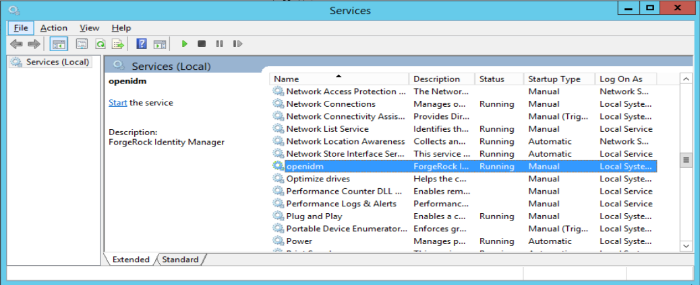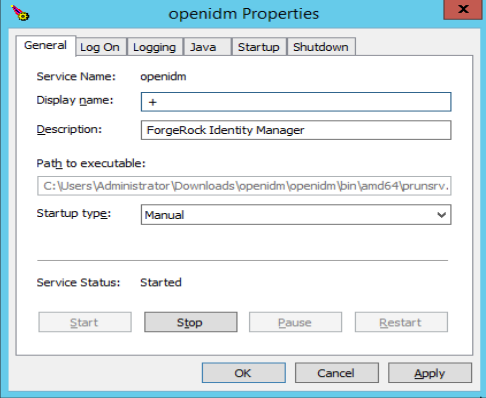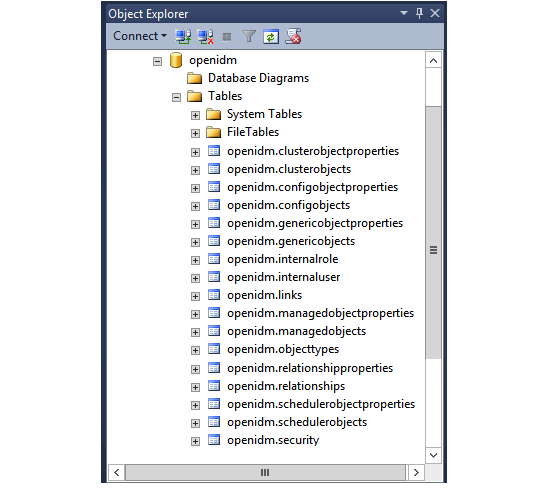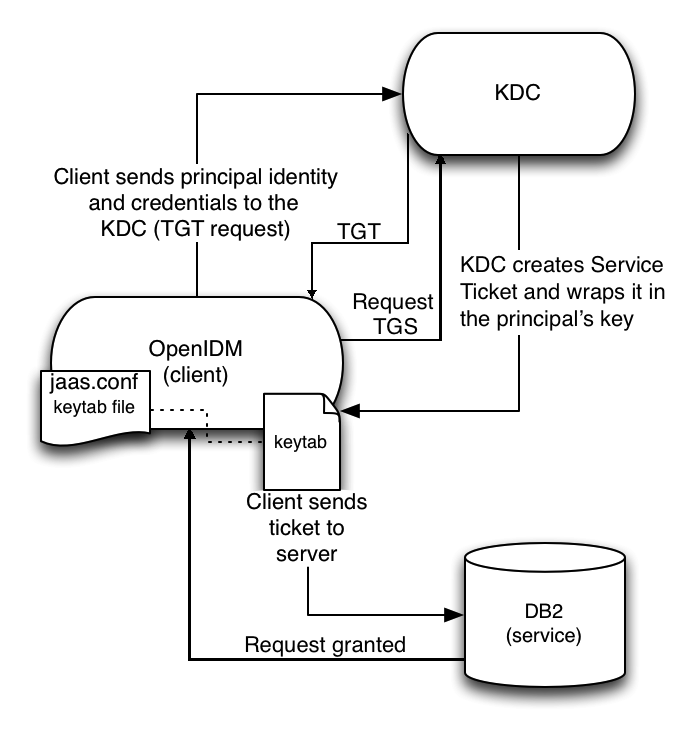Guide to installing, updating, and uninstalling ForgeRock® Identity Management software. This software offers flexible services for automating management of the identity life cycle.
ForgeRock Identity Platform™ serves as the basis for our simple and comprehensive Identity and Access Management solution. We help our customers deepen their relationships with their customers, and improve the productivity and connectivity of their employees and partners. For more information about ForgeRock and about the platform, see https://www.forgerock.com.
This guide shows you how to install ForgeRock Identity Management services for identity management, provisioning, and compliance. Unless you are planning an evaluation or test installation, read the Release Notes before you get started.
This guide is written for anyone installing ForgeRock Identity Management software to manage identities, and to ensure compliance with identity management regulations.
It covers the install and removal (uninstall) procedures that you theoretically perform only once per version. It aims to provide you with at least some idea of what happens behind the scenes when you perform the steps.
You do not need a complete understanding of ForgeRock Identity Management software to learn something from this guide, though a background in identity management and maintaining web application software can help. You do need some background in managing services on your operating systems and in your application servers. You can nevertheless get started with this guide, and then learn more as you go along.
If you have a previous version of ForgeRock Identity Management software installed, see "Compatibility" in the Release Notes before you install this version.
ForgeRock publishes comprehensive documentation online:
The ForgeRock Knowledge Base offers a large and increasing number of up-to-date, practical articles that help you deploy and manage ForgeRock software.
While many articles are visible to community members, ForgeRock customers have access to much more, including advanced information for customers using ForgeRock software in a mission-critical capacity.
ForgeRock product documentation, such as this document, aims to be technically accurate and complete with respect to the software documented. It is visible to everyone and covers all product features and examples of how to use them.
The ForgeRock.org site has links to source code for ForgeRock open source software, as well as links to the ForgeRock forums and technical blogs.
If you are a ForgeRock customer, raise a support ticket instead of using the forums. ForgeRock support professionals will get in touch to help you.
This chapter covers the tasks required to prepare, install and start IDM.
Note
This documentation set includes a separate Samples Guide. When you have read the first two chapters of this document, use the Samples Guide to test a number of different deployment scenarios.
This section covers what you need to know before you install IDM.
For details of the supported Java Environment, see "Preparing the Java Environment" in the Release Notes.
On Windows systems, you must set the JAVA_HOME
environment variable to point to the root of a valid Java installation. The
following steps indicate how to set the JAVA_HOME
environment variable on Windows Server 2008 R2. Adjust the steps for your
specific environment:
Locate your JRE Installation Directory. If you have not changed the installation path for the Java Runtime Environment during installation, it will be in a directory under
C:\Program Files\Java\.Select Start > Control Panel > System and Security > System.
Click Advanced System Settings.
Click Environment Variables.
Under System Variables, click New.
Enter the Variable name (
JAVA_HOME) and set the Variable value to the JRE installation directory, for exampleC:\Program Files\Java\jre8.Click OK.
On Linux systems, if startup.sh reports
JAVA_HOME not available, Java is needed to run
IDM and you've already installed Java, use the following
steps to set JAVA_HOME:
Open the user shell configuration file found in your home directory.
Add the
JAVA_HOMEvariable to the user shell configuration file, setting the value to/usr. In Bash, this would appear asexport JAVA_HOME="/usr".
Follow the procedures in this section to install and run IDM. To set up the server on a read-only volume, read "Installing on a Read-Only Volume".
Follow these steps to install IDM:
Make sure you have an appropriate version of Java installed:
$ java -version java version "1.8.0_121" Java(TM) SE Runtime Environment (build 1.8.0_121-b13) Java HotSpot(TM) 64-Bit Server VM (build 25.121-b13, mixed mode)
For a description of the Java requirements, see "Before You Install" in the Release Notes.
Download IDM from the ForgeRock BackStage download site. Releases on the ForgeRock BackStage download site are thoroughly validated for ForgeRock customers who run the software in production deployments, and for those who want to try or test a given release.
Unpack the contents of the .zip file into the install directory:
$ unzip ~/Downloads/IDM-6.5.2.0.zip Archive: IDM-6.5.2.0.zip inflating: openidm/.checksums.csv creating: openidm/bundle/ extracting: openidm/bundle/openidm-audit-6.5.2.0.jar ...
By default, IDM listens for HTTP and HTTPS connections on ports 8080 and 8443, respectively. To change these port numbers, edit the following settings in your
resolver/boot.propertiesfile:openidm.port.httpopenidm.port.https
When you deploy IDM in production, you must set
openidm.hostto the URL of your deployment, in the sameresolver/boot.propertiesfile. Otherwise, calls to the/adminendpoint are not properly redirected.Deployment URLs will vary, depending on whether you're using a load balancer. While IDM documentation does not specify how you'd configure a load balancer, you'll need to configure IDM in a cluster as described in "Configuring an IDM Instance as Part of a Cluster" in the Integrator's Guide, and specifically in "Deploying Securely Behind a Load Balancer" in the Integrator's Guide.
Before running IDM in production, replace the default embedded DS repository with a supported repository.
For more information, see "Selecting a Repository".
To run IDM as a background process, see "Starting, Stopping, and Running the Server" in the Integrator's Guide.
Follow these steps to run IDM interactively:
Start the Felix container, load all services, and start a command shell to allow you to manage the container:
Start IDM (UNIX):
$ cd /path/to/openidm $ ./startup.sh Using OPENIDM_HOME: /path/to/openidm Using PROJECT_HOME: /path/to/openidm Using OPENIDM_OPTS: -Xmx1024m -Xms1024m Using LOGGING_CONFIG: -Djava.util.logging.config.file=/path/to/openidm/conf/logging.properties -> OpenIDM version "6.5.2.0" OpenIDM ready
Start IDM (Windows):
C:\> cd \path\to\openidm C:\> startup.bat "Using OPENIDM_HOME: \path\to\openidm" "Using PROJECT_HOME: \path\to\openidm" "Using OPENIDM_OPTS: -Xmx1024m -Xms1024m -Dfile.encoding=UTF-8" "Using LOGGING_CONFIG: -Djava.util.logging.config.file=\path\to\openidm\conf\logging.properties" -> OpenIDM version "6.5.2.0" OpenIDM ready ->
At the OSGi console
->prompt, you can enter commands such as help for usage, or ps to view the bundles installed. For a list of the core services and their states, run the following command:-> scr list BundleId Component Name Default State Component Id State PIDs (Factory PID) [ 5] org.forgerock.openidm.config.enhanced.starter enabled [ 1] [active ] org.forgerock.openidm.config.enhanced.starter [ 5] org.forgerock.openidm.config.manage enabled [ 0] [active ] org.forgerock.openidm.config.manage [ 10] org.forgerock.openidm.datasource.jdbc enabled [ 10] org.forgerock.openidm.repo.jdbc enabled [ 11] org.forgerock.openidm.repo.ds enabled [ 48] [active ] org.forgerock.openidm.repo.ds ... ->A default startup does not include certain configurable services, which will indicate an
unsatisfiedstate until they are included in the configuration. As you work through the sample configurations described later in this guide, you will notice that these services are active.Startup errors and messages are logged to the console by default. You can also view these messages in the log files at
/path/to/openidm/logs.Alternatively, you can manage the container and services from the Apache Felix Web Console.
Use these hints to connect to the Apache Felix Web Console:
Default URL: https://localhost:8443/system/console
Default user name:
adminDefault password:
admin
Select Main > Components to see core services and their respective states.
You can stop IDM from the -> prompt in the
OSGi console, or through the Apache Felix Web Console. Both of these
options stop the Felix container.
In the OSGi console, enter the shutdown command at the
->prompt:-> shutdown ... $
In the Apache Felix Web Console, select Web Console > System Information to stop the container.
On Unix systems, you can stop IDM by using the shutdown.sh script, located in the
/path/to/openidmdirectory:$ ./shutdown.sh ./shutdown.sh Stopping OpenIDM (31391)
The following sections describe how to install and run IDM as a service, on Windows and Linux systems:
You can install IDM to run as a Windows service so that the server starts and stops automatically when Windows starts and stops. You must be logged in as an administrator to install a Windows service.
Note
On a 64-bit Windows server, you must have a 64-bit Java version installed to start the service. If a 32-bit Java version is installed, you will be able to install IDM as a service, but starting the service will fail.
Before you launch the
service.bat file, which registers the
service within the Windows registry, make sure that your
JAVA_HOME environment variable points to a
valid 64-bit version of the JRE or JDK. If you have already installed the
service with the JAVA_HOME environment variable
pointing to a 32-bit JRE or JDK, delete the service first, then reinstall
the service.
Unpack the IDM-6.5.2.0.zip file, as described previously, and navigate to the
install-directory\bindirectory:C:\>cd openidm\bin C:\openidm\bin>
Run the
service.batcommand with the/installoption, specifying the name that the service should run as:C:\openidm\bin>service.bat /install openidm ForgeRock Identity Management Server successfully installed as "openidm" service
Use the Windows Service manager to manage the IDM service.
By default, the IDM service is run by
Local System, which is a system-level service account built in to Windows. Before deploying to production, it is recommended you switch to an account with fewer permissions. The account running the IDM service needs to be able to read, write, and execute only the directories related to IDM. For more information about service accounts, see Service Accounts in the Microsoft documentation.Use the Windows Service Manager to start, stop, or restart the service.
If you want to uninstall the IDM service, first use the Windows Service Manager to stop IDM and then run the following command:
C:\install-directory\openidm\bin>service.bat /uninstall openidm Service "openidm" removed successfully
If desired, you can then set up IDM with a specific project directory:
C:\install-directory\openidm\bin>service.bat /install openidm -p C:\project-directory ForgeRock Identity Management Server successfully installed as "openidm" service
You can also manage configuration details with the Procrun monitor
application. IDM includes the associated
prunmgr.exe executable in the
C:\install-directory\openidm\bin directory.
For example, you can open the Windows service configuration application
for IDM with the following command, where ES
stands for Edit Service Configuration
C:\install-directory\openidm\bin>prunmgr.exe //ES/openidm
The prunmgr.exe executable also includes the monitor
application functionality described in the following Apache Commons
page on the:
Procrun monitor Application. However,
IDM does not include the Procrun service application.
For example, if you've configured IDM as a Windows service, you can start and stop it with the following commands:
C:\install-directory\openidm\bin>prunmgr.exe //MR/openidm C:\install-directory\openidm\bin>prunmgr.exe //MQ/openidm
In these commands, MR is the option to Monitor
and Run IDM, and MQ stands for
Monitor Quit, which stops the IDM service.
IDM provides a script that can generate SysV
or Systemd service initialization scripts. You can start
the script as the root user, or configure it to start during the boot process.
When IDM runs as a service, logs are written to the installation directory.
If you have not yet installed IDM, follow the steps in "To Install IDM".
Review the options by running the following script:
$ cd /path/to/openidm/bin $ ./create-openidm-rc.sh Usage: ./create-openidm-rc.sh --[systemd|chkconfig|lsb] Outputs OpenIDM init file to stdout for the given system --systemd Generate Systemd init script. This is preferred for all modern distros. --chkconfig Generate SysV init script with chkconfig headers (RedHat/CentOS) --lsb Generate SysV init script with LSB headers (Debian/Ubuntu) ...
The following sections describe how you can create each of these scripts:
If you're running relatively standard versions of Red Hat Enterprise Linux
(CentOS Linux) version 7.x, or Ubuntu 16.04 and later, you'll want to
set up a systemd service script. To set up such a script, navigate to the
/path/to/openidm/bin directory, and run the following
command:
$ ./create-openidm-rc.sh --systemd
As noted in the output, you can set up the IDM service on a standard systemd-based Linux distribution with the following commands:
$ ./create-openidm-rc.sh --systemd > openidm.service $ sudo cp openidm.service /etc/systemd/system/ $ systemctl enable openidm $ systemctl start openidm
To stop the IDM service, run the following command:
$ systemctl stop openidm
You can modify the openidm.service script.
The following excerpt would run IDM with a startup script in the
/home/idm/project directory:
[Unit] Description=ForgeRock OpenIDM After=network.target auditd.target [Service] Type=simple SuccessExitStatus=143 Environment=JAVA_HOME=/usr User=testuser ExecStart=/root/openidm/startup.sh -p /home/idm/project ExecStop=/root/openidm/shutdown.sh [Install] WantedBy=multi-user.target
Run the following commands to reload the configuration and then start the IDM service script:
$ systemctl daemon-reload $ systemctl start openidm
If you're running relatively standard versions of Red Hat Enterprise Linux
(CentOS Linux) version 6.x, you'll want to set up a SysV service script,
with runlevels controlled through the chkconfig command.
To set up such a script, navigate to the
/path/to/openidm/bin directory, and run the following
command:
$ ./create-openidm-rc.sh --chkconfig
You can then set up and start the IDM service on a Linux distribution that uses SysV init scripts, with the following commands:
$ ./create-openidm-rc.sh --chkconfig > openidm $ sudo cp openidm /etc/init.d/ $ sudo chmod u+x /etc/init.d/openidm $ sudo chkconfig --add openidm $ sudo chkconfig openidm on $ sudo service openidm start
To stop the IDM service, run the following command:
$ sudo service openidm stop
You can modify the /etc/init.d/openidm script. The
following excerpt would run IDM with the
startup.sh script in the
/path/to/openidm directory:
START_CMD="PATH=$JAVA_BIN_PATH:$PATH;nohup $OPENIDM_HOME/startup.sh >$OPENIDM_HOME/logs/server.out 2>&1 &"
You can modify this line to point to some
/path/to/production directory:
START_CMD="PATH=$JAVA_BIN_PATH:$PATH;nohup $OPENIDM_HOME/startup.sh -p /path/to/production >$OPENIDM_HOME/logs/server.out 2>&1 &"
Run the following commands to reload the configuration and then start the IDM service script:
$ sudo service openidm start
If you run Linux with SELinux enabled, change the file context of the newly copied script with the following command:
$ sudo restorecon /etc/init.d/openidm
Verify the change to SELinux contexts with the
ls -Z /etc/init.d command. For consistency, change the
user context to match other scripts in the same directory with the
sudo chcon -u system_u /etc/init.d/openidm command.
If you're running relatively standard older versions of Ubuntu Linux,
versions which support SysV services, you'll want to set up a SysV service
script, with runlevels controlled through the update-rc.d
command. To set up such a script, navigate to the
/path/to/openidm/bin directory, and run the following
command:
$ ./create-openidm-rc.sh --lsb
You can then set up and start the IDM service on a Linux distribution that uses SysV init scripts, with the following commands:
$ ./create-openidm-rc.sh --lsb > openidm
$ sudo cp openidm /etc/init.d/
$ sudo chmod u+x /etc/init.d/openidm
$ sudo update-rc.d openidm defaults
$ sudo service openidm start To stop the IDM service, run the following command:
$ sudo service openidm stop
You can modify the /etc/init.d/openidm script. The
following excerpt would run IDM with the
startup.sh script in the
/path/to/openidm directory:
START_CMD="PATH=$JAVA_BIN_PATH:$PATH;nohup $OPENIDM_HOME/startup.sh >$OPENIDM_HOME/logs/server.out 2>&1 &"
You can modify this line to point to some
/path/to/production directory:
START_CMD="PATH=$JAVA_BIN_PATH:$PATH;nohup $OPENIDM_HOME/startup.sh -p /path/to/production >$OPENIDM_HOME/logs/server.out 2>&1 &"
You can then run the following commands to reload the configuration and then start the IDM service script:
$ sudo service openidm restart
ForgeRock Identity Management provides RESTful access to users in its repository. To access the repository over REST, you can use a browser-based REST client, such as the Simple REST Client for Chrome, or RESTClient for Firefox. Alternatively you can use the command-line utility that is included with most operating systems. For more information about curl, see https://github.com/bagder/curl.
IDM is accessible over the regular and secure HTTP ports of the Jetty Servlet container, 8080, and 8443. Most of the command-line examples in this documentation set use the regular HTTP port, to avoid you having to use certificates just to test IDM. In a production deployment, install a CA-signed certificate and restrict REST access to a secure (HTTPS) port.
To run curl over the secure port, 8443, you must either
include the --insecure option, or follow the
instructions in "Restricting REST Access to the HTTPS Port" in the Integrator's Guide. You can use those instructions with the
self-signed certificate that is generated when IDM starts, or
with a *.crt file provided by a certificate authority.
Note
Some of the examples in this documentation set use client-assigned IDs
(such as bjensen and scarter) when
creating objects because it makes the examples easier to read. If you create
objects using the Admin UI, they are created with server-assigned IDs
(such as 55ef0a75-f261-47e9-a72b-f5c61c32d339).
Generally, immutable server-assigned UUIDs are used in production
environments.
Access the following URL to obtain the JSON representation of all users in the IDM repository:
$ curl \ --header "X-OpenIDM-Username: openidm-admin" \ --header "X-OpenIDM-Password: openidm-admin" \ --request GET \ http://localhost:8080/openidm/managed/user/?_queryId=query-all-ids
When you first install IDM with an empty repository, no users exist.
Create a user
joeby sending a RESTful POST.The following curl commands create a managed user in the repository, and set the user's ID to
jdoe:Create
joe(UNIX):$ curl \ --header "Content-Type: application/json" \ --header "X-OpenIDM-Username: openidm-admin" \ --header "X-OpenIDM-Password: openidm-admin" \ --request POST \ --data '{ "userName":"joe", "givenName":"joe", "sn":"smith", "mail":"joe@example.com", "telephoneNumber":"555-123-1234", "password":"TestPassw0rd", "description":"My first user", "_id":"joe" }' \ http://localhost:8080/openidm/managed/user?_action=create { "_id": "joe", "_rev": "00000000c03fd7aa", "userName": "joe", "givenName": "joe", "sn": "smith", "mail": "joe@example.com", "telephoneNumber": "555-123-1234", "description": "My first user", "accountStatus": "active", "effectiveRoles": [], "effectiveAssignments": [] }Create
joe(Windows):C:\> curl ^ --header "Content-Type: application/json" ^ --header "X-OpenIDM-Username: openidm-admin" ^ --header "X-OpenIDM-Password: openidm-admin" ^ --request POST ^ --data "{ \"userName\":\"joe\", \"givenName\":\"joe\", \"sn\":\"smith\", \"mail\":\"joe@example.com\", \"telephoneNumber\":\"555-123-1234\", \"password\":\"TestPassw0rd\", \"description\":\"My first user\", \"_id\":\"joe\" }" ^ http://localhost:8080/openidm/managed/user?_action=create
Fetch the newly created user from the repository with a RESTful GET:
$ curl \ --header "X-OpenIDM-Username: openidm-admin" \ --header "X-OpenIDM-Password: openidm-admin" \ --request GET \ http://localhost:8080/openidm/managed/user/joe { "_id": "joe", "_rev": "00000000c03fd7aa", "userName": "joe", "givenName": "joe", "sn": "smith", "mail": "joe@example.com", "telephoneNumber": "555-123-1234", "description": "My first user", "accountStatus": "active", "effectiveRoles": [], "effectiveAssignments": [] }
By default, curl-based REST calls return the JSON object on one line.
Without a bit of help, the JSON output is formatted all on one line. One example is shown below, and it is difficult to read:
{"mail":"joe@example.com","sn":"smith","passwordAttempts":"0",
"lastPasswordAttempt":"Mon Apr 14 2014 11:13:37 GMT-0800 (GMT-08:00)",
"address2":"","givenName":"joe","effectiveRoles":["internal/role/openidm-authorized"],
"password":{"$crypto":{"type":"x-simple-encryption","value":{"data":
"OBFVL9cG8uaLoo1N+SMJ3g==","cipher":"AES/CBC/PKCS5Padding","iv":
"7rlV4EwkwdRHkt19F8g22A==","key":"openidm-sym-default"}}},"country":"",
"city":"","_rev": "00000000c03fd7aa","lastPasswordSet":"","postalCode":"",
"_id":"joe3","description":"My first user","accountStatus":"active","telephoneNumber":
"555-123-1234","roles":["internal/role/openidm-authorized"],"effectiveAssignments":{},
"postalAddress":"","stateProvince":"","userName":"joe3"}At least two options are available to clean up this output.
The standard way to format JSON output is with a JSON parser such as jq. You can "pipe" the output of a REST call to jq, as follows:
$ curl \ --header "X-OpenIDM-Username: openidm-admin" \ --header "X-OpenIDM-Password: openidm-admin" \ --request GET \ "http://localhost:8080/openidm/managed/user/joe" \ | jq .
The ForgeRock REST API includes an optional _prettyPrint
request parameter. The default value is false. To
use the ForgeRock REST API to format output, add a parameter such as
?_prettyPrint=true or
&_prettyPrint=true, depending on whether it is added
to the end of an existing request parameter. In this case, the following
command would return formatted output:
$ curl \ --header "X-OpenIDM-Username: openidm-admin" \ --header "X-OpenIDM-Password: openidm-admin" \ --request GET \ "http://localhost:8080/openidm/managed/user/joe?_prettyPrint=true"
Note that most command-line examples in this guide do not show this parameter, although the output is formatted for readability.
You can manage IDM using Web-based user interfaces, called the UI in this documentation set.
IDM provides UIs at two different endpoints,
/ and /admin. We refer to the
administrative tools available at each endpoint as the End User UI and
the Administrative UI (Admin UI), respectively.
The End User UI allows regular (non-administrative) users to manage their account data, consent, workflows, and shared resources. If self-service is enabled, regular users can also self-register and reset their own passwords. For more information, see "Configuring User Self-Service" in the Integrator's Guide.
In essence, the End User UI supports day-to-day administrative tasks for end users of an IDM system.
In contrast, the Admin UI allows an administrator to define the server configuration. Administrators would access the Admin UI to learn about IDM during initial system setup, and when they identify new requirements.
The Admin UI also lets you configure connections to external data stores, and to specify the reconciliation and synchronization configuration between data stores.
When IDM is running on the localhost system, you can access
these UIs at https://localhost:8443/ and
https://localhost:8443/admin, respectively.
By default, IDM installs an embedded ForgeRock Directory Services (DS) instance for use as its repository. This makes it easy to get started. Before you use IDM in production, you must replace the embedded DS repository with a supported repository. For more information, see "Selecting a Repository".
You can query the internal repository directly by using the LDAP command-line utilities provided with DS. For example, the following command returns all the objects in the repository of a default IDM project:
$ ldapsearch \ --hostname localhost \ --port 31389 \ --bindDN "cn=Directory Manager" \ --bindPassword password \ --baseDN "dc=openidm,dc=forgerock,dc=com" \ "(objectclass=*)" dn: dc=openidm,dc=forgerock,dc=com objectClass: top objectClass: domain dc: openidm dn: ou=links,dc=openidm,dc=forgerock,dc=com objectClass: top objectClass: organizationalUnit ou: links dn: ou=internal,dc=openidm,dc=forgerock,dc=com objectClass: top objectClass: organizationalUnit ou: internal dn: ou=users,ou=internal,dc=openidm,dc=forgerock,dc=com objectClass: top objectClass: organizationalUnit ou: users ...
For more information about the DS command-line utilities, see the DS Tools Reference.
When you extract the IDM .zip file, you have a default project
under /path/to/openidm. You can use this project to test
customizations, but you should not run the default project in production.
Set up a new project as follows:
Create a directory for your new project:
$ mkdir /path/to/my-project
Note that the automated update process does not work for projects that are subdirectories of the default project. You should therefore create your new project directory somewhere outside of
/path/to/openidm/.Set up a minimal configuration:
If your project will be similar to any of the sample configurations (described in the Samples Guide) copy the contents of the sample to your new project.
For example:
$ cp -r /path/to/openidm/samples/sync-with-ldap/* /path/to/my-project/
You can then customize the sample configuration according to your requirements.
If you do not want to start with one of the sample configurations, copy the
conf/andscript/directories from the default project to your new project directory:$ cd /path/to/openidm $ cp -pr conf /path/to/my-project/ $ cp -pr script /path/to/my-project/
You can then customize the basic configuration according to your requirements.
Start your new project as follows:
$ cd /path/to/openidm $ ./startup.sh -p /path/to/my-project
By default, IDM uses an embedded ForgeRock Directory Services (DS) instance for its internal repository. This means that you do not need to install a database in order to evaluate the software. Before using IDM in production, however, you must replace the embedded DS repository with a supported repository.
In production environments, the following repositories are supported:
- External DS instance
See "Using an External DS Repository".
Important
Both the default embedded and the external DS repositories do not support storage of audit or workflow data. Audit logging to the repository is disabled by default. Do not enable logging to the repository if you are using a DS repository.
- MySQL
- MariaDB
The instructions in "Setting Up a MySQL Repository" work equally well for MariaDB.
- Microsoft SQL
- PostgreSQL
- Oracle Database (Oracle DB)
- IBM DB2 Database
For supported versions, see "Supported Repositories" in the Release Notes.
This chapter describes how to set up IDM to work with each of these supported repositories, and lists the minimum rights required for database installation and operation.
For information about the repository configuration, and how to map IDM objects to database tables or to DS LDAP objects, see "Managing the Repository" in the Integrator's Guide.
By default, IDM uses the conf/repo.ds.json
file to start an embedded DS instance. The embedded DS
repository is not supported in production environments.
The embedded DS server has the following configuration by default:
hostname-localhostldapPort-31389bindDN-cn=Directory ManagerbindPassword-passwordadminPort-34444
To change the administrative port of the embedded DS server, add
an adminPort property to your project's
conf/repo.ds.json file before you start
IDM. To change any of the other default values, add an
ldapConnectionFactories property, as shown in the
following example.
This excerpt of a repo.ds.json sets the
administrative port to 4444. The example changes the bind
password to MyPassw0rd but shows the structure of the
entire ldapConnectionFactories property for reference:
{
"embedded": true,
"maxConnectionAttempts" : 5,
"adminPort": 4444,
"ldapConnectionFactories": {
"bind": {
"primaryLdapServers": [{ "hostname": "localhost", "port": 31389 }]
},
"root": {
"authentication": {
"simple": { "bindDn": "cn=Directory Manager", "bindPassword": "MyPassw0rd" }
}
}
},
"queries": {
...
It is not necessary to add the entire ldapConnectionFactories
block to your configuration file but you must respect the JSON structure. For
example, to change only the hostname, you would need to
add at least the following:
{
...
"ldapConnectionFactories": {
"bind": {
"primaryLdapServers": [{ "hostname": "my-hostname" }]
}
},
"queries": {
...If you do not specify a connection property here, IDM assumes the default.
You can also configure an external DS instance as a repository. For more information, see "Using an External DS Repository".
Note
If you are running Red Hat Enterprise Linux 6 or an AWS-based Ubuntu 16.04
system and do not have your own public key certificate, include the hostname
of your system in your /etc/hosts file. Otherwise, an
attempt to start IDM will fail with an
UnknownHostException error.
IDM supports the use of a single external DS instance as a repository. You can use a replicated instance for backup purposes, but using multiple replicated instances (in a multimaster DS deployment) is not supported.
To configure a DS instance as an external IDM repository, follow these steps:
If you have not yet installed DS, download it from the ForgeRock BackStage download site and extract the zip archive.
Install DS with the
idm-repoprofile, as described in the DS Installation Guide.This step configures DS on the localhost, listening on ports
31389and34444so that it does not conflict with the default ports used in the LDAP samples. You can use any hostname and available ports in the setup. If you use a different host and an LDAP port other than31389, change theprimaryLdapServersproperty in yourrepo.ds-external.jsonfile accordingly.In your IDM installation, remove the default DS repository configuration file (
repo.ds.json) from your project'sconf/directory. For example:$ cd /path/to/openidm/my-project/conf/ $ rm repo.ds.json
Copy the external DS repository configuration file (
repo.ds-external.json) to your project'sconfdirectory and rename itrepo.ds.json:$ cd /path/to/openidm/ $ cp db/ds/conf/repo.ds-external.json my-project/conf/repo.ds.json
If your DS instance is not running on the localhost and listening for LDAP connections on port
31389, adjust theprimaryLdapServersproperty in that file to match your DS setup.Start IDM with the configuration for your project. For example:
$ cd /path/to/openidm $ ./startup.sh -p my-project Executing ./startup.sh... Using OPENIDM_HOME: /path/to/openidm Using PROJECT_HOME: /path/to/my-project Using OPENIDM_OPTS: -Xmx1024m -Xms1024m Using LOGGING_CONFIG: -Djava.util.logging.config.file=/path/to/my-project/conf/logging.properties -> OpenIDM version "6.5.2.0" OpenIDM ready
In general, IDM requires minimal access rights to the JDBC repository for daily operation. This section lists the minimum permissions required, and suggests a strategy for restricting database access in your deployment.
The JDBC repository used by IDM requires only one
relevant user - the service account that is used to
create the tables. Generally, the details of this account are configured in
the repository connection file
(datasource.jdbc-default.json). By default, the username
and password for this account are openidm and
openidm, regardless of the database type.
All other users are created by the
db/database-type/scripts/openidm.sql
script. The openidm user account must have SELECT, UPDATE,
INSERT, and DELETE permissions on all the openidm tables that are created by
this script, by the scripts that create the tables specific to the Activiti
workflow engine, and by the script that sets up the audit tables if you are
using the repository audit event handler.
A DS repository is case-insensitive by default. The supported JDBC repositories are generally case-sensitive by default. Case-sensitivity can cause issues if queries expect results to be returned, regardless of case.
For example, with the default configuration of a MySQL database, a search for
an email address of scarter@example.com might return a
results, while a search for scarter@EXAMPLE.COM might
return an Unable to find account error.
If you need to support case-insensitive queries, you must configure a case-insensitive collation in your JDBC repository, on the specific columns that require it.
For example, for a generic managed object mapping in MySQL or MariaDB, change
the default collation of the managedobjectproperties.propvalue
column to utf8_general_ci. Note that this changes
case-sensitivity for all managed object properties. To
change case-sensitivity for all the properties of a specific object, specify
a different table for the propertiesTable entry in your
repo.jdbc.json for that object, and adjust the collation
on that table. To change case-sensitivity only for certain properties of an
object, use an explicit mapping.
For a PostgreSQL repository, use an explicit table structure if you require case-insensitivity. Managing case-insensitivity at scale with generic tables in PostgreSQL is not supported. For more information about generic and explicit object mappings, see "Generic and Explicit Mappings With a JDBC Repository" in the Integrator's Guide.
To set the collation for an Oracle DB repository, see the corresponding Oracle documentation.
To set the collation for a SQL Server repository, see the corresponding Windows documentation.
For a DB2 repository, see the corresponding DB2 documentation.
After you have installed MySQL on the local host and before starting IDM for the first time, configure the server to use the new repository, as described in the following sections.
This procedure assumes that a password has already been set for the MySQL root user:
Download MySQL Connector/J, version 5.1 or later from the MySQL website. Unpack the delivery, and copy the .jar into the
openidm/bundledirectory:$ cp mysql-connector-java-version-bin.jar /path/to/openidm/bundle/
Make sure that IDM is stopped:
$ cd /path/to/openidm/ $ ./shutdown.sh OpenIDM is not running, not stopping.
Remove the default DS repository configuration file (
repo.ds.json) from your project'sconf/directory. For example:$ cd /path/to/openidm/my-project/conf/ $ rm repo.ds.json
Copy the MySQL database connection configuration file (
datasource.jdbc-default.json) and the database table configuration file (repo.jdbc.json) to your project'sconfdirectory:$ cd /path/to/openidm/ $ cp db/mysql/conf/datasource.jdbc-default.json my-project/conf/ $ cp db/mysql/conf/repo.jdbc.json my-project/conf/
If you have previously set up a MySQL repository for IDM, you must drop the openidm database and users before you continue:
mysql> drop database openidm; Query OK, 21 rows affected (0.63 sec) mysql> drop user openidm; Query OK, 0 rows affected (0.02 sec) mysql> drop user openidm@localhost; Query OK, 0 rows affected (0.00 sec)
Import the IDM data definition language script into MySQL:
$ cd /path/to/mysql $ mysql -u root -p < /path/to/openidm/db/mysql/scripts/openidm.sql Enter password: $
Note
If you see errors like
Access denied for user 'root'@'localhost', and are deploying on a new installation of Ubuntu 16.04 and above, the UNIX_SOCKET plugin may be installed, which applies Linuxrootcredentials to MySQL. In that case, substitute sudo mysql -u root for mysql -u root -p in the commands in this section.This step creates an
openidmdatabase for use as the internal repository, and a useropenidmwith passwordopenidmwho has all the required privileges to update the database:$ mysql -u root -p Enter password: Welcome to the MySQL monitor. Commands end with ; or \g. Your MySQL connection id is 18 Server version: 5.5.19 MySQL Community Server (GPL) ... mysql> use openidm; Reading table information for completion of table and column names You can turn off this feature to get a quicker startup with -A Database changed mysql> show tables; +---------------------------+ | Tables_in_openidm | +---------------------------+ | clusteredrecontargetids | | clusterobjectproperties | | clusterobjects | | configobjectproperties | | configobjects | | genericobjectproperties | | genericobjects | | ... | | schedulerobjects | | schedulerobjectproperties | | uinotification | | updateobjectproperties | | updateobjects | +---------------------------+
Exit the mysql console.
mysql> exit Bye
Create the IDM database user.
If you are running MySQL 5.7 or higher, run the following script:
$ cd /path/to/mysql $ mysql -u root -p < /path/to/openidm/db/mysql/scripts/createuser.sql Enter password:
If you are running a MySQL version prior to 5.7, run the following script:
$ cd /path/to/mysql $ mysql -u root -p < /path/to/openidm/db/mysql/scripts/createuser.mysql56.sql Enter password:
Run the three scripts that set up the tables required by the Activiti workflow engine.
If you are running MySQL 5.6.4 or higher, run the following scripts:
$ cd /path/to/mysql $ mysql -D openidm -u root -p < /path/to/openidm/db/mysql/scripts/activiti.mysql.create.engine.sql Enter password: $ mysql -D openidm -u root -p < /path/to/openidm/db/mysql/scripts/activiti.mysql.create.history.sql Enter password: $ mysql -D openidm -u root -p < /path/to/openidm/db/mysql/scripts/activiti.mysql.create.identity.sql Enter password:
If you are running a MySQL version prior to 5.6.4, run the following scripts:
$ cd /path/to/mysql $ mysql -D openidm -u root -p < /path/to/openidm/db/mysql/scripts/activiti.mysql55.create.engine.sql Enter password: $ mysql -D openidm -u root -p < /path/to/openidm/db/mysql/scripts/activiti.mysql55.create.history.sql Enter password: $ mysql -D openidm -u root -p < /path/to/openidm/db/mysql/scripts/activiti.mysql.create.identity.sql Enter password:
If you are planning to direct audit logs to this repository, run the script that sets up the audit tables:
$ mysql -D openidm -u root -p < openidm/db/mysql/scripts/audit.sql Enter password:
Update the connection configuration to reflect your MySQL deployment. The default connection configuration in the
datasource.jdbc-default.jsonfile is as follows:{ "driverClass" : "com.mysql.jdbc.Driver", "jdbcUrl" : "jdbc:mysql://&{openidm.repo.host}:&{openidm.repo.port}/openidm?allowMultiQueries=true&characterEncoding=utf8", "databaseName" : "openidm", "username" : "openidm", "password" : "openidm", "connectionTimeout" : 30000, "connectionPool" : { "type" : "hikari", "minimumIdle" : 20, "maximumPoolSize" : 50 } }Specify the values for
openidm.repo.hostandopenidm.repo.portin one of the following ways:Set the values in
resolver/boot.propertiesor your project'sconf/system.propertiesfile, for example:openidm.repo.host = localhost openidm.repo.port = 3306Set the properties in the
OPENIDM_OPTSenvironment variable and export that variable before startup. You must include the JVM memory options when you set this variable. For example:$ export OPENIDM_OPTS="-Xmx1024m -Xms1024m -Dopenidm.repo.host=localhost -Dopenidm.repo.port=3306" $ ./startup.sh -p /path/to/openidm/my-project Executing ./startup.sh... Using OPENIDM_HOME: /path/to/openidm Using PROJECT_HOME: /path/to/openidm Using OPENIDM_OPTS: -Xmx1024m -Xms1024m -Dopenidm.repo.host=localhost -Dopenidm.repo.port=3306 Using LOGGING_CONFIG: -Djava.util.logging.config.file=/path/to/openidm/conf/logging.properties Using boot properties at /path/to/openidm/resolver/boot.properties -> OpenIDM version "6.5.2.0" OpenIDM ready
Tip
In a production environment, configure a secure connection to the repository.
When you have set up MySQL for use as the internal repository, start the
server to check that the setup has been successful. After startup, you should
see that repo.jdbc is active, whereas
repo.ds is enabled but not
active:
$ cd /path/to/openidm
$ ./startup.sh -p my-project
Using OPENIDM_HOME: /path/to/openidm
Using OPENIDM_OPTS: -Xmx1024m -Xms1024m
Using LOGGING_CONFIG:
-Djava.util.logging.config.file=/path/to/openidm/conf/logging.properties
Using boot properties at /path/to/openidm/resolver/boot.properties
-> scr list
BundleId Component Name Default State
Component Id State PIDs (Factory PID)
[ 5] org.forgerock.openidm.config.enhanced.starter enabled
[ 1] [active ] org.forgerock.openidm.config.enhanced.starter
[ 5] org.forgerock.openidm.config.manage enabled
[ 0] [active ] org.forgerock.openidm.config.manage
[ 10] org.forgerock.openidm.datasource.jdbc enabled
[ 10] org.forgerock.openidm.repo.jdbc enabled
[ 48] [active ] org.forgerock.openidm.repo.jdbc
[ 11] org.forgerock.openidm.repo.ds enabled
...These instructions are specific to Microsoft SQL Server 2012 R2 Standard Edition, running on a Windows Server 2012 R2 system. Adapt the instructions for your environment.
When you install Microsoft SQL Server, pay attention to the following specific configuration requirements:
During the Feature Selection installation step, make sure that at least SQL Server Replication, Full Text Search, and Management Tools - Basic are selected.
These instructions require SQL Management Studio so make sure that you include Management Tools in the installation.
During the Database Engine Configuration step, select Mixed Mode (SQL Server authentication and Windows authentication). IDM requires SQL Server authentication.
TCP/IP must be enabled and configured for the correct IP address and port. To configure TCP/IP, follow these steps:
Navigate to SQL Server Configuration Manager.
Expand the SQL Server Network Configuration item and select "Protocols for MSSQLSERVER".
Check that TCP/IP is Enabled.
Select the IP Addresses tab and set the addresses and ports on which the server will listen.
For this sample procedure, scroll down to IPAll and set TCP Dynamic Ports to 1433 (the default port for Microsoft SQL).
Click OK.
Restart Microsoft SQL Server for the configuration changes to take effect.
To restart the server, select SQL Server Services in the left pane, double click SQL Server (MSSQLSERVER) and click Restart.
If you have a firewall enabled, ensure that the port you configured in the previous step is open for IDM to access Microsoft SQL.
After you have installed Microsoft SQL on the local host, install IDM, if you have not already done so, but do not start the instance. Import the data definition and configure IDM to use the Microsoft SQL repository, as described in the following steps:
Use SQL Management Studio to import the IDM data definition language script into Microsoft SQL:
Navigate to SQL Server Management Studio.
On the Connect to Server panel, select Windows Authentication and click Connect.
Select File > Open > File and navigate to the data definition language script (
path\to\openidm\db\mssql\scripts\openidm.sql). Click Open to open the file.Click Execute to run the script.
This step creates an
openidmdatabase for use as the internal repository, and a useropenidmwith passwordopenidmwho has all the required privileges to update the database. You might need to refresh the view in SQL Server Management Studio to see theopenidmdatabase in the Object Explorer.Expand Databases > openidm > Tables. You should see the IDM tables in the openidm database, as shown in the following example.
Execute the three scripts that set up the tables required by the Activiti workflow engine:
You can use the
sqlcmdcommand to execute the scripts, for example:PS C:\Users\Administrator> sqlcmd -S localhost -d openidm ^ -i C:\path\to\openidm\db\mssql\scripts\activiti.mssql.create.engine.sql PS C:\Users\Administrator> sqlcmd -S localhost -d openidm ^ -i C:\path\to\openidm\db\mssql\scripts\activiti.mssql.create.history.sql PS C:\Users\Administrator> sqlcmd -S localhost -d openidm ^ -i C:\path\to\openidm\db\mssql\scripts\activiti.mssql.create.identity.sqlNote
When you run the
activiti.mssql.create.engine.sqlscript, you might see the following warning in the log:Warning! The maximum key length is 900 bytes. The index 'ACT_UNIQ_PROCDEF' has maximum length of 1024 bytes. For some combination of large values, the insert/update operation will fail.
It is very unlikely that the key length will be an issue in your deployment, and you can safely ignore this warning.
If you are going to direct audit logs to this repository, run the script that sets up the audit tables:
PS C:\Users\Administrator> sqlcmd -S localhost -d openidm ^ -i C:\path\to\openidm\db\mssql\scripts\audit.sql
Download the Microsoft JDBC Drivers for SQL Server:
Download the JDBC Drivers from Microsoft's download site. IDM requires at least version 7.2 of the driver, which supports OSGi by default.
Extract the driver JAR files using 7-zip or an equivalent file management application.
Copy the JAR file that corresponds to your Java environment to the
\path\to\openidm\bundledirectory. For example:copy mssql-jdbc-7.4.1.jre8.jar \path\to\openidm\bundle
Download the JDBC OSGi Service Package JAR and place it in the
\path\to\openidm\bundledirectory:IDM was tested with version 1.0.0 of the service package.
Remove the default DS repository configuration file (
repo.ds.json) from your project'sconf/directory. For example:C:\> cd \path\to\openidm\my-project\conf\ .\> del repo.ds.json
Copy the database connection configuration file for Microsoft SQL (
datasource.jdbc-default.json) and the database table configuration file (repo.jdbc.json) to your project's configuration directory. For example:C:\> cd \path\to\openidm .\> copy db\mssql\conf\datasource.jdbc-default.json my-project\conf\ .\> copy db\mssql\conf\repo.jdbc.json my-project\conf\
Update the connection configuration to reflect your Microsoft SQL deployment. The default connection configuration in the
datasource.jdbc-default.jsonfile is as follows:{ "driverClass" : "com.microsoft.sqlserver.jdbc.SQLServerDriver", "jdbcUrl" : "jdbc:sqlserver://&{openidm.repo.host}:&{openidm.repo.port};instanceName=default;databaseName=openidm;applicationName=OpenIDM", "databaseName" : "openidm", "username" : "openidm", "password" : "openidm", "connectionTimeout" : 30000, "connectionPool" : { "type" : "hikari", "minimumIdle" : 20, "maximumPoolSize" : 50 } }Specify the values for
openidm.repo.hostandopenidm.repo.portin one of the following ways:Set the values in
resolver/boot.propertiesor your project'sconf/system.propertiesfile, for example:openidm.repo.host = localhost openidm.repo.port = 1433Set the properties in the
OPENIDM_OPTSenvironment variable before startup. You must include the JVM memory options when you set this variable. For example::set:OPENIDM_OPTS="-Xmx1024m -Xms1024m -Dopenidm.repo.host=localhost -Dopenidm.repo.port=1433"
After you have set up Microsoft SQL Server as the repository, make sure that IDM starts without errors.
Before you set up Oracle DB as the IDM repository, confer with your Oracle DBA to create the database schema, tables, and users. This section assumes that you have configured an Oracle DB with Local Naming Parameters (tnsnames.ora) and a service user for IDM.
Important
IDM supports two connection pools for an Oracle DB:
Hikari Connection Pool (HikariCP), described in the HikariCP GitHub Repository
Oracle Universal Connection Pool (Oracle UCP), described in the Universal Connection Pool for JDBC Developer's Guide
Many steps in this procedure will depend on your connection pool type.
As the appropriate schema owner, import the IDM schema using the data definition language script (
/path/to/openidm/db/oracle/scripts/openidm.sql).Run the scripts that set up the tables required by the Activiti workflow engine.
Use the Oracle SQL Developer Data Modeler to run the scripts, as described in the corresponding Oracle documentation.
Run the following scripts:
/path/to/openidm/db/oracle/scripts/activiti.oracle.create.engine.sql /path/to/openidm/db/oracle/scripts/activiti.oracle.create.history.sql /path/to/openidm/db/oracle/scripts/activiti.oracle.create.identity.sql
If you are planning to direct audit logs to this repository, run the script that sets up audit tables.
Use the Oracle SQL Developer Data Modeler to run the following script:
/path/to/openidm/db/oracle/scripts/audit.sql
Set the host and port of the Oracle DB instance, either in the
resolver/boot.propertiesfile or through theOPENIDM_OPTSenvironment variable.If you use the
resolver/boot.propertiesfile, set values for the following variables:openidm.repo.host = localhostopenidm.repo.port = 1521
If you use the
OPENIDM_OPTSenvironment variable, include the JVM memory options when you set the repo host and port. For example:export OPENIDM_OPTS="-Xmx1024m -Xms1024m -Dopenidm.repo.host=localhost -Dopenidm.repo.port=1521"
Remove the default DS repository configuration file (
repo.ds.json) from your project'sconf/directory. For example:rm /path/to/openidm/my-project/conf/repo.ds.json
Copy the Oracle DB repository configuration file (
repo.jdbc.json) to your project's configuration directory:cp /path/to/openidm/db/oracle/conf/repo.jdbc.json my-project/conf/
- For OracleUCP only
Edit the
repo.jdbc.jsonfile as follows:{ "dbType" : "ORACLE", "useDataSource" : "ucp-oracle", ... }
Copy the connection configuration file to your project's configuration directory and edit the file for your Oracle DB deployment. The connection configuration file depends on the connection pool that you use:
- For Hikari CP
Copy the following file:
cp /path/to/openidm/db/oracle/conf/datasource.jdbc-default.json my-project/conf/
Edit the file to reflect your deployment. The default configuration for a HikariCP connection pool is as follows:
{ "driverClass" : "oracle.jdbc.OracleDriver", "jdbcUrl" : "jdbc:oracle:thin:@//&{openidm.repo.host}:&{openidm.repo.port}/DEFAULTCATALOG", "databaseName" : "openidm", "username" : "openidm", "password" : "openidm", "connectionTimeout" : 30000, "connectionPool" : { "type" : "hikari", "minimumIdle" : 20, "maximumPoolSize" : 50 } }The
jdbcUrlcorresponds to the URL of the Oracle DB listener, including the service name, based on your configured Local Naming Parameterstnsnames.ora. Set this parameter according to your database environment.The
DEFAULTCATALOGrefers to the SID (system identifier), for example,orcl.The
usernameandpasswordcorrespond to the credentials of the service user that connects from IDM.- For Oracle UCP
Copy the following file:
cp /path/to/openidm/db/oracle/conf/datasource.jdbc-ucp-oracle.json my-project/conf/
Edit the file to reflect your deployment. The default connection configuration for an Oracle UCP connection pool is as follows:
{ "databaseName" : "openidm", "jsonDataSource" : { "class" : "oracle.ucp.jdbc.PoolDataSourceImpl", "settings" : { "connectionFactoryClassName" : "oracle.jdbc.pool.OracleDataSource", "url" : "jdbc:oracle:thin:@&{openidm.repo.host}:&{openidm.repo.port}:SID", "user" : "openidm", "password" : "openidm", "connectionTimeout" : "30000", "minPoolSize" : 20, "maxPoolSize" : 50 } } }The
urlcorresponds to the URL of the Oracle DB listener, including the service ID (SID), based on your configured Local Naming Parameterstnsnames.ora. Set this property to the appropriate value for your environment, for example:jdbc:oracle:thin:@localhost:1521:orcl.The
userandpasswordcorrespond to the credentials of the service user that connects from IDM.
Create an OSGi bundle for the Oracle DB driver, as follows:
Download the JDBC drivers for your Oracle DB version.
The files that you download depend on your Oracle DB version, and on whether you are using HikariCP or Oracle UCP. Because the version numbers change with minor updates, you must search for the precise corresponding files on
oracle.com:Download the
ojdbc*.jarfile that corresponds to your Oracle DB version.Download bnd-2.4.0.jar. This file lets you create OSGi bundles. For more information about
bnd, see http://bnd.bndtools.org/.- For OracleUCP only
Download the following files:
ucp.jarons.jar
Copy the downloaded files to the
/path/to/openidm/db/oracle/scriptsdirectory.Create a
bndfile and edit it to match the version information for your JDBC driver.You can use the sample
bndfile located inopenidm/db/mssql/scripts. Copy that file to the directory with the JDBC driver, and rename itojdbc8.bnd:cd /path/to/openidm/db cp mssql/scripts/sqljdbc4.bnd oracle/scripts/ojdbc8.bnd
Edit the file for your Oracle version. The resulting file should look similar to the following:
version=12.2.0.1 Export-Package: *;version=6.5.2.0 Bundle-Name: Oracle Database 12.2.0.1 JDBC Driver Bundle-SymbolicName: oracle.jdbc.OracleDriver Bundle-Version: 6.5.2.0 Import-Package: *;resolution:=optional
Note
Do not include trailing zeros in the version number. For example, for Oracle 12.2.0.1.0, set the version string to
version=12.2.0.1.From the
/path/to/openidm/db/oracle/scriptsdirectory, run the following command to create the OSGi bundle, replacing the*with your Oracle DB driver version:java -jar bnd-2.4.0.jar wrap --properties ojdbc*.bnd --output ojdbc*-osgi.jar ojdbc*.jar
- For OracleUCP only
Create
bndfiles for theucp.jarandons.jarfiles. The following examples assume version 12.2.0 Oracle JDBC drivers:ucp.bndversion=12.2.0 Export-Package: oracle.ucp.*;version=${version} Bundle-Name: Oracle Universal Connection Pool Bundle-SymbolicName: oracle.ucp Bundle-Version: ${version} Import-Package: *;resolution:=optional DynamicImport-Package: *ons.bndversion=12.2.0 Export-Package: *;version=${version} Bundle-Name: Oracle ONS Bundle-SymbolicName: oracle.ons Bundle-Version: ${version} Import-Package: *;resolution:=optional
Save the
bndfiles in the/path/to/openidm/db/oracle/scriptsdirectory, then run the following commands to create the corresponding OSGi bundles:cd /path/to/openidm/db/oracle/scripts java -jar bnd-2.4.0.jar wrap --properties ucp.bnd --output ucp-osgi.jar ucp.jar java -jar bnd-2.4.0.jar wrap --properties ons.bnd --output ons-osgi.jar ons.jar
You can ignore any
private referenceswarnings that are logged when you build these bundles.
Move all the OSGi bundle files to the
openidm/bundledirectory.
When you have set up Oracle DB for use as the internal repository, make sure that the server starts without errors.
This procedure assumes that PostgreSQL is installed and running on the local host. For supported versions, see "Supported Repositories" in the Release Notes.
Before starting IDM for the first time, configure the server to use a PostgreSQL repository, as described in the following procedure:
The
path/to/openidm/db/postgresql/scripts/createuser.pgsqlscript sets up anopenidmdatabase and user, with a default password ofopenidm. The script also grants the appropriate permissions.Edit this script if you want to change the password of the
openidmuser, for example:$ more /path/to/openidm/db/postgresql/scripts/createuser.pgsql create user openidm with password 'mypassword'; create database openidm encoding 'utf8' owner openidm; grant all privileges on database openidm to openidm;
Edit the Postgres client authentication configuration file,
pg_hba.conf. Add the following entries for the following users:postgresandopenidm:local all openidm trust local all postgres trust
As the
postgresuser, execute thecreateuser.pgsqlscript as follows:$ psql -U postgres < /path/to/openidm/db/postgresql/scripts/createuser.pgsql CREATE ROLE CREATE DATABASE GRANT
Execute the
openidm.pgsqlscript as the newopenidmuser that you created in the first step:$ psql -U openidm < /path/to/openidm/db/postgresql/scripts/openidm.pgsql CREATE SCHEMA CREATE TABLE CREATE TABLE CREATE TABLE CREATE INDEX CREATE INDEX ... START TRANSACTION INSERT 0 1 INSERT 0 1 COMMIT CREATE INDEX CREATE INDEX
Your database has now been initialized.
Run the three scripts that set up the tables required by the Activiti workflow engine:
$ psql -d openidm -U openidm < /path/to/openidm/db/postgresql/scripts/activiti.postgres.create.engine.sql $ psql -d openidm -U openidm < /path/to/openidm/db/postgresql/scripts/activiti.postgres.create.history.sql $ psql -d openidm -U openidm < /path/to/openidm/db/postgresql/scripts/activiti.postgres.create.identity.sql
If you plan to direct audit logs to this repository, run the script that sets up the audit tables:
$ psql -d openidm -U openidm < /path/to/openidm/db/postgresql/scripts/audit.pgsql
Remove the default DS repository configuration file (
repo.ds.json) from your project'sconf/directory. For example:$ cd /path/to/openidm/my-project/conf/ $ rm repo.ds.json
Copy the database connection configuration file for PostgreSQL (
datasource.jdbc-default.json) and the database table file (repo.jdbc.json) to your project's configuration directory. For example:$ cd /path/to/openidm $ cp db/postgresql/conf/datasource.jdbc-default.json my-project/conf/ $ cp db/postgresql/conf/repo.jdbc.json my-project/conf/
Update the connection configuration to reflect your PostgreSQL deployment. The default connection configuration in the
datasource.jdbc-default.jsonfile is as follows:{ "driverClass" : "org.postgresql.Driver", "jdbcUrl" : "jdbc:postgresql://&{openidm.repo.host}:&{openidm.repo.port}/openidm", "databaseName" : "openidm", "username" : "openidm", "password" : "openidm", "connectionTimeout" : 30000, "connectionPool" : { "type" : "hikari", "minimumIdle" : 20, "maximumPoolSize" : 50 } }If you changed the password in step 1 of this procedure, edit the
datasource.jdbc-default.jsonfile to set the value for thepasswordfield to whatever password you set for theopenidmuser.Specify the values for
openidm.repo.hostandopenidm.repo.portin one of the following ways:Set the values in your
resolver/boot.propertiesfile:openidm.repo.host = localhost openidm.repo.port = 5432Set the properties in the
OPENIDM_OPTSenvironment variable and export that variable before startup. You must include the JVM memory options when you set this variable. For example:$ export OPENIDM_OPTS="-Xmx1024m -Xms1024m -Dopenidm.repo.host=localhost -Dopenidm.repo.port=5432" $ cd /path/to/openidm $ ./startup.sh -p my-project Executing ./startup.sh... Using OPENIDM_HOME: /path/to/openidm Using PROJECT_HOME: /path/to/openidm Using OPENIDM_OPTS: -Xmx1024m -Xms1024m -Dopenidm.repo.host=localhost -Dopenidm.repo.port=5432 Using LOGGING_CONFIG: -Djava.util.logging.config.file=/path/to/openidm/conf/logging.properties Using boot properties at /path/to/openidm/resolver/boot.properties -> OpenIDM version "6.5.2.0" OpenIDM ready
PostgreSQL is now set up for use as the internal repository.
Start IDM with the configuration for your project. Monitor the console for the success of your setup. After startup, run a
scr listcommand. In the output, you should see thatrepo.jdbcisactive, whereasrepo.dsisenabledbut notactive:$ cd /path/to/openidm $ ./startup.sh -p my-project Using OPENIDM_HOME: /path/to/openidm Using OPENIDM_OPTS: -Xmx1024m -Xms1024m Using LOGGING_CONFIG: -Djava.util.logging.config.file=/path/to/openidm/conf/logging.properties Using boot properties at /path/to/openidm/resolver/boot.properties -> scr list BundleId Component Name Default State Component Id State PIDs (Factory PID) [ 5] org.forgerock.openidm.config.enhanced.starter enabled [ 1] [active ] org.forgerock.openidm.config.enhanced.starter [ 5] org.forgerock.openidm.config.manage enabled [ 0] [active ] org.forgerock.openidm.config.manage [ 10] org.forgerock.openidm.datasource.jdbc enabled [ 10] org.forgerock.openidm.repo.jdbc enabled [ 48] [active ] org.forgerock.openidm.repo.jdbc [ 11] org.forgerock.openidm.repo.ds enabled ...Set up indexes to tune the PostgreSQL repository according to your specific deployment.
Important
No indexes are set by default. If you do not tune the repository correctly by creating the required indexes, the performance of your service can be severely impacted. For example, setting too many indexes can have an adverse effect on performance during managed object creation. Conversely, not indexing fields that are searched will severely impact search performance.
IDM includes a
/path/to/openidm/db/postgresql/scripts/default_schema_optimization.pgsqlscript that sets up a number of indexes. This script includes extensive comments on the indexes that are being created. Review the script before you run it to ensure that all the indexes are suitable for your deployment.When you have refined the script for your deployment, execute the script as a user with superuser privileges, so that the required extensions can be created. By default, this is the
postgresuser:$ psql -U postgres openidm < /path/to/openidm/db/postgresql/scripts/default_schema_optimization.pgsql CREATE INDEX CREATE INDEX CREATE INDEX CREATE INDEX CREATE INDEX CREATE INDEX
This section makes the following assumptions about the DB2 environment. If these assumptions do not match your DB2 environment, adapt the subsequent instructions accordingly.
DB2 is running on the localhost, and is listening on the default port (50000).
The user
db2inst1is configured as the DB2 instance owner, and has the passwordPassw0rd1.
This section assumes that you will use basic username/password authentication. For instructions on configuring Kerberos authentication with a DB2 repository, see "Configuring Kerberos Authentication With a DB2 Repository".
Before you start, make sure that the server is stopped.
$ cd /path/to/openidm/ $ ./shutdown.sh OpenIDM is not running, not stopping.
Configure IDM to use the DB2 repository, as described in the following steps:
Create an OSGi bundle for the DB2 JDBC driver, as follows:
Download the DB2 JDBC driver for your database version from the IBM download site and place it in the
openidm/db/db2/scriptsdirectory.Use either the
db2jcc.jarordb2jcc4.jar, depending on your DB2 version. For more information, see the DB2 JDBC Driver Versions.$ ls /path/to/db/db2/scripts/ db2jcc.jar openidm.sql
Create a
bndfile and edit it to match the version information for your JDBC driver.You can use the sample
bndfile located inopenidm/db/mssql/scripts. Copy that file to the directory with the JDBC driver:$ cd /path/to/openidm/db $ cp mssql/scripts/sqljdbc4.bnd db2/scripts/ $ ls db2/scripts db2jcc.jar openidm.sql sqljdbc4.bnd
The JDBC driver version information for your driver is located in the
Specification-Versionproperty in the MANIFEST file of the driver.$ cd /path/to/openidm/db/db2/scripts $ unzip -q -c db2jcc.jar META-INF/MANIFEST.MF Manifest-Version: 1.0 Created-By: 1.4.2 (IBM Corporation)
Edit the
bndfile to match the JDBC driver version:$ more sqljdbc4.bnd ... version=1.0 Export-Package: *;version=${version} Bundle-Name: IBM JDBC DB2 Driver Bundle-SymbolicName: com.ibm.db2.jcc.db2driver Bundle-Version: ${version}Download the
bndJAR file (bnd-2.4.0.jar) that lets you create OSGi bundles. For more information aboutbnd, see http://bnd.bndtools.org/.Place the
bndJAR file in the same directory as the JDBC driver:$ ls /path/to/openidm/db/db2/scripts bnd-2.4.0.jar db2jcc.jar
Change to the directory in which the script files are located and run the following command to create the OSGi bundle:
$ cd /path/to/openidm/db/db2/scripts
$ java -jar bnd-2.4.0.jar wrap --properties sqljdbc4.bnd --output db2jcc-osgi.jar db2jcc.jar
This command creates an OSGi bundle, as defined by the
--outputoption:db2jcc-osgi.jar:$ ls bnd-2.4.0.jar db2jcc-osgi.jar db2jcc.jar
Move the OSGi bundle fle to the
openidm/bundledirectory:$ mv db2jcc-osgi.jar /path/to/openidm/bundle/
Remove the default DS repository configuration file (
repo.ds.json) from your project'sconf/directory. For example:$ cd /path/to/openidm/my-project/conf/ $ rm repo.ds.json
Copy the database connection configuration file for DB2 (
datasource.jdbc-default.json) and the database table configuration file (repo.jdbc.json) to your project's configuration directory. For example:$ cd /path/to/openidm/ $ cp db/db2/conf/datasource.jdbc-default.json my-project/conf/ $ cp db/db2/conf/repo.jdbc.json my-project/conf/
Update the connection configuration to reflect your DB2 deployment. The default connection configuration in the
datasource.jdbc-default.jsonfile is as follows:{ "driverClass" : "com.ibm.db2.jcc.DB2Driver", "jdbcUrl" : "jdbc:db2://&{openidm.repo.host}:&{openidm.repo.port}/dopenidm:retrieveMessagesFromServerOnGetMessage=true;", "databaseName" : "sopenidm", "username" : "openidm", "password" : "openidm", "connectionTimeout" : 30000, "connectionPool" : { "type" : "hikari", "minimumIdle" : 20, "maximumPoolSize" : 50 } }Specify the values for
openidm.repo.hostandopenidm.repo.portin one of the following ways:Set the values in
resolver/boot.propertiesor your project'sconf/system.propertiesfile, for example:openidm.repo.host = localhost openidm.repo.port = 50000Set the properties in the
OPENIDM_OPTSenvironment variable and export that variable before startup. You must include the JVM memory options when you set this variable. For example:$ export OPENIDM_OPTS="-Xmx1024m -Xms1024m -Dopenidm.repo.host=localhost -Dopenidm.repo.port=50000" $ cd /path/to/openidm $ ./startup.sh -p my-project Executing ./startup.sh... Using OPENIDM_HOME: /path/to/openidm Using PROJECT_HOME: /path/to/openidm Using OPENIDM_OPTS: -Xmx1024m -Xms1024m -Dopenidm.repo.host=localhost -Dopenidm.repo.port=50000 Using LOGGING_CONFIG: -Djava.util.logging.config.file=/path/to/openidm/conf/logging.properties Using boot properties at /path/to/openidm/resolver/boot.properties -> OpenIDM version "6.5.2.0" OpenIDM ready
Create a user database for IDM (
dopenidm).$ db2 create database dopenidm
Import the IDM data definition language script into your DB2 instance.
$ cd /path/to/openidm $ db2 -i -tf db/db2/scripts/openidm.sql
The database schema is defined in the
SOPENIDMdatabase.You can show the list of tables in the repository, using the db2 list command, as follows:
$ db2 LIST TABLES for all Table/View Schema Type Creation time ------------------------------- --------------- ----- -------------------------- CLUSTEROBJECTPROPERTIES SOPENIDM T 2015-10-01-11.58.05.968933 CLUSTEROBJECTS SOPENIDM T 2015-10-01-11.58.05.607075 CONFIGOBJECTPROPERTIES SOPENIDM T 2015-10-01-11.58.01.039999 CONFIGOBJECTS SOPENIDM T 2015-10-01-11.58.00.570231 GENERICOBJECTPROPERTIES SOPENIDM T 2015-10-01-11.57.59.583530 GENERICOBJECTS SOPENIDM T 2015-10-01-11.57.59.152221 INTERNALUSER SOPENIDM T 2015-10-01-11.58.04.060990 LINKS SOPENIDM T 2015-10-01-11.58.01.349194 MANAGEDOBJECTPROPERTIES SOPENIDM T 2015-10-01-11.58.00.261556 MANAGEDOBJECTS SOPENIDM T 2015-10-01-11.57.59.890152 ...
Connect to the openidm database, then run the three scripts that set up the tables required by the Activiti workflow engine:
$ db2 connect to dopenidm $ db2 -i -tf /path/to/openidm/db/db2/scripts/activiti.db2.create.engine.sql $ db2 -i -tf /path/to/openidm/db/db2/scripts/activiti.db2.create.history.sql $ db2 -i -tf /path/to/openidm/db/db2/scripts/activiti.db2.create.identity.sql
If you plan to direct audit logs to this repository, run the script that sets up the audit tables:
$ db2 -i -tf /path/to/openidm/db/db2/scripts/audit.sql
When you have set up DB2 for use as the internal repository, start the
server to check that the setup has been successful. After startup, you should
see that repo.jdbc is active, whereas
repo.ds is enabled but not
active:
$ cd /path/to/openidm
$ ./startup.sh -p my-project
Using OPENIDM_HOME: /path/to/openidm
Using OPENIDM_OPTS: -Xmx1024m -Xms1024m
Using LOGGING_CONFIG:
-Djava.util.logging.config.file=/path/to/openidm/conf/logging.properties
Using boot properties at /path/to/openidm/resolver/boot.properties
-> scr list
BundleId Component Name Default State
Component Id State PIDs (Factory PID)
[ 5] org.forgerock.openidm.config.enhanced.starter enabled
[ 1] [active ] org.forgerock.openidm.config.enhanced.starter
[ 5] org.forgerock.openidm.config.manage enabled
[ 0] [active ] org.forgerock.openidm.config.manage
[ 10] org.forgerock.openidm.datasource.jdbc enabled
[ 10] org.forgerock.openidm.repo.jdbc enabled
[ 48] [active ] org.forgerock.openidm.repo.jdbc
[ 11] org.forgerock.openidm.repo.ds enabled
...
By default, IDM uses the username and password configured in the
repository connection configuration file
(conf/datasource.jdbc-default.json) to connect to the
DB2 repository. You can configure IDM to use Kerberos
authentication instead.
In this scenario, IDM acts as a client and requests a Kerberos ticket for a service, which is DB2, through the JDBC driver.
This section assumes that you have configured DB2 for Kerberos authentication. If that is not the case, follow the instructions in the corresponding DB2 documentation before you read this section.
The following diagram shows how the ticket is obtained and how the keytab is
referenced from IDM's jaas.conf file.
To configure IDM for Kerberos authentication:
Create a keytab file, specifically for use by IDM.
A Kerberos keytab file (
krb5.keytab) is an encrypted copy of the host's key. The keytab enables DB2 to validate the Kerberos ticket that it receives from IDM. You must create a keytab file on the host that IDM runs on. The keytab file must be secured in the same way that you would secure any password file. Specifically, only the user running IDM should have read and write access to this file.Create a keytab for DB2 authentication, in the file
openidm/security/idm.keytab/:$ kadmin -p kadmin/admin -w password $ kadmin: ktadd -k /path/to/openidm/security/idm.keytab db2/idm.example.com
Make sure that the DB2 user has read access to the keytab.
Copy the DB2 Java Authentication and Authorization Service (JAAS) configuration file to the IDM
securitydirectory:$ cd path/to/openidm $ cp db/db2/conf/jaas.conf security/
By default, IDM assumes that the keytab is in the file
openidm/security/idm.keytaband that the principal identity isdb2/idm.example.com@EXAMPLE.COM. Change the following lines in thejaas.conffile if you are using a different keytab:keyTab="security/idm.keytab"
principal="db2/idm.example.com@EXAMPLE.COM"
Adjust the authentication details in your DB2 connection configuration file (
conf/datasource.jdbc-default.json). Edit that file to removepasswordfield and change the username to the instance owner (db2). The following excerpt shows the modified file:{ ... "databaseName" : "sopenidm", "username" : "db2", "connectionTimeout" : 30000, ... }Edit your project's
conf/system.propertiesfile, to add the required Java options for Kerberos authentication.In particular, add the following two lines to that file:
db2.jcc.securityMechanism=11 java.security.auth.login.config=security/jaas.confRestart IDM.
This chapter covers uninstallation of an IDM server.
(Optional) Stop the server if it is running, as described in "To Stop IDM".
Remove the directory where you installed the software:
$ rm -rf /path/to/openidm
(Optional) If you use a JDBC database for the repository, you can drop the
openidmdatabase.
This chapter describes how to update an existing deployment to IDM 6.5.2.0.
The update process is largely dependent on your deployment and on the extent to which you have customized IDM. Engage ForgeRock Support for help with updating an existing deployment.
The automated update process available with previous IDM versions is no longer supported. This chapter describes the manual process required to update an existing IDM deployment. At a high level, the manual update process involves the following steps:
Create a new installation of IDM.
Migrate your existing configuration to the new installation. To migrate your configuration, copy your IDM 6.0 configuration files to the new IDM 6.5.2.0 installation, making the changes specified later in this chapter and in "Required Changes to IDM" in the Release Notes, then systematically enable each IDM 6.5.2.0 feature that you need.
Your 6.0 configuration includes any customizations made to the Admin UI, generally with files in the
openidm/ui/admin/extensiondirectory.Note: you cannot copy configuration files directly from a version prior to IDM 6. You must either manually migrate your customizations to the new configuration files, or run the old update process for each major version successively, so from 4 to 4.5 then from 4.5 to 5, and so on. Instructions for updating to each major version are available in the Installation Guide for that version.
Migrate your existing data to the new installation. To migrate you can either:
Use your existing repository, making the changes specified later in this chapter and in "Updating to IDM 6.5" in the Release Notes.
Create a new repository and migrate existing data to it with the new data migration service. For more information about the data migration service, see "Migrating Data from Previous Versions of IDM".
Take the following steps before you start to update your deployment:
Update your Java environment.
IDM requires a supported Java environment, as described in "Preparing the Java Environment" in the Release Notes.
If your server uses an older version, install a newer Java version before you update and follow the instructions in "Java Prerequisites".
Download the new software.
Download and extract
IDM-6.5.2.0.zipfrom the ForgeRock BackStage download site.Back up your existing deployment by archiving the
openidmdirectory and the contents of your repository.If you have encrypted or obfuscated any properties in configuration files, decrypt them into their plain text values before you start the update. When you have completed the update, you can encrypt or obfuscate the values again.
Save your audit data. If you want to preserve a record of the audit logs collected while IDM 6.0 was running, save these log files manually before you start the update process. You can find the log files in the
/path/to/openidm/audit/directory. For more information on these files, see "Audit Event Topics" in the Integrator's Guide.Tip
File rotation tip: When you delete files in the
/path/to/openidm/audit/directory, IDM creates new files as needed in the same directory.
Before you start migrating your configuration, be sure to review "Compatibility" in the Release Notes and "Updating to IDM 6.5" in the Release Notes. These include important compatibility notes and instructions for updating your IDM installation.
In most cases, the configuration files from your IDM 6.0 installation will work without further modification, and can be migrated directly to your new 6.5.2.0 installation. There are, however, changes in some files that are required for your migration to work correctly. These changes are covered in "Updating to IDM 6.5" in the Release Notes, and noted where appropriate below.
Because there is no automated way to migrate a customized configuration to IDM 6.5.2.0, you will need to migrate these files to your new installation manually. Before migrating your configuration, note the new files added in IDM 6.5.2.0:
endpoint-removeRepoPathFromRelationships.json: Used to modify existing relationship references to no longer includerepo/in the path. For more information, see "Changes torepo/internal" in the Release Notes.endpoint-updateInternalUserAndInternalRoleEntries.json: Used to update internal users and internal roles to accommodate new privileges functionality. For more information, see "Enabling Privileges" in the Release Notes.internal.json: Provides access to relationship resource collections for internal objects. This is primarily related to new privileges functionality. For more information, see "Enabling Privileges" in the Release Notes.java.security: Used by IDM to extend the security properties defined in your JDK's java.security file. For more information, see "Configuring IDM to Support an HSM Provider" in the Integrator's Guide.notification-passwordUpdate.json: Part of IDM's new notification service. For more information, see "Configuring Notifications" in the Integrator's Guide.notification-profileUpdate.json: Part of IDM's new notification service. For more information, see "Configuring Notifications" in the Integrator's Guide.notificationFactory.json: Part of IDM's new notification service. If you are planning to use the old notification system, you should either delete or disable this file, and add your existingendpoint-usernotifications.jsonfile. For more information, see "Configuring Notifications" in the Integrator's Guide.repo.init.json: Used by IDM when starting, defining initial internal users and roles. For more information, see "Internal Users" in the Integrator's Guide and "Roles and Authentication" in the Integrator's Guide.secrets.json: Used by IDM for managing security and encryption related configuration. This information was previously stored inboot.properties. For more information, see "Changes for the New Secrets Service" in the Release Notes.ui.context-enduser.json: Used by the new IDM End User UI. If you intend to use the old End User UI, this file should be removed and replaced by your existingui.context-selfservice.jsonfile.
Also note that two files are no longer included by default in the new
conf/ directory:
endpoint-usernotifications.json: This file was used by the old notification service (IDM versions 6.0 and prior). Do not migrate this file if you are planning to use the new notification service. Any customizations to this file should be adapted to use the new notification service instead.ui.context-selfservice.json: This file was used by the old End User UI. Do not migrate this file if you are planning to use the new End User UI. Any customizations to this file should be adapted to use the new UI instead.
For all other files found in conf/, double-check "Compatibility" in the Release Notes to ensure any
customizations you've made are compatible with changes in IDM 6.5,
then copy your old configuration to your new installation. In some cases,
you may find it easier to adapt your customizations to the new version of the
file instead, in particular if you plan to use IDM's new features.
For example, the following files changed significantly from the previous
version of IDM:
managed.jsonpolicy.jsonrepo.ds.jsonandrepo.jdbc.jsonauthorization.json
While the older versions of these files should still work (as long as you perform any changes noted as required in "Required Changes to IDM" in the Release Notes and migrate the scripts noted in "Migrating Custom Scripts"), it may be easier to migrate your customizations to the new version of these files instead.
On the IDM 6.5 server, edit the
resolver/boot.properties file to match any
customizations that you made on your IDM 6 server.
Specifically, check the following elements:
The HTTP, HTTPS, and mutual authentication ports are specified in the
resolver/boot.propertiesfile. If you changed the default ports in your IDM 6 deployment, make sure that the corresponding ports are specified in this file.Security-related configurations (such as secrets and encryption) have been moved to the new
conf/secrets.jsonfile. Any customizations you've made to these fields should be migrated to usesecrets.json. For more information aboutsecrets.json, see "Accessing IDM Keys and Certificates" in the Integrator's Guide. Notes about further changes to your configuration related to the new secrets service can be found in "Changes for the New Secrets Service" in the Release Notes.Check that the keystore and truststore passwords match the current passwords for the keystore and truststore of your IDM 6 deployment.
Depending on the level of customization you have made in your current
deployment, it might be simpler to start with your IDM
6 boot.properties file, and copy
all customized settings from that file to the corresponding IDM
6.5 file. As a best practice, you should keep all
configuration customizations (including new properties and changed settings)
in a single location. You can then copy and paste these changes as
appropriate.
Copy the contents of your IDM 6
security/ folder to the IDM 6.5
instance. By default, this contains three files:
keystore.jceksrealm.propertiestruststore
If you made no changes to realm.properties, use the
newer version of the file. If you use the older file, adjust
openidm-authorized to be
internal/role/openidm-authorized.
Warning
If you do not copy your old truststore and keystore files to your new instance, you will be unable to decrypt anything that was encrypted by your old instance of IDM.
As noted in "Migrating boot.properties", security and
encryption-related properties previously stored in
boot.properties are now stored in
conf/secrets.json. Further notes about changes to
your configuration files related to the new secrets service can be found in
"Changes for the New Secrets Service" in the Release Notes.
Migrate any custom scripts or default scripts that you have
modified to the script directory of your
IDM 6.5.2.0 instance. In general, custom and
customized scripts should be located in the script
directory of the existing IDM deployment.
For custom scripts, review "Compatibility" in the Release Notes. If you're confident that the scripts will work as intended on IDM 6.5.2.0, then copy these scripts to the new instance.
If you modified an existing script, compare the default versions of the
IDM 6.0 and IDM 6.5.2.0 scripts. If nothing
has changed between the default versions, review your customizations against
"Compatibility" in the Release Notes. If you
are confident that your changes will work as intended on the new version,
copy the customized scripts to the new script
directory.
If a default script has changed since the IDM 6 release, you will need to test that your customizations work with the new default script before porting your changes to that new script.
Note
Some scripts that were previously found in defaults/
are no longer included with IDM. Be sure to check that any scripts
you were previously using are still present in your new installation.
Two examples are onDelete-user-cleanup.js, which was
referenced in the managed/user onDelete action; and
userNotifications.js, which was called by
endpoint-usernotifications.json.
Special attention should be paid to the changes made in
access.js, which received a large number of changes in
the new version of IDM. If you are planning to use the new features
of IDM, you may find it easier to migrate your customizations to the
new file, rather than adapt your old access file to the new features.
If you modify any shell scripts, such as startup.sh, you must migrate
your changes manually to the new version of the script.
Modify any customized provisioner configurations in your existing
deployment to point to the connectors that are provided with IDM
6.5.2.0. Specifically, make sure that the
connectorRef properties reflect the new connector
versions, where applicable. For example:
"connectorRef" : {
"bundleName": "org.forgerock.openicf.connectors.ldap-connector",
"bundleVersion": "[1.5.19.0,1.6.0.0)",
"connectorName": "org.identityconnectors.ldap.LdapConnector"
},
Alternatively, copy the connector .jar files from your existing
deployment into the openidm/connectors directory of
the new installation.
Previously, Activiti workflow templates used JQuery and Handlebars. If your deployment includes existing workflows, you must rewrite these to use Vue JS if you want to view them in the new End User UI. The new UI does not support older workflow templates that use JQuery and Handlebars.
To rewrite existing workflows for the new UI, you must have a basic
understanding of the Vue JS framework and how to create components. For more
information, see the
Vue documentation.
For an example of a workflow template written for the new UI, see
/path/to/samples/provisioning-with-workflow/workflow/contactorOnboarding.bar.
This archive file includes the workflow definition
(contactorOnboarding.bpmn20.xml) and the corresponding
JavaScript template (contractorForm.js) to render the
workflow in the new UI.
If you previously generated your workflows with a bpmn file (and never created custom JavaScript files), the new UI will just generate these as before and you will not have to convert them.
"In progress" workflows must be compatible with IDM 6.5, or must be rewritten before you upgrade to IDM 6.5. You will not be able to complete incompatible "in progress" workflows on an upgraded system.
After migrating your configuration files to your new IDM installation, You will need to handle the data stored in your IDM repository. There are two options: upgrade your existing repository, or create a new repository.
Once the repository has been updated or created and populated, complete the IDM 6.5.2.0 installation, as described in "Preparing to Install and Run Servers". Your new IDM instance should be ready for testing to ensure all scripts and functionality are working as intended.
Copy or connect to your existing repository, making updates as needed for newer features and functionality. This has the benefit of not needing any data migration, but does require running a series of provided scripts to modify the repository, in order to make use of any of the new capabilities of IDM.
If you intend to use your existing repository with your new IDM instance, please review the steps found in "Updating to IDM 6.5" in the Release Notes, following all required instructions, as well as any recommended or feature-specific instructions appropriate for your deployment.
There are a few steps you will need to take when preparing your existing repository for use with the new version of IDM:
Clear all
configobjectsrelated tables. For example, in MySQL run:DELETE FROM openidm.configobjects; DELETE FROM openidm.configobjectproperties;
Run each of the schema update scripts and make any configuration modifications identified in "Required Changes to IDM" in the Release Notes.
Important
When you run the
alter_uinotification.sqlupdate script, you might see an error similar to the following:Column createDate to be modified to NOT NULL is already NOT NULL
You can safely ignore this error.
If you are using a managed relational database service such as Amazon RDS, be aware that some update scripts might require root level access to the system tables in the underlying database.
Specifically, certain PostgreSQL update scripts require access to the
pg_attributetable. Because the database service master user is not the same as the PostgreSQL root user, such scripts might fail with a permissions error. In this case, investigate the failing script, and use anALTER TABLEcommand on the specific IDM table instead.
Run each of the schema update scripts and configuration modifications identified in "Enabling New Features in IDM" in the Release Notes for the new features you wish to enable.
Launch IDM and run the following Groovy script to clear the
reconprogressstatedata in your repository:def result = openidm.query( "repo/reconprogressstate", [ "_queryFilter" : "true", "_fields" : "_id" ]).result; for ( item in result ) { openidm.delete("repo/reconprogressstate/" + item["_id"], null); } return result.size() + " reconprogressstate records deleted";This script will work regardless of the type of repository, and can be sent as a REST call. For example:
curl \ --header "X-OpenIDM-Username: openidm-admin" \ --header "X-OpenIDM-Password: openidm-admin" \ --header "Content-Type: application/json" \ --request POST \ --data '{ "type":"groovy", "source":"def result = openidm.query(\"repo/reconprogressstate\", [ \"_queryFilter\" : \"true\", \"_fields\" : \"_id\" ]).result; for ( item in result ) { openidm.delete(\"repo/reconprogressstate/\" + item[\"_id\"], null); }; return result.size() + \" reconprogressstate records deleted\";" }' \ "http://localhost:8080/openidm/script?_action=eval" "1 reconprogressstate records deleted"Verify all scripts and functions behave as expected.
Note
For particularly large repositories, there are additional optimizations
recommended to improve performance during your upgrade. When running the
removeRepoPathFromRelationships endpoint:
If you are using PostgreSQL, creating an index of
_idin theopenidm.relationshipstable can help improve performance. For example:create unique index on openidm.relationships(json_extract_path_text(fullobject, VARIADIC ARRAY['_id'::text]));Once your migration is complete and you have performed any other updates necessary for your installation, this index can be safely removed.
Increase
_pageSizefor theremoveRepoPathFromRelationshipsendpoint. This value can be found inbin/defaults/script/update/removeRepoPathFromRelationships.js. The default is set to 1000 records per page, but can be increased depending on the resources for your installation.
Set up a new repository, following the steps found in "Selecting a Repository". This has the benefit of being already configured for all the new capabilities in IDM, but does require migrating your existing data to the new repository.
If you intend to use a new repository with your new IDM instance, please see "Migrating Data from Previous Versions of IDM" for more information. Please note, if you choose to create a new repository, you will still need to update your configuration files to effectively make use of the new features listed in "Updating to IDM 6.5" in the Release Notes.
IDM 6.5 includes a data migration service to help
move information stored in IDM to a new deployment. This service
is off by default. To enable it, copy migration.json
from samples/example-configurations/conf/
into your conf/ directory.
Migration is run from your new installation, using your previous deployment as a data source. The data migration service supports importing information from IDM instances back to version 4. If you are migrating from a version of IDM earlier than that, you will need to follow previous update instructions to get your deployment into a state where it can be migrated using this service.
Note
Because the migration service migrates information that may be encrypted,
such as passwords, it is important to make sure you have copied the
truststore and keystore files from
your previous deployment prior to starting the
migration.
By default, the data migration service will import:
Internal Roles
Internal Users
Internal User Metadata
Managed Roles
Managed Users
Managed Assignments
Links and Relationships
Scheduler jobs
Note
If you are migrating scheduler jobs from IDM 4.0 or 4.5, you will need to modify the entry in
migration.jsonto be:{ "source" : "scheduler", "target" : "scheduler/job" }
If you have added additional object types (for example, managed devices),
modify migration.json to include these objects.
The data migration service is configured through
migration.json, and comes preconfigured for migrating
the information that IDM stores in a default installation. If you
have made additional customizations, you may need to modify this file to
include your custom data. Several properties are available to help with
migration:
- connection
Connection provides configuration information for the source IDM instance you are migrating from. Available properties:
- instanceUrl
The URI for the source IDM instance.
- userName
Used for authenticating on the source IDM instance.
- password
Used for authenticating on the source IDM instance.
- socketTimeout
The TCP socket timeout, when waiting for HTTP responses. If you do not set a time duration, the default is 10 seconds.
Example valid time duration values:
4 days
59 minutes and 1 millisecond
1 minute and 10 seconds
42 millis
unlimited
none
zero
- mappings
A list of mappings you wish to migrate from your old IDM instance to your new deployment. Each mapping can contain:
- source
This is the only property that is required for data migration. The source should be the path to the resource within the repo; for example,
repo/managed/user.- target
The path to the resource within the target repository. By default, this will be the same as the source path.
- runTargetPhase
Specifies whether the migration should run the target phase of reconciliation. By default, this is set to false.
- reconSourceQueryPaging
Specifies whether the migration service should use paging when querying the source installation. By default, this is set to false. If you have a large data set and are concerned about memory usage, you may wish to turn paging on.
- reconSourceQueryPageSize
Specifies the number of results to return per page, if paging is turned on. By default, 1000 results per page are returned.
- allowEmptySourceSet
Specifies whether the migration service should continue if it encounters an empty source mapping. This is enabled by default.
- properties
An array of properties you wish to perform additional actions on, such as modifying the contents of a property during the migration. (This follows the pattern you would find in a standard reconciliation. For more information about transforming data during a reconciliation, see"Transforming Attributes in a Mapping" in the Integrator's Guide.)
- policies
An array of policies you wish to apply to the data being migrated.
- onCreate
The script used by the migration service for creating the data that is being migrated in the new installation. By default, this points to a Groovy script:
update/mapLegacyObject.groovy.- onUpdate
The script used by the migration service for updating the data that is being migrated in the new installation. By default, this points to a Groovy script:
update/mapLegacyObject.groovy.- onDelete
If you wish to also delete data during your migration, you can specify an onDelete script with this property. By default, this property is empty.
- correlationQuery
You can specify a custom correlation query. By default, this is:
"var map = {'_queryFilter': '_id eq \"' + source._id + '\"'}; map;"For more information about writing correlation queries, see "Correlating Source Objects With Existing Target Objects" in the Integrator's Guide.
- validSource
You can specify a script to validate the source object prior to migration. By default, this property is empty.
- endpoint
By default, the migration service endpoint is
migration. You can use theendpointproperty to change this if needed.
Note
If your IDM repository is large, you may be able to improve
migration performance by turning on paging (using
reconSourceQueryPaging), and increasing the query page
size using reconSourceQueryPageSize in your
migration.json file. This defaults to 1000 records
per page. The most effective page size will vary depending on the resources
available to your installation.
Since the data migration service is performing a reconciliation between your old installation and your new installation, the types of optimizations used in other types of reconciliations should also be effective with the data migration service. For more information about reconciliation optimization, see "Optimizing Reconciliation Performance" in the Integrator's Guide.
Before you run your migration, ensure that you have done the following:
Paused any scheduled jobs on the source deployment
Configured your
conf/migration.jsonandupdate/mapLegacyObject.groovyfiles on the new IDM installationMoved your config files from the old deployment to the new one
When you launch the new IDM installation, a new
migration endpoint should be available. This endpoint
supports the following actions:
migrate: Triggers a migration of all legacy objects from the remote system. Optionally takes a mapping parameter in order to specify a specific mapping to migrate. For example:$ curl \ --header "X-OpenIDM-Username: openidm-admin" \ --header "X-OpenIDM-Password: openidm-admin" \ --request POST \ "http://localhost:8080/openidm/migration?_action=migrate&mapping=repoManagedUser_repoManagedUser"
status: Returns the last status for all reconciliations triggered via the migration service.mappingConfigurations: Returns the full list of migration mapping configurations.mappingNames: Returns the list of migration mapping names.
The period of time a migration takes will depend on the amount of information being migrated. Migrated data will retain the same object IDs they had in the previous deployment.
Follow these general steps when you are updating servers in a cluster:
Redirect client traffic to a different IDM system or cluster.
Shut down every node in the cluster.
Update one node in the cluster.
Clone the first node to the other nodes in that cluster.
Note
The End User UI has been completely rewritten, using a new framework. This greatly improves customization and maintainability, but does mean you will need to adapt your old UI customizations by hand to the new system.
If you have a custom Admin UI, save any custom files from the
openidm/ui/admin/extension subdirectory.
Delete the existing
openidm/ui/admin/extensionsubdirectory.Copy the default UI files from the
openidm/ui/admin/defaultsubdirectory with the following command:$ cd /path/to/openidm/ui $ cp -r admin/default/. admin/extension
Review any custom UI files from your IDM 6.0 deployment and compare them against the IDM 6.5.2.0 version of these files.
Apply custom changes to each new IDM 6.5 UI file in the
openidm/ui/admin/extensionand subdirectory.
In the following sections, run these procedures:
You can run an update to IDM 6.5.2.0 from IDM version 6.5.0 using
the command-line interface script, cli.sh. If you are updating from an
IDM deployment prior to 6.5.0, use the manual migration steps in "Migrating Your Existing Server Configuration".
Important
The automated update process is not supported on Windows platforms.
Download
IDM-6.5.2.0.zipfrom ForgeRock's BackStage site.Copy
IDM-6.5.2.0.zipto/path/to/openidm/bin/update.Back up your 6.5 deployment. Save any customized
*.jsonconfiguration files, located in your project's/confdirectory. Save your custom directories.If you have a read-only deployment, mount the directory in read-write mode before starting the update.
If you integrated IDM with AM, disable the authentication modules that you used.
If you have a custom
resolver/boot.propertiesfile in your IDM 6.5 deployment, you will need to copy the file to your 6.5.2.0 deployment. For example, if you have an IDM 6.5 deployment, extractIDM-6.5.2.0.zipto a temporary directory. Then, copy the custom IDM 6.5resolver/boot.propertiesfile to your 6.5.2.0resolverdirectory.If you have not customized the default
resolver/boot.propertiesfile in your deployment, you can simply overwrite it with version 6.5.2.0 of this file.Start IDM. IDM must be running when you launch an update.
Note
You must use the CLI to update your system. As of IDM 6.5, the facility to update servers through the Admin UI has been removed.
Disable and re-enable connections to AM.
Go to your IDM installation:
$ cd /path/to/openidm
Run the cli.sh command with the --skipRepoUpdatePreview option. There are no repository updates during a patch release:
$ ./cli.sh update \ --acceptLicense \ --user openidm-admin:openidm-admin \ --url http://localhost:8080/openidm \ --skipRepoUpdatePreview \ IDM-6.5.2.0.zip
The update process continues and completes with "Scheduler has been resumed."
Executing ./cli.sh... Starting shell in /Users/namespace/Downloads/openidm License was accepted via command line argument. Repository update preview was skipped. Pausing the Scheduler Scheduler has been paused. Waiting for running jobs to finish. All running jobs have finished. Entering into maintenance mode... Now in maintenance mode. Installing the update archive IDM-6.5.2.0.zip Update procedure is still processing... Update procedure is still processing... Update procedure is still processing... Update procedure is still processing... Update procedure is still processing... Update procedure is still processing... The update process is complete. Exiting maintenance mode... No longer in maintenance mode. Resuming the job scheduler. Scheduler has been resumed..
After update, check if you have multiple versions of the
bundle/openidm-repo-opendj-<version>files, for example,bundle/openidm-repo-opendj-6.5.0.x.jar. Manually remove the oldest version, which should be the file generated from the release before the 6.5.2.0 update.Manually update the
conf/ui-themeconfig.json. Change the Bootstrap version tocss/bootstrap-3.4.1-custom.cssfrom the previous 3.3.7 version.The update does not touch this file, to avoid overwriting possible customization of the UI theme.
If you have a custom Jetty configuration, see the Release Notes for an important change in functionality.
If you have customized your version 6 deployment, you might find files with the following extensions:
.oldand.new.On Linux/UNIX systems, you can locate these files with the following commands:
$ cd /path/to/openidm $ find . -type f -name "*.old*" $ find . -type f -name "*.new*"
Files with the
.old-unix_timeextension are saved from your configuration before starting this update process. Files with the.new-unix_timeextension are files from the IDM 6 configuration that have not been included in your updated installation.For example, if you find a
system.properties.new-unix_timefile in your project directory, IDM is still using the version of this file before the update (which would still be namedsystem.properties).To make sure that you have a completely upgraded configuration, analyze the new features in any files with the
.new-unix_timeextension, and copy those changes into your existing configuration. If you have similar files with multiple.new-unix_timeextensions, use the file with the latest unix_time.Restart your server.
Your update has successfully completed.
The Maintenance Service disables non-essential services of a running IDM instance, in preparation for an update to a later version. When maintenance mode is enabled, services such as recon, sync, scheduling, and workflow are disabled. The complete list of disabled services is output to the log file.
The router remains functional and requests to the maintenance
endpoint continue to be serviced. Requests to endpoints that are serviced by
a disabled component return the following response:
404 Resource endpoint-name not found
Before you enable maintenance mode, you should temporarily suspend all scheduled tasks. For more information, see "Pausing Scheduled Jobs" in the Integrator's Guide.
You can enable and disable maintenance mode over the REST interface.
To enable maintenance mode, run the following command:
$ curl \
--header "X-OpenIDM-Username: openidm-admin" \
--header "X-OpenIDM-Password: openidm-admin" \
--request POST \
"http://localhost:8080/openidm/maintenance?_action=enable"
{
"maintenanceEnabled": true
}To disable maintenance mode, run the following command:
$ curl \
--header "X-OpenIDM-Username: openidm-admin" \
--header "X-OpenIDM-Password: openidm-admin" \
--request POST \
"http://localhost:8080/openidm/maintenance?_action=disable"
{
"maintenanceEnabled": false
}To check whether a server is in maintenance mode, run the following command:
$ curl \
--header "X-OpenIDM-Username: openidm-admin" \
--header "X-OpenIDM-Password: openidm-admin" \
--request POST \
"http://localhost:8080/openidm/maintenance?_action=status"
{
"maintenanceEnabled": false
}
If the server is in maintenance mode, the command returns
"maintenanceEnabled": true, otherwise it returns
"maintenanceEnabled": false.
Due to an issue in IDM 6.0, if you used a PUT request to update an existing managed object that included metadata, the request would create an additional, orphaned meta object before the create failed. This might have resulted in a number of orphaned meta objects in your deployment.
After you have migrated your data, delete these orphaned meta objects as follows:
Update the following script with the credentials of your IDM administrative user and host system:
/path/to/openidm/bin/update/scripts/remove-orphan-meta.sh
Start IDM, if it is not running, then launch the script.
ForgeRock issues periodic patch bundle releases containing bug fixes and improvements to IDM. You can view the available list of patch bundles and download them from the ForgeRock BackStage site. When a patch bundle is available, you can view the key fixes provided in that patch bundle release, in the Release Notes.
Some enterprises choose to enhance security of their applications by installing them on a dedicated read-only (ro) filesystem volume. This appendix describes how you can set up IDM on such a volume.
This appendix assumes that you have prepared the read-only volume appropriate for your Linux/UNIX installation environment.
Before you continue, read "Preparing to Install and Run Servers", as well as the prerequisites described in "Before You Install" in the Release Notes.
This appendix assumes that you have set up a regular Linux
user named idm and a dedicated volume for the
/idm directory.
Configure the dedicated volume device,
/dev/volume in the
/etc/fstab file, as follows:
/dev/volume /idm ext4 ro,defaults 1,2
When you run the mount -a command, the
/dev/volume volume device gets
mounted on the /idm directory.
You can switch between read-write and read-only mode for the
/idm volume with the following commands:
$ sudo mount -o remount,rw /idm $ sudo mount -o remount,ro /idm
You can confirm the result with the mount command, which
should show whether the /idm volume is mounted in
read-only or read-write mode:
/dev/volume on /idm type ext4 (ro)
Set up the /idm volume in read-write mode:
$ sudo mount -o remount,rw /idm
With the following commands, you can unpack the IDM binary in the
/idm directory, and give user idm
ownership of all files in that directory:
$ sudo unzip /idm/IDM-6.5.2.zip $ sudo chown -R idm.idm /idm
In this section, you will modify appropriate configuration files to redirect
data to writable volumes. This procedure assumes that you have a user
idm with Linux administrative (superuser) privileges.
Create an external directory where IDM can send logging, auditing, and internal repository information.
$ sudo mkdir -p /var/log/openidm/audit $ sudo mkdir /var/log/openidm/logs $ sudo mkdir -p /var/cache/openidm/felix-cache $ sudo mkdir /var/run/openidm
Note
You can also route audit data to a remote data store. For an example of how to send audit data to a MySQL repository, see "Directing Audit Information To a MySQL Database" in the Samples Guide.
Give user
idmownership of the newly created directories:$ sudo chown -R idm.idm /var/log/openidm $ sudo chown -R idm.idm /var/cache/openidm $ sudo chown -R idm.idm /var/run/openidm
Open the audit configuration file for your project,
project-dir/conf/audit.json.Make sure
handlerForQueriesis set tojson.Redirect the
logDirectoryproperty to the newly created/var/log/openidm/auditsubdirectory:{ "auditServiceConfig" : { "handlerForQueries" : "json", "availableAuditEventHandlers" : [ "org.forgerock.audit.handlers.csv.CsvAuditEventHandler", "org.forgerock.audit.handlers.elasticsearch.ElasticsearchAuditEventHandler", "org.forgerock.audit.handlers.jms.JmsAuditEventHandler", "org.forgerock.audit.handlers.json.JsonAuditEventHandler", "org.forgerock.audit.handlers.json.stdout.JsonStdoutAuditEventHandler", "org.forgerock.openidm.audit.impl.RepositoryAuditEventHandler", "org.forgerock.openidm.audit.impl.RouterAuditEventHandler", "org.forgerock.audit.handlers.splunk.SplunkAuditEventHandler", "org.forgerock.audit.handlers.syslog.SyslogAuditEventHandler" ] ... }, "eventHandlers" : [ { "class" : "org.forgerock.audit.handlers.json.JsonAuditEventHandler", "config" : { "name" : "json", "logDirectory" : "/var/log/openidm/audit", "buffering" : { "maxSize" : 100000, "writeInterval" : "100 millis" }, "topics" : [ "access", "activity", "recon", "sync", "authentication", "config" ] ...Open the logging configuration file for your project:
project-dir/conf/logging.properties.Find the
java.util.logging.FileHandler.patternproperty and redirect it as shown:java.util.logging.FileHandler.pattern = /var/log/openidm/logs/openidm%u.logOpen the configuration properties file for your project:
project-dir/conf/config.properties.Activate and redirect the
org.osgi.framework.storageproperty as follows:# If this value is not absolute, then the felix.cache.rootdir controls # how the absolute location is calculated. (See buildNext property) org.osgi.framework.storage=&{felix.cache.rootdir|&{user.dir}}/felix-cache # The following property is used to convert a relative bundle cache # location into an absolute one by specifying the root to prepend to # the relative cache path. The default for this property is the # current working directory. felix.cache.rootdir=/var/cache/openidm
Note
You may want to set up additional redirection. Watch for the following configuration details:
Connectors. Depending on the connector, and the read-only volume, you may need to configure connectors to direct output to writable volumes.
Scripts. If you're using Groovy, examine the
conf/script.jsonfile for your project. Make sure that output such as to thegroovy.target.directoryis directed to an appropriate location, such asidm.data.dir
In a production environment, you must configure a supported repository, as described in "Selecting a Repository".
Disable monitoring of JSON configuration files. To do so, open the
project-dir/conf/system.properties
file, and activate the following option:
openidm.fileinstall.enabled=false
You should address one more detail, the value of the
OPENIDM_PID_FILE in the startup.sh
and shutdown.sh scripts.
For RHEL 6 and Ubuntu 14.04 systems, the default shell is bash.
You can set the value of OPENIDM_PID_FILE for user
idm by adding the following line to
/home/idm/.bashrc:
export OPENIDM_PID_FILE=/var/run/openidm/openidm.pid
If you have set up a different command line shell, adjust your changes accordingly.
When you log in again as user idm, your
OPENIDM_PID_FILE variable should redirect the process
identifier file, openidm.pid to the
/var/run/openidm directory, ready for access by the
shutdown.sh script.
You need to set up security keystore and truststore files, either by importing a signed certificate or by generating a self-signed certificate. For more information, see "Securing and Hardening Servers" in the Integrator's Guide.
While the volume is still mounted in read-write mode, start IDM normally:
$ ./startup.sh -p project-dir
The first startup of IDM either processes the signed certificate that you added, or generates a self-signed certificate.
Stop IDM:
-> shutdown
You can now mount the /idm directory in read-only mode.
The configuration in /etc/fstab ensures that Linux
mounts the /idm directory in read-only mode the next
time that system is booted.
$ sudo mount -o remount,ro /idm
You can now start IDM, configured on a secure read-only volume.
$ ./startup.sh -p project-dir
- correlation query
A correlation query specifies an expression that matches existing entries in a source repository to one or more entries on a target repository. While a correlation query may be built with a script, it is not a correlation script.
As noted in "Correlating Source Objects With Existing Target Objects" in the Integrator's Guide, you can set up a query definition, such as
_queryId,_queryFilter, or_queryExpression, possibly with the help of alinkQualifier.- correlation script
A correlation script matches existing entries in a source repository, and returns the IDs of one or more matching entries on a target repository. While it skips the intermediate step associated with a
correlation query, a correlation script can be relatively complex, based on the operations of the script.- entitlement
An entitlement is a collection of attributes that can be added to a user entry via roles. As such, it is a specialized type of
assignment. A user or device with an entitlement gets access rights to specified resources. An entitlement is a property of a managed object.- JCE
Java Cryptographic Extension, which is part of the Java Cryptography Architecture, provides a framework for encryption, key generation, and digital signatures.
- JSON
JavaScript Object Notation, a lightweight data interchange format based on a subset of JavaScript syntax. For more information, see the JSON site.
- JSON Pointer
A JSON Pointer defines a string syntax for identifying a specific value within a JSON document. For information about JSON Pointer syntax, see the JSON Pointer RFC.
- JWT
JSON Web Token. As noted in the JSON Web Token draft IETF Memo, "JSON Web Token (JWT) is a compact URL-safe means of representing claims to be transferred between two parties." For IDM, the JWT is associated with the
JWT_SESSIONauthentication module.- managed object
An object that represents the identity-related data managed by IDM. Managed objects are configurable, JSON-based data structures that IDM stores in its pluggable repository. The default configuration of a managed object is that of a user, but you can define any kind of managed object, for example, groups or roles.
- mapping
A policy that is defined between a source object and a target object during reconciliation or synchronization. A mapping can also define a trigger for validation, customization, filtering, and transformation of source and target objects.
- OSGi
A module system and service platform for the Java programming language that implements a complete and dynamic component model. For more information, see What is OSGi? Currently, only the Apache Felix container is supported.
- reconciliation
During reconciliation, comparisons are made between managed objects and objects on source or target systems. Reconciliation can result in one or more specified actions, including, but not limited to, synchronization.
- resource
An external system, database, directory server, or other source of identity data to be managed and audited by the identity management system.
- REST
Representational State Transfer. A software architecture style for exposing resources, using the technologies and protocols of the World Wide Web. REST describes how distributed data objects, or resources, can be defined and addressed.
- role
IDM distinguishes between two distinct role types - provisioning roles and authorization roles. For more information, see "Working With Managed Roles" in the Integrator's Guide.
- source object
In the context of reconciliation, a source object is a data object on the source system, that IDM scans before attempting to find a corresponding object on the target system. Depending on the defined mapping, IDM then adjusts the object on the target system (target object).
- synchronization
The synchronization process creates, updates, or deletes objects on a target system, based on the defined mappings from the source system. Synchronization can be scheduled or on demand.
- system object
A pluggable representation of an object on an external system. For example, a user entry that is stored in an external LDAP directory is represented as a system object in IDM for the period during which IDM requires access to that entry. System objects follow the same RESTful resource-based design principles as managed objects.
- target object
In the context of reconciliation, a target object is a data object on the target system, that IDM scans after locating its corresponding object on the source system. Depending on the defined mapping, IDM then adjusts the target object to match the corresponding source object.