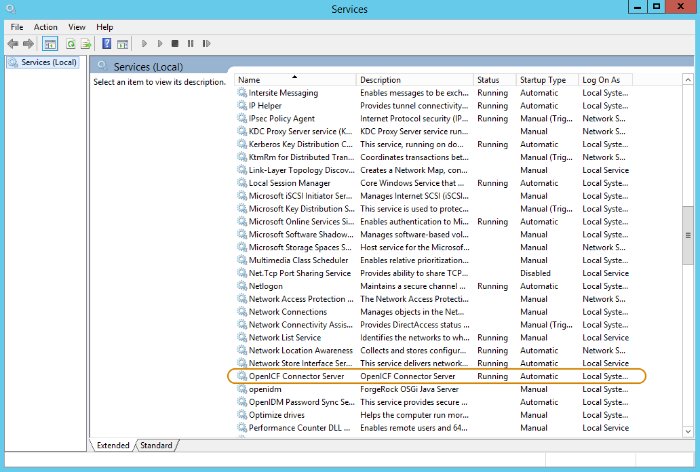Install a Remote Connector Server (RCS)
Important
Connectors continue to be released outside the IDM release. For the latest documentation, refer to the ICF documentation.
There are two types of RCS:
Java: Use the Java RCS if your Java connector needs to run in a different JVM to IDM. Unless the remote resource you are connecting to needs the .NET Powershell connector, this is the recommended RCS to use.
Important
Connectors continue to be released outside the IDM release. For the latest documentation, refer to the ICF documentation.
Download and extract the Java RCS from the ForgeRock BackStage download site.
Change to the
openicfdirectory:cd /path/to/openicfReview the
ConnectorServer.propertiesfile in the/path/to/openicf/confdirectory, and adjust it to suit your deployment. For a complete list of properties in that file, see RCS Properties.In server mode, the RCS uses a
connectorserver.keyproperty to authenticate the connection. The default value of the key is a hashed value of the stringchangeit. You cannot set this property directly in the configuration file. To change its value, use the command ConnectorServer.sh /setKey. This example sets the key value toPassw0rd:/path/to/openicf/bin/ConnectorServer.sh /setKey Passw0rdKey has been successfully updated.In client mode, this is not necessary, and may be skipped. For more information about the differences between client mode and server mode, see "Configure a Remote Connector Server (RCS)".
Start the Java RCS:
/path/to/openicf/bin/ConnectorServer.sh /runThe RCS is now running, and listening on port
8759, by default.Log files are available in the
/path/to/openicf/logsdirectory.ls logs/Connector.log ConnectorServer.log ConnectorServerTrace.logTo stop the Java RCS, press CTRL + C, or
qin the terminal where you started the server.
Important
Connectors continue to be released outside the IDM release. For the latest documentation, refer to the ICF documentation.
Download and extract the Java RCS from the ForgeRock BackStage download site.
In a Command Prompt window, change to the
openicfdirectory:C:\>
cd C:\path\to\openicfReview the
ConnectorServer.propertiesfile in the\path\to\openicf\confdirectory, and adjust it to suit your deployment. For a complete list of properties in that file, see RCS Properties.In server mode, the RCS uses a
connectorserver.keyproperty to authenticate the connection. The default value of the key is a hashed value of the stringchangeit. You cannot set this property directly in the configuration file. To change its value, use the ConnectorServer.bat /setKey command. This example sets the key value toPassw0rd:c:\path\to\openicf>
bin\ConnectorServer.bat /setKey Passw0rdKey has been successfully updated.In client mode, this is not necessary, and may be skipped. For more information about the differences between client mode and server mode, see "Configure a Remote Connector Server (RCS)".
You can either run the Java RCS as a Windows service, or start and stop it from the command line:
To install the Java RCS as a Windows service, run the following command:
c:\path\to\openicf>
bin\ConnectorServer.bat /installIf you install the RCS as a Windows service, you can use the Microsoft Services Console to start, stop, and restart the service. The Java Connector Service is named
OpenICFConnectorServerJava.To uninstall the Java RCS as a Windows service, run the following command:
c:\path\to\openicf>
bin\ConnectorServer.bat /uninstallTo start the Java RCS from the command line, enter the following command:
c:\path\to\openicf>
bin\ConnectorServer.bat /run
The RCS is now running, and listening on port
8759, by default.Log files are available in the
\path\to\openicf\logsdirectory.To stop the Java RCS, press
^ + C.
.NET: Use the .NET RCS if you are using the PowerShell connector to connect to an identity store. IDM communicates with the .NET RCS over the network, and the RCS runs the Powershell connector.
Important
Connectors continue to be released outside the IDM release. For the latest documentation, refer to the ICF documentation.
The .NET RCS is distributed in two file formats:
openicf-version-dotnet.msiis a wizard that installs the RCS as a Windows service.openicf-version-dotnet.zipis just a bundle of files required to run the RCS.
Depending on how you want to install the RCS, download the corresponding file from the ForgeRock BackStage download site.
Follow one of these procedures to install the RCS:
Double-click the
openicf-version-dotnet.msiinstallation file and complete the wizard.You must run the wizard as a user who has permission to start and stop a Windows service; otherwise, the service will not start.
Select Typical as the Setup Type.
When the wizard has completed, the RCS is installed as a Windows service.
Open the Microsoft Services Console and make sure that the RCS is listed there.
The name of the service is
OpenICF Connector Server, by default.Make sure that the RCS is not currently running. If it is running, use the Microsoft Services Console to stop it.
If you do not want to run the RCS as a Windows service, download and extract the
openicf-version-dotnet.zipfile.If you have already extracted the .zip file and then decide to run the RCS as a service, install the service manually with the following command:
.\ConnectorServerService.exe /install /serviceName service-name
At the command prompt, change to the directory where the RCS was installed, for example:
cd "c:\Program Files (x86)\ForgeRock\OpenICF"(Optional) By default, the RCS outputs log messages to a file named
connectorserver.log, in the\path\to\openicfdirectory. To change the location of the log file, set theinitializeDataparameter in the configuration file. The following example sets the log directory toC:\openicf\logs\connectorserver.log:<add name="file" type="System.Diagnostics.TextWriterTraceListener" initializeData="C:\openicf\logs\connectorserver.log" traceOutputOptions="DateTime"> <filter type="System.Diagnostics.EventTypeFilter" initializeData="Information"/> </add>Run the ConnectorServerService /setKey command to set a secret key for the RCS. The key can be any string value. This example sets the secret key to
Passw0rd:ConnectorServerService /setKey Passw0rdKey has been successfully updated.This key is used by clients connecting to the RCS. The key that you set here must also be set in the IDM RCS configuration.
Edit the RCS configuration.
The RCS configuration is saved in a file named
ConnectorServerService.exe.Config(in the directory where the RCS is installed).Check and edit this file, as necessary, to reflect your installation. Specifically, verify that the
baseAddressreflects the host and port on which the RCS is installed:<system.serviceModel> <services> <service name="Org.ForgeRock.OpenICF.Framework.Service.WcfServiceLibrary.WcfWebsocket"> <host> <baseAddresses> <add baseAddress="http://0.0.0.0:8759/openicf" /> </baseAddresses> </host> </service> </services> </system.serviceModel>Note
The
baseAddressspecifies the host and port on which the RCS listens, and is set tohttp://0.0.0.0:8759/openicfby default. If you set a host value other than the default0.0.0.0, connections from all IP addresses other than the one specified are denied.Important
If Windows firewall is enabled, you must create an inbound port rule to open the TCP port for the RCS (8759 by default). If you do not open the TCP port, IDM won't be able to contact the RCS. For more information, see the corresponding Microsoft documentation.
(Optional) Configure the RCS to use SSL:
Open a Powershell terminal as a user with administrator privileges, then change to the ICF installation directory:
cd 'C:\Program Files (x86)\ForgeRock\OpenICF'Use an existing CA certificate, or use the
New-SelfSignedCertificatecmdlet to create a self-signed certificate:New-SelfSignedCertificate -DnsName "dotnet", "dotnet.example.com" -CertStoreLocation "cert:\LocalMachine\My"PSParentPath: Microsoft.PowerShell.Security\Certificate::LocalMachine\My Thumbprint Subject ---------- ------- 770F531F14AF435E963E14AD82B70A47A4BFFBF2 CN=dotnetAssign the certificate to the RCS:
.\ConnectorServerService.exe /setCertificateSelect certificate you want to use: Index Issued To Thumbprint ----- --------- ------------------------- 0) dotnet 770F531F14AF435E963E14AD82B70A47A4BFFBF20Certificate Thumbprint has been successfully updated to 770F531F14AF435E963E14AD82B70A47A4BFFBF2.Bind the certificate to the RCS port (
8759by default). To bind the certificate:Use the
New-Guidcmdlet to generate a new UUID:New-GuidGuid ---- 0352cf0f-2e7a-4aee-801d-7f27f8344c77Enter the
netsh httpconsole and add the certificate thumbprint generated in the previous step, and the UUID that you have just generated:netshnetsh>httpnetsh http>add sslcert ipport=0.0.0.0:8759 certhash=770F5...FFBF2 appid={0352c...4c77}SSL Certificate successfully added
Change the RCS configuration (in the
ConnectorServerService.exe.Configfile) to use HTTPS and not HTTP.Change
baseAddress="http..."tobaseAddress="https...":<host> <baseAddresses> ... <add baseAddress="https://0.0.0.0:8759/openicf"/> </baseAddresses> </host>Change
httpTransporttohttpsTransport:<httpsTransport authenticationScheme="Basic" realm="OpenICF"> <webSocketSettings transportUsage="Always" createNotificationOnConnection="true" .../> </httpsTransport>Export the certificate:
Launch the certificate management MMC (
certlm.msc).Right-click the
dotnetcertificate, and select All Tasks > Export to launch the Certificate Export Wizard.Select Next > No, do not export the private key > DER encoded binary X.509 (.CER) > Next.
Save the file in an accessible location (for example,
C:\Users\Administrator\Desktop\dotnet.cer), and click Finish.
Import the certificate into the IDM truststore:
Transfer the certificate from the Windows machine to the machine that's running IDM.
Change to the
openidm/securitydirectory and use the Javakeytoolcommand to import the certificate:cd /path/to/openidm/security keytool -import -alias dotnet -file ~/Downloads/dotnet.cer -keystore ./truststoreEnter keystore password:changeitOwner: CN=dotnet Issuer: CN=dotnet Serial number: 1e3af7baed05ce834da5cd1bf1241835 Valid from: Tue Aug 08 15:58:32 SAST 2017 until: Wed Aug 08 16:18:32 SAST 2018 Certificate fingerprints: MD5: D1:B7:B7:46:C2:59:1A:3C:94:AA:65:99:B4:43:3B:E8 SHA1: 77:0F:53:1F:14:AF:43:5E:96:3E:14:AD:82:B7:0A:47:A4:BF:FB:F2 SHA256: C0:52:E2:E5:E5:72:9D:69:F8:11:4C:B8:4C:E4:E3:1C:19:95:86:19:70:E5:31:FA:D8:81:4B:F2:AC:30:9C:73 Signature algorithm name: SHA256withRSA Version: 3 ... Trust this certificate? [no]:yesCertificate was added to keystore
When you configure the RCS, remember to set
"useSSL": true.
(Optional) Check the trace settings under
system.diagnosticsin the RCS configuration file:<system.diagnostics> <trace autoflush="true" indentsize="4"> <listeners> <remove name="Default" /> <add name="console" /> <add name="file" /> </listeners> </trace> <sources> <source name="ConnectorServer" switchName="switch1"> <listeners> <remove name="Default" /> <add name="file" /> </listeners> </source> </sources> <switches> <add name="switch1" value="Information" /> </switches> <sharedListeners> <add name="console" type="System.Diagnostics.ConsoleTraceListener" /> <add name="file" type="System.Diagnostics.TextWriterTraceListener" initializeData="logs\ConnectorServerService.log" traceOutputOptions="DateTime"> <filter type="System.Diagnostics.EventTypeFilter" initializeData="Information" /> </add> </sharedListeners> </system.diagnostics>The RCS uses the standard .NET trace mechanism. For more information about tracing options, see Microsoft's .NET documentation for
System.Diagnostics.The default trace settings are a good starting point. For less tracing, set the EventTypeFilter's
initializeDatatoWarningorError. For very verbose logging, set the value toVerboseorAll. The logging level has a direct effect on the RCS performance, so take care when setting this level.Start the .NET RCS in one of the following ways:
Start the server as a Windows service, by using the Microsoft Services Console.
Locate the RCS service (
OpenICF connector server), and clickStart the serviceorRestart the service.The service runs with the credentials of the "run as" user (
System, by default).Start the server as a Windows service, by using the command line.
In the Windows Command Prompt, run the following command:
net start ConnectorServerServiceTo stop the service, run the following command:
net stop ConnectorServerServiceStart the server without using Windows services.
In the Windows Command Prompt, change to the RCS installation directory. The default location is
c:\> cd "c:\Program Files (x86)\ForgeRock\OpenICF".Start the server with the following command:
ConnectorServerService.exe /runNote
This command starts the RCS with the credentials of the current user. It does not start the server as a Windows service.
Both RCS types use the following configuration properties:
This table shows the complete list of RCS configuration properties. Note that all properties are prefixed with connectorserver. in the configuration file. The prefixes are not shown here so that the table is easier to read:
| Property | RCS Mode (Server or Client) | Description | Example |
|---|---|---|---|
connectorServerName | Client | Name of the remote connector client. This name is used to identify the remote connector server in the list of connector reference objects. The name must be lower case alphanumeric characters (^[a-z0-9]*$), and must match the name property in the provisioner.openicf.connectorinfoprovider.json file on your IDM server. | rcs1 |
url | Client | URL of the server on which IDM runs. | wss://openidm.example.com:8443/openicf [a] |
hostId | Client | Unique identifier for the RCS. | MY_UNIQUE_RCS_HOST_ID |
proxyHost | Client | Proxy server host. | |
proxyPort | Client | Proxy server port number. | |
proxyPrincipal | Client | Proxy server principal. | |
proxyPassword | Client | Proxy server password. | |
housekeepingInterval | Client | WebSocket connections housekeeping interval, in seconds. | 9 |
groupCheckInterval | Client | WebSocket groups check interval, in seconds. | 900 |
webSocketConnections | Client | Number of WebSocket connections to open. | 3 |
connectionTtl | Client | Time to live of a WebSocket connection, in seconds. | 88 |
newConnectionsInterval | Client | Time (in seconds) before a new connection can be established. | 26 |
tokenEndpoint | Client | Token endpoint from which to retrieve the access token, if you are using OAuth2 to authenticate against AM. | https://am.example.com/am/oauth2/realms/root/access_token |
scope | Client | OAuth2 token scope, if you are using OAuth2 to authenticate against AM. | fr:idm:* |
clientId | Client | OAuth2 Client ID for which to request an access token. [b] | connectorServer |
clientSecret | Client | OAuth2 Client Secret. | openidm |
pingPongInterval | Both | WebSocket Ping/Pong interval, in seconds. The purpose of the ping is to keep connections alive (for firewalls or load balancers that honor connections in use). If your firewall or load balancer does not honor connections in use (that is, connections are timed out, regardless of their usage), the ping has no effect and you should disable it. Set this property to 0 to disable the ping. | 300 |
trustStoreFile | Both | The IDM truststore file. You do not need to set this property if the IDM certificate is a CA-signed certificate. | security/truststore.pkcs12 |
trustStoreType | Both | The IDM truststore type. You do not need to set this property if the IDM certificate is a CA-signed certificate. | PKCS12 |
trustStorePass | Both | The IDM truststore password. You do not need to set this property if the IDM certificate is a CA-signed certificate. | changeit |
keyStoreFile | Both | The IDM keystore file. You do not need to set this property if the IDM certificate is a CA-signed certificate. | security/keyStore.pkcs12 |
keyStoreType | Both | The IDM keystore type. You do not need to set this property if the IDM certificate is a CA-signed certificate. | PKCS12 |
keyStorePass | Both | The IDM keystore password. You do not need to set this property if the IDM certificate is a CA-signed certificate. | changeit |
keyPass | Both | The IDM certificate password. You do not need to set this property if the IDM certificate is a CA-signed certificate. | changeit |
libDir | Both | Directory on the RCS host in which connector library file dependencies are located (relative to /path/to/openicf/). | lib |
bundleDir | Both | Directory on the RCS host in which connector .jar files are located (relative to /path/to/openicf/). | connectors |
loggerClass | Both | The RCS logger class. | org.forgerock.openicf.common.logging.slf4j.SLF4JLog |
principal | Both | Principal to authenticate to the RCS. This property is not used if the RCS obtains its access token through ForgeRock® Access Management (AM) (which is the case when IDM is running in ForgeRock Identity Cloud). | anonymous |
password | Both | Password to authenticate to the RCS. This property is not used if the RCS obtains its access token through AM (which is the case when IDM is running in ForgeRock Identity Cloud). | changeit |
useSSL | Server | Whether the connection between IDM and the RCS should be over SSL. | false/true |
port | Server | Port on which the RCS listens for the connection from IDM. | 8759 |
[a] Note the Important[b] If the RCS is authenticating against AM, you must update your IDM authentication configuration (in | |||
Note
Certain configuration properties are dependent on the RCS mode. For more information, see "Configure a Remote Connector Server (RCS)".
connectorserver.url=wss://my-tenant.forgeblocks.com:8443/openicf
connectorserver.connectorServerName=myConnectorServer
connectorserver.hostId=MY_UNIQUE_RCS_HOST_ID
connectorserver.pingPongInterval=60
connectorserver.housekeepingInterval=20
connectorserver.groupCheckInterval=900
connectorserver.webSocketConnections=3
connectorserver.maxWebSocketConnections=4
connectorserver.connectionTtl=3000
connectorserver.newConnectionsInterval=10
connectorserver.tokenEndpoint=https://my-tenant.forgeblocks.com/am/oauth2/realms/root/realms/alpha/access_token
connectorserver.clientId=my-client-id
connectorserver.clientSecret=my-client-secret
connectorserver.trustStoreFile=security/truststore.pkcs12
connectorserver.trustStoreType=PKCS12
connectorserver.trustStorePass=changeit
connectorserver.keyStoreFile=security/keyStore.pkcs12
connectorserver.keyStoreType=PKCS12
connectorserver.keyStorePass=changeit
connectorserver.keyPass=changeit
connectorserver.scope=fr:idm:*
connectorserver.bundleDir=connectors
connectorserver.libDir=lib
connectorserver.loggerClass=org.forgerock.openicf.common.logging.slf4j.SLF4JLogconnectorserver.port=8759
connectorserver.pingPongInterval=60
connectorserver.principal=anonymous
connectorserver.password=changeit
connectorserver.useSSL=true
connectorserver.trustStoreFile=security/truststore.pkcs12
connectorserver.trustStoreType=PKCS12
connectorserver.trustStorePass=changeit
connectorserver.keyStoreFile=security/keyStore.pkcs12
connectorserver.keyStoreType=PKCS12
connectorserver.keyStorePass=changeit
connectorserver.keyPass=changeit
connectorserver.bundleDir=connectors
connectorserver.libDir=lib
connectorserver.key=lmA6bMfENJGlIDbfrVtklXFK32s\=
connectorserver.loggerClass=org.forgerock.openicf.common.logging.slf4j.SLF4JLogInstall Connector Dependencies
Important
Connectors continue to be released outside the IDM release. For the latest documentation, refer to the ICF documentation.
In most cases, ICF connectors come bundled with all third party libraries needed to run. In some cases, however, you'll need to download certain libraries (for example, the Database Table connector needs the appropriate JDBC driver for the database you are targeting). For local connectors, place these libraries in the /path/to/openidm/lib/ directory. For remote connectors, place them in the /path/to/openicf/lib/ directory on the RCS.
The following table lists the connector dependencies and indicates which ones must be downloaded:
| Dependencies for bundled connectors | |
|---|---|
| Connector | Dependencies |
Database Table Connector | No external dependencies. However, you must include the JDBC driver for the database that you are targeting in the |
DocuSign Connector |
|
PeopleSoft Connector |
|