View audit events in the admin UI
The admin UI includes an audit widget that provides a visual display of audit events.
The audit widget is displayed on the System Monitoring dashboard by default. To show audit events:
-
Log in to the admin UI, and select Dashboards > System Monitoring.
-
On the Audit Events widget, select the type of audit event that you want to view. The event types correspond to the audit event topics, described in Default Audit Event Topics.
Depending on the event type, you filter the events further. For example, if you select Config as the event type, you can then select to view all configuration audit events, or only Creates, Reads, Updates, and so on.
-
By default, events are displayed for the current month. Use the arrow keys to scroll backwards and forwards to display the audit data for other months.
The following image shows all access events for the month of March, 2020.
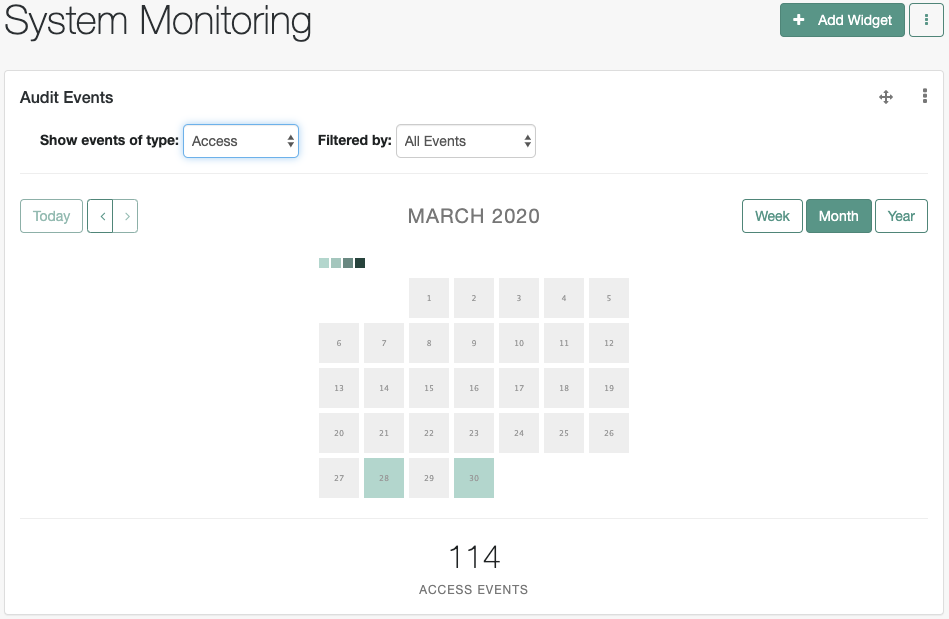
Use the move pointer to reposition the widget on the dashboard, or the vertical ellipses to delete the widget.