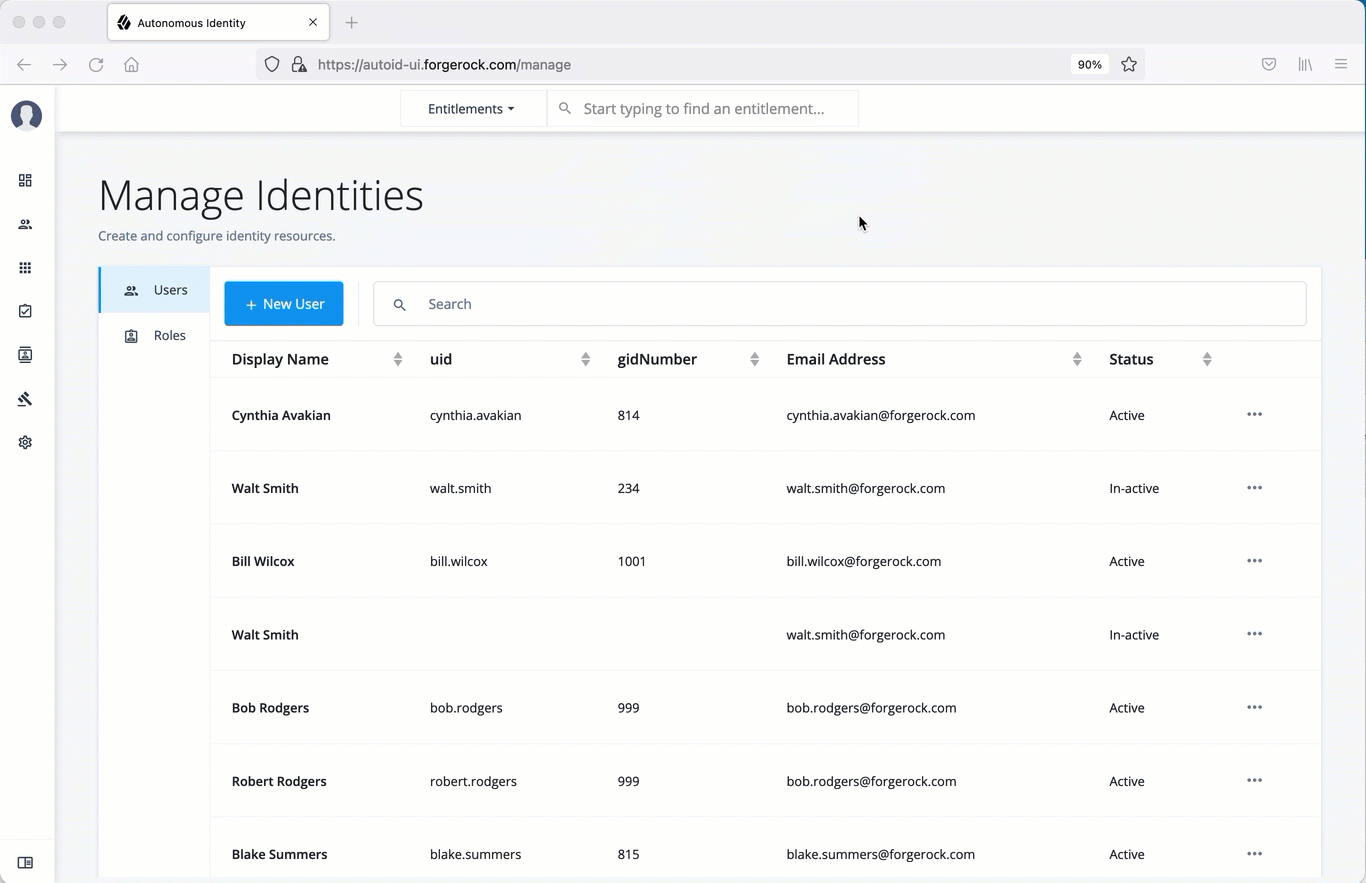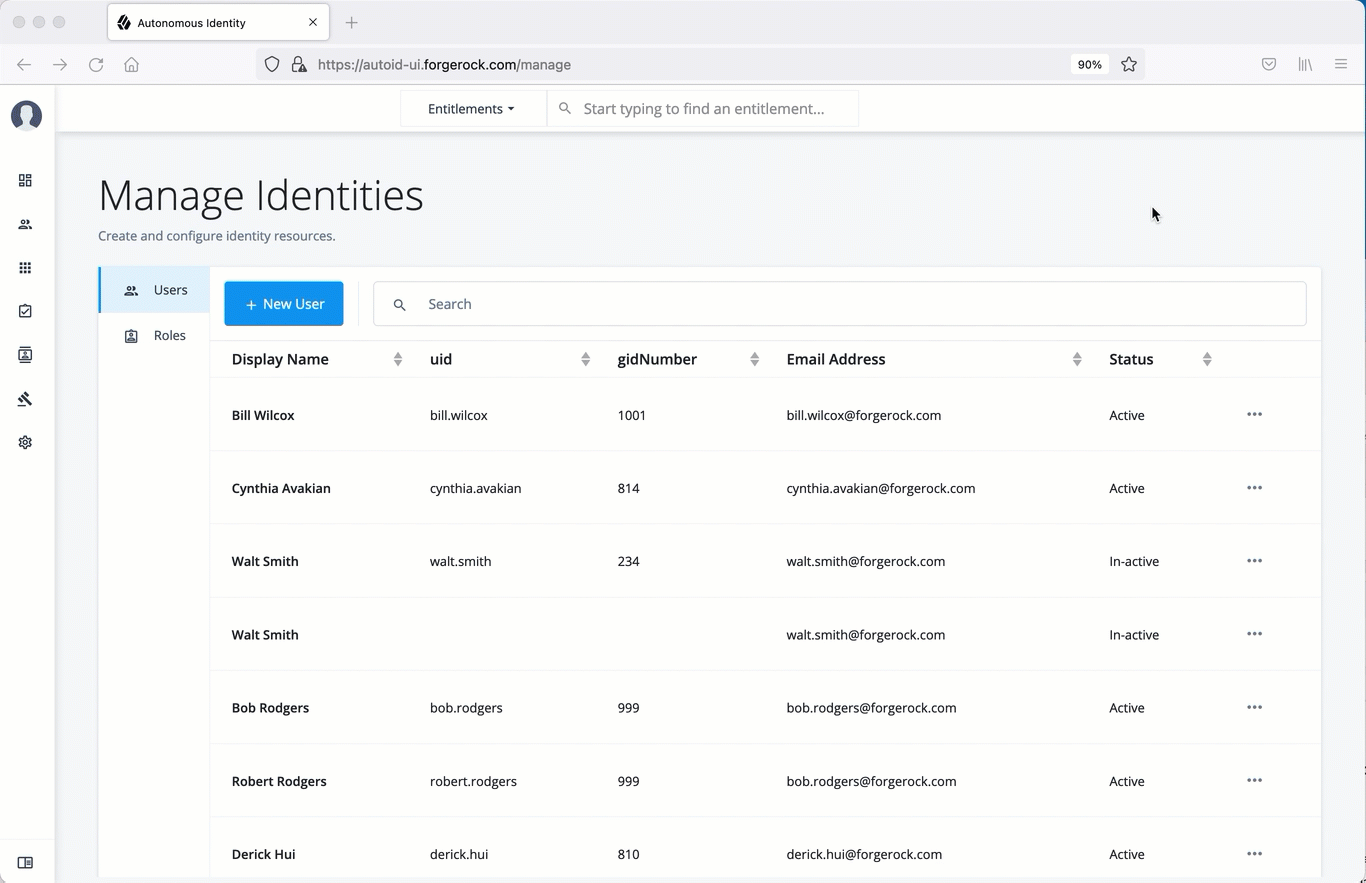Manage Identities
The Manage Identities page lets administrators add or edit, assign roles, and deactivate users to Autonomous Identity.
View the Default Roles
-
On the Autonomous Identity UI, click the administration icon on the navigation menu, and then click Manage.
-
On the Manage Identities page, click Roles.
-
Select a specific role, and then click Edit to view its details.
-
Click through the Details and Permissions to view its details. You cannot change the permissions in these roles.
-
Click Role Members to see the members associated with this role. If you want to add a user to this Role group, click New Role Member and enter the user’s name. You can enter multiple users. When finished, click Save.
Click an example
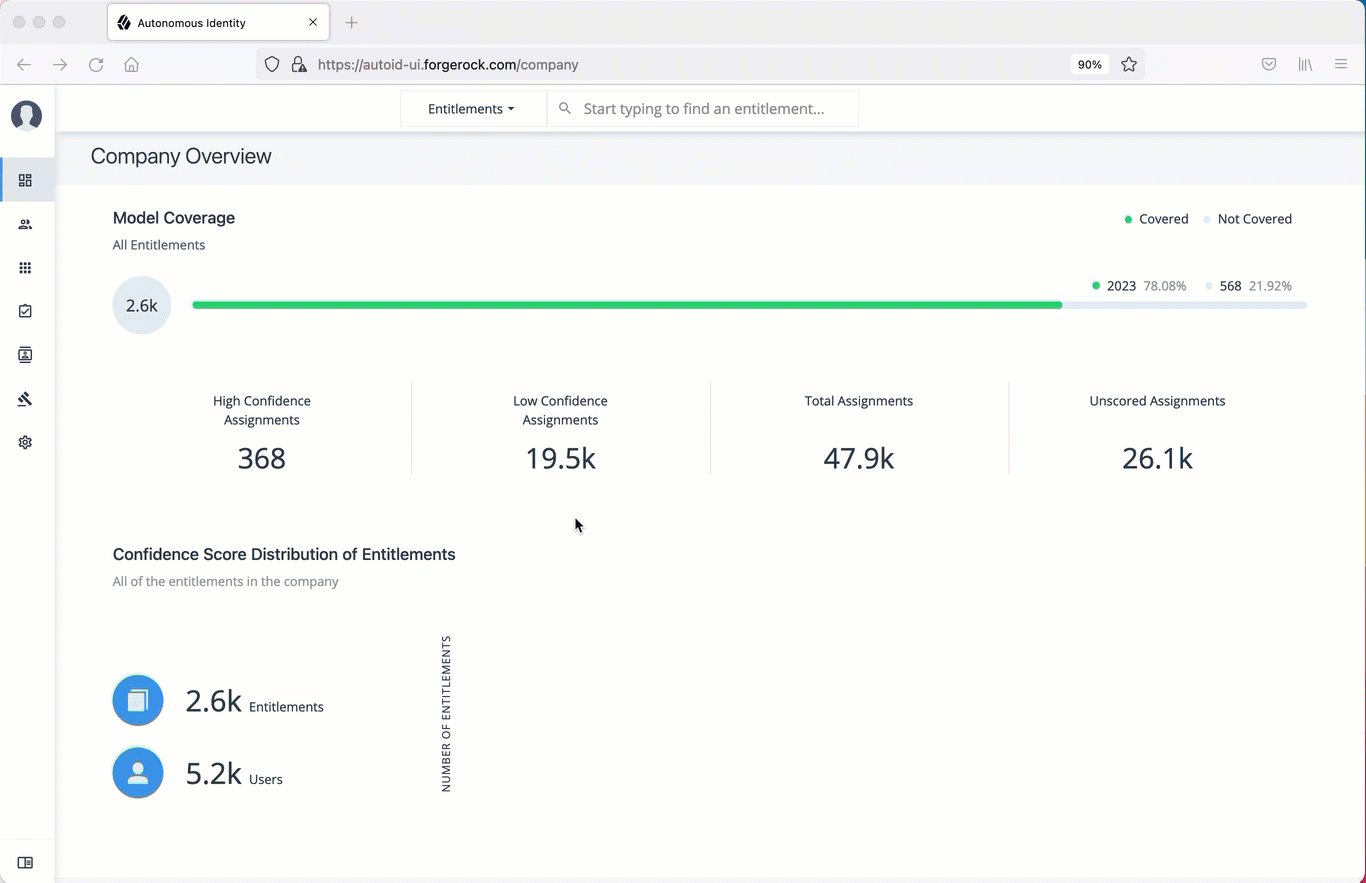
Create a New User
-
On the Autonomous Identity UI, click the administration icon on the navigation menu, and then click Manage.
-
On the Manage Identities page, click New User.
-
Enter the Display Name, Email Address, DN, Gid Number, Uid, and Password for the user.
-
Click Save.
-
Click Authorization Roles, and then click New Authorization Roles. This step is important to assign the proper role to the user.
-
Select a role to assign the user, and then click Save.
Click an example
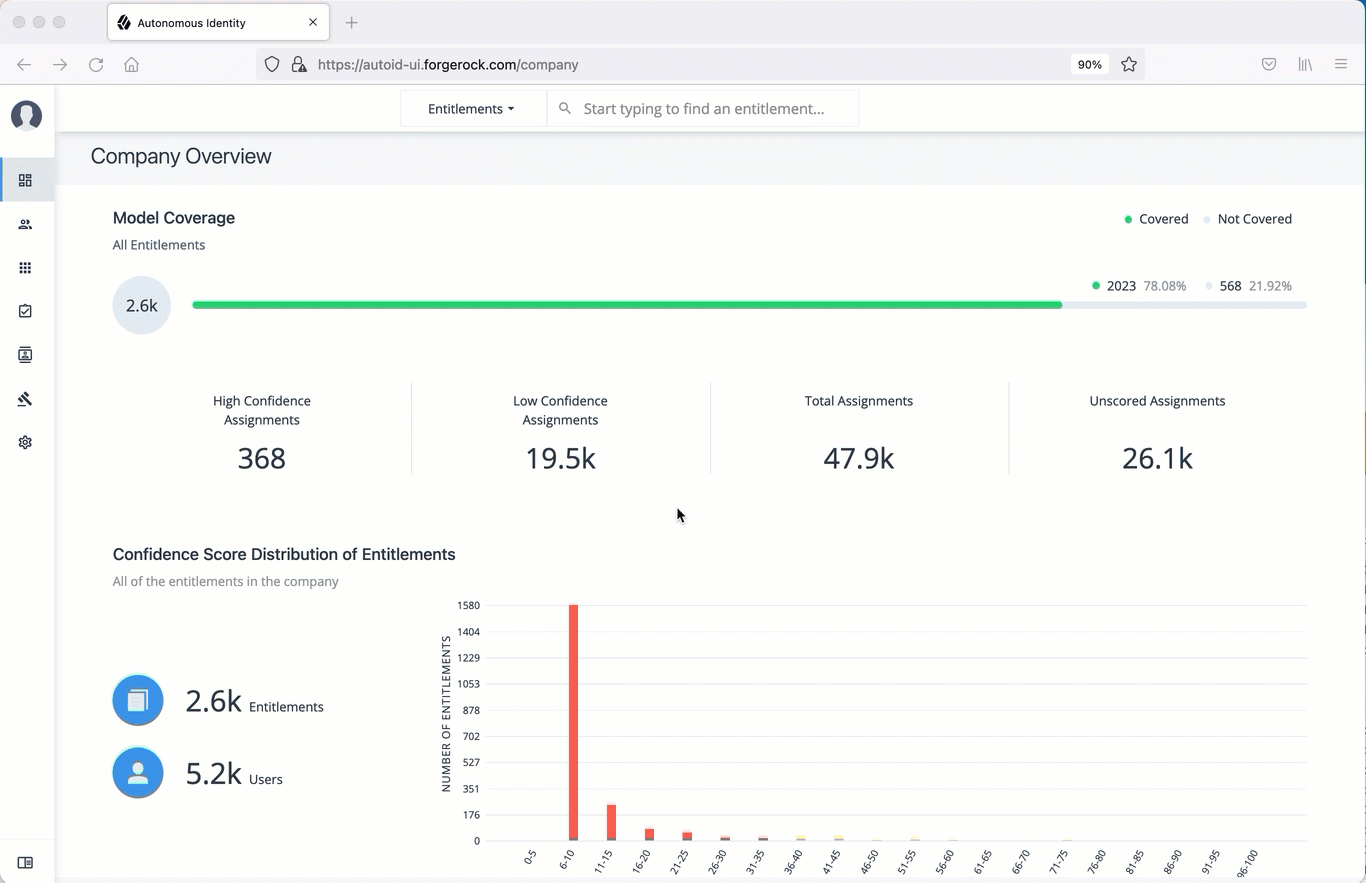
Reset a User’s Password
-
On the Autonomous Identity UI, click the administration icon on the navigation menu, and then click Manage.
-
On the Manage Identities page, search for a user.
-
For a specific user, click Edit.
-
Click Reset Password, enter a temporary password, and then click Save.
Click an example
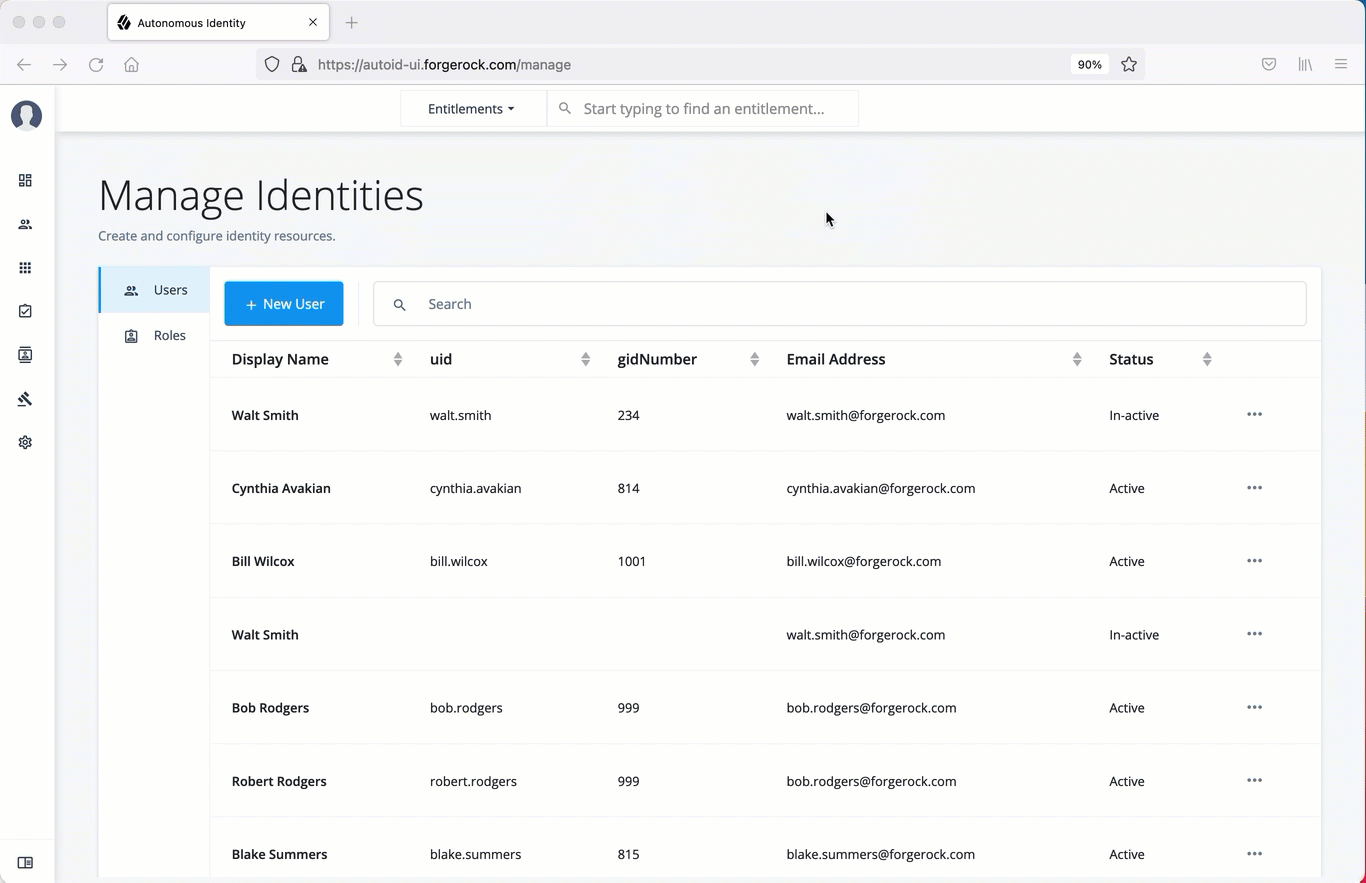
Add a Role to an Existing User
Often administrators need to assign roles to existing members. There are two ways to do this: from the user’s detail page (see below) and through the role’s Role Members page (see View the Default Roles).
-
On the Autonomous Identity UI, click the administration icon on the navigation menu, and then click Manage.
-
On the Manage Identities page, search for a user.
-
For a specific user, click Edit.
-
Click Authorization Roles, and then click New Authorization Roles.
-
Select one or more roles to add, and then click Save.
Click an example