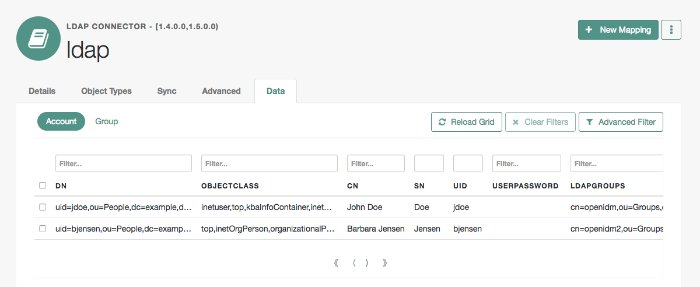Creating Connector Configurations With the Admin UI
Important
Connectors continue to be released outside the IDM release. For the latest documentation, refer to the ICF documentation.
To configure connectors in the Admin UI, select Configure > Connector. If your project has an existing connector configuration (for example, if you have started IDM with one of the sample configurations) click on that connector to edit it. If you're starting with a new project, click New Connector to configure a new connector.
The connectors displayed on the Connectors page reflect the provisioner files that are in your project's conf/ directory. To add a new connector configuration, you can also copy a provisioner file from the /path/to/openidm/samples/example-configurations/provisioners directory, then edit it to fit your deployment.
When you add a new connector, the Connector Type dropdown list reflects the connector .jar files that are in the /path/to/openidm/connectors directory. You can have more than one connector configuration for a specific connector type. For example, you might use the LDAP connector to set up two connector configurations—one to an Active Directory server and one to a ForgeRock Directory Services (DS) instance.
The Connector Types listed here do not include all supported connectors. The scripted connectors (such as scripted Groovy, scripted REST, scripted SQL, and PowerShell) are not available in the list of connector types. In general, the scripted connectors require extensive custom configuration changes, and a single HTML template to cover all possible permutations is not feasible. To add a scripted connector configuration, copy one of the example provisioner files in /path/to/openidm/samples/example-configurations/provisioners into your project's conf directory and edit the configuration directly in the provisioner file.
Additional connectors are available from the ForgeRock BackStage download site site, and can be downloaded to the /path/to/openidm/connectors directory. For connectors that are not bundled with IDM, the UI displays a generic template, based on the schema provided by the connector.
The tabs on the connector configuration screens correspond to the objects and properties described in the remaining sections of this chapter.
When a connector configuration is complete, and IDM is able to establish the connection to the remote resource, the Data tab displays the objects in that remote resource. For example, the following image shows the contents of a connected LDAP resource:
You can search through these objects with either the Basic Filter shown in each column, or the Advanced Filter option, which lets you build many of the queries shown in "Define and Call Data Queries".