Progressive profile
Progressive profile refers to the ability to ask users to provide additional profile information over time, or to update existing information when needed. The sample Progressive Profile tree checks the number of logins, and prompts the user to fill out their marketing preferences if they haven’t already. There are a wide variety of other ways you can configure a progressive profile flow, however.
Progressive Profile trees generally aren’t linked to directly. Instead, they are included inside other trees, using the Inner Tree Evaluator node. You can connect multiple Inner Tree Evaluator nodes together, which can help you keep different progressive profile behavior organized into their own trees.
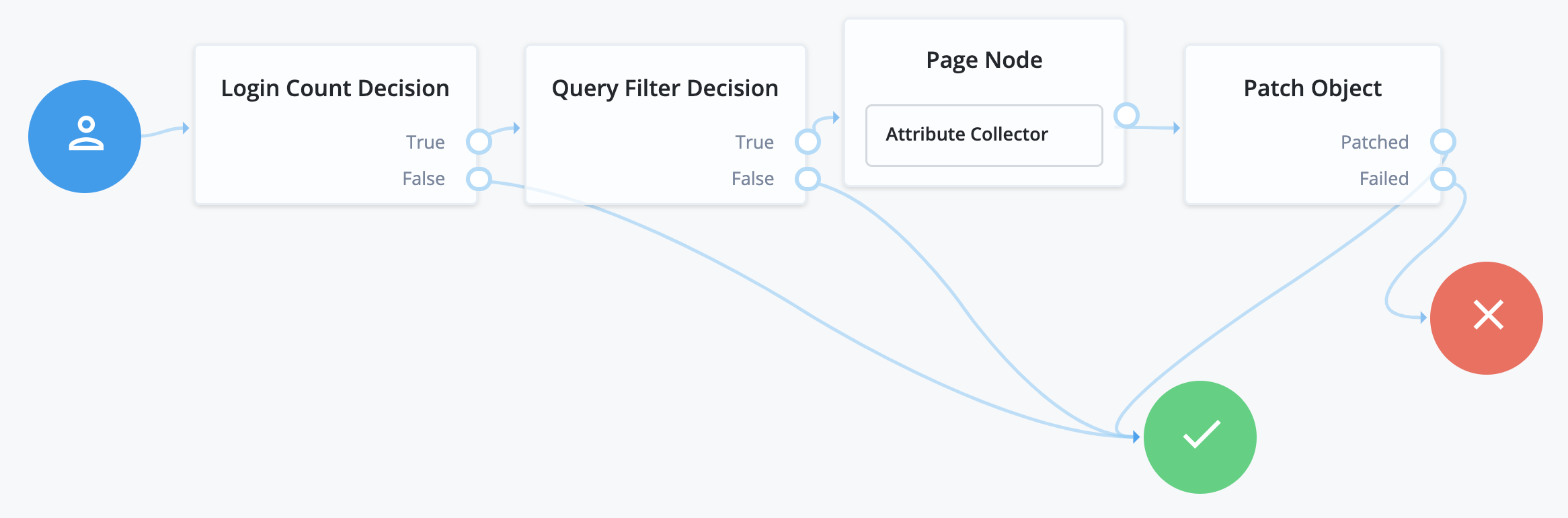
The following nodes are associated with progressive profiles:
- Attribute Present Decision node
-
The Attribute Present Decision node checks to see if the specified attribute is present. It does not check the value of the attribute, only that the attribute exists. This can include attributes that might otherwise be private. A common use case for this node is when you wish to check for the presence of a password.
- Attribute Value Decision node
-
The Attribute Value Decision node checks the value of the specified attribute, and determines if it satisfies the conditions configured in the node. It can perform two types of comparison operations: it can check whether an attribute is present, or it can check if the value of an attribute equals a value specified in the node.
Like the Attribute Present node, one of the possible conditions you can set is whether an attribute is present. Unlike the Attribute Present node, this will not work on private attributes.
- KBA Decision node
-
The KBA Decision node is primarily used in cases of a Progressive Profile flow, where you wish to ensure a user has defined answers to the minimum number of questions required by the system. This can be useful if the number of questions changes, so the user can be prompted to fill out any necessary additional questions when they next log in. In this case, the KBA Decision node would be used together with the KBA Definition node: if the KBA Decision node evaluates false, the user would then be taken to the KBA Definition node.
- Login Count Decision node
-
The Login Count Decision node checks to see if the user has logged in the specified number of times. It can either be triggered once (using the
ATinterval), or triggered repeatedly after a set number of logins (using theEVERYinterval). The login count is not automatically incremented: be sure to include the Increment Login Count node in your Login tree if you plan to use this node. - Profile Completeness Decision node
-
The Profile Completeness Decision node checks how complete a user’s profile is, and compares that amount with a percentage value set in the node. The value for profile completeness is based on the number of visible, user-editable attributes in their profile that have been filled out.
- Query Filter Decision node
-
The Query Filter Decision node uses a query filter to check a user’s profile for specific information. Use this to check whether a particular field has been filled out, or that the contents of a field match a specific pattern. For instance, you can use this in progressive profile flows to check if marketing preferences are set on a user’s profile. For more information on constructing effective query filters, see Construct queries in the IDM documentation.
- Terms and Conditions Decision node
-
The Terms and Conditions Decision node verifies the user has accepted the currently active set of Terms and Conditions. Use this node when you want to verify the user has accepted your current terms and conditions before proceeding. Use this with the Accept Terms and Conditions node: connect the Terms and Conditions Decision node False output to an Accept Terms and Conditions node.
- Time Since Decision node
-
The Time Since Decision node checks the user’s creation date against a specified amount of time. This is used when you want to have a time-based reminder for users to check an attribute. Once the specified amount of time has elapsed, the node will evaluate to
Truethe next time the node is triggered (such as by the user logging in and going through a progressive profile tree).