Social authentication
You can configure user self-registration to include social identity providers as an option for users. This lets users register and log in to ForgeRock Identity Platform using an account they have through another trusted service.
These topics describe the high-level steps to configure social authentication.
Configure social identity providers
ForgeRock Identity Platform supports social identity providers that are OAuth 2.0 or OpenID Connect 1.0-compliant. A number of social identity providers are configured by default:
Amazon |
Apple |
|
itsme(1) |
||
Microsoft |
Salesforce |
|
VK (Vkontakte) |
||
WordPress |
Yahoo |
(1) To integrate with itsme, you must obtain an Organization Validation (OV) certificate.
You must also configure it in the container where AM runs, or in the reverse proxy offloading SSL.
You can add providers that are not configured by default, as long as these providers have a solution implemented using either OAuth 2.0, or OpenID Connect.
Add identity providers
-
Register a service in the identity provider, and keep the provider’s documentation within reach. You will use it during this procedure.
To register a service in a provider, you must at least create a client ID and add the redirection URL to ForgeRock Identity Platform.
Redirect URLs
A redirect URL is a path in ForgeRock Identity Platform (AM) to which the identity provider redirects the user on successful authentication. For example,
https://platform.example.com:8443/am.Depending on the social identity provider and on your environment, you might need to make changes to the redirect URL later.
Configure the same redirect URL in the identity provider service and in the ForgeRock Identity Platform client.
Some providers require that you enable a specific API in their service:
-
Enable the
Gmail APIin the Google Cloud Platform. - Apple
-
You must have access to the Apple Development Program (Enterprise program is not eligible), and you must enable
Sign In With Applein the Apple Developer site.
-
In the AM admin UI, go to Realms > Realm Name > Services.
-
Check if the
Social Identity Provider Serviceappears in the list of services configured for the realm.If it does not, click on Add a Service, and select
Social Identity Provider Servicefrom the drop-down list. -
Ensure that the Enabled switch is on.
-
Go to the Secondary Configurations tab.
ForgeRock Identity Platform includes scripts and configurations for several common identity providers.
-
In the Add a Secondary Configuration drop-down list, select the required identity provider.
If you do not see the required provider, select one of the following to add a custom identity provider client:
-
Client Configuration for providers that implement the OAuth2 specification
-
Client Configuration for providers that implement the OpenID Connect specification
-
-
Provide the client’s required configuration details, such as the Client ID, Client Secret (for confidential clients), the Scope Delimiter (usually an empty space), and the Redirect URL.
Redirect URLs
A redirect URL is a path in ForgeRock Identity Platform (AM) to which the identity provider redirects the user on successful authentication. For example,
https://platform.example.com:8443/am.Depending on the social identity provider and on your environment, you might need to make changes to the redirect URL later.
Configure the same redirect URL in the identity provider service and in the ForgeRock Identity Platform client.
Don’t worry if you are missing some of the details; you’ll be able to edit the configuration later, after saving the client profile for the first time.
Save your changes to access all the configuration fields for the client.
-
Provide the client’s advanced configuration details, and edit any required configuration details if needed.
Where do I find the required identity provider information?
-
Refer to the provider’s documentation.
Providers must specify their integration needs in their documentation, as well as their API endpoints.
For example, providers usually have different scopes that you can configure depending on your service’s needs.
Financial-grade providers usually also require additional security-related configuration, such as
acrvalues, PKCE-related settings, and more.Keep their documentation close while configuring the client profile.
-
Visit the provider’s
.well-knownendpoint.OAuth 2.0/OpenID Connect-compliant providers will display much of the information you need to configure the identity provider client in their
.well-knownendpoint. For example, the endpoint should expose their endpoint URLs, and the signing and encryption algorithms they support.
ForgeRock Identity Platform is preconfigured, but you must make sure the settings for the provider have not changed. Some of the most important preconfigured fields are:
-
The provider’s URLs. For example, Authentication Endpoint URL , Access Token Endpoint URL , and User Profile Service URL .
-
The OAuth Scopes field.
-
The configuration in the UI Config Properties section.
-
The script selected in the Transform Script drop-down list.
Scripts named after identity providers are suitable for most use cases. To view or edit the scripts, go to Realms > Realm Name > Scripts.
Some features require choosing algorithms from those supported by the provider, as well as creating secrets. Consider the following points before configuring the client:
-
Several capabilities in the identity provider client share the same secret IDs. For example, signing request objects and signing client authentication JWTs.
-
Every identity provider client in a realm shares the same secrets.
Therefore, ensure that you configure features requiring secrets in a way that they are compatible across clients in the same realm.
For more information, see the page about the /oauth2/connect/rp/jwk_uri endpoint.
For tips on how to configure the client, see Client configuration reference.
-
-
Save your changes.
You are ready now to Configure basic social registration trees.
|
To let AM contact Internet services through a proxy, see Configuring AM for Outbound Communication. You can control the behavior of the connection factory that AM uses as a client of the social identity providers: Client connection handler propertiesThe following advanced server properties control different aspects of the connection factory:
They have sensible defaults configured, but if you need to change them, see Advanced Properties. |
Configure basic social registration trees
There are two nodes associated with Identity Providers:
- Select Identity Provider node
-
The Select Identity Provider Node prompts the user to select a social identity provider to register or log in with, or (optionally) continue on with a local registration or login flow. When a provider is selected, the flow continues on to the Social Provider Handler node.
- Social Provider Handler node
-
The Social Provider Handler Node is used in combination with the Select Identity Provider node. It communicates with the selected provider and collects the information provided after the user has authorized the service. It then takes that information and runs a transformation script to prepare it.
ForgeRock Identity Platform includes a transformation script called Normalized Profile to Managed User, which this node uses to transform the identity object gathered from the identity provider into a ForgeRock Identity Platform object.
AM includes a transformation script called Normalized Profile to Identity, which this node uses to transform the identity object gathered from the identity provider into a user profile in AM’s identity store.
The node then queries IDM to see if the user already exists. If the user exists, they are logged in. If the user does not exist, the user will need to be created.
The node then queries the identity store available for the realm to see if the user already exists. If the user exists, they are logged in. If the user does not exist, the user will need to be created.
Set up a basic social registration tree
-
In your realm, go to Journeys.
You can create a new tree, modify an existing tree, or duplicate an existing tree.
-
Decide whether users can log in with their local credentials, and add the relevant nodes to the tree:
-
Social authentication trees allowing local authentication might look like the following:
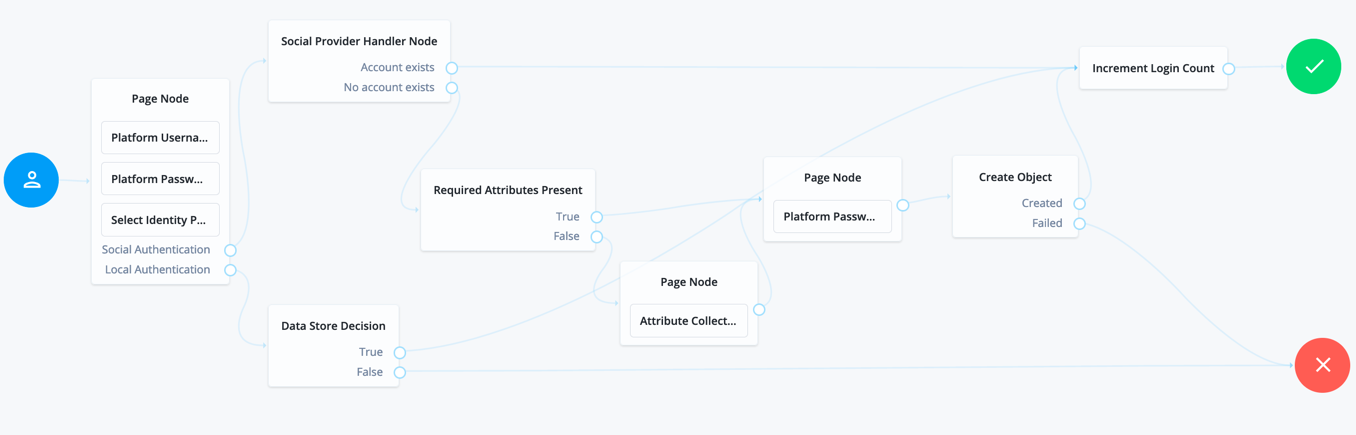
-
Social authentication trees enforcing social authentication login might look like the following:
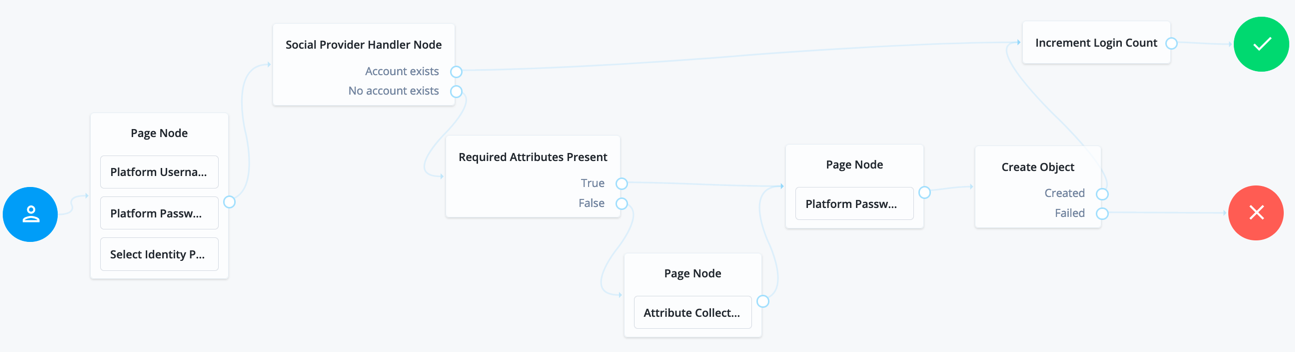
To configure either option, use the Include local authentication switch in the Select Identity Provider Node.
Note that, to support both local and social authentication in the same page, you must use the Page Node as shown in the example.
-
-
Configure the Social Provider Handler Node:
-
In the Transformation Script field, configure
Normalized Profile to Managed User. This script will transform the normalized identity provider’s profile object into an appropriate object that ForgeRock Identity Platform can use.Find the script in Realms > Realm Name > Scripts.
-
In Client Type , select
BROWSERwhen using the ForgeRock Identity Platform UI, or the ForgeRock SDK for JavaScript.
-
-
Configure the Required Attributes Present Node and the Create Object Node:
In the Identity Resource field, configure the relevant managed identity resource type. For example,
managed/userormanaged/alpha_user.
To check for the available managed identity resource types, go to the IDM admin UI, and open the Manage drop-down list, at the upper right corner of the screen.
Identity managed object types are preceded by the icon.
-
Configure the Attribute Collector Node adding, at least, the
mail,givenName, andsnattributes.
Configure social registration with account claiming
If your users have one or more social identity provider accounts, they can link them to the same ForgeRock Identity Platform account. For more information, see Account Claiming: Links Between Accounts and Social Identity Providers.
The following example builds on the basic social registration tree shown in Set up a basic social registration tree:
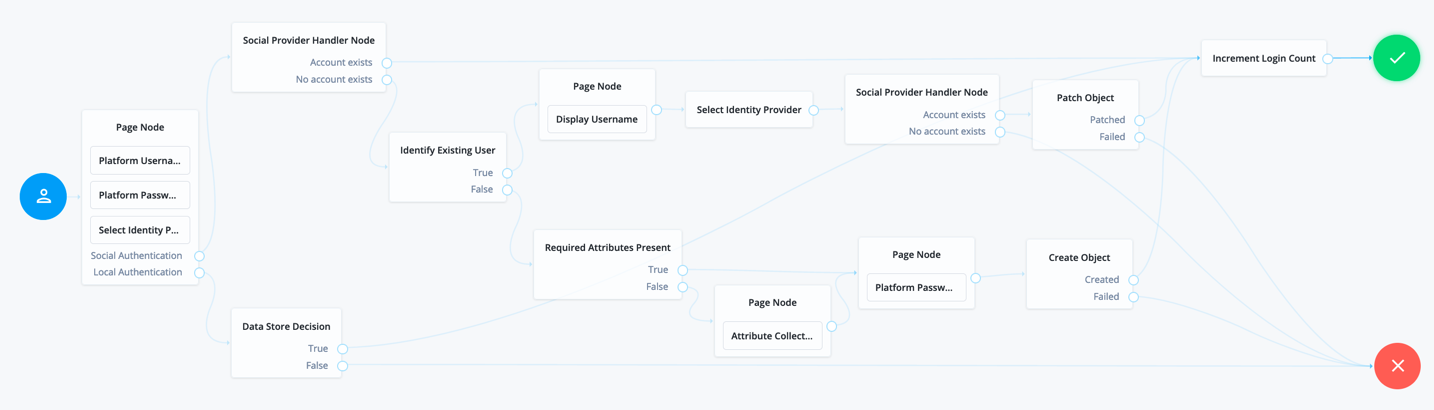
The tree uses the Identify Existing User Node to determine if the user is already registered in ForgeRock Identity Platform. By default, the node checks whether the email address associated with the account is already registered in ForgeRock Identity Platform.
Ensure that you configure the Transformation Script in the Social Provider Handler Node, and the Identity Resource field in the Patch Object Node.
See Set up a basic social registration tree for tips.
Client configuration reference
- Enabled
-
Specifies whether the provider is enabled.
Required: Yes.
- Auth ID Key
-
Specifies the attribute the social identity provider uses to identify an authenticated individual. For example,
id,sub, anduser_id.Required: Yes.
- Client ID
-
Specifies the
client_idparameter as described in section 2.2 of The OAuth 2.0 Authorization Framework specification.Required: Yes.
- Client Secret
-
Specifies the
client_secretparameter as described in section 2.3 of The OAuth 2.0 Authorization Framework specification.Required: No.
- Authentication Endpoint URL
-
Specifies the URL to the social provider’s endpoint handling authentication as described in section 3.1 of The OAuth 2.0 Authorization Framework. For example,
https://accounts.google.com/oauth2/v2/auth.Required: Yes.
- Access Token Endpoint URL
-
Specifies the URL to the endpoint handling access tokens as described in section 3.2 of The OAuth 2.0 Authorization Framework specification. For example,
https://www.googleapis.com/oauth2/v4/token.Required: Yes.
- User Profile Service URL
-
Specifies the user profile URL that returns profile information. For example,
https://www.googleapis.com/oauth2/v3/userinfo.This URL should return JSON objects in its response.
Required: No.
- Token Introspection Endpoint URL
-
Specifies the URL to the endpoint handling access token validation, as described in the OAuth 2.0 Token Introspection specification. For example,
https://oauth2.googleapis.com/tokeninfo.Required: No.
- Redirect URL
-
Specifies the URL the identity provider will redirect the user to after authenticating, as described in Section 3.1.2 of The OAuth 2.0 Authorization Framework specification.
This URL is usually a page or path in AM; for example,
https://platform.example.com:8443/am, and it is also registered in the identity provider’s service.You can also use a custom URI scheme as the redirect, if you are using an app built with the ForgeRock SDKs for Android or iOS. For example,
com.example.sdkapp:redirect_uri_pathorfrauth://com.forgerock.ios.sdkapp.When using the
FORM_POSTResponse Mode, you must specify theform_postendpoint in the redirection URL. See Response Mode for more information.Required: Yes.
- Redirect after form post URL
-
Specifies the URL of a custom login page or application. ForgeRock Identity Platform will send processed form post data related to social login authentication to that URL as the value of the
form_post_entryquery parameter.To continue the authentication journey, the custom login page is responsible for making a call to the ForgeRock Identity Platform
/json/authenticateendpoint with the authentication ID (authID) and the processed form data (form_post_entry).Configure this property when the following is true:
-
The
FORM_POSTResponse Mode is configured. -
Your users log in to ForgeRock Identity Platform using custom login pages, such as apps using the ForgeRock SDKs, instead of the ForgeRock Identity Platform UI.
Required: No.
-
- Scope Delimiter
-
Specifies the delimiter used to separate scope values. For example, a blank space (), or a comma character (,).
Most providers use a blank space.
Required: Yes.
- OAuth Scopes
-
Specifies the list of scopes to request from the provider.
The scopes that the provider returns depends on the permissions that the resource owner, such as the end user, grants to the client application.
For example, Google exposes its supported scopes in their OAuth 2.0 Scopes for Google APIs documentation.
Required: Yes.
- Client Authentication Method
-
Specifies how the client should authenticate to the provider. Possible values are:
-
CLIENT_SECRET_POST. The client sends the client ID and the secret in theclient_IDand theclient_secretparameters in the body of the request. -
CLIENT_SECRET_BASIC. The client sends the client ID and the secret in a basic authorization header with the base64-encoded value of client-id:client-secret. -
PRIVATE_KEY_JWT. The client sends its credentials to the provider in a signed JWT as specified in the JSON Web Token (JWT) Profile for OAuth 2.0 Client Authentication and Authorization Grants. -
ENCRYPTED_PRIVATE_KEY_JWT. The client sends its credentials to the provider in a signed, then encrypted JWT as specified in the JSON Web Token (JWT) Profile for OAuth 2.0 Client Authentication and Authorization Grants. -
TLS_CLIENT_AUTH. The client presents a X.509 certificate that uses public key infrastructure (PKI), as specified in the OAuth 2.0 Mutual TLS (mTLS) Client Authentication and Certificate Bound Access Tokens. -
SELF_SIGNED_TLS_CLIENT_AUTH. The client presents a X.509 self-signed certificate, as specified in the OAuth 2.0 Mutual TLS (mTLS) Client Authentication and Certificate Bound Access Tokens.Some of the authentication methods require additional configuration:
How do I configure JWT authentication with signed JWTs?
-
Obtain a list of supported signing algorithms from the provider’s
.well-knownendpoint, and decide which one you will use. -
In the Private Key JWT Signing Algorithm field, enter the signing algorithm that ForgeRock Identity Platform will use to sign the JWT. For example,
RSA256.This field may already be configured if the client is sending request objects.
-
Create a signing secret, and map it to the
am.services.oauth2.oidc.rp.jwt.authenticity.signingsecret ID in an AM secret store.The secret ID may already have secrets mapped to it if the client is sending signed request objects to the provider, or if another client in the realm is already using it.
For more information, see Configuring Secret Stores, and /oauth2/connect/rp/jwk_uri.
-
Provide a JWK with the public key to the identity provider. Refer to their documentation for more information.
For example, you could copy the contents of the public JWK in a field in the provider’s service configuration, or you could configure the realm’s
/oauth2/connect/rp/jwk_uriendpoint, which exposes the client’s public keys.Configure the realm’s
/oauth2/connect/rp/jwk_uriendpoint in the provider, which exposes the client’s public keys. Refer to the provider’s documentation for more information. -
Change the value in the Private Key JWT Expiration Time (seconds) field, if needed. It has a sensible value preconfigured, but you may need to tune it for your provider.
How do I configure JWT authentication with signed and encrypted JWTs?
-
Follow the steps in How do I configure JWT authentication with signed JWTs? to configure ForgeRock Identity Platform to sign authentication JWTs.
Now you are ready to configure ForgeRock Identity Platform to encrypted authentication JWTs.
-
Obtain a list of supported encryption algorithms and methods from the provider’s
.well-knownendpoint, and decide which one you will use. -
In the JWT Encryption Algorithm field, select the encryption algorithm.
If the required encryption algorithm does not appear in the drop-down, check the reference entry for the JWT Encryption Algorithm field for information on how to add it.
This field may already be configured if the client is encrypting request objects.
-
In the JWT Encryption Method field, select the encryption method.
This field may already be configured if the client is encrypting request objects.
-
In the JWKS URI Endpoint field, configure the URI containing the provider’s public JWK set.
Obtain the URI from the provider’s
.well-knownendpoint, or their documentation.ForgeRock Identity Platform will use the JWK URI to fetch the provider’s public encryption key.
-
Perform one of the following steps depending on the encryption method you configured:
-
If you chose Direct AES Encryption method, select
NONEin the JWT Signing Algorithm field. Signing is redundant with this encryption method. -
If you chose an encryption method different from the Direct AES Encryption method, configure signing. For more information, see How do I configure JWT authentication with signed JWTs?.
-
How do I configure mTLS authentication with PKI?
-
Obtain a certificate for ForgeRock Identity Platform to use as a client. This certificate must be signed by a certificate authority (CA).
You can use the same certificate for different social identity provider client configurations, and you can only have one mTLS certificate by realm (either PKI-related, or self-signed).
-
Make the certificate available to ForgeRock Identity Platform configuring it in an AM secret store, and map its alias to the
am.services.oauth2.mtls.client.authenticationsecret ID.For example, you can create a
PKCS12keystore secret store.For more information, see Configure secret stores.
Even though the identity provider should trust the CA certificate automatically, the client certificate will appear in the /oauth2/connect/rp/jwk_uri endpoint.
How do I configure mTLS authentication with self-signed certificates?
-
Obtain a self-signed certificate that ForgeRock Identity Platform will use as a client.
You can use the same certificate for different social identity provider client configurations, and you can only have one mTLS certificate by realm (either PKI-related, or self-signed).
-
Make the certificate available to ForgeRock Identity Platform configuring it in an AM secret store, and map its alias to the
am.services.oauth2.mtls.client.authenticationsecret ID.For example, you can create a
PKCS12keystore secret store.For more information, see Configuring Secret Stores.
To trust the self-signed certificate, the social identity provider must be able to access its public key and certificate. Social identity providers may have different ways of accessing public keys; for example, you may be able to configure the public JWK directly in the provider, or you may be able to provide ForgeRock Identity Platform’s /oauth2/connect/rp/jwk_uri endpoint, which exposes it.
Refer to your social identity provider documentation for more information.
Required: Yes.
-
-
- PKCE Method
-
Specifies the PKCE transformation method ForgeRock Identity Platform uses when making requests to the provider’s authorization endpoint, as specified in Section 4.2 of the Proof Key for Code Exchange by OAuth Public Clients specification.
Select
NONEto disable PKCE transformations.Required: No.
- Request Parameter JWT Option
-
(OpenID Connect providers only) Specifies whether ForgeRock Identity Platform should provide a request object JWT to the provider. Possible values are:
-
NONE. ForgeRock Identity Platform does not send a request object to the provider. -
REFERENCE. The request object JWT is stored in AM’s CTS token store, and ForgeRock Identity Platform exposes a unique identifier for it using theoauth2/request_uriendpoint for the realm. The URL to the endpoint and the JWT’s unique identifier are passed to the provider in therequest_uriparameter of the request.Ensure that the provider can reach the endpoint.
An example of the URL is
https://platform.example.com:8443/am/realms/root/realms/myRealm/oauth2/request_uri/requestobjectIDWhen integrating with itsme, ensure that the base URL of AM contains the
443port. For example,https://platform.example.com:443/am.To do this, configure the reverse proxy or load balancer to expose the port, or the Base URL Source Service:
-
In the AM admin UI, go to Realms > Realm Name > Services.
-
Add a Base URL Source service if one is not already configured, or select it to change its properties:
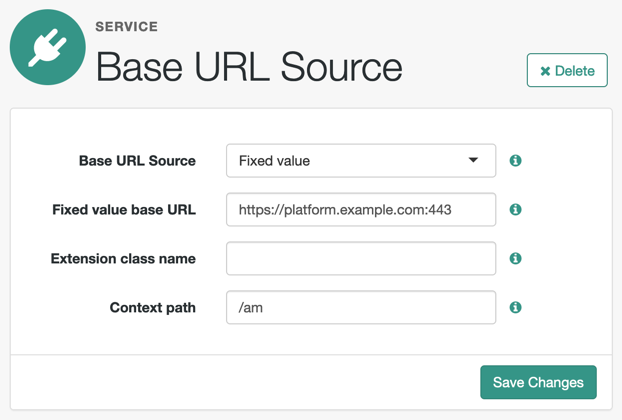
-
-
VALUE. ForgeRock Identity Platform appends the JWT as the value of therequestparameter of the request.How do I configure the client to send signed request objects?
-
In the Request Parameter JWT Option field, select either
VALUEorREFERENCE.Refer to your identity provider’s documentation for more information.
-
Obtain a list of supported signing algorithms from the provider’s
.well-knownendpoint, and decide which one you will use. -
In the JWT Signing Algorithm field, select the signing algorithm that ForgeRock Identity Platform will use to sign the request object. For example,
RS256.This field may already be configured if the client is using JWT client authentication.
-
Create a signing secret that uses the algorithm you selected previously, and map it to the`am.services.oauth2.oidc.rp.jwt.authenticity.signing` secret ID in an AM secret store.
The secret ID may already have secrets mapped to it if the client is using JWT client authentication, or if another client in the realm is already using it.
For more information, see Configure secret stores, and /oauth2/connect/rp/jwk_uri.
-
Provide a JWK with the public key to the identity provider. Refer to their documentation for more information.
For example, you could copy the contents of the public JWK in a field in the provider’s service configuration, or you could configure the realm’s
/oauth2/connect/rp/jwk_uriendpoint, which exposes the client’s public keys.Configure the realm’s
/oauth2/connect/rp/jwk_uriendpoint in the provider, which exposes the client’s public keys. Refer to the provider’s documentation for more information.
How do I configure the client to send signed and encrypted request objects?
-
Follow the steps in How do I configure the client to send signed request objects? to configure ForgeRock Identity Platform to send signed request objects.
Now you are ready to configure ForgeRock Identity Platform to send encrypted request objects.
-
Enable Encrypt Request Parameter JWT.
-
Obtain a list of supported encryption algorithms and methods from the provider’s
.well-knownendpoint, and decide which one you will use. -
In the JWT Encryption Algorithm field, select the encryption algorithm.
If the required encryption algorithm does not appear in the drop-down, check the reference entry for the JWT Encryption Algorithm field for information on how to add it.
This field may already be configured if the client is encrypting authentication JTWs.
-
In the JWT Encryption Method field, select the encryption method.
This field may already be configured if the client is encrypting authentication JWTs.
-
In the JWKS URI Endpoint field, configure the URI containing the provider’s public JWK set.
Obtain the URI from the provider’s
.well-knownendpoint.ForgeRock Identity Platform will use the JWK URI to fetch the provider’s public encryption key.
-
Perform one of the following steps depending on the encryption method you configured:
-
If you chose Direct AES Encryption method, select
NONEin the JWT Signing Algorithm field. Signing is redundant with this encryption method. -
If you chose an encryption method different from the Direct AES Encryption method, configure signing. For more information, see How do I configure the client to send signed request objects?.
-
-
-
- Encrypt Request Parameter JWT
-
Specifies whether the request parameter must be encrypted when Request Parameter JWT Option is set to
REFERENCEorVALUE. - ACR Values
-
(OpenID Connect providers only) Specifies a space-separated list, in order of preference, of the client’s
acrvalues.Required: No.
- Well Known Endpoint
-
(OpenID Connect providers only) Specifies the URL for retrieving information about the provider, such as endpoints, and public keys. For example,
https://accounts.google.com/.well-known/openid-configuration.Required: Yes.
- Request Object Audience
-
(OpenID Connect providers only) Specifies the intended audience (
aud) of the request object when the Request Parameter JWT Option field is set toVALUEorREFERENCE.When not configured, the value of the Issuer field will be used as the audience of the request object.
- OP Encrypts ID Tokens
-
(OpenID Connect providers only) Specifies whether the provider encrypts ID Tokens.
How do I configure the ForgeRock Identity Platform to receive encrypted tokens?
-
Obtain a list of supported ID token encryption algorithms from the provider’s
.well-knownendpoint, and decide which one the client will use. -
Create a suitable secret for the algorithm that you chose, and map it to the
am.services.oauth2.oidc.rp.idtoken.encryptionsecret ID in an AM secret store.The secret ID may already have secrets mapped if another client in the realm is already using it.
For more information, see Configuring Secret Stores, and /oauth2/connect/rp/jwk_uri.
-
Provide a JWK with the public key to the identity provider. Refer to their documentation for more information.
For example, you could copy the contents of the public JWK in a field in the provider’s service configuration, or you could configure the realm’s
/oauth2/connect/rp/jwk_uriendpoint, which exposes the client’s public keys.Configure the realm’s
/oauth2/connect/rp/jwk_uriendpoint in the provider, which exposes the client’s public keys. Refer to the provider’s documentation for more information.
Required: No.
-
- Issuer
-
(OpenID Connect providers only) Specifies the issuer of ID Tokens. Must exactly match the value returned in the ID token.
Obtain the
issuervalue from the provider’s.well-knownendpoint.Required: Yes.
- Enable Native Nonce
-
(OpenID Connect providers only) When enabled, the provider native SDK must include a
nonceclaim in the ID token. The value of the claim must be the value of thenonceclaim sent in the Authentication Request.Required: No.
- User Info Response Format
-
(OpenID Connect providers only) Specifies the format in which the provider’s
userinfoendpoint returns data.Some of the options require additional configuration:
How do I configure the client to receive signed userinfo JWTs?
-
In the JWKS URI Endpoint field, configure the URL containing the provider’s public JWK set. Obtain it from the provider’s
.well-knownendpoint, or their documentation.ForgeRock Identity Platform will use this URL to fetch the provider’s public signing key.
How do I configure the client to receive signed, then encrypted userinfo JWTs?
-
Follow the steps in How do I configure the client to receive signed userinfo JWTs? to configure ForgeRock Identity Platform to receive signed JWTs.
Now you are ready to configure ForgeRock Identity Platform to receive encrypted JWTs.
-
Obtain a list of supported ID token encryption algorithms from the provider’s
.well-knownendpoint, and decide which one the client will use. -
Create a suitable secret for the algorithm that you chose, and map it to the
am.services.oauth2.oidc.rp.idtoken.encryptionsecret ID in an AM secret store.The secret ID may already have secrets mapped if another client in the realm is already using it, or if the provider encrypts ID tokens.
For more information, see Configuring Secret Stores, and /oauth2/connect/rp/jwk_uri.
-
Provide a JWK with the public key to the identity provider. Refer to the identity provider’s documentation for more information.
For example, you could copy the contents of the public JWK in a field in the provider’s service configuration, or you could configure the realm’s
/oauth2/connect/rp/jwk_uriendpoint, which exposes the client’s public keys.Configure the realm’s
/oauth2/connect/rp/jwk_uriendpoint in the provider, which exposes the client’s public keys. Refer to the provider’s documentation for more information.
Possible values are:
-
JSON. The provider’suserinfoendpoint returns a JSON object. -
SIGNED_JWT. The provider’suserinfoendpoint returns a signed JWT. -
SIGNED_THEN_ENCRYPTED_JWT. The provider’suserinfoendpoint returns a signed, then encrypted JWT.
-
- JWKS URI Endpoint
-
Specifies the URI that contains the public keys of the identity provider. ForgeRock Identity Platform will use these keys to verify signatures, or to encrypt objects.
Configure this field when:
-
Client Authentication Method is set to
ENCRYPTED_PRIVATE_KEY_JWT. -
Encrypt Request Parameter JWT is enabled.
-
User Info Response Format is set to
SIGNED_JWTorSIGNED_THEN_ENCRYPTED_JWT.
Required: No.
-
- Claims
-
Any claims on the request object, in JSON format. These claims must conform to the claims request parameter, as defined in the OpenID Connect specification.
- JWT Signing Algorithm
-
Specifies the signing algorithm supported by the provider that ForgeRock Identity Platform use to sign the following:
-
Client authentication JWTs when Client Authentication Method is set to
PRIVATE_KEY_JWT. -
(OpenID Connect providers only) Request JWTs when Request Parameter JWT Option is set to
VALUEorREFERENCE.
Obtain a list of the supported algorithms from the provider’s
.well-knownendpoint. SelectNONEif the client will encrypt the JWT with the Direct AES Encryption method, because the signature will be redundant.
Required: No. -
- JWT Encryption Algorithm
-
Specifies the encryption algorithm supported by the provider that ForgeRock Identity Platform should use to encrypt client authentication JWTs when Client Authentication Method is set to
PRIVATE_KEY_JWT, and (OpenID Connect providers only) request JWTs when Request Parameter JWT Option is set toVALUEorREFERENCE.If set to
NONE, ForgeRock Identity Platform will not encrypt the JWTs. Obtain a list of the supported algorithms from the provider’s.well-knownendpoint. Configure the algorithms exposed in this field using the AM advanced server property, openam.private.key.jwt.encryption.algorithm.whitelist.How do I configure advanced server properties?
-
To configure advanced server properties for all instances in the AM environment, go to Configure > Server Defaults > Advanced in the AM admin UI.
-
To configure advanced server properties for a specific instance, go to Deployment > Servers > Server Name > Advanced.
If the property you want to add or edit is already configured, click on the pencil () button to edit it. When you are finished, click on the tick () button.
Save your changes.
Required: No.
-
- JWT Encryption Method
-
Specifies the encryption algorithm supported by the provider that ForgeRock Identity Platform should use to encrypt the following:
-
Client authentication JWTs when Client Authentication Method is set to
PRIVATE_KEY_JWT. -
(OpenID Connect providers only) Request JWTs when Request Parameter JWT Option is set to
VALUEorREFERENCE.
Use in conjunction with
JWT Encryption Algorithm. Obtain a list of the supported methods from the provider’s.well-knownendpoint.
Required: No. -
- Private Key JWT Expiration Time (seconds)
-
Specifies the amount of time, in seconds, that ForgeRock Identity Platform will cache the client authentication JWT before creating a new one.
Caching the JWT avoids creating a new one for every client authentication. However, it may also become invalid if the provider changes it configuration.
Required: No.
- Response Mode
-
(OpenID Connect providers only) Specify the way the provider will return ID tokens to ForgeRock Identity Platform. Possible values are:
-
DEFAULT. The provider returns the ID token as query parameters, as explained in the OpenID Connect Core 1.0 incorporating errata set 1 specification.Most preconfigured providers use the
DEFAULTresponse mode. -
FORM_POST. The provider returns the ID token by submitting an HTML form using the HTTP POST method, as explained in the OAuth 2.0 Form Post Response Mode specification.When using this response mode, add the
/oauth2/client/form_post/ClientConfigNameURI to the Redirect URL, where ClientConfigName is the name of the social identity provider client that you are configuring. For example,https://platform.example.com:8443/am/oauth2/client/form_post/myAppleClient.By default, the
form_postendpoint processes the post data, encrypts it, and redirects with it back to the authentication tree to resume authentication.However, environments using custom login pages need to configure the Redirect after form post URL property to redirect back to the custom login pages.
The
/oauth2/client/form_postdoes not require authentication. Protect it from denial of service (DoS) attacks by limiting the rate at which it can take connections in your load balancer or proxy.If you configured ForgeRock Identity Platform with AES Key Wrap encryption, you must configure the
org.forgerock.openam.encryption.useextractandexpandproperty.For more information, see Preparing AES Key Wrap Encryption.
Required: Yes.
-
- Request Native App for UserInfo
-
(Apple SSO) When enabled, this flag indicates that the native app can send the user’s
userinfoin JSON format.Apple returns the
userinfoonly once, when the user first consents to send their details, and not on subsequent authentication attempts. In addition, the user has the option not to consent to Apple sending theiruserinfo.If you are progressively profiling the
userinfowith data from other social providers (usually, using a Patch Object node), there is a risk of overwriting the user’s details with blank values when the user authenticates through Apple SSO.To mitigate this risk, you can add a Scripted Decision node to your authentication journey that assesses whether the
userinfois provided and patches the object accordingly.
The outcome of the Scripted Decision node will be either to patch the userinfo object or not to patch the userinfo
object.
If you need to progressively profile the user information on every authentication, regardless of whether the user’s first name and last name are returned by the OIDC provider, you can use another Scripted Decision node that does the following: