Social authentication
AM supports delegated authentication through third-party identity providers, such as Facebook, and Google. This lets users log in to AM using their social provider credentials.
|
This page shows you how to configure social authentication in a standalone AM deployment. To configure social authentication in the ForgeRock Identity Platform, refer to the ForgeRock Identity Platform Self-Service Guide. |
These topics describe the high-level steps to configure social authentication.
Configure social identity providers
AM supports social identity providers that are OAuth 2.0 or OIDC 1.0-compliant. A number of social identity providers are configured by default:
| Identity provider | Specification |
|---|---|
Amazon |
OAuth 2.0 |
Apple |
OIDC |
OAuth 2.0 |
|
OIDC |
|
OAuth 2.0 |
|
itsme(1) |
OIDC |
OAuth 2.0 |
|
Microsoft |
OAuth 2.0 |
Salesforce |
OAuth 2.0 |
OAuth 2.0 |
|
VK (Vkontakte) |
OAuth 2.0 |
OAuth 2.0 |
|
WordPress |
OAuth 2.0 |
Yahoo |
OIDC |
(1) To integrate with itsme, you must obtain an Organization Validation (OV) certificate.
You must also configure it in the container where AM runs, or in the reverse proxy offloading SSL.
You can add providers that are not configured by default, as long as these providers have a solution implemented using either OAuth 2.0, or OpenID Connect.
Add identity providers
-
Register a service in the identity provider, and keep the provider’s documentation within reach. You will use it during this procedure.
To register a service in a provider, you must at least create a client ID and add the redirect URL to AM.
Redirect URLs
A redirect URL is a path in AM to which the identity provider redirects the user on successful authentication. For example,
https://platform.example.com:8443/am.Depending on the social identity provider and on your environment, you might need to make changes to the redirect URL later.
Configure the same redirect URL in the identity provider service and in the AM client.
Some providers require that you enable a specific API in their service:
-
Enable the
Gmail APIin the Google Cloud Platform. - Apple
-
You must have access to the Apple Development Program (Enterprise program is not eligible), and you must enable
Sign In With Applein the Apple Developer site. -
You must have an Elevated Developer Twitter Account to obtain a token, and you must set up an application at https://developer.twitter.com/en/portal/dashboard.
-
In the AM admin UI, go to Realms > Realm Name > Services.
-
Check if the
Social Identity Provider Serviceappears in the list of services configured for the realm.If it does not, click Add a Service, select
Social Identity Provider Servicefrom the drop-down list, and click Create. -
Ensure that the Enabled switch is on.
-
Go to the Secondary Configurations tab.
AM includes scripts and configurations for several common identity providers.
-
In the Add a Secondary Configuration drop-down list, select the required identity provider.
If the required provider is not available, select one of the following to add a custom identity provider client:
-
Client Configuration for providers that implement the OAuth2 specification
-
Client Configuration for providers that implement the OpenID Connect specification
-
-
Provide the details of the service you registered with the social provider:
-
In the Client ID field, enter the client ID of the service. This field might have a different name, depending on the social identity provider. For example, for Twitter, this field is the API key.
-
In the Client Secret field, enter the client secret of the service. This field might have a different name, depending on the social identity provider. For example, for Twitter, this field is the API secret.
-
Enter the same Redirect URL that you set in the social provider service.
Redirect URLs
A redirect URL is a path in AM to which the identity provider redirects the user on successful authentication. For example,
https://platform.example.com:8443/am.Depending on the social identity provider and on your environment, you might need to make changes to the redirect URL later.
Configure the same redirect URL in the identity provider service and in the AM client.
Don’t worry if you are missing some of the details; you’ll be able to edit the configuration later, after saving the client profile for the first time.
Click Create your changes to access all the configuration fields for the client.
-
-
Provide the client’s advanced configuration details, and edit any required configuration details if needed.
Where do I find the required identity provider information?
-
Refer to the provider’s documentation.
Providers must specify their integration needs in their documentation, as well as their API endpoints.
For example, providers usually have different scopes that you can configure depending on your service’s needs.
Financial-grade providers usually also require additional security-related configuration, such as
acrvalues, PKCE-related settings, and more.Keep their documentation close while configuring the client profile.
-
Visit the provider’s
.well-knownendpoint.OAuth 2.0/OpenID Connect-compliant providers will display much of the information you need to configure the identity provider client in their
.well-knownendpoint. For example, the endpoint should expose their endpoint URLs, and the signing and encryption algorithms they support.
AM provides a default configuration for the supported social identity providers based on each provider’s requirements. Providers sometimes change their requirements over time. Make sure the settings for the provider have not changed.
The important preconfigured fields are:
-
The provider’s URLs; for example, Authentication Endpoint URL, Access Token Endpoint URL, and User Profile Service URL.
-
The OAuth Scopes field.
-
The configuration in the UI Config Properties section.
For common UI properties, refer to UI Config Properties.
-
The script selected in the Transform Script drop-down list.
This script is responsible for mapping attributes provided by the identity providers to a profile format compatible with AM.
For details, refer to Transform Script.
Some features require choosing algorithms from those supported by the provider, as well as creating secrets. Consider the following points before configuring the client:
-
Several capabilities in the identity provider client share the same secret IDs. For example, signing request objects and signing client authentication JWTs.
-
Every identity provider client in a realm shares the same secrets.
Therefore, ensure that you configure features requiring secrets in a way that they are compatible across clients in the same realm.
For more information, see the page about the /oauth2/connect/rp/jwk_uri endpoint.
For details on client configuration settings, refer to Client configuration reference.
-
-
Save your changes.
You are now ready to Configure basic social registration trees.
|
To let AM contact Internet services through a proxy, refer to Configure AM behind a reverse proxy. You can control the behavior of the connection factory that AM uses as a client of the social identity providers: Client connection handler propertiesThe following advanced server properties control different aspects of the connection factory:
They have sensible defaults configured, but if you need to change them, see Advanced Properties. |
Configure basic social registration trees
There are two nodes associated with Identity Providers:
- Select Identity Provider node
-
The Select Identity Provider node prompts the user to select a social identity provider to register or log in with, or (optionally) continue on with a local registration or login flow. When a provider is selected, the flow continues on to the Social Provider Handler node.
- Social Provider Handler node
-
The Social Provider Handler node is used in combination with the Select Identity Provider node. It communicates with the selected provider and collects the information provided after the user has authorized the service. It runs the provider’s configured normalization script to map the information into a format that AM can consume.
Next, the node uses a transformation script provided by AM called
Normalized Profile to Identityto transform the profile information into an identity object.The node then queries the identity store available for the realm to verify the user already exists. If the user exists, they are logged in. If the user does not exist, the user will need to be created.
Set up a basic social registration tree
-
In the AM admin UI, go to Realms > Realm Name > Authentication > Trees, and create a new tree.
-
Decide whether users can log in with their AM credentials, and add the relevant nodes to the tree:
-
Social authentication trees allowing local authentication might look like the following:
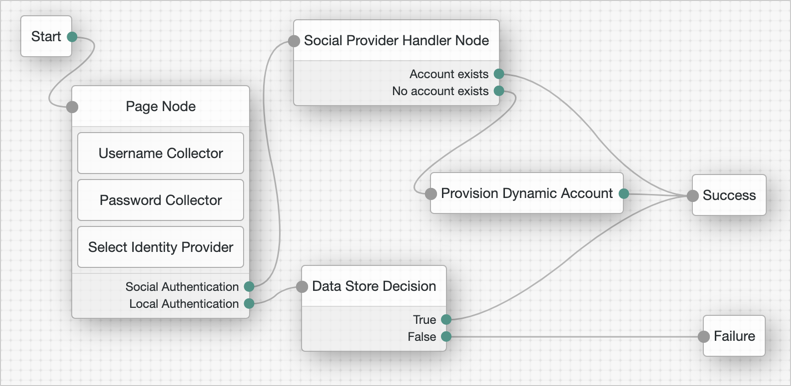
-
Social authentication trees enforcing social authentication login might look like the following:
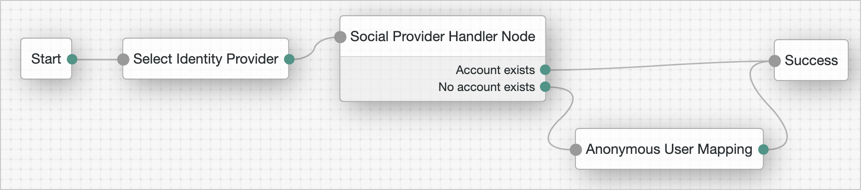
To configure either option, use the Include local authentication switch in the Select Identity Provider node.
To support both local and social authentication in the same page, you must use the Page node as shown in the example.
-
-
Configure the Social Provider Handler node:
-
In the Transformation Script field, select
Normalized Profile to Identity. This script transforms the normalized identity provider’s profile object into the appropriate user profile attributes of the realm’s identity store.If you are not using DS as the identity store, or if you added customized fields to it, you may need to modify the script.
To view the script and the available bindings, refer to normalized-profile-to-identity.js.]
-
In Client Type, select
BROWSERwhen using the AM UI, orNATIVEwhen using the ForgeRock SDK.
-