Set Analytics Thresholds
The Autonomous Identity UI now supports the configuration of the analytics threshold values to calculate confidence scores, predications, and recommendations.
| In general, there is little reason to change the default threshold values. If you do edit these values, be aware that incorrect threshold values could ruin your analytics. |
There are three types of threshold values that you can edit:
-
Confidence Score Threshold. These thresholds are used to identify High, Medium, and Low confidence access. Autonomous Identity computes a confidence score for each access assignment based on its machine learning algorithm. An administrator specifies the thresholds in the UI and API to categorize an assignment as having high, medium, or low confidence.
-
Automation Threshold. Administrators can review access patterns and make a decision on which access pattern to automate for provisioning, approvals, and certifications. The automation threshold controls which access pattern are available for automation.
-
Recommendation Threshold. Approvers and certifiers look to Autonomous Identity to provide a recommendation on whether access should be approved or certified. This recommendation relies on a confidence score threshold. Confidence scores above the threshold result is a positive recommendation, while those below that threshold result are not recommended.
-
Role Discovery Threshold. Administrators can set the thresholds for role discovery in the system. Once set, Autonomous Identity discovers and creates candidates for potential roles into production.
-
Analytics Spark Job Config. Administrators can adjust the Apache Spark job configuration if needed.
Configure Analytic Settings:
-
Log in to the Autonomous Identity UI as an administrator.
-
On the Autonomous Identity UI, click Administration.
-
Click Analytics Settings.
-
Under Confidence Score Thresholds, click Edit next to the High threshold value, and then enter a new value. Click Save. Repeat for the Medium threshold value.
-
Under Automation Score Threshold, click Edit next to the threshold value, and then enter a new value.
-
Under Recommendation Threshold, click Edit next to the threshold value, and then enter a new value.
-
Under Role Discovery Setting, click [label]## next to the threshold value, and then enter a new value.
-
Under Analytics Spark Job Config, click Edit next to the threshold value, and then enter a new value.
See it in action
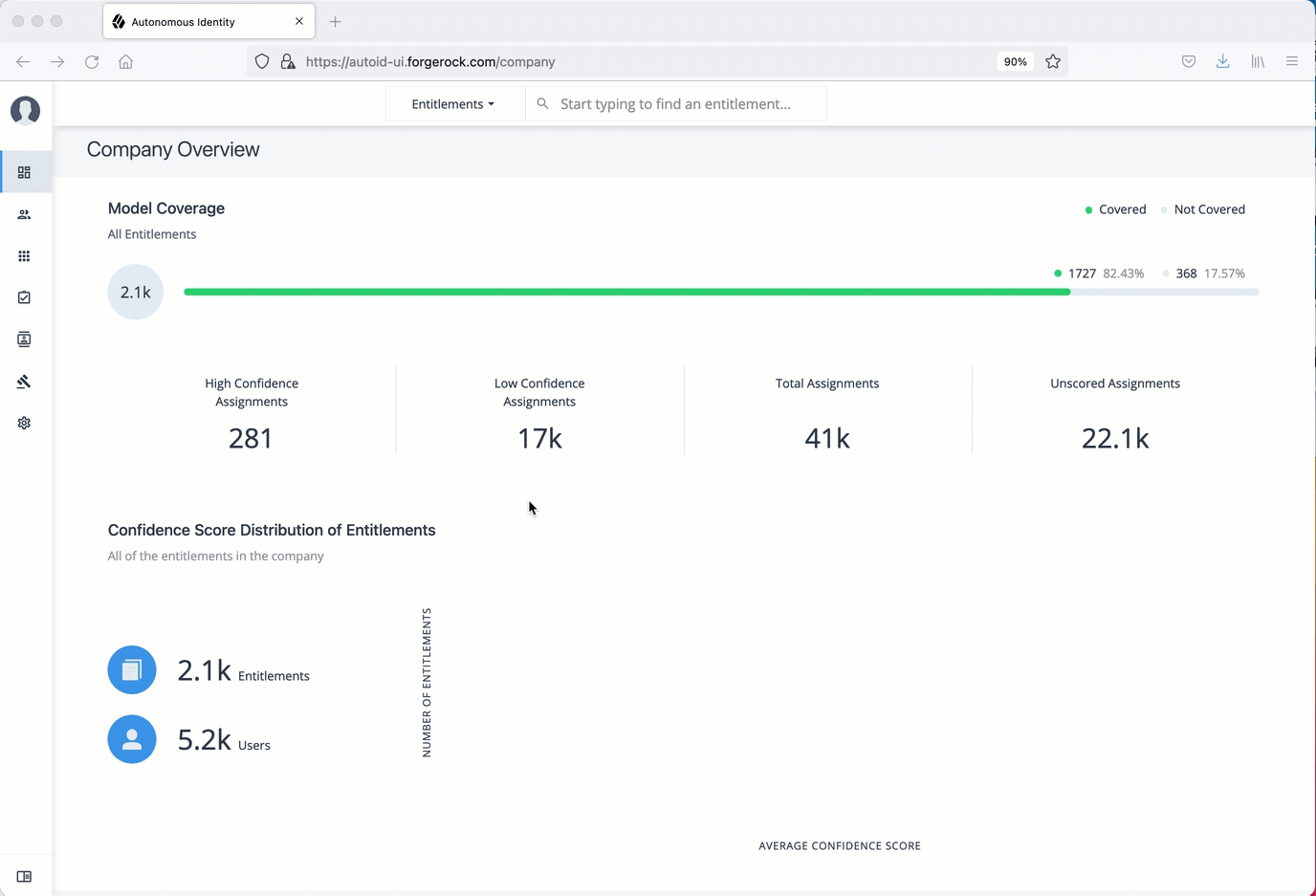
-
Next, you can run the analytics. See Run Analytics.