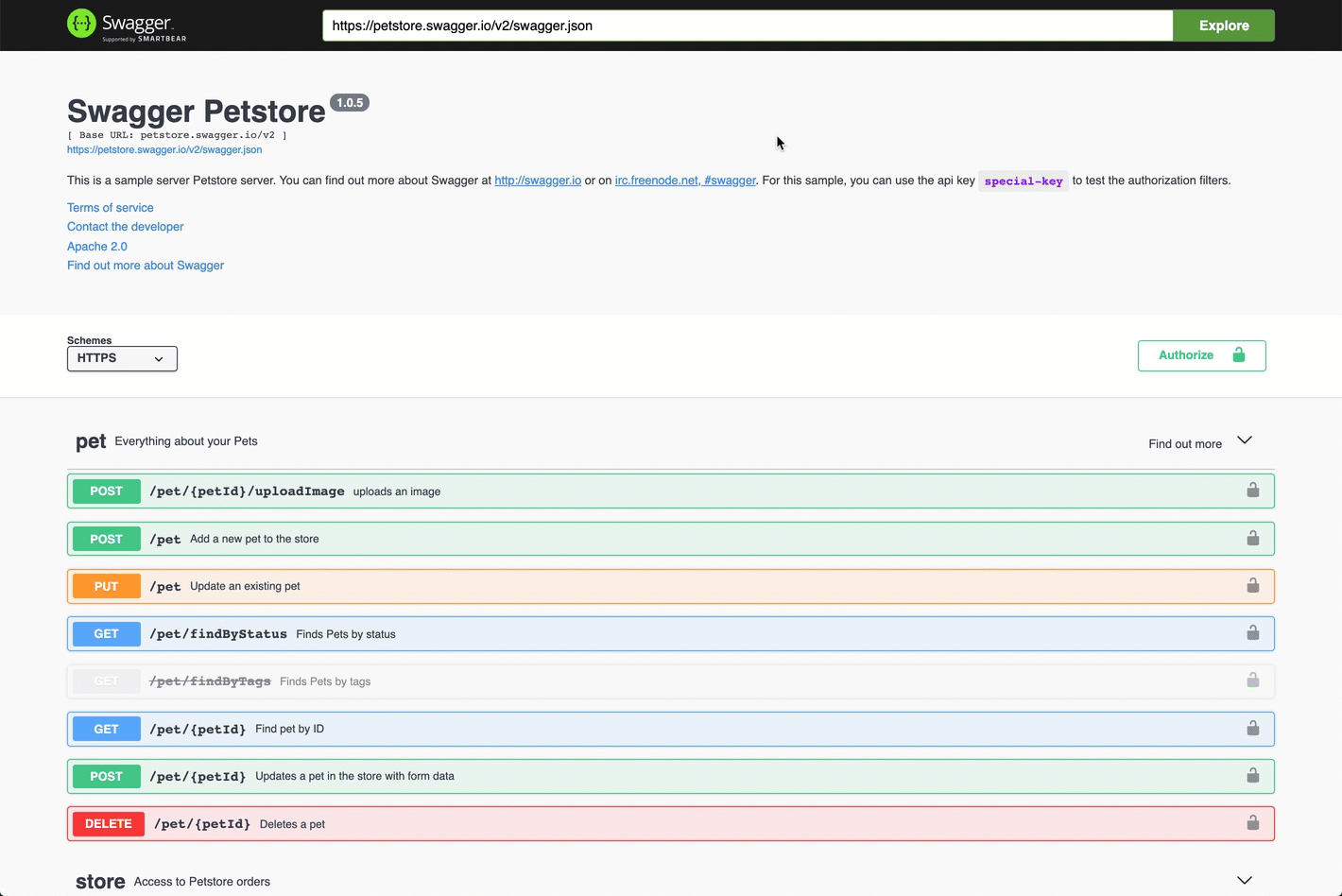About the Autonomous Identity API
Autonomous Identity provides a RESTful application programming interface (API) that lets you use HTTP request methods (GET, PUT, and POST) to interact with the system and its components. The API lets a developer make requests to send or receive data to an Autonomous Identity endpoint, a point where the API communicates with the system. The data that is sent or returned is in JavaScript Object Notation (JSON) format.
Autonomous Identity provides a Swagger client that you can access on the console.
Using Swagger
The Autonomous Identity installs with a Swagger client that lets you interact with the Autonomous Identity API and the configuration service API. Swagger is a popular software that provides design, build, test, and documentation tools for RESTful APIs.
-
Open a browser, and point it to
https://autoid-ui.forgerock.com/. Log in to the Autonomous Identity console. -
Open another browser tab, and point to
https://autoid-ui.forgerock.com/swagger/. You should see a default Swagger API page. -
Open another browser tab, and point to
https://autoid-ui.forgerock.com/api/swagger. You should see a raw text version of the API. -
Go back to the Swagger page in step 2, and enter
https://autoid-ui.forgerock.com/api/swaggerin the field, and click Explore. You will see the Autonomous Identity API service.See it in action
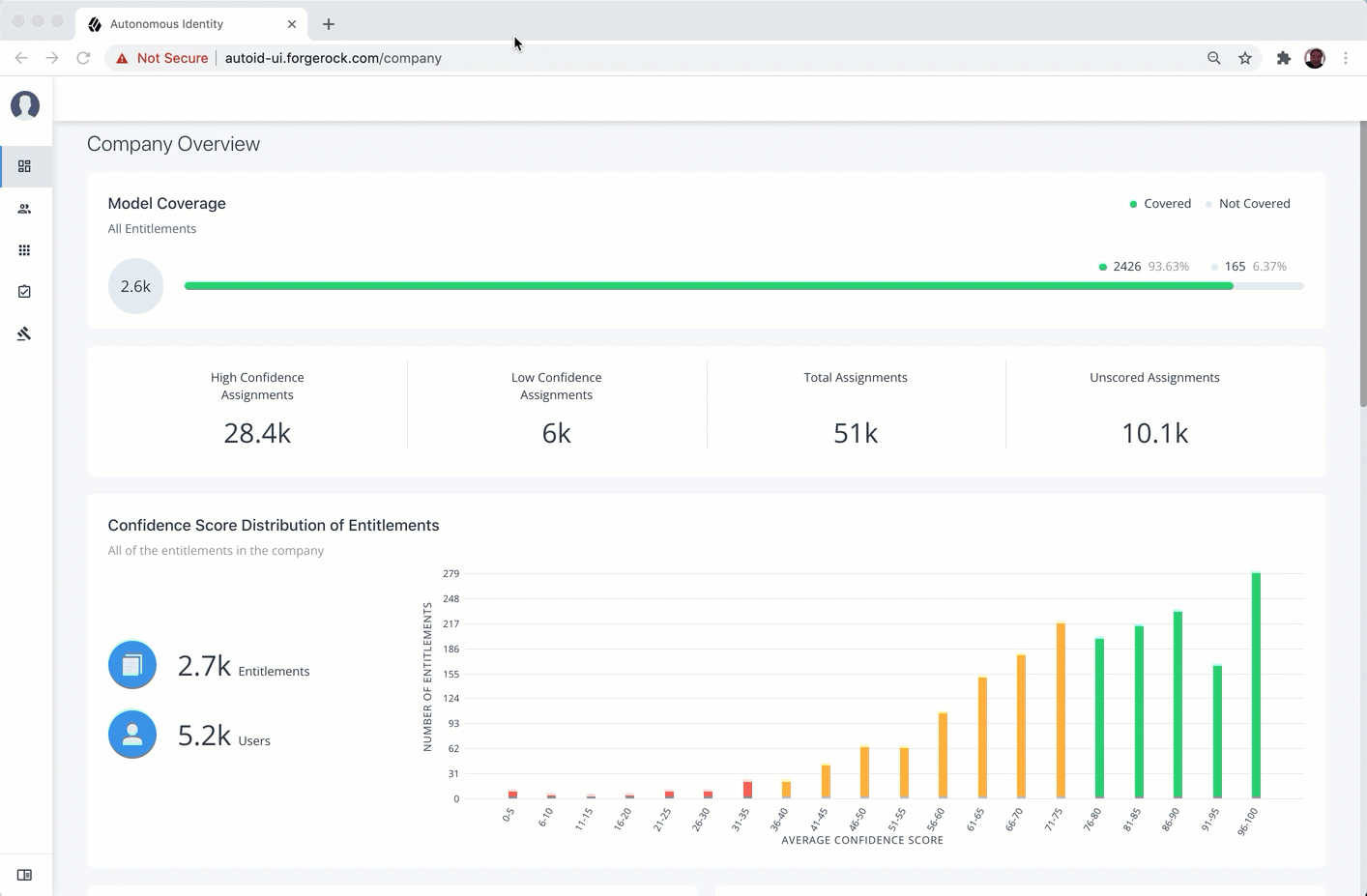
-
On the Swagger page, scroll down to the Login API.
-
In the Login API section, click POST, and then click Try it out.
-
In the request body, enter the username and password of a user. Click Execute.
-
Scroll down to Response Body, and highlight the returned bearer token value.
-
Scroll back to the top of the page, and click Authorize. Enter the value of the bearer token, and then click Authorize. Close the dialog panel when finished.
You can now access the Autonomous Identity API endpoints in Swagger.
See it in action
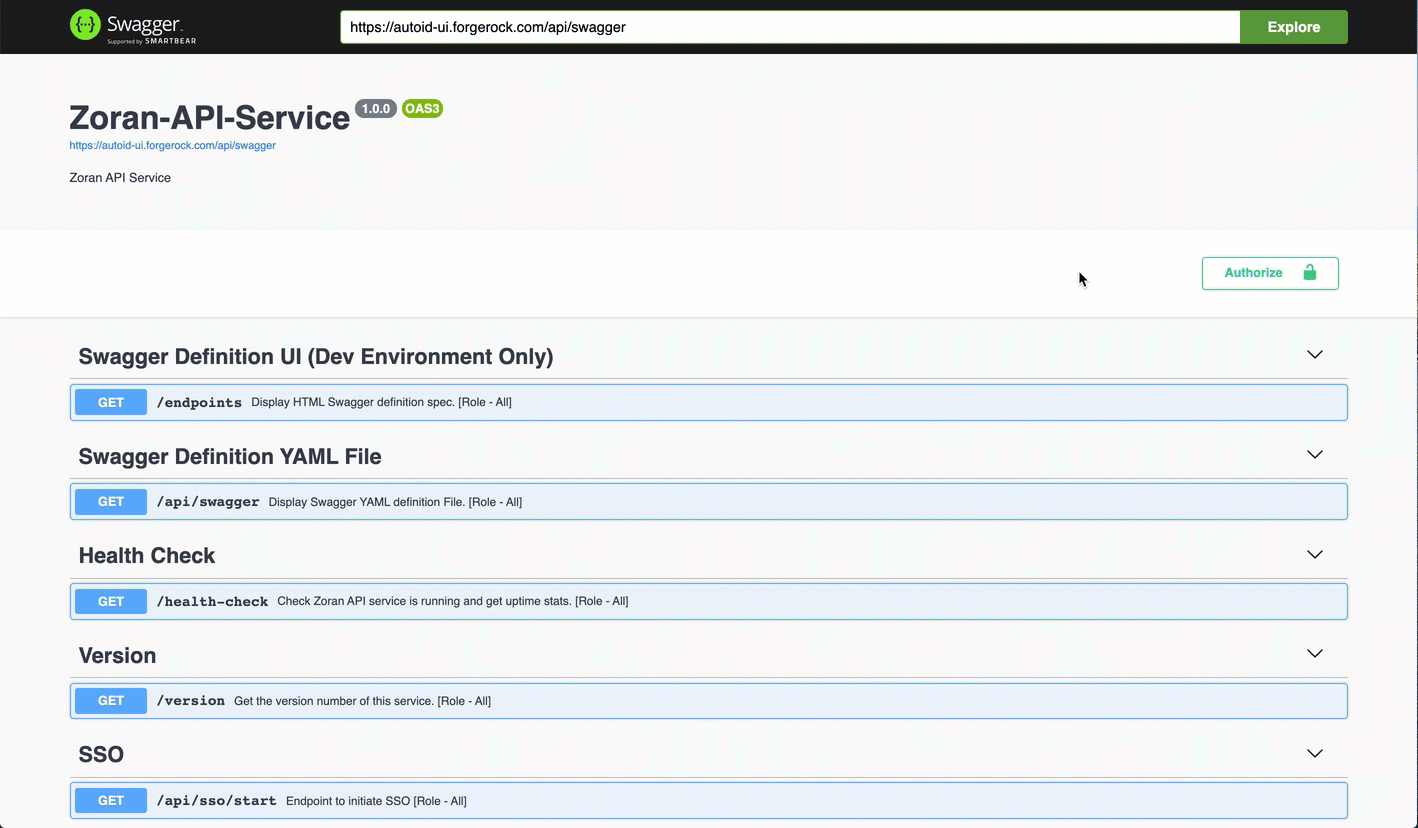
-
Access the Swagger page as presented in Access the Autonomous Identity API on Swagger.
-
Open another browser tab, and point to
https://autoid-ui.forgerock.com/conf/swagger. You should see a raw test version of the API. -
Go back to the Swagger page in step 1, and enter
https://autoid-ui.forgerock.com/conf/swaggerin the field, and click Explore. You will see the Configuration Service API. -
At the top of the page, click Authorize. Enter
configadminand password. The password was set in the~/autoid-config/vault.ymlduring install, and then click Authorize. Close the dialog box when finished.You can now access the Configuration Service API endpoints in Swagger.
See it in action