Social Identity Provider Button and Badge Properties
You can configure buttons and badges for each social identity provider, using the Admin UI or by editing the associated identityProvider-name.json file. The Admin UI displays examples during social identity provider configuration.
Badges appear in the Admin UI under Configure > Social ID Providers, and in the End User UI under My Account > Sign-in & Security > Social Sign-in.
Buttons appear in the IDM login screens, and when you select Register from the End User UI login screen.
| Example Button | Example Badges |
|---|---|
| | 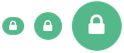 |
How IDM displays buttons and badges changes based on how many social identity providers are enabled:
For up to three social identity providers, IDM displays large buttons, with the text Register with Provider.
For four or more social identity providers, IDM displays smaller buttons with icons.
Note
For seven or more social identity providers, horizontal scrolling may be required.
| Property (UI) | Property (JSON file) | Description |
|---|---|---|
| Badge background color | iconBackground | Color for the social identity provider icon. |
| Badge icon classname | iconClass | Name of the icon class. Can be a Font Awesome name like fa-google. |
| Badge font color | iconFontColor | Color for the social identity provider icon font. |
| Button image path | buttonImage | Looks in openidm/ui/admin/extension and then openidm/ui/admin/default for an image file. Takes precedence over the Button icon classname. |
| Button icon classname | buttonClass | Name for the social identity provider class. Can be a Font Awesome name like fa-yahoo. |
| Button display name | buttonDisplayName | Name to display on large buttons. |
| Button styles | buttonCustomStyle | Custom styles, such as background-color: #7B0099; border-color: #7B0099; color:white;. |
| Button hover styles | buttonCustomStyleHover | Custom styles for the hover state of a button, such as background-color: #7B0099; border-color: #7B0099; color:white;. |