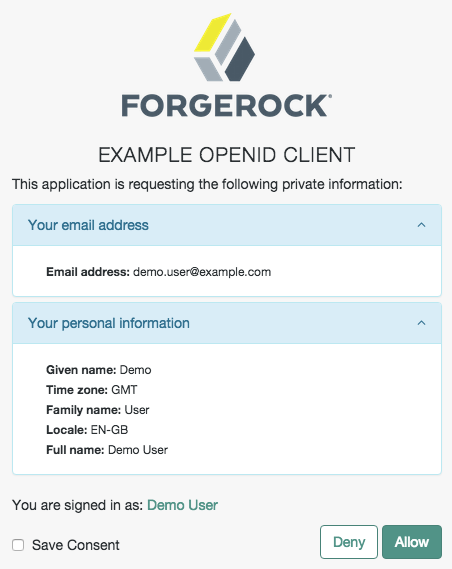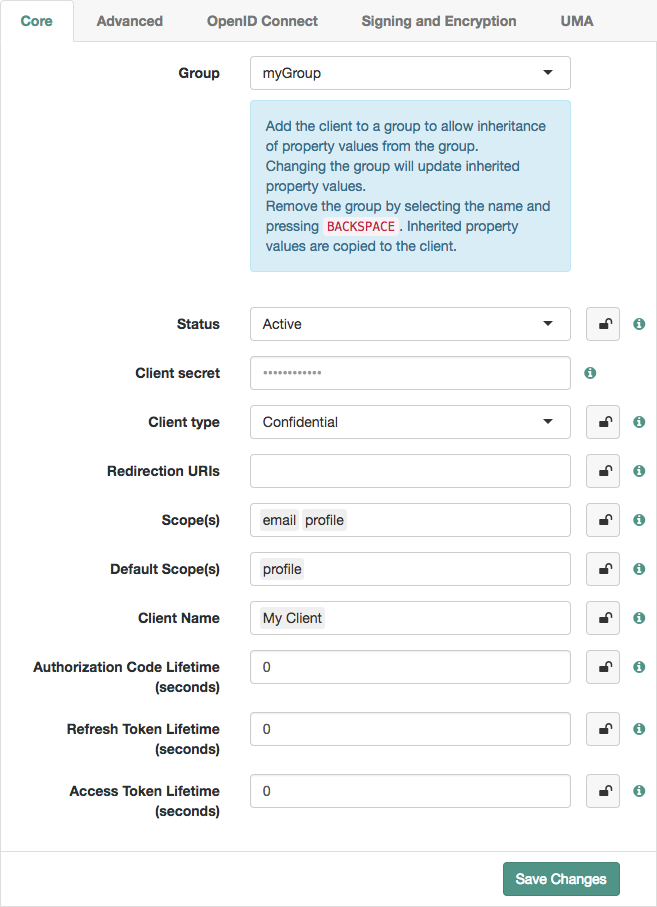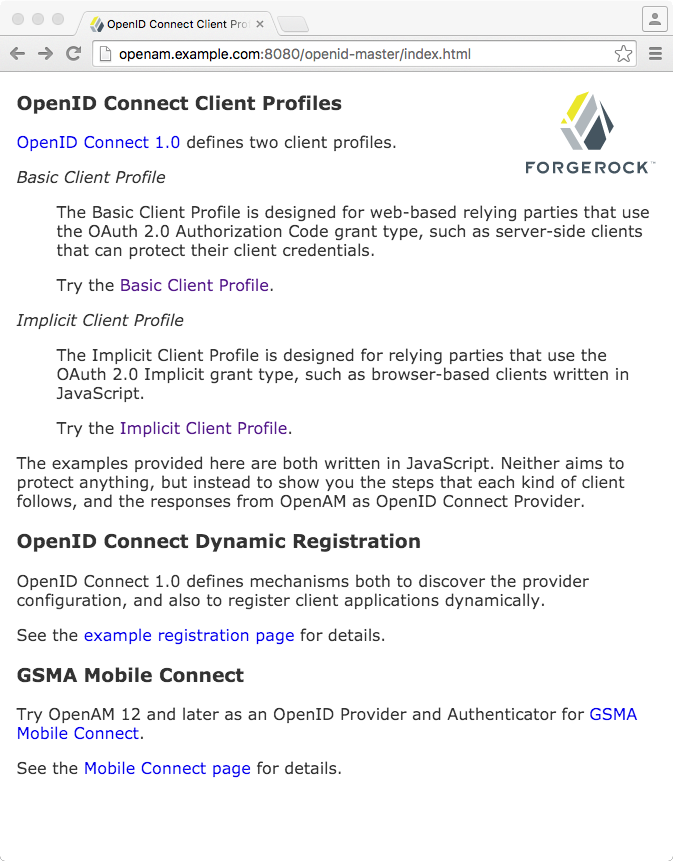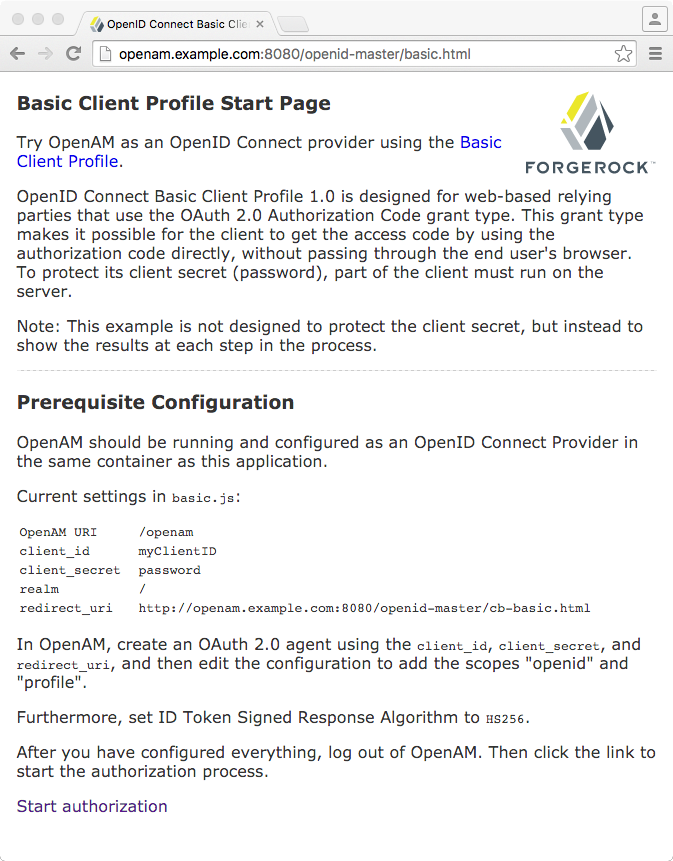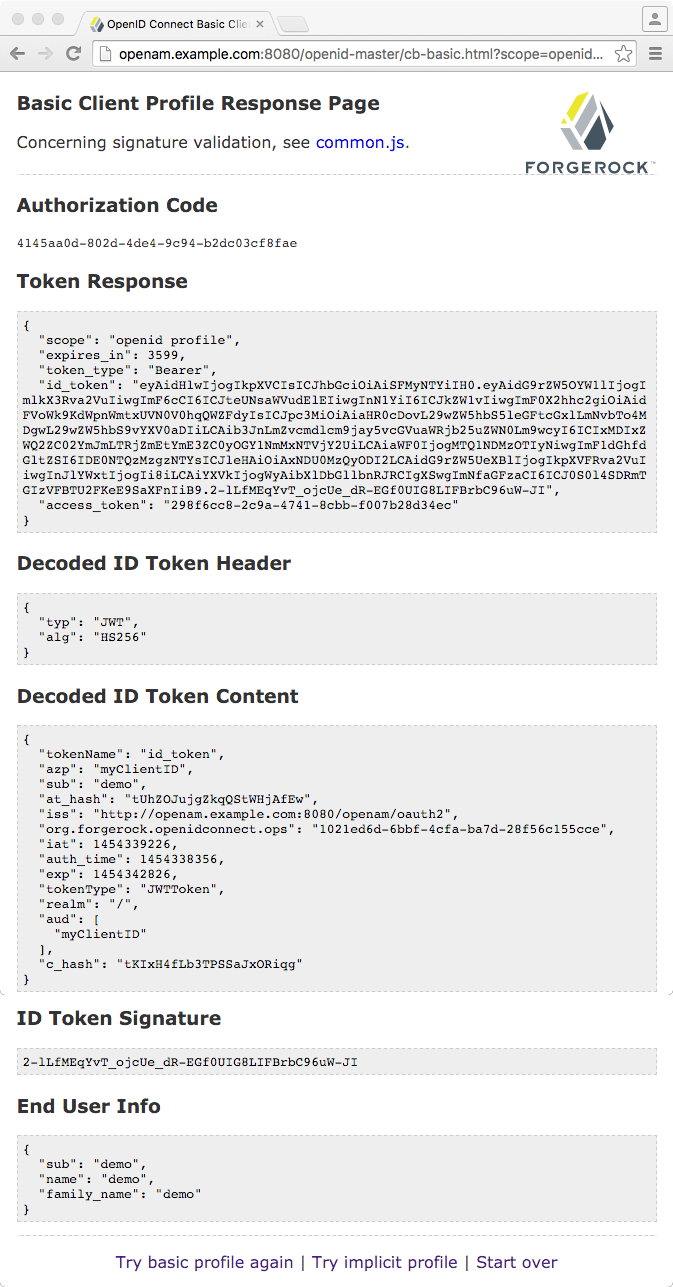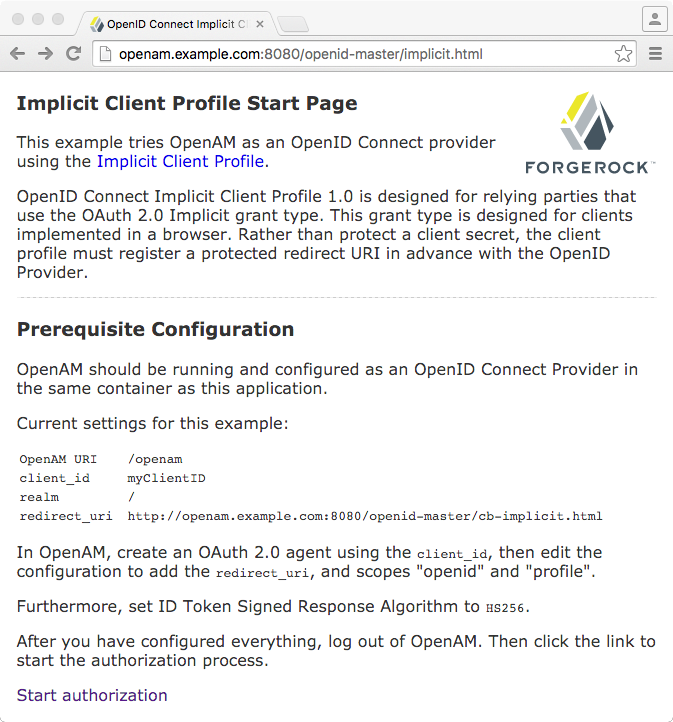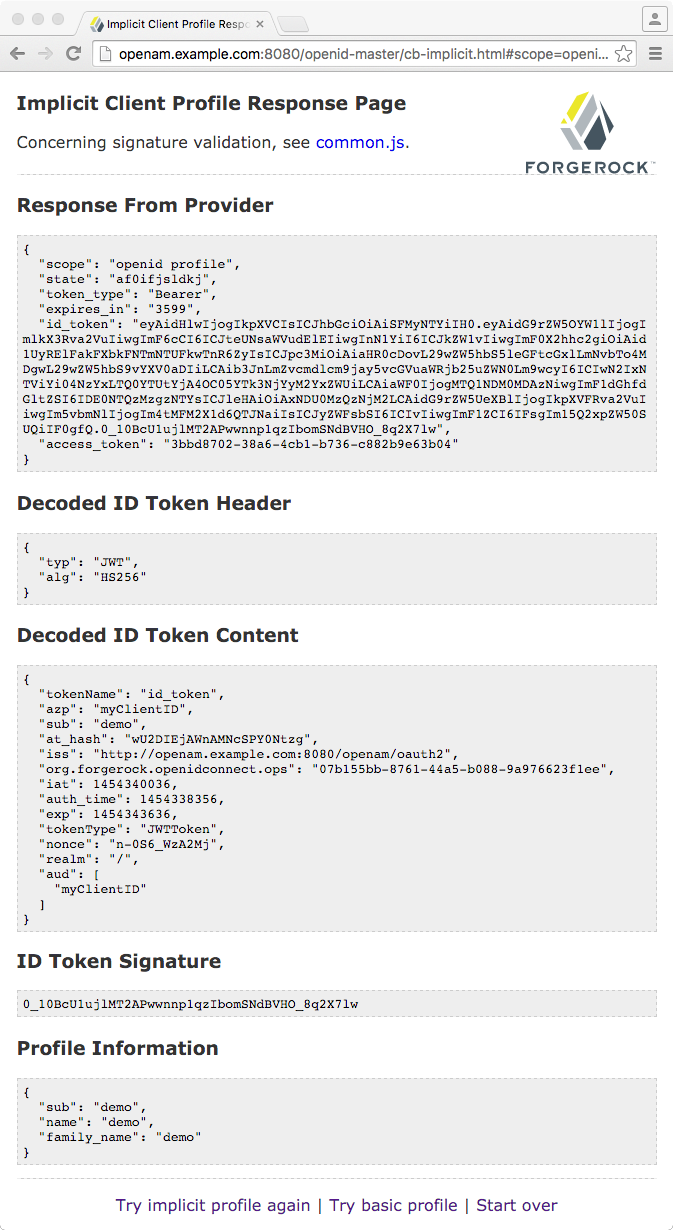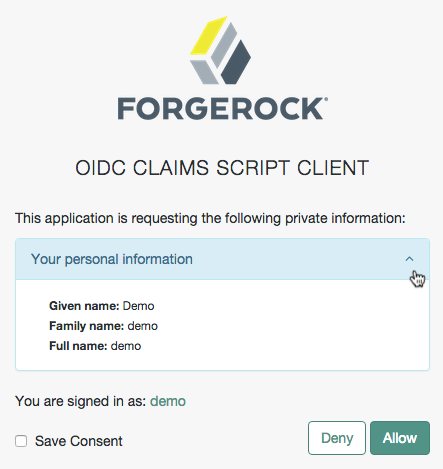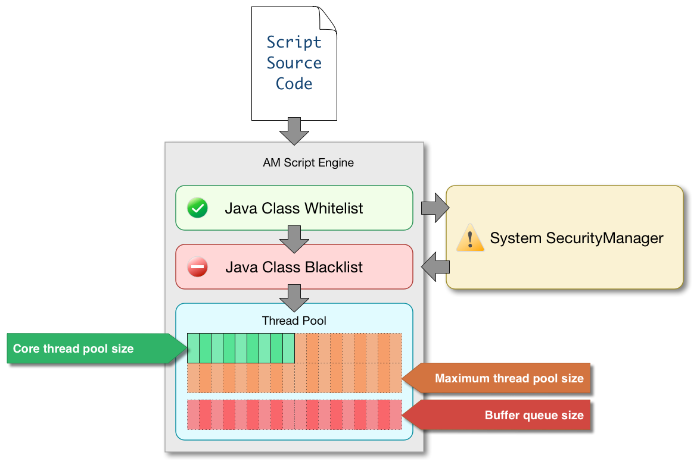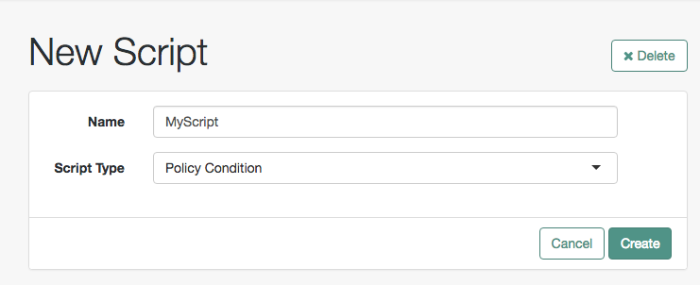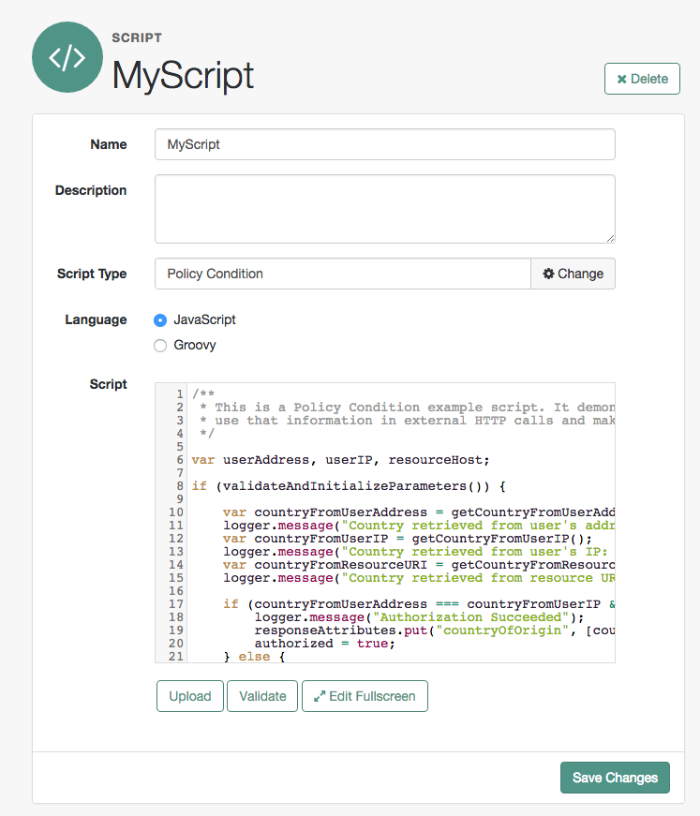Guide showing you how to use ForgeRock® Access Management with OpenID Connect 1.0.
This guide covers concepts, configuration, and usage procedures for working with OpenID Connect 1.0 and ForgeRock Access Management.
This guide is written for anyone using OpenID Connect 1.0 with Access Management to manage and federate access to web applications and web-based resources.
ForgeRock Identity Platform™ serves as the basis for our simple and comprehensive Identity and Access Management solution. We help our customers deepen their relationships with their customers, and improve the productivity and connectivity of their employees and partners. For more information about ForgeRock and about the platform, see https://www.forgerock.com.
This chapter covers AM support for OpenID Connect 1.0.
OpenID Connect 1.0 is an authentication layer built on OAuth 2.0. OpenID Connect 1.0 is a specific implementation of OAuth 2.0 where the identity provider that runs the authorization server also holds the protected resource that the third-party application aims to access. This resource is the UserInfo, information about the authenticated end user expressed in a standard format. In this way, OpenID Connect 1.0 allows relying parties both to verify the identity of the end user and also to obtain user information using REST. This contrasts with OAuth 2.0, which only defines the authorization mechanism.
The names used in OpenID Connect 1.0 differ from those used in OAuth 2.0. In OpenID Connect 1.0, the key entities are the following:
The end user (OAuth 2.0 resource owner) whose user information the application needs to access.
The end user wants to use an application through existing identity provider account without signing up to and creating credentials for yet another web service.
The Relying Party (RP) (OAuth 2.0 client) needs access to the end user's protected user information.
For example, an online mail application needs to know which end user is accessing the application in order to present the correct inbox.
As another example, an online shopping site needs to know which end user is accessing the site in order to present the right offerings, account, and shopping cart.
The OpenID Provider (OP) (OAuth 2.0 authorization server and also resource server) that holds the user information and grants access.
AM can play this role in an OpenID Connect deployment.
The OP effectively has the end user's consent to providing the RP with access to some of its user information. As OpenID Connect 1.0 defines unique identification for an account (subject identifier + issuer identifier), the RP can use this as a key to its own user profile.
In the case of the online mail application, this key could be used to access the mailboxes and related account information. In the case of the online shopping site, this key could be used to access the offerings, account, shopping cart and so forth. The key makes it possible to serve users as if they had local accounts.
In OpenID Connect, the relying party can verify claims about the identity of the end user, and log the user out at the end of a session. OpenID Connect also makes it possible to discover the OpenID Provider for an end user, and to register relying party client applications dynamically. OpenID connect services are built on OAuth 2.0, JSON Web Token (JWT), WebFinger and Well-Known URIs.
In its role as OpenID Provider, AM lets OpenID Connect relying parties (clients) discover its capabilities, handles both dynamic and static registration of OpenID Connect relying parties, responds to relying party requests with authorization codes, access tokens, and user information according to the Authorization Code and Implicit flows of OpenID Connect, and manages sessions.
This section describes how AM fits into the OpenID Connect picture in terms of the roles that it plays in the authorization code and implicit flows, provider discovery, client registration, and session management.
This section explains how scopes and claims can be used when AM is acting as an OpenID Connect provider.
When AM is configured as an OAuth 2.0 provider, a scope is
considered to be a concept, rather than directly relating to a piece
of data in the user profile. For example, Facebook has an OAuth 2.0 scope
named read_stream. AM returns whether the
scope is allowed or not, with no associated data.
When AM is configured as an OpenID Connect provider, scopes can relate to data in a user profile by making use of one or more claims. Each claim maps directly to an attribute in the user profile.
For example, AM supports a scope named profile
when configured as an OpenID Connect provider, which by default is made up
of the following claims:
| Claim | User profile attribute |
|---|---|
|
|
|
|
|
|
|
|
|
|
The mappings between scopes, claims, and user profile attributes are controlled by the OIDC Claims Script specified in the OAuth 2.0 provider. For more information, see "Scripting OpenID Connect 1.0 Claims" and "OAuth2 Provider".
As each claim represents a piece of information from the user profile, AM displays the actual data the relying party is given if the user clicks Allow:
You can configure AM to support requests for individual
claims as query parameters, as described in section 5.5 of the
OpenID Connect specification, by enabling the
claims_parameter_supported option.
In section 5.6 of the specification, AM supports Normal Claims. The optional Aggregated Claims and Distributed Claims representations are not supported by AM.
For more information, see "OAuth2 Provider".
The OpenID Connect authorization code flow illustrates how the relying party interacts with the OpenID provider, AM, when requesting an authorization code.
The authorization code flow ensures that the client application, not the end user's browser, handles the tokens.
The following sequence diagram shows successful processing from the authorization
request through grant of the authorization code, which is returned from the
authorization endpoint. The authorization code is then exchanged for an ID token,
access token, and refresh token from the token endpoint. The authorization code
flow also defines how the relying party can validate claims about the end user and
get additional information about the end user from the userinfo endpoint
using the access token:
The OpenID Connect implicit flow illustrates how the relying party interacts with the OpenID provider, AM, when requesting an implicit grant.
The implicit flow allows clients, such as mobile applications, to interact directly with the OpenID provider, AM, and receive tokens directly from the authorization endpoint and not from the token endpoint.
The following sequence diagram shows successful processing from the authorization
request through grant of the access and ID tokens from the authorization endpoint,
and optional use of the access token to get information about the end user
from the userinfo endpoint:
The OpenID Connect hybrid flow illustrates how the relying party interacts with the OpenID provider, AM, when using the hybrid flow, a combination of the authorization code flow and the implicit flow.
The hybrid flow allows the end user's browser to gain access to short-lived tokens, such as ID tokens, and to use the authorization code to obtain long-lived tokens, such as refresh tokens.
The following sequence diagram shows successful processing from the authorization request, through grant of the authorization code, access and/or ID tokens depending on the resource type, and optional use of the access token to get information about the end user:
OpenID Connect defines how a relying party can discover the OpenID Provider and corresponding OpenID Connect configuration for an end user. The discovery mechanism relies on WebFinger to get the information based on the end user's identifier. The server returns the information in JSON Resource Descriptor (JRD) format.
OpenID Connect relying parties register OAuth 2.0 client profiles with AM. Relying parties can register with AM as a provider both statically, as for other OAuth 2.0 clients, and also dynamically, as specified by OpenID Connect Discovery. To allow dynamic registration, you register an initial OAuth 2.0 client that other relying parties can use to get access tokens for registration.
You can also enable OpenID Connect relying parties to register dynamically
without having to provide an access token.
For details, see the documentation on the advanced server property,
org.forgerock.openam.openidconnect.allow.open.dynamic.registration,
in "Advanced Properties" in the Reference.
Take care to limit or throttle dynamic registration
if you enable this capability on production systems.
OpenID Connect lets the relying party track whether the end user is logged in at the provider, and also initiate end user logout at the provider. The specification has the relying party monitor session state using an invisible iframe and communicate status using the HTML 5 postMessage API.
AM currently supports draft 10 of the OpenID Connect Session Management 1.0 specification.
AM provides security mechanisms to ensure that OpenID Connect 1.0 ID tokens are properly protected against malicious attackers: TLS, digital signatures, and token encryption.
While designing a security mechanism, you can also take into account the points developed in the section on Security Considerations in the OpenID Connect Core 1.0 incorporating errata set 1 specification.
OpenID Connect 1.0 requires the protection of network messages with Transport Layer Security (TLS). For information about protecting traffic to and from the web container in which AM runs, see "Setting Up Keys and Keystores" in the Setup and Maintenance Guide.
AM supports digital signatures for OAuth 2.0 and OpenID Connect 1.0 tokens. To configure the signatures, see "Configuring Digital Signatures".
This chapter covers implementing and configuring AM support for OpenID Connect 1.0.
You can configure AM's OAuth 2.0 provider service to double as an OpenID Connect provider service.
Follow the steps in this procedure to set up the OAuth2 provider service with OpenID Connect defaults by using the Configure OAuth Provider wizard:
When you create the service with the Configure OAuth Provider wizard, the wizard also creates a standard policy in the Top Level Realm (/) to protect the authorization endpoint. In this configuration, AM serves the resources to protect, and no separate application is involved. AM therefore acts both as the policy decision point and policy enforcement point that protects the OAuth 2.0 authorization endpoint used by OpenID Connect.
There is no requirement to use the wizard
or to create the policy in the Top Level Realm.
However, if you create the OAuth 2.0 provider service without the wizard,
then you must set up the policy independently, if required.
The policy must appear in a policy set of type
iPlanetAMWebAgentService.
When configuring the policy, allow all authenticated users
to perform HTTP GET and POST requests on the authorization endpoint.
The authorization endpoint is described
in "OAuth 2.0 Client and Resource Server Endpoints" in the OAuth 2.0 Guide.
For details on creating policies, see "Implementing Authorization" in the Authorization Guide.
In the AM console, select Realms > Realm Name > Dashboard > Configure OAuth Provider > Configure OpenID Connect.
On the Configure OAuth2/OpenID Connect Service page, select the Realm for the provider service.
(Optional) If necessary, adjust the lifetimes for authorization codes, access tokens, and refresh tokens.
(Optional) Select Issue Refresh Tokens unless you do not want the authorization service to supply a refresh token when returning an access token.
(Optional) Select Issue Refresh Tokens on Refreshing Access Tokens if you want the authorization service to supply a new refresh token when refreshing an access token.
(Optional) If you have a custom scope validator implementation, put it on the AM classpath, for example
/path/to/tomcat/webapps/openam/WEB-INF/lib/, and specify the class name in the Scope Implementation Class field. For an example, see "Customizing OAuth 2.0 Scope Handling" in the OAuth 2.0 Guide.Click Create to save your changes.
AM creates an OAuth2 provider service, with OpenID Connect default parameter values, and a policy to protect the OAuth2 authorization endpoints.
Warning
If an OAuth2 provider service already exists, it will be overwritten with the new OpenID Connect parameter values.
To access the provider service configuration in the AM console, browse to Realms > Realm Name > Services, and then click OAuth2 Provider.
For OpenID Connect providers you may want to configure the following settings:
To configure the OAuth 2.0 service provider to interact with AM's Authorization service to dynamically providing scopes, enable Use Policy Engine for Scope decisions.
Ensure you configure
OAuth2 Scoperesource type policies in the Default OAuth2 Scopes Policy Set. For more information, see "OAuth 2.0 Authorization Server" in the OAuth 2.0 Guide, "Resource Types, Policy Sets, and Policies" and "Configuring Policies" in the Authorization Guide.The optional Remote JSON Web Key URL field allows you to set a URL to a JSON web key set with the public key(s) for the provider.
If this setting is not configured, then AM provides a local URL to access the public key of the private key used to sign ID tokens.
The Subject Types supported map allows you to support pairwise subject types as described in the OpenID Connect core specification section concerning Subject Identifier Types.
The ID Token Signing Algorithms supported list allows you to change the list of algorithms used to sign ID Tokens.
The Supported Claims list allows you to restrict the claims supported by AM's userinfo endpoint.
For more information, see "OpenID Connect Scopes and Claims".
The Alias of ID Token Signing Key alias allows you to set the key pair alias for the key used to sign ID Tokens when using a signing algorithm that involves asymmetric keys.
For instructions on changing the key pair, see "Changing Default Key Aliases" in the Setup and Maintenance Guide.
The Allow Open Dynamic Client Registration checkbox enables relying parties to register without using an access token.
The Generate Registration Access Tokens checkbox has AM generate Registration Access Tokens for dynamic client registration when Allow Open Dynamic Client Registration is enabled. This allows the client to view and update its registration.
The request parameter signing and encryption properties specify the methods and algorithms available for handling signed or encrypted JWTs in authorization request parameters.
For more information, see Passing Request Parameters as JWTs in the OpenID Connect Core 1.0 incorporating errata set 1 specification.
Save your changes.
If your provider is part of a GSMA Mobile Connect deployment, see "Configuring as an OP for Mobile Connect".
In order to allow relying parties to discover the OpenID Connect Provider for an end user, AM supports OpenID Connect Discovery 1.0. In addition to discovering the OpenID Provider for an end user, the relying party can also request the OpenID Provider configuration.
AM exposes REST endpoints for discovering information about the provider configuration, and about the provider for a given end user.
The following REST endpoints are available:
/oauth2/.well-known/openid-configurationallows clients to retrieve OpenID Provider configuration by HTTP GET as specified by OpenID Connect Discovery 1.0.When the OpenID Connect provider is configured in a subrealm, relying parties can get the configuration by passing in the full path to the realm in the URL. For example, if the OpenID Connect provider is configured in a subrealm named
subrealm1, which is a child of the top-level realm, the URL would resemble the following:https://openam.example.com:8443/openam/oauth2/realms/root/realms/subrealm1/.well-known/openid-configuration./.well-known/webfingerallows clients to retrieve the provider URL for an end user by HTTP GET as specified by OpenID Connect Discovery 1.0.This endpoint does not support specifying a realm in the path, and is always located after the deployment URI. For example,
https://openam.example.com:8443/openam/.well-known/webfinger.
Note
AM supports a provider service that allows the realm to have a
configured option for obtaining the base URL (including protocol) for
components that need to return a URL to the client. This service is used
to provide the URL base that is used in the .well-known
endpoints used in OpenID Connect 1.0 and UMA.
For more information, see "Configuring the Base URL Source Service".
A relying party needs to be able to discover the OpenID Connect provider for
an end user.
In this case you should consider redirecting requests to URIs at the server root,
such as http://www.example.com/.well-known/webfinger
and http://www.example.com/.well-known/openid-configuration,
to these Well-Known URIs in AM's space.
Discovery relies on WebFinger, a protocol to discover information about people and other
entities using standard HTTP methods. WebFinger uses Well-Known URIs,
which defines the path prefix /.well-known/ for the
URLs defined by OpenID Connect Discovery.
Unless you deploy AM in the root context of a container listening on port 80 on the primary host for your domain, relying parties need to find the right host:port/deployment-uri combination to locate the well-known endpoints. Therefore you must manage the redirection to AM. If you are using WebFinger for something else than OpenID Connect Discovery, then you probably also need proxy logic to route the requests.
OpenID Connect Discovery requires an OAuth 2.0 provider service to be configured
within AM. The service must have openid as a supported scope in
order to use the /oauth2/.well-known/openid-configuration endpoint. For
information on configuring an OAuth 2.0 provider service for OpenID Connect in AM, see
"Configuring as an OpenID Connect Provider".
To retrieve the OpenID Connect provider for an end user, the relying party needs the following:
hostThe server where the relying party can access the WebFinger service.
Notice that this is a host name rather than a URL to the endpoint, which is why you might need to redirect relying parties appropriately as described above.
resourceIdentifies the end user that is the subject of the request.
The relying party must percent-encode the resource value when using it in the query string of the request, so when using the
acctURI scheme and the resource isacct:user@example.com, then the value to use isacct%3Auser%40example.com.relURI identifying the type of service whose location is requested.
In this case
http://openid.net/specs/connect/1.0/issuer, which ishttp%3A%2F%2Fopenid.net%2Fspecs%2Fconnect%2F1.0%2Fissuer.
If you have not set up the redirection to the root of the domain yet, you can test the endpoint for the demo user account with the following curl:
$ curl \
"https://openam.example.com:8443/openam/.well-known/webfinger\
?resource=acct%3Ademo%40example.com\
&rel=http%3A%2F%2Fopenid.net%2Fspecs%2Fconnect%2F1.0%2Fissuer"
{
"subject": "acct:demo@example.com",
"links": [
{
"rel": "http://openid.net/specs/connect/1.0/issuer",
"href": "https://openam.example.com:8443/openam/oauth2"
}
]
}This example shows that the OpenID Connect provider for the AM demo user is indeed the AM server.
The relying party can also discover the OpenID Connect provider configuration. If you have not set up the redirection to the root of the domain yet, you can test this with the following curl command:
$ curl https://openam.example.com:8443/openam/oauth2/.well-known/openid-configuration
{
"request_parameter_supported":true,
"claims_parameter_supported":false,
"introspection_endpoint":"https://openam.example.com:8443/openam/oauth2/introspect",
"check_session_iframe":"https://openam.example.com:8443/openam/oauth2/connect/checkSession",
"scopes_supported":[
"address",
"phone",
"openid",
"profile",
"email"
],
"issuer":"https://openam.example.com:8443/openam/oauth2",
"id_token_encryption_enc_values_supported":[
"A256GCM",
"A192GCM",
"A128GCM",
"A128CBC-HS256",
"A192CBC-HS384",
"A256CBC-HS512"
],
"acr_values_supported":[
],
"authorization_endpoint":"https://openam.example.com:8443/openam/oauth2/authorize",
"request_object_encryption_enc_values_supported":[
"A256GCM",
"A192GCM",
"A128GCM",
"A128CBC-HS256",
"A192CBC-HS384",
"A256CBC-HS512"
],
"rcs_request_encryption_alg_values_supported":[
"RSA-OAEP",
"RSA-OAEP-256",
"A128KW",
"RSA1_5",
"A256KW",
"dir",
"A192KW"
],
"claims_supported":[
"zoneinfo",
"address",
"profile",
"name",
"phone_number",
"given_name",
"locale",
"family_name",
"email"
],
"rcs_request_signing_alg_values_supported":[
"ES384",
"HS256",
"HS512",
"ES256",
"RS256",
"HS384",
"ES512"
],
"token_endpoint_auth_methods_supported":[
"client_secret_post",
"private_key_jwt",
"client_secret_basic"
],
"token_endpoint":"https://openam.example.com:8443/openam/oauth2/access_token",
"response_types_supported":[
"code token id_token",
"code",
"code id_token",
"device_code",
"id_token",
"code token",
"token",
"token id_token"
],
"request_uri_parameter_supported":true,
"rcs_response_encryption_enc_values_supported":[
"A256GCM",
"A192GCM",
"A128GCM",
"A128CBC-HS256",
"A192CBC-HS384",
"A256CBC-HS512"
],
"end_session_endpoint":"https://openam.example.com:8443/openam/oauth2/connect/endSession",
"rcs_request_encryption_enc_values_supported":[
"A256GCM",
"A192GCM",
"A128GCM",
"A128CBC-HS256",
"A192CBC-HS384",
"A256CBC-HS512"
],
"version":"3.0",
"rcs_response_encryption_alg_values_supported":[
"RSA-OAEP",
"RSA-OAEP-256",
"A128KW",
"A256KW",
"RSA1_5",
"dir",
"A192KW"
],
"userinfo_endpoint":"https://openam.example.com:8443/openam/oauth2/userinfo",
"id_token_encryption_alg_values_supported":[
"RSA-OAEP",
"RSA-OAEP-256",
"A128KW",
"A256KW",
"RSA1_5",
"dir",
"A192KW"
],
"jwks_uri":"https://openam.example.com:8443/openam/oauth2/connect/jwk_uri",
"subject_types_supported":[
"public"
],
"id_token_signing_alg_values_supported":[
"ES384",
"HS256",
"HS512",
"ES256",
"RS256",
"HS384",
"ES512"
],
"registration_endpoint":"https://openam.example.com:8443/openam/oauth2/register",
"request_object_signing_alg_values_supported":[
"ES384",
"HS256",
"HS512",
"ES256",
"RS256",
"HS384",
"ES512"
],
"request_object_encryption_alg_values_supported":[
"RSA-OAEP",
"RSA-OAEP-256",
"A128KW",
"RSA1_5",
"A256KW",
"dir",
"A192KW"
],
"rcs_response_signing_alg_values_supported":[
"ES384",
"HS256",
"HS512",
"ES256",
"RS256",
"HS384",
"ES512"
]
}When the OpenID Connect provider is configured in a subrealm, then relying parties can get the configuration by passing in the realm in the URL.
When making a REST API call, specify the realm in the path component of the
endpoint. You must specify the entire hierarchy of the realm, starting at the top-level realm.
Prefix each realm in the hierarchy with the realms/ keyword. For example
/realms/root/realms/customers/realms/europe.
For example, if the OpenID Connect provider is configured in a subrealm named
subrealm1 which is a child of the top-level realm, the URL would
resemble the following:
https://openam.example.com:8443/openam/oauth2/realms/root/realms/subrealm1/.well-known/openid-configuration.
In many deployments, AM determines the base URL of a provider using the incoming HTTP request. However, there are often cases when the base URL of a provider cannot be determined from the incoming request alone, especially if the provider is behind some proxying application. For example, if an AM instance is part of a site where the external connection is over SSL but the request to the AM instance is over plain HTTP, then AM would have difficulty in reconstructing the base URL of the provider.
In these cases, AM supports a provider service that allows a realm to have a configured option for obtaining the base URL including protocol for components that need to return a URL to the client.
Log in to the AM console as an administrative user, such as
amAdmin, and then navigate to Realms > Realm Name > Services.Click Add a Service, select Base URL Source, and then click Create, leaving the fields empty.
For Base URL Source, select one of the following options:
Option Description Extension class Click the Extension class to return a base URL from a provided
HttpServletRequestobject. In the Extension class name field, enterorg.forgerock.openam.services.baseurl.BaseURLProvider.Fixed value Click Fixed value to enter a specific base URL value. In the Fixed value base URL field, enter the base URL.
Forwarded header Click Forwarded header to retrieve the base URL from the
Forwardedheader field in the HTTP request. The Forwarded HTTP header field is standardized and specified in RFC 7239.Host/protocol from incoming request (default) Click Host/protocol from incoming request to get the hostname, server name, and port from the HTTP request.
X-Forwarded-* headers Click X-Forwarded-* headers to use non-standard header fields, such as
X-Forwarded-For,X-Forwarded-By, andX-Forwarded-Proto.In the Context path, enter the context path for the base URL. If provided, the base URL includes the deployment context path appended to the calculated URL. For example,
/openam.Click Finish to save your configuration.
OpenID Connect relying parties can register with AM both statically through an OAuth 2.0 client profile created with the AM console, and also dynamically using OpenID Connect 1.0 Dynamic Registration.
Note
OpenID Connect 1.0 is an authentication layer built on OAuth 2.0. Registering OpenID
Connect 1.0 clients in AM uses an OAuth 2.0 client profile with a required
openid scope to indicate use of OpenID Connect 1.0.
Use the following procedure to create an OAuth 2.0 client profile:
In the AM console, navigate to Realms > Realm Name > Applications > OAuth 2.0. Click Add Client, and then provide the Client ID, client secret, redirection URIs, scope(s), and default scope(s). Finally, click Create to create the profile.
To configure the client, see "To Configure an OAuth 2.0 Client Profile".
In the AM console, navigate to Realms > Realm Name > Applications > OAuth 2.0 > Client Name to open the OAuth 2.0 Client page.
Adjust the configuration as needed using the inline help for hints, and also the documentation section "OAuth 2.0 and OpenID Connect 1.0 Client Settings".
Examine the client type option. An important decision to make at this point is whether your client is a confidential client or a public client. This depends on whether your client can keep its credentials confidential, or whether its credentials can be exposed to the resource owner or other parties. If your client is a web-based application running on a server, such as the AM OAuth 2.0 client, then you can keep its credentials confidential. If your client is a user-agent based client, such as a JavaScript client running in a browser, or a native application installed on a device used by the resource owner, then the credentials can be exposed to the resource owner or other parties.
When finished, save your work.
In the AM console, navigate to Realms > Realm Name > Applications > OAuth 2.0.
To create a new OAuth 2.0 client profile group:
On the Groups tab, select Add Group, and then provide the Group ID. Finally, select Create.
To configure a OAuth 2.0 client profile group:
On the Groups tab, select the group to configure.
Adjust the configuration as needed using the inline help for hints, and also the documentation section "OAuth 2.0 and OpenID Connect 1.0 Client Settings".
When finished, save your work.
If the group is assigned to one or more OAuth 2.0 client profiles, changes to inherited properties in the group are also applied to the client profile.
To assign a group to an OAuth 2.0 client profile, see "To Assign a Group to an OAuth 2.0 Client Profile and Inherit Properties".
In the AM console, navigate to Realms > Realm Name > Applications > OAuth 2.0. On the Clients tab, select the client ID to which a group is to be assigned.
On the Core tab, select the group to assign to the client from the Group drop-down.
Warning
Adding or changing an assigned group will refresh the settings page. Unsaved property values will be lost.
The inheritance (padlock) icons appear next to properties that support inheriting their value from the assigned group. Not all properties can inherit their value, for example, the Client secret property.
Inherit a property value from the group by selecting the inheritance button (the open padlock icon) next to the property.
The value will be inherited from the group and the field will be locked.
Note
If you change the group, properties with inheritance enabled will inherit the value from the new group.
If you remove the group, inherited property values are written to the OAuth 2.0 client profile, and become editable.
When finished, save your work.
For dynamic registration you need the relying party profile data, and an access token to write the configuration to AM by HTTP POST. To obtain the access token, register an initial client statically after creating the provider, as described in "To Create an OAuth 2.0 Client Profile". Relying parties can then use that client to obtain the access token needed to perform dynamic registration.
Tip
As described in "OpenID Connect Relying Party Registration",
you can allow relying parties to register without having an access token
by setting the advanced server property,
org.forgerock.openam.openidconnect.allow.open.dynamic.registration,
to true.
When using that setting in production systems,
take care to limit or throttle dynamic registration.
On successful registration, AM responds with information including an access token to allow the relying party subsequently to read and edit its profile.
Create an OAuth 2.0 provider service in the relevant realm, by following the steps in "To Set Up the OAuth 2.0 Provider Service for OpenID Connect".
Register an initial OAuth 2.0 client statically with a client ID, such as
masterClientand client secret likepassword.Add at least one scope to the list of supported scopes, for example
cn.Obtain an access token using the client you registered.
For example, if you created the client as described in the previous step, and AM administrator
amadminhas passwordpassword, you can use the OAuth 2.0 Resource Owner Password Credentials grant type as in the following example:$ curl \ --request POST \ --user "masterClient:password" \ --data "grant_type=password&username=amadmin&password=password&scope=cn" \ https://openam.example.com:8443/openam/oauth2/realms/root/access_token { "expires_in": 59, "token_type": "Bearer", "refresh_token": "26938cd0-6870-4e31-ade9-df31afc37ee1", "access_token": "515d6551-4512-4279-98b6-c0ef3f03a722" }HTTP POST the relying party registration profile to the
/oauth2/registerendpoint, using bearer token authorization with the access token you obtained from AM.Ensure that you provide the following values:
client_name. Without theclient_namevalue, the auto-generatedclient_idis used on consent screens. The client ID is a UUID string and may not be desirable on an end-user facing page.scope. The scope must be set asopenid, to specify this is an OIDC client.
For an example written in JavaScript, see the registration page in the OpenID Connect examples. Successful registration shows a response that includes the client ID and client secret. Lines are folded in the following example:
{ "issued_at": 1392364349, "expires_at": 0, "client_secret": "7f446ca9-3f1f-48fb-bf8c-150b9e643f29", "client_name": "Example.com OpenID Connect Client", "redirect_uris": [ "https://openam.example.com:8443/openid/cb-basic.html", "https://openam.example.com:8443/openid/cb-implicit.html" ], "registration_access_token": "515d6551-4512-4279-98b6-c0ef3f03a722", "client_id": "6e4abd50-3f03-41dc-b807-c6705c3e45d7", "registration_client_uri": "https://openam.example.com:8443/openam/oauth2/realms/root/connect/register ?client_id=6e4abd50-3f03-41dc-b807-c6705c3e45d7" }
OpenID Connect Session Management 1.0 allows the relying party to manage OpenID Connect sessions, making it possible to know when the end user should be logged out.
Registered clients can use OpenID Connect Session Management 1.0 to handle end user logout actions.
/oauth2/connect/checkSessionallows clients to retrieve session status notifications./oauth2/connect/endSessionallows clients to terminate end user sessions.
As described in the OpenID Connect Session Management 1.0 - Draft 10 specification,
AM's OpenID Provider exposes both a check_session_iframe URL
that allows the relying party to receive notifications when the end user's session
state changes at the provider, and also an end_session_endpoint URL to
which to redirect an end user for logout.
When registering your relying party that uses session management, you set the OAuth 2.0 client agent profile properties Post Logout Redirect URI and Client Session URI, described in "OAuth 2.0 and OpenID Connect 1.0 Client Settings". The Post Logout Redirect URI is used to redirect the end user user-agent after logout. The Client Session URI is the relying party URI where AM sends notifications when the end user's session state changes.
Tip
To store OpenID Connect user sessions, navigate to Realms > Realm Name > Services > OAuth2 Provider > Advanced OpenID Connect, and enable the Store Ops Tokens switch.
AM supports stateless access, refresh, and ID tokens for OpenID Connect 1.0 (OIDC). Stateless tokens allow clients to directly validate the tokens by storing session information within the token itself and bypassing storage in an external CTS data store. This feature also allows any AM instance in the issuing cluster to validate an OIDC tokens without cross-server communication.
Open the AM console.
Under Realms, select the realm that you are working with.
Click Services, and then select OAuth2 Provider.
Enable Use Stateless Access & Refresh Tokens.
Enable Issue Refresh Tokens.
Enable Issue Refresh Tokens on Refreshing Access Tokens.
Generate some OIDC tokens using the REST API. Notice how each token is larger than a non-stateless example:
$ curl --request POST --user "MyClient:password" \ --data "grant_type=password&username=demo&password=changeit&scope=cn%20openid%20profile" \ http://openam.example.com:8080/openam/oauth2/realms/root/access_token { "scope":"cn openid profile", "expires_in":5998, "token_type":"Bearer", "refresh_token":"eyAidHlwIjogIkpXVCIsICJhbGciOiAiSFMyNTYiIH0.eyAidG9rZW5OYW1l IjogInJlZnJlc2hfdG9rZW4iLCAic3ViIjogImRlbW8iLCAic2NvcGUiOiBbICJjbiIsICJvcGV uaWQiLCAicHJvZmlsZSIgXSwgImF1dGhHcmFudElkIjogIjU2Y2VhYzM2LTZjNTItNGQ2NS05MT hiLTY4ZmY3MThiOTAzMyIsICJuYmYiOiAxNDY1NDE4OTc5LCAiaXNzIjogImh0dHA6Ly9vcGVuY W0uZXhhbXBsZS5jb206ODA4MC9vcGVuYW0vb2F1dGgyIiwgImV4cGlyZXNfaW4iOiA2MDAwMDAw LCAiaWF0IjogMTQ2NTQxODk3OSwgImV4cCI6IDE0NjU0MjQ5NzksICJhdWRpdFRyYWNraW5nSWQ iOiAiZGU4NjM4ZDUtMzhjNC00N2E1LWE5ODMtZDBjNDMzMTQyYTRhIiwgInJlYWxtIjogIi8iLC AiYXVkIjogIk15Q2xpZW50IiwgImp0aSI6ICJlNjY0YjgwZS03ZmY0LTRjMGEtOGVlZC01ZTViM 2QwNGU4YWEiLCAidG9rZW5fdHlwZSI6ICJCZWFyZXIiIH0.VhXDFhI7K7BhouirMNgWQbeQvtrJ 9IZg4MUH4bAOO3M", "id_token":"eyAidHlwIjogIkpXVCIsICJhbGciOiAiUlMyNTYiLCAia2lkIjogIlN5bExDNk5qd DFLR1FrdEQ5TXQrMHpjZVFTVT0iIH0.eyAidG9rZW5OYW1lIjogImlkX3Rva2VuIiwgImF6cCI6 ICJNeUNsaWVudCIsICJzdWIiOiAiZGVtbyIsICJhdF9oYXNoIjogIkNIb0VDUzF1V3VRUS1RM1F rMUdMdnciLCAiaXNzIjogImh0dHA6Ly9vcGVuYW0uZXhhbXBsZS5jb206ODA4MC9vcGVuYW0vb2 F1dGgyIiwgIm9yZy5mb3JnZXJvY2sub3BlbmlkY29ubmVjdC5vcHMiOiAiNzE5MzVjNDUtOTk4Z S00NzBjLWFjMDQtMGMzNTM0NGRmYzNmIiwgImlhdCI6IDE0NjU0MTg5NzksICJhdXRoX3RpbWUi OiAxNDY1NDE4OTc5LCAiZXhwIjogMTQ2NTQyNDk3OSwgInRva2VuVHlwZSI6ICJKV1RUb2tlbiI sICJyZWFsbSI6ICIvIiwgIm5hbWUiOiAiZGVtbyIsICJhdWQiOiAiTXlDbGllbnQiLCAiZmFtaW x5X25hbWUiOiAiZGVtbyIgfQ.RpWyfifklukI_YmNASbexM-tLUw4-RGlDouo8vAe5BTQbYdjAC HPDfngq0iFFVUVnJHhCIlJeo7GBn459lNR7boefgkaglTz2Q9wYo7TGX-B7ioV0qMnkYsZniTvx X2qQc5le_BJnp_2BJOfzzK83WnW93d9A4JGEAKCrfojrXI", "access_token":"eyAidHlwIjogIkpXVCIsICJhbGciOiAiSFMyNTYiIH0.eyAidG9rZW5OYW1lI jogImFjY2Vzc190b2tlbiIsICJzdWIiOiAiZGVtbyIsICJzY29wZSI6IFsgImNuIiwgIm9wZW5p ZCIsICJwcm9maWxlIiBdLCAiYXV0aEdyYW50SWQiOiAiNTZjZWFjMzYtNmM1Mi00ZDY1LTkxOGI tNjhmZjcxOGI5MDMzIiwgIm5iZiI6IDE0NjU0MTg5NzksICJpc3MiOiAiaHR0cDovL29wZW5hbS 5leGFtcGxlLmNvbTo4MDgwL29wZW5hbS9vYXV0aDIiLCAiZXhwaXJlc19pbiI6IDYwMDAwMDAsI CJpYXQiOiAxNDY1NDE4OTc5LCAiZXhwIjogMTQ2NTQyNDk3OSwgImF1ZGl0VHJhY2tpbmdJZCI6 ICI2ZTI2MzA4ZC05YzY2LTRkNjQtODE2Zi1iZTdmYTcyMDc2MTgiLCAicmVhbG0iOiAiLyIsICJ hdWQiOiAiTXlDbGllbnQiLCAianRpIjogImY4MDEwZjE2LWZiYTQtNDg1ZS04NGM1LWM2OGU2Mj k2ZjIxYyIsICJ0b2tlbl90eXBlIjogIkJlYXJlciIgfQ.JOAG50dLwfB6lKQr4fdKB1zRdKZyfY 5bRRof61knJDs" }Decode the stateless access token to view its contents:
$ curl http://openam.example.com:8080/openam/oauth2/realms/root/tokeninfo?access_token=eyAid...1knJDs { "tokenName":"access_token", "sub":"demo", "scope":["cn","openid","profile"], "iss":"http://openam.example.com:8080/openam/oauth2", "nbf":1465418979, "authGrantId":"56ceac36-6c52-4d65-918b-68ff718b9033", "expires_in":6000000, "iat":1465418979, "exp":1465424979, "auditTrackingId":"6e26308d-9c66-4d64-816f-be7fa7207618", "cn":"demo", "realm":"/", "aud":"http://openam.example.com:8080/openam/oauth2/access_token", "openid":"", "jti":"f8010f16-fba4-485e-84c5-c68e6296f21c", "token_type":"Bearer", "access_token":"eyAid...1knJDss", "profile":"" }
Clients can use an OpenID Connect 1.0 endpoint on AM to quickly validate a stateless OIDC ID token and optionally retrieve any claims within the token. The endpoint is used globally and not within a realm.
/openam/oauth2/idtokeninfo
Note
The endpoint does not support the validation of encrypted OIDC ID tokens.
The endpoint validates an OIDC ID token based on rules 1-10 in section 3.1.3.7 of the OpenID Connect Core and runs the following steps:
Extracts the first
aud(audience) claim from the ID token. Theclient_id, which is passed in as authentication of the request, will be used as the client and validated against theaudclaim.Extracts the
realmclaim, if present, default to the root realm if the token was not issued by AM.Looks up the client in the given realm, producing an error if it does not exist.
Verifies the signature of the ID token, according to the settings for the client (ID token signed response algorithm, public key selector).
Verifies the
issuer,audience,expiry,not-before, andissued-atclaims as per the specification.
To invoke the endpoint, the client sends an HTTP POST request to
/openam/oauth2/idtokeninfo using the following parameters
in the POST body in application/x-www-form-url-encoded format or as query
parameters:
• id_token - OIDC ID token to validate (required) |
• claims - optional comma-separated list of claims to
return from the ID token |
For example, you can run the following command:
$ curl -X POST -u MyClient:password -d "id_token=<replaceable>$IDTOKEN</replaceable>" \ http://openam.example.com:8080/openam/oauth2/realms/root/idtokeninfo
where $IDTOKEN is an OIDC ID token.
If the ID token validates successfully, the endpoint unpacks the claims from
the ID token and returns them as JSON. You can also use an optional claims
parameter in the request to return those specific claims.
If a claim is requested that does not exist, no error occurs; it
will simply not be present in the response.
For example, you can run the following command to retrieve the claims in an OIDC ID token:
$ curl -i -X POST -u MyClient:password -d "id_token=<replaceable>$IDTOKEN</replaceable>" \
'http://openam.example.com:8080/openam/oauth2/realms/root/idtokeninfo?claims=sub,exp,realm'
HTTP/1.1 200
X-Frame-Options: SAMEORIGIN
Date: Thu, 21 Sep 2017 15:23:59 GMT
Accept-Ranges: bytes
Server: Restlet-Framework/2.3.4
Vary: Accept-Charset, Accept-Encoding, Accept-Language, Accept
Content-Type: application/json;charset=UTF-8
Content-Length: 43
{"sub":"demo","exp":1506010746,"realm":"/"}For invalid requests, the endpoint returns a 400 HTTP code with a JSON error response:
$ curl -i -X POST -u MyClient:password \
'http://openam.example.com:8080/openam/oauth2/realms/root/idtokeninfo?claims=sub,exp,realm'
HTTP/1.1 400
X-Frame-Options: SAMEORIGIN
Date: Thu, 21 Sep 2017 15:25:06 GMT
Accept-Ranges: bytes
Server: Restlet-Framework/2.3.4
Vary: Accept-Charset, Accept-Encoding, Accept-Language, Accept
Content-Type: application/json
Transfer-Encoding: chunked
Connection: close
{"error_description":"no id_token in request","error":"bad_request"}GSMA Mobile Connect is an application of OpenID Connect (OIDC). Mobile Connect builds on OIDC to facilitate use of mobile phones as authentication devices independently of the service provided and independently of the device used to consume the service. Mobile Connect thus offers a standard way for Mobile Network Operators to act as general-purpose identity providers, providing a range of levels of assurance and profile data to Mobile Connect-compliant Service Providers.
This section includes an overview, as well as the following:
In a Mobile Connect deployment, AM can play the OpenID Provider role, implementing the Mobile Connect Profile as part of the Service Provider - Identity Gateway interface.
AM can also play the Authenticator role as part of the Identity Gateway - Authenticators interface. In this role, AM serves to authenticate users at the appropriate Level of Assurance (LoA). In Mobile Connect, LoAs represent the authentication level achieved. A Service Provider can request LoAs without regard to the implementation, and the Identity Gateway includes a claim in the ID Token that indicates the LoA achieved.
In AM, Mobile Connect LoAs map to an authentication mechanism.
Service Providers acting as OpenID Relying Parties (RP) request an LoA
by using the acr_values field in an OIDC authentication request.
In OIDC, acr_values specifies Authentication Context Class Reference values.
The RP sets acr_values as part of the OIDC Authentication Request.
AM returns the corresponding acr claim in the Authentication Response
as the value of the ID Token acr field.
AM as OP supports LoAs 1 (low - little or no confidence), 2 (medium - some confidence, as in single-factor authentication), and 3 (high - high confidence, as in multi-factor authentication), though out of the box it does not include support for 4, which involves digital signatures.
As Mobile Connect OP, AM supports mandatory request parameters, and a number of optional request parameters:
| Request Parameter | Support | Description |
|---|---|---|
|
|
Supported |
OAuth 2.0 grant type to use.
Set this to |
|
|
Supported |
Set this to the client identifier. |
|
|
Supported |
Space delimited OAuth 2.0 scope values.
Required:
Optional: |
|
|
Supported |
OAuth 2.0 URI where the authorization request callback should go.
Must match the |
state
|
Supported |
Value to maintain state between the request and the callback. Required for Mobile Connect. |
nonce
|
Supported |
String value to associate the client session with the ID Token. Optional in OIDC, but required for Mobile Connect. |
display
|
Supported |
String value to specify the user interface display. |
login_hint
|
Supported |
String value indicating the the ID to use for login.
When provided as part of the OIDC Authentication Request,
the |
acr_values
|
Supported |
Authentication Context class Reference values used to communicate acceptable LoAs.
When the OIDC relying party on the server provider
supplies |
dtbs
|
Not supported |
Data To Be Signed At present AM does not support LoA 4. |
As Mobile Connect OP, AM responds to a successful authorization request
with a response containing all the required fields,
and also the optional expires_in field.
AM supports the mandatory ID Token properties,
though the relying party is expected to use the expires_in value,
rather than specifying max_age as a request parameter:
| Request Parameter | Support | Description |
|---|---|---|
|
|
Supported |
Issuer identifier |
|
|
Supported |
Subject identifier By default AM returns the identifier from the user profile. |
|
|
Supported |
Audience, an array including the token endpoint URL. |
|
|
Supported |
Expiration time in seconds since the epoch. |
|
|
Supported |
Issued at time in seconds since the epoch. |
nonce
|
Supported |
The nonce supplied in the request. |
|
|
Supported. |
Base64url-encoding of the SHA-256 hash of the "access_token" value. |
|
|
Supported |
Authentication Context class Reference for the LoA achieved.
For example, if the request specifies
|
|
|
Supported |
Authentication Methods Reference to indicate the authentication method. AM maps these to authentication modules.
Suggested values include the following:
|
|
|
Supported |
Authorized party identifier, which is the |
In addition to the standard OIDC user information returned with userinfo,
AM as OP for Mobile Connect returns the updated_at property,
representing the time last updated as seconds since the epoch.
You configure AM as an OpenID Connect provider for Mobile Connect by changing the OAuth2 Provider configuration.
Follow the steps in this procedure to set up the OAuth2 provider service with Mobile Connect defaults by using the Configure OAuth Provider wizard.
When you create the OAuth2 provider service with the Configure OAuth Provider wizard, the wizard also creates a standard policy in the Top Level Realm (/) to protect the authorization endpoint. In this configuration, AM serves the resources to protect, and no separate application is involved. AM therefore acts both as the policy decision point and policy enforcement point that protects the OAuth 2.0 authorization endpoint used by OpenID Connect.
There is no requirement to use the wizard
or to create the policy in the Top Level Realm.
However, if you create the OAuth 2.0 provider service without the wizard,
then you must set up the policy independently as well.
The policy must appear in a policy set of type
iPlanetAMWebAgentService.
When configuring the policy, allow all authenticated users
to perform HTTP GET and POST requests on the authorization endpoint.
The authorization endpoint is described
in "OAuth 2.0 Client and Resource Server Endpoints" in the OAuth 2.0 Guide.
For details on creating policies, see "Implementing Authorization" in the Authorization Guide.
In the AM console, select Realms > Realm Name > Dashboard > Configure OAuth Provider > Configure Mobile Connect.
On the Configure Mobile Connect page, select the Realm for the provider service.
(Optional) If necessary, adjust the lifetimes for authorization codes, access tokens, and refresh tokens.
(Optional) Select Issue Refresh Tokens unless you do not want the authorization service to supply a refresh token when returning an access token.
(Optional) Select Issue Refresh Tokens on Refreshing Access Tokens if you want the authorization service to supply a refresh token when refreshing an access token.
(Optional) If you have a custom scope validator implementation, put it on the AM classpath, for example
/path/to/tomcat/webapps/openam/WEB-INF/lib/, and specify the class name in the Scope Implementation Class field. For an example, see "Customizing OAuth 2.0 Scope Handling" in the OAuth 2.0 Guide.Click Create to save your changes.
AM creates an OAuth2 provider service with Mobile Connect default parameter values, as well as a policy to protect the OAuth2 authorization endpoints.
Warning
If an OAuth2 provider service already exists, it will be overwritten with the new Mobile Connect parameter values.
To access the provider service configuration in the AM console, browse to Realms > Realm Name > Services, and then click OAuth2 Provider.
For Mobile Connect providers you may want to configure the following settings:
For the OpenID Connect acr_values to Auth Chain Mapping, configure the mapping between
acr_valuesin the authorization request and AM authentication chains.For example, if the relying party request includes
acr_values=loa-3 loa-2and the map includes[loa-2]=ldapService, and[loa-3]=msisdnAndHotpChain, then the authentication chain for the request ismsisdnPlusHotpChain.The ssoadm attribute is
forgerock-oauth2-provider-loa-mapping.For the OpenID Connect default acr claim, set the "acr" claim value to return in the ID Token when falling back to the default authentication chain.
The ssoadm attribute is
forgerock-oauth2-provider-default-acr.For the OpenID Connect id_token amr values to Auth Module mappings, set the "amr" values to return in the ID Token after successfully authenticating with specified authentication modules.
For example, you could set
[UID_PWD]=LDAPto return"amr": [ "UID_PWD" ]in the ID Token after authenticating with the LDAP module.The ssoadm attribute is
forgerock-oauth2-provider-amr-mappings.Configure the identity Data Store attributes used to return
updated_atvalues in the ID Token.For Mobile Connect clients, the user info endpoint returns
updated_atvalues in the ID Token. If the user profile has never been updatedupdated_atreflects creation time.The
updated_atvalues are read from the profile attributes you specify. When using DS as an identity data store, the value is read from themodifyTimestampattribute, or thecreateTimestampattribute for a profile that has never been modified.The ssoadm attribute for Modified Timestamp attribute name is
forgerock-oauth2-provider-modified-attribute-name.The ssoadm attribute is for Created Timestamp attribute name is
forgerock-oauth2-provider-created-attribute-name.In addition, you must also add these attributes to the list of LDAP User Attributes for the data store. Otherwise, the attributes are not returned when AM reads the user profile. To edit the list in the AM console, browse to Realms > Realm Name > Data Stores > Data Store Name > User Configuration > LDAP User Attributes.
Click Save to complete the process.
A simple, non-secure GSMA Mobile Connect relying party example is available online.
AM supports the ability to encrypt OpenID Connect 1.0 ID tokens to protect them against tampering attacks, which is outlined in the JSON Web Encryption specification (RFC 7516).
The following encryption algorithms are supported:
| • RSA1_5. RSA with PKCS#1 v1.5 padding |
| • RSA-OAEP. RSA with OAEP padding and SHA-1 |
| • RSA-OAEP-256. RSA with OAEP padding and SHA-256 |
| • A128KW. AES key wrap using 128-bit key |
| • A192KW. AES key wrap using 192-bit key |
| • A256KW. AES key wrap using 256-bit key |
| • dir. Direct encryption with a shared symmetric key |
The following encryption methods are supported:
| • A128CBC-HS256. AES 128-bit in CBC mode using HMAC-SHA-256-128 hash (HS256 truncated to 128 bits) |
| • A192CBC-HS384. AES 192-bit in CBC mode using HMAC-SHA-384-192 hash (HS384 truncated to 192 bits) |
| • A256CBC-HS512. AES 256-bit in CBC mode using HMAC-SHA-512-256 hash (HS512 truncated to 256 bits) |
| • A128GCM. AES 128-bit in GCM mode |
| • A192GCM. AES 192-bit in GCM mode |
| • A256GCM. AES 256-bit in GCM mode |
Start the AM console, and select the realm that you are working with.
Navigate to Dashboard > Configure OAuth > Configure OpenID, and then select Create.
Navigate to Applications > OAuth 2.0.
Under Clients, select Add Client, configure the Client ID and Client secret fields for the profile, and then select Create.
On the Core tab, add
openidto the Scope(s) property.On the Signing and Encryption tab, select Enable ID Token Encryption.
Create a key pair of, at least, 2048 bits.
Copy the encoded public client key into the Client ID Token Public Encryption Key field, on the Signing and Encryption tab. This encoded public key will be used to encrypt ID tokens.
AM will encrypt ID tokens issued to this client with this public key. The client should store the private key securely, and use it to decrypt the ID tokens as required.
Run through the authorization OpenID Connect code flow to generate the encrypted ID token. For more information, see "OpenID Connect Authorization Code Flow".
AM supports digital signature algorithms that secure the integrity of its JSON payload, which is outlined in the JSON Web Algorithm specification (RFC 7518).
AM supports signing algorithms listed in JSON Web Algorithms (JWA): "alg" (Algorithm) Header Parameter Values for JWS:
| • HS256 - HMAC with SHA-256 |
| • HS384 - HMAC with SHA-384 |
| • HS512 - HMAC with SHA-512 |
| • RS256 - RSA using SHA-256 |
| • ES256 - ECDSA with SHA-256 and NIST standard P-256 elliptic curve |
| • ES384 - ECDSA with SHA-384 and NIST standard P-384 elliptic curve |
| • ES512 - ECDSA with SHA-512 and NIST standard P-521 elliptic curve |
If you intend to use an ECDSA signing algorithm, you must generate a public/private key pair for use with ECDSA. To generate the public and private key pair, see step 1 in "Configuring Elliptic Curve Digital Signature Algorithms" in the Authentication and Single Sign-On Guide.
In the AM console navigate to Realms > Realm Name > Services, and then click OAuth2 Provider.
Tip
If you have not yet configured an OAuth 2.0 provider, follow the steps in "To Set Up the OAuth 2.0 Authorization Service" in the OAuth 2.0 Guide.
On the Advanced tab, in the OAuth2 Token Signing Algorithm drop-down list, select the signing algorithm to use for your digital signatures.
Take one of the following actions depending on the token signing algorithm:
If you are using an HMAC signing algorithm, enter the Base64-encoded key used by HS256, HS384 and HS512 in the Token Signing HMAC Shared Secret field.
If you are using RS256, enter the public/private key pair used by RS256 in the Token Signing RSA public/private key pair field. The public/private key pair will be retrieved from the keystore referenced by the property
com.sun.identity.saml.xmlsig.keystore.If you are using an ECDSA signing algorithm, enter the list of public/private key pairs used for the elliptic curve algorithms (ES256/ES384/ES512) in the Token Signing ECDSA public/private key pair alias field. For example,
ES256|es256test. Each of the public/private key pairs will be retrieved from the keystore referenced by the propertycom.sun.identity.saml.xmlsig.keystore.Click Save Changes.
Next, update the OpenID Connect client:
Under Agent, click New, enter a Name and Password for the agent, and then click Create.
In the ID Token Signing Algorithm field, enter the signing algorithm that the ID token for this client must be signed with. Default:
RS256.• HS256 (HMAC with SHA-256) • HS384 (HMAC with SHA-384) • HS512 (HMAC with SHA-512) • RS256 (RSA using SHA-256) • ES256 (ECDSA with SHA-256 and NIST standard P-256 elliptic curve) • ES384 (ECDSA with SHA-384 and NIST standard P-384 elliptic curve) • ES512 (ECDSA with SHA-512 and NIST standard P-521 elliptic curve) Click Save.
AM exposes the public keys used to digitally sign OAuth 2.0 and OpenID Connect 1.0 access and refresh tokens at a JSON web key (JWK) URI endpoint, which is exposed from all realms for an OAuth2 provider. The following steps show how to access the public keys:
To find the JWK URI, perform an HTTP GET at
/oauth2/realms/root/.well-known/openid-configuration:$ curl http://openam.example.com:8080/openam/oauth2/realms/root/.well-known/openid-configuration { "id_token_encryption_alg_values_supported":[ "RSA1_5" ], "response_types_supported":[ "token id_token", "code token", "code token id_token", "token", "code id_token", "code", "id_token" ], "registration_endpoint":"http://openam.example.com:8080/openam/oauth2/realms/root/connect/register", "token_endpoint":"http://openam.example.com:8080/openam/oauth2/realms/root/access_token", "end_session_endpoint":"http://openam.example.com:8080/openam/oauth2/realms/root/connect/endSession", "scopes_supported":[ "phone", "address", "email", "openid", "profile" ], "acr_values_supported":[ ], "version":"3.0", "userinfo_endpoint":"http://openam.example.com:8080/openam/oauth2/realms/root/userinfo", "token_endpoint_auth_methods_supported":[ "client_secret_post", "private_key_jwt", "client_secret_basic" ], "subject_types_supported":[ "public" ], "issuer":"http://openam.example.com:8080/openam/oauth2/realms/root", "id_token_encryption_enc_values_supported":[ "A256CBC-HS512", "A128CBC-HS256" ], "claims_parameter_supported":true, "jwks_uri":"http://openam.example.com:8080/openam/oauth2/realms/root/connect/jwk_uri", "id_token_signing_alg_values_supported":[ "ES384", "ES256", "ES512", "HS256", "HS512", "RS256", "HS384" ], "check_session_iframe":"http://openam.example.com:8080/openam/oauth2/realms/root/connect/checkSession", "claims_supported":[ "zoneinfo", "phone_number", "address", "email", "locale", "name", "family_name", "given_name", "profile" ], "authorization_endpoint":"http://openam.example.com:8080/openam/oauth2/realms/root/authorize" }Perform an HTTP GET at the JWKS URI to get the public signing key:
$ curl http://openam.example.com:8080/openam/oauth2/realms/root/connect/jwk_uri { "keys": [ { "kty":"RSA", "kid":"SylLC6Njt1KGQktD9Mt+0zceQSU=", "use":"sig", "alg":"RS256", "n":"AK0kHP1O-RgdgLSoWxkuaYoi5Jic6hLKeuKw8WzCfsQ68ntBDf6tVOTn_kZA7Gjf4oJ AL1dXLlxIEy-kZWnxT3FF-0MQ4WQYbGBfaW8LTM4uAOLLvYZ8SIVEXmxhJsSlvaiTWCbNFaOf iII8bhFp4551YB07NfpquUGEwOxOmci_", "e":"AQAB" } ] }
This chapter covers examples and usage of AM with OpenID Connect 1.0.
Registered clients can request authorization through AM.
OpenID Connect 1.0 supports both a Basic Client Profile using the OAuth 2.0 authorization code grant, and an Implicit Client Profile using the OAuth 2.0 implicit grant. These client profiles rely on the OAuth 2.0 endpoints for authorization. Those endpoints are described in "OAuth 2.0 Client and Resource Server Endpoints" in the OAuth 2.0 Guide.
OpenID Connect Authorization Code Flow and Implicit Flow define how clients interact with the provider to obtain end user authorization and profile information. Although you can run the simple example relying parties that are mentioned in this section without setting up Transport Layer Security, do not deploy relying parties in production without securing the transport.
Code for the relying party examples shown here is
available online.
Clone the example project to deploy it in the same web container as AM.
Edit the configuration at the outset of the .js files in the project,
register a corresponding profile for the example relying party
as described in "Registering OpenID Connect Relying Parties",
and browse the deployment URL to see the initial page.
In addition, authorized clients can access end user information through
the OpenID Connect 1.0 specific endpoint
/oauth2/userinfo.
OpenID Connect Authorization Code Flow is designed for web-based relying parties that use the OAuth 2.0 Authorization Code grant type. This grant type makes it possible for the relying party to get the access code by using the authorization code directly, without passing through the end user's browser. To protect its client secret (password), part of the relying party must run on a server.
In the example, the Basic Client Profile Start Page describes the prerequisite configuration, which must be part of the relying party profile that is stored in the AM realm where you set up the OpenID Provider. In the AM console, check that the OAuth 2.0 client profile matches the settings described.
Log out of AM,
and click the link at the bottom of the page to request authorization.
The link sends an HTTP GET request
asking for openid profile scopes
to the OpenID Provider authorization URI.
If everything is configured correctly,
AM's OpenID Provider has you authenticate as an end user,
such as the demo user
with username demo and password changeit,
and grant (Allow) the relying party access to your profile.
If you successfully authenticate and allow the example relying party access to your profile, AM returns an authorization code to the example relying party. The example relying party then uses the authorization code to request an access token and an ID token. It shows the response to that request. It also validates the ID token signature using the default (HS256) algorithm, and decodes the ID token to validate its content and show it in the output. Finally, it uses the access token to request information about the end user who authenticated, and displays the result.
Notice that in addition to the standard payload,
the ID token indicates the end user's AM realm,
in this case "realm": "/".
OpenID Connect Implicit Flow is designed for relying parties that use the OAuth 2.0 Implicit grant type. This grant type is designed for relying parties implemented in a browser. Rather than protect a client secret, the client profile must register a protected redirect URI in advance with the OpenID Provider.
In the example, the Implicit Client Profile Start Page describes the prerequisite configuration, which must be part of the relying party profile that is stored in the AM realm where you set up the OpenID Provider. In the AM console, check that the OAuth 2.0 client profile matches the settings described. If you have already configured the agent profile for the Authorization Code Flow example, then you still need to add the redirect URI for the Implicit Flow.
Log out of AM,
and click the link at the bottom of the page to request authorization.
The link sends an HTTP GET request asking
for id_token token response types
and openid profile scopes
to the OpenID Provider authorization URI.
If everything is configured correctly,
AM's OpenID Provider has you authenticate as an end user,
such as the demo user
with username demo and password changeit,
and grant (Allow) the relying party access to your profile.
If you successfully authenticate
and allow the example relying party access to your profile,
AM returns the access token and ID token
directly in the fragment (after #) of the redirect URI.
The relying party does not get an authorization code.
The relying party shows the response to the request.
It also validates the ID token signature using the default (HS256) algorithm,
and decodes the ID token to validate its content and show it in the output.
Finally, the relying party uses the access token
to request information about the end user who authenticated,
and displays the result.
As for the Authorization Code Flow example, the ID Token indicates the end user's AM realm and AM token ID in addition to the standard information.
The following example shows how to set up an AM instance to act as an OAuth2/OpenID Connect provider to another AM instance.
Prerequisites
Two AM instances configured in different cookie domains. For example,
https://server.example.com:8443/openamandhttps://client.example.net:8443/openam.An identity, for example,
test, must exist inhttps://server.example.com:8443/openam.
Perform the steps in the following procedure to configure the AM instances:
On
https://server.example.com:8443/openam, navigate to Realms > Realm Name.On the Common Tasks Dashboard, select Configure OAuth Provider. Then, select Configure OpenID Connect.
On the configuration wizard, keep the default values and select Create.
Navigate to Realms > Realm Name > Applications > OAuth 2.0 and select Add Client.
Configure the client with the following settings:
Client ID: myClient
Client secret: forgerock
Scope(s): openid profile email
On
https://client.example.net:8443/openam, navigate to Realms > Realm Name.On the Common Tasks dashboard, select Configure Social Authentication. Then, select Configure Other Authentication.
Configure the social authentication provider with the following settings:
OpenID Discovery URL: https://server.example.com:8443/openam/oauth2/.well-known/openid-configuration
Provider Name: amServer
Image URL/Path: http://tinyurl.com/openam-logo
Client ID: myClient
Client Secret and Confirm Client Secret: forgerock
Keep the default value of the Redirect URL field, for example,
https://client.example.net:8443/openam/oauth2c/OAuthProxy.jsp, and copy it to the clipboard.On
https://server.example.com:8443/openam, navigate to Realms > Realm Name > Authentication > Modules and selectamServerSocialAuthentication.On the Account Provisioning tab, enable Create account if it does not exist.
Navigate to Realms > Realm Name > Applications > OAuth 2.0 > myClient.
Configure the following settings on the client:
Redirect URIs: Paste the value of the Redirect URL field from the client. For example,
https://client.example.net:8443/openam/oauth2c/OAuthProxy.jsp.Client Name: AM2
Display Name: AM2
Display Description: AM2 Instance Client
Logout from
https://client.example.net:8443/openamand return to the login page.You should be able to log in to
https://client.example.net:8443/openamwith thetestuser by using the AM logo to start the OpenID Connect flow.
This chapter covers customizing AM's support for OpenID Connect 1.0.
This section demonstrates how to use the default OIDC claims
script to return the profile attributes of a user in response to an OpenID
Connect request for the profile scope.
The default OIDC claims script maps the following claims to the
profile scope:
zoneinfo
family_name
locale
name
To examine the contents of the default OIDC claims script in the AM console browse to Realms > Top Level Realm > Scripts, and then click OIDC Claims Script.
For general information about scripting in AM, see "About Scripting".
For information about APIs available for use when scripting OpenID Connect 1.0 claims, see the following sections:
AM requires a small amount of configuration before trying the example OIDC claims script. You must first create an OAuth2 provider with OpenID Connect settings, and register an OpenID Connect client, before you can authenticate to the client using a web browser.
The procedures in this section are:
Follow the steps in this procedure to create an OpenID Connect provider service by using the wizard.
Log in to AM as an administrator, for example
amadmin.Click Realms > Top Level Realm > Configure OAuth Provider > Configure OpenID Connect.
On the Configure OpenID Connect page, accept the default values and then click Create.
Navigate to Realms > Top Level Realm > Services, click OAuth2 Provider, and verify that the value for OIDC Claims Script is the default script,
OIDC Claims Script.
For a more detailed explanation and example of creating an OpenID Connect provider service, see "Configuring as an OpenID Connect Provider".
Follow the steps in this procedure to create an OpenID Connect client profile.
Log in to AM as an administrator, for example
amadmin.Navigate to Realms > Realm Name > Applications > OAuth 2.0.
On the Clients tab, select Add Client.
Enter an ID for the client, such as
oidcTest, provide a secret, and then click Create.On the OAuth 2.0 client page:
On the Core tab, in Scope(s), enter both
profileandopenid.The
profilescope will return details about the subject such as given name and timezone. Theopenidscope indicates this is an OpenID Connect client.On the Advanced tab, in Redirection URIs, enter an example URI such as
http://www.example.com.In Display name, enter the name of the client as it will be displayed on the consent page, for example
OIDC Claims Script Client.
Save your work.
For a more detailed explanation and examples of registering an OpenID Connect client, see "Registering OpenID Connect Relying Parties" and "OAuth 2.0 and OpenID Connect 1.0 Client Settings".
This section shows how to authenticate to a registered OpenID Connect client and request scopes from AM, which in turn uses the default OIDC Claims script to populate the scope with claims and profile values.
Log out of AM.
In an Internet browser, navigate to the AM OAuth 2.0 authorization endpoint,
/oauth2/authorize, and specify the following query parameters, with the values you configured in the agent profile:Query Parameter Agent Profile Property Value client_idName of the agent, for example oidcTest.redirect_uriRedirection URIs, for example http://www.example.com.response_typeResponse Types, for example code.scopeScope(s), for example openid profile.For example:
http://openam.example.com:8080/openam/oauth2/realms/root/authorize?client_id=oidcTest&redirect_uri=http://www.example.com&response_type=code&scope=openid profileLog in to AM as
demo, with passwordchangeit.On the consent page, expand the panel labelled Your personal information to see the claim values the default OIDC script has populated into the requested
profilescope.Click Allow to be redirected to the Redirection URI specified in the agent profile. The authorization code is appended to the redirection URI as the value of the
codequery parameter.
This reference section covers settings and other information relating to OpenID Connect 1.0 support in AM.
AM implements the following RFCs, Internet-Drafts, and standards relating to OpenID Connect 1.0:
- OpenID Connect 1.0
AM can be configured to play the role of OpenID provider. The OpenID Connect specifications depend on OAuth 2.0, JSON Web Token, Simple Web Discovery and related specifications. The following specifications make up OpenID Connect 1.0.
OpenID Connect Core 1.0 defines core OpenID Connect 1.0 features.
Note
In section 5.6 of the specification, AM supports Normal Claims. The optional Aggregated Claims and Distributed Claims representations are not supported by AM.
OpenID Connect Discovery 1.0 defines how clients can dynamically recover information about OpenID providers.
OpenID Connect Dynamic Client Registration 1.0 defines how clients can dynamically register with OpenID providers.
OpenID Connect Session Management 1.0- Draft 10 describes how to manage OpenID Connect sessions, including logout.
OAuth 2.0 Multiple Response Type Encoding Practices defines additional OAuth 2.0 response types used in OpenID Connect.
OAuth 2.0 Form Post Response Mode defines how OpenID providers return OAuth 2.0 Authorization Response parameters in auto-submitting forms.
OpenID Connect 1.0 also provides implementer's guides for client developers.
This section covers functionality available when scripting OIDC claim handling using the OIDC claims script context type.
Server-side scripts can access the OpenID Connect request through the following objects:
| Object | Type | Description |
|---|---|---|
|
|
|
Contains a set of the requested scopes. For example: [
"profile",
"openid"
]
|
|
|
|
Contains a representation of the identity of the resource owner. For more details, see the
|
|
|
|
Contains a representation of the user's session object if the request contained a session cookie. For more details, see the |
|
|
|
Contains a map of the claims the server provides by default. For example: {
"sub": "248289761001",
"updated_at": "1450368765"
}
|
|
|
|
Contains requested claims if the For more information see "Requesting Claims using the "claims" Request Parameter" in the OpenID Connect Core 1.0 specification. Example: {
"given_name": {
"essential": true,
"values": [
"Demo User",
"D User"
]
},
"nickname": null,
"email": {
"essential": true
}
}
|
amster service name: oauth-oidc
The following settings appear on the Global Attributes tab:
- Token Blacklist Cache Size
Number of blacklisted tokens to cache in memory to speed up blacklist checks and reduce load on the CTS.
Default value:
10000amster attribute:
blacklistCacheSize- Blacklist Poll Interval (seconds)
How frequently to poll for token blacklist changes from other servers, in seconds.
How often each server will poll the CTS for token blacklist changes from other servers. This is used to maintain a highly compressed view of the overall current token blacklist improving performance. A lower number will reduce the delay for blacklisted tokens to propagate to all servers at the cost of increased CTS load. Set to 0 to disable this feature completely.
Default value:
60amster attribute:
blacklistPollInterval- Blacklist Purge Delay (minutes)
Length of time to blacklist tokens beyond their expiry time.
Allows additional time to account for clock skew to ensure that a token has expired before it is removed from the blacklist.
Default value:
1amster attribute:
blacklistPurgeDelay- Authenticity Secret
A secret to use when signing data that will be sent back to AM so that authenticity can be assured when they are presented back to OpenAM.
amster attribute:
idTokenAuthenticitySecret- ID Token Signing Key Alias for Agent Clients
The alias for the RSA key that should be used signing ID tokens for Agent OAuth2 Clients
Default value:
testamster attribute:
agentIdTokenSigningKeyAlias- Stateless Grant Token Upgrade Compatibility Mode
Enable OpenAM to consume and create stateless OAuth 2.0 tokens in two different formats simultaneously.
Enable this option when upgrading OpenAM to allow the new instance to create and consume stateless OAuth 2.0 tokens in both the previous format, and the new format. Disable this option once all OpenAM instances in the cluster have been upgraded.
Default value:
falseamster attribute:
statelessGrantTokenUpgradeCompatibilityMode
The following settings appear on the Core tab:
- Use Stateless Access & Refresh Tokens
When enabled, OpenAM issues access and refresh tokens that can be inspected by resource servers.
Default value:
falseamster attribute:
statelessTokensEnabled- Authorization Code Lifetime (seconds)
The time an authorization code is valid for, in seconds.
Default value:
120amster attribute:
codeLifetime- Refresh Token Lifetime (seconds)
The time in seconds a refresh token is valid for. If this field is set to
-1, the token will never expire.Default value:
604800amster attribute:
refreshTokenLifetime- Access Token Lifetime (seconds)
The time an access token is valid for, in seconds.
Default value:
3600amster attribute:
accessTokenLifetime- Issue Refresh Tokens
Whether to issue a refresh token when returning an access token.
Default value:
trueamster attribute:
issueRefreshToken- Issue Refresh Tokens on Refreshing Access Tokens
Whether to issue a refresh token when refreshing an access token.
Default value:
trueamster attribute:
issueRefreshTokenOnRefreshedToken- Use Policy Engine for Scope decisions
With this setting enabled, the policy engine is consulted for each scope value that is requested.
If a policy returns an action of GRANT=true, the scope is consented automatically, and the user is not consulted in a user-interaction flow. If a policy returns an action of GRANT=false, the scope is not added to any resulting token, and the user will not see it in a user-interaction flow. If no policy returns a value for the GRANT action, then if the grant type is user-facing (i.e. authorization or device code flows), the user is asked for consent (or saved consent is used), and if the grant type is not user-facing (password or client credentials), the scope is not added to any resulting token.
Default value:
falseamster attribute:
usePolicyEngineForScope
The following settings appear on the Advanced tab:
- Custom Login URL Template
Custom URL for handling login, to override the default OpenAM login page.
Supports Freemarker syntax, with the following variables:
Variable Description gotoUrlThe URL to redirect to after login. acrValuesThe Authentication Context Class Reference (acr) values for the authorization request. realmThe OpenAM realm the authorization request was made on. moduleThe name of the OpenAM authentication module requested to perform resource owner authentication. serviceThe name of the OpenAM authentication chain requested to perform resource owner authentication. localeA space-separated list of locales, ordered by preference. The following example template redirects users to a non-OpenAM front end to handle login, which will then redirect back to the
/oauth2/authorizeendpoint with any required parameters:http://mylogin.com/login?goto=${goto}<#if acrValues??>&acr_values=${acrValues}</#if><#if realm??>&realm=${realm}</#if><#if module??>&module=${module}</#if><#if service??>&service=${service}</#if><#if locale??>&locale=${locale}</#if>NOTE: Default OpenAM login page is constructed using "Base URL Source" service.
amster attribute:
customLoginUrlTemplate- Scope Implementation Class
The class that contains the required scope implementation, must implement the
org.forgerock.oauth2.core.ScopeValidatorinterface.Default value:
org.forgerock.openam.oauth2.OpenAMScopeValidatoramster attribute:
scopeImplementationClass- Response Type Plugins
List of plugins that handle the valid
response_typevalues.OAuth 2.0 clients pass response types as parameters to the OAuth 2.0 Authorization endpoint (
/oauth2/authorize) to indicate which grant type is requested from the provider. For example, the client passescodewhen requesting an authorization code, andtokenwhen requesting an access token.Values in this list take the form
response-type|plugin-class-name.Default value:
code|org.forgerock.oauth2.core.AuthorizationCodeResponseTypeHandler
device_code|org.forgerock.oauth2.core.TokenResponseTypeHandler
token|org.forgerock.oauth2.core.TokenResponseTypeHandleramster attribute:
responseTypeClasses- User Profile Attribute(s) the Resource Owner is Authenticated On
Names of profile attributes that resource owners use to log in. You can add others to the default, for example
mail.Default value:
uidamster attribute:
authenticationAttributes- User Display Name attribute
The profile attribute that contains the name to be displayed for the user on the consent page.
Default value:
cnamster attribute:
displayNameAttribute- Supported Scopes
The set of supported scopes, with translations.
Scopes may be entered as simple strings or pipe-separated strings representing the internal scope name, locale, and localized description.
For example:
read|en|Permission to view email messages in your accountLocale strings are in the format:
language_country_variant, for exampleen,en_GB, oren_US_WIN.If the locale and pipe is omitted, the description is displayed to all users that have undefined locales.
If the description is also omitted, nothing is displayed on the consent page for the scope. For example specifying
read|would allow the scope read to be used by the client, but would not display it to the user on the consent page when requested.amster attribute:
supportedScopes- Subject Types supported
List of subject types supported. Valid values are:
public- Each client receives the same subject (sub) value.pairwise- Each client receives a different subject (sub) value, to prevent correlation between clients.
Default value:
publicamster attribute:
supportedSubjectTypes- Default Client Scopes
List of scopes a client will be granted if they request registration without specifying which scopes they want. Default scopes are NOT auto-granted to clients created through the OpenAM console.
amster attribute:
defaultScopes- OAuth2 Token Signing Algorithm
Algorithm used to sign stateless OAuth 2.0 tokens in order to detect tampering.
OpenAM supports signing algorithms listed in JSON Web Algorithms (JWA): "alg" (Algorithm) Header Parameter Values for JWS:
HS256- HMAC with SHA-256.HS384- HMAC with SHA-384.HS512- HMAC with SHA-512.ES256- ECDSA with SHA-256 and NIST standard P-256 elliptic curve.ES384- ECDSA with SHA-384 and NIST standard P-384 elliptic curve.ES512- ECDSA with SHA-512 and NIST standard P-521 elliptic curve.RS256- RSASSA-PKCS-v1_5 using SHA-256.
The possible values for this property are:
HS256HS384HS512RS256RS384RS512ES256ES384ES512PS256PS384PS512
Default value:
HS256amster attribute:
tokenSigningAlgorithm- Stateless Token Compression
Whether stateless access and refresh tokens should be compressed.
amster attribute:
tokenCompressionEnabled- Token Signing HMAC Shared Secret
Base64-encoded key used by HS256, HS384 and HS512.
amster attribute:
tokenSigningHmacSharedSecret- Token Signing RSA Public/Private Key Pair
The public/private key pair used by RS256.
The public/private key pair will be retrieved from the keystore referenced by the property
com.sun.identity.saml.xmlsig.keystore.Default value:
testamster attribute:
keypairName- Token Signing ECDSA Public/Private Key Pair Alias
The list of public/private key pairs used for the elliptic curve algorithms (ES256/ES384/ES512). Add an entry to specify an alias for a specific elliptic curve algorithm, for example
ES256|es256Alias.Each of the public/private key pairs will be retrieved from the keystore referenced by the property
com.sun.identity.saml.xmlsig.keystore.Default value:
ES512|es512test
ES384|es384test
ES256|es256testamster attribute:
tokenSigningECDSAKeyAlias- Enable Stateless Token Encryption
Whether stateless access and refresh tokens should be encrypted.
Enabling token encryption will disable token signing as encryption is performed using direct symmetric encryption.
Default value:
falseamster attribute:
tokenEncryptionEnabled- Token Encryption Secret Key Alias
The secret key used for encryption.
The secret key will be retrieved from the keystore referenced by the property
com.sun.identity.saml.xmlsig.keystore.Default value:
directenctestamster attribute:
tokenEncryptionKeyAlias- Subject Identifier Hash Salt
If pairwise subject types are supported, it is STRONGLY RECOMMENDED to change this value. It is used in the salting of hashes for returning specific
subclaims to individuals using the samerequest_uriorsector_identifier_uri.For example, you might set this property to: changeme
amster attribute:
hashSalt- Code Verifier Parameter Required
If enabled, requests using the authorization code grant require a
code_challengeattribute.For more information, read the draft specification for this feature.
Default value:
falseamster attribute:
codeVerifierEnforced- Modified Timestamp Attribute Name
The identity Data Store attribute used to return modified timestamp values.
This attribute is paired together with the
Created Timestamp Attribute Nameattribute (createdTimestampAttribute). You can leave both attributes unset (default) or set them both. If you set only one attribute and leave the other blank, the access token fails with a 500 error.For example, when you configure AM as an OpenID Connect Provider in a Mobile Connect application and use DS as an Identity data store, the client accesses the
userinfoendpoint to obtain theupdated_atclaim value in the ID token. Theupdated_atclaim obtains its value from themodifiedTimestampAttributeattribute in the user profile. If the profile has never been modified,updated_atclaim uses thecreatedTimestampAttributeattribute. For more information, see "Configuring as an OP for Mobile Connect".amster attribute:
modifiedTimestampAttribute- Created Timestamp Attribute Name
The identity Data Store attribute used to return created timestamp values.
This attribute is paired together with the
Modified Timestamp Attribute Name(modifyTimestampAttribute). You can leave both attributes unset (default) or set them both. If you set only one attribute and leave the other blank, the access token fails with a 500 error.For example, when you configure AM as an OpenID Connect Provider in a Mobile Connect application and use DS as an Identity data store, the client accesses the
userinfoendpoint to obtain theupdated_atclaim value in the ID token. Theupdated_atclaim obtains its value from themodifiedTimestampAttributeattribute in the user profile. If the profile has never been modified,updated_atclaim uses thecreatedTimestampAttributeattribute. For more information, see "Configuring as an OP for Mobile Connect".amster attribute:
createdTimestampAttribute- Enable Auth Module Messages for Password Credentials Grant
If enabled, authentication module failure messages are used to create Resource Owner Password Credentials Grant failure messages. If disabled, a standard authentication failed message is used.
The Resource Owner Password Credentials grant type requires the
grant_type=passwordparameter.Default value:
falseamster attribute:
moduleMessageEnabledInPasswordGrant
The following settings appear on the Client Dynamic Registration tab:
- Require Software Statement for Dynamic Client Registration
When enabled, a software statement JWT containing at least the
iss(issuer) claim must be provided when registering an OAuth 2.0 client dynamically.Default value:
falseamster attribute:
dynamicClientRegistrationSoftwareStatementRequired- Required Software Statement Attested Attributes
The client attributes that are required to be present in the software statement JWT when registering an OAuth 2.0 client dynamically. Only applies if Require Software Statements for Dynamic Client Registration is enabled.
Leave blank to allow any attributes to be present.
Default value:
redirect_urisamster attribute:
requiredSoftwareStatementAttestedAttributes- Allow Open Dynamic Client Registration
Allow clients to register without an access token. If enabled, you should consider adding some form of rate limiting. For more information, see Client Registration in the OpenID Connect specification.
Default value:
falseamster attribute:
allowDynamicRegistration- Generate Registration Access Tokens
Whether to generate Registration Access Tokens for clients that register by using open dynamic client registration. Such tokens allow the client to access the Client Configuration Endpoint as per the OpenID Connect specification. This setting has no effect if Allow Open Dynamic Client Registration is disabled.
Default value:
trueamster attribute:
generateRegistrationAccessTokens- Scope to give access to dynamic client registration
Mandatory scope required when registering a new OAuth2 client.
Default value:
dynamic_client_registrationamster attribute:
dynamicClientRegistrationScope
The following settings appear on the OpenID Connect tab:
- OIDC Claims Script
The script that is run when issuing an ID token or making a request to the userinfo endpoint during OpenID requests.
The script gathers the scopes and populates claims, and has access to the access token, the user's identity and, if available, the user's session.
The possible values for this property are:
OIDC Claims Script
Default value:
OIDC Claims Scriptamster attribute:
oidcClaimsScript- ID Token Signing Algorithms supported
Algorithms supported to sign OpenID Connect
id_tokens.OpenAM supports signing algorithms listed in JSON Web Algorithms (JWA): "alg" (Algorithm) Header Parameter Values for JWS:
HS256- HMAC with SHA-256.HS384- HMAC with SHA-384.HS512- HMAC with SHA-512.ES256- ECDSA with SHA-256 and NIST standard P-256 elliptic curve.ES384- ECDSA with SHA-384 and NIST standard P-384 elliptic curve.ES512- ECDSA with SHA-512 and NIST standard P-521 elliptic curve.RS256- RSASSA-PKCS-v1_5 using SHA-256.
Default value:
RS384
PS284
ES384
HS256
HS512
ES256
RS256
HS384
ES512
PS256
PS512
RS512amster attribute:
supportedIDTokenSigningAlgorithms- ID Token Encryption Algorithms supported
Encryption algorithms supported to encrypt OpenID Connect ID tokens in order to hide its contents.
OpenAM supports the following ID token encryption algorithms:
RSA-OAEP- RSA with Optimal Asymmetric Encryption Padding (OAEP) with SHA-1 and MGF-1.RSA-OAEP-256- RSA with OAEP with SHA-256 and MGF-1.A128KW- AES Key Wrapping with 128-bit key derived from the client secret.RSA1_5- RSA with PKCS#1 v1.5 padding.A256KW- AES Key Wrapping with 256-bit key derived from the client secret.dir- Direct encryption with AES using the hashed client secret.A192KW- AES Key Wrapping with 192-bit key derived from the client secret.
Default value:
RSA-OAEP
RSA-OAEP-256
A128KW
RSA1_5
A256KW
dir
A192KWamster attribute:
supportedIDTokenEncryptionAlgorithms- ID Token Encryption Methods supported
Encryption methods supported to encrypt OpenID Connect ID tokens in order to hide its contents.
OpenAM supports the following ID token encryption algorithms:
A128GCM,A192GCM, andA256GCM- AES in Galois Counter Mode (GCM) authenticated encryption mode.A128CBC-HS256,A192CBC-HS384, andA256CBC-HS512- AES encryption in CBC mode, with HMAC-SHA-2 for integrity.
Default value:
A256GCM
A192GCM
A128GCM
A128CBC-HS256
A192CBC-HS384
A256CBC-HS512amster attribute:
supportedIDTokenEncryptionMethods- Supported Claims
Set of claims supported by the OpenID Connect
/oauth2/userinfoendpoint, with translations.Claims may be entered as simple strings or pipe separated strings representing the internal claim name, locale, and localized description.
For example:
name|en|Your full name..Locale strings are in the format:
language + "_" + country + "_" + variant, for exampleen,en_GB, oren_US_WIN. If the locale and pipe is omitted, the description is displayed to all users that have undefined locales.If the description is also omitted, nothing is displayed on the consent page for the claim. For example specifying
family_name|would allow the claimfamily_nameto be used by the client, but would not display it to the user on the consent page when requested.amster attribute:
supportedClaims- OpenID Connect JWT Token Lifetime (seconds)
The amount of time the JWT will be valid for, in seconds.
Default value:
3600amster attribute:
jwtTokenLifetime- Token Encryption RSA Public/Private Key Pair Alias
The list of public/private key pairs used for the RSA algorithms (RSA1_5/RSA-OAEP/RSA-OAEP-256). Add an entry to specify an alias for a specific RSA algorithm, for example
RSA1_5|rsa1_5Alias.Each of the public/private key pairs will be retrieved from the keystore referenced by the property
com.sun.identity.saml.xmlsig.keystore.Default value:
RSA1_5|test
RSA-OAEP|test
RSA-OAEP-256|testamster attribute:
tokenEncryptionSigningKeyAlias
The following settings appear on the Advanced OpenID Connect tab:
- Remote JSON Web Key URL
The Remote URL where the providers JSON Web Key can be retrieved.
If this setting is not configured, then OpenAM provides a local URL to access the public key of the private key used to sign ID tokens.
amster attribute:
jkwsURI- Idtokeninfo Endpoint Requires Client Authentication
When enabled, the
/oauth2/idtokeninfoendpoint requires client authentication if the signing algorithm is set toHS256,HS384, orHS512.Default value:
trueamster attribute:
idTokenInfoClientAuthenticationEnabled- Enable "claims_parameter_supported"
If enabled, clients will be able to request individual claims using the
claimsrequest parameter, as per section 5.5 of the OpenID Connect specification.Default value:
falseamster attribute:
claimsParameterSupported- OpenID Connect acr_values to Auth Chain Mapping
Maps OpenID Connect ACR values to authentication chains. For more details, see the acr_values parameter in the OpenID Connect authentication request specification.
amster attribute:
loaMapping- Default ACR values
Default requested Authentication Context Class Reference values.
List of strings that specifies the default acr values that the OP is being requested to use for processing requests from this Client, with the values appearing in order of preference. The Authentication Context Class satisfied by the authentication performed is returned as the acr Claim Value in the issued ID Token. The acr Claim is requested as a Voluntary Claim by this parameter. The acr_values_supported discovery element contains a list of the acr values supported by this server. Values specified in the acr_values request parameter or an individual acr Claim request override these default values.
amster attribute:
defaultACR- OpenID Connect id_token amr Values to Auth Module Mappings
Specify
amrvalues to be returned in the OpenID Connectid_token. Once authentication has completed, the authentication modules that were used from the authentication service will be mapped to theamrvalues. If you do not requireamrvalues, or are not providing OpenID Connect tokens, leave this field blank.amster attribute:
amrMappings- Always Return Claims in ID Tokens
If enabled, include scope-derived claims in the
id_token, even if an access token is also returned that could provide access to get the claims from theuserinfoendpoint.If not enabled, if an access token is requested the client must use it to access the
userinfoendpoint for scope-derived claims, as they will not be included in the ID token.Default value:
falseamster attribute:
alwaysAddClaimsToToken- Store Ops Tokens
Whether OpenAM will store the ops tokens corresponding to OpenID Connect sessions in the CTS store. Note that session management related endpoints will not work when this setting is disabled.
Default value:
trueamster attribute:
storeOpsTokens- Request Parameter Signing Algorithms Supported
Algorithms supported to verify signature of Request parameterOpenAM supports signing algorithms listed in JSON Web Algorithms (JWA): "alg" (Algorithm) Header Parameter Values for JWS:
HS256- HMAC with SHA-256.HS384- HMAC with SHA-384.HS512- HMAC with SHA-512.ES256- ECDSA with SHA-256 and NIST standard P-256 elliptic curve.ES384- ECDSA with SHA-384 and NIST standard P-384 elliptic curve.ES512- ECDSA with SHA-512 and NIST standard P-521 elliptic curve.RS256- RSASSA-PKCS-v1_5 using SHA-256.
Default value:
PS384
RS384
ES384
HS256
HS512
ES256
RS256
HS384
ES512
PS256
PS512
RS512amster attribute:
supportedRequestParameterSigningAlgorithms- Request Parameter Encryption Algorithms Supported
Encryption algorithms supported to decrypt Request parameter.
OpenAM supports the following ID token encryption algorithms:
RSA-OAEP- RSA with Optimal Asymmetric Encryption Padding (OAEP) with SHA-1 and MGF-1.RSA-OAEP-256- RSA with OAEP with SHA-256 and MGF-1.A128KW- AES Key Wrapping with 128-bit key derived from the client secret.RSA1_5- RSA with PKCS#1 v1.5 padding.A256KW- AES Key Wrapping with 256-bit key derived from the client secret.dir- Direct encryption with AES using the hashed client secret.A192KW- AES Key Wrapping with 192-bit key derived from the client secret.
Default value:
RSA-OAEP
RSA-OAEP-256
A128KW
RSA1_5
A256KW
dir
A192KWamster attribute:
supportedRequestParameterEncryptionAlgorithms- Request Parameter Encryption Methods Supported
Encryption methods supported to decrypt Request parameter.
OpenAM supports the following Request parameter encryption algorithms:
A128GCM,A192GCM, andA256GCM- AES in Galois Counter Mode (GCM) authenticated encryption mode.A128CBC-HS256,A192CBC-HS384, andA256CBC-HS512- AES encryption in CBC mode, with HMAC-SHA-2 for integrity.
Default value:
A256GCM
A192GCM
A128GCM
A128CBC-HS256
A192CBC-HS384
A256CBC-HS512amster attribute:
supportedRequestParameterEncryptionEnc- Require Pre-registered request_uri Values
When enabled, any
request_urivalues used must be pre-registered using therequest_urisregistration parameter.Default value:
falseamster attribute:
requireRequestUriRegistration- Authorized OIDC SSO Clients
Clients authorized to use OpenID Connect ID tokens as SSO Tokens.
Allows clients to act with the full authority of the user. Grant this permission only to trusted clients.
amster attribute:
authorisedOpenIdConnectSSOClients
The following settings appear on the Device Flow tab:
- Verification URL
The URL that the user will be instructed to visit to complete their OAuth 2.0 login and consent when using the device code flow.
amster attribute:
verificationUrl- Device Completion URL
The URL that the user will be sent to on completion of their OAuth 2.0 login and consent when using the device code flow.
amster attribute:
completionUrl- Device Code Lifetime (seconds)
The lifetime of the device code, in seconds.
Default value:
300amster attribute:
deviceCodeLifetime- Device Polling Interval
The polling frequency for devices waiting for tokens when using the device code flow.
Default value:
5amster attribute:
devicePollInterval
The following settings appear on the Consent tab:
- Saved Consent Attribute Name
Name of a multi-valued attribute on resource owner profiles where OpenAM can save authorization consent decisions.
When the resource owner chooses to save the decision to authorize access for a client application, then OpenAM updates the resource owner's profile to avoid having to prompt the resource owner to grant authorization when the client issues subsequent authorization requests.
amster attribute:
savedConsentAttribute- Allow Clients to Skip Consent
If enabled, clients may be configured so that the resource owner will not be asked for consent during authorization flows.
Default value:
falseamster attribute:
clientsCanSkipConsent- Enable Remote Consent
Default value:
falseamster attribute:
enableRemoteConsent- Remote Consent Service ID
The ID of an existing remote consent service agent.
The possible values for this property are:
[Empty]
amster attribute:
remoteConsentServiceId- Remote Consent Service Request Signing Algorithms Supported
Algorithms supported to sign consent_request JWTs for Remote Consent Services.
OpenAM supports signing algorithms listed in JSON Web Algorithms (JWA): "alg" (Algorithm) Header Parameter Values for JWS:
HS256- HMAC with SHA-256.HS384- HMAC with SHA-384.HS512- HMAC with SHA-512.ES256- ECDSA with SHA-256 and NIST standard P-256 elliptic curve.ES384- ECDSA with SHA-384 and NIST standard P-384 elliptic curve.ES512- ECDSA with SHA-512 and NIST standard P-521 elliptic curve.RS256- RSASSA-PKCS-v1_5 using SHA-256.
Default value:
PS384
RS384
ES384
HS256
HS512
ES256
RS256
HS384
ES512
PS256
PS512
RS512amster attribute:
supportedRcsRequestSigningAlgorithms- Remote Consent Service Request Encryption Algorithms Supported
Encryption algorithms supported to encrypt Remote Consent Service requests.
OpenAM supports the following encryption algorithms:
RSA1_5- RSA with PKCS#1 v1.5 padding.RSA-OAEP- RSA with Optimal Asymmetric Encryption Padding (OAEP) with SHA-1 and MGF-1.RSA-OAEP-256- RSA with OAEP with SHA-256 and MGF-1.A128KW- AES Key Wrapping with 128-bit key derived from the client secret.A192KW- AES Key Wrapping with 192-bit key derived from the client secret.A256KW- AES Key Wrapping with 256-bit key derived from the client secret.dir- Direct encryption with AES using the hashed client secret.
Default value:
RSA-OAEP
RSA-OAEP-256
A128KW
RSA1_5
A256KW
dir
A192KWamster attribute:
supportedRcsRequestEncryptionAlgorithms- Remote Consent Service Request Encryption Methods Supported
Encryption methods supported to encrypt Remote Consent Service requests.
OpenAM supports the following encryption methods:
A128GCM,A192GCM, andA256GCM- AES in Galois Counter Mode (GCM) authenticated encryption mode.A128CBC-HS256,A192CBC-HS384, andA256CBC-HS512- AES encryption in CBC mode, with HMAC-SHA-2 for integrity.
Default value:
A256GCM
A192GCM
A128GCM
A128CBC-HS256
A192CBC-HS384
A256CBC-HS512amster attribute:
supportedRcsRequestEncryptionMethods- Remote Consent Service Response Signing Algorithms Supported
Algorithms supported to verify signed consent_response JWT from Remote Consent Services.
OpenAM supports signing algorithms listed in JSON Web Algorithms (JWA): "alg" (Algorithm) Header Parameter Values for JWS:
HS256- HMAC with SHA-256.HS384- HMAC with SHA-384.HS512- HMAC with SHA-512.ES256- ECDSA with SHA-256 and NIST standard P-256 elliptic curve.ES384- ECDSA with SHA-384 and NIST standard P-384 elliptic curve.ES512- ECDSA with SHA-512 and NIST standard P-521 elliptic curve.RS256- RSASSA-PKCS-v1_5 using SHA-256.
Default value:
PS384
RS384
ES384
HS256
HS512
ES256
RS256
HS384
ES512
PS256
PS512
RS512amster attribute:
supportedRcsResponseSigningAlgorithms- Remote Consent Service Response Encryption Algorithms Supported
Encryption algorithms supported to decrypt Remote Consent Service responses.
OpenAM supports the following encryption algorithms:
RSA1_5- RSA with PKCS#1 v1.5 padding.RSA-OAEP- RSA with Optimal Asymmetric Encryption Padding (OAEP) with SHA-1 and MGF-1.RSA-OAEP-256- RSA with OAEP with SHA-256 and MGF-1.A128KW- AES Key Wrapping with 128-bit key derived from the client secret.A192KW- AES Key Wrapping with 192-bit key derived from the client secret.A256KW- AES Key Wrapping with 256-bit key derived from the client secret.dir- Direct encryption with AES using the hashed client secret.
Default value:
RSA-OAEP
RSA-OAEP-256
A128KW
RSA1_5
A256KW
dir
A192KWamster attribute:
supportedRcsResponseEncryptionAlgorithms- Remote Consent Service Response Encryption Methods Supported
Encryption methods supported to decrypt Remote Consent Service responses.
OpenAM supports the following encryption methods:
A128GCM,A192GCM, andA256GCM- AES in Galois Counter Mode (GCM) authenticated encryption mode.A128CBC-HS256,A192CBC-HS384, andA256CBC-HS512- AES encryption in CBC mode, with HMAC-SHA-2 for integrity.
Default value:
A256GCM
A192GCM
A128GCM
A128CBC-HS256
A192CBC-HS384
A256CBC-HS512amster attribute:
supportedRcsResponseEncryptionMethods
To register an OAuth 2.0 client with AM as the OAuth 2.0 authorization server, or register an OpenID Connect 1.0 client through the AM console, then create an OAuth 2.0 client profile. After creating the client profile, you can further configure the properties in the AM console by navigating to Realms > Realm Name > Applications > OAuth 2.0 > Client Name.
The following properties appear on the Core tab:
- Group
Set this field if you have configured an OAuth 2.0 client group.
- Status
Specify whether the client profile is active for use or inactive.
- Client secret
Specify the client secret as described by RFC 6749 in the section, Client Password.
For OAuth 2.0/OpenID Connect 1.0 clients, AM uses the client password as the client shared secret key when signing the contents of the
requestparameter with HMAC-based algorithms, such as HS256.- Client type
Specify the client type.
Confidential clients can maintain the confidentiality of their credentials, such as a web application running on a server where its credentials are protected. Public clients run the risk of exposing their passwords to a host or user agent, such as a JavaScript client running in a browser.
- Redirection URIs
Specify client redirection endpoint URIs as described by RFC 6749 in the section, Redirection Endpoint. AM's OAuth 2.0 authorization service redirects the resource owner's user-agent back to this endpoint during the authorization code grant process. If your client has more than one redirection URI, then it must specify the redirection URI to use in the authorization request. The redirection URI must NOT contain a fragment (#).
OpenID Connect clients require redirection URIs.
- Scope(s)
Specify scopes that are to be presented to the resource owner when the resource owner is asked to authorize client access to protected resources.
The
openidscope is required. It indicates that the client is making an OpenID Connect request to the authorization server.Scopes can be entered as simple strings, such as
openid,read,email,profile, or as a pipe-separated string in the format:scope|locale|localized description. For example,read|en|Permission to view email messages.Locale strings have the format: language_country_variant. For example,
en,en_GB, oren_US_WIN. If thelocaleand pipe is omitted, the localized description is displayed to all users having undefined locales. If the localized description is omitted, nothing is displayed to all users. For example, a scope ofread|would allow the client to use thereadscope but would not display it to the user when requested.AM reserves a special scope,
am-introspect-all-tokens. As administrator, add this scope to the OAuth 2.0 client profile to allow the client to introspect access tokens issued to other clients in the same realm. This scope cannot be added during dynamic client registration.- Default Scope(s)
Specify scopes in
scopeorscope|locale|localized descriptionformat. These scopes are set automatically when tokens are issued.The
openidscope is required. It indicates that the client is making an OpenID Connect request to the authorization server.Scopes can be entered as simple strings, such as
openid,read,email,profile, or as a pipe-separated string in the format:scope|locale|localized description. For example,read|en|Permission to view email messages.Locale strings have the format:language_ country_variant. For example,
en,en_GB, oren_US_WIN. If thelocaleand pipe is omitted, thelocalized description is displayed to all users having undefined locales. If the localized description is omitted, nothing is displayed to all users. For example, a scope ofread|would allow the client to use thereadscope but would not display it to the user when requested.- Client Name
Specify a human-readable name for the client.
- Authorization Code Lifetime (seconds)
Specify the time in seconds for an authorization code to be valid. If this field is set to zero, the authorization code lifetime of the OAuth2 provider is used.
Default:
0- Refresh Token Lifetime (seconds)
Specify the time in seconds for a refresh token to be valid. If this field is set to zero, the refresh token lifetime of the OAuth2 provider is used. If the field is set to
-1, the token will never expire.Default:
0- Access Token Lifetime (seconds)
Specify the time in seconds for an access token to be valid. If this field is set to zero, the access token lifetime of the OAuth2 provider is used.
Default:
0
The following properties appear on the Advanced tab:
- Display name
Specify a client name to display to the resource owner when the resource owner is asked to authorize client access to protected resources. Valid formats include
nameorlocale|localized name.The Display name can be entered as a single string or as a pipe-separated string for locale and localized name, for example,
en|My Example Company.Locale strings have the format:language_ country_ variant. For example,
en,en_GB, oren_US_WIN. If thelocaleis omitted, the name is displayed to all users having undefined locales.- Display description
Specify a client description to display to the resource owner when the resource owner is asked to authorize client access to protected resources. Valid formats include
descriptionorlocale|localized description.The Display description can be entered as a single string or as a pipe-separated string for locale and localized name, for example,
en|The company intranet is requesting the following access permission.Locale strings have the format:language_ country_ variant. For example,
en,en_GB, oren_US_WIN. If thelocaleis omitted, the name is displayed to all users having undefined locales.- Request uris
Specify
request_urivalues that a dynamic client would pre-register.Only required if the Require request URI supported property is enabled in the OAuth2 Provider service. See "Advanced OpenID Connect"
- Response Types
Specify the response types that the client uses. The response type value specifies the flow that determine how the ID token and access token are returned to the client. For more information, see OAuth 2.0 Multiple Response Type Encoding Practices.
By default, the following response types are available:
code. Specifies that the client application requests an authorization code grant.token. Specifies that the client application requests an implicit grant type and requests a token from the API.id_token. Specifies that the client application requests an ID token.code token. Specifies that the client application requests an access token, access token type, and an authorization code.token id_token. Specifies that the client application requests an access token, access token type, and an ID token.code id_token. Specifies that the client application requests an authorization code and an ID token.code token id_token. Specifies that the client application requests an authorization code, access token, access token type, and an ID token.
- Contacts
Specify the email addresses of users who administer the client.
- Token Endpoint Authentication Method
Specify the authentication method with which a client authenticates to AM (as an authorization server) at the token endpoint. The authentication method applies to OIDC requests with scope
openid.client_secret_basic. Clients authenticate with AM (as an authorization server) using the HTTP Basic authentication scheme after receiving aclient_secretvalue.client_secret_post. Clients authenticate with AM (as an authorization server) by including the client credentials in the request body after receiving aclient_secretvalue.private_key_jwt. Clients sign a JSON web token (JWT) with a registered public key.
For more information, see Client Authentication in the OpenID Connect Core 1.0 incorporating errata set 1 specification.
- Sector Identifier URI
Specify the host component of this URI, which is used in the computation of pairwise subject identifiers.
- Subject Type
Specify the subject identifier type, which is a locally unique identifier that will be consumed by the client. Select one of two options:
public. Provides the same
sub(subject) value to all clients.pairwise. Provides a different
sub(subject) value to each client.
- Access Token
Specify the
registration_access_tokenvalue that you provide when registering the client, and then subsequently when reading or updating the client profile.- Implied Consent
Enable the implied consent feature. When enabled, the resource owner will not be asked for consent during authorization flows. The OAuth2 Provider must also be configured to allow clients to skip consent.
- OAuth 2.0 Mix-Up Mitigation enabled
Enable OAuth 2.0 mix-up mitigation on the authorization server side.
Enable this setting only if this OAuth 2.0 client supports the OAuth 2.0 Mix-Up Mitigation draft, otherwise AM will fail to validate access token requests received from this client.
The following properties appear on the OpenID Connect tab:
- Claim(s)
Specify one or more claim name translations that will override those specified for the authentication session. Claims are values that are presented to the user to inform them what data is being made available to the client.
Claims can be in entered as simple strings, such as
name,email,profile, orsub, or as a pipe-separated string in the format:scope|locale|localized description. For example,name|en|Full name of user.Locale strings have the format:language_ country_ variant. For example,
en,en_GB, oren_US_WIN. If thelocaleand pipe is omitted, thelocalized description is displayed to all users having undefined locales. If the localized description is omitted, nothing is displayed to all users. For example, a claim ofname|would allow the client to use thenameclaim but would not display it to the user when requested.If a value is not given, the value is computed from the OAuth2 provider.
- Post Logout Redirect URIs
Specify one or more allowable URIs to which the user-agent can be redirected to after the client logout process.
- Client Session URI
Specify the relying party (client) URI to which the OpenID Connect Provider sends session changed notification messages using the HTML 5
postMessageAPI.- Default Max Age
Specify the maximum time in seconds that a user can be authenticated. If the user last authenticated earlier than this value, then the user must be authenticated again. If specified, the request parameter
max_ageoverrides this setting.Minimum value:
1.Default:
600- Default Max Age Enabled
Enable the default max age feature.
- OpenID Connect JWT Token Lifetime (seconds)
Specify the time in seconds for a JWT to be valid. If this field is set to zero, the JWT token lifetime of the OAuth2 provider is used.
Default:
0
The following properties appear on the Signing and Encryption tab:
- Json Web Key URI
Specify the URI that contains the client's public keys in JSON web key format.
- JWKs URI content cache timeout in ms
Specify the maximum amount of time, in milliseconds, that the content of the JWKS URI can be cached before being refreshed. This avoids fetching the JWKS URI content for every token encryption.
Default:
3600000- JWKs URI content cache miss cache time
Specify the minimum amount of time, in milliseconds, that the content of the JWKS URI is cached. This avoids fetching the JWKS URI content for every token signature verification, for example if the key ID (
kid) is not in the JWKS content already cached.Default:
60000- Token Endpoint Authentication Signing Algorithm
Specify the JWS algorithm that must be used for signing JWTs used to authenticate the client at the Token Endpoint.
JWTs that are not signed with the selected algorithm in token requests from the client using the
private_key_jwtauthentication method will be rejected.Default:
RS256- Json Web Key
Raw JSON web key value containing the client's public keys.
- ID Token Signing Algorithm
Specify the signing algorithm that the ID token must be signed with.
- Enable ID Token Encryption
Enable ID token encryption using the specified ID token encryption algorithm.
- ID Token Encryption Algorithm
Specify the algorithm that the ID token must be encrypted with.
Default value:
RSA1_5(RSAES-PKCS1-V1_5).- ID Token Encryption Method
Specify the method that the ID token must be encrypted with.
Default value:
A128CBC-HS256.- Client ID Token Public Encryption Key
Specify the Base64-encoded public key for encrypting ID tokens.
- Client JWT Bearer Public Key Certificate
Specify the base64-encoded X509 certificate in PEM format. The certificate is never used during the signing process, but is used to obtain the client's JWT bearer public key. The client uses the private key to sign client authentication and access token request JWTs, while AM uses the public key for verification.
The following is an example of the certificate:
-----BEGIN CERTIFICATE----- MIIDETCCAfmgAwIBAgIEU8SXLjANBgkqhkiG9w0BAQsFADA5MRswGQYDVQQKExJvcGVuYW0uZXhh bXBsZS5jb20xGjAYBgNVBAMTEWp3dC1iZWFyZXItY2xpZW50MB4XDTE0MTAyNzExNTY1NloXDTI0 MTAyNDExNTY1NlowOTEbMBkGA1UEChMSb3BlbmFtLmV4YW1wbGUuY29tMRowGAYDVQQDExFqd3Qt YmVhcmVyLWNsaWVudDCCASIwDQYJKoZIhvcNAQEBBQADggEPADCCAQoCggEBAID4ZZ/DIGEBr4QC 2uz0GYFOCUlAPanxX21aYHSvELsWyMa7DJlD+mnjaF8cPRRMkhYZFXDJo/AVcjyblyT3ntqL+2Js 3D7TmS6BSjkxZWsJHyhJIYEoUwwloc0kizgSm15MwBMcbnksQVN5VWiOe4y4JMbi30t6k38lM62K KtaSPP6jvnW1LTmL9uiqLWz54AM6hU3NlCI3J6Rfh8waBIPAEjmHZNquOl2uGgWumzubYDFJbomL SQqO58RuKVaSVMwDbmENtMYWXIKQL2xTt5XAbwEQEgJ/zskwpA2aQt1HE6de3UymOhONhRiu4rk3 AIEnEVbxrvy4Ik+wXg7LZVsCAwEAAaMhMB8wHQYDVR0OBBYEFIuI7ejuZTg5tJsh1XyRopGOMBcs MA0GCSqGSIb3DQEBCwUAA4IBAQBM/+/tYYVIS6LvPl3mfE8V7x+VPXqj/uK6UecAbfmRTrPk1ph+ jjI6nmLX9ncomYALWL/JFiSXcVsZt3/412fOqjakFVS0PmK1vEPxDlav1drnVA33icy1wORRRu5/ qA6mwDYPAZSbm5cDVvCR7Lt6VqJ+D0V8GABFxUw9IaX6ajTqkWhldY77usvNeTD0Xc4R7OqSBrnA SNCaUlJogWyzhbFlmE9Ne28j4RVpbz/EZn0oc/cHTJ6Lryzsivf4uDO1m3M3kM/MUyXc1Zv3rqBj TeGSgcqEAd6XlGXY1+M/yIeouUTi0F1bk1rNlqJvd57Xb4CEq17tVbGBm0hkECM8 -----END CERTIFICATE-----You can generate a new key pair alias by using the Java keytool command. Follow the steps in "To Create Key Aliases In an Existing Keystore" in the Setup and Maintenance Guide.
To export the certificate from the new key pair in PEM format, run a command similar to the following:
$ keytool \ -list \ -alias myAlias \ -rfc \ -storetype JCEKS \ -keystore myKeystore.jceks \ -keypass myKeypass \ -storepass myStorepass Alias name: myAlias Creation date: Oct 27, 2014 Entry type: PrivateKeyEntry Certificate chain length: 1 Certificate[1]: -----BEGIN CERTIFICATE----- MIIDETCCAfmgAwIBAgIEU8SXLjANBgkqhkiG9w0BAQsFADA5MRswGQYDVQQKExJvcGVuYW0uZXhh bXBsZS5jb20xGjAYBgNVBAMTEWp3dC1iZWFyZXItY2xpZW50MB4XDTE0MTAyNzExNTY1NloXDTI0 MTAyNDExNTY1NlowOTEbMBkGA1UEChMSb3BlbmFtLmV4YW1wbGUuY29tMRowGAYDVQQDExFqd3Qt YmVhcmVyLWNsaWVudDCCASIwDQYJKoZIhvcNAQEBBQADggEPADCCAQoCggEBAID4ZZ/DIGEBr4QC 2uz0GYFOCUlAPanxX21aYHSvELsWyMa7DJlD+mnjaF8cPRRMkhYZFXDJo/AVcjyblyT3ntqL+2Js 3D7TmS6BSjkxZWsJHyhJIYEoUwwloc0kizgSm15MwBMcbnksQVN5VWiOe4y4JMbi30t6k38lM62K KtaSPP6jvnW1LTmL9uiqLWz54AM6hU3NlCI3J6Rfh8waBIPAEjmHZNquOl2uGgWumzubYDFJbomL SQqO58RuKVaSVMwDbmENtMYWXIKQL2xTt5XAbwEQEgJ/zskwpA2aQt1HE6de3UymOhONhRiu4rk3 AIEnEVbxrvy4Ik+wXg7LZVsCAwEAAaMhMB8wHQYDVR0OBBYEFIuI7ejuZTg5tJsh1XyRopGOMBcs MA0GCSqGSIb3DQEBCwUAA4IBAQBM/+/tYYVIS6LvPl3mfE8V7x+VPXqj/uK6UecAbfmRTrPk1ph+ jjI6nmLX9ncomYALWL/JFiSXcVsZt3/412fOqjakFVS0PmK1vEPxDlav1drnVA33icy1wORRRu5/ qA6mwDYPAZSbm5cDVvCR7Lt6VqJ+D0V8GABFxUw9IaX6ajTqkWhldY77usvNeTD0Xc4R7OqSBrnA SNCaUlJogWyzhbFlmE9Ne28j4RVpbz/EZn0oc/cHTJ6Lryzsivf4uDO1m3M3kM/MUyXc1Zv3rqBj TeGSgcqEAd6XlGXY1+M/yIeouUTi0F1bk1rNlqJvd57Xb4CEq17tVbGBm0hkECM8 -----END CERTIFICATE-----
- Public key selector
Select the public key for this client, which comes from either the
JWKs_URI, manual JWKs, or X.509 field.- User info response format.
Specify the output format from the UserInfo endpoint.
The supported output formats are as follows:
User info JSON response format.
User info encrypted JWT response format.
User info signed JWT response format.
User info signed then encrypted response format.
For more information on the output format of the UserInfo Response, see Successful UserInfo Response in the OpenID Connect Core 1.0 incorporating errata set 1 specification.
Default: User info JSON response format.
- User info signed response algorithm
Specify the JSON Web Signature (JWS) algorithm for signing UserInfo Responses. If specified, the response will be JSON Web Token (JWT) serialized, and signed using JWS.
The default, if omitted, is for the UserInfo Response to return the claims as a UTF-8-encoded JSON object using the
application/jsoncontent type.- User info encrypted response algorithm
Specify the JSON Web Encryption (JWE) algorithm for encrypting UserInfo Responses.
If both signing and encryption are requested, the response will be signed then encrypted, with the result being a nested JWT.
The default, if omitted, is that no encryption is performed.
- User info encrypted response encryption algorithm
Specify the JWE encryption method for encrypting UserInfo Responses. If specified, you must also specify an encryption algorithm in the User info encrypted response algorithm property.
AM supports the following encryption methods:
A128GCM,A192GCM, andA256GCM- AES in Galois Counter Mode (GCM) authenticated encryption mode.A128CBC-HS256,A192CBC-HS384, andA256CBC-HS512- AES encryption in CBC mode, with HMAC-SHA-2 for integrity.
Default:
A128CBC-HS256- Request parameter signing algorithm
Specify the JWS algorithm for signing the request parameter.
Must match one of the values configured in the Request parameter Signing Algorithms supported property of the OAuth2 Provider service. See "Advanced OpenID Connect".
- Request parameter encryption algorithm
Specify the algorithm for encrypting the request parameter.
Must match one of the values configured in the Request parameter Encryption Algorithms supported property of the OAuth2 Provider service. See "Advanced OpenID Connect".
- Request parameter encryption method
Specify the method for encrypting the request parameter.
Must match one of the values configured in the Request parameter Encryption Methods supported property of the OAuth2 Provider service. See "Advanced OpenID Connect".
Default:
A128CBC-HS256
The following properties appear on the UMA tab:
- Client Redirection URIs
Note
This property is for future use, and not currently active.
Specify one or more allowable URIs to which the client can be redirected after the UMA claims collection process. The URIs must not contain a fragment (
#).If multiple URIs are registered, the client MUST specify the redirection URI to be redirected to following approval.
You can use scripts for client-side and server-side authentication, policy conditions, and handling OpenID Connect claims.
This section introduces how AM executes scripts, and covers thread pools and security configuration.
You can use scripts to modify default AM behavior in the following situations, also known as contexts:
- Client-side Authentication
Scripts that are executed on the client during authentication. Client-side scripts must be in JavaScript.
- Server-side Authentication
Scripts are included in an authentication module and are executed on the server during authentication.
- Policy Condition
Scripts used as conditions within policies.
- OIDC Claims
Scripts that gather and populate the claims in a request when issuing an ID token or making a request to the
userinfoendpoint.
AM implements a configurable scripting engine for each of the context types that are executed on the server.
The scripting engines in AM have two main components: security settings, and the thread pool.
AM scripting engines provide security features for ensuring that malicious Java classes are not directly called. The engines validate scripts by checking all directly-called Java classes against a configurable blacklist and whitelist, and, optionally, against the JVM SecurityManager, if it is configured.
Whitelists and blacklists contain class names that are allowed or denied execution respectively. Specify classes in whitelists and blacklists by name or by using regular expressions.
Classes called by the script are checked against the whitelist first, and must match at least one pattern in the list. The blacklist is applied after the whitelist, and classes matching any pattern are disallowed.
You can also configure the scripting engine to make an additional call to the JVM security manager for each class that is accessed. The security manager throws an exception if a class being called is not allowed to execute.
For more information on configuring script engine security, see "Scripting".
The following points should be considered when configuring the security settings within each script engine:
- The scripting engine only validates directly accessible classes.
The security settings only apply to classes that the script directly accesses. If the script calls
Foo.a()and then that method callsBar.b(), the scripting engine will be unable to prevent it. You must consider the whole chain of accessible classes.Note
Access includes actions such as:
Importing or loading a class.
Accessing any instance of that class. For example, passed as a parameter to the script.
Calling a static method on that class.
Calling a method on an instance of that class.
Accessing a method or field that returns an instance of that class.
- Potentially dangerous Java classes are blacklisted by default.
All Java reflection classes (
java.lang.Class,java.lang.reflect.*) are blacklisted by default to avoid bypassing the security settings.The
java.security.AccessControllerclass is also blacklisted by default to prevent access to thedoPrivileged()methods.Caution
You should not remove potentially dangerous Java classes from the blacklist.
- The whitelists and blacklists match class or package names only.
The whitelist and blacklist patterns apply only to the exact class or package names involved. The script engine does not know anything about inheritance, so it is best to whitelist known, specific classes.
Each script is executed in an individual thread. Each scripting engine starts with an initial number of threads available for executing scripts. If no threads are available for execution, AM creates a new thread to execute the script, until the configured maximum number of threads is reached.
If the maximum number of threads is reached, pending script executions are queued in a number of buffer threads, until a thread becomes available for execution. If a created thread has completed script execution and has remained idle for a configured amount of time, AM terminates the thread, shrinking the pool.
For more information on configuring script engine thread pools, see "Scripting".
This section covers functionality available to each of the server-side script types.
Global API functionality includes:
AM passes an HTTP client object, httpClient,
to server-side scripts.
Server-side scripts can call HTTP services
with the httpClient.send method.
The method returns an HttpClientResponse object.
Configure the parameters for the HTTP client object by using the
org.forgerock.http.protocol package. This package contains the
Request class, which has methods for setting the URI and type of request.
The following example, taken from the default server-side Scripted authentication module script, uses these methods to call an online API to determine the longitude and latitude of a user based on their postal address:
function getLongitudeLatitudeFromUserPostalAddress() {
var request = new org.forgerock.http.protocol.Request();
request.setUri("http://maps.googleapis.com/maps/api/geocode/json?address=" + encodeURIComponent(userPostalAddress));
request.setMethod("GET");
var response = httpClient.send(request).get();
logResponse(response);
var geocode = JSON.parse(response.getEntity());
var i;
for (i = 0; i < geocode.results.length; i++) {
var result = geocode.results[i];
latitude = result.geometry.location.lat;
longitude = result.geometry.location.lng;
logger.message("latitude:" + latitude + " longitude:" + longitude);
}
}HTTP client requests are synchronous and blocking until they return. You can, however, set a global timeout for server-side scripts. For details, see "Scripted Authentication Module Properties" in the Authentication and Single Sign-On Guide.
Server-side scripts can access response data by using the methods listed in the table below.
| Method | Parameters | Return Type | Description |
|---|---|---|---|
|
|
|
|
Get the cookies for the returned response, if any exist. |
|
|
|
|
Get the entity of the returned response. |
|
|
|
|
Get the headers for the returned response, if any exist. |
|
|
|
|
Get the reason phrase of the returned response. |
|
|
|
|
Get the status code of the returned response. |
|
|
|
|
Indicate whether the returned response had any cookies. |
|
|
|
|
Indicate whether the returned response had any headers. |
Server-side scripts can write messages to AM debug logs
by using the logger object.
AM does not log debug messages from scripts by default.
You can configure AM to log such messages
by setting the debug log level for the amScript service.
For details, see
"Debug Logging By Service" in the Setup and Maintenance Guide.
The following table lists the logger methods.
| Method | Parameters | Return Type | Description |
|---|---|---|---|
|
|
|
|
Write Error Message to AM debug logs if ERROR level logging is enabled. |
|
|
|
|
Return |
|
|
|
|
Write Message to AM debug logs if MESSAGE level logging is enabled. |
|
|
|
|
Return |
|
|
|
|
Write Warning Message to AM debug logs if WARNING level logging is enabled. |
|
|
|
|
Return |
This section shows you how to manage scripts used for client-side and server-side scripted authentication, custom policy conditions, and handling OpenID Connect claims using the AM console, the ssoadm command, and the REST API.
The following procedures describe how to create, modify, and delete scripts using the AM console:
Log in to the AM console as an AM administrator, for example,
amadmin.Navigate to Realms > Realm Name > Scripts.
Click New Script.
The New Script page appears:
Specify a name for the script.
Select the type of script from the Script Type drop-down list.
Click Create.
The Script Name page appears:
Enter values on the Script Name page as follows:
Enter a description of the script.
Choose the script language, either JavaScript or Groovy. Note that not every script type supports both languages.
Enter the source code in the Script field.
On supported browsers, you can click Upload, navigate to the script file, and then click Open to upload the contents to the Script field.
Click Validate to check for compilation errors in the script.
Correct any compilation errors, and revalidate the script until all errors have been fixed.
Save your changes.
Log in to the AM console as an AM administrator, for example,
amadmin.Navigate to Realms > Realm Name > Scripts.
Select the script you want to modify from the list of scripts.
The Script Name page appears.
Modify values on the Script Name page as needed. Note that if you change the Script Type, existing code in the script is replaced.
If you modified the code in the script, click Validate to check for compilation errors.
Correct any compilation errors, and revalidate the script until all errors have been fixed.
Save your changes.
Log in to the AM console as an AM administrator, for example,
amadmin.Navigate to Realms > Realm Name > Scripts.
Choose one or more scripts to delete by activating the checkboxes in the relevant rows. Note that you can only delete user-created scripts—you cannot delete the global sample scripts provided with AM.
Click Delete.
This section shows you how to manage scripts used for client-side and server-side scripted authentication, custom policy conditions, and handling OpenID Connect claims by using the REST API.
AM provides the scripts REST endpoint
for the following:
User-created scripts are realm-specific, hence the URI for the scripts' API
can contain a realm component, such as
/json{/realm}/scripts.
If the realm is not specified in the URI, the top level realm is
used.
Tip
AM includes some global example scripts that can be used in any realm.
Scripts are represented in JSON and take the following form.
Scripts are built from standard JSON objects and values
(strings, numbers, objects, sets, arrays, true,
false, and null). Each script
has a system-generated universally unique
identifier (UUID), which must be used when modifying
existing scripts. Renaming a script will not affect the UUID:
{
"_id": "7e3d7067-d50f-4674-8c76-a3e13a810c33",
"name": "Scripted Module - Server Side",
"description": "Default global script for server side Scripted Authentication Module",
"script": "dmFyIFNUQVJUX1RJ...",
"language": "JAVASCRIPT",
"context": "AUTHENTICATION_SERVER_SIDE",
"createdBy": "id=dsameuser,ou=user,dc=openam,dc=forgerock,dc=org",
"creationDate": 1433147666269,
"lastModifiedBy": "id=dsameuser,ou=user,dc=openam,dc=forgerock,dc=org",
"lastModifiedDate": 1433147666269
}The values for the fields shown in the example above are explained below:
_idThe UUID that AM generates for the script.
nameThe name provided for the script.
descriptionAn optional text string to help identify the script.
scriptThe source code of the script. The source code is in UTF-8 format and encoded into Base64.
For example, a script such as the following:
var a = 123; var b = 456;When encoded into Base64 becomes:
dmFyIGEgPSAxMjM7IA0KdmFyIGIgPSA0NTY7
languageThe language the script is written in -
JAVASCRIPTorGROOVY.Script Context Supported Languages POLICY_CONDITIONJAVASCRIPT,GROOVYAUTHENTICATION_SERVER_SIDEJAVASCRIPT,GROOVYAUTHENTICATION_CLIENT_SIDEJAVASCRIPTOIDC_CLAIMSJAVASCRIPT,GROOVYAUTHENTICATION_TREE_DECISION_NODEJAVASCRIPT,GROOVYcontextThe context type of the script.
Supported values are:
POLICY_CONDITIONPolicy Condition
AUTHENTICATION_SERVER_SIDEServer-side Authentication
AUTHENTICATION_CLIENT_SIDEClient-side Authentication
Note
Client-side scripts must be written in JavaScript.
OIDC_CLAIMSOIDC Claims
AUTHENTICATION_TREE_DECISION_NODEAuthentication scripts used by Scripted Tree Decision authentication nodes.
createdByA string containing the universal identifier DN of the subject that created the script.
creationDateAn integer containing the creation date and time, in ISO 8601 format.
lastModifiedByA string containing the universal identifier DN of the subject that most recently updated the resource type.
If the script has not been modified since it was created, this property will have the same value as
createdBy.lastModifiedDateA string containing the last modified date and time, in ISO 8601 format.
If the script has not been modified since it was created, this property will have the same value as
creationDate.
To list all the scripts in a realm, as well as any global scripts, perform
an HTTP GET to the /json{/realm}/scripts
endpoint with a _queryFilter parameter
set to true.
Note
If the realm is not specified in the URL, AM returns scripts in the top level realm, as well as any global scripts.
The iPlanetDirectoryPro header is required and should
contain the SSO token of an administrative user, such as amAdmin, who
has access to perform the operation.
$ curl \
--header "iPlanetDirectoryPro: AQIC5..." \
--header "Accept-API-Version: resource=1.1" \
https://openam.example.com:8443/openam/json/realms/root/realms/myrealm/scripts?_queryFilter=true
{
"result": [
{
"_id": "9de3eb62-f131-4fac-a294-7bd170fd4acb",
"name": "Scripted Policy Condition",
"description": "Default global script for Scripted Policy Conditions",
"script": "LyoqCiAqIFRoaXMg...",
"language": "JAVASCRIPT",
"context": "POLICY_CONDITION",
"createdBy": "id=dsameuser,ou=user,dc=openam,dc=forgerock,dc=org",
"creationDate": 1433147666269,
"lastModifiedBy": "id=dsameuser,ou=user,dc=openam,dc=forgerock,dc=org",
"lastModifiedDate": 1433147666269
},
{
"_id": "7e3d7067-d50f-4674-8c76-a3e13a810c33",
"name": "Scripted Module - Server Side",
"description": "Default global script for server side Scripted Authentication Module",
"script": "dmFyIFNUQVJUX1RJ...",
"language": "JAVASCRIPT",
"context": "AUTHENTICATION_SERVER_SIDE",
"createdBy": "id=dsameuser,ou=user,dc=openam,dc=forgerock,dc=org",
"creationDate": 1433147666269,
"lastModifiedBy": "id=dsameuser,ou=user,dc=openam,dc=forgerock,dc=org",
"lastModifiedDate": 1433147666269
}
],
"resultCount": 2,
"pagedResultsCookie": null,
"remainingPagedResults": -1
}| Field | Supported Operators |
|---|---|
_id |
Equals (eq),
Contains (co),
Starts with (sw)
|
name |
Equals (eq),
Contains (co),
Starts with (sw)
|
description |
Equals (eq),
Contains (co),
Starts with (sw)
|
script |
Equals (eq),
Contains (co),
Starts with (sw)
|
language |
Equals (eq),
Contains (co),
Starts with (sw)
|
context |
Equals (eq),
Contains (co),
Starts with (sw)
|
To read an individual script in a realm, perform an HTTP
GET using the /json{/realm}/scripts
endpoint, specifying the UUID in the URL.
Tip
To read a script in the top-level realm, or to read a built-in global script, do not specify a realm in the URL.
The iPlanetDirectoryPro header is required and should
contain the SSO token of an administrative user, such as amAdmin, who
has access to perform the operation.
$ curl \
--header "iPlanetDirectoryPro: AQIC5..." \
--header "Accept-API-Version: resource=1.1" \
https://openam.example.com:8443/openam/json/realms/root/realms/myrealm/scripts/9de3eb62-f131-4fac-a294-7bd170fd4acb
{
"_id": "9de3eb62-f131-4fac-a294-7bd170fd4acb",
"name": "Scripted Policy Condition",
"description": "Default global script for Scripted Policy Conditions",
"script": "LyoqCiAqIFRoaXMg...",
"language": "JAVASCRIPT",
"context": "POLICY_CONDITION",
"createdBy": "id=dsameuser,ou=user,dc=openam,dc=forgerock,dc=org",
"creationDate": 1433147666269,
"lastModifiedBy": "id=dsameuser,ou=user,dc=openam,dc=forgerock,dc=org",
"lastModifiedDate": 1433147666269
}
To validate a script, perform an HTTP POST using the
/json{/realm}/scripts
endpoint, with an _action parameter
set to validate. Include a JSON representation of the
script and the script language, JAVASCRIPT or
GROOVY, in the POST data.
The value for script must be in UTF-8 format and
then encoded into Base64.
The iPlanetDirectoryPro header is required and should
contain the SSO token of an administrative user, such as amAdmin, who
has access to perform the operation.
$ curl \
--request POST \
--header "Content-Type: application/json" \
--header "iPlanetDirectoryPro: AQIC5..." \
--header "Accept-API-Version: resource=1.1" \
--data '{
"script": "dmFyIGEgPSAxMjM7dmFyIGIgPSA0NTY7Cg==",
"language": "JAVASCRIPT"
}' \
https://openam.example.com:8443/openam/json/realms/root/realms/myrealm/scripts/?_action=validate
{
"success": true
}If the script is valid the JSON response contains a
success key with a value of
true.
If the script is invalid the JSON response contains a
success key with a value of
false, and an indication of the problem and where it
occurs, as shown below:
$ curl \
--request POST \
--header "Content-Type: application/json" \
--header "iPlanetDirectoryPro: AQIC5..." \
--header "Accept-API-Version: resource=1.1" \
--data '{
"script": "dmFyIGEgPSAxMjM7dmFyIGIgPSA0NTY7ID1WQUxJREFUSU9OIFNIT1VMRCBGQUlMPQo=",
"language": "JAVASCRIPT"
}' \
https://openam.example.com:8443/openam/json/realms/root/realms/myrealm/scripts/?_action=validate
{
"success": false,
"errors": [
{
"line": 1,
"column": 27,
"message": "syntax error"
}
]
}
To create a script in a realm, perform an HTTP POST using the
/json{/realm}/scripts
endpoint, with an _action parameter
set to create. Include a JSON representation of the
script in the POST data.
The value for script must be in UTF-8 format and
then encoded into Base64.
Note
If the realm is not specified in the URL, AM creates the script in the top level realm.
The iPlanetDirectoryPro header is required and should
contain the SSO token of an administrative user, such as amAdmin, who
has access to perform the operation.
$ curl \
--request POST \
--header "Content-Type: application/json" \
--header "iPlanetDirectoryPro: AQIC5..." \
--header "Accept-API-Version: resource=1.1" \
--data '{
"name": "MyJavaScript",
"script": "dmFyIGEgPSAxMjM7CnZhciBiID0gNDU2Ow==",
"language": "JAVASCRIPT",
"context": "POLICY_CONDITION",
"description": "An example script"
}' \
https://openam.example.com:8443/openam/json/realms/root/realms/myrealm/scripts/?_action=create
{
"_id": "0168d494-015a-420f-ae5a-6a2a5c1126af",
"name": "MyJavaScript",
"description": "An example script",
"script": "dmFyIGEgPSAxMjM7CnZhciBiID0gNDU2Ow==",
"language": "JAVASCRIPT",
"context": "POLICY_CONDITION",
"createdBy": "id=amadmin,ou=user,dc=openam,dc=forgerock,dc=org",
"creationDate": 1436807766258,
"lastModifiedBy": "id=amadmin,ou=user,dc=openam,dc=forgerock,dc=org",
"lastModifiedDate": 1436807766258
}
To update an individual script in a realm, perform an HTTP
PUT using the /json{/realm}/scripts
endpoint, specifying the UUID in both the URL and the PUT body.
Include a JSON representation of the updated script in the PUT
data, alongside the UUID.
Note
If the realm is not specified in the URL, AM uses the top level realm.
The iPlanetDirectoryPro header is required and should
contain the SSO token of an administrative user, such as amAdmin, who
has access to perform the operation.
$ curl \
--header "iPlanetDirectoryPro: AQIC5..." \
--header "Content-Type: application/json" \
--header "Accept-API-Version: resource=1.1" \
--request PUT \
--data '{
"name": "MyUpdatedJavaScript",
"script": "dmFyIGEgPSAxMjM7CnZhciBiID0gNDU2Ow==",
"language": "JAVASCRIPT",
"context": "POLICY_CONDITION",
"description": "An updated example script configuration"
}' \
https://openam.example.com:8443/openam/json/realms/root/realms/myrealm/scripts/0168d494-015a-420f-ae5a-6a2a5c1126af
{
"_id": "0168d494-015a-420f-ae5a-6a2a5c1126af",
"name": "MyUpdatedJavaScript",
"description": "An updated example script configuration",
"script": "dmFyIGEgPSAxMjM7CnZhciBiID0gNDU2Ow==",
"language": "JAVASCRIPT",
"context": "POLICY_CONDITION",
"createdBy": "id=amadmin,ou=user,dc=openam,dc=forgerock,dc=org",
"creationDate": 1436807766258,
"lastModifiedBy": "id=amadmin,ou=user,dc=openam,dc=forgerock,dc=org",
"lastModifiedDate": 1436808364681
}
To delete an individual script in a realm, perform an HTTP
DELETE using the /json{/realm}/scripts
endpoint, specifying the UUID in the URL.
Note
If the realm is not specified in the URL, AM uses the top level realm.
The iPlanetDirectoryPro header is required and should
contain the SSO token of an administrative user, such as amAdmin, who
has access to perform the operation.
$ curl \
--request DELETE \
--header "iPlanetDirectoryPro: AQIC5..." \
--header "Accept-API-Version: resource=1.1" \
https://openam.example.com:8443/openam/json/realms/root/realms/myrealm/scripts/0168d494-015a-420f-ae5a-6a2a5c1126af
{}Use the ssoadm command's create-sub-cfg, get-sub-cfg, and delete-sub-cfg subcommands to manage AM scripts.
Create an AM script as follows:
Create a script configuration file, for example
/path/to/myScriptConfigurationFile.txt, containing the following:script-file=/path/to/myScriptFile.js language=JAVASCRIPT
name=My New Script context=AUTHENTICATION_SERVER_SIDE
Possible values for the
languageproperty are:JAVASCRIPTGROOVY
Possible values for the
contextproperty are:POLICY_CONDITIONAUTHENTICATION_SERVER_SIDEAUTHENTICATION_CLIENT_SIDEOIDC_CLAIMSAUTHENTICATION_TREE_DECISION_NODE
Run the ssoadm create-sub-cfg command. The
--datafileargument references the script configuration file you created in the previous step:$ ssoadm \ create-sub-cfg \ --realm /myRealm \ --adminid amadmin \ --password-file /tmp/pwd.txt \ --servicename ScriptingService \ --subconfigname scriptConfigurations/scriptConfiguration \ --subconfigid myScriptID \ --datafile /path/to/myScriptConfigurationFile.txt Sub Configuration scriptConfigurations/scriptConfiguration was added to realm /myRealm
To list the properties of a script, run the ssoadm get-sub-cfg command:
$ ssoadm \ get-sub-cfg \ --realm /myRealm \ --adminid amadmin \ --password-file /tmp/pwd.txt \ --servicename ScriptingService \ --subconfigname scriptConfigurations/myScriptID createdBy= lastModifiedDate= lastModifiedBy= name=My New Script context=AUTHENTICATION_SERVER_SIDE description= language=JAVASCRIPT creationDate= script=...Script output follows...
To delete a script, run the ssoadm delete-sub-cfg command:
$ ssoadm \ delete-sub-cfg \ --realm /myRealm \ --adminid amadmin \ --password-file /tmp/pwd.txt \ --servicename ScriptingService \ --subconfigname scriptConfigurations/myScriptID Sub Configuration scriptConfigurations/myScriptID was deleted from realm /myRealm
amster service name: scripting
The following settings appear on the Configuration tab:
- Default Script Type
The default script context type when creating a new script.
The possible values for this property are:
POLICY_CONDITION. Policy ConditionAUTHENTICATION_SERVER_SIDE. Server-side AuthenticationAUTHENTICATION_CLIENT_SIDE. Client-side AuthenticationOIDC_CLAIMS. OIDC ClaimsAUTHENTICATION_TREE_DECISION_NODE. Decision node script for authentication trees
Default value:
POLICY_CONDITIONamster attribute:
defaultContext
This service has the following Secondary Configurations.
The following properties are available for Scripting Service secondary configuration instances:
- Engine Configuration
Configure script engine parameters for running a particular script type in OpenAM.
ssoadm attribute:
engineConfigurationTo access a secondary configuration instance using the ssoadm command, use:
--subconfigname [primary configuration]/[secondary configuration]For example:$ ssoadm set-sub-cfg \ --adminid amAdmin \ --password-file admin_pwd_file \ --servicename ScriptingService \ --subconfigname OIDC_CLAIMS/engineConfiguration \ --operation set \ --attributevalues maxThreads=300 queueSize=-1
Note
Supports server-side scripts only. OpenAM cannot configure engine settings for client-side scripts.
The configurable engine settings are as follows:
- Server-side Script Timeout
The maximum execution time any individual script should take on the server (in seconds). OpenAM terminates scripts which take longer to run than this value.
ssoadm attribute:
serverTimeout- Core thread pool size
The initial number of threads in the thread pool from which scripts operate. OpenAM will ensure the pool contains at least this many threads.
ssoadm attribute:
coreThreads- Maximum thread pool size
The maximum number of threads in the thread pool from which scripts operate. If no free thread is available in the pool, OpenAM creates new threads in the pool for script execution up to the configured maximum.
ssoadm attribute:
maxThreads- Thread pool queue size
The number of threads to use for buffering script execution requests when the maximum thread pool size is reached.
ssoadm attribute:
queueSize- Thread idle timeout (seconds)
Length of time (in seconds) for a thread to be idle before OpenAM terminates created threads. If the current pool size contains the number of threads set in
Core thread pool sizeidle threads will not be terminated, to maintain the initial pool size.ssoadm attribute:
idleTimeout- Java class whitelist
Specifies the list of class-name patterns allowed to be invoked by the script. Every class accessed by the script must match at least one of these patterns.
You can specify the class name as-is or use a regular expression.
ssoadm attribute:
whiteList- Java class blacklist
Specifies the list of class-name patterns that are NOT allowed to be invoked by the script. The blacklist is applied AFTER the whitelist to exclude those classes - access to a class specified in both the whitelist and the blacklist will be denied.
You can specify the class name to exclude as-is or use a regular expression.
ssoadm attribute:
blackList- Use system SecurityManager
If enabled, OpenAM will make a call to
System.getSecurityManager().checkPackageAccess(...)for each class that is accessed. The method throwsSecurityExceptionif the calling thread is not allowed to access the package.Note
This feature only takes effect if the security manager is enabled for the JVM.
ssoadm attribute:
useSecurityManager
- Scripting languages
Select the languages available for scripts on the chosen type. Either
GROOVYorJAVASCRIPT.ssoadm attribute:
languages- Default Script
The source code that is presented as the default when creating a new script of this type.
ssoadm attribute:
defaultScript
For more information or resources about AM and ForgeRock Support, see the following sections:
ForgeRock publishes comprehensive documentation online:
The ForgeRock Knowledge Base offers a large and increasing number of up-to-date, practical articles that help you deploy and manage ForgeRock software.
While many articles are visible to community members, ForgeRock customers have access to much more, including advanced information for customers using ForgeRock software in a mission-critical capacity.
ForgeRock product documentation, such as this document, aims to be technically accurate and complete with respect to the software documented. It is visible to everyone and covers all product features and examples of how to use them.
The ForgeRock.org site has links to source code for ForgeRock open source software, as well as links to the ForgeRock forums and technical blogs.
If you are a ForgeRock customer, raise a support ticket instead of using the forums. ForgeRock support professionals will get in touch to help you.
ForgeRock provides support services, professional services, training through ForgeRock University, and partner services to assist you in setting up and maintaining your deployments. For a general overview of these services, see https://www.forgerock.com.
ForgeRock has staff members around the globe who support our international customers and partners. For details, visit https://www.forgerock.com, or send an email to ForgeRock at info@forgerock.com.
- Access control
Control to grant or to deny access to a resource.
- Account lockout
The act of making an account temporarily or permanently inactive after successive authentication failures.
- Actions
Defined as part of policies, these verbs indicate what authorized identities can do to resources.
- Advice
In the context of a policy decision denying access, a hint to the policy enforcement point about remedial action to take that could result in a decision allowing access.
- Agent administrator
User having privileges only to read and write agent profile configuration information, typically created to delegate agent profile creation to the user installing a web or Java agent.
- Agent authenticator
Entity with read-only access to multiple agent profiles defined in the same realm; allows an agent to read web service profiles.
- Application
In general terms, a service exposing protected resources.
In the context of AM policies, the application is a template that constrains the policies that govern access to protected resources. An application can have zero or more policies.
- Application type
Application types act as templates for creating policy applications.
Application types define a preset list of actions and functional logic, such as policy lookup and resource comparator logic.
Application types also define the internal normalization, indexing logic, and comparator logic for applications.
- Attribute-based access control (ABAC)
Access control that is based on attributes of a user, such as how old a user is or whether the user is a paying customer.
- Authentication
The act of confirming the identity of a principal.
- Authentication chaining
A series of authentication modules configured together which a principal must negotiate as configured in order to authenticate successfully.
- Authentication level
Positive integer associated with an authentication module, usually used to require success with more stringent authentication measures when requesting resources requiring special protection.
- Authentication module
AM authentication unit that handles one way of obtaining and verifying credentials.
- Authorization
The act of determining whether to grant or to deny a principal access to a resource.
- Authorization Server
In OAuth 2.0, issues access tokens to the client after authenticating a resource owner and confirming that the owner authorizes the client to access the protected resource. AM can play this role in the OAuth 2.0 authorization framework.
- Auto-federation
Arrangement to federate a principal's identity automatically based on a common attribute value shared across the principal's profiles at different providers.
- Bulk federation
Batch job permanently federating user profiles between a service provider and an identity provider based on a list of matched user identifiers that exist on both providers.
- Circle of trust
Group of providers, including at least one identity provider, who have agreed to trust each other to participate in a SAML v2.0 provider federation.
- Client
In OAuth 2.0, requests protected web resources on behalf of the resource owner given the owner's authorization. AM can play this role in the OAuth 2.0 authorization framework.
- Client-based sessions
AM sessions for which AM returns session state to the client after each request, and require it to be passed in with the subsequent request. For browser-based clients, AM sets a cookie in the browser that contains the session information.
For browser-based clients, AM sets a cookie in the browser that contains the session state. When the browser transmits the cookie back to AM, AM decodes the session state from the cookie.
- Conditions
Defined as part of policies, these determine the circumstances under which which a policy applies.
Environmental conditions reflect circumstances like the client IP address, time of day, how the subject authenticated, or the authentication level achieved.
Subject conditions reflect characteristics of the subject like whether the subject authenticated, the identity of the subject, or claims in the subject's JWT.
- Configuration datastore
LDAP directory service holding AM configuration data.
- Cross-domain single sign-on (CDSSO)
AM capability allowing single sign-on across different DNS domains.
- CTS-based sessions
AM sessions that reside in the Core Token Service's token store. CTS-based sessions might also be cached in memory on one or more AM servers. AM tracks these sessions in order to handle events like logout and timeout, to permit session constraints, and to notify applications involved in SSO when a session ends.
- Delegation
Granting users administrative privileges with AM.
- Entitlement
Decision that defines which resource names can and cannot be accessed for a given identity in the context of a particular application, which actions are allowed and which are denied, and any related advice and attributes.
- Extended metadata
Federation configuration information specific to AM.
- Extensible Access Control Markup Language (XACML)
Standard, XML-based access control policy language, including a processing model for making authorization decisions based on policies.
- Federation
Standardized means for aggregating identities, sharing authentication and authorization data information between trusted providers, and allowing principals to access services across different providers without authenticating repeatedly.
- Fedlet
Service provider application capable of participating in a circle of trust and allowing federation without installing all of AM on the service provider side; AM lets you create Java Fedlets.
- Hot swappable
Refers to configuration properties for which changes can take effect without restarting the container where AM runs.
- Identity
Set of data that uniquely describes a person or a thing such as a device or an application.
- Identity federation
Linking of a principal's identity across multiple providers.
- Identity provider (IdP)
Entity that produces assertions about a principal (such as how and when a principal authenticated, or that the principal's profile has a specified attribute value).
- Identity repository
Data store holding user profiles and group information; different identity repositories can be defined for different realms.
- Java agent
Java web application installed in a web container that acts as a policy enforcement point, filtering requests to other applications in the container with policies based on application resource URLs.
- Metadata
Federation configuration information for a provider.
- Policy
Set of rules that define who is granted access to a protected resource when, how, and under what conditions.
- Policy agent
Java, web, or custom agent that intercepts requests for resources, directs principals to AM for authentication, and enforces policy decisions from AM.
- Policy Administration Point (PAP)
Entity that manages and stores policy definitions.
- Policy Decision Point (PDP)
Entity that evaluates access rights and then issues authorization decisions.
- Policy Enforcement Point (PEP)
Entity that intercepts a request for a resource and then enforces policy decisions from a PDP.
- Policy Information Point (PIP)
Entity that provides extra information, such as user profile attributes that a PDP needs in order to make a decision.
- Principal
Represents an entity that has been authenticated (such as a user, a device, or an application), and thus is distinguished from other entities.
When a Subject successfully authenticates, AM associates the Subject with the Principal.
- Privilege
In the context of delegated administration, a set of administrative tasks that can be performed by specified identities in a given realm.
- Provider federation
Agreement among providers to participate in a circle of trust.
- Realm
AM unit for organizing configuration and identity information.
Realms can be used for example when different parts of an organization have different applications and user data stores, and when different organizations use the same AM deployment.
Administrators can delegate realm administration. The administrator assigns administrative privileges to users, allowing them to perform administrative tasks within the realm.
- Resource
Something a user can access over the network such as a web page.
Defined as part of policies, these can include wildcards in order to match multiple actual resources.
- Resource owner
In OAuth 2.0, entity who can authorize access to protected web resources, such as an end user.
- Resource server
In OAuth 2.0, server hosting protected web resources, capable of handling access tokens to respond to requests for such resources.
- Response attributes
Defined as part of policies, these allow AM to return additional information in the form of "attributes" with the response to a policy decision.
- Role based access control (RBAC)
Access control that is based on whether a user has been granted a set of permissions (a role).
- Security Assertion Markup Language (SAML)
Standard, XML-based language for exchanging authentication and authorization data between identity providers and service providers.
- Service provider (SP)
Entity that consumes assertions about a principal (and provides a service that the principal is trying to access).
- Authentication Session
The interval while the user or entity is authenticating to AM.
- Session
The interval that starts after the user has authenticated and ends when the user logs out, or when their session is terminated. For browser-based clients, AM manages user sessions across one or more applications by setting a session cookie. See also CTS-based sessions and Client-based sessions.
- Session high availability
Capability that lets any AM server in a clustered deployment access shared, persistent information about users' sessions from the CTS token store. The user does not need to log in again unless the entire deployment goes down.
- Session token
Unique identifier issued by AM after successful authentication. For a CTS-based sessions, the session token is used to track a principal's session.
- Single log out (SLO)
Capability allowing a principal to end a session once, thereby ending her session across multiple applications.
- Single sign-on (SSO)
Capability allowing a principal to authenticate once and gain access to multiple applications without authenticating again.
- Site
Group of AM servers configured the same way, accessed through a load balancer layer. The load balancer handles failover to provide service-level availability.
The load balancer can also be used to protect AM services.
- Standard metadata
Standard federation configuration information that you can share with other access management software.
- Stateless Service
Stateless services do not store any data locally to the service. When the service requires data to perform any action, it requests it from a data store. For example, a stateless authentication service stores session state for logged-in users in a database. This way, any server in the deployment can recover the session from the database and service requests for any user.
All AM services are stateless unless otherwise specified. See also Client-based sessions and CTS-based sessions.
- Subject
Entity that requests access to a resource
When an identity successfully authenticates, AM associates the identity with the Principal that distinguishes it from other identities. An identity can be associated with multiple principals.
- User data store
Data storage service holding principals' profiles; underlying storage can be an LDAP directory service or a custom
IdRepoimplementation.- Web Agent
Native library installed in a web server that acts as a policy enforcement point with policies based on web page URLs.