My review tasks
The My Review Tasks screen displays all the certification tasks that belong to the logged in user in one of three distinct tables: User Certifications, Object Certifications, and Violations.
To navigate to each of these tables, simply select the corresponding tab from the list of options directly below the “My Review Tasks” title of the page.
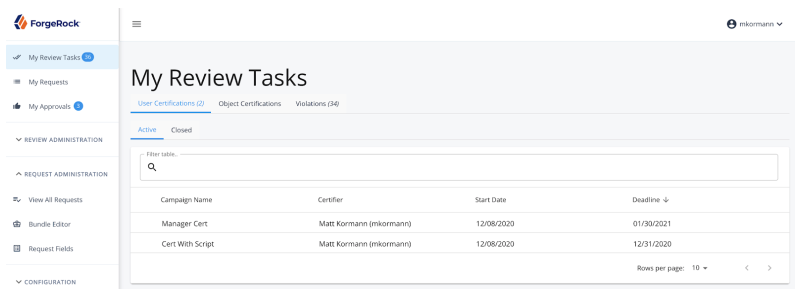
Task table controls
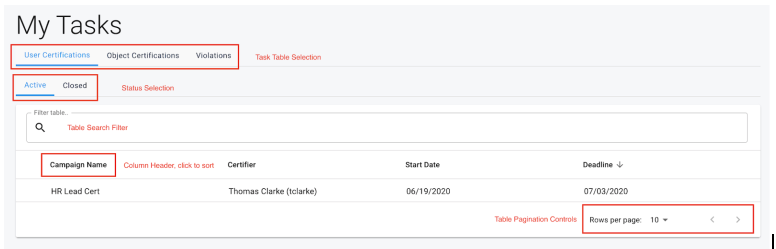
Task table selection
Click any tab from the task table selection list to navigate to the tasks that belong to that category.
Status selction
To switch between the tasks for a given category that are either in progress or completed, toggle between the “Active” and “Closed” tabs found in the status selection row.
Table search filter
The table search filter allows the user to narrow the results shown in the tasks table by searching against some of the columns that are displayed in the tasks table. All columns are searchable against, so refer to the sections below for information on which are and are not.
Column header
The column headers in the tasks table allow the user to sort the task rows by the column selected. Clicking a selected column a second time will reverse the current direction of the sort. Note that not all columns are sortable, please refer to the sections below for information on which are and are not.
Table pagination controls
Control the number of results displayed in the current tasks table, as well as the page of results that is being viewed. To change the current number of rows displayed, click the rows per page arrow icon and choose an amount from the selection list. The options provided are 10, 25, and 50.
To advance back and forth between paged results, simply click on the forward or backward icons next to the rows per page option and the desired page of results will load.
