Configure a remote connector server RCS
RCS runs in one of two modes:
- Client mode
-
In client mode, RCS initiates the connection with IDM. Run the RCS in client mode if you need to communicate with a system that is behind a firewall and IDM is outside that firewall (such as Advanced Identity Cloud).
The following diagram shows an RCS in client mode:
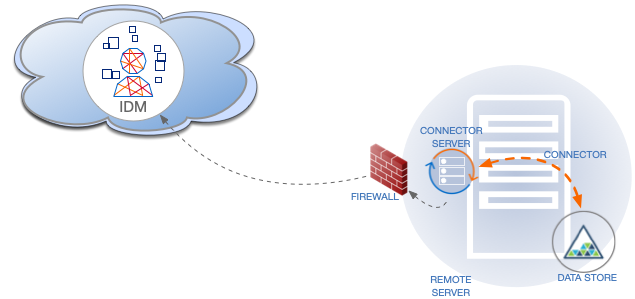
- Server mode
-
In server mode, RCS acts as the server, with IDM acting as a client. IDM initiates the connection with the RCS. Run the RCS in server mode if IDM can initiate the connection.
The following diagram shows an RCS in server mode:
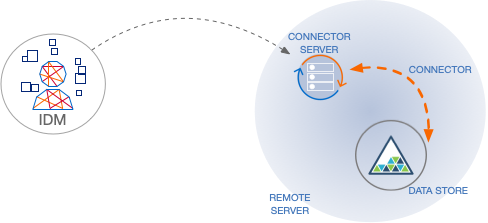
This example shows how to retrieve the RCS types over REST:
List the RCS types
curl \
--header "X-OpenIDM-Username: openidm-admin" \
--header "X-OpenIDM-Password: openidm-admin" \
--header "Accept-API-Version: resource=1.0" \
--request POST \
"http://localhost:8080/openidm/system?_action=availableConnectorServers"
{
"connectorServers": [
{
"displayName": "Remote Connector Server",
"systemType": "provisioner.openicf",
"type": "remoteConnectorServer"
},
{
"displayName": "Remote Connector Servers Group",
"systemType": "provisioner.openicf",
"type": "remoteConnectorServersGroup"
},
{
"displayName": "Remote Connector Server in Client mode",
"systemType": "provisioner.openicf",
"type": "remoteConnectorClient"
},
{
"displayName": "Remote Connector Servers Group in Client mode",
"systemType": "provisioner.openicf",
"type": "remoteConnectorClientsGroup"
}
]
}
RCS configuration properties
The following table displays the complete list of RCS configuration properties with truncated property names for readability. The full name for each property is prefixed with connectorserver. in the conf/ConnectorServer.properties configuration file included with RCS.
| Property | RCS Mode (Server or Client) | Description | Example | ||
|---|---|---|---|---|---|
|
Client |
Name of the remote connector client. This name is used to identify the remote connector server in the list of connector reference objects. The name must be lower case alphanumeric characters ( |
rcs1 |
||
|
Client |
URL of the server on which IDM runs. This property can have multiple values. When using multiple values, separate each address with a space. |
|||
|
Client |
Unique identifier for the RCS. |
|
||
|
Client |
Proxy server host. |
|||
|
Client |
Proxy server port number. |
|||
|
Client |
Proxy server principal. |
|||
|
Client |
Proxy server password. |
|||
|
Client |
Interval at which RCS checks WebSockets to determine if they should be closed and recycled according to the specified interval, in seconds. |
9 |
||
|
Client |
Interval at which RCS checks WebSocket connection groups (group of WebSocket connections associated with the same IDM <-> RCS link) to see if they should be closed, in seconds. WebSocket connection groups are closed when they no longer contain any active WebSocket connections. |
60 |
||
|
Client |
Number of WebSocket connections to open. |
3 |
||
|
Client |
Time to live of a WebSocket connection, in seconds. |
88 |
||
|
Client |
Interval at which RCS establishes new WebSocket connections, in seconds. Ensures that connection establishment is staggered. |
26 |
||
|
Client |
Token endpoint from which to retrieve the access token if you are using OAuth2 to authenticate against AM. |
|
||
|
Client |
OAuth2 token scope, if you are using OAuth2 to authenticate against AM. |
fr:idm:* |
||
|
Client |
OAuth2 Client ID for which to request an access token. |
connectorServer |
||
|
|||||
|
Client |
OAuth2 Client Secret. |
openidm |
||
|
Both |
Interval at which RCS sends ping/pong messages between IDM <-> RCS, in seconds. Used to determine health/connectivity of the underlying WebSocket connection. The purpose of the ping is to keep connections alive (for firewalls or load balancers that honor connections in use). If your firewall or load balancer doesn’t honor connections in use (that is, connections are timed out, regardless of their usage), the ping has no effect, and you should disable it. Set this property to |
300 |
||
|
Both |
The IDM truststore file. You do not need to set this property if the IDM certificate is a CA-signed certificate. |
|
||
|
Both |
The IDM truststore type. You do not need to set this property if the IDM certificate is a CA-signed certificate. |
|
||
|
Both |
The IDM truststore password. You do not need to set this property if the IDM certificate is a CA-signed certificate. |
changeit |
||
|
Both |
The IDM keystore file. You do not need to set this property if the IDM certificate is a CA-signed certificate. |
|
||
|
Both |
The IDM keystore type. You do not need to set this property if the IDM certificate is a CA-signed certificate. |
|
||
|
Both |
The IDM keystore password. You do not need to set this property if the IDM certificate is a CA-signed certificate. |
changeit |
||
|
Both |
The IDM certificate password. You do not need to set this property if the IDM certificate is a CA-signed certificate. |
changeit |
||
|
Both |
Directory on the RCS host in which connector library file dependencies are located (relative to |
|
||
|
Both |
Directory on the RCS host in which connector .jar files are located (relative to |
|
||
|
Both |
The RCS logger class. |
|
||
|
Both |
The path to the RCS logging configuration file. The path can be absolute or relative to |
|
||
|
Both |
Principal to authenticate to the RCS. This property is not used if the RCS obtains its access token through PingAM (AM) (which is the case when using Advanced Identity Cloud). |
anonymous |
||
|
Both |
Password to authenticate to the RCS. This property is not used if the RCS obtains its access token through AM (which is the case when using Advanced Identity Cloud. |
changeit |
||
|
Server |
Whether the connection between IDM and the RCS should be over SSL. |
false/true |
||
|
Server |
Port on which the RCS listens for the connection from IDM. |
8759 |
||
ICFServlet configuration options
You can configure the following optional ICFServlet settings in your conf/provisioner.openicf.connectorinfoprovider.json file:
maxMessageSize-
Integer.
You can set a maximum message size in kilobytes. The default is 20MB.
idleTimeout-
Integer.
The maximum time, in minutes, that a WebSocket connection can be idle before it is removed. The default is 15 minutes.
provisioner.openicf.connectorinfoprovider.json:{
"_id": "provisioner.openicf.connectorinfoprovider",
"connectorsLocation": "connectors",
"ICFServlet": {
"maxMessageSize": 40960,
"idleTimeout": 23
},
...
}Configure RCS in client mode
The RCS configuration will differ between server mode and client mode. Refer to RCS Properties for a list of properties and the mode to which they apply.
To generate the core configuration, use the createConnectorServerCoreConfig action on the system endpoint. Include at least the RCS type (remoteConnectorClient) and the systemType in the JSON payload. The systemType is always provisioner.openicf, regardless of the RCS type:
Create a core RCS configuration (client mode)
curl \
--header "X-OpenIDM-Username: openidm-admin" \
--header "X-OpenIDM-Password: openidm-admin" \
--header "Accept-API-Version: resource=1.0" \
--header "Content-Type: application/json" \
--request POST \
--data '{
"type": "remoteConnectorClient",
"systemType": "provisioner.openicf"
}' \
"http://localhost:8080/openidm/system?_action=createConnectorServerCoreConfig"
{
"displayName": "",
"name": "",
"enabled": true,
"usessl": false
}
IDM returns the basic configuration properties for an RCS in client mode. The configuration that is returned is not functional. It does not contain the required configuration property values, such as the name of the RCS.
Use the output returned by the previous example to create your complete RCS configuration. Specify at least the name of the RCS, and use a PUT request on the config endpoint. Note that this step creates an RCS configuration on IDM. The values of these properties must match the RCS configuration, specified in the ConnectorServer.properties
file on the RCS:
Create a new RCS configuration (client mode)
curl \
--header "X-OpenIDM-Username: openidm-admin" \
--header "X-OpenIDM-Password: openidm-admin" \
--header "Accept-API-Version: resource=1.0" \
--header "Content-Type: application/json" \
--request PUT \
--data '{
"_id": "provisioner.openicf.connectorinfoprovider",
"connectorsLocation": "connectors",
"enabled": true,
"remoteConnectorClients": [
{
"displayName": "On premise 1",
"name": "onprem",
"enabled": true
}
]
}' \
"http://localhost:8080/openidm/config/provisioner.openicf.connectorinfoprovider"
{
"_id": "provisioner.openicf.connectorinfoprovider",
"connectorsLocation": "connectors",
"enabled": true,
"remoteConnectorClients": [
{
"displayName": "On premise 1",
"name": "onprem",
"enabled": true
}
]
}
Configure RCS in server mode
|
Server mode is not compatible with PingOne Advanced Identity Cloud. If you are using Advanced Identity Cloud, configure RCS in client mode instead. |
The RCS configuration will differ between server mode and client mode. Refer to RCS Properties for a list of properties and the mode to which they apply.
To generate the core configuration, use the createConnectorServerCoreConfig action on the system endpoint. Include at least the RCS type (remoteConnectorServer) and the systemType in the JSON payload. The systemType is always provisioner.openicf, regardless of the RCS type:
Create a Core RCS Configuration (Server Mode)
curl \
--header "X-OpenIDM-Username: openidm-admin" \
--header "X-OpenIDM-Password: openidm-admin" \
--header "Accept-API-Version: resource=1.0" \
--header "Content-Type: application/json" \
--request POST \
--data '{
"type": "remoteConnectorServer",
"systemType": "provisioner.openicf"
}' \
"http://localhost:8080/openidm/system?_action=createConnectorServerCoreConfig"
{
"displayName": "",
"proxyPassword": null,
"proxyHost": null,
"enabled": true,
"usessl": false,
"proxyPort": 8080,
"port": "",
"name": "",
"host": "",
"proxyUser": null,
"housekeepingInterval": 600,
"connectionGroupCheckInterval": 60,
"pingPongInterval": 300,
"key": "password",
"webSocketConnections": 2
}
IDM returns the required configuration properties for an RCS in server mode. The configuration that is returned is not functional. It does not contain the specific property values, such as the host name and port of the RCS.
Use the output returned by the previous example to create your complete RCS configuration. Specify at least the host and port of the RCS, and use a PUT request on the config endpoint. Note that this step creates an RCS configuration on IDM. The values of these properties must match the RCS configuration, specified in the ConnectorServer.properties file on the RCS:
Create a New RCS Configuration (Server Mode)
curl \
--header "X-OpenIDM-Username: openidm-admin" \
--header "X-OpenIDM-Password: openidm-admin" \
--header "Accept-API-Version: resource=1.0" \
--header "Content-Type: application/json" \
--request PUT \
--data '{
"_id": "provisioner.openicf.connectorinfoprovider",
"connectorsLocation": "connectors",
"enabled": true,
"remoteConnectorServers": [
{
"type": "remoteConnectorServer",
"displayName": "Remote Connector Server 1",
"proxyPassword": null,
"proxyHost": null,
"enabled": true,
"usessl": false,
"proxyPort": 8080,
"port": 8759,
"name": "rcs1",
"host": "rcs.example.com",
"proxyUser": null,
"housekeepingInterval": 600,
"connectionGroupCheckInterval": 60,
"pingPongInterval": 300,
"key": "Passw0rd",
"webSocketConnections": 2
}
]
}' \
"http://localhost:8080/openidm/config/provisioner.openicf.connectorinfoprovider"
{
"_id": "provisioner.openicf.connectorinfoprovider",
"connectorsLocation": "connectors",
"enabled": true,
"remoteConnectorServers": [
{
"type": "remoteConnectorServer",
"displayName": "Remote Connector Server 1",
"proxyPassword": null,
"proxyHost": null,
"enabled": true,
"usessl": false,
"proxyPort": 8080,
"port": 8759,
"name": "rcs1",
"host": "rcs.example.com",
"proxyUser": null,
"housekeepingInterval": 600,
"connectionGroupCheckInterval": 60,
"pingPongInterval": 300,
"key": {
"$crypto": {
"type": "x-simple-encryption",
"value": {
"cipher": "AES/CBC/PKCS5Padding",
"stableId": "openidm-sym-default",
"salt": "3Mq1UJuZXqANx2AzUtbFbg==",
"data": "4WHBEI3nSVWJ2DfIs2dPZg==",
"keySize": 16,
"purpose": "idm.config.encryption",
"iv": "BvFAQ4sjwJCNY2e7WZPkGw==",
"mac": "ximBz/BlqC8SEsBTuYQX5Q=="
}
}
},
"webSocketConnections": 2
}
]
}
Configure failover between RCS servers
For failover purposes, you can configure a group of RCSs, in either server or client mode. Failover is particularly important when you configure an RCS in client mode because IDM has no way of knowing whether the RCS is available.
To prevent the RCS from being a single point of failure, you can specify a list of RCS servers that the connector can target. To set up a failover configuration, you create either a remoteConnectorServersGroup or a remoteConnectorClientsGroup and list the RCS servers. The connector attempts to contact the first RCS in the list. If that RCS is down, it proceeds to the next RCS.
Configure failover for RCS servers in client mode
This example configures a remoteConnectorClientsGroup that lists two remote RCS servers, on hosts remote-host-1 and remote-host-2. The RCS servers are listed by their name property. You can configure multiple groups and multiple servers per group.
First, generate the core configuration to obtain the required properties:
curl \
--header "X-OpenIDM-Username: openidm-admin" \
--header "X-OpenIDM-Password: openidm-admin" \
--header "Accept-API-Version: resource=1.0" \
--header "Content-Type: application/json" \
--request POST \
--data '{
"type" : "remoteConnectorClientsGroup",
"systemType" : "provisioner.openicf"
}' \
"http://localhost:8080/openidm/system?_action=createConnectorServerCoreConfig"
{
"displayName": "",
"name": "",
"serversList": [],
"algorithm": "failover"
}
Use the output returned by the previous example to create your RCS group configuration. Use a PUT request on the config endpoint:
curl \
--header "X-OpenIDM-Username: openidm-admin" \
--header "X-OpenIDM-Password: openidm-admin" \
--header "Accept-API-Version: resource=1.0" \
--header "Content-Type: application/json" \
--request PUT \
--data '{
"_id": "provisioner.openicf.connectorinfoprovider",
"connectorsLocation": "connectors",
"enabled": true,
"remoteConnectorClients": [
{
"type": "remoteConnectorClientsGroup",
"displayName": ".NET Failover Group",
"name" : "dotnet-ha",
"algorithm" : "failover",
"serversList" : [
{"name": "remote-host-1"},
{"name": "remote-host-2"}
]
}
]
}' \
"http://localhost:8080/openidm/config/provisioner.openicf.connectorinfoprovider"
{
"_id": "provisioner.openicf.connectorinfoprovider",
"connectorsLocation": "connectors",
"enabled": true,
"remoteConnectorClients": [
{
"type": "remoteConnectorClientsGroup",
"displayName": ".NET Failover Group",
"name": "dotnet-ha",
"algorithm": "failover",
"serversList": [
{
"name": "remote-host-1"
},
{
"name": "remote-host-2"
}
]
}
]
}
The algorithm can be either failover or roundrobin. If the algorithm is failover, requests are always sent to the first RCS in the list, unless it is unavailable; in which case, requests are sent to the next RCS in the list. If the algorithm is roundrobin, requests are distributed equally between the RCS servers in the list, in the order in which they are received.
Your connector configuration (provisioner.openicf-connectorName.json) references the RCS group, rather than a single RCS. For example, the following excerpt of a PowerShell connector configuration file references the dotnet-ha RCS group created in the previous example:
{
"connectorRef" : {
"bundleName" : "MsPowerShell.Connector",
"connectorName" : "Org.ForgeRock.OpenICF.Connectors.MsPowerShell.MsPowerShellConnector",
"connectorHostRef" : "dotnet-ha",
"bundleVersion" : "[1.4.3.0,1.5.0.0)"
},
...
}Configure failover for RCS servers in server mode
This example configures a remoteConnectorServersGroup that lists two remote RCS servers, on hosts remote-host-1 and remote-host-2. The RCS servers are listed by their name property. You can configure multiple groups and multiple servers per group.
First, generate the core configuration to obtain the required properties:
curl \
--header "X-OpenIDM-Username: openidm-admin" \
--header "X-OpenIDM-Password: openidm-admin" \
--header "Accept-API-Version: resource=1.0" \
--header "Content-Type: application/json" \
--request POST \
--data '{
"type" : "remoteConnectorServersGroup",
"systemType" : "provisioner.openicf"
}' \
"http://localhost:8080/openidm/system?_action=createConnectorServerCoreConfig"
{
"displayName": "",
"name": "",
"serversList": [],
"algorithm": "failover"
}
Use the output returned by the previous example to create your RCS group configuration. Use a PUT request on the config endpoint:
curl \
--header "X-OpenIDM-Username: openidm-admin" \
--header "X-OpenIDM-Password: openidm-admin" \
--header "Accept-API-Version: resource=1.0" \
--header "Content-Type: application/json" \
--request PUT \
--data '{
"_id": "provisioner.openicf.connectorinfoprovider",
"connectorsLocation": "connectors",
"enabled": true,
"remoteConnectorServers": [
{
"type": "remoteConnectorServersGroup",
"displayName": ".NET Failover Group",
"name" : "dotnet-ha",
"algorithm" : "failover",
"serversList" : [
{"name": "remote-host-1"},
{"name": "remote-host-2"}
]
}
]
}' \
"http://localhost:8080/openidm/config/provisioner.openicf.connectorinfoprovider"
{
"_id": "provisioner.openicf.connectorinfoprovider",
"connectorsLocation": "connectors",
"enabled": true,
"remoteConnectorServers": [
{
"type": "remoteConnectorServersGroup",
"displayName": ".NET Failover Group",
"name": "dotnet-ha",
"algorithm": "failover",
"serversList": [
{
"name": "remote-host-1"
},
{
"name": "remote-host-2"
}
]
}
]
}
The algorithm can be either failover or roundrobin. If the algorithm is failover, requests are always sent to the first RCS in the list, unless it is unavailable; in which case, requests are sent to the next RCS in the list. If the algorithm is roundrobin, requests are distributed equally between the RCS servers in the list, in the order in which they are received.
Your connector configuration (provisioner.openicf-connectorName.json) references the RCS group, rather than a single RCS. For example, the following excerpt of a PowerShell connector configuration file references the dotnet-ha RCS group created in the previous example:
{
"connectorRef" : {
"bundleName" : "MsPowerShell.Connector",
"connectorName" : "Org.ForgeRock.OpenICF.Connectors.MsPowerShell.MsPowerShellConnector",
"connectorHostRef" : "dotnet-ha",
"bundleVersion" : "[1.4.3.0,1.5.0.0)"
},
...
}Secure the connection to the RCS with SSL
|
The following section does not apply to Advanced Identity Cloud, as it requires filesystem access to your installation. |
The SSL configuration for an RCS depends on whether you are running the RCS in server mode or in client mode:
-
In server mode, IDM initiates the connection to the RCS.
The RCS needs a public/private key pair and a certificate (either self-signed or CA-signed). The RCS sends its certificate to the client (IDM) during the SSL handshake.
If you are using a CA-signed certificate, IDM will trace the certificate back to the root certificate. If you are using a self-signed certificate (or a certificate that depends on an unreachable issuer in the chain from the root certificate), you must import the certificate into the IDM truststore.
-
In client mode, the RCS initiates the connection to IDM. IDM sends its certificate during the SSL handshake. If you are using the IDM self-signed certificate, you must import the certificate into the RCS truststore.
If you are using TLS Mutual Authentication, the RCS needs a public/private key pair and a certificate. IDM requests the certificate from the RCS during the SSL handshake.
Configure the RCS for SSL
On the RCS, edit the conf/ConnectorServer.properties
file to specify a secure connection between IDM and the RCS:
- RCS in server mode
-
-
Set
connectorserver.usessl=true. -
Specify the RCS keystore and truststore. For example:
connectorserver.trustStoreFile=security/truststore.pkcs12 connectorserver.trustStoreType=PKCS12 connectorserver.trustStorePass=changeit connectorserver.keyStoreFile=security/keyStore.pkcs12 connectorserver.keyStoreType=PKCS12 connectorserver.keyStorePass=changeit connectorserver.keyPass=changeit
-
- RCS in client mode
-
-
Connection security is determined by the value of the
connectorserver.urlproperty. Use thewssprotocol to establish a WebSocket over an encrypted TLS connection; for example,wss://my-tenant.forgeblocks.com/openicf.The
connectorserver.usesslproperty is not used in client mode. -
Specify the RCS keystore and truststore. For example:
connectorserver.trustStoreFile=security/truststore.pkcs12 connectorserver.trustStoreType=PKCS12 connectorserver.trustStorePass=changeit connectorserver.keyStoreFile=security/keyStore.pkcs12 connectorserver.keyStoreType=PKCS12 connectorserver.keyStorePass=changeit connectorserver.keyPass=changeit
-
Configure IDM for SSL
In your conf/provisioner.openicf.connectorinfoprovider.json
file, set "usessl" : true.
Generate keys for an RCS in server mode
-
Generate the RCS private/public key pair and create a new PKCS12 keystore:
keytool \ -genkeypair \ -keyalg EC \ -alias icf-rcs \ -dname "CN=icf.example.com,O=Example Corp,C=FR" \ -keystore rcsKeystore \ -storetype PKCS12 \ -storepass changeit \
-
Verify the contents of the new keystore:
keytool \ -list \ -v \ -keystore rcsKeystore Enter keystore password: changeit Keystore type: PKCS12 Keystore provider: SUN Your keystore contains 1 entry Alias name: icf-rcs Creation date: Jul 13, 2020 Entry type: PrivateKeyEntry Certificate chain length: 1 Certificate[1]: Owner: CN=icf.example.com, O=Example Corp, C=FR Issuer: CN=icf.example.com, O=Example Corp, C=FR Serial number: 611e093d Valid from: Mon Jul 13 23:58:49 SAST 2020 until: Sun Oct 11 23:58:49 SAST 2020 Certificate fingerprints: SHA1: Fingerprint SHA256: Fingerprint Signature algorithm name: SHA256withECDSA Subject Public Key Algorithm: 256-bit EC key ...
-
Export the RCS certificate:
keytool \ -export \ -alias icf-rcs \ -file rcs.cert \ -keystore rcsKeystore.pkcs12 Enter keystore password: changeit Certificate stored in file <rcs.cert>
-
If you are not using a self-signed certificate, have the certificate signed by a Certificate Authority (CA):
-
Create a Certificate Signing Request (CSR):
keytool \ -keystore rcsKeystore.pkcs12 \ -certreq \ -alias icf-rcs \ -file rcs.csr
more rcs.csr -----BEGIN NEW CERTIFICATE REQUEST----- MIIEKTCCA9QCAQAwVzELMAkGA1UEBhMCRlIxCzAJBgNVBAgTAkZSMQswCQYDVQQH xZ47rzcY6OrElh8+/TYG50NRqcQYMzm4CefCrhxTm6dHW4XQEa24tHmHdUmEaVys A1UdDgQWBBSivxV9AzgbrIo3gG6vCBlNaXf3wjANBglghkgBZQMEAwIFAANAADA9 ... AhxL791/ikf1hqxOD3uttV7qumg+TNednsgtk6uOAh0AlINk+1LBeyUkQA7iUHy/ 3KLYWog/Npu5USdCeA== -----END NEW CERTIFICATE REQUEST-----
-
Submit the CSR to your CA for signature.
-
-
Import the signed certificate into the RCS keystore:
keytool \ -importcert \ -trustcacerts \ -file rcs.cert \ -keystore rcsKeystore.pkcs12 \ -storetype pkcs12 \ -alias icf-rcs Enter keystore password: changeit Certificate reply was installed in keystore
If your CA certificate is not trusted, you might need to import the CA certificate into the keystore too. -
Import the RCS certificate into the IDM truststore:
keytool \ -import \ -alias icf-rcs \ -keystore /path/to/openidm/truststore \ -file rcs.cert Enter keystore password: changeit Owner: CN=icf.example.com, O=Example Corp, C=FR Issuer: CN=icf.example.com, O=Example Corp, C=FR Serial number: 611e093d Valid from: Fri Apr 05 16:04:04 CEST 2019 until: Mon Aug 17 16:04:04 CEST 2020 Certificate fingerprints: MD5: Fingerprint SHA1: Fingerprint SHA256: Fingerprint Signature algorithm name: SHA256withRSA Subject Public Key Algorithm: 2048-bit DSA key Version: 1 Trust this certificate? [no]: yes Certificate was added to keystore
Generate keys for an RCS in client mode
-
Generate the RCS private/public key pair and create a new PKCS12 keystore:
keytool \ -genkeypair \ -keyalg EC \ -alias icf-rcs \ -dname "CN=icf.example.com,O=Example Corp,C=FR" \ -keystore rcsKeystore \ -storetype PKCS12 \ -storepass changeit \
-
Verify the contents of the new keystore:
keytool \ -list \ -v \ -keystore rcsKeystore Enter keystore password: changeit Keystore type: PKCS12 Keystore provider: SUN Your keystore contains 1 entry Alias name: icf-rcs Creation date: Jul 13, 2020 Entry type: PrivateKeyEntry Certificate chain length: 1 Certificate[1]: Owner: CN=icf.example.com, O=Example Corp, C=FR Issuer: CN=icf.example.com, O=Example Corp, C=FR Serial number: 611e093d Valid from: Mon Jul 13 23:58:49 SAST 2020 until: Sun Oct 11 23:58:49 SAST 2020 Certificate fingerprints: SHA1: Fingerprint SHA256: Fingerprint Signature algorithm name: SHA256withECDSA Subject Public Key Algorithm: 256-bit EC key ...
-
Export the RCS certificate:
keytool \ -export \ -alias icf-rcs \ -file rcs.cert \ -keystore rcsKeystore.pkcs12 Enter keystore password: changeit Certificate stored in file <rcs.cert>
-
If you are not using a self-signed certificate, have the certificate signed by a Certificate Authority (CA):
-
Create a Certificate Signing Request (CSR):
keytool \ -keystore rcsKeystore.pkcs12 \ -certreq \ -alias icf-rcs \ -file rcs.csr
more rcs.csr -----BEGIN NEW CERTIFICATE REQUEST----- MIIEKTCCA9QCAQAwVzELMAkGA1UEBhMCRlIxCzAJBgNVBAgTAkZSMQswCQYDVQQH xZ47rzcY6OrElh8+/TYG50NRqcQYMzm4CefCrhxTm6dHW4XQEa24tHmHdUmEaVys A1UdDgQWBBSivxV9AzgbrIo3gG6vCBlNaXf3wjANBglghkgBZQMEAwIFAANAADA9 ... AhxL791/ikf1hqxOD3uttV7qumg+TNednsgtk6uOAh0AlINk+1LBeyUkQA7iUHy/ 3KLYWog/Npu5USdCeA== -----END NEW CERTIFICATE REQUEST-----
-
Submit the CSR to your CA for signature.
-
-
Import the signed certificate into the RCS keystore:
keytool \ -importcert \ -trustcacerts \ -file rcs.cert \ -keystore rcsKeystore.pkcs12 \ -storetype pkcs12 \ -alias icf-rcs Enter keystore password: changeit Certificate reply was installed in keystore
If your CA certificate is not trusted, you might need to import the CA certificate into the keystore too. -
Import the RCS certificate into the IDM truststore:
keytool \ -import \ -alias icf-rcs \ -keystore /path/to/openidm/truststore \ -file rcs.cert Enter keystore password: changeit Owner: CN=icf.example.com, O=Example Corp, C=FR Issuer: CN=icf.example.com, O=Example Corp, C=FR Serial number: 611e093d Valid from: Fri Apr 05 16:04:04 CEST 2019 until: Mon Aug 17 16:04:04 CEST 2020 Certificate fingerprints: MD5: Fingerprint SHA1: Fingerprint SHA256: Fingerprint Signature algorithm name: SHA256withRSA Subject Public Key Algorithm: 2048-bit DSA key Version: 1 Trust this certificate? [no]: yes Certificate was added to keystore
-
Export the IDM self-signed certificate:
keytool \ -export \ -alias openidm-localhost \ -keystore keystore.jceks \ -storetype jceks \ -file idm.cert \ Enter keystore password: changeit Certificate stored in file <idm.cert>
-
Import the IDM self-signed certificate into the RCS truststore:
keytool \ -import \ -alias openidm-localhost \ -keystore /path/to/rcs/security/truststore.pkcs12 \ -storetype pkcs12 \ -file idm.cert Enter keystore password: changeit Owner: CN=openidm-localhost, O=OpenIDM Self-Signed Certificate, OU=None, L=None, ST=None, C=None Issuer: CN=openidm-localhost, O=OpenIDM Self-Signed Certificate, OU=None, L=None, ST=None, C=None Serial number: 16981c79d8d Valid from: Wed Feb 13 15:35:36 CET 2019 until: Thu Mar 15 15:35:36 CET 2029 Certificate fingerprints: MD5: fingerprint SHA1: fingerprint SHA256: fingerprint Signature algorithm name: SHA512withRSA Subject Public Key Algorithm: 2048-bit RSA key Version: 3 Trust this certificate? [no]: yes Certificate was added to keystore