Resource types in the UI
-
In the AM admin UI, go to Realms > Realm Name > Authorization > Resource Types.
-
To create a new resource type, select New Resource Type.
-
To modify an existing resource type, select the resource type name.
-
To delete an existing resource type, in the row containing the resource type, click Delete.
You can only delete resource types that are not being used by policy sets or policies. Trying to delete a resource type that is in use returns an HTTP 409 Conflict status code.
Remove the resource type from any associated policy sets or policies to be able to delete it.
-
-
Provide a name for the resource type, and optionally, a description.
Do not use special characters in resource type, policy, or policy set names (for example,
"my+resource+type"). If you include special characters, AM returns a 400 Bad Request error. This includes the following special characters: double quotes ("), plus sign (+), comma (,), less than (<), equals (=), greater than (>), backslash (\), forward slash (/), semicolon (;), and null (\u0000). -
To define resource patterns that policies using this resource type can expand upon, follow the steps below:
-
In the Add a new pattern box, enter a pattern with optional wildcards that the policies will use as a template.
Specify resource patterns with wildcards
Resource patterns can specify an individual URL or resource name to protect. Alternatively, a resource pattern can match URLs or resource names by using wildcards.
-
The wildcards you can use are
*and-*-.These wildcards can be used throughout resource patterns to match URLs or resource names. For a resource pattern used to match URLs, wildcards can be employed to match the scheme, host, port, path, and query string of a resource.
-
When used within the path segment of a resource, the wildcard
*matches multiple path segments.For example,
http://www.example.com/*matcheshttp://www.example.com/,http://www.example.com/index.html, and alsohttp://www.example.com/company/images/logo.png. -
When used within the path segment of a resource, the wildcard
-*-will only match a single path segment.For example,
http://www.example.com/-*-matcheshttp://www.example.com/index.html, but does not matchhttp://www.example.com/company/resource.htmlorhttp://www.example.com/company/images/logo.png.
-
-
Wildcards do not match
?. You must explicitly add patterns to match URLs with query strings.-
When matching URLs sent from a web or Java agent, an asterisk (
*) used at the end of a pattern after a?character matches one or more characters, not zero or more characters.For example,
http://www.example.com/*?*matcheshttp://www.example.com/users?_action=create, but nothttp://www.example.com/users?.To match everything under
http://www.example.com/specify three patterns, one forhttp://www.example.com/*, one forhttp://www.example.com/*?, and one forhttp://www.example.com/*?*. -
When matching resources by using the
policies?_action=evaluateREST endpoint, an asterisk (*) used at the end of a pattern after a?character matches zero or more characters.For example,
http://www.example.com/*?*matcheshttp://www.example.com/users?_action=create, as well ashttp://www.example.com/users?.To match everything under
http://www.example.com/specify two patterns, one forhttp://www.example.com/*, one forhttp://www.example.com/*?*.
-
-
When defining patterns to match URLs with query strings, AM sorts the query string field-value pairs alphabetically by field name when normalizing URLs before checking whether a policy matches. Therefore the query string
?subject=SPBnfm+t5PlP+ISyQhVlplE22A8=&action=getis equivalent to the query string?action=get&subject=SPBnfm+t5PlP+ISyQhVlplE22A8=. -
Duplicate slashes (
/) are not considered part of the resource name to match. A trailing slash is considered by AM as part of the resource name.For example,
http://www.example.com//path/, andhttp://www.example.com/path//are treated in the same way.http://www.example.com/path, andhttp://www.example.com/path/are considered two distinct resources. -
Wildcards can be used to match protocols, host names, and port numbers.
For example,
*://*:*/*matcheshttp://www.example.com:80/index.html,https://www.example.com:443/index.html, andhttp://www.example.net:8080/index.html.When a port number is not explicitly specified, then the default port number is implied. Therefore,
http://www.example.com/*is the same ashttp://www.example.com:80/*, andhttps://www.example.com/*is the same ashttps://www.example.com:443/*. -
Wildcards cannot be escaped.
-
Do not mix
*and-*-in the same pattern. -
To match a resource that uses non-ASCII characters, percent-encode the resource when creating the rule.
For example, to match resources under an Internationalized Resource Identifier (IRI), such as
http://www.example.com/forstå, specify the following percent-encoded pattern:http://www.example.com:80/forst%C3%A5/*
-
By default, comparisons are not case-sensitive. The delimiter, wildcards and case-sensitivity are configurable. To see examples of other configurations, in the AM admin UI, go to Configure > Global Services > Policy Configuration, and scroll to Resource Comparator.
-
-
Select the Add Pattern… button to confirm the pattern.
To remove a pattern, select the Delete icon.
-
-
To define the actions that policies using this resource type can allow or deny, follow the steps below:
-
In the Add a new action… box, enter an action related to the types of resources being described, and then select Add Action.
-
Select either Allow or Deny as the default state for the action.
To remove an action, select the Delete icon.
-
-
Continue adding the patterns and actions that your resource type requires.
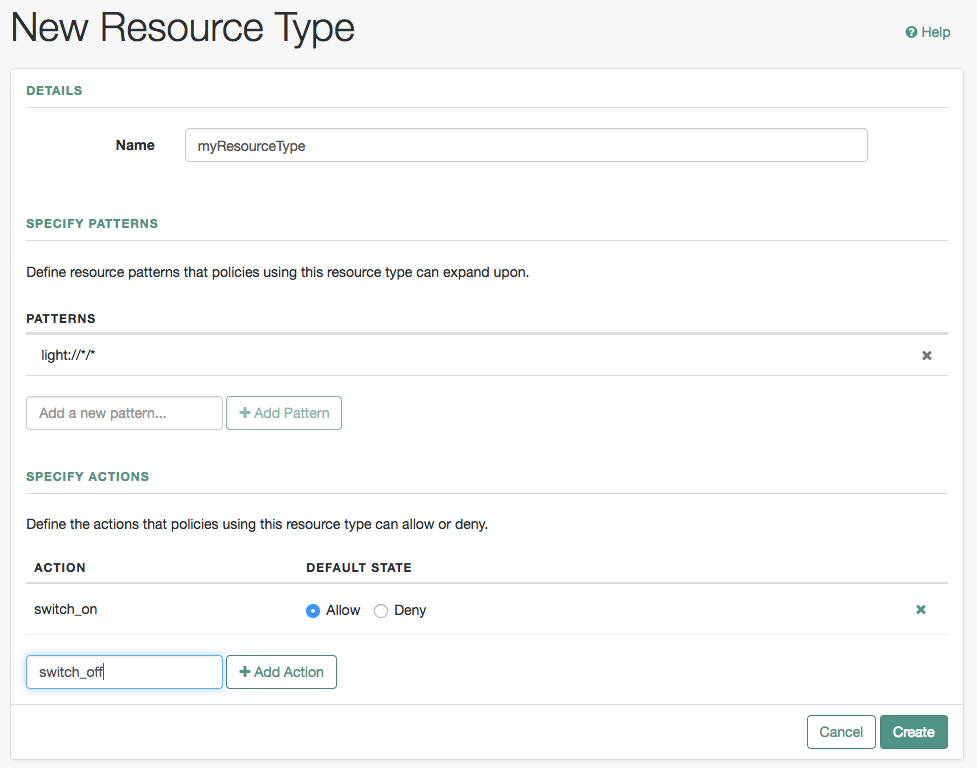 Figure 1. Configuring Resource Types in the UI
Figure 1. Configuring Resource Types in the UI -
Select Create Resource Type to save a new resource type or Save Changes to save modifications to an existing resource type.