Configure the Google reCAPTCHA plugin
The user self-service feature supports the Google reCAPTCHA plugin, which can be placed on the Register Your Account, Reset Your Password, and Retrieve Your Username pages. The Google reCAPTCHA plugin protects your user self-service implementation from software bots.
Google reCAPTCHA is the only supported plugin for user self-service. Any other Captcha service will require a custom plugin.
|
To configure JVM properties for proxy support, see Configure AM for outbound communication. |
-
Register your website at a Captcha provider, such as Google reCAPTCHA, to get your site and secret key.
When you register your site for Google reCAPTCHA, you only need to obtain the site and secret key, which you enter in the User Self-Service configuration page in the AM admin UI. You do not have to do anything with client-side integration and server-side integration. The Google reCAPTCHA plugin appears automatically on the Register Your Account, Reset Your Password, and Retrieve Your Username pages after you configure it in the AM admin UI.
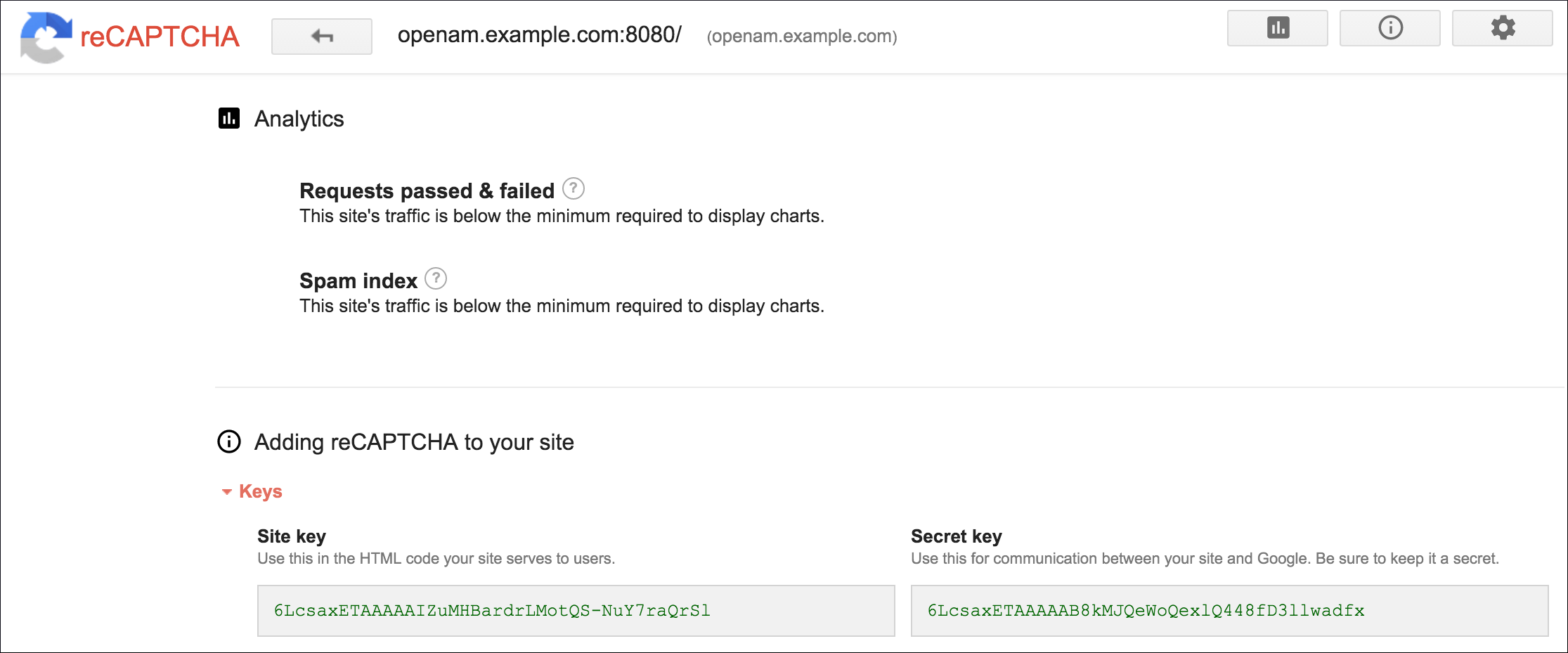 Figure 1. Google reCAPTCHA Page
Figure 1. Google reCAPTCHA Page -
In the AM admin UI, go to Realms > Realm Name > Services and select the User Self-Service service.
-
Select the General Configuration tab.
-
In the Google reCAPTCHA Site Key field, enter the site key that you obtained from the Google reCAPTCHA site.
-
In the Google reCAPTCHA Secret Key field, enter the secret key that you obtained from the Google reCAPTCHA site.
-
In the Google reCAPTCHA Verification URL field, leave the URL by default.
-
Save your changes.
-
Enable Google reCAPTCHA for the user self-service features.
For more information see: