IDM as a Windows service
You can install IDM to run as a Windows service so that it automatically starts and stops with Windows. You must be logged in as an administrator to install a Windows service.
|
On a 64-bit Windows server, you must have a 64-bit Java version installed to start the service. If a 32-bit Java version is installed, you will be able to install IDM as a service, but starting the service will fail. Before you launch the |
-
Unpack the IDM-7.3.1.zip file, as described previously, and navigate to the
install-directory\bindirectory:C:\> cd openidm\bin C:\openidm\bin>
-
Run the
service.batcommand with the/installoption, specifying the name that the service should run as:C:\openidm\bin> service.bat /install openidm ForgeRock Identity Management Server successfully installed as "openidm" service
-
Use the Windows Service manager to manage the IDM service.
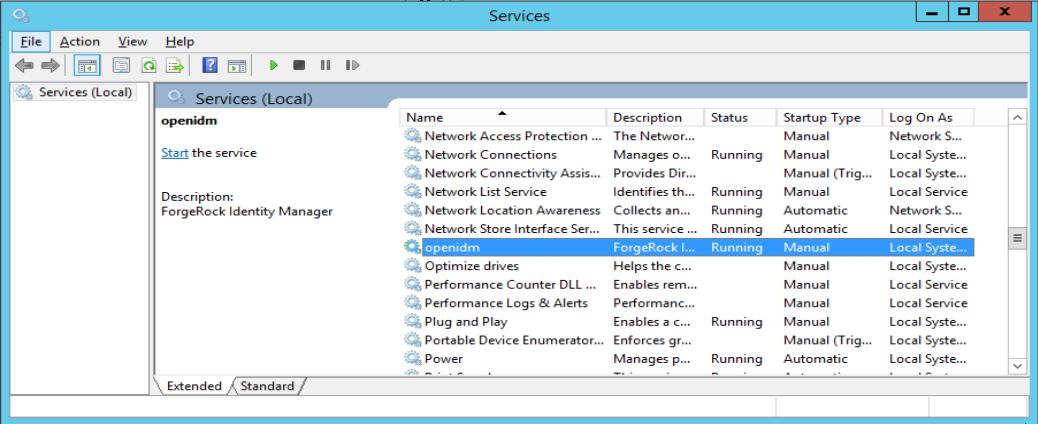 Figure 1. Running as a Windows Service
Figure 1. Running as a Windows Service -
By default, the IDM service is run by
Local System, which is a system-level service account built in to Windows. Before you deploy IDM in production, you should switch to an account with fewer permissions. The account running the IDM service must be able to read, write, and execute only the directories related to IDM. -
Use the Windows Service Manager to start, stop, or restart the service.
-
If you want to uninstall the IDM service, first use the Windows Service Manager to stop IDM and then run the following command:
C:\install-directory\openidm\bin> service.bat /uninstall openidm Service "openidm" removed successfully
-
If desired, you can then set up IDM with a specific project directory:
C:\install-directory\openidm\bin> service.bat /install openidm -p C:\project-directory ForgeRock Identity Management Server successfully installed as "openidm" service
You can also manage configuration details with the Procrun monitor application. IDM includes the associated prunmgr.exe executable in the C:\install-directory\openidm\bin directory.
For example, you can open the Windows service configuration application for IDM with the following command, where ES stands for Edit Service Configuration
C:\install-directory\openidm\bin> prunmgr.exe //ES/openidm
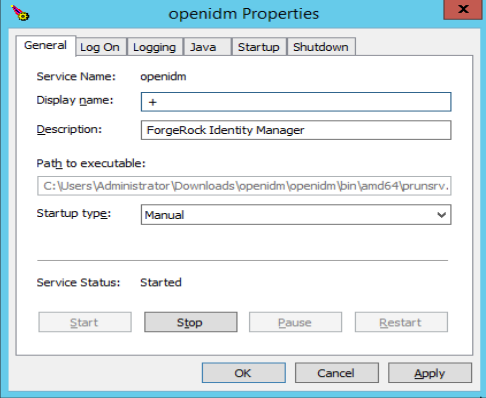
The prunmgr.exe
executable also includes the monitor application functionality described in the following Apache Commons page on the: Procrun monitor Application. However, IDM does not include the Procrun service application.
For example, if you’ve configured IDM as a Windows service, you can start and stop it with the following commands:
C:\install-directory\openidm\bin> prunmgr.exe //MR/openidm C:\install-directory\openidm\bin> prunmgr.exe //MQ/openidm
In these commands, MR is the option to Monitor and Run IDM, and MQ stands for Monitor Quit, which stops the IDM service.