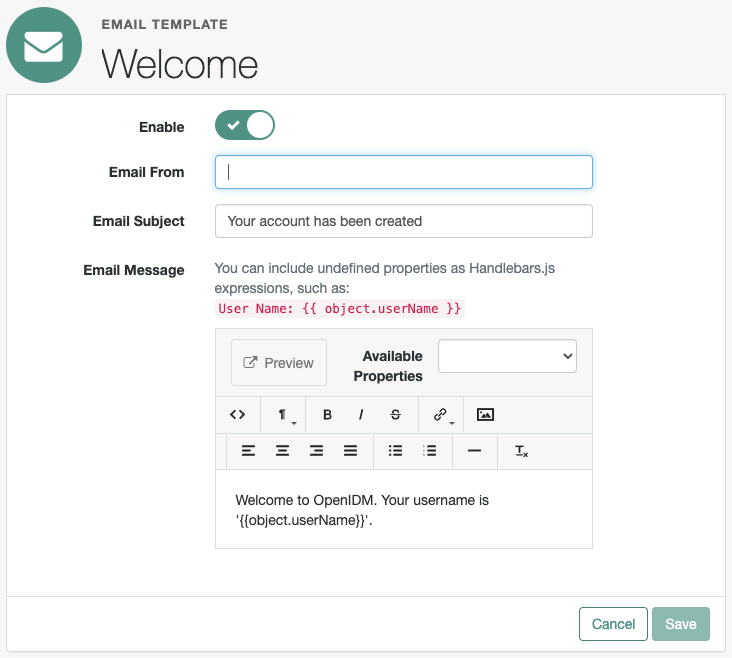Notification emails
When you configure the outbound email service, IDM can use that service to notify users of significant events, primarily related to user self-service. For specifics, refer to the following table for related notification emails:
| Situation | Configuration File | Details |
|---|---|---|
When a user is successfully registered |
|
|
When a user asks for their forgotten username |
|
|
When a user registers using self-service and needs to verify their email address |
|
|
When a user asks for a password reset |
|
Each email template can specify an email address to use in the From field. If this field is left blank, IDM will default to the address specified in Email Settings.
|
Email templates utilize Handlebar expressions to reference object data dynamically. For example, to reference the |
|
Some email providers, such as Google, will override the |
User self-registration email template
When a new user registers through the IDM self-registration interface (and if you have configured outbound email), that user will get a welcome email as configured in the emailTemplate-welcome.json file:
{
"enabled" : true,
"from" : "",
"subject" : {
"en" : "Your account has been created"
},
"message" : {
"en" : "<html><body><p>Welcome to OpenIDM. Your username is '{{object.userName}}'.</p></body></html>"
},
"defaultLocale" : "en"
}You may want to make the following changes:
-
Add an email address to the
fromproperty, perhaps an email address for your organization’s systems administrator. -
Specify locale(s) in the
defaultLocaleproperty.Note that locales specified as
preferredLocalesin theAccept-Languageheader take precedence over thedefaultLocale. -
Modify the subject line as needed.
-
Include a welcome
messageappropriate to your organization.
Managing email templates using the admin UI
The admin UI includes tools that can help you customize email messages related to the administrative tasks:
-
Creating users
-
Resetting passwords
To configure these messages using the admin UI:
-
From the navigation bar, click Configure > Email Settings, and select the Templates tab.
IDM displays a list of email templates.
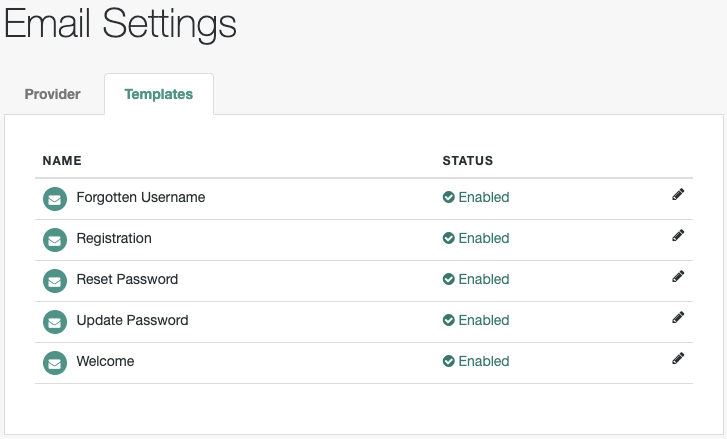
-
To configure an email template, click the adjacent edit button.
-
On the Email Template templateName page, make changes, and click Save.