Enable/disable the workstation authentication CP post-installation
Windows Workstation Authentication supports the ability to control availability of the workstation authentication credential provider (CP) on target workstations after installation.
Considerations for enabling or disabling the workstation authentication CP:
-
This feature allows for bulk installation, followed by gradual deployment on group or user workstations.
-
Workstations on which the workstation authentication CP is manually disabled post-installation will not support workstation authentication as a means of logging into Windows.
-
The installation of workstation authentication is transparent to users, who will not see the Workstation CP on the login screen and will continue to login as they did prior to installation.
-
If it is crucial for your organization to be able to control the workstation authentication CP, it needs to be enabled.
-
To enable or disable the workstation authentication CP post-installation, the Windows registry must be updated.
|
Administrative privileges might be required. |
To disable the workstation authentication CP post-installation:
-
Open Registry Editor application and navigate to
Computer\HKEY_LOCAL_MACHINE\SOFTWARE\Microsoft\Windows\CurrentVersion\Authentication\Credential Providers{a95d85be-778f-4ed1-9ded-9f62ecc8a744}.The hexadecimal GUID {a95d85be-778f-4ed1-9ded-9f62ecc8a744}is subject to change and could be different in your environment. -
Change the
REG_DWORDdata value to1.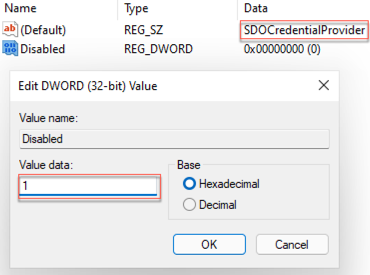
-
Click OK.
To enable workstation authentication CP, change the value to 0.
|