Message node
The Message node presents a custom, localized message to the user with customizable, localized positive and negative answer buttons the user must click to proceed.
Compatibility
| Product | Compatible? |
|---|---|
Advanced Identity Cloud |
Yes |
PingAM (self-managed) |
Yes |
Ping Identity Platform (self-managed) |
Yes |
Inputs
This node reads preferred locales from the incoming request context.
It doesn’t read from the shared node state.
This node has no required predecessor nodes.
Configuration
| Property | Usage | ||
|---|---|---|---|
Message |
Add a custom, localized message per locale:
To edit an entry, click the Pencil icon (). To remove an entry, click the Delete icon (). |
||
Positive answer |
Add the text per locale for the positive answer button that triggers a True outcome:
To edit an entry, click the Pencil icon (). To remove an entry, click the Delete icon (). |
||
Negative answer |
Add the text per locale for the negative answer button that triggers a False outcome:
To edit an entry, click the Pencil icon (). To remove an entry, click the Delete icon (). |
||
Shared State Property Name |
The name of the node state property. If set, the node adds the property to shared node state, setting its value to the numeric value of the outcome:
For example, if you set this to |
||
Only Positive Answer |
When enabled, the node displays only the positive answer button.
|
||
Show buttons as links |
When enabled, the node shows the buttons as links instead.
|
1 Specify a
locale that Java supports, such as en-gb;
otherwise, the node throws a configuration exception with an Invalid locale provided message.
Outputs
When the Shared State Property Name setting has a value, the node adds the property to the shared node state. The property’s value is the numeric value of the outcome:
0-
The user clicked the positive answer button.
1-
The user clicked the negative answer button.
Outcomes
Returns a boolean outcome:
- True
-
The user clicked the positive answer button.
- False
-
The user clicked the negative answer button.
Errors
This node doesn’t cause authentication to fail unless you connect one of the outcomes to a Failure node.
If the message or answer button settings specify a locale Java doesn’t support,
the node throws a configuration exception with an Invalid locale provided message.
If this happens, fix the locale setting.
If this node encounters an internal configuration issue, it logs a warning message
Error attempting to retrieve the realm/global default locale.
If the warning persists, contact ForgeRock Support.
Examples
Use a Message node to:
-
Communicate an important message for the user to acknowledge.
-
Ask a question with a yes/no answer.
The following journey uses the Join VIPs Message Node to prompt the user to join the VIP program:
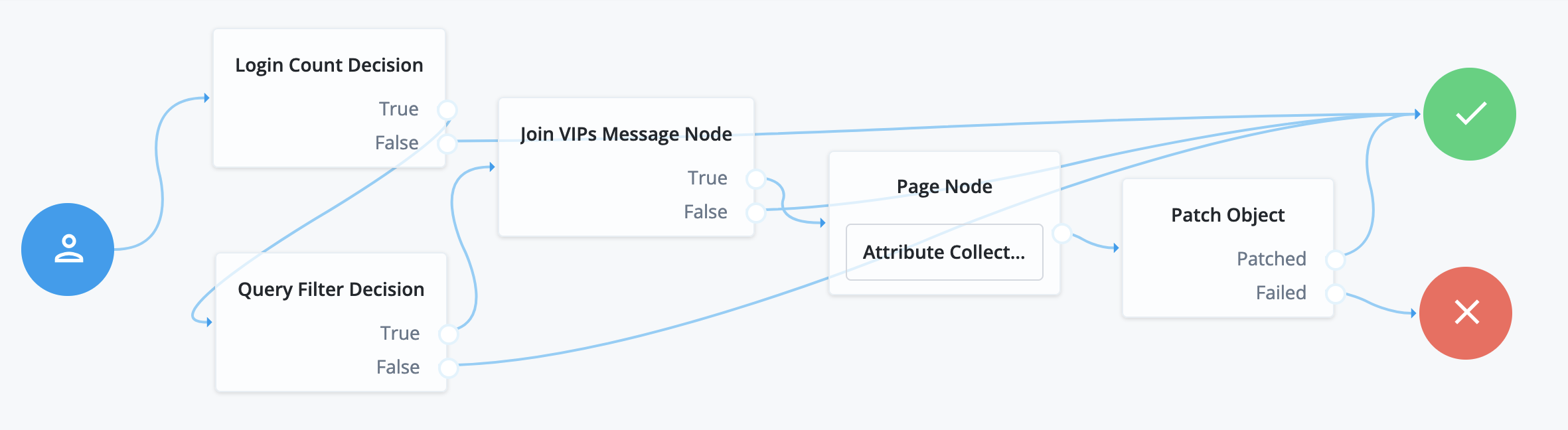
-
The Login Count Decision node triggers the Query Filter Decision node after every tenth authentication.
-
The Query Filter Decision node queries the user profile to determine whether they have signed up for the VIP program.
If the user hasn’t signed up yet, the True outcome triggers the
Join VIPs Message Node, which prompts the user to join the program: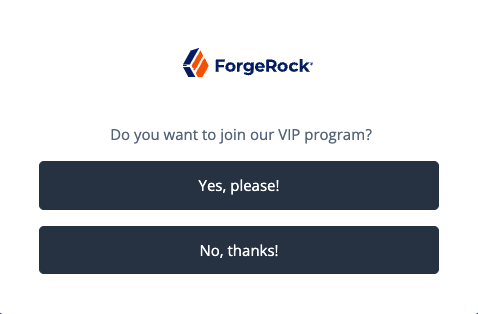
Node property settings:
- Message
-
en-gb;Do you want to join our VIP program? - Positive answer
-
en-gb;Yes, please! - Negative answer
-
en-gb;No, thanks!
-
If the user clicks Yes, please! the Page node with an embedded Attribute Collector node collects opt-in choices to store in user profile attributes.
-
The Patch Object node updates the user profile with the attributes collected.
Call the journey using an Inner Tree Evaluator node from another authentication journey directly after an Increment Login Count node note:
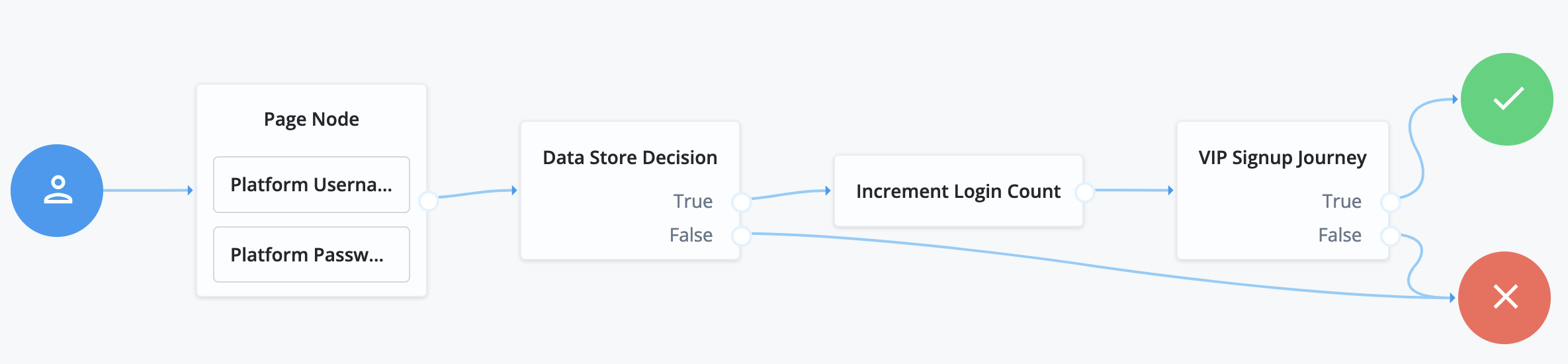
The VIP Signup Journey uses the login count from the Increment Login Count node
in the Login Count Decision node to decide whether to prompt the user to join the VIP program.