Set Success Details node
The Set Success Details node adds additional details to the JSON response on successful authentication. You can add either or both of the following:
-
Success details: Lets you add static
key:valuefields to the JSON response. -
Session properties: Lets you add
key:valuefields to the JSON response, wherevaluecorresponds to the value of the specified session property.
You can’t override the tokenId, successUrl, and realm fields returned in the JSON response by default.
|
Compatibility
| Product | Compatible? |
|---|---|
Advanced Identity Cloud |
Yes 1 |
PingAM (self-managed) |
Yes |
Ping Identity Platform (self-managed) |
Yes |
1 Currently available only in the rapid release channel.
Dependencies
Ensure the user can successfully authenticate and get a session.
If the noSession parameter is used during authentication, this node has no effect.
Configuration
| Property | Usage | ||||||||||||
|---|---|---|---|---|---|---|---|---|---|---|---|---|---|
Success Details |
The success details to add:
When finished, click Save to keep your settings. |
||||||||||||
Session Properties |
The session properties to add. You can find a list of the default session properties in Session properties.
When finished, click Save to keep your settings. |
Outcomes
Single outcome path: when the journey completes successfully, this node adds the additional configured details to the JSON response.
Examples
This example uses the Set Success Details node to add the following additional details to the JSON response:
-
A static
authMethod:passwordfield. -
A
universalIdsession property, which returns the corresponding value from the session when the user authenticates.
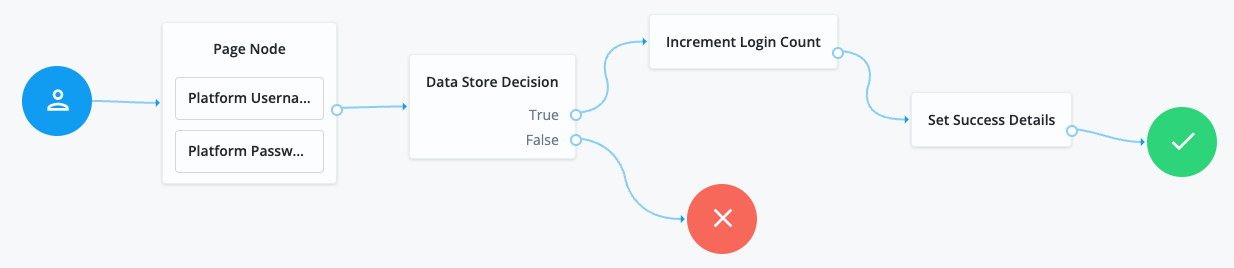
-
The Page node containing the Platform Username node and Platform Password node prompts for credentials.
-
The Data Store Decision node validates the username-password credentials.
-
The Increment Login Count node updates the number of successful authentications in the user profile.
-
The Set Success Details node adds the additional configured details to the JSON response upon successful authentication. This example uses the following configuration:
- Success Details
-
Key:
authMethodValue:
password - Session Properties
-
Key:
universalIdValue:
sun.am.UniversalIdentifier
When the user authenticates successfully using this journey, the JSON response includes the additional details you configured. For example:
{
"tokenId": "AQIC5wM…TU3OQ*",
"successUrl": "/enduser/?realm=/alpha",
"realm": "/alpha",
"universalId": "id=demo,ou=user,o=alpha,ou=services,ou=am-config",
"authMethod": "password"
}