Advanced Identity Cloud hosted pages
PingOne Advanced Identity Cloud hosts its own UI pages, referred to as hosted pages, that you can use in journeys and the Advanced Identity Cloud end-user UI. You can use these pages to quickly create and test common end-user self-service operations.
Advanced Identity Cloud offers two types of hosted pages:
-
Hosted journey pages — Pages for end-user sign-on journeys.
-
Hosted account pages — Pages for end-user account management, shown after a sign-on journey.
In the following example, the sign-on page was created using a hosted journey page. Barbara Jensen’s account page was created using a hosted account page.
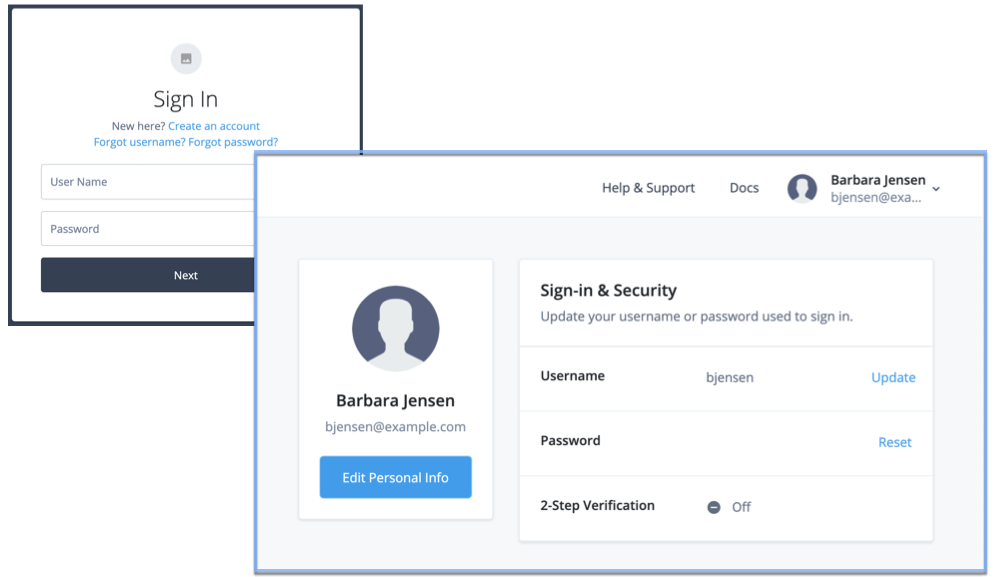
Not only do these hosted pages support localization, but you can use themes to customize their look and feel to meet the branding guidelines of your organization.
Deactivate hosted journey pages
You can use the Ping SDKs or APIs to create and host your own custom journeys. If you do this, Ping Identity recommends that you deactivate the hosted journey pages to ensure there is no risk of unauthorized access to the sign-on, registration, or password reset pages by a malicious user.
Deactivating hosted journey pages disables them in both the Alpha and Bravo realms. You cannot deactivate hosted journey pages for just one realm.
| Hosted journey pages can be deactivated independently of hosted account pages. |
When you deactivate the hosted journey pages, Advanced Identity Cloud displays the following web page to unauthorized end users:
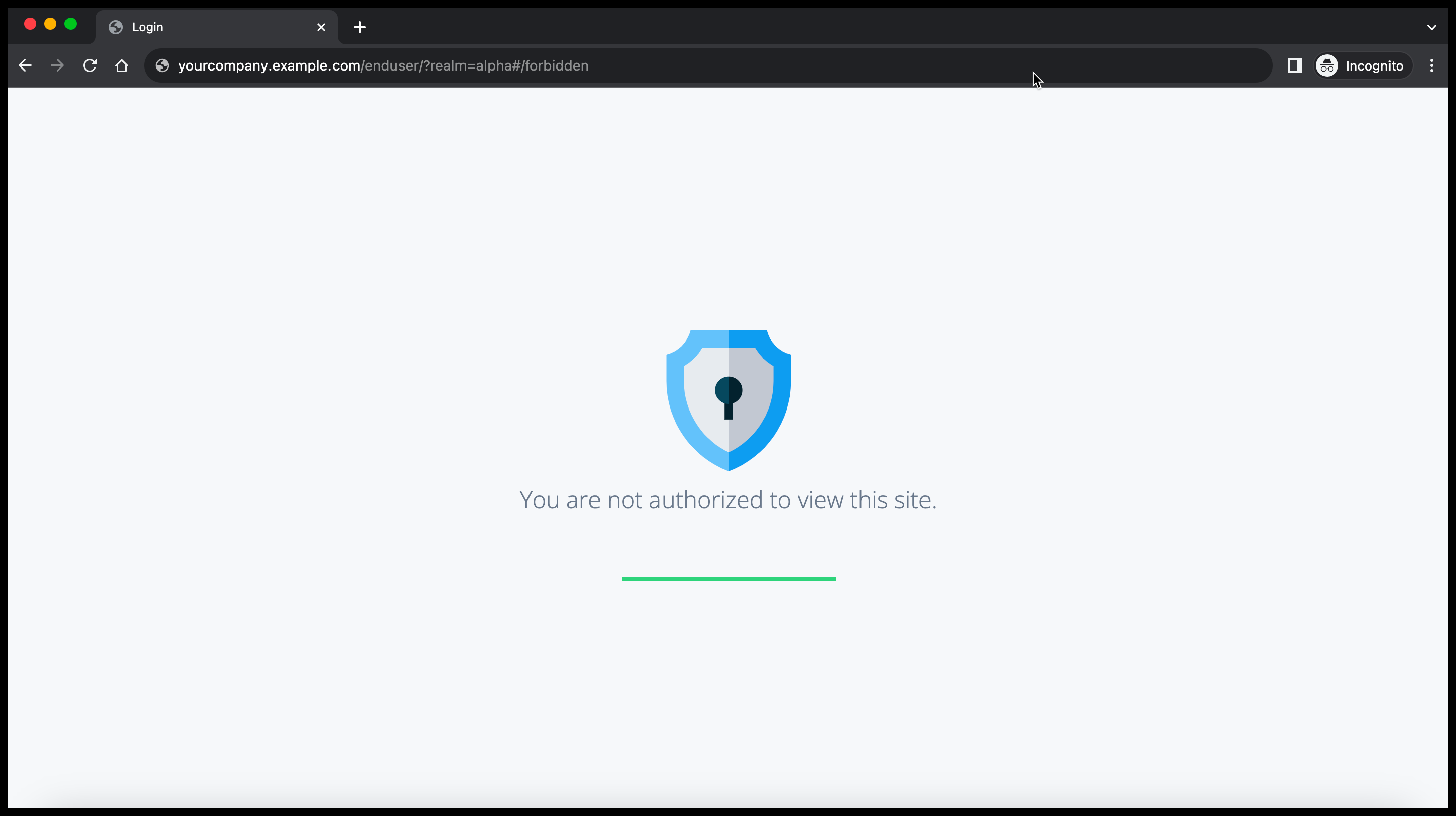
After you deactivate the default hosted journey pages, you can still administer the tenant environment while preventing unauthorized access to default journey information.
For an explanation about how hosted pages integrate with the default journey, learn more in Journeys.
Deactivate hosted account pages
Hosted account pages are activated by default. If you deactivate them, you can reactivate them at any time.
You can use the Ping SDKs or APIs to create and host your own custom account pages. If you do this, Ping Identity recommends that you deactivate the hosted account pages to ensure there is no risk of unauthorized access to end-user profile information by a malicious user.
Deactivating hosted account pages disables them in both the Alpha and Bravo realms. You cannot deactivate hosted account pages for just one realm.
| Hosted account pages can be deactivated independently of hosted journey pages. |
When you deactivate the hosted account pages, Advanced Identity Cloud displays the following web page to unauthorized end users:
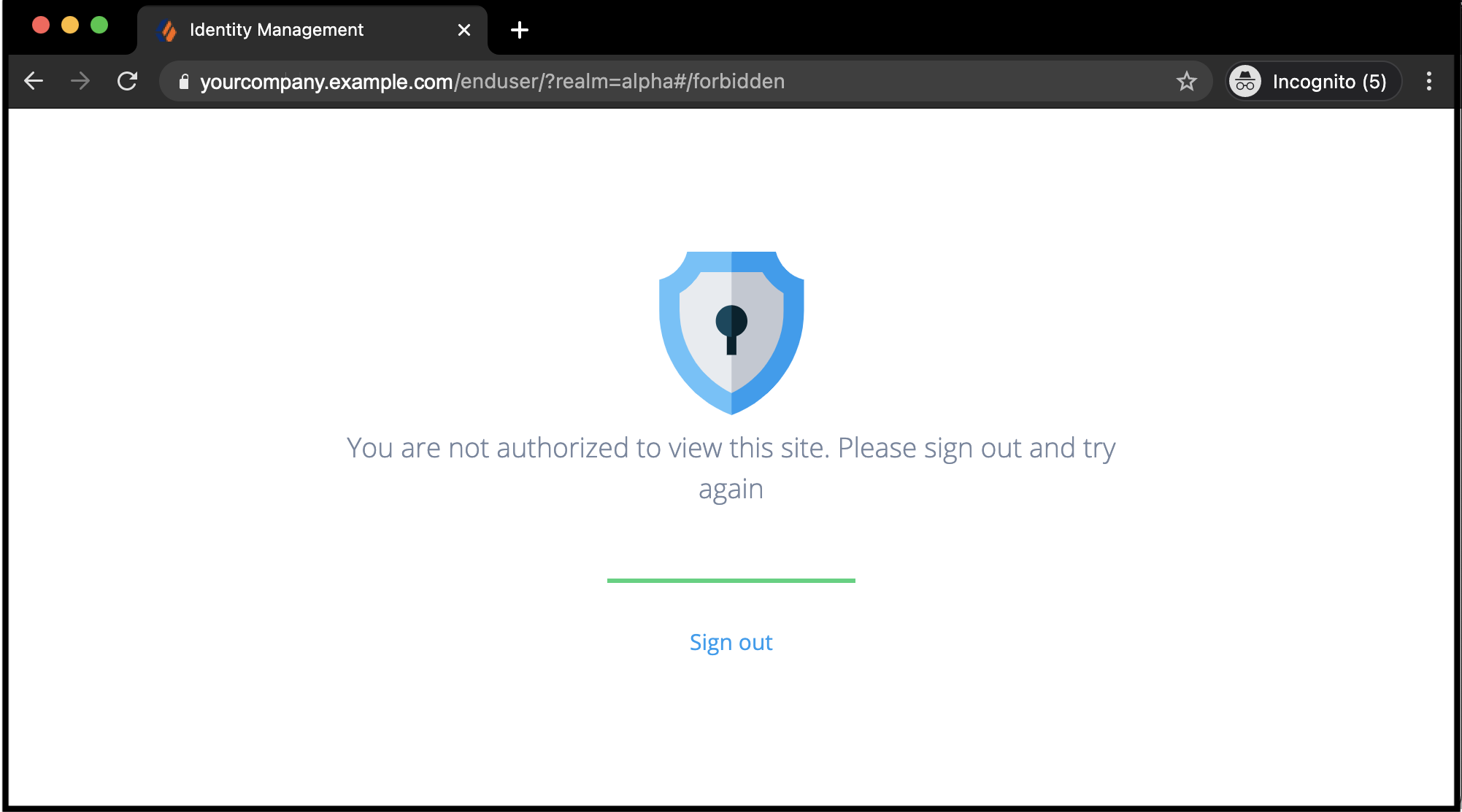
After deactivating the default end-user profile, you can still use the hosted end-user journey UI while denying unauthorized access to end-user profiles. Your customers manage only their own profiles or delegate administration using your application.
-
In the Advanced Identity Cloud admin console, open the TENANT menu (upper right), and go to Tenant Settings > Global Settings.
-
Click End User UI.
-
On the End User UI page, do one of the following:
-
To activate hosted pages, beside Hosted Account Pages, click Activate. The Global Settings toggle displays the status as Active.
-
To deactivate hosted pages, beside Hosted Account Pages, click Deactivate. The Global Settings toggle displays the status as Inactive.
-
The change takes effect immediately.
|
When you deactivate hosted pages, all hosted pages associated with your tenant are deactivated. |
Other resources
Learn how to customize and use hosted pages:
-
Customize sign-on and end-user pages: Customize the look and feel of the sign-on (journey) pages. This includes logos, headers, footers, the layout of the overall page, and the actions and information your end users have access to in the Advanced Identity Cloud end-user UI.
-
Localize sign-on and end-user pages: Support different languages in the UI with localization.
-
End-user pages: Explore an example of a journey and the Advanced Identity Cloud end-user UI screens that display to end users (depending on the configuration).