Create organizations to delegate administration
| While this PingOne Advanced Identity Cloud use case was validated for accuracy, it can always be improved. To provide feedback, click or in the top right of this page (you must be logged into Backstage). |
Description
Estimated time to complete: 20 minutes
In this use case, you configure Advanced Identity Cloud to group users into organizations. Use organizations to delegate user administration to different groups of users.
Goals
After completing this use case, you will know how to do the following:
-
Create users.
-
Create organizations.
-
Assign administrators to organizations for delegated administration.
-
Add users (members) to organizations.
-
Use the Advanced Identity Cloud end-user UI to manage users in an organization as an organization administrator.
Prerequisites
Before you start work on this use case, ensure you have these prerequisites:
-
Access to your Advanced Identity Cloud development environment as an administrator.
-
A basic understanding of realms.
Tasks
Task 1: Create organization administrators and users
In this task, you create six test users. Two users will be administrators for OrgA and OrgB, respectively. The other four are members of OrgA and OrgB.
-
Log in to the Advanced Identity Cloud admin UI as an administrator.
-
Go to Identities > Manage.
-
Click Alpha realm - Users and New Alpha realm - User.
-
On the New Alpha realm - User page, enter the following information for the user, and then click Save:
Field Value Username
orga_adminFirst Name
OrgALast Name
AdminEmail Address
orgaadmin@example.comPassword
Secret12! -
Go back to the New Alpha realm - User page and repeat steps 3 and 4 to add another administrator user with the following values:
Field Value Username
orgb_adminFirst Name
OrgBLast Name
AdminEmail Address
orgbadmin@example.comPassword
Secret12! -
Go back to the New Alpha realm - User page and repeat steps 3 and 4 to add four more users with the following values:
-
User1 in OrgA:
Field Value Username
orga_emorrisFirst Name
ElysiaLast Name
MorrisEmail Address
emorris@example.comPassword
Secret12! -
User2 in OrgA:
Field Value Username
orga_flandryFirst Name
FatmaLast Name
LandryEmail Address
flandry@example.comPassword
Secret12! -
User1 in OrgB
Field Value Username
orgb_ajarvisFirst Name
AminLast Name
JarvisEmail Address
ajarvis@example.comPassword
Secret12! -
User2 in OrgB
Field Value Username
orgb_mpattisonFist Name
MorganLast Name
PattisonEmail Address
mpattison@example.comPassword
Secret12!
-
Six new users now display in the alpha realm.
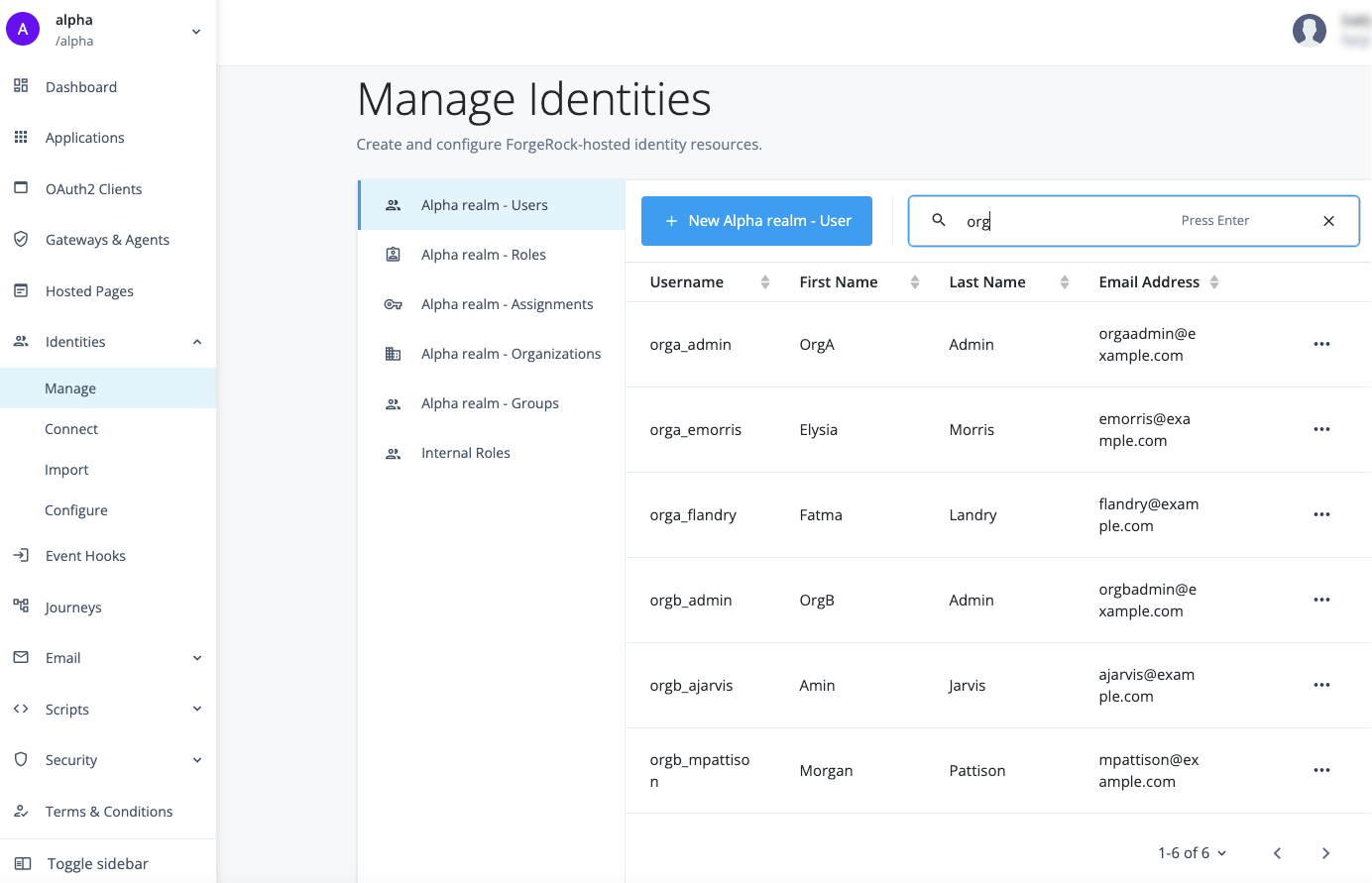
Task 2: Create two organizations and assign administrators
In this task, you create two parent organizations, OrgA and OrgB, and assign administrators to them.
| Parent organizations can only be created by super or tenant administrators. Sub-organizations are allowed within an organization, and organization administrators can create them within their respective organizations. |
-
In the Advanced Identity Cloud admin UI, go to Identities > Manage.
-
On the Manage Identities page, click Alpha realm - Organizations.
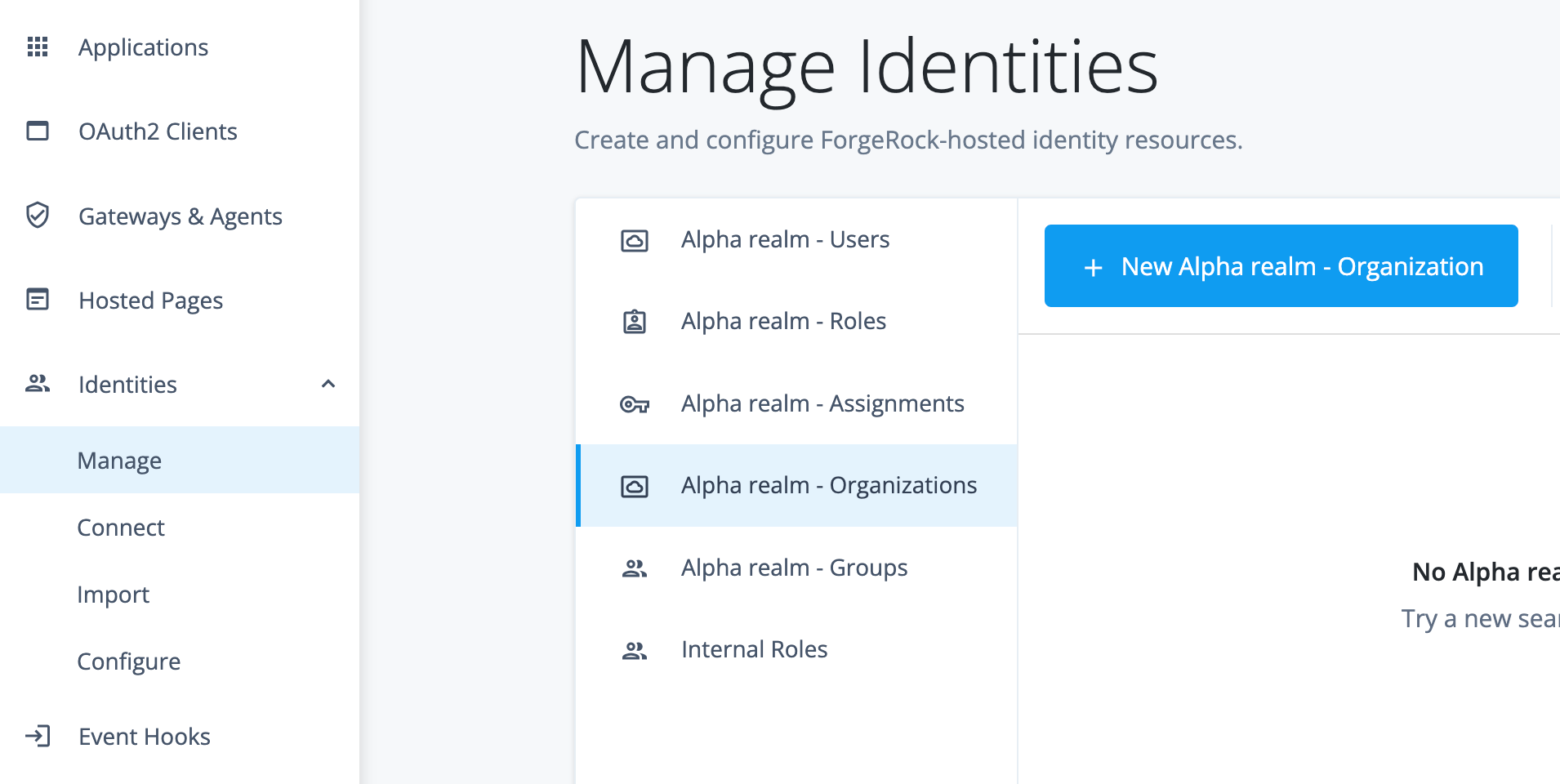
-
Create
OrgAand assign an administrator:-
Click New Alpha realm - Organization.
-
In the Name field, enter
OrgA, and then click Save. -
In the Description field, enter
Organization A - employees, and then click Save.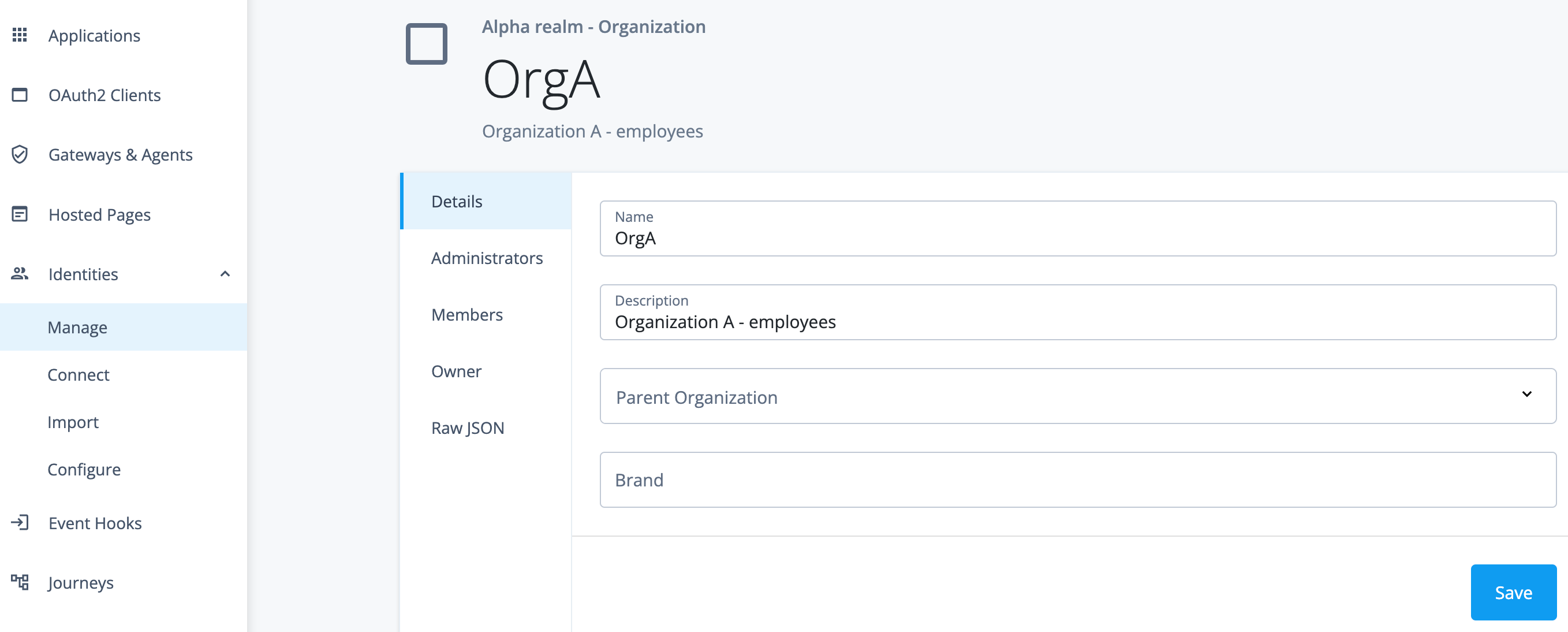
-
Click Administrators and Add Administrators.
-
Search for and select the user
orga_admin, and then click Save.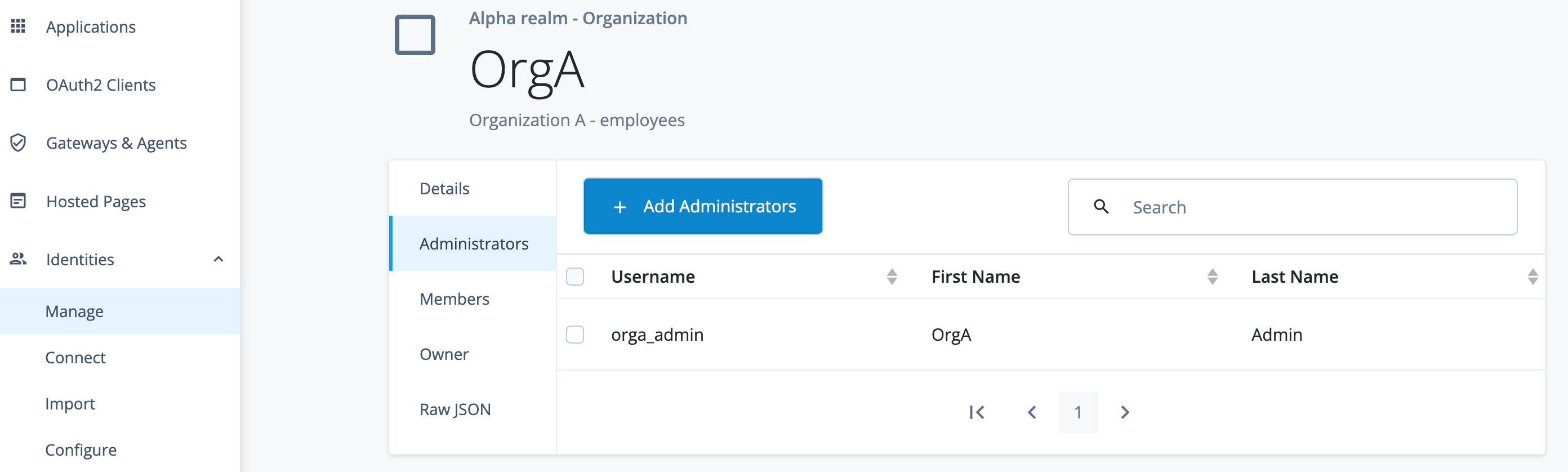
-
-
Go back to the Alpha realm - Organization page.
-
Create
OrgBand assign an administrator:-
Click New Alpha realm - Organization.
-
In the Name field, enter
OrgB, and then click Save. -
In the Description field, enter
Organization B - contractors, and then click Save. -
Click Administrators and Add Administrators.
-
Search for and select the user
orgb_admin, and then click Save.
-
-
Go back to the Alpha realm - Organization page.
You now have two alpha realm organizations, OrgA and OrgB, each with an assigned administrator.
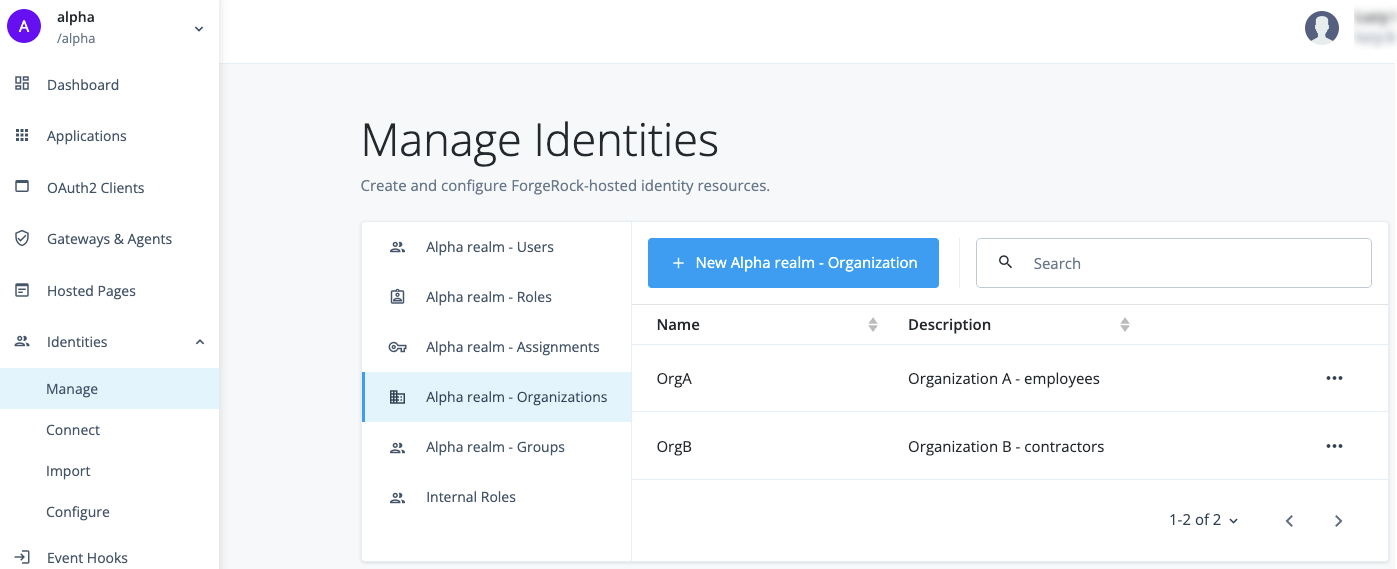
Task 3: Add members to the organizations
-
In the Advanced Identity Cloud admin UI, go to Identities > Manage.
-
On the Manage Identities page, click Alpha realm - Organizations.
-
Add members to
OrgA:-
Click
OrgA. -
Click Members and Add Members.
-
Search for and select
orga_emorrisandorga_flandry, and then click Save.The selected users are added to OrgA.
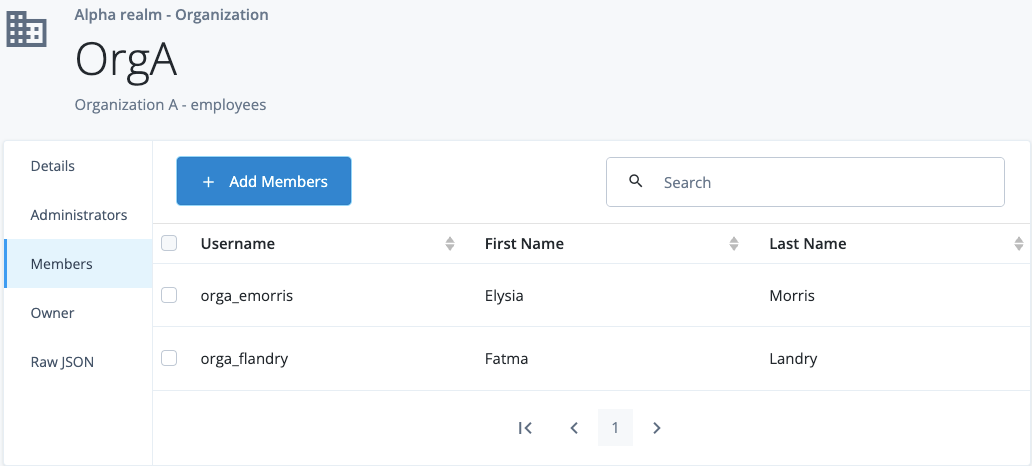
-
-
Go back to the Alpha realm - Organization page.
-
Add members to
OrgB:-
Click
OrgB. -
Click Members and Add Members.
-
Search for and select
orgb_ajarvisandorgb_mpattison, and then click Save.The selected users are added to
OrgB.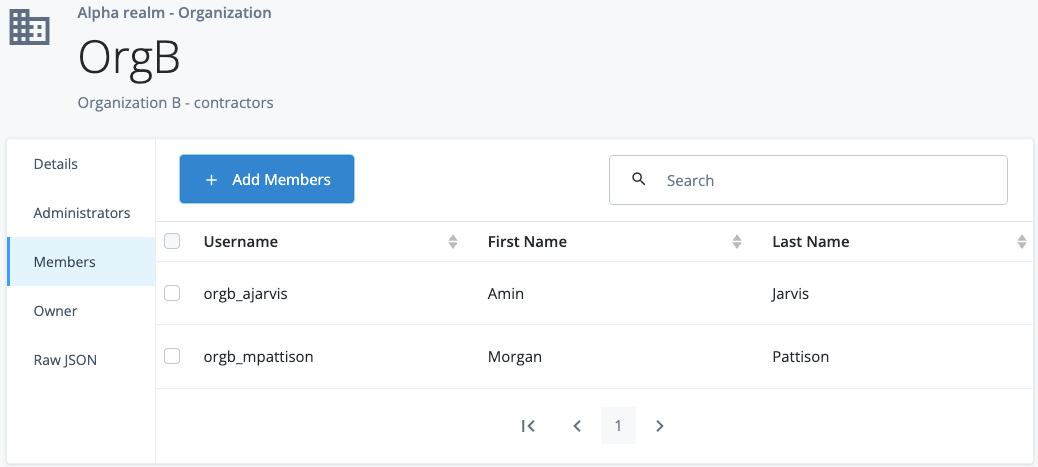
-
-
Go back to the Alpha realm - Organization page.
Validation
Now that you have set up your organizations and assigned administrators to them, you are ready to validate the configuration.
The steps in this validation check that organization administrators only have access to users who are members of their organizations. An additional step checks that the organization administrator can update the details of an individual user within their organization.
| To restrict the access organization (delegated) administrators have in Advanced Identity Cloud, organization administrators access user management functions through the Advanced Identity Cloud end-user UI and not the Advanced Identity Cloud admin UI. |
Steps
-
In the Advanced Identity Cloud admin UI, go to Journeys and click on the
Loginjourney provided as default in Advanced Identity Cloud. -
Copy and paste the
Preview URLinto an Incognito window.The login page for the tenant displays.
-
In the Sign In page, enter the username and password for
orga_admin, and then click Next.You are logged in to the Advanced Identity Cloud end-user UI as the
OrgAadmin. The left panel includes two administration menu items: Alpha realm - organization and Alpha realm - user. These menu items display to an end user when they are a delegated administrator.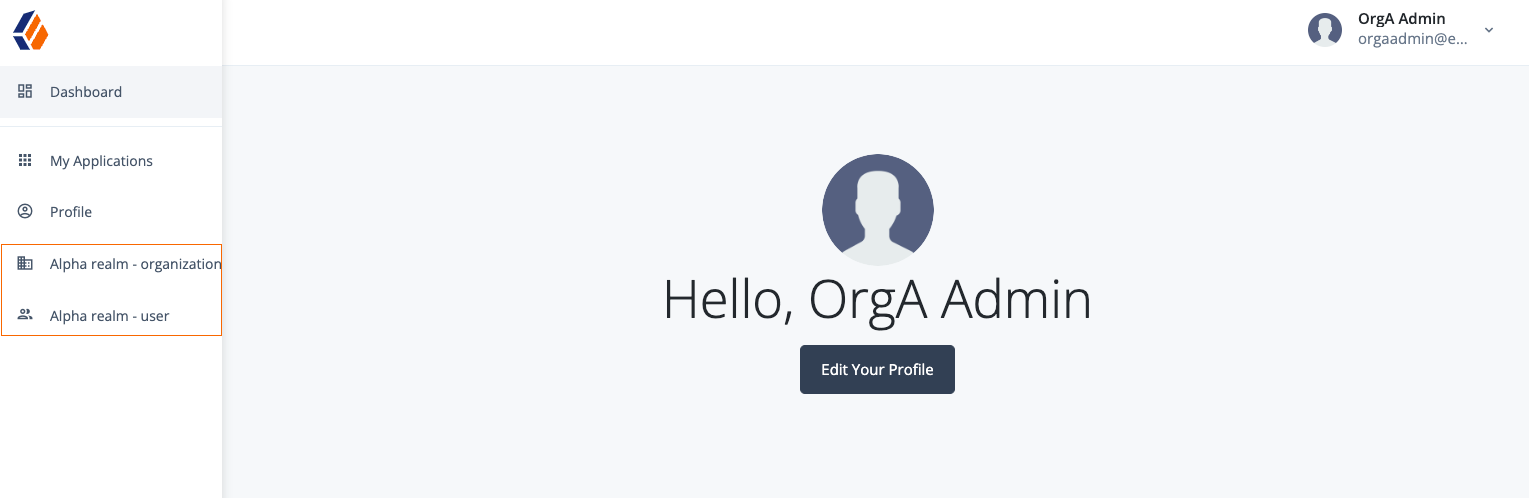
-
Click Alpha realm - user.
Only the users you added as
OrgAmembers are listed (orga_emorrisandorga_flandry).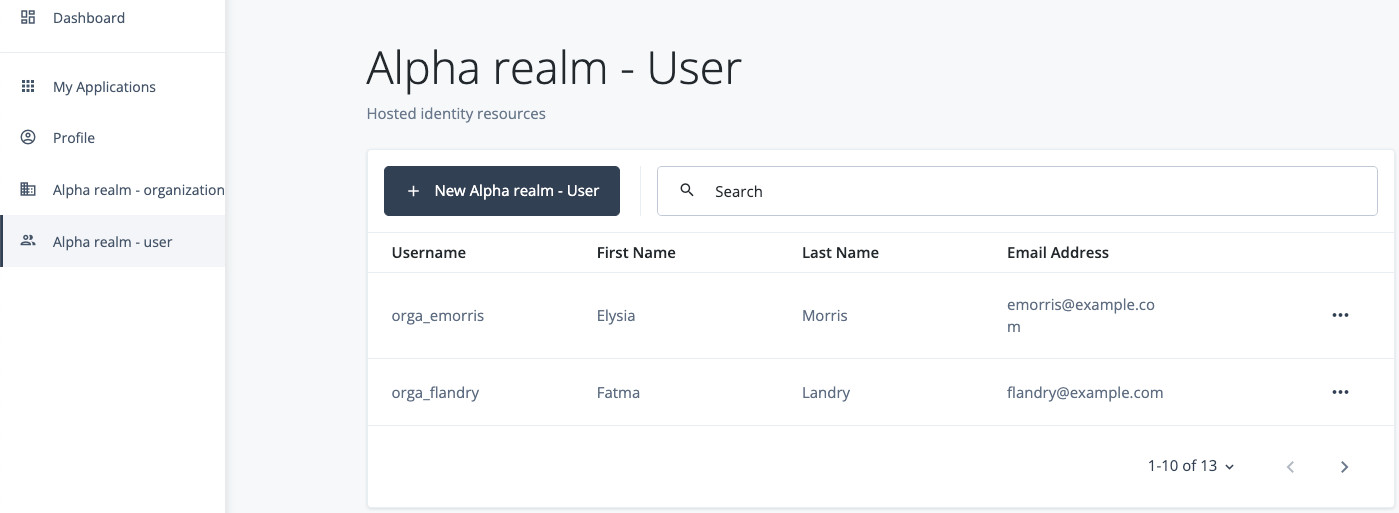
-
Log out of the Advanced Identity Cloud end-user UI .
-
In the Sign In screen, enter the username and password for
orgb_admin, and then click Next. -
Click Alpha realm - user.
Only the users you added as
OrgBmembers are listed (orgb_ajarvisandorgb_mpattison).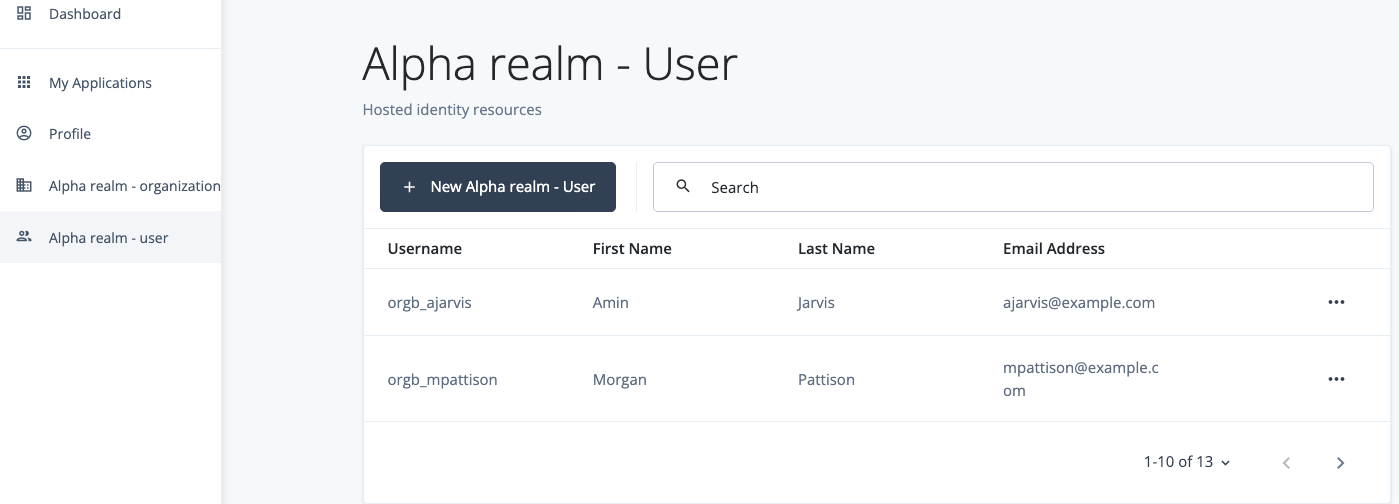
-
Click on
orgb_mpattison. -
Enter a phone number in the Telephone Number field, and then click Save.
-
Verify the updated user details:
-
In the Advanced Identity Cloud admin UI, go to Identities > Manage
-
Search for
orgb_mpattison.The phone number you added as the
OrgAadministrator is shown in the Telephone Number field.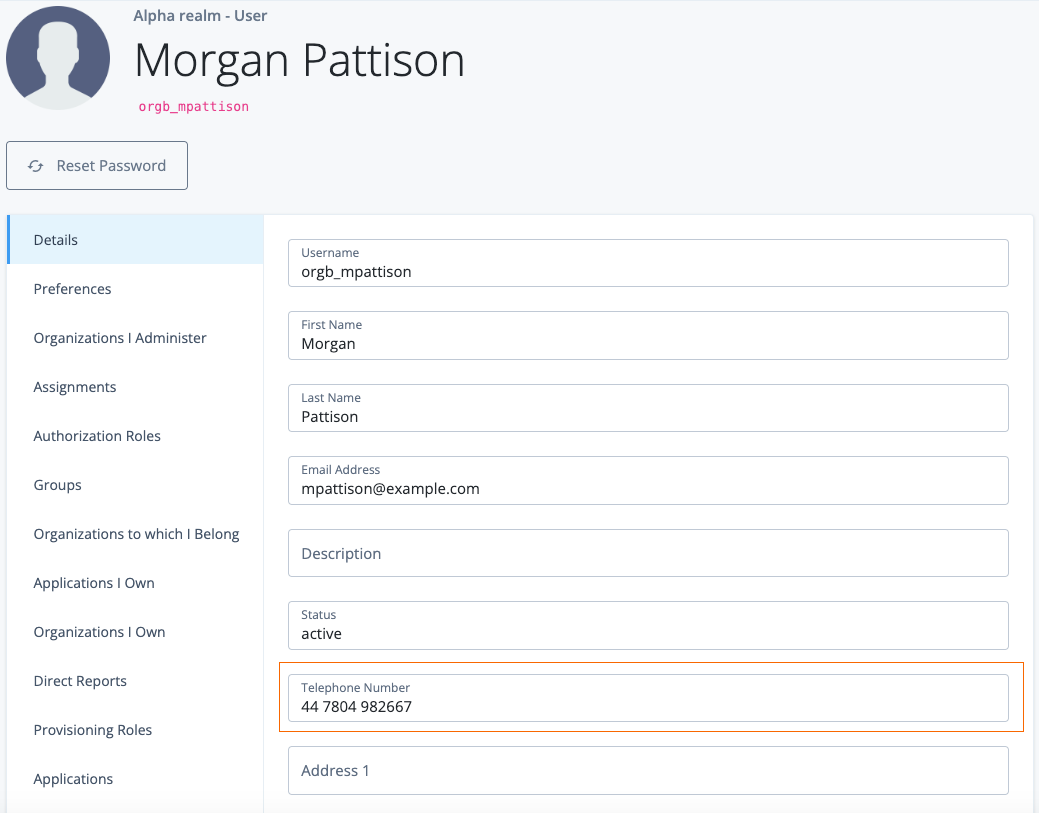
-
|
To explore the role of organization administrators further, check out the other options in the Advanced Identity Cloud end-user UI. Organization administrators can do the following within their organization:
Learn more in Administration. |
Explore further
Reference material
| Reference | Description |
|---|---|
An overview of organizations in Advanced Identity Cloud. Includes an example to help explain organization concepts. |
|
A deeper dive into organizations. |
|
Realms are administrative units that group configurations and identities together. Realms let you manage different sets of identities and applications within the same Advanced Identity Cloud tenant. Each realm is fully self-contained and operates independently of other realms within a tenant. |
|
Get to know the admin interfaces; Advanced Identity Cloud admin UI, AM admin UI, and IDM admin UI. |
|
Use case: Configure organizations in PingOne Advanced Identity Cloud |
A guided walkthrough on configuring organizations, including setting up owners, administrators, and members. Also explores how to delegate a subset of administration tasks to certain users based on an internal role. |
A guided walkthrough video describing the Organization managed object. |
|
A guided walkthrough video demonstrating how to build an example organization. |