Set up
Before using OneSpan nodes in your Advanced Identity Cloud environment, you must set up:
OneSpan tenant setup
This section gives you a brief introduction to set up your OneSpan tenant and get started with using OneSpan in Advanced Identity Cloud.
For OneSpan IAA and RA users:
-
Create a OneSpan Developer Community account.
-
Log in to the community portal and register a OneSpan Trusted Identity Platform Sandbox.
-
Set up a mobile application integrated using the Mobile Security Suite documentation. To get stated, install the OneSpan Mobile IAA Demo App on your phone.
-
Configure the Risk Analytics Presentation service.
For OneSpan OCA Users:
-
Create a OneSpan Developer Community account.
-
Log in to the community portal, and register a OneSpan Trusted Identity Platform Sandbox.
-
Install a mobile application to act as the Digipass authenticator by doing one the following:
-
Download a sample MAS app from the demo site, and then customize and build your own Mobile Authenticator Studio (MAS) app.
-
Download OneSpan Mobile Authenticator from Google Play Store or Apple App Store.
To use the mobile authenticator from Apple App Store or Google Play Store, you need to configure a mobile authenticator license in your tenant. -
Advanced Identity Cloud service setup
You must set up OneSpan Configuration service in your Advanced Identity Cloud environment before configuring and using OneSpan journeys.
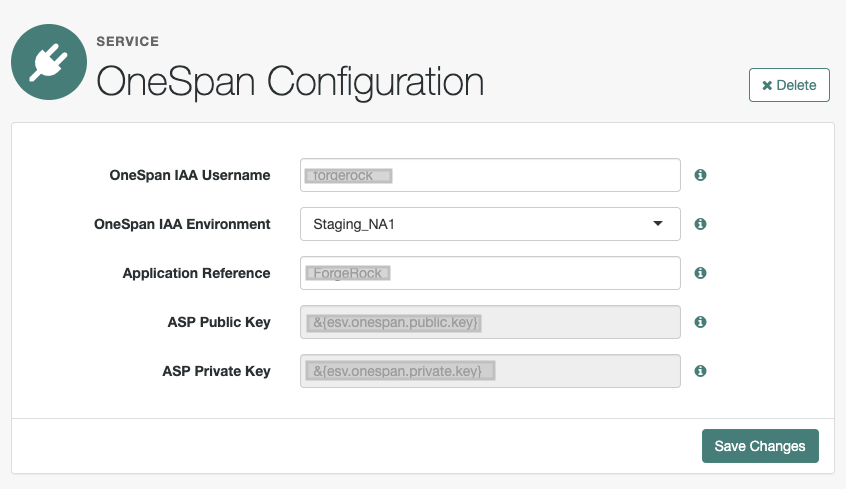
-
In your AM admin UI navigate to REALMS > your realm.
-
Click Service Management in the dashboard.
-
Click Add a service and select OneSpan Configuration from the dropdown list.
-
Enter the following configuration details about the new service:
-
OneSpan IAA username: Username for the OneSpan tenant
-
OneSpan IAA Environment: Type of environment for the OneSpan tenant
-
Application Reference: A descriptive value for the integrated application
-
ASP Public Key: Application service provider’s public key
-
ASP Private Key: Application service provider’s private key
-
Custom URL: URL to be used for OneSpan API calls when the IAA Environment parameter is set to CUSTOMIZED
-
-
Click Create.
After configuring the service, you can configure and use OneSpan authentication nodes.