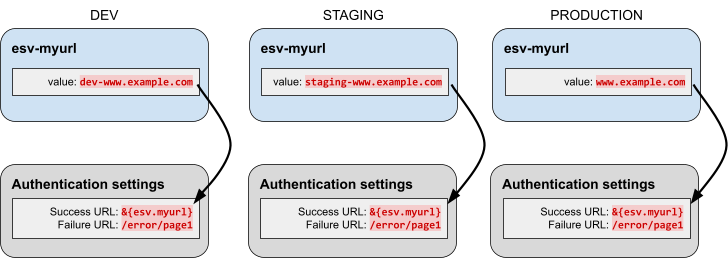Configure placeholders to use with ESVs
PingOne Advanced Identity Cloud lets you reference ESVs from configuration placeholders. This lets you use different configuration values for the development, staging, and production environments at runtime.
For example, suppose you wanted to set a different email sender for each environment. You would
set the configuration value of the email sender to an ESV with different values in each
environment; for example, dev-mycompany@example.com (development),
staging-mycompany@example.com (staging), and mycompany@example.com (production). Then, you
would insert the ESV configuration placeholder into your configuration instead of a literal value.
| Configuration placeholders that reference an undefined ESV cause promotions to fail. Learn more in Configuration integrity checks. |
Set up configuration placeholders to reference an ESV
-
In your development environment:
-
Create the ESV using one of the following:
-
Create a variable or create a secret using the API (learn more in Manage ESVs using the API).
-
Create a variable or create a secret using the Advanced Identity Cloud admin UI.
-
-
Insert the ESV configuration placeholder into your configuration. Learn more in:
-
-
In your staging environment:
-
Repeat step 1a for your staging environment. Ensure the ESV name is the same as you set up in the development environment.
-
Run a promotion to move the configuration change from your development environment to your staging environment. Learn more in:
-
-
In your production environment:
-
Repeat step 1a for your production environment. Ensure the ESV name is the same as you set up in the development environment.
-
Run a further promotion to move the configuration change from your staging environment to your production environment.
-
If you want to add more ESVs later, repeat the steps above and use a further series of promotions.
| Configuration placeholders can only be inserted into static configuration. You can find more information on what static configuration is and which areas of configuration are classified as static in the promotion FAQs. |
Update an ESV referenced by a configuration placeholder
-
Update the ESV using one of the following:
-
Update a variable or add a new secret version to a secret using the API (learn more in Manage ESVs using the API).
-
Update a variable or add a new secret version to a secret using the Advanced Identity Cloud admin UI.
-
Restart Advanced Identity Cloud services
If you update an ESV referenced by a configuration placeholder, you also need to restart Advanced Identity Cloud services. This substitutes the updated secret or variable into the corresponding configuration placeholder.
-
Restart Advanced Identity Cloud services using one of the following:
-
Restart using the API (learn more in Manage ESVs using the API).
-
Apply updates using the Advanced Identity Cloud admin UI.
-
Delete an ESV referenced by a configuration placeholder
-
Remove the ESV configuration placeholder from your configuration in the development environment. Refer to:
-
Run a promotion to move the configuration change from the development environment to the staging environment. Refer to:
-
Run a further promotion to move the configuration change from the staging environment to the production environment.
-
Delete the ESV in each of the development, staging, and production environments using one of the following:
-
Delete a variable or delete a secret using the Advanced Identity Cloud API (learn more in Manage ESVs using the API).
-
Delete a variable or delete a secret using the Advanced Identity Cloud admin UI.
-
Define and promote an ESV
An example of using a variable would be to define a URL that a user is redirected to after logging
in. In each environment, the URL would need a different value; for example, dev-www.example.com
(development), staging-www.example.com (staging), and www.example.com (production).
To define and promote the variable:
-
Decide on a variable name; for example,
esv-myurl. Learn more in ESV naming. -
Set an ESV variable in each of the development, staging, and production environments. To do this, choose one of the following options:
-
Use the variables API endpoint to create the variable, then use the restart API endpoint to restart Identity Cloud services.
-
Use the Advanced Identity Cloud admin UI to create the variable, then apply the update.
-
-
Insert the ESV configuration placeholder into your configuration in the development environment. For the example variable
esv-myurlfrom step 1, the placeholder would be called&{esv.myurl}. Refer to:Configuration placeholders can only be inserted into static configuration. Learn more in promotion FAQs. -
Run a promotion to move the configuration change from the development environment to the staging environment. Refer to:
-
Run a promotion to move the configuration change from the staging environment to the production environment.
The following illustration demonstrates the process: