Admin UIs
PingOne Advanced Identity Cloud provides three user interfaces (UIs) to help you manage your tenant:
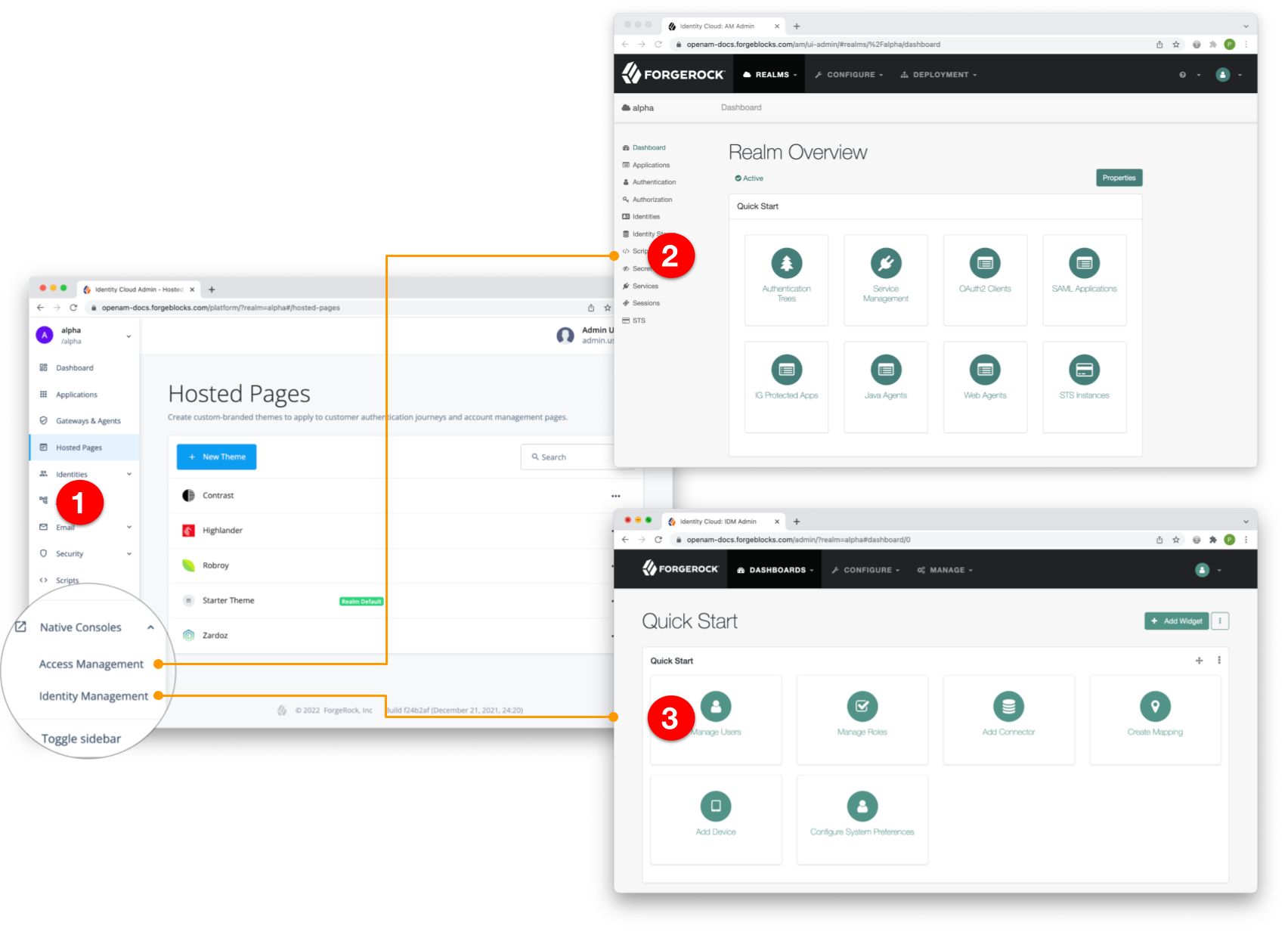
① Advanced Identity Cloud admin UI
② AM admin UI (native console)
③ IDM admin UI (native console)
Advanced Identity Cloud admin UI
This is the primary UI, designed to handle most of the day-to-day tasks associated with managing your tenant. To get started, take a test drive.
AM admin UI and IDM admin UI (native consoles)
These are secondary UIs, intended for specialist tasks when configuring AM and IDM in Advanced Identity Cloud. They let you access functionality not yet available in the Advanced Identity Cloud admin UI.
You don’t need separate credentials to access these UIs. If you are signed into the Advanced Identity Cloud admin UI, you can seamlessly switch from one UI to another.
- AM admin UI
-
Use to register SAML 2.0 applications, for example.
To open, in the Advanced Identity Cloud admin UI, click Native Consoles > Access Management.
- IDM admin UI
-
Use to set up a built-in connector, for example, or map your identities to identities stored in an external resource.
In the Advanced Identity Cloud admin UI, click Native Consoles > Identity Management.