OneSpan Auth Activate Device node
The OneSpan Auth Activate Device node prompts for the signature returned by the Digipass authenticator and finalizes the device activation process.
Compatibility
| Product | Compatible? |
|---|---|
Advanced Identity Cloud |
Yes |
PingAM (self-managed) |
Yes |
Ping Identity Platform (self-managed) |
Yes |
Inputs
This node requires the following inbound data:
| Description | Attribute name | Source |
|---|---|---|
Registration ID |
As specified in the property |
Shared state |
Digipass signature |
As specified in the property |
Shared state |
Dependencies
This node uses the device code and signature values collected by other OneSpan nodes in the journey to activate a device.
Outcomes
- Success
-
The device was successfully activated.
- `Error
-
The device wasn’t found in the pending activation list.
Examples
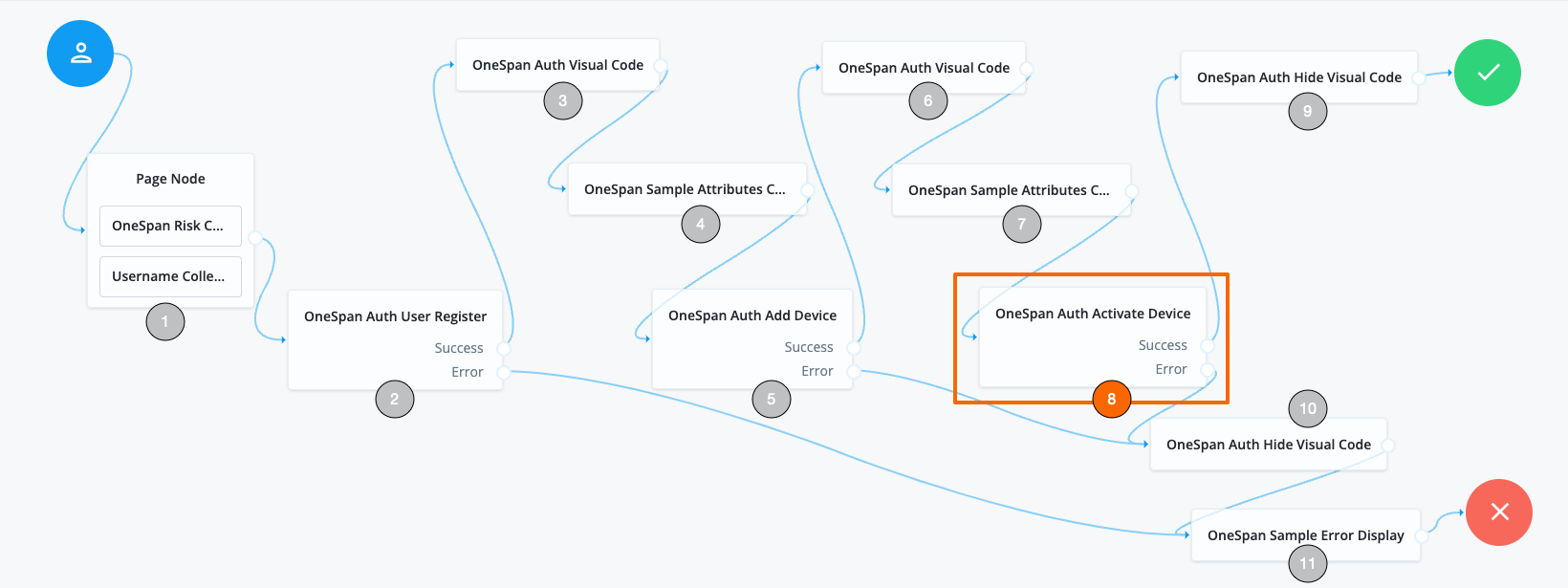
This example shows the user registration and device activation journey and highlights the use of the OneSpan Auth Activate Device node:
-
The Username Collector and OneSpan Risk CDDC nodes collect the user’s name and device fingerprint data and store them in the shared state.
-
The OneSpan Auth User Register node registers the user.
-
The OneSpan Auth Visual Code node uses the app to obtain a visual authentication code from OneSpan and places it in the shared state.
-
The OneSpan Sample Attributes Collector node collects custom device attributes and stores them in the shared state.
-
The OneSpan Auth Add Device node prompts user for the device code, to compare with the stored device code.
-
Upon successful device code comparison, the process continues to the next OneSpan Auth Visual Code node to get the device signature.
-
The OneSpan Sample Attributes Collector node collects the device signature.
-
The OneSpan Auth Activate Device node prompts the user for the device signature to authenticate the device.
-
When the device is authenticated successfully, the OneSpan Auth Hide Visual Code node stops displaying the visual code and completes the successful authentication.
-
If there is an error at the OneSpan Auth Add Device node or at the OneSpan Auth Activate Device node, the OneSpan Auth Hide Visual Code node is invoked to stop displaying the visual code.
-
The OneSpan Sample Error Display node displays the error message and the authentication fails.