Step 2. Deploy AM
Deploying AM creates a default configuration that you can access as AM’s administrative user, amAdmin.
Deploy ForgeRock Access Management
Deploy AM into Apache Tomcat, and configure it for use:
-
Copy the AM
.warfile to deploy in Apache Tomcat asopenam.war:$ cp AM-7.3.1.war /path/to/tomcat/webapps/openam.warIt can take Apache Tomcat several seconds to deploy AM.
-
Go to the deployed AM application; for example,
http://openam.example.com:8080/openam/. -
On the AM configuration screen, click Create Default Configuration.
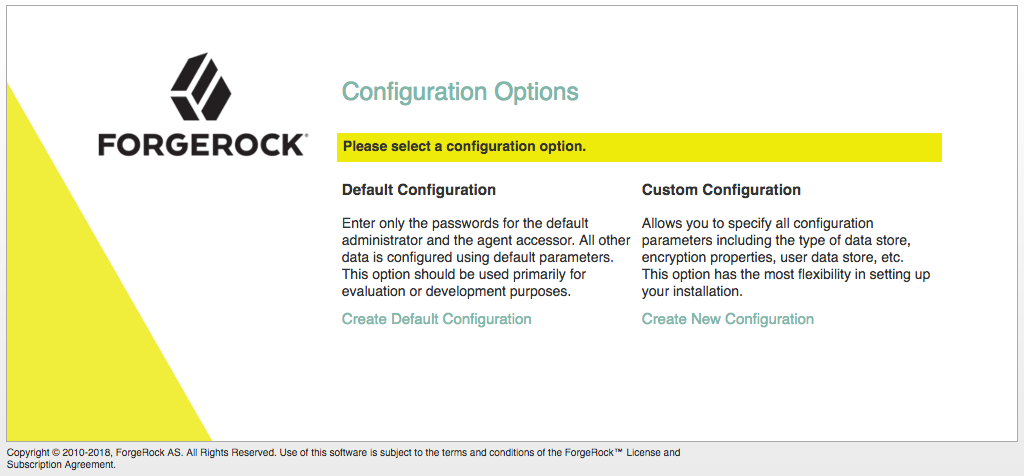
-
Review the software license agreement. If you agree to the license, click I accept the license agreement, and click Continue.
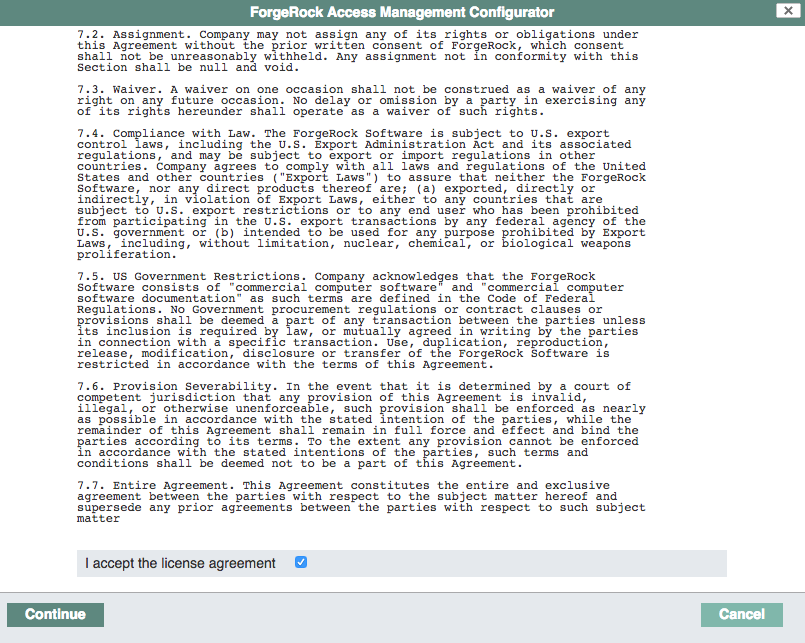
-
Set the Default User [amAdmin] password to
changeit, and click Create Configuration to configure AM.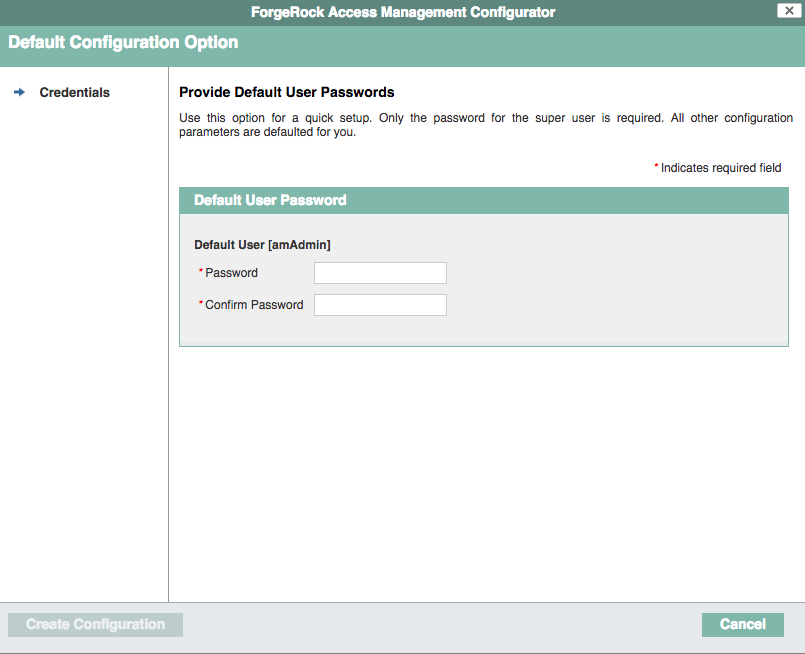
When configuring AM for real-world use, do not use this password. It is only to get started with AM. The amAdminuser is the default AM administrator, who has full control over the AM configuration. -
Click the Proceed to Login link, then log in as
amAdminwith the password you configured in a previous step,changeit.After login, AM directs you to the Realms page.
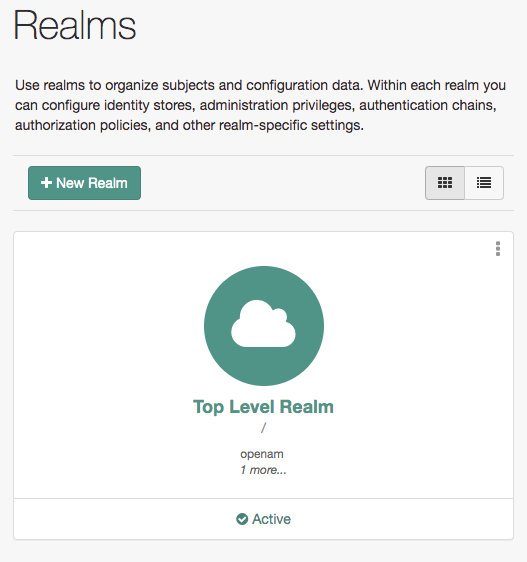
AM stores its configuration, including the embedded DS server, in a directory named after the deployment URI. In other words, if AM is deployed under
/openam, then it saves its configuration under$HOME/openam/.If you need to delete your configuration, the quickest way to start over is to stop Apache Tomcat, delete the AM configuration directory, and restart the AM web application to start the process from the beginning. AM is now configured, and ready for use.
-
After successfully logging in to the AM admin UI, proceed to Step 3. Configure AM.