Create an authentication tree
Authentication trees provide fine-grained authentication by allowing multiple paths and decision points throughout the authentication flow. Authentication trees are made up of nodes that define actions taken during authentication.
Each node performs a single task, such as collecting a username or making a simple decision. Nodes can have multiple outcomes rather than just success or failure. For details, see the Authentication nodes configuration reference in the AM documentation.
To create a simple tree for use when testing the ForgeRock SDKs, follow these steps:
-
Under Realm Overview, click Authentication Trees, then click Create Tree.
-
Enter a tree name, for example
sdkUsernamePasswordJourney, and then click Create.The authentication tree designer appears, showing the Start entry point connected to the Failure exit point.
-
Drag the following nodes from the Components panel on the left side into the designer area:
-
Page Node
-
Username Collector
-
Password Collector
-
Data Store Decision
-
-
Drag and drop the Username Collector and Password Collector nodes onto the Page Node, so that they both appear on the same page when logging in.
-
Connect the nodes as follows:
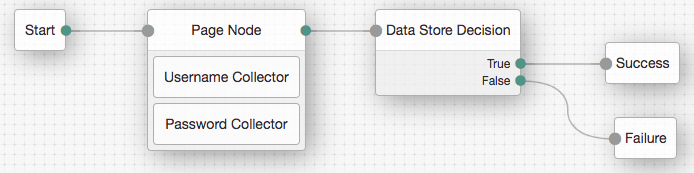 Figure 1. Example username and password authentication tree
Figure 1. Example username and password authentication tree -
Select the Page Node, and in the Properties pane, set the Stage property to
UsernamePassword.You can configure the node properties by selecting a node and altering properties in the right-hand panel. One of the samples uses this specific value to determine the custom UI to display.
-
Click Save.