API reference
This page lists the modules that the Ping (ForgeRock) Login Widget provides for use in your apps.
Widget
This is a compiled Svelte class. This is what instantiates the component, mounts it to the DOM, and sets up all the event listeners.
import Widget from '@forgerock/login-widget';
// Instantiate Widget
const widget = new Widget({
target: widgetRootEl, // REQUIRED; Element mounted in DOM
props: {
type: 'modal', // OPTIONAL; "modal" or "inline"; "modal" is default
},
});
// OPTIONAL; Remove widget from DOM and destroy component listeners
widget.$destroy();|
Call We strongly encourage you to instantiate the modal form factor of the Ping (ForgeRock) Login Widget high up in your application code. Instantiate it close to the top-level file in a component that is created once and preserved. |
Configuration
The Ping (ForgeRock) Login Widget requires information about the server instance it connects to, as well as OAuth 2.0 client configuration and other settings.
For information on setting up your server for use with the Ping (ForgeRock) Login Widget, refer to Prerequisites.
To provide these settings, import and use the configuration module and its set() method.
The Ping (ForgeRock) Login Widget uses the same underlying configuration properties as the main SDK.
import { configuration } from '@forgerock/login-widget';
const myConfig = configuration();
myConfig.set({
forgerock: {
/**
* REQUIRED; SDK configuration object
*/
serverConfig: {
baseUrl: 'https://openam-forgerock-sdks.forgeblocks.com/am',
timeout: 3000, // Number (in milliseconds); 3 to 5 seconds should be fine
},
/**
* OPTIONAL, *BUT ENCOURAGED*, CONFIGURATION
* Remaining config is optional with fallback values shown
*/
clientId: 'sdkPublicClient', // String; defaults to 'WebLoginWidgetClient'
realmPath: 'alpha', // String; defaults to 'alpha'
redirectUri: window.location.href, // URL string; defaults to `window.location.href`
scope: 'openid profile email address', // String; defaults to 'openid email'
},
/**
* OPTIONAL; Pass custom content
*/
content: {},
/**
* OPTIONAL; Provide link for terms and conditions page
*/
links: {},
/**
* OPTIONAL; Provide style configuration
*/
style: {},
/**
* OPTIONAL; Map HREFs to journeys or trees
*/
journeys: {},
});Content configuration options
Use the content configuration element to pass custom text content to the Ping (ForgeRock) Login Widget, replacing its default values.
content configurationconst myConfig = configuration();
myConfig.set({
content: {
"userName": "Identifier",
"passwordCallback": "Passphrase",
"nextButton": "Let's go!",
},
});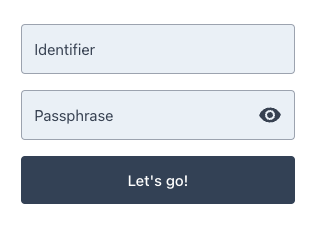
For a list of the content you can override, refer to the en-us locale file in the Ping (ForgeRock) Web Login Framework repository.
Links configuration options
Use the links configuration element to set the full canonical URL to your terms and conditions page.
This should be a page hosted on your website or elsewhere within your app. Users are sent to this URL if they click to view the terms and conditions in the Ping (ForgeRock) Login Widget.
This supports the TermsAndConditionsCallback often used in registration journeys.
links configurationconst myConfig = configuration();
myConfig.set({
links: {
termsAndConditions: 'https://example.com/terms',
},
});Style configuration options
Use the style configuration element to configure the look and feel of the Ping (ForgeRock) Login Widget. This allows you to choose the type of labels used or provide a logo for the modal.
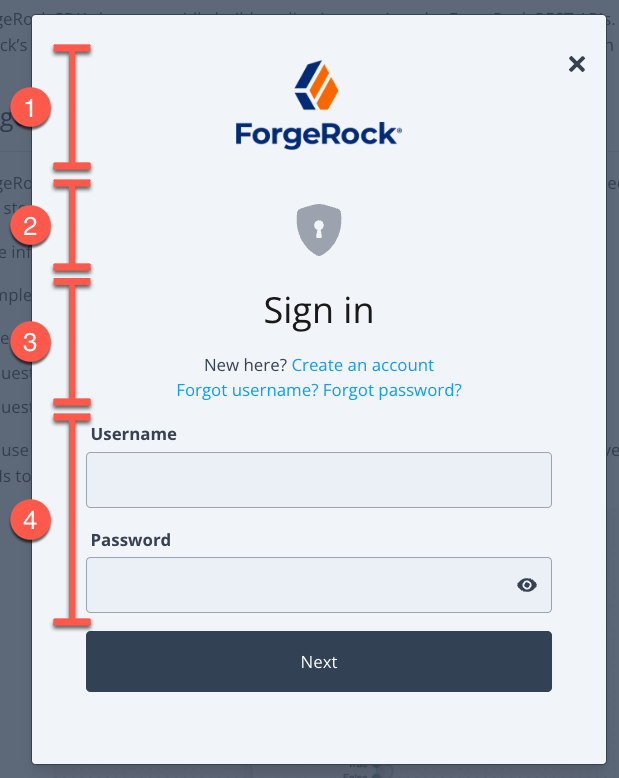
style property to control aspects of the displayKey:
-
Use
style/logoto add images for use in dark or light modes -
Set
style/stage/icontotrueto render UI specific to certain stage parameter values. Supported stage values are:-
OneTimePassword- enable the Ping (ForgeRock) Login Widget to display one-time password entry forms correctly. -
DefaultRegistration- adds UI elements to the display most suitable for user self-registration forms. -
DefaultLogin- adds UI elements to the display most suitable for user log in forms.
-
-
A section that displays the Page Header and Page Description fields from the page node configuration
-
To float labels above their respective fields, set
style/labelstofloating
const myConfig = configuration();
myConfig.set({
style: {
checksAndRadios: 'animated', // OPTIONAL; choices are 'animated' or 'standard'
labels: 'floating', // OPTIONAL; choices are 'floating' or 'stacked'
logo: {
// OPTIONAL; only used with modal form factor
dark: 'https://example.com/img/white-logo.png', // OPTIONAL; used if theme has a dark variant
light: 'https://example.com/img/black-logo.png', // REQUIRED if logo property is provided; full URL
height: 300, // OPTIONAL; number of pixels for providing additional controls to logo display
width: 400, // OPTIONAL; number of pixels for providing additional controls to logo display
},
sections: {
// OPTIONAL; only used with modal form factor
header: false, // OPTIONAL; separate the logo section from the rest of the modal
},
stage: {
icon: true, // OPTIONAL; displays generic icons for the provided stages
},
},
});|
The |
Add a header section
Enabling the header section separates the logo or branding from the journey form.
If you set header: true within the style/sections property, the modal uses a section with a separating line, and extra space:
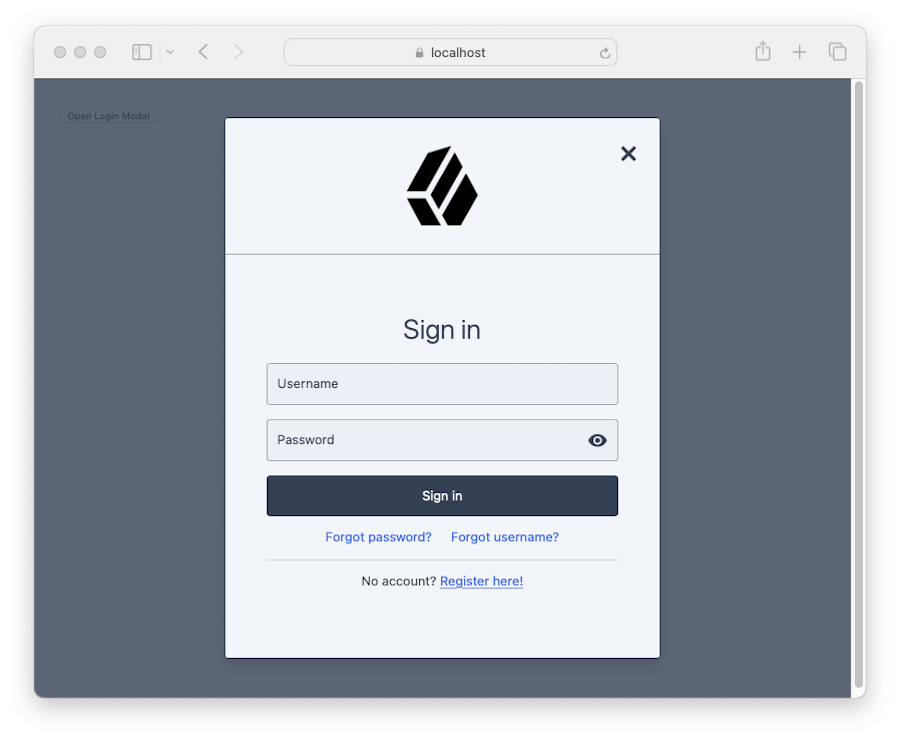
By default, the separating section is not enabled:
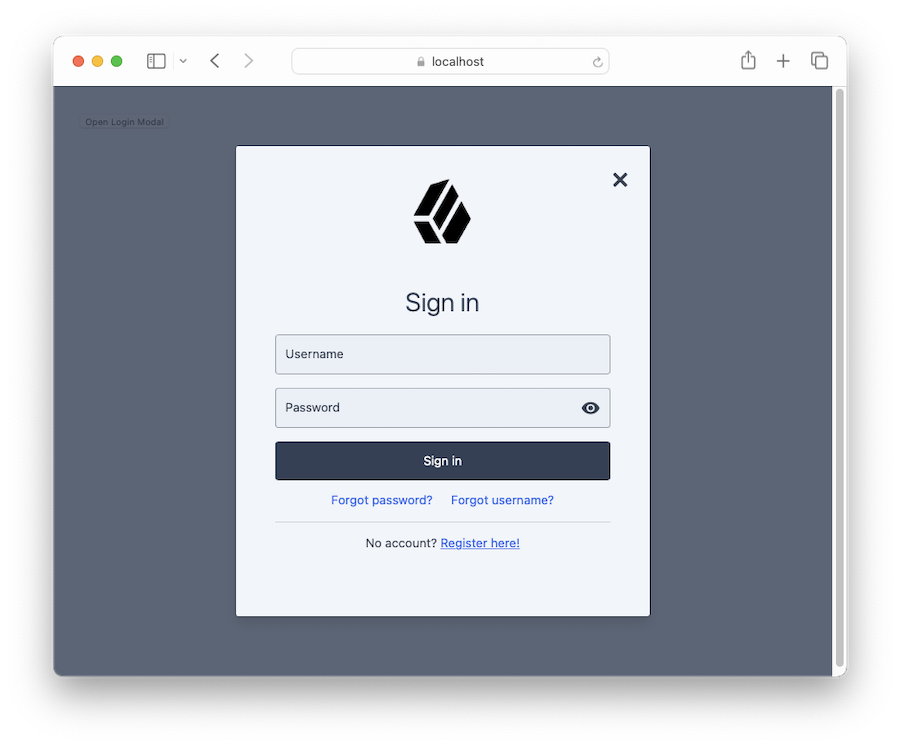
Journeys configuration options
Use the journeys configuration element to map HREF values rendered within the Ping (ForgeRock) Login Widget to start a journey or authentication tree instead of visiting the URL.
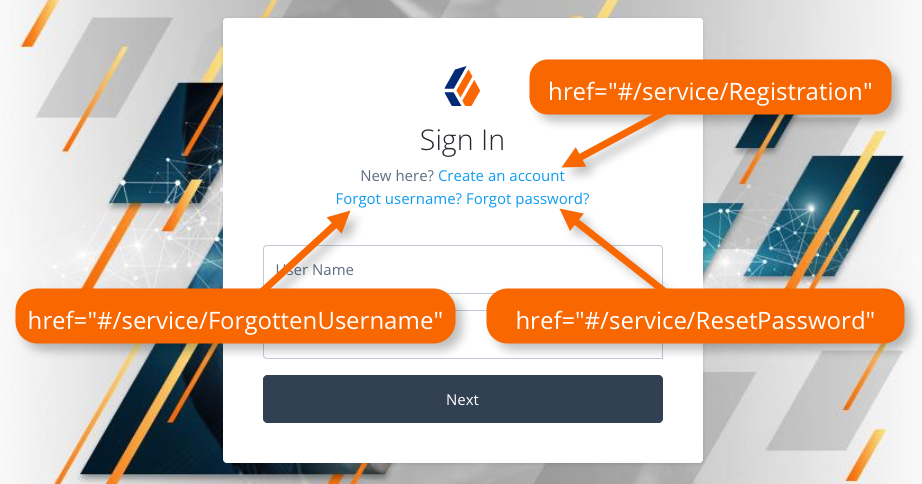
The Ping (ForgeRock) Login Widget listens for click events on elements rendered within its container and compares the HREF to the configured mappings. If there is a match, it prevents the default action of visiting the URL and starts the journey configured in the mapping.
config.set({
forgerock: {
// SDK config
},
journeys: {
forgetCookie: { // Any string, as long as it's not overriding a default mapping
journey: 'ForgetCookie', // Must match actual journey name in the {fr_server}
match: [ '#/service/ForgetCookie' ], // Array of strings that match `HREF` values (case-sensitive)
}
}
});The Ping (ForgeRock) Login Widget has mappings configured internally to handle the links displayed in page nodes by default. These map the HREF values that are displayed by an out-of-the-box page node to corresponding journeys in an PingOne Advanced Identity Cloud tenant. You can override the mappings if required or add your own.
forgotPassword: {
journey: 'ResetPassword',
match: ['#/service/ResetPassword', '?journey=ResetPassword'],
},
forgotUsername: {
journey: 'ForgottenUsername',
match: ['#/service/ForgottenUsername', '?journey=ForgottenUsername'],
},
login: {
journey: 'Login',
match: ['#/service/Login', '?journey', '?journey=Login'],
},
register: {
journey: 'Registration',
match: ['#/service/Registration', '?journey=Registration'],
},Component
Use the component module for subscribing to modal and inline form factor events and for opening and controlling the modal form factor.
Call the component() method and assign the result to a variable to receive the observable. Subscribe to the observable to listen and react to the state of the Ping (ForgeRock) Login Widget component.
import { component } from '@forgerock/login-widget';
// Initiate the component API
const componentEvents = component();
// Know when the component, both modal and inline has been mounted.
// When using the modal type, you will also receive open and close events.
// The property `reason` will be either "auto", "external", or "user"
const unsubComponentEvents = componentEvents.subscribe((event) => {
/* Run anything you want */
});
// Open the modal
componentEvents.open();
// Close the modal
componentEvents.close();
// Recommended: call when your UI component is destroyed
unsubComponentEvents();Schema for component events
The schema for component events is as follows:
component events{
lastAction: null, // null or the most recent action; one of `close`, `open`, or `mount`
error: null, // null or object with `code`, `message`, and `step` that failed
mounted: false, // boolean
open: null, // boolean for the modal form factor, or null for inline form factor
reason: null, // string to describe the reason for the event
type: null, // 'modal' or 'inline'
}Use the reason value to determine why the modal has closed.
The possible reason values are:
user-
The user closed the dialog within the UI
auto-
The modal was closed because the user successfully authenticated
external-
The application called the
close()function
Journey
Use the journey module to manage interaction with authentication and self-service journeys.
import { journey } from '@forgerock/login-widget';
// Call to start the journey
// Optional config can be passed in, see below for more details
const journeyEvents = journey({
oauth: true, // OPTIONAL; defaults to true; uses OAuth flow for acquiring tokens
user: true, // OPTIONAL; default to true; returns user information from `userinfo` endpoint
});
// Start a journey
journeyEvents.start({
forgerock: {}, // OPTIONAL; configuration overrides
journey: 'Login', // OPTIONAL; specify the journey or tree you want to use
resumeUrl: window.location.href, // OPTIONAL; the full URL for resuming a tree
recaptchaAction: 'myCaptchaTag', // OPTIONAL; tag v3 reCAPTCHAs. Fallback to journey name.
pingProtect: { // Set manually, or obtain from `PingOneProtectInitializeCallback` callback.
// REQUIRED; Your {p1} environment identifier.
envId: '3072206d-c6ce-4c19-a366-f87e972c7cc3',
// OPTIONAL; When `true`, collect behavioral data.
behavioralDataCollection: true,
// OPTIONAL; When `true`, output SDK log messages in the developer console.
consoleLogEnabled: false,
},
});
// Subscribe to journey events
const unsubJourneyEvents = journeyEvents.subscribe((event) => {
/* Run anything you want */
});
// Recommended: call when your UI component is destroyed
unsubJourneyEvents();Schema for journey events
The schema for journey events is as follows:
journey events{
journey: {
completed: false, // boolean
error: null, // null or object with `code`, `message`, and `step` that failed
loading: false, // boolean
step: null, // null or object with the last step object from the server
successful: false, // boolean
response: null, // null or object if successful containing the success response from the server
},
oauth: {
completed: false, // boolean
error: null, // null or object with `code` and `message` properties
loading: false, // boolean
successful: false, // boolean
response: null, // null or object with OAuth/OIDC tokens
},
user: {
completed: false, // boolean
error: null, // null or object with `code` and `message` properties
loading: false, // boolean
successful: false, // boolean
response: null, // null or object with user information driven by OAuth scope config
},
}User
Use the user module to access methods for managing users:
-
user.info -
user.tokens -
user.logout
The user.info and user.tokens methods requires use of OAuth 2.0. The user.info method also requires a scope value of openid.
The Ping (ForgeRock) Login Widget is configured to use both requirements by default.
You can use the user.logout method with both OAuth 2.0 and session-based authentication.
import { user } from '@forgerock/login-widget';
/**
* User info API
*/
const userEvents = user.info();
// Subscribe to user info changes
const unsubUserEvents = userEvents.subscribe((event) => {
// Return current, *local*, user info and future state changes
console.log(event);
});
// Fetch/get fresh user info from the server
userEvents.get(); // New state is returned in your `userEvents.subscribe` callback function
/**
* User tokens API
*/
const tokenEvents = user.tokens();
// Subscribe to user token changes
const unsubTokenEvents = tokenEvents.subscribe((event) => {
// Return current, *local*, user tokens and future state changes
console.log(event);
});
// Return existing user tokens if available and not expired or about to expire
// Otherwise obtain fresh ones from the server
tokenEvents.get(); // State is returned in your `tokenEvents.subscribe` callback function
/**
* Logout
* Log user out and clear user data (info and tokens)
*/
user.logout(); // Resets user and emits event to your info and tokens' `.subscribe` callback function
// Recommended: call when your UI component is destroyed
unsubUserEvents();
unsubTokenEvents();You can use get() with both user.info and user.tokens to obtain the user’s profile or OAuth 2.0 tokens. The get() function maps to the following methods in the Ping SDK for JavaScript, and support the same parameters:
-
userEvents.get()=UserManager.getCurrentUser() -
tokenEvents.get()=TokenManager.getTokens()
For example, when getting a user’s tokens you can force the Ping (ForgeRock) Login Widget to obtain fresh tokens from the server as follows:
tokenEvents.get({forceRenew: true});Refer to the Ping SDK for JavaScript API reference for more information.
Schema for user.info events
The schema for user.info events is as follows:
user.info events{
completed: false, // boolean
error: null, // null or object with `code`, `message`, and `step` that failed
loading: false, // boolean
successful: false, // boolean
response: null, // object returned from the `/userinfo` endpoint
}Schema for user.tokens events
The schema for user.tokens events is as follows:
user.tokens events{
completed: false, // boolean
error: null, // null or object with `code`, `message`, and `step` that failed
loading: false, // boolean
successful: false, // boolean
response: null, // object returned from the `/access_token` endpoint
}Request
The Ping (ForgeRock) Login Widget has an alias to the Ping SDK for JavaScript’s HttpClient.request method, which is a convenience wrapper around the native fetch. This method will auto-inject the access token into the Authorization header and manage some of the lifecycle around the token.
import { request } from '@forgerock/login-widget';
const response = await request({ init: { method: 'GET' }, url: 'https://protected.resource.com' });The full options object:
{
bypassAuthentication: false, // Boolean; if true, the access token is not injected into the `Authorization` header
init: {
// Options object for `fetch` API: https://developer.mozilla.org/en-US/docs/Web/API/fetch
},
timeout: 3000, // Fetch timeout in milliseconds
url: 'https://protected.resource.com', // String; the URL of the resource
// Unsupported properties
authorization: {},
requiresNewToken: () => {},
}For more information, refer to the HttpClient reference documentation.