Prepare the server
In this step, you set up your ForgeRock server to perform device profiling.
Configure a journey to perform device profiling
To profile devices you must configure an authentication journey in your ForgeRock server.
The following table covers the authentication nodes and callbacks available for profiling devices in your authentication journeys.
| Node | Callback | Description |
|---|---|---|
Gather location data and other metadata from the client device. |
||
Non-interactive |
Compare collected device data with that stored in the user’s profile. |
|
Non-interactive |
Persist collected device data to a user’s profile. |
In your ForgeRock server, log in as an administrator and create a new authentication journey similar to the following example:
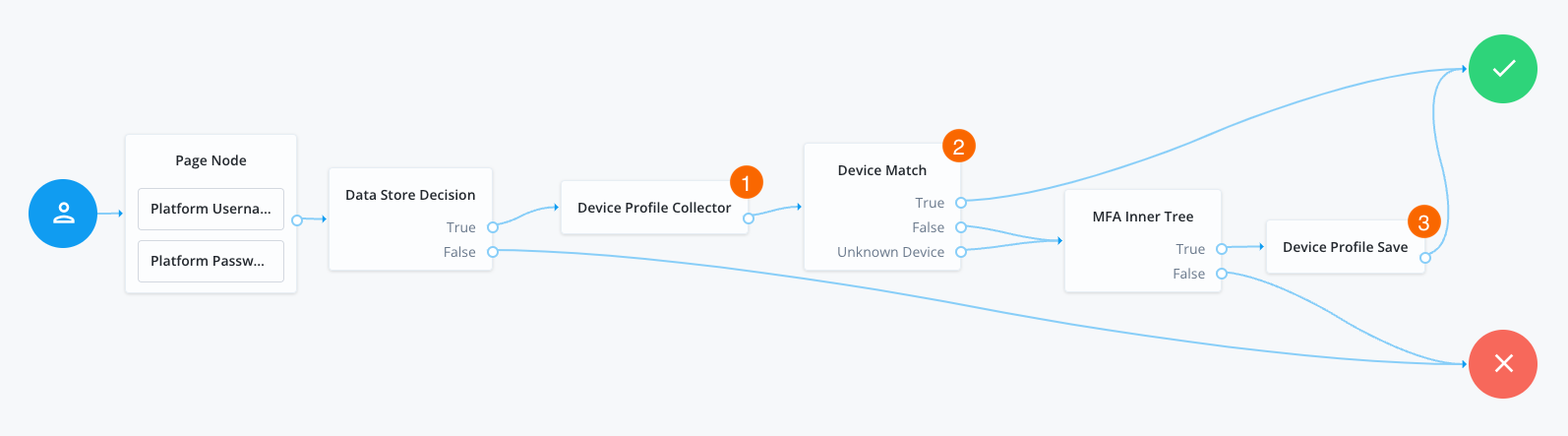
-
You must identify the user to be able to retrieve any stored device profiles they already have.
In this example, we ask for their username and password, and verify the credentials against the data store.
-
The Device Profile Collector node 1 instructs the SDK to collect and return metadata from the client device.
-
The Device Match node 2 compares the collected metadata against any stored in the user’s profile.
You can write scripts to customize how the node compares captured and stored metadata.
For a complete sample script, as well as instructions for its use and a development toolkit, refer to https://github.com/ForgeRock/forgerock-device-match-script on GitHub.
-
The example journey continues after comparing metadata, depending on the outcome:
True-
The client device matches a device they have saved previously, and authentication succeeds without further interaction.
FalseorUnknown Device-
The client device does not match, or they have not saved a device profile, so authentication requires additional steps, such as MFA verification.
-
After successful MFA verification, the Device Profile Save node 3 offers to save the metadata to the user’s profile, marking the client device as trusted for future journeys.
Customize device profile matching
The default Device Match node logic matches devices based on the number of differences in the captured attribute values. You can modify the threshold for difference by using the Acceptable Variance field in the node configuration.
The node also supports a custom matching script, where you can customize or write your own logic for matching device profiles. The script type must be Decision node script for authentication trees in self-managed AM servers or Journey Decision Node in Identity Cloud deployments.
Learn more about creating scripts:
Download and modify a sample device match script
ForgeRock provides a sample repository that builds a device profile matching script you can download and customize for use in your environment.
The code is available on GitHub: https://github.com/ForgeRock/forgerock-device-match-script
Requirements
You require the following prerequisites to build this project:
-
Node v13.10 or higher
-
NPM v6 or higher
Customize the script
Without any modifications, the sample script performs matching on both metadata and location data.
You can modify src/index.js to prevent either of the matching types from running:
- Perform both metadata and location matching
-
// Metadata and location matching const [ metadataMatch, locationMatch ] = deviceMatcher(); const isMetadataMatching = metadataMatch(client.metadata, stored.metadata); const isLocationMatching = locationMatch(client.location, stored.location); - Perform only metadata matching
-
const [ metadataMatch ] = deviceMatcher(); const isMetadataMatching = metadataMatch(client.metadata, stored.metadata); - Perform only location matching
-
const [ _, locationMatch ] = deviceMatcher(); const isLocationMatching = locationMatch(client.location, stored.location);
|
To modify the logic the script uses, edit the following files:
|
Configure the matching
The logic for both metadata and location matching can be configured according to your requirements.
- Metadata matching
-
The metadata matching script uses recursive iteration to compare the metadata obtained from the client with the stored metadata. It is written with small to moderately large sized JavaScript objects in mind, and not optimized for very large or very deep structures.
When the recursion reaches a primitive value in the JSON, such as a string, number, or boolean, it does a comparison of the associated values. If there’s a mismatch, it increments a counter.
You can modify this behavior as follows:
-
Configure the
maxUnmatchedAttrsparameter to specify the maximum allowed number of allowed mismatches. -
Alter the "weight" of specific attributes in the JSON, by using the
attrWeightsparameter.The weightings assigned work alongside the configured maximum number of mismatches. For example, if
maxUnmatchedAttrsis set to 2, this could be exceeded by having three attributes with the default weight of 1 that do not match (n=1+1+1), or you could have a single property with a weight of 3 that does not match (n=3).Configuring the weighting means you can assign lower importance to certain profile properties, like display width or height, which might vary if the user changes displays from the prior authentication.
If you’re less concerned with the display properties because they can easily change, and more concerned with things that will remain unchanged, like the device’s memory, you can assign greater weight to them as appropriate.
Example:
const config = { attrWeights: { // Custom weights for metadata attributes (object keys) deviceMemory: 3 // type `number` // ... as many attributes as you want // all attributes default to 1 }, maxUnmatchedAttrs: 2, // type `number`; default to 0 (exact match) }; const [ metadataMatch ] = deviceMatcher(config); const isMetadataMatching = metadataMatch(client.metadata, stored.metadata); -
- Location matching
-
The location matching script does not internally compare geolocation coordinates. It uses an external library called "geolib", which is well-built and very powerful.
The script uses the
getDistance()function from the library, and wraps it with a comparison of the distance between two points to that of the maximum allowed radius.Specify the maximum radius by using the
allowedRadiusparameter. All measurements are in meters. Example:const config = { allowedRadius: 250, // type `number`; defaults to 100 (meters) }; const [ _, locationMatch ] = deviceMatcher(config); const isLocationMatching = locationMatch(client.location, stored.location);
Build the script
To build the sample device match script, follow these steps:
-
Download the ForgeRock device match script project from the GitHub repository:
git clone https://github.com/ForgeRock/forgerock-device-match-script.git -
In a terminal window, navigate to the root of the device match script project:
cd forgerock-device-match-script -
Run
npmto download and install the required packages and modules:npm install -
Build the device match script with
npm:npm run build:widget -
Copy and paste the contents of the
dist/script.jsfile into your ForgeRock server.The script type must be Decision node script for authentication trees in self-managed AM servers or Journey Decision Node in Identity Cloud deployments.
-
In your Device Match node configuration, select Use Custom Matching Script, and in the Custom Matching Script field, select the script you created in the previous step.
-
Click Save.
For information on testing the script as well as some frequently asked questions, refer to the README.md in the repo.